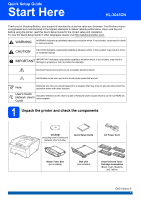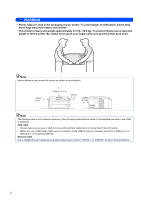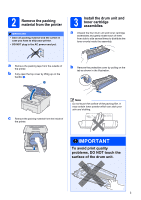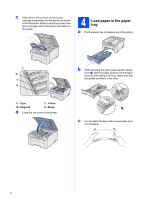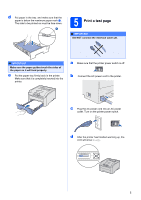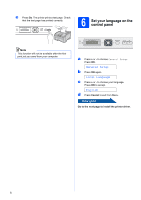Brother International HL-3045CN Quick Setup Guide - English
Brother International HL-3045CN Manual
 |
View all Brother International HL-3045CN manuals
Add to My Manuals
Save this manual to your list of manuals |
Brother International HL-3045CN manual content summary:
- Brother International HL-3045CN | Quick Setup Guide - English - Page 1
the User's Guide or Network User's Guide which is on the CD-ROM we have supplied. Guide 1 Unpack the printer and check the components CD-ROM (including User's Guide and Network User's Guide) Quick Setup Guide AC Power Cord Waste Toner Box (pre-installed) Belt Unit (pre-installed) Drum Unit - Brother International HL-3045CN | Quick Setup Guide - English - Page 2
a minimum gap around the printer as shown in the illustration. 100mm (4 in.) 510mm (20.1 in.) 100mm (4 in.) 120mm (4.7 in.) Note The interface cable is not a standard accessory. Buy the appropriate interface cable for the interface you want to use (USB or Network). USB cable • Please make sure - Brother International HL-3045CN | Quick Setup Guide - English - Page 3
on the tab as shown in the illustration. c Remove the packing material from the inside of the printer. Note Do not touch the surface of the packing film. It may contain toner powder which can stain your skin and clothing. IMPORTANT To avoid print quality problems, DO NOT touch the surface of the - Brother International HL-3045CN | Quick Setup Guide - English - Page 4
illustration. Make sure that you match the toner cartridge color to the same color label on the printer. 4 Load paper in the paper tray a Pull the paper tray completely out of the printer. b While pressing the green paper-guide release lever a, slide the paper guides to fit the paper size you are - Brother International HL-3045CN | Quick Setup Guide - English - Page 5
be face down. 5 Print a test page IMPORTANT DO NOT connect the interface cable yet. IMPORTANT Make sure the paper guides touch the sides of the paper so it will feed properly. e Put the paper tray firmly back in the printer. Make sure that it is completely inserted into the printer. a Make sure - Brother International HL-3045CN | Quick Setup Guide - English - Page 6
print job you send from your computer. 㻡 a Press + or - to choose General Setup. Press OK. General Setup b Press OK again. Local Language c Press + or - to choose your language. Press OK to accept. English d Press Cancel to exit from Menu. Now go to Go to the next page to install the printer driver - Brother International HL-3045CN | Quick Setup Guide - English - Page 7
Windows® Macintosh Windows® Macintosh USB Wired Network 7 Choose your connection type For USB interface cable Windows®, go to page 8 Macintosh, go to page 10 For Wired Network Windows®, go to page 11 Macintosh, go to page 15 7 - Brother International HL-3045CN | Quick Setup Guide - English - Page 8
, and then begin installing the printer driver. If you have already connected the cable, remove it. f Click USB cable users. c Turn on your computer. (You must be logged on with Administrator rights.) Note For Windows Vista® and Windows® 7, when the User Account Control screen appears, click - Brother International HL-3045CN | Quick Setup Guide - English - Page 9
Paper Specification Printer Driver The XML Paper Specification Printer Driver is the most suitable driver for Windows Vista® and Windows® 7 when printing from the applications that use the XML Paper Specification documents. Please download the latest driver by accessing the Brother Solutions Center - Brother International HL-3045CN | Quick Setup Guide - English - Page 10
USB Macintosh For USB Interface Cable Users 8 Connect the printer to your Macintosh and install the driver a Remove the label covering the USB interface connector. e Double-click the Start Here OSX icon. Follow the on-screen instructions. b Connect the USB cable to the USB connector marked with - Brother International HL-3045CN | Quick Setup Guide - English - Page 11
If the Brother screen does not appear automatically, go to My Computer (Computer), double-click the CD-ROM icon, and then doubleclick start.exe. e Click Install Printer Driver on the menu screen. Note Choose the Install Printer Driver icon for your region. f Click Network cable users. Windows - Brother International HL-3045CN | Quick Setup Guide - English - Page 12
Paper Specification Printer Driver The XML Paper Specification Printer Driver is the most suitable driver for Windows Vista® and Windows® 7 when printing from the applications that use the XML Paper Specification documents. Please download the latest driver by accessing the Brother Solutions Center - Brother International HL-3045CN | Quick Setup Guide - English - Page 13
. Choose your printer model and the language. d Click Network cable users. Note For Windows Vista® and Windows® 7, when the User Account Control screen appears, click Continue or Yes. Note If the Brother screen does not appear automatically, go to My Computer (Computer), double-click the CD - Brother International HL-3045CN | Quick Setup Guide - English - Page 14
Paper Specification Printer Driver The XML Paper Specification Printer Driver is the most suitable driver for Windows Vista® and Windows® 7 when printing from the applications that use the XML Paper Specification documents. Please download the latest driver by accessing the Brother Solutions Center - Brother International HL-3045CN | Quick Setup Guide - English - Page 15
Windows® Macintosh Wired Network Wired Network Macintosh For Wired Network Interface Cable Users 8 Connect the printer to your Macintosh and install the driver a Connect the network interface cable to the LAN connector marked with a symbol and then connect it to a free port on your hub. e - Brother International HL-3045CN | Quick Setup Guide - English - Page 16
192.168.1.2/ See Chapter 10 of the Network User's Guide. Reset the network settings to the factory default To reset all network settings of the print server to its factory default, follow the steps below. a Press the + or - to choose Network. Press OK. Network b Press the + or - to choose Factory - Brother International HL-3045CN | Quick Setup Guide - English - Page 17
manual and the specifications of this product are subject to change without notice. Brother and other errors relating to the publication. Choosing a location Put your product on a flat, level, stable bags are used in the packing of your product and drum unit. Plastic bags are not toys. To avoid the - Brother International HL-3045CN | Quick Setup Guide - English - Page 18
print quality problems. • DO NOT place your product next to sources of interference, such as speakers or the base units of non Brother you do not follow these safety instructions, there is a possibility of outlet, as well as any Ethernet (RJ-45) cable from the product. Never push objects of any kind - Brother International HL-3045CN | Quick Setup Guide - English - Page 19
Guide for more information on how to clean the product. • DO NOT attempt to operate this product with a paper jam or with stray pieces of paper inside the product. Prolonged contact of the paper with the drum unit could cause a fire. • DO NOT use a vacuum cleaner to clean up scattered toner. Doing - Brother International HL-3045CN | Quick Setup Guide - English - Page 20
power surges can damage this product. We recommend that you use a quality surge protection device on the AC power line and any Ethernet (RJ-45) cable plugged into the product. 20 - Brother International HL-3045CN | Quick Setup Guide - English - Page 21
and instructions marked on the product. 4 Be careful not to inhale toner. 5 DO NOT place anything in front of the product that will block printed pages. DO NOT place anything in the path of printed pages. 6 Wait until pages have exited the product before picking them up. 7 DO NOT attempt to service - Brother International HL-3045CN | Quick Setup Guide - English - Page 22
• Changes or modifications not expressly approved by Brother Industries, Ltd. could void the user's authority to operate the equipment. • A shielded interface cable should be used to ensure compliance with the limits for a Class B digital device. Industry Canada Compliance Statement (Canada only - Brother International HL-3045CN | Quick Setup Guide - English - Page 23
Other Information LAN connection (Network models only) CAUTION DO NOT connect this product to a LAN development and popularization of energy-efficient office equipment. As an ENERGY STAR® Partner, Brother Industries, Ltd. has determined that this product meets the ENERGY STAR® specifications for energy - Brother International HL-3045CN | Quick Setup Guide - English - Page 24
supplied by you, the user; one for the waste toner box, and one each for the four drum and toner cartridge assemblies b Protective covers that the original drum and toner cartridge assembly came with c Packing material for locking the belt unit WARNING This printer is heavy and weights approximately - Brother International HL-3045CN | Quick Setup Guide - English - Page 25
into the carton. Match the front side of the printer to the "FRONT" mark on the Styrofoam pieces. Put the Styrofoam piece for the drum unit and toner cartridge assemblies on the top of the printer. f Reinstall the original packing material into the printer. g Close the top cover of the - Brother International HL-3045CN | Quick Setup Guide - English - Page 26
: Receiving / processing data. Off: No remaining data in the memory. b Error LED Blinking: There is a problem with the printer. (Refer to the User's Guide for trouble shooting.) Off: There is no problem with the printer. c Menu buttons +: Scroll forward through menus and the available options - Brother International HL-3045CN | Quick Setup Guide - English - Page 27
about the consumables for your printer, visit us at http://www.brother.com/original/ or contact your local Brother reseller. Toner cartridges Drum units Belt Unit (BU-200CL) Waste Toner Box (WT-200CL) For replacing the consumable items, see Chapter 5 of the User's Guide on the CD-ROM. 27 - Brother International HL-3045CN | Quick Setup Guide - English - Page 28
Brother Industries, Ltd. Brother is a registered trademark of Brother Industries, Ltd. Microsoft, Windows, Windows Server, Outlook and Internet Explorer are registered trademarks of Microsoft Corporation in the United States and/or other countries. Windows of Brother Industries, Ltd., this manual has
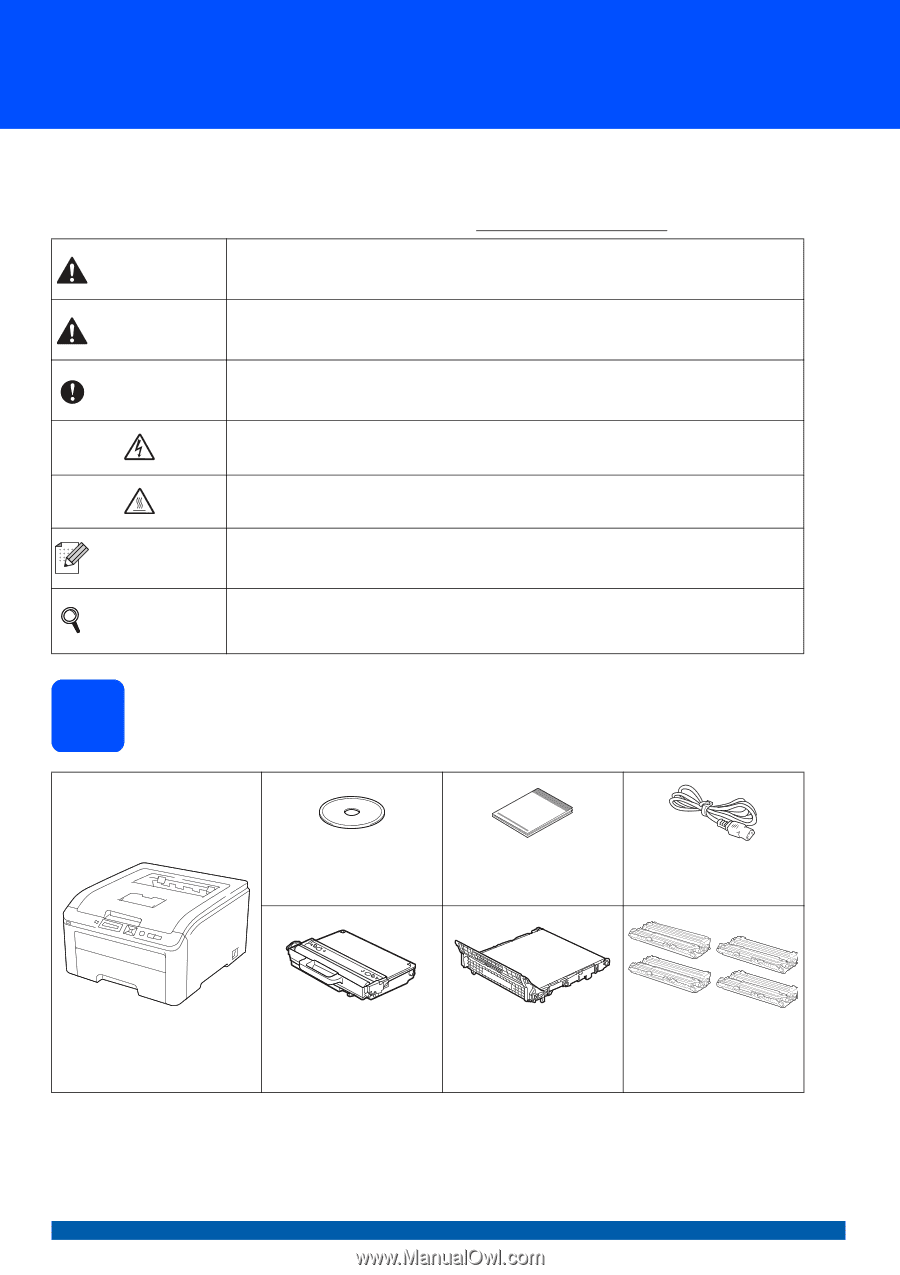
1
Start Here
HL-3045CN
Quick Setup Guide
ENG Version 0
Thank you for choosing Brother, your support is important to us and we value your business. Your Brother product
is engineered and manufactured to the highest standards to deliver reliable performance, day-in and day-out.
Before using the printer, read this Quick Setup Guide for the correct setup and installation.
To view the Quick Setup Guide in other languages, please visit http://solutions.brother.com/.
1
Unpack the printer and check the components
WARNING
WARNING indicates a potentially hazardous situation which, if not avoided, could result in death
or serious injuries.
CAUTION
CAUTION indicates a potentially hazardous situation which, if not avoided, may result in minor
or moderate injuries.
IMPORTANT
IMPORTANT indicates a potentially hazardous situation which, if not avoided, may result in
damage to property or loss of product functionality.
Electrical Hazard icons alert you to a possible electrical shock.
Hot Surface icons warn you not to touch printer parts that are hot.
Note
Notes tell you how you should respond to a situation that may arise or give tips about how the
operation works with other features.
User's Guide
Network User's
Guide
Indicates reference to the User's Guide or Network User's Guide which is on the CD-ROM we
have supplied.
CD-ROM
(including User's Guide and
Network User's Guide)
Quick Setup Guide
AC Power Cord
Waste Toner Box
(pre-installed)
Belt Unit
(pre-installed)
Drum Unit and Toner
Cartridge Assemblies
(Black, Cyan, Magenta
and Yellow)