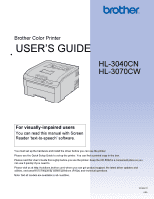Brother International HL-3070CW Users Manual - English
Brother International HL-3070CW - Color LED Printer Manual
 |
UPC - 012502622345
View all Brother International HL-3070CW manuals
Add to My Manuals
Save this manual to your list of manuals |
Brother International HL-3070CW manual content summary:
- Brother International HL-3070CW | Users Manual - English - Page 1
Brother Color Printer USER'S GUIDE HL-3040CN HL-3070CW For visually-impaired users You can read this manual with Screen Reader 'text-to-speech' software. You must set up the hardware and install the driver before you can use the printer. Please use the Quick Setup Guide to set up the printer. You - Brother International HL-3070CW | Users Manual - English - Page 2
's Guide: WARNING WARNINGS tell you what to do to prevent possible personal injury. CAUTION CAUTIONS specify procedures you must follow or avoid to prevent possible minor injuries. IMPORTANT IMPORTANT describes procedures you must follow or avoid to prevent possible printer problems or printer - Brother International HL-3070CW | Users Manual - English - Page 3
a fire, electrical shock, burn or suffocation. Please keep these instructions for later reference and read them before attempting any maintenance. WARNING There are high voltage electrodes inside the printer. Before you clean the inside of the printer or replace parts, make sure that you have turned - Brother International HL-3070CW | Users Manual - English - Page 4
inside the vacuum cleaner, potentially starting a fire. Carefully clean the toner dust with a dry, lint-free cloth and dispose of it according to local regulations. Cleaning the outside of the printer: • Make sure that you have unplugged the printer from the AC power outlet. • Use neutral detergents - Brother International HL-3070CW | Users Manual - English - Page 5
hot. When you open the top or back cover (back output tray) of the printer, DO NOT touch the shaded parts shown in the illustration. Inside the printer (Top View) Inside the printer (Back View) Put your printer on a flat, stable surface such as a desk that is free of vibration and shocks - Brother International HL-3070CW | Users Manual - English - Page 6
to an AC power outlet on the same circuit as large appliances or other equipment that might disrupt the power supply. DO NOT put the printer near heaters, air conditioners, chemicals or refrigerators. DO NOT put objects on top of the machine. IMPORTANT DO NOT remove or damage the caution labels - Brother International HL-3070CW | Users Manual - English - Page 7
. Linux is owners. Compilation and Publication Notice Under the supervision of Brother Industries Ltd., this manual has been compiled and published, covering the latest product's descriptions and specifications. The contents of this manual and the specifications of this product are subject to change - Brother International HL-3070CW | Users Manual - English - Page 8
for printing on both sides of the paper 18 Manual duplex printing ...19 Booklet printing (for Windows® printer driver 22 Printing photos from a digital camera (HL-3070CW only 23 PictBridge requirements ...23 Setting your digital camera ...23 Printing images...24 Connecting a camera as a storage - Brother International HL-3070CW | Users Manual - English - Page 9
...102 Toner cartridges ...104 Drum units ...112 Belt unit...118 Waste toner box ...122 Cleaning ...128 Cleaning the outside of the printer 128 Cleaning the LED head ...130 Cleaning the corona wires ...131 Cleaning the drum unit ...134 Cleaning the paper pick-up roller...140 6 Troubleshooting 142 - Brother International HL-3070CW | Users Manual - English - Page 10
Network problems...161 Other problems ...162 For Macintosh with USB ...162 BR-Script 3 (HL-3070CW only) ...162 A Appendix 163 Printer (HL-3070CW only)...176 Print bar codes or expanded characters 176 Libtiff Copyright and License ...184 B Appendix (for Europe and Other Countries) 185 Brother - Brother International HL-3070CW | Users Manual - English - Page 11
1 About paper 1 Type and size of paper 1 The printer loads paper from the installed paper tray or the manual feed slot. The names for the paper trays in the printer driver and this guide are as follows: Paper tray Manual feed slot Tray 1 Manual When looking at this page on the CD-ROM, you can - Brother International HL-3070CW | Users Manual - English - Page 12
to 24 lb). Use neutral paper. Do not use acidic or alkaline paper. Use long-grain paper. Use paper with a moisture content of approximately 5%. This printer can use recycled paper that meets DIN 19309 specifications. CAUTION DO NOT use ink jet paper because it may cause a paper jam or damage your - Brother International HL-3070CW | Users Manual - English - Page 13
printer. Before you print a lot of envelopes, test one to make sure that the print results are what you want. Brother does not recommend a particular envelope because envelope manufacturers may change laser / LED printer. Do printer. This damage is not covered under any Brother warranty or service - Brother International HL-3070CW | Users Manual - English - Page 14
. The unprintable area shown below is for A4 / Letter size paper. Portrait 1 Landscape 1 2 4 2 4 3 3 Windows® Printer Driver and Macintosh printer driver BRScript Printer Driver for Windows® and Macintosh (HL-3070CW only) 1 4.23 mm (0.16 in.) 2 4.23 mm (0.16 in.) 3 4.23 mm (0.16 in - Brother International HL-3070CW | Users Manual - English - Page 15
plain paper from the paper tray (For the recommended paper to use, see About paper on page 1.) a Pull the paper tray completely out of the printer. Printing Methods 1 1 1 1 b While pressing the green paper-guide release lever, slide the paper guides to fit the paper size. Make sure that the - Brother International HL-3070CW | Users Manual - English - Page 16
must be face down. 1 1 IMPORTANT Make sure the paper guides touch the sides of the paper so it will feed properly. d Put the paper tray firmly back in the printer. Make sure that it is completely inserted into the printer. e Lift up the support flap (1) to prevent paper from sliding off the face - Brother International HL-3070CW | Users Manual - English - Page 17
other settings you may want to make. (See Driver and Software in Chapter 2.) Windows® printer driver 1 2 3 BR-Script printer driver for Windows® (HL-3070CW only) 1 3 2 Note To use the BR-Script printer driver for Windows® you must install the driver using the Custom Install from the CD-ROM. 7 - Brother International HL-3070CW | Users Manual - English - Page 18
Macintosh printer driver 1 2 g Send the print data to the printer. Printing Methods 1 3 8 - Brother International HL-3070CW | Users Manual - English - Page 19
feed slot (For the recommended paper to use, see About paper on page 1.) 1 1 Note The printer automatically turns on the Manual Feed mode when you put paper in the manual feed slot. a Lift up the support flap (1) to prevent paper from sliding off the face-down output tray, or remove each page as - Brother International HL-3070CW | Users Manual - English - Page 20
not put more than one piece of paper in the manual feed slot at any one time, as it may cause a jam. • If you put paper or other print media in the manual feed slot before the printer is in the Ready state, an error may occur and the printer will stop printing. 10 - Brother International HL-3070CW | Users Manual - English - Page 21
3) and any other settings you may want to make. (See Driver and Software in Chapter 2.). Windows® printer driver 1 2 3 BR-Script printer driver (HL-3070CW only) 1 3 2 Note To use the BR-Script printer driver for Windows® you must install the driver using the Custom Install from the CD-ROM. 11 - Brother International HL-3070CW | Users Manual - English - Page 22
Macintosh printer driver 1 2 Printing Methods 1 3 f Send the print data to the printer. g After the LCD shows Manual Feed, put in the next sheet of paper as in step d and repeat for each page you want to print. Note The LCD will show Manual Feed until a sheet of paper is put in the manual feed - Brother International HL-3070CW | Users Manual - English - Page 23
Printing Methods Printing on thick paper, labels and envelopes 1 1 When the back output tray is pulled down, the printer has a straight paper path from the manual feed slot through to the back of the printer. Use this paper feed and output method when you want to print on thick paper, labels or - Brother International HL-3070CW | Users Manual - English - Page 24
manual feed slot paper guides to the width of the paper that you are going to use. 1 e Using both hands, put one piece of paper or one envelope in the manual manual feed slot at any one time, as it may cause a jam. • If you put paper or other print media in the manual feed slot before the printer - Brother International HL-3070CW | Users Manual - English - Page 25
Printing Methods f Choose the following from the printer driver: Paper Size 1) 1 Media Type 2) Paper Source 3) and any other settings you may want to make. (See Driver and Software in Chapter 2.). Windows® printer driver 1 2 3 BR-Script printer driver (HL-3070CW only) 1 3 2 15 - Brother International HL-3070CW | Users Manual - English - Page 26
172. Macintosh printer driver 1 2 3 g Send the print data to the printer. h After the LCD show Manual Feed, put in the next sheet of paper or envelope as shown in step e. Repeat for each page that you want to print. i When you have finished printing, reset the two - Brother International HL-3070CW | Users Manual - English - Page 27
envelopes are creased after printing, choose DL Long Edge in Paper Size, from the Basic tab. Put a new DL size double-flap envelope in the manual feed slot with the longest edge of the envelope in first, then print again. • Envelope joints that are sealed by the manufacturer should be secure - Brother International HL-3070CW | Users Manual - English - Page 28
printer driver. Guidelines for printing on both sides of the paper 1 If the paper is thin, it may wrinkle. If paper is curled, straighten it and then put it back in the paper tray or the manual on page 147. If you have a print quality problem, see Improving the print quality on page 154.) Note - Brother International HL-3070CW | Users Manual - English - Page 29
printer driver (PostScript® 3™ emulation) does not support manual duplex printing. If you are using the Macintosh Printer Driver, see Manual Duplex Printing on page 63. 1 1 Manual duplex printing from the paper tray 1 a In the printer driver down. Follow the instructions on the computer screen - Brother International HL-3070CW | Users Manual - English - Page 30
a In the printer driver choose the Basic tab, and choose the Manual Duplex printing mode from the Manual Duplex / Booklet setting, and then from the Basic tab choose the Paper Source to be Manual. b Open the manual feed slot cover. c Using both hands, slide the manual feed slot paper guides to the - Brother International HL-3070CW | Users Manual - English - Page 31
Printing Methods d Using both hands put the paper in the manual feed slot with the side that is going to be printed on first facing up. Send the data to the printer, then follow the instructions on the computer screen. Repeat this 1 step until you have printed all the even-numbered pages. e Remove - Brother International HL-3070CW | Users Manual - English - Page 32
feed slot. b Open the Properties dialog box in the printer driver. c From the General tab, choose the Printing Preferences button. d From the Basic tab, choose Booklet from the Manual Duplex / Booklet setting. If you want to change the booklet printing setting, click Duplex Settings. e Click OK - Brother International HL-3070CW | Users Manual - English - Page 33
digital camera (HL-3070CW only) 1 1 Your Brother printer supports the PictBridge standard, allowing you to connect to and print photos directly from any PictBridge compatible digital camera. Even if your camera is not in PictBridge mode or does not support HL-3070 CW only) on page 92 1 The default - Brother International HL-3070CW | Users Manual - English - Page 34
will show Printing. IMPORTANT DO NOT remove the digital camera from the USB direct interface until the printer has finished printing. Connecting a camera as a storage device 1 Even if your camera is not in PictBridge mode, or does not support PictBridge, you can connect your camera as a normal - Brother International HL-3070CW | Users Manual - English - Page 35
. If your digital camera supports DPOF printing, you will be able to choose on the digital camera display the images and number of copies you want to print. The following DPOF settings are available: 1 in 1 printing Copies Printing images with Secure Function Lock 2.0 enabled (HL-3070CW only - Brother International HL-3070CW | Users Manual - English - Page 36
the Brother machine is restricted. e The following message appears if the password is correct. Camera Connected f Set your camera to print an image. Set the number of copies if you are asked. When the printer starts printing a photo, the LCD will show Printing. IMPORTANT DO NOT remove the digital - Brother International HL-3070CW | Users Manual - English - Page 37
MFC or DCP Brother models) PostScript® 3™(created by the HL-3070CW BRScript3 printer driver) XPS version 1.0 1 Data that includes a JBIG2 image file, JPEG2000 image file, or a transparency files is not supported. Direct Print default settings 1 Menu Print Menu Sub menu Output Color Direct Print - Brother International HL-3070CW | Users Manual - English - Page 38
direct printing a From the menu bar of an application, click File, then Print. b Choose HL-3070CW (1) and check the Print to file box (2). Click Print. 1 1 1 2 c Choose \FileName.prn If you have a USB flash memory drive connected to your computer, you can save the file directly to the USB flash - Brother International HL-3070CW | Users Manual - English - Page 39
of copies you want, then press Go. Printing Default settings Paper Size i Media Type i Multiple Page i Orientation q Output Color j PDF Option j Print Quality q j Collate IMPORTANT DO NOT remove the USB flash memory from the USB direct interface until the printer has finished printing. 29 - Brother International HL-3070CW | Users Manual - English - Page 40
Lock 2.0 enabled (HL-3070CW only) 1 1 For more information about Secure Function Lock 2.0, see Chapter 14 of the Network User's Guide on the CD-ROM we have supplied. a Connect your USB flash memory drive to the USB Direct Interface (1) on the front of the printer. When the printer has recognized - Brother International HL-3070CW | Users Manual - English - Page 41
of copies you want, then press Go. Printing Default settings Paper Size i Media Type i Multiple Page i Orientation q Output Color j PDF Option j Print Quality q j Collate IMPORTANT DO NOT remove the USB flash memory from the USB direct interface until the printer has finished printing. 31 - Brother International HL-3070CW | Users Manual - English - Page 42
BR-Script printer driver (PostScript® 3™ language emulation for HL-3070CW only) 1 1 To install the driver, see Installing the BR-Script3 printer driver on page 65. For Linux® 1 2 2 LPR printer driver CUPS printer driver 1 Download the printer driver for Linux from http://solutions.brother.com - Brother International HL-3070CW | Users Manual - English - Page 43
Edition Windows Server® 2003 x64 p p Edition Mac OS X 10.3.9 or greater p p Linux 1 p 1 For the information on supported Linux distribution and to download the printer driver, visit us at http://solutions.brother.com/. You can also download the printer driver from a link on the supplied CD - Brother International HL-3070CW | Users Manual - English - Page 44
You can change the following printer settings when you print from your computer. Paper Size Orientation Copies Media Type Print Quality Color / Mono Multiple Page Manual Duplex / Booklet (Manual Duplex printing 1) Paper Source Scaling Reverse Print Watermark 1 2 Header-Footer Print 1 2 Toner Save - Brother International HL-3070CW | Users Manual - English - Page 45
see the Help text in the printer driver.) Note 2 • The screens in change Page Layout settings by clicking the illustration on the left side of the Basic tab. 1 4 2 3 a Choose the Paper Size, Orientation, Copies, Media Type, Print Quality and Color/Mono (1). b Choose the Multiple Page and Manual - Brother International HL-3070CW | Users Manual - English - Page 46
Driver checked Media Type 2 You can use the following types of media in your printer. For the best print quality, select the type of media that you Bond Paper. • When you use envelopes, choose Envelopes. If the toner is not fixed to the envelope correctly when Envelopes has been selected, choose - Brother International HL-3070CW | Users Manual - English - Page 47
print. • (HL-3040CN only) If you choose Fine, the LCD may show Out of Memory because the printer's memory is full. If you still get the same error message after you try printing several times, add more memory. (See Installing extra memory on page 100.) Color/Mono 2 You can change the Color/Mono - Brother International HL-3070CW | Users Manual - English - Page 48
can change the following setting by clicking Settings from the Basic tab. Color Mode The following options are available in color Matching mode: 2 • Normal This is the default color mode. • Vivid The color of all elements are adjusted to become a more vivid color. • Auto The printer driver - Brother International HL-3070CW | Users Manual - English - Page 49
pages first. Then the printer driver will stop and show the instructions required to re-install the paper. When you click OK the odd numbered pages will be printed (See Manual duplex printing on page 19). If you choose Manual Duplex and click Duplex Setting, you can change the following settings - Brother International HL-3070CW | Users Manual - English - Page 50
Use Watermark (3) Header-Footer Print (4) Toner Save Mode (5) Secure Print (6) Administrator (7) User Authentication (8) (HL-3070CW only) Other Print Options (9) Scaling You can change the print image scaling. Reverse Print Check Reverse Print to rotate the data by 180 degrees. Driver and Software - Brother International HL-3070CW | Users Manual - English - Page 51
as a watermark, you can change the font, color and angle settings. Header- Toner Save Mode to On, print appears lighter. The default setting is Off. Note We do not recommend Toner Save Mode for printing photo or gray scale images. Secure Print 2 Secure documents are documents that are password - Brother International HL-3070CW | Users Manual - English - Page 52
made. Header-Footer Print Lock Lock the current settings of the Header-Footer Print option to prevent changes being made. Set Password Click here to change the password. 2 2 User Authentication (HL-3070CW only) 2 If you are restricted from PC Print by Secure Function Lock feature, you need to - Brother International HL-3070CW | Users Manual - English - Page 53
is in. This setting helps you to improve color density by letting the printer driver use the color calibration data stored in your printer. Use Calibration Data If the printer driver successfully gets the calibration data, the printer driver will automatically check this box. Remove the check - Brother International HL-3070CW | Users Manual - English - Page 54
to choose this setting. We recommend that you change the printer driver setting in Media Type to a thin setting. Note This operation makes the temperature of the printer's fusing process lower. 2 2 Improve Toner Fixing If you choose this setting, the toner fixing on paper may be improved. If this - Brother International HL-3070CW | Users Manual - English - Page 55
Driver and Software Tray Settings tab Note From the Start menu, select Control Panel and then Printers and Faxes 1. Right-click the Brother HL-3070CW (HL-3040CN) series icon and select Properties to access the Tray Settings tab. 1 Printers for Windows® 2000 users. 2 2 You can define the paper - Brother International HL-3070CW | Users Manual - English - Page 56
.com/) is a web site offering information about your Brother product including FAQs (Frequently Asked Questions), User's Guides, driver updates and tips for using your printer. Genuine Supplies website (2) You can visit our website for genuine Brother supplies by clicking this button. Print Settings - Brother International HL-3070CW | Users Manual - English - Page 57
will restrict printing to monochrome only. If you want to install the Windows® printer driver that will restrict color printing, choose Custom setup from 2 Install Printer Driver selection on the menu screen of the supplied CD-ROM. After accepting the software license and the initial installation - Brother International HL-3070CW | Users Manual - English - Page 58
You can access the Printing Preferences dialog box by clicking Printing Preferences... in the General tab of the Brother HL-3070CW BR-Script3 Properties dialog box. Layout tab You can change the layout setting by choosing the settings for Orientation, Page Order and Page Per Sheet. • Orientation - Brother International HL-3070CW | Users Manual - English - Page 59
Paper/Quality tab Choose the Paper Source and Color. Driver and Software 2 • Paper Source You can choose Automatically Select, Tray1 or Manual Feed. • Color Choose how to print color graphics either Black and White or Color. 49 - Brother International HL-3070CW | Users Manual - English - Page 60
with Device Font (the default) to use equivalent printer fonts for printing documents that contain TrueType fonts. This will permit faster printing; however, you might lose special characters not supported by the printer font. Click Download as Softfont to download TrueType fonts for printing - Brother International HL-3070CW | Users Manual - English - Page 61
• The print speed will change depending on what print quality setting you choose. Higher print quality takes longer to print, while lower print quality takes less time to print. • (HL-3040CN only) If you choose Fine, the LCD may show Out of Memory because the printer's memory is full. If you still - Brother International HL-3070CW | Users Manual - English - Page 62
, it enters sleep mode. In sleep mode, the printer acts as though it were turned off. When you choose Printer Default the timeout setting has been set to a specific time set at the factory, this can be altered in the driver or at the printer. While the printer is in sleep mode, the LCD shows Sleep - Brother International HL-3070CW | Users Manual - English - Page 63
to choose this setting. We recommend that you change the printer driver setting in Media Type to a thin setting. Note This operation make the temperature of the printer's fusing process lower. • Improve Toner Fixing If you choose this setting, the toner fixing on paper may be improved. If this - Brother International HL-3070CW | Users Manual - English - Page 64
Driver and Software Ports tab Choose the port where your printer is connected or the path to the network printer you are using. 2 2 54 - Brother International HL-3070CW | Users Manual - English - Page 65
Features in the printer driver (for Macintosh) 2 This printer supports Mac OS X 10.3.9 or greater. Note 2 The screens in this section are basically from Mac OS X 10.5.x. The screens on your Macintosh will vary depending on your operating system. Choosing page setup options 2 a From an - Brother International HL-3070CW | Users Manual - English - Page 66
Driver and Software For Mac OS X 10.5.x For more page setup options, click the disclosure triangle beside the Printer pop-up menu. 2 Choosing printing options 2 To control special printing features, choose the options in the Print dialog box. 56 - Brother International HL-3070CW | Users Manual - English - Page 67
Cover Page You can make the following cover page settings: Driver and Software 2 2 Print Cover Page If you want to add a cover page to your document, use this function. Cover Page Type Choose a template for the - Brother International HL-3070CW | Users Manual - English - Page 68
a border, use this function. Reverse Page Orientation (Mac OS X 10.5.x only) Check Reverse Page Orientation to reverse the data from up to down. Secure Print 2 2 Secure Print: Secure documents are documents that are password protected when they are sent to the printer. Only the people who know the - Brother International HL-3070CW | Users Manual - English - Page 69
settings by choosing a setting in the Print Settings list: Basic tab Driver and Software 2 2 Media Type You can change the media type to one of the following: • Plain Paper • Thin Paper • Thick Paper • Thicker Paper • Bond Paper • Recycled Paper • Envelopes • Env. Thick • Env. Thin • - Brother International HL-3070CW | Users Manual - English - Page 70
to print. • (HL-3040CN only) If you choose Fine, the LCD may show Out of Memory because the printer's memory is full. If you still get the same error message after you try printing several times, add more memory. (See Installing extra memory on page 100.) Color/Mono You can change the Color/Mono - Brother International HL-3070CW | Users Manual - English - Page 71
Advanced tab Driver and Software 2 Color Mode You can change the color mode as follows: • Normal This is the Default color mode. • Vivid The color of all elements are adjusted to become a more vivid color. • None Enhance Black Printing If a black graphic cannot be printed correctly, choose this - Brother International HL-3070CW | Users Manual - English - Page 72
as though it were turned off. When you choose Printer Default the timeout setting has been set to a specific time set at the factory, this can be altered in the driver or at the printer. If you want to change the sleep time, choose Manual and then enter the time in the text box on the - Brother International HL-3070CW | Users Manual - English - Page 73
Driver and Software Manual Duplex Printing Select Paper Handling. For Mac OS X 10.3.9 and 10.4.x Choose Odd numbered pages. Turn the paper over and reload it in the tray, and then choose Even numbered pages and print. 2 2 For Mac OS X 10.5.x Choose Odd only and print. Turn the paper over and - Brother International HL-3070CW | Users Manual - English - Page 74
Driver and Software Status Monitor (For Mac OS X 10.3.9 or greater users) 2 This reports the printer status (any errors that may happen with the printer) when printing. If you would like to turn the status monitor on, follow these steps: For Mac OS X 10.3.9 and 10.4.x 2 a Run the Printer Setup - Brother International HL-3070CW | Users Manual - English - Page 75
driver using the following instructions. Note If you use a USB cable, only one printer driver per printer can be registered in the Printer Setup Utility. Before installing the BR-Script3 printer driver, delete from the Printer list any other Brother drivers that are for the same printer. For Mac - Brother International HL-3070CW | Users Manual - English - Page 76
c Open the Utilities folder. d Double-click the Printer Setup Utility icon. e Click Add. For Mac OS X 10.3.9 users, go to f. For Mac OS X 10.4.x users, go to g. Driver and Software 2 66 - Brother International HL-3070CW | Users Manual - English - Page 77
f Choose USB. Driver and Software 2 g Choose the printer name and make sure that Brother is shown in Printer Model (Print Using). Select the printer name that shows BR-Script in the Model Name (Model), and then click Add. For Mac OS X 10.3.9 users: For Mac OS X 10.4.x users: 67 - Brother International HL-3070CW | Users Manual - English - Page 78
h From the Printer Setup Utility menu, choose Quit Printer Setup Utility. Driver and Software 2 For Mac OS X 10.5.x a From the Apple menu choose System Preferences. b Click Print&Fax. 68 - Brother International HL-3070CW | Users Manual - English - Page 79
c Click + which is located below the Printers section. Driver and Software 2 d Choose the Printer Name and choose Select a driver to use in Print Using, and then choose the Printer Name that shows BR-Script in model name, and then click Add. e Quit System Preferences. 69 - Brother International HL-3070CW | Users Manual - English - Page 80
to remove files that were in use during the uninstall. Printer driver for Windows®, Windows Vista® and Windows Server® 2003/2008 Start button, point to All Programs 1, Brother and then to your printer name. b Click UnInstall. c Follow the instructions on the screen. 1 Program for Windows - Brother International HL-3070CW | Users Manual - English - Page 81
and Software Printer driver for Macintosh 2 For Mac OS X 10.3.9 and 10.4.x a Disconnect the USB cable between the Macintosh and your printer. 2 2 b Restart the Macintosh. c Log on as an 'Administrator'. d Run the Printer Setup Utility (from the Go menu, choose Applications, Utilities), then - Brother International HL-3070CW | Users Manual - English - Page 82
Mac OS X 10.3.9 (or greater) computers. For installing BRAdmin Light on Windows®, please see the Quick Setup Guide we provided with the machine. For Macintosh users, BRAdmin Light will be installed automatically when you install the printer driver. If you have already installed the printer driver - Brother International HL-3070CW | Users Manual - English - Page 83
also support HTTPS. For more information, see Chapter 14 of the Network User's Guide on the CD-ROM. Driver Deployment Wizard (for Windows®) 2 This installer includes the Windows® printer driver and Brother network port driver (LPR). If the administrator installs the printer driver and port driver - Brother International HL-3070CW | Users Manual - English - Page 84
Brother page description language and a PostScript® language emulation interpreter. This printer supports level 3. The BR-Script interpreter of this printer (HL-3070CW only) 2 This printer has an automatic emulation selection feature that is turned on by default. This lets it automatically change - Brother International HL-3070CW | Users Manual - English - Page 85
), seven buttons and two Light Emitting Diodes (LEDs) on the control panel. The LCD is a 16 character single line display. 3 3 The illustration is based on HL-3070CW. Buttons 3 You can control the basic printer operations and change various printer settings with eight buttons (Go, Cancel, Secure - Brother International HL-3070CW | Users Manual - English - Page 86
returns to the Ready state. If Data remains in the printer memory, pressing Go will print that remaining data. 3 You can clear some error indications by pressing Go. Follow the control panel instructions or see Troubleshooting on page 142 to clear all other errors. You can switch to Reprint - Brother International HL-3070CW | Users Manual - English - Page 87
in the memory. Error LED (Orange) LED indication Blinking Off Meaning There is a problem with the printer. There is no problem with the printer. LCD 3 The LCD shows the current printer status. When you use the buttons on the control panel, the LCD will change. If there are any problems, the LCD - Brother International HL-3070CW | Users Manual - English - Page 88
LCD messages 3 The message on the LCD shows the current printer status during normal operation. Ready The mark indicates the wireless signal strength with four levels. ( means no signal, means weak, means middle, and means strong.) (HL-3070CW only) When an error has occurred, the type of error - Brother International HL-3070CW | Users Manual - English - Page 89
Secure Function Lock 2.0 (HL-3070CW only) is On. For more information about Secure Function Lock 2.0, see the Chapter 14 of the Network User's Guide on the CD- ROM we have supplied. • If you want to cancel reprinting, press Cancel. • If the printer does not have enough memory to spool the print - Brother International HL-3070CW | Users Manual - English - Page 90
printer (with the password). Secure data will be deleted after printing once. When the area to spool data is full, the LCD shows Out of Memory Windows® printer driver), Advanced options on page 50 (For Windows® BR-Script printer driver) or Secure Print on page 58 (For Macintosh printer driver). How - Brother International HL-3070CW | Users Manual - English - Page 91
Control Panel g Press OK or Go. Printing h Ready Deleting secure data 3 3 Choose the user name and the job you want to delete in steps a to d, and then choose Delete (instead of Print) in step e. Canceling the secure data job (printing secure data) 3 If you want to cancel the current secure - Brother International HL-3070CW | Users Manual - English - Page 92
scroll faster. The blinking number is the one that you can change. For example: If you want to choose the paper size for Tray 1, as follows. 3 a Press any of the Menu buttons (+, -, OK or Back) to take the printer offline. Ready h Machine Info. b Press + or - to choose Paper Tray. Paper Tray - Brother International HL-3070CW | Users Manual - English - Page 93
Print Demo Print Print Font (HL-3070CW only) Serial No. Version Page Count Image Count Menu Selections Options HP LaserJet BR-Script 3 Main Version Sub Version RAM Size Total Color Monochrome Black(K) Cyan(C) Magenta(M) Yellow(Y) Descriptions Prints the Printer Settings page. Prints only the - Brother International HL-3070CW | Users Manual - English - Page 94
life for the belt unit. PF Kit1 Life Shows the pages left to print with the PF kit 1. Fuser Life Shows the pages left to print with the fuser unit. Reset Parts Life Drum Unit (Appears only when replacement parts have been changed) Black(K) Cyan(C) Resets the black drum unit life. Appears - Brother International HL-3070CW | Users Manual - English - Page 95
toner cartridge. Button Repeat 0.1*/0.4/0.6/0.8/1.0/1.4 Sets the time for the LCD message to /1.8/2.0 Sec change the password. Off HL-3070CW only) Auto Continue Output Color (HL-3070CW only) Media Type (HL-3070CW only) Menu Selections Options Auto*/HP LaserJet/ BR-Script 3 Off*/On Auto*/Color - Brother International HL-3070CW | Users Manual - English - Page 96
Paper (HL-3070CW only) Menu Selections Copies (HL-3070CW only) Orientation (HL-3070CW only) Print Position X Offset Y Offset Auto FF (HL-3070CW only 499.../0*.../499/ 500Dots -50/-49.../0*.../499/ 500Dots Off*/On This printer can print pages in portrait or landscape orientation. Moves the print - Brother International HL-3070CW | Users Manual - English - Page 97
Margin ## ## #.## Bottom Margin #.## Lines #### BR-Script 3 (HL-3070CW only) Error Print CAPT On*/Off Off*/On The factory settings are shown in Bold with an asterisk. Descriptions Sets the symbol set or the character 3 set. Prints code table. If Change Emulation appears on the LCD, choose - Brother International HL-3070CW | Users Manual - English - Page 98
for HL-3040CN users Submenu TCP/IP Ethernet Factory Reset Menu 10B-HD Restores all network settings of the internal print server to the factory default. The factory settings are shown in Bold with an asterisk. 1 On need to manually enter an IP address from the machine's control panel. 88 - Brother International HL-3070CW | Users Manual - English - Page 99
Control Panel Network for HL-3070CW users Submenu 1 Submenu 2 Menu Selections Options Descriptions -FD/10B-HD Chooses Ethernet link mode. Set to Default Restores wired network settings of the internal print server to the factory default. WLAN Wired Enable TCP/IP Boot Method IP Address On - Brother International HL-3070CW | Users Manual - English - Page 100
panel buttons. Resets the printer and restores the printer settings (including command settings) to the factory default settings. The factory settings are shown in Bold with an asterisk. Color Correction Submenu Menu Selections Color Calibration Calibrate Reset Options Descriptions Carry - Brother International HL-3070CW | Users Manual - English - Page 101
Manual Registration on page 98.) Carry out cleaning the drum unit to improve the print quality problem. (See Small spots on the printed pages in Cleaning the drum unit on page 134.) The factory settings are shown in Bold with an asterisk. Direct Print (HL-3070CW */Landscape This printer can print - Brother International HL-3070CW | Users Manual - English - Page 102
, printing time will be longer. (See Printing data from a USB flash memory drive with direct print 3 (HL-3070CW only) on page 27.) The factory settings are shown in Bold with an asterisk. PictBridge(HL-3070CW only) Submenu Paper Size Orientation Menu Selections Date&Time File Name Print - Brother International HL-3070CW | Users Manual - English - Page 103
Example of changing a menu setting Setting IP address a Press any of the Menu buttons (+, -, OK or Back) to take the printer offline. b Press + or - to choose Network. Select ab or OK h Network c (HL-3070CW only) Press + or - to choose Wired LAN or WLAN. Wired LAN d Press OK. TCP/IP e Press OK. Boot - Brother International HL-3070CW | Users Manual - English - Page 104
will restart automatically. Factory Reset 3 You can partially reset the machine back to its default printer settings. The settings that will not be reset are the Interface, Local Language, Reprint, Set Registration, Setting Lock, Secure Function Lock 2.0 (HL-3070CW only) and the Network settings - Brother International HL-3070CW | Users Manual - English - Page 105
) will not be reset. b Press + or - to choose Reset Menu. Press OK. 3 Select ab or OK h Reset Menu c Press + and Cancel at the same time. Reset Printer d Press OK after the following message appears. Settings Reset e Press OK again. Reset Printer? f The printer will restart automatically - Brother International HL-3070CW | Users Manual - English - Page 106
, you need to perform the calibration from the Windows® 3 printer driver. See Color Calibration on page 43. If you print using the Macintosh printer driver, you need to perform the calibration using the status monitor. See Status Monitor (For Mac OS X 10.3.9 or greater users) on page 64 for how - Brother International HL-3070CW | Users Manual - English - Page 107
OK. Registration d Press OK again. OK? Frequency You can set how often the auto registration occurs. a Press + or - to choose Color Correction. Press OK. Select ab or OK h Color Correction b Press + or - to choose Auto Regist.. Press OK. Auto Regist. c Press + or - to choose Frequency. Press OK - Brother International HL-3070CW | Users Manual - English - Page 108
. Press OK. Select ab or OK h Color Correction b Press + or - to choose Manual Regist.. Press OK. Manual Regist. c Press + or - to choose Set Registration. Press OK again. Set Registration d To set the color registration, follow the instruction on Color Registration Chart. e Press OK. Control Panel - Brother International HL-3070CW | Users Manual - English - Page 109
4 Option 4 SO-DIMM 4 The printer has 32 MB (HL-3040CN) or 64 MB (HL-3070CW) of standard memory and one slot for optional 4 memory expansion. You can expand the memory up to 544 MB (HL-3040CN) or 576 MB (HL-3070CW) by installing a Dual In-line Memory Module (SO-DIMM). In general, the machine uses - Brother International HL-3070CW | Users Manual - English - Page 110
Option Installing extra memory 4 Note Always turn off the printer power switch before installing or removing the SO-DIMM. a Turn off the printer power switch, and then unplug the printer. Disconnect the interface cable from the printer. b Remove the plastic (1) and then the metal (2) SO-DIMM - Brother International HL-3070CW | Users Manual - English - Page 111
until it clicks into place (2). 1 2 4 e Put the metal (2) and then the plastic (1) SO-DIMM covers back on. 2 1 f Reconnect the interface cable to your printer. Plug the printer back in, and then turn on the power switch. Note To make sure that you have installed the SO-DIMM properly, you can - Brother International HL-3070CW | Users Manual - English - Page 112
Yellow K = Black Belt End Soon Belt unit 50,000 pages 1 See page 118 BU-200CL WT Box End Soon Waste toner box 50,000 pages 1 See page 122 WT-200CL 1 A4 or Letter size single-sided pages. 2 Approx. cartridge yield is declared in accordance with ISO/IEC 19798. 3 1 page per job. 4 Drum life is - Brother International HL-3070CW | Users Manual - English - Page 113
Replace the Drum Unit. Replace Belt Belt unit 15,000 pages 1 3 4 50,000 pages 1 See page 113 See page 118 BU-200CL Replace WT Box Waste toner box 50,000 pages 1 See page 122 WT-200CL Replace Fuser Fuser unit 50,000 pages 1 Call your dealer or Brother Customer Service for a replacement - Brother International HL-3070CW | Users Manual - English - Page 114
the print density setting for lighter or darker printing, the amount of toner used will change. • Wait to unpack the toner cartridge until immediately before you put it into the printer. 1 A4 or Letter size single-sided pages. Approx. cartridge yield is declared in accordance with ISO/IEC 19798 - Brother International HL-3070CW | Users Manual - English - Page 115
. • We recommend that you clean the printer when you replace the toner cartridge. See Cleaning on page 128. a Turn off the printer power switch. Fully open the top cover by lifting up on the handle (1). 1 5 b Take out the drum unit and toner cartridge assembly for the color shown on the LCD. 105 - Brother International HL-3070CW | Users Manual - English - Page 116
Routine Maintenance c Push down the green-labeled lock lever (1) and take the toner cartridge out of the drum unit. 5 1 WARNING DO NOT put a toner cartridge into a fire. It could explode, resulting in injuries. DO NOT use cleaning materials that contain ammonia, alcohol, any type of spray, or any - Brother International HL-3070CW | Users Manual - English - Page 117
avoid print quality problems, DO NOT touch the shaded parts shown in the illustrations. Note • Be sure to seal up the toner cartridge tightly in a suitable bag so that toner powder does not spill out of the cartridge. • Go to http://www.brother-usa.com/environment/ for instructions on how to return - Brother International HL-3070CW | Users Manual - English - Page 118
several times to distribute the toner evenly inside the cartridge. IMPORTANT • Wait to unpack the toner cartridge until immediately before you put it in the printer. If toner cartridges are left unpacked for a long time the toner life will be shortened. • If an unpacked drum unit is put in direct - Brother International HL-3070CW | Users Manual - English - Page 119
that you do not refill the toner cartridge provided with your printer. We also strongly recommend that you continue to use only genuine Brother brand replacement toner cartridges. Use or attempted use of potentially incompatible toner and/or cartridges in the Brother machine may cause damage - Brother International HL-3070CW | Users Manual - English - Page 120
f Pull off the protective cover. Routine Maintenance 5 g Put the new toner cartridge firmly into the drum unit until you hear it lock into place. Note Make sure that you put in the toner cartridge properly or it may separate from the drum unit. 110 - Brother International HL-3070CW | Users Manual - English - Page 121
h Slide the drum unit and toner cartridge assembly into the printer. Make sure that you match the toner cartridge color to the same color label on the printer. C M Y K 5 i Close the top cover of the printer. C - Cyan M - Magenta Y - Yellow K - Black j Turn the printer power switch back - Brother International HL-3070CW | Users Manual - English - Page 122
a minimum number of pages that will be printed by your drum. • For best performance, use only genuine Brother toner. The printer should be used only in a clean, dustfree environment with adequate ventilation. • Printing with a third-party drum unit may reduce not only the print quality but also the - Brother International HL-3070CW | Users Manual - English - Page 123
wires on page 131.) Replacing the drum units 5 IMPORTANT • While removing the drum unit, handle it carefully because it may contain toner. • We recommend that you clean the printer when you replace the drum unit. See Cleaning on page 128. a Turn off the printer power switch. Fully open the top - Brother International HL-3070CW | Users Manual - English - Page 124
out the drum unit and toner cartridge assembly for the color shown on the LCD. 5 c Push down the green-labeled lock lever (1) and take the toner cartridge out of the drum unit. 1 WARNING DO NOT put a toner cartridge into a fire. It could explode, resulting in injuries. DO NOT use cleaning materials - Brother International HL-3070CW | Users Manual - English - Page 125
problems, DO NOT touch the shaded parts shown in the illustrations. Note • Be sure to seal up the drum unit tightly in a suitable bag so that toner powder does not spill out of the cartridge. • Go to http://www.brother-usa.com/environment/ for instructions on how to return the used toner cartridge - Brother International HL-3070CW | Users Manual - English - Page 126
protective cover. Routine Maintenance 5 IMPORTANT Wait to unpack a drum unit until immediately before you put it in the printer. Exposure to direct sunlight or room light may damage the drum unit. e Put the toner cartridge firmly into the new drum unit until you hear it lock into place. IMPORTANT - Brother International HL-3070CW | Users Manual - English - Page 127
toner cartridge assembly into the printer. Make sure that you match the toner cartridge color to the same color label on the printer. C M Y K 5 g Close the top cover of the printer. C - Cyan M - Magenta Y - Yellow K - Black When you replace a drum unit with a new one, you need to reset the drum - Brother International HL-3070CW | Users Manual - English - Page 128
need to replace the belt unit: Replace Belt IMPORTANT • DO NOT touch the surface of the belt unit. If you touch it, it could degrade print quality. • Damage caused by incorrect handling of the belt unit may void your warranty. Replacing the belt unit 5 a Turn off the printer power switch. Fully - Brother International HL-3070CW | Users Manual - English - Page 129
IMPORTANT • We recommend that you place the drum unit and toner cartridge assembly on a clean, flat surface with a sheet of disposable paper or cloth underneath it in case you accidentally spill or scatter toner. • To prevent damage to the printer from static electricity, DO NOT touch the electrodes - Brother International HL-3070CW | Users Manual - English - Page 130
c Hold the green handle of the belt unit and lift the belt unit up, then pull it out. Routine Maintenance 5 IMPORTANT To avoid print quality problems, DO NOT touch the shaded parts shown in the illustrations. d Unpack the new belt unit and put the new belt unit in the printer. 120 - Brother International HL-3070CW | Users Manual - English - Page 131
the toner cartridge color to the same color label on the printer. Repeat this for all the drum unit and toner cartridge assemblies. C M Y K 5 f Close the top cover of the printer. C - Cyan Y - Yellow M - Magenta K - Black When you replace the belt unit with a new one, you need to reset the - Brother International HL-3070CW | Users Manual - English - Page 132
-sided pages. WT Box End Soon message 5 WT Box End Soon If the LCD shows WT Box End Soon, it means the waste toner box is near the end of its life. Buy a new waste toner box and have it ready before you get a Replace WT Box message. To replace the waste - Brother International HL-3070CW | Users Manual - English - Page 133
Routine Maintenance Replacing the waste toner box 5 a Turn off the printer power switch. Fully open the top cover by lifting up on the handle (1). 1 5 b Take out all the drum unit and toner cartridge assemblies. 123 - Brother International HL-3070CW | Users Manual - English - Page 134
IMPORTANT • We recommend that you place the drum unit and toner cartridge assembly on a clean, flat surface with a sheet of disposable paper or cloth underneath it in case you accidentally spill or scatter toner. • To prevent damage to the printer from static electricity, DO NOT touch the - Brother International HL-3070CW | Users Manual - English - Page 135
Routine Maintenance IMPORTANT To avoid print quality problems, DO NOT touch the shaded parts shown in the illustrations. 5 d Remove the orange packing material and discard it. Note This step is only necessary when you are replacing the waste toner box for the first time. The orange packing is - Brother International HL-3070CW | Users Manual - English - Page 136
Routine Maintenance e Hold the green handle of the waste toner box and remove the waste toner box from the printer. 5 CAUTION Handle the waste toner box carefully in case you accidentally spill or scatter toner. If toner scatters on your hands or clothes, wipe or wash it off with cold water at once. - Brother International HL-3070CW | Users Manual - English - Page 137
g Put the belt unit back in the printer. Routine Maintenance 5 h Slide each drum unit and toner cartridge assembly into the printer. Make sure that you match the toner cartridge color to the same color label on the printer. Repeat this for all the drum unit and toner cartridge assemblies. C M Y K - Brother International HL-3070CW | Users Manual - English - Page 138
-free cloth. When you replace the toner cartridge or the drum unit, make sure that you clean the inside of the printer. If printed pages are stained with toner, clean the inside of the printer with a dry, lint-free cloth. WARNING Use neutral detergents. Cleaning with volatile liquids such as thinner - Brother International HL-3070CW | Users Manual - English - Page 139
b Pull the paper tray completely out of the printer. Routine Maintenance 5 c Wipe the outside of the printer with a dry, lint-free cloth to remove dust. d Remove anything that is stuck inside the paper tray. e Wipe the inside of the paper tray with a dry, lint-free cloth to remove dust. 129 - Brother International HL-3070CW | Users Manual - English - Page 140
f Put the paper tray back in the printer. g Plug the printer back in, and then turn on the power switch. Cleaning the LED head a Turn off the printer power switch and then unplug the printer. b Fully open the top cover by lifting up on the handle (1). 1 Routine Maintenance 5 5 130 - Brother International HL-3070CW | Users Manual - English - Page 141
cloth. Be careful not to touch the windows of LED head (1) with your fingers. 1 1 d Close the top cover of the printer. e Plug the printer back in, and then turn on the power switch. Cleaning the corona wires If you have print quality problems, clean the corona wires as follows: a Turn off the - Brother International HL-3070CW | Users Manual - English - Page 142
IMPORTANT • We recommend that you place the drum unit and toner cartridge assembly on a clean, flat surface with a sheet of disposable paper or cloth underneath it in case you accidentally spill or scatter toner. • To prevent damage to the printer from static electricity, DO NOT touch the electrodes - Brother International HL-3070CW | Users Manual - English - Page 143
have a vertical stripe. d Slide the drum unit and toner cartridge assembly into the printer. Make sure that you match the toner cartridge color to the same color label on the printer. C M Y K C - Cyan Y - Yellow M - Magenta K - Black e Repeat steps b to d to clean each of the remaining corona - Brother International HL-3070CW | Users Manual - English - Page 144
Routine Maintenance Cleaning the drum unit 5 Small spots on the printed pages 5 If your printout has any small white or colored spots, follow the steps below to solve the problem. a Open the manual feed slot cover. 5 b Using both hands, slide the manual feed slot paper guides to the width of - Brother International HL-3070CW | Users Manual - English - Page 145
manual feed slot before the printer is in the Ready state, an error may occur and the printer will stop printing. d Make sure that the printer is in the Ready state. Press + or - to choose Color Correction. Press OK. Select ab or OK h 5 Color Correction e Press + or - to choose Drum Cleaning. Drum - Brother International HL-3070CW | Users Manual - English - Page 146
1 5 b See the print sample to identify the color causing the problem. The color of the spots is the color of the drum you should clean. For example, if the spots are cyan, you should clean the drum for cyan. Take out the drum unit and toner cartridge assembly of the color causing the problem. 136 - Brother International HL-3070CW | Users Manual - English - Page 147
IMPORTANT • We recommend that you place the drum unit and toner cartridge assembly on a clean, flat surface with a sheet of disposable paper or cloth underneath it in case you accidentally spill or scatter toner. • To prevent damage to the printer from static electricity, DO NOT touch the - Brother International HL-3070CW | Users Manual - English - Page 148
the surface of the OPC drum (1). 5 1 f When you have found the mark on the drum that matches the print sample, wipe the surface of the OPC drum with a dry cotton swab until the dust or glue on the surface comes off. IMPORTANT DO NOT clean the surface of the photosensitive drum with a sharp object - Brother International HL-3070CW | Users Manual - English - Page 149
5 Note Make sure that you put in the toner cartridge properly or it may separate from the drum unit. h Slide each drum unit and toner cartridge assembly into the printer. Make sure that you match the toner cartridge color to the same color label on the printer. C M Y K i Close the top cover of the - Brother International HL-3070CW | Users Manual - English - Page 150
Cleaning the paper pick-up roller a Turn off the printer power switch and then unplug the printer. b Pull the paper tray completely out of the printer. Routine Maintenance 5 5 140 - Brother International HL-3070CW | Users Manual - English - Page 151
water, and then wipe the separator pad (1) of the paper tray with it to remove dust. 1 5 d Wipe the two pick-up rollers (1) inside of the printer to remove dust. 1 e Put the paper tray back in the printer. f Plug the printer back in, and then turn on the power switch. 141 - Brother International HL-3070CW | Users Manual - English - Page 152
FAQs and troubleshooting tips. Visit us at http://solutions.brother.com/. Identifying your problem First, check the following: The AC power cord is connected properly and the printer is turned on. All of the protective parts have been removed. The toner cartridges and drum units are installed - Brother International HL-3070CW | Users Manual - English - Page 153
clear the problem, call the dealer you bought the printer from or Brother Customer Service. Note The LCD names for the paper trays are as follows. • Standard paper tray: Tray 1 6 • Manual feed slot: Manual Feed Error messages Error message Access Error (HL-3070CW only) Cartridge Error Cover - Brother International HL-3070CW | Users Manual - English - Page 154
the waste toner box on page 123.) If the problem continues, call your dealer or Brother Customer Service. Registration Turn off the printer. Wait a few seconds, then turn it on again. Registration failed. See Troubleshooting chapter in User's guide. Put in a new belt unit - Brother International HL-3070CW | Users Manual - English - Page 155
. Call your dealer or Brother Customer Service. 1 (X) shows the toner cartridge or drum unit color that is near the end of its life. (K)=Black, (Y)=Yellow, (M)=Magenta, (C)=Cyan. Call service messages Call service message A ction Print Unable ## Turn off the printer. Wait a few seconds, then - Brother International HL-3070CW | Users Manual - English - Page 156
is not chosen in the printer driver. Clean the paper pick-up roller. See Cleaning the paper pick-up roller on page 140. The printer does not feed paper Make sure that you have chosen the Manual in the Paper Source of the printer 6 from the manual feed slot. driver. The printer does not feed - Brother International HL-3070CW | Users Manual - English - Page 157
Troubleshooting Paper jams and how to clear them 6 If paper jams inside the printer, the printer will stop. One of the following LCD the jammed paper, there may be more paper jammed somewhere else. Check the printer thoroughly. Note Always remove all paper from the paper tray and straighten the - Brother International HL-3070CW | Users Manual - English - Page 158
a Pull the paper tray completely out of the printer. b Use both hands to slowly pull out the jammed paper. Troubleshooting 6 6 Note Pulling out the jammed paper downward paper-guide release lever, slide the paper guides to fit the paper size. Make sure that the guides are firmly in the slots. 148 - Brother International HL-3070CW | Users Manual - English - Page 159
jam occurs behind the face-up output tray, follow these steps: a Turn off the printer's power switch and unplug the AC power cord. b Open the back cover. Troubleshooting 6 6 CAUTION After you have just used the printer, some internal parts will be extremely hot. Wait at least 10 minutes for the - Brother International HL-3070CW | Users Manual - English - Page 160
d Using both hands, gently pull the jammed paper out of the fuser unit. Troubleshooting e Close the fuser cover (1) and lift the green tabs at the left and right hand sides. 6 1 f Close the back cover. g Plug the printer back in, and then turn on the power switch. 150 - Brother International HL-3070CW | Users Manual - English - Page 161
and unplug the AC power cord. b Fully open the top cover by lifting up on the handle (1). 1 Troubleshooting 6 6 CAUTION After you have just used the printer, some internal parts will be extremely hot. Wait at least 10 minutes for the printer to cool down before continuing to the next step. 151 - Brother International HL-3070CW | Users Manual - English - Page 162
and toner cartridge assemblies. Troubleshooting 6 IMPORTANT • We recommend that you place each drum unit and toner cartridge assembly on a clean, flat surface with a sheet of disposable paper or cloth underneath it in case you accidentally spill or scatter toner. • To prevent damage to the printer - Brother International HL-3070CW | Users Manual - English - Page 163
d Pull out the jammed paper slowly. Troubleshooting e Slide each drum unit and toner cartridge assembly into the printer. Make sure that you match the toner cartridge color to the same color label on the printer for all four drum unit and toner cartridge assemblies. 6 C M Y K C - Cyan Y - Yellow - Brother International HL-3070CW | Users Manual - English - Page 164
panel or the printer driver. Make sure that the media type setting in the driver matches the type of paper you are using. (See About paper on page 1.) Shake all four toner cartridges gently. Wipe the windows of all four LED heads with a dry lint free soft cloth. (See Cleaning the LED head on page - Brother International HL-3070CW | Users Manual - English - Page 165
the printed pages in Cleaning the drum unit on page 134.) Identify the missing color and put in a new toner cartridge. (See Replacing the toner cartridges on page 105.) To identify the color of the toner cartridge, visit us at http://solutions.brother.com/ to view our FAQs and troubleshooting tips - Brother International HL-3070CW | Users Manual - English - Page 166
toner cartridge. (See Replacing the toner cartridges on page 105.) To identify the color of the toner cartridge, visit us at http://solutions.brother.com/ to view our FAQs and troubleshooting tips. Put in a new drum unit. (See Replacing the drum units on page 113.) To identify the color of the drum - Brother International HL-3070CW | Users Manual - English - Page 167
printer safely on page ii.) Identify the color causing the problem and put in a new toner cartridge. (See 6 Replacing the toner cartridges on page 105.) To identify the color of the toner cartridge, visit us at http://solutions.brother.com/ to view our FAQs and troubleshooting tips. If the problem - Brother International HL-3070CW | Users Manual - English - Page 168
printer driver). Identify the color causing the problem and put in a new toner cartridge. (See Replacing the toner cartridges on page 105.) To identify the color of the toner cartridge, visit us at http://solutions.brother.com/ to view our FAQs and troubleshooting tips. Identify the color - Brother International HL-3070CW | Users Manual - English - Page 169
(see Manual Registration on page 98). Identify the color causing the problem and put in a new drum unit. (See Replacing the drum units on page 113.) To identify the color of the drum unit, visit us at http://solutions.brother.com/ to view our FAQs and troubleshooting tips. Put in a new belt unit - Brother International HL-3070CW | Users Manual - English - Page 170
the back cover are in the up position. Choose Improve Toner Fixing mode in the printer driver. See Improve Print Output in Improve Print Output on page 44 (For Windows® printer driver), Advanced options on page 50 (For Windows® BR-Script printer driver) or Print Settings on page 59 (For Macintosh - Brother International HL-3070CW | Users Manual - English - Page 171
will be installed automatically when you install the driver. Click the Start button, All Programs 1, your printer, and then User's Guide. You can also view the manuals in PDF format by accessing the Brother Solutions Center (http://solutions.brother.com/). 1 Programs for Windows® 2000 users 161 - Brother International HL-3070CW | Users Manual - English - Page 172
. Make sure that the supplied Macintosh printer driver is installed in the Hard Disk and that it is chosen with Print Setup Utility (Mac OS X 10.3.9 and 10.4.x) or Print&Fax in System Preferences (Mac OS X 10.5.x). 6 BR-Script 3 (HL-3070CW only) 6 Problem The print speed slows down. The - Brother International HL-3070CW | Users Manual - English - Page 173
print time 4 Monochrome Full Color Resolution Windows® 2000/XP/ XP Professional x64 Edition, Windows Vista®, Windows Server® 2003/ Windows Server® 2003 x64 Edition, Windows Server® 2008 DOS Mac OS X 10.3.9 or greater Linux HL-3040CN HL-3070CW Electrophotographic LED printer (single-pass) Up - Brother International HL-3070CW | Users Manual - English - Page 174
User's Guide locator on the CD-ROM for details on the supported network protocols. 2 Brother original Windows® and Macintosh utility for printer and print server management. Install from the supplied CD-ROM. 3 Brother original Windows® utility for printer and print server management. Download from - Brother International HL-3070CW | Users Manual - English - Page 175
, PRN (created by HL-3040CN or HL-3070CW printer driver) 2, TIFF(scanned by all Brother MFC or DCP models), PostScript® 3™(created by HL-3070CW BRScript3 printer driver) 2, XPS version 1.0 1 Data that includes a JBIG2 image file, JPEG2000 image file, or a transparency files is not supported. 2 See - Brother International HL-3070CW | Users Manual - English - Page 176
Control panel A Model LED LCD Button HL-3040CN HL-3070CW 2 LEDs: Data LED, Error LED 1 line, 16 Digits 1 line, 16 Digits, 1 color 7 buttons: Go, Cancel, Secure Print, OK, Back and 2 scroll buttons Paper handling A Model Paper Input 1 Paper Output 1 Duplex Manual Feed Slot Paper tray - Brother International HL-3070CW | Users Manual - English - Page 177
Toner Cartridge Drum Unit Belt Unit Waste Toner Box Black Cyan, Magenta, Yellow Black,Cyan, Magenta, Yellow HL-3040CN HL-3070CW Drum Set. A 4 Contains 1 pc. Black Drum Unit. 5 Contains 1 pc. Color Drum Unit. Dimensions / weights A Model Dimensions (W × D × H) Weights HL-3040CN HL-3070CW - Brother International HL-3070CW | Users Manual - English - Page 178
Appendix Other A Model HL-3040CN HL-3070CW Power consumption Printing Average 480 W at 25 °C (77 °F) Average 480W power Monochrome LWAd = 6.34 Bell (A) 1 Color LWAd = 6.29 Bell (A) Standby LWAd = 3.64 Bell (A) Ecology Power save Yes Toner save 2 Yes A 1 Office equipment with LWAd - Brother International HL-3070CW | Users Manual - English - Page 179
® G4/G5, Intel® Core™ Processor 128 MB 256 MB 80 MB 512 MB 1 GB 1 Microsoft® Internet Explorer 5.5 or greater. 2 Third party USB ports are not supported. For the latest driver updates, visit http://solutions.brother.com/. 169 - Brother International HL-3070CW | Users Manual - English - Page 180
in general use varies in different countries. We recommend that you use paper that weighs 75 to 90 g/m2 (20 to 24 lb), although this printer is able to cope with thinner or thicker paper than these weights. Unit g/m2 lb Europe 80 to 90 USA 75 to 90 20 to - Brother International HL-3070CW | Users Manual - English - Page 181
water can sometimes be about 10% in a high humidity environment. When the amount of water increases, the characteristics of the paper changes greatly. The fixing of the toner may become worse. For storage of the paper and during use, we recommend that the humidity of the surrounding environment be - Brother International HL-3070CW | Users Manual - English - Page 182
× 250 mm 128 × 182 mm 125 × 176 mm 210 × 405 mm 220 × 110 mm 100 × 148 mm 1 Postcard with the size specified by Japan Post Service Co., LTD in. 8.5 × 11 in. 8.5 × 14 in. 7.25 × 10.5 in. Appendix A 3.875 × 7.5 in. 4.12 × 9.5 in. A 8.5 × 13 in. 3 × 5 in. 172 - Brother International HL-3070CW | Users Manual - English - Page 183
Appendix Symbol and character sets (HL-3070CW only) A For the HP LaserJet Printer Settings. d Enter a user name and a password. Note The login name for the Administrator is "admin" (case sensitive) and the default password is "access". e Click OK. f Choose the HP LaserJet tab and click Font Setup - Brother International HL-3070CW | Users Manual - English - Page 184
Symbol and character sets list OCR symbol sets When you choose the OCR-A or OCR-B font, the matching symbol set is always used. OCR A (0O) OCR B (1O) HP LaserJet mode ABICOMP Brazil / Portugal (13P) Desktop (7J) HP German (0G) ISO Latin1 (0N) ISO Latin5 (5N) ISO2 IRV (2U) ISO5 ASCII (0U) ISO11 - Brother International HL-3070CW | Users Manual - English - Page 185
HP LaserJet mode PS Text (10J) Roman9 (4U) Russian-GOST (12R) Roman8 (8U) Roman Extension (0E) Symbol (19M) Appendix A 175 - Brother International HL-3070CW | Users Manual - English - Page 186
bar code control commands (HL-3070CW only) A The printer can print bar codes in n = 't130' or 'T130' n = 't131' or 'T131' n = 't132' or 'T132' n = 't133' or 'T133' CODE 39 (default) Interleaved 2 of 5 FIM (US-Post Net) Post Net (US-Post Net) EAN 8, EAN 13, or UPC A UPC E Codabar Code 128 set A Code - Brother International HL-3070CW | Users Manual - English - Page 187
of characters in the data. Bar code, expanded character, line block drawing and box drawing A n = 's0' or 'S0' n = 's1' or 'S1' n = 's3' or 'S3' 3: 1 (default) 2: 1 2.5: 1 This parameter chooses the bar code style as above. When the EAN 8, EAN 13, UPC-A, Code 128 or EAN 128 bar code mode is - Brother International HL-3070CW | Users Manual - English - Page 188
t131' Human readable line OFF All others This parameter shows whether the printer prints the human readable line below the bar code. Human readable For the description of 'u' or 'U' parameter, see the next section.) The default setting of the quiet-zone width is 1 inch. Bar code, expanded - Brother International HL-3070CW | Users Manual - English - Page 189
codes or expanded characters as shown above. It can start with 'h', 'H', 'd', or 'D'. The height of bar codes is shown in the 'u'- or 'U'-specified unit. The default setting of the bar code height (12 mm, 18 mm or 22 mm) is determined by the bar code mode selected by 't' or 'T'. Expanded character - Brother International HL-3070CW | Users Manual - English - Page 190
stated above will cause a data error that results in the bar code data being printed as normal print data. If the check digit is not correct, the printer decides the correct check digit automatically so that the correct bar code data will be printed. When EAN13 is selected, adding '+' and a two - Brother International HL-3070CW | Users Manual - English - Page 191
Appendix When EAN 128 set A, set B or set C is selected with the parameter 't132' or 'T132', 't133' or 'T133' or 't134' or 'T134' The same rules apply as for 't12' or 'T12', 't13' or 'T13', or 't14' or 'T14'. Box drawing A ESC i ... E (or e) 'E' or 'e' is a terminator. Line block drawing A - Brother International HL-3070CW | Users Manual - English - Page 192
Appendix Table of Code(EAN) 128 set C Code(EAN) 128 set C describes an original command. The correspondence table is as follows. No. Code 128 Set C Input command 0 00 NUL 1 01 SOH 2 02 STX 3 03 ETX 4 04 EOT 5 05 ENQ 6 06 ACK 7 07 BEL 8 08 BS 9 09 HT 10 10 LF 11 - Brother International HL-3070CW | Users Manual - English - Page 193
Example Program Listings WIDTH "LPT1:",255 'CODE 39 LPRINT CHR$(27);"it0r1s0o0x00y00bCODE39?\"; 'Interleaved 2 of 5 LPRINT CHR$(27);"it1r1s0o0x00y20b123456?\"; 'FIM LPRINT CHR$(27);"it3r1o0x00y40bA\"; 'Post Net LPRINT CHR$(27);"it4r1o0x00y60b1234567890?\"; 'EAN-8 LPRINT CHR$(27);" - Brother International HL-3070CW | Users Manual - English - Page 194
Appendix Libtiff Copyright and License A Use and Copyright Copyright© 1988-1997 Sam Leffler Copyright© 1991-1997 Silicon Graphics, Inc. Permission to use, copy, modify, distribute, and sell this software and its documentation for any purpose is hereby granted without fee, provided that (i) the above - Brother International HL-3070CW | Users Manual - English - Page 195
for all your printer needs. You can download the latest drivers, software and utilities, read FAQs and troubleshooting tips to learn how to get the most from your Brother product. http://solutions.brother.com/ You can check here for Brother driver updates. Customer Service B Visit http://www - Brother International HL-3070CW | Users Manual - English - Page 196
C The Brother Solutions Center is our one-stop resource for all your printer needs. You can download the latest software and utilities and read FAQs and troubleshooting tips to learn how to get the most from your Brother product. http://solutions.brother.com/ You can check here for Brother driver - Brother International HL-3070CW | Users Manual - English - Page 197
(Canada only) For the location of a Brother authorized service center, call 1-877-BROTHER C C Internet addresses Brother Global Web Site: http://www.brother.com/ For Frequently Asked Questions (FAQs), Product Support and Technical Questions, and Driver Updates and Utilities: http://solutions - Brother International HL-3070CW | Users Manual - English - Page 198
(Approx. 15,000 pages ea.) 1 3 4 1 pc. Drum Unit DR-210CL-CMY (Approx. 15,000 pages ea.) 1 3 4 Waste Toner Box WT-200CL (Approx. 50,000 pages) 1 Belt Unit BU-200CL (Approx. 50,000 pages) 1 1 A4 or Letter size single-sided pages. 2 Approx. cartridge yield is declared in accordance with - Brother International HL-3070CW | Users Manual - English - Page 199
43, 96 Call Service messages 145 Cancel button 75 Character sets 173 Cleaning 128 Color Correction 90 Computer requirements 169 Consumable items 102, 103 Control panel 75, 82, 166 Control panel LCD menu 83 Corona wire 108, 131, 133 D Data LED 77 Default settings 94 Dimensions 167 - Brother International HL-3070CW | Users Manual - English - Page 200
/Canada 188 Symbol 173 T TCP/IP 88, 89 Thick paper 13 Toner cartridge 104, 105, 109 Trademarks vi Tray Settings 45 Troubleshooting 142 U Unprintable area 4 USB Auto Interface Selection 74 USB direct interface 24, 27, 29 USB flash memory drive 27, 29, 144 Utilities 165, 185, 186 W Waste
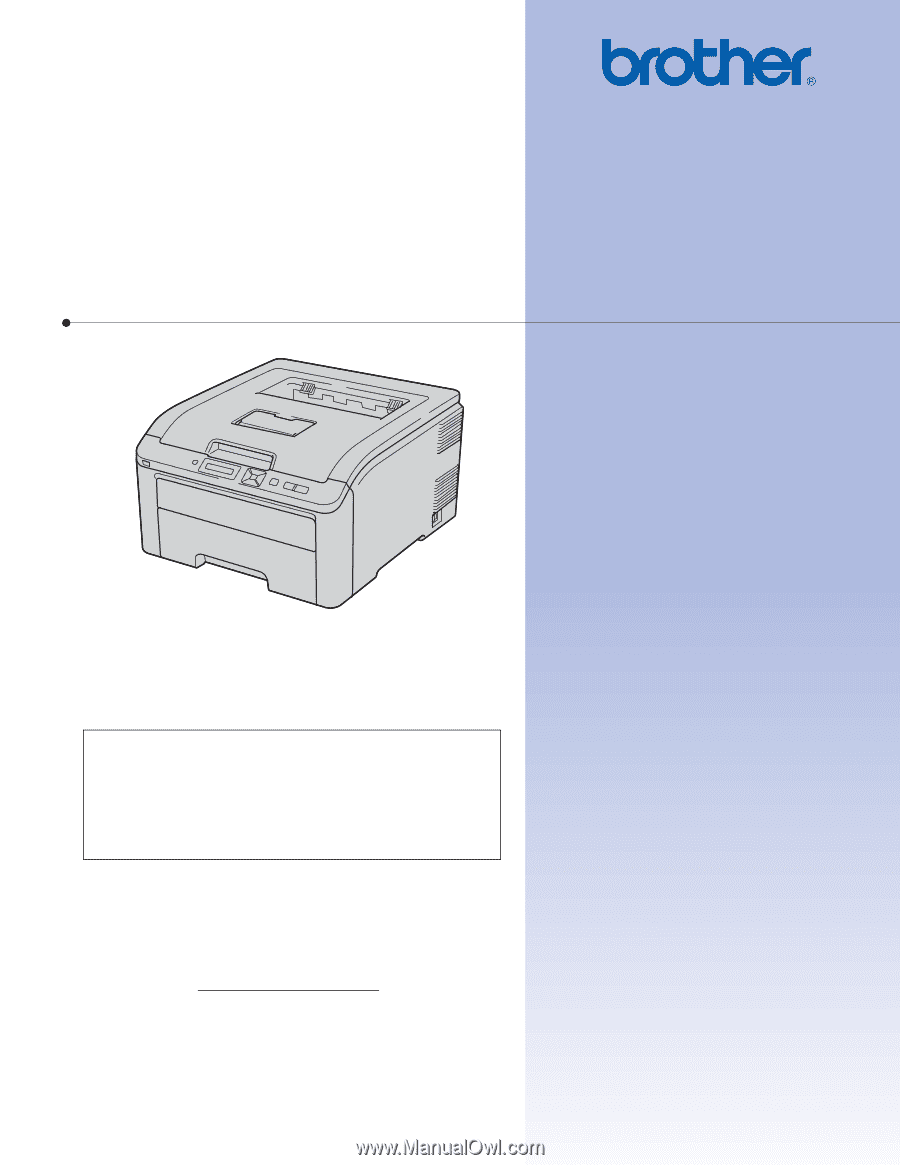
USER’S GUIDE
Brother Color Printer
HL-3040CN
HL-3070CW
For visually-impaired users
You can read this manual with Screen
Reader ‘text-to-speech’ software.
You must set up the hardware and install the driver before you can use the printer.
Please use the Quick Setup Guide to set up the printer. You can find a printed copy in the box.
Please read this User’s Guide thoroughly before you use the printer. Keep the CD-ROM in a convenient place so you
can use it quickly if you need to.
Please visit us at http://solutions.brother.com/
where you can get product support, the latest driver updates and
utilities, and answers to frequently asked questions (FAQs) and technical questions.
Note: Not all models are available in all countries.
Version 0
USA