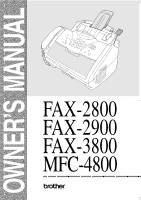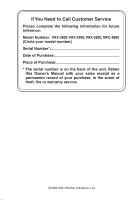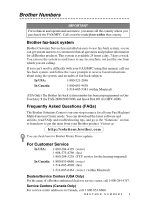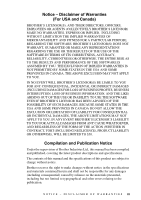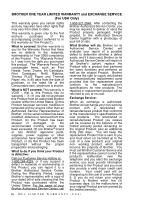Brother International IntelliFax3800 Users Manual - English
Brother International IntelliFax3800 - IntelliFAX 3800 B/W Laser Manual
 |
View all Brother International IntelliFax3800 manuals
Add to My Manuals
Save this manual to your list of manuals |
Brother International IntelliFax3800 manual content summary:
- Brother International IntelliFax3800 | Users Manual - English - Page 1
OWNER'S MANUAL FAX-2800 FAX-2900 FAX-3800 MFC-4800 ® - Brother International IntelliFax3800 | Users Manual - English - Page 2
Call Customer Service Please complete the following information for future reference: Model Number: FAX-2800, FAX-2900, FAX-3800, MFC-4800 (Circle your model number) Serial Number*: Date of Purchase: Place of Purchase: * The serial number is on the back of the unit. Retain this Owner's Manual with - Brother International IntelliFax3800 | Users Manual - English - Page 3
1 (for FAX-2800/2900/3800) and Speed Dial #01 (for MFC-4800). Frequently Asked Questions (FAQs) The Brother Solutions Center is our one-stop resource for all your Fax Machine/ Multi-Function Center needs. You can download the latest software and utilities, read FAQs and troubleshooting tips, and - Brother International IntelliFax3800 | Users Manual - English - Page 4
In Canada: 1-800-668-2768 (voice) Description Item Laser Fax Toner TN-250 Laser Fax Drum DR-250 Telephone Line Cord LG3077001 Telephone Handset LE0446011 Handset Curled Cord UG3543011 Paper Support and Document Support LE1931008 Power Protector for A/C Power and Phone Line Surges and - Brother International IntelliFax3800 | Users Manual - English - Page 5
RELIABILITY, CURRENTNESS OR OTHERWISE. THE ENTIRE RISK AS TO THE RESULTS AND PERFORMANCE OF THE SOFTWARE IS ASSUMED BY YOU. THE EXCLUSION OF IMPLIED WARRANTIES IS and Publication Notice Under the supervision of Brother Industries Ltd., this manual has been compiled and published, covering the - Brother International IntelliFax3800 | Users Manual - English - Page 6
exist, Brother (or its Authorized Service Center) will repair or (at Brother's option) replace the Product with a product that performs the same functions and performs as well as the original Product. Brother reserves the right to supply refurbished or remanufactured replacement parts provided that - Brother International IntelliFax3800 | Users Manual - English - Page 7
assistance at 1800-284-4329. At any time, free technical support in the form of Frequently Asked Questions, troubleshooting tips and service center locator is available through our fax-back system at 1-800-521-2846 or Brother's Internet Web Site (www.brother.com). Now you can visit us on-line (www - Brother International IntelliFax3800 | Users Manual - English - Page 8
MFC/Facsimile machine must be delivered or shipped freight prepaid by the end user/purchaser to a "Brother" Authorized Service Center, together with your Proof of Purchase in the form of a Sales Receipt. For laser products: Failure to remove the Toner Cartridge (and Toner Drum Unit on applicable - Brother International IntelliFax3800 | Users Manual - English - Page 9
press Menu/ Set. 5 Press 1 to select additional settings -OR-Press 2 to fax. 6 Enter the fax number. 7 Press Fax Start. Receiving Faxes Select Receive Mode Press Receive Mode to select FAX ONLY, FAX/TEL, TAD:ANSWER MACH. or MANUAL. If you select FAX/TEL, make sure to set Ring Delay and F/T Ring Time - Brother International IntelliFax3800 | Users Manual - English - Page 10
Dial number, and then press Menu/Set. For FAX-2900 and FAX-3800, enter a three-digit Speed Dial number, Brother Global Web Site : http://www.brother.com Frequently Asked Questions (FAQs) http://solutions.brother.com Brother Accessories & Supplies: In USA: 1-888-879-3232 (voice) 1-800-947-1445 (fax - Brother International IntelliFax3800 | Users Manual - English - Page 11
Fax. When you are ready to learn detailed information about these operations, read the complete Owner's Manual that is included on the CD-ROM. To View On-Line Documentation (For Windows® Users root directory of the Brother CD-ROM. To View On-Line Documentation (For Macintosh® Users): 1 Turn on your - Brother International IntelliFax3800 | Users Manual - English - Page 12
your setup, click Exit. Download the Printer Driver from the Brother Web Site (For FAX-2900 and FAX-3800 Only) You can download the Brother Printer Driver and access information from the Brother Solutions Center. Visit us at: http://solutions.brother.com x HOW TO ACCESS BROTHER SUPPORT (FOR MFC-4800 - Brother International IntelliFax3800 | Users Manual - English - Page 13
-4800 Only 1-2 FAX-2800, FAX-2900 and FAX-3800 Control Panel Overview 1-3 MFC-4800 Control Panel Overview 1-5 About Fax Machines 1-7 Custom Features 1-7 Do You Have Voice Mail on the Phone Line 1-7 Why Should There Be Trouble 1-7 How Can You Avoid Possible Problems 1-7 Fax Tones and - Brother International IntelliFax3800 | Users Manual - English - Page 14
Are Installing the FAX/MFC to Work with a PBX 2-13 Custom Features on Your Phone Line 2-14 On-Screen Programming 3-1 User-Friendly Programming 3-1 4-6 Memory Storage 4-6 Turning On Automatic Daylight Savings Time 4-7 Toner Save 4-7 Sleep Mode 4-7 Setting Tone/Pulse Dialing Mode (For - Brother International IntelliFax3800 | Users Manual - English - Page 15
Send 6-1 Before You Begin 6-1 Using the ADF (Automatic Document Feeder 6-1 Sending Faxes with Multiple Settings 6-2 Manual Transmission 6-2 Automatic Transmission 6-2 Manual and Automatic Fax Redial 6-3 Dual Access 6-3 Real Time Transmission 6-3 Checking Job Status 6-4 Canceling - Brother International IntelliFax3800 | Users Manual - English - Page 16
Credit Card Numbers 7-6 Broadcasting 7-7 Pause 7-8 Hold 7-8 Fax Redial 7-8 Tone/Pulse (For Canada Only 7-8 Telephone Services 8-1 Custom Features 8-1 Distinctive Ring 8-1 What Does Your Telephone Company's "Distinctive Ring" Do 8-1 What Does Brother's "Distinctive Ring" Do 8-1 Do You Have - Brother International IntelliFax3800 | Users Manual - English - Page 17
Activity Report Interval 10-2 Using the Reports Key 10-2 To Print a Report 10-3 11 Making Copies 11-1 Using the FAX/MFC as a Copier 11-1 Making a Single Copy 11-1 Making Multiple Copies 11-1 Out of Memory Message 11-2 Temporary Copy Settings 11-2 Copying with Multiple Settings - Brother International IntelliFax3800 | Users Manual - English - Page 18
-About the Interface Cable (For FAX-2900, FAX-3800, MFC-4800 Only) ....... 12-4 Warranty 12-4 International ENERGY STAR® Compliance Statement 12-4 Important Safety Instructions 12-5 Trademarks 12-7 Troubleshooting and Routine Maintenance 13-1 Troubleshooting 13-1 Error Messages 13-1 Document - Brother International IntelliFax3800 | Users Manual - English - Page 19
Electrical and Environment S-3 Parallel Interface S-4 USB (Universal Serial Bus) Interface S-4 16 Index I-1 17 Remote Retrieval Access Card R-1 xvii - Brother International IntelliFax3800 | Users Manual - English - Page 20
1 Introduction 1 Using This Manual Thank you for purchasing a Brother fax machine or multi-function center (FAX/ MFC). This FAX/MFC has been designed to be simple to use, with LCD screen prompts to guide you through programming your MFC. However, you can use your FAX/MFC to its fullest potential - Brother International IntelliFax3800 | Users Manual - English - Page 21
, and then fax it to Brother's Automated Fax Response System as your first transmission. This will verify that your MFC is properly installed. To get a response, you must have set up your Station ID. (See Setting the Station ID, page 4-2 in the Owner's Manual.) In USA 1-877-268-9575 When your TEST - Brother International IntelliFax3800 | Users Manual - English - Page 22
menu so you can select a report to print: Help List, Auto Dial, Fax Activity, Transmission Verification and User Settings. 7 Dial Pad Use to dial phone and fax numbers and as a keyboard for entering information into the FAX. (For Canada Only): The # key lets you switch the dialing type during - Brother International IntelliFax3800 | Users Manual - English - Page 23
: Receive Mode Use to select how the FAX will handle incoming calls. B Stop/Exit Stops a fax, cancels an operation, or exits from Menu mode. Fax Resolution Sets the resolution when you send a fax. Fax Start Starts an operation, such as sending a fax. A Navigation Keys: Menu/Set Lets you access - Brother International IntelliFax3800 | Users Manual - English - Page 24
up and operate your MFC. 2 Reports Accesses the Reports menu so you can select a report to print: Help List, Auto Dial, Fax Activity, Transmission Verification and User Settings. 3 Scan Keys: Scan Image Press this key to scan a picture or image into your graphics application for viewing and editing - Brother International IntelliFax3800 | Users Manual - English - Page 25
: Receive Mode Use to select how the MFC will handle incoming calls. Fax Resolution Set the resolution when you send a fax. Fax Start Starts an operation, such as sending a fax. B Navigation Keys: Menu/Set Lets you access the Menu and Programming mode and stores your setting in the MFC. or Press - Brother International IntelliFax3800 | Users Manual - English - Page 26
Ring", and they are very satisfied with it. For details about this type of custom service, please see Distinctive Ring, page 8-1. Another way to avoid possible problem is to replace your Voice Mail with an answering machine. Your Brother FAX/MFC is designed to work in tandem with an answering - Brother International IntelliFax3800 | Users Manual - English - Page 27
and Connections. ECM (Error Correction Mode) The Error Correction Mode (ECM) is a way for the fax machine to check the integrity of a fax transmission while it is in progress. ECM transmissions are possible only between machines that both have the ECM feature. If they do, you may send and receive - Brother International IntelliFax3800 | Users Manual - English - Page 28
1-9 INTRODUCTION - Brother International IntelliFax3800 | Users Manual - English - Page 29
Support Paper Support Accessory Order Form Handset Curled Cord Telephone Handset CD-ROM (For MFC 4800 Only) Drum Unit Assembly (With free Starter Toner Cartridge-up to 1,000 pages) Owner's Manual Test Sheet (For USA Only) Quick Setup Guide If an item is missing, call Brother Customer Service - Brother International IntelliFax3800 | Users Manual - English - Page 30
flow of air from the fan on the right side of the FAX/MFC. Do not connect your FAX/MFC to electrical outlets controlled by wall switches or automatic timers. wipe out information in the unit's memory. Do not connect your FAX/MFC to electrical outlets on the same circuit as large appliances - Brother International IntelliFax3800 | Users Manual - English - Page 31
to side five or six times to distribute the toner evenly inside the cartridge. To prevent damage to the drum, do NOT expose it to light for longer than a few minutes. Do NOT remove the starter sheet-this will be ejected while the FAX/MFC is warming up. Starter Sheet ASSEMBLY AND CONNECTIONS - Brother International IntelliFax3800 | Users Manual - English - Page 32
2 Open the top cover of the FAX/MFC. 3 Holding the drum unit by its handles, insert it into the FAX/MFC. 4 Close the top cover. 2-4 ASSEMBLY AND CONNECTIONS - Brother International IntelliFax3800 | Users Manual - English - Page 33
FAX/MFC Follow the instructions below to connect the handset, power cord, and telephone line. EXT. LINE 1 Connect the Handset. Connect the curled handset cord to the bottom of the handset and the left side of the FAX/MFC. 2 Connect the power cord. WARNING I This FAX to move your FAX/MFC, by - Brother International IntelliFax3800 | Users Manual - English - Page 34
4 Attach the plastic document and paper supports to the multi-purpose sheet feeder. 5 Pull out the paper tray and the extension. (For legal paper) 6 If your paper size is Letter or A4, unfold the paper stopper by pulling it toward you. (For A4 or letter paper) 2-6 ASSEMBLY AND CONNECTIONS - Brother International IntelliFax3800 | Users Manual - English - Page 35
Loading Paper 1 Adjust the guides to the position for the paper size you are using. Press and slide 2 Fan the paper well. Push down the paper lever. Load the paper (with the lever down). Make sure the print side is toward the fax machine and the paper level is stacked below the paper mark - Brother International IntelliFax3800 | Users Manual - English - Page 36
Paper Capacity of Multi-purpose Sheet Feeder Multi-purpose Sheet Feeder: Up to 0.87 inch (22 mm) in height (up to the mark) Approx. 200 sheets of 20 lb. (75 g/m2) or 50 sheets of 42 lb. (158 g/m2) Letter/A4 paper, or 10 envelopes Output Tray: Approx. 50 sheets of 20 lb. (75 g/m2) Letter/A4 paper - Brother International IntelliFax3800 | Users Manual - English - Page 37
fax number and set your machine's Receive mode to MANUAL. The recommended setting is three or four rings on the external TAD when you have the telephone company's Distinctive Ring service. If You Do Not Subscribe to Distinctive Ring Service: You must plug your TAD into the EXT. jack of your Brother - Brother International IntelliFax3800 | Users Manual - English - Page 38
service). NO ! TAD YES ! TAD EXT. LINE Connections The external TAD must be plugged into the left side of the FAX/MFC, into the jack labeled EXT. Your FAX set jack.) 3 Set your external TAD to four rings or less. (The FAX/MFC's Ring Delay setting does not apply.) 4 Record the outgoing message on your - Brother International IntelliFax3800 | Users Manual - English - Page 39
by giving your Fax Receive Code for people sending manual faxes. For example: "After the beep, leave a message or send a fax by pressing 51 and are busy and a second fax call would be received, the fax call is transferred to a line that does not have a fax machine. Your FAX/MFC will work best on - Brother International IntelliFax3800 | Users Manual - English - Page 40
wall jack and at the TAD. The most common connection is to put the FAX/MFC on Line 2. The two-line TAD must have two telephone jacks: one . You will need at least three telephone line cords, the one that came with your FAX/MFC and two for your external two-line TAD. You will need a fourth line cord - Brother International IntelliFax3800 | Users Manual - English - Page 41
FAX/MFC. Triplex Adapter Two Line Phone External Two Line TAD Fax Machine often relatively simple to connect the machine to a key system or a all fax units, this machine must be connected to MANUAL. All incoming calls should initially be regarded as telephone calls. 3 (For Canada only) The FAX - Brother International IntelliFax3800 | Users Manual - English - Page 42
Line If you have Voice Mail, Caller ID, Call Waiting, Call Waiting/Caller ID, RingMaster, an answering service, an alarm system or other custom features on one phone line, it may create a problem with the operation of your MFC. (See I have difficulty with custom features on a single line., page 13 - Brother International IntelliFax3800 | Users Manual - English - Page 43
the menu number using the dial pad. Menu Selection Table You can probably perform most of these programming operations without the Owner's Manual. To help you understand the menu selections and options that are found in the FAX/MFC programs, use the Menu Selection Table on page 3-3. You can program - Brother International IntelliFax3800 | Users Manual - English - Page 44
Menu/Set. When you enter the Menu, the LCD scrolls: SELECT & SET Press 1 for General Setup Menu-OR- Press 2 for Fax Menu-OR- Press 3 for Copy Menu-OR- 1.GENERAL SETUP 2.FAX 3.COPY You can scroll more quickly through the each menu level by pressing or , and then set an option by pressing - Brother International IntelliFax3800 | Users Manual - English - Page 45
SIZE SETUP 2. DATE/TIME 3. STATION ID 4. VOLUME Stop to Exit Menu Selections - Options LETTER LEGAL Descriptions Page Selects size of paper for received faxes. 4-1 A4 - - - - 1. RING 2. BEEPER HIGH MED LOW OFF HIGH LOW Enter date and time for the LCD display and 4-1 heading on - Brother International IntelliFax3800 | Users Manual - English - Page 46
5. AUTO SETUP DAYLIGHT (Continued) 6. TONER SAVE 2. FAX 7. SLEEP MODE 8. TONE/ PULSE ( Manual Number of rings before FAX/MFC answers in FAX/ TEL, FAX ONLY, 5-2 MANUAL, or TAD mode. Sets the time for "double-ring" in FAX/TEL mode. 5-3 Receive fax messages without pressing the 5-3 Fax - Brother International IntelliFax3800 | Users Manual - English - Page 47
TX ON OFF AUTO S.LIGHT S.DARK STANDARD FINE S.FINE PHOTO - - ON OFF NEXT FAX ONLY ON Sets up your FAX/MFC to poll another fax 5-6 machine. Changes lightness or darkness of a fax 6-5 you are sending. Changes the default setting of fax resolution. 6-5 Sets the time of day that delayed - Brother International IntelliFax3800 | Users Manual - English - Page 48
2. ACT. INTERVAL ON OFF - - - ON ON+IMAGE OFF OFF+IMAGE 2/4/7 Days 6/12/24 Hours Descriptions Page Programs customized message for fax 6-6 cover page. Adjusts for sometimes difficult overseas 6-8 transmissions. Store One-Touch Dial so you can dial by pressing 7-1 only one key. Store - Brother International IntelliFax3800 | Users Manual - English - Page 49
stored in 5-6 the memory. Check which jobs are in memory or cancel a Delayed Fax or Polling Job. 5-7, 6-4 Uses the telephone company Distinctive Ring subscriber service 8-1 to register the ring pattern with the FAX/MFC. View or print a list of the last 30 Caller IDs stored 8-3 in - Brother International IntelliFax3800 | Users Manual - English - Page 50
select LETTER, LEGAL or A4, and then press Menu/Set. 3 Press Stop/Exit. Setting the Date and Time Your FAX/MFC displays the date and time and prints it on every fax you send. In the event of a power failure, you may have to reset the date and time. All other settings - Brother International IntelliFax3800 | Users Manual - English - Page 51
exit without changing. Entering Text When you are setting certain menu selections, such as the Station ID, you may need to type text into the FAX/MFC. Most dial pad keys have three or four letters printed above them. The keys for 0, #, and don't have printed letters because they are used - Brother International IntelliFax3800 | Users Manual - English - Page 52
Telephone Consumer Protection Act of 1991 makes it unlawful for any person to use a computer or electronic device to send any message via a telephone fax machine unless such messages clearly contain, in a margin at the top or bottom of each transmitted page, or on the first page of the transmission - Brother International IntelliFax3800 | Users Manual - English - Page 53
Menu/Set. 3 Press Stop/Exit. -OR- You can adjust the ring volume when your FAX/MFC is idle. You can turn the ring OFF or you can select a ring volume level. Press or to adjust the volume level. With each key press, the FAX/MFC rings so you can hear the active setting as the LCD shows it. - Brother International IntelliFax3800 | Users Manual - English - Page 54
you change it again. Choosing the Handset Volume (For Volume Amplify) Before you begin to use the machine, you must decide if you need to set the handset volume to VOL AMPLIFY: ON for a user who is hearing-impaired. The AMPLIFY volume level complies with FCC standards. VOLUME AMPLIFY: OFF This - Brother International IntelliFax3800 | Users Manual - English - Page 55
users are hearing-impaired. Otherwise, the default setting of AMPLIFY may damage the hearing of some users If none of the users are hearing-impaired, VOL users are hearing-impaired, select VOL AMPLIFY:ON?, and then press Menu/Set. 3 If all the users the users are REPORTS, REMOTE FAX OPT, plus the - Brother International IntelliFax3800 | Users Manual - English - Page 56
enter the length of time the machine is idle before it drops into sleep mode (00 to 99 minutes), and then press Menu/Set. 3 Press Stop/Exit. Setting Tone/Pulse Dialing Mode (For Canada Only) Your FAX/MFC comes set to accommodate tone (multi-frequency) dialing service. If you have pulse (rotary - Brother International IntelliFax3800 | Users Manual - English - Page 57
Mail in this mode. The external TAD automatically answers every call. Voice messages are stored on the external TAD. Fax messages are printed. Use this mode if you have an external answering machine on your phone line. You control the phone line and must answer every call yourself. Use this mode - Brother International IntelliFax3800 | Users Manual - English - Page 58
To Select or Change Your Receive Mode 1 Press Receive Mode. The LCD shows your active setting. FAX ONLY FAX/TEL TAD:ANSWER MACH. MANUAL 2 Continue to press Receive Mode until your new selection appears. After two seconds, the LCD returns to the date and time and shows the new - Brother International IntelliFax3800 | Users Manual - English - Page 59
will send you its special double-ring when you have a voice call. This ringing happens after the initial ringing from the phone company. Only the FAX/MFC rings, for 20, 30, 40 or 70 seconds; no other phones on the same line ring the special double-ring. However, you can answer - Brother International IntelliFax3800 | Users Manual - English - Page 60
Menu/Set, 2, 1, 5. 5.AUTO REDUCTION 2 Use or to select ON (or OFF), and then press Menu/Set. 3 Press Stop/Exit. Setting the Print Density If your FAX/MFC is printing too light or too dark, you can adjust print density, making your printed documents darker or lighter. The new setting will remain - Brother International IntelliFax3800 | Users Manual - English - Page 61
caller will have to press Fax Start to send the fax.) For FAX/TEL Mode Only When the FAX/MFC is in FAX/TEL mode, it will use to select ON (or OFF), and then press Menu/Set. 3 If you want to, enter a new Fax Receive Code, and then press Menu/Set. 4 If you want to, enter a new Telephone Answer Code, - Brother International IntelliFax3800 | Users Manual - English - Page 62
parties involved in polling need to set up their fax machines to accommodate polling. When someone polls your FAX/MFC to receive a fax, they pay for the call; if you poll someone's fax machine to receive a fax, you pay for the call. Some fax machines do not respond to the polling feature. Setting - Brother International IntelliFax3800 | Users Manual - English - Page 63
/MFC will poll each number or group number in turn for a document. Canceling a Scheduled Job You can cancel tasks you've scheduled, such as Delayed Fax or Polling Transmit. (See Checking Job Status, page 6-4.) 1 Press Menu/Set, 2, 6. Any waiting jobs appear on the LCD. If no job is waiting, the - Brother International IntelliFax3800 | Users Manual - English - Page 64
machine. Use standard (17 lb-24 lb) paper when using the ADF. If you're using heavier paper, feed each sheet individually to prevent paper jams. I The FAX-2900 and MFC-3800 documents face down, top edge first. I Adjust the paper guides to fit the width of your document. I Open the document tray - Brother International IntelliFax3800 | Users Manual - English - Page 65
in ink are completely dry. I Before you send a fax, press Fax Resolution to select the resolution for the document you're sending. (See Fax Resolution, page 6-5.) If you send faxes from a computer on the same phone line and your Brother machine intercepts them, set Easy Receive to OFF. (See Easy - Brother International IntelliFax3800 | Users Manual - English - Page 66
fax manually and the line is busy, press Redial/Pause to try again. Anytime you want to make a second call to the last number dialed, press Redial/Pause to save time. If you're sending a fax automatically and the line is busy, the FAX have the option to press Fax Start to transmit the pages scanned - Brother International IntelliFax3800 | Users Manual - English - Page 67
/Exit. Eject the original by pressing Stop/Exit again. Canceling a Job in Memory You can cancel tasks you've scheduled, such as Polling Transmit or faxes waiting in Memory to be sent. (See Checking Job Status above.) 1 Press Menu/Set, 2, 6. Any waiting jobs appear on the LCD. If no jobs are - Brother International IntelliFax3800 | Users Manual - English - Page 68
Resolution repeatedly until the LCD shows the setting you want. -OR- You can change the default setting. 1 Press Menu/Set, 2, 2, 2. 2.FAX RESOLUTION 2 Press or to select the resolution you want, and then press Menu/Set. 3 Press Stop/Exit. STANDARD-Suitable for most typed documents. FINE-Good - Brother International IntelliFax3800 | Users Manual - English - Page 69
party's machine. Your cover page includes the name stored in the One Touch (FAX models only) or Speed Dial memory. If you're dialing manually, the help enter characters. (See Composing Your Own Comments below.) 5.(USER DEFINED) 6.(USER DEFINED) Most of the SETUP SEND menu selections are temporary - Brother International IntelliFax3800 | Users Manual - English - Page 70
page will include the number of pages in your document. 1 Place the original face down in the ADF. 2 Press Menu/Set, 2, 2, 8. 3 When LCD shows NEXT FAX ONLY?, and then press Menu/Set. 8.COVERPG SETUP 4 Press or to select ON (or OFF), and then press Menu/Set. 5 Press or to select one - Brother International IntelliFax3800 | Users Manual - English - Page 71
can write on, you can print the sample page and attach it to your fax. 1 Press Menu/Set, 2, 2, 8. 8.COVERPG SETUP 2 Press or to select PRINT SAMPLE?, and then press Menu/Set. 3 Press Fax Start. Your FAX/MFC prints a copy of your cover page. 4 Press Stop/Exit. -- -- -- COVER PAGE -- -- -- TO - Brother International IntelliFax3800 | Users Manual - English - Page 72
additional settings. The LCD returns to the SETUP SEND menu-OR-Press 2 if you are finished choosing settings. 6 Enter the fax number. 7 Press Fax Start. The FAX/MFC will wait to send the fax at the time you set. The number of documents you can scan into memory varies with the data they contain - Brother International IntelliFax3800 | Users Manual - English - Page 73
), and then press Menu/Set. 3 Press Stop/Exit. Setting Up Polled Transmit Polled Transmit is when you set up your FAX/MFC to wait with a document so another fax machine can retrieve it. 1 Place the original to be retrieved face down in the ADF. 2 Press Menu/Set, 2, 2, 7. 7.POLLED TX 3 Press - Brother International IntelliFax3800 | Users Manual - English - Page 74
shows the name or number as the call is dialed. (See One Touch Dialing (For FAX Models Only), page 7-5.) One Touch keys are not the dial pad keys. They are For USA Only) One-Touch key 1 has been pre-programmed for the Brother faxback system. One-Touch key 2 has been pre-programmed for the CallManage - Brother International IntelliFax3800 | Users Manual - English - Page 75
Speed Dial, #, the three-digit location, and Fax Start). The FAX-2800 and MFC-4800 have 100 Speed Dial locations. The FAX-2900 and FAX-3800 have 120 Speed Dial locations. (For USA Only) For the MFC-4800, Speed Dial #01 has been pre-programmed for the Brother fax-back system. Speed Dial #02 has been - Brother International IntelliFax3800 | Users Manual - English - Page 76
key 5. For Speed Dial location 09, press the Search/Speed Dial button, then press 0, 9 on the dial pad. The LCD shows 05, #09. For FAX-2800 and FAX-3800, press the Search/Speed Dial button, and then press the three-digit location. 5 Press Menu/Set to accept the numbers for this Group. NAME - Brother International IntelliFax3800 | Users Manual - English - Page 77
you've stored, or, if you haven't stored a name, the fax number you've stored. Manual Dialing -Manual dialing is simply pressing all of the digits of the phone number. or . 3 When the LCD shows the name you want to call, press Fax Start. 4 If you pressed Hook to dial the call, pick up the handset - Brother International IntelliFax3800 | Users Manual - English - Page 78
press the two-digit Speed Dial location. For FAX-2900 and FAX-3800, press Search/Speed Dial, press #, and then fax, press Fax Start after entering the Speed Dial number. If you picked up the handset, press Fax Start when the receiving fax machine answers with fax tones. One Touch Dialing (For FAX - Brother International IntelliFax3800 | Users Manual - English - Page 79
temporarily change a number, you can substitute part of the number with manual dialing using the dial pad. For example, to change the number to 5557001 you could press Search/Speed Dial, #, 0, 3 and then press 7, 0, 0, 1 using the dialing pad. (For FAX-2900 and FAX-3800) you can store "555" on Speed - Brother International IntelliFax3800 | Users Manual - English - Page 80
models only), Speed Dial locations plus up to 50 manually dialed numbers. If you did not use up any locations for Groups, access codes or credit card numbers, you can "broadcast" faxes automatically to up to 178 (FAX-2900 and FAX-3800), 158 (FAX-2800) or 150 (MFC-4800) different locations from the - Brother International IntelliFax3800 | Users Manual - English - Page 81
a call on Hold. 2 You can replace the handset without disconnecting the call. 3 Pick up the FAX/MFC handset. (Picking up an extension handset will not release the call from Hold.) Fax Redial If you're sending a fax manually and the line is busy, press Redial/Pause to try again. Anytime you want to - Brother International IntelliFax3800 | Users Manual - English - Page 82
your telephone company for availability and rates. What Does Brother's "Distinctive Ring" Do? The Brother machine has a Distinctive Ring feature that allows you to use your FAX/MFC to take full advantage of the telephone company's Distinctive Ring service. You can dedicate the new phone number on - Brother International IntelliFax3800 | Users Manual - English - Page 83
Service from the telephone company, you will need to follow the directions below to "register" the new Distinctive Ring pattern they provided, so your fax machine the phone company in the USA and Canada that are shown in the Brother compatibility table below. Ring Pattern 1 2 3 4 Rings long - long - Brother International IntelliFax3800 | Users Manual - English - Page 84
FAX ONLY mode or FAX/TEL mode while using distinctive ring; otherwise, the fax machine will answer calls for all the numbers. Registering the Distinctive Ring Pattern 1 Set the FAX/MFC to MANUAL Caller ID subscriber service offered by many local telephone companies. This service provides you the - Brother International IntelliFax3800 | Users Manual - English - Page 85
The Call Waiting Caller ID feature lets you use the Call Waiting Caller ID service offered by many local telephone companies.The feature displays the telephone number (or name, if available) of Call Waiting callers on your FAX/ MFC LCD. 1 To answer a Call Waiting signal while you're talking on the - Brother International IntelliFax3800 | Users Manual - English - Page 86
www.callmanage.com/brother or call us toll free at 1-877-717-2722. Note This service may be used on all telephones that are connected to the registered telephone line. To experience the same low Internet Protocol rates, just dial 1-888-405-5279 from any single line telephone or fax machine, and then - Brother International IntelliFax3800 | Users Manual - English - Page 87
up the handset. Note To place a call from a phone or fax machine sharing the registered line with this Brother model, pick up the handset and dial 1-888-405-5279. Follow the simple voice prompts to complete your call. Customer Support If you have questions or want more information, visit CallManage - Brother International IntelliFax3800 | Users Manual - English - Page 88
number you've programmed and forwards the fax message. 1 Press Menu/Set, 2, 5, 1. 1.FAX FWD/PAGING 2 Press or until the LCD shows FAX FORWARD?, and then press Menu/Set. 3 The LCD prompts you to enter the number of the fax machine where faxes will be forwarded. Enter the forwarding number (up to - Brother International IntelliFax3800 | Users Manual - English - Page 89
Menu/Set. For example, 1 2 3 4 5 # Redial/Pause 1 8 0 0 5 2 1 2 8 4 6 # # -OR- If you do not need a PIN, press Redial/Pause, enter the fax number of your FAX/MFC followed by # #, and then press Menu/Set. For example, Redial/Pause 1 8 0 0 5 2 1 2 8 4 6 # # 5 Press Stop/Exit. You cannot change - Brother International IntelliFax3800 | Users Manual - English - Page 90
/Set. The " " cannot be changed. (Do not use the same digits that appear in your Fax Receive Code or Telephone Answer Code.) 3 Press Stop/Exit. Remote Retrieval You can call your FAX/MFC from any fax machine using touch tone, then use the Remote Retrieval Access Code and other button presses to - Brother International IntelliFax3800 | Users Manual - English - Page 91
will change automatically to FAXFWD:ON mode. 6 Fax Storage ON You can turn FAX STORAGE to ON or OFF. 7 Fax Storage OFF 96 Retrieve a fax 2 Retrieve all faxes Enter the number of a remote fax machine to receive stored fax messages. (See page 9-5.) 3 Erase faxes from the memory If you hear one - Brother International IntelliFax3800 | Users Manual - English - Page 92
soon as you hear two short beeps, use the dial pad to press 9 6 2. 4 Using the dial pad, enter the number of the remote fax machine where you want your fax messages forwarded (up to 20 digits) followed by # #. Note You cannot use and # as dial numbers. However, if you want to store a pause - Brother International IntelliFax3800 | Users Manual - English - Page 93
Report You can use the Transmission Report as proof that you sent a fax. This report lists the time and date of transmission and whether the transmission If you select ON or ON+IMAGE, the report will print for every fax you send. Note When the feature is OFF, the report prints only if a - Brother International IntelliFax3800 | Users Manual - English - Page 94
AUTO DIAL 3.FAX ACTIVITY 4.TRANSMISSION 5.USER SETTINGS Prints faxes. TX means Transmit; RX means Receive. Prints a Transmission Verification Report for your last transmission. Lists settings for GENERAL SETUP, SETUP RECEIVE, SETUP SEND, SETUP REPORTS, and TEL SERVICE. The settings for REMOTE FAX - Brother International IntelliFax3800 | Users Manual - English - Page 95
To Print a Report 1 Press Reports. 2 Press or to select the report you want, and then press Menu/Set. -OR- Enter the number of the report you want to print. For example, press 1 to print the Help List. P R I N T I N G R E P O R T S 10 - 3 - Brother International IntelliFax3800 | Users Manual - English - Page 96
11 Making Copies 11 Using the FAX/MFC as a Copier You can use the FAX/MFC as a copy machine, making up to 99 copies at a time. The scannable area of your FAX/ MFC begins at approximately onesixth inch (4mm) from the edge of the paper. 1/6" (4mm) 1/6" (4mm) Not Scannable area Making a Single Copy - Brother International IntelliFax3800 | Users Manual - English - Page 97
Temporary Copy Settings You can improve your copies by using the Copy keys: Enlarge/Reduce and Options. These settings are temporary, and the FAX/MFC returns to its default settings when you finish copying. Copying with Multiple Settings You can try different combinations of settings for the best - Brother International IntelliFax3800 | Users Manual - English - Page 98
Using the Enlarge/Reduce Key AUTO sets the FAX/MFC to calculate automatically the reduction ratio that fits the size of your paper. ZOOM allows you to enter a ratio from 50% to 200% in 1% - Brother International IntelliFax3800 | Users Manual - English - Page 99
Using the Options Key Use the Options key to set the copy mode (resolution), contrast and special copy options. See the explanations below the table. Press Options Menu Selections Options OPT:# OF COPIES NO. OF COPIES:XX OPT:COPY MODE AUTO/TEXT/PHOTO OPT:CONTRAST - + OPT:SPECIAL 2IN1/4IN1/ - Brother International IntelliFax3800 | Users Manual - English - Page 100
Special Copy Options You can save paper by copying either two or four pages onto one page. 1 Place the original face down in the ADF. 2 Use the dial pad to enter the number of copies you want. 3 Press Options and or to select OPT: SPECIAL, and then press Menu/Set. 4 Press or to select 2 IN 1 or 4 IN - Brother International IntelliFax3800 | Users Manual - English - Page 101
Changing the Default Copy Settings Press Menu/Set, 3 to change default settings for Copy mode. These settings will remain until you change them again by pressing Menu/Set. Adjust the Contrast and Quality settings. By pressing a number, you can adjust copy settings as shown in the following chart. - Brother International IntelliFax3800 | Users Manual - English - Page 102
Perform these activities in the off-peak hours, such as early morning or late evening. This equipment complies with Part that is Part 68 compliant. See the Installation section of this manual for details. Brother machine damages the telephone line, the telephone company may discontinue your service - Brother International IntelliFax3800 | Users Manual - English - Page 103
trouble with your Brother machine, please contact a Brother Authorized Service Center for information on obtaining service or repair. The telephone company may ask that you disconnect this equipment from the line until the problem and Human Services (DHHS) Radiation Performance Standard according - Brother International IntelliFax3800 | Users Manual - English - Page 104
Use of controls, adjustments or performance of procedures other than those specified in this manual may result in hazardous invisible radiation exposure. Caution Changes or modifications not expressly approved by Brother Industries, Ltd. may void the user's authority to operate the equipment - Brother International IntelliFax3800 | Users Manual - English - Page 105
-003 du Canada. Important-About the Interface Cable (For FAX-2900, FAX-3800, MFC-4800 Only) A shielded interface cable should be ii) International ENERGY STAR® Compliance Statement As an ENERGY STAR® Partner, Brother Industries, Ltd. has determined that product meets the ENERGY STAR® guidelines for - Brother International IntelliFax3800 | Users Manual - English - Page 106
reference. 3 Follow all warnings and instructions marked on the product. 4 Unplug this slots, since they may touch dangerous voltage points or short out parts resulting in the risk of fire or electric shock. Never spill liquid power to the FAX/MFC must be disconnected quickly. 12 - 5 I M P O R T A N T I N F O - Brother International IntelliFax3800 | Users Manual - English - Page 107
instructions are followed. Adjust only those controls that are covered by the operating instructions change in performance, indicating a need for service. 14 Do not attempt to service this or in a wet basement). • Do not use the machine's telephone during an electrical storm (there is the remote - Brother International IntelliFax3800 | Users Manual - English - Page 108
Brother Industries, Ltd. Brother is a registered trademark of Brother Industries, Ltd. Multi-Function Link is registered trademarks of Brother Industries, Ltd. © Copyright 2000 Brother is mentioned in this manual has a Software of International Business Machines Corporation. Hammermill copyplus - Brother International IntelliFax3800 | Users Manual - English - Page 109
help, call the Brother fax-back system at In USA: 1-800-521-2846 In Canada: 1-800-681-9838 1-514-685-5381 (in Montreal) ERROR MESSAGE CAUSE ACTION CHANGE DRUM SOON The drum unit is near the end of its life. Use the drum unit until you have a print quality problem, then replace the - Brother International IntelliFax3800 | Users Manual - English - Page 110
wait and allow drum unit or toner cartridge the FAX/MFC to resume is too hot. printing when it is ready. The FAX/MFC will pause its 13-5. document was too long. MACHINE ERROR The FAX/MFC has a XX mechanical problem. Turn off the power. Then call Brother Customer Service: In USA: 1-800-284- - Brother International IntelliFax3800 | Users Manual - English - Page 111
Machine memory (When the MFC is capacity has been used as a printer.) exceeded. Press Reset key. Data remaining in the memory of the MFC will be deleted. • If you have installed the Windows® driver a number that is not connected to a fax machine. Check the number and try again. NOT REGISTERED - Brother International IntelliFax3800 | Users Manual - English - Page 112
call Brother Customer Service and tell them the Machine Error number at: In USA: 1-800-284-4329 In Canada: 1-800-853-6660 In Montreal: 1-514-685-6464 PAPER JAM The paper is jammed in Do not pull the paper out the FAX/MFC. until you see pages 13-5 to 13-6. CHECK DRUM UNIT Drum unit is - Brother International IntelliFax3800 | Users Manual - English - Page 113
types of printer jams and follow the instructions. WARNING Do not force the jammed paper from the paper tray because you may damage the FAX/MFC and cause toner to scatter on the next printed pages. After you have used the FAX/MFC, some internal parts of the machine are extremely HOT! When you open - Brother International IntelliFax3800 | Users Manual - English - Page 114
a torn piece of paper does not remain inside the FAX/MFC. Multi-purpose Sheet Feeder Paper is Jammed near the Drum Unit or in the Fuser Unit 1 Open the top cover. 2 Remove the drum unit. 3 Gently pull out the jammed paper. 4 Reinstall the drum unit. 5 Close the top cover. Paper is jammed near - Brother International IntelliFax3800 | Users Manual - English - Page 115
primary corona wire (see pages 13-18), or ask the sender to make a copy to see if the problem is with the sending machine. Try receiving from another fax machine. If the problem continues, call Brother Customer Service at: 1-800-284-4329 (in USA) or 1-800-853-6660 (in Canada) or 1-514-685-6464 (in - Brother International IntelliFax3800 | Users Manual - English - Page 116
manual fax by pressing Hook-OR-by lifting the handset, and dialing the number. Wait to hear the fax receiving tones before pressing Fax Start. The FAX/MFC does not answer when called. Make sure the FAX fax again. If the problem streaks appear on the faxes they receive. Your FAX/MFC's scanner may - Brother International IntelliFax3800 | Users Manual - English - Page 117
system or any other custom feature on a single phone line with your fax machine, it may create a problem sending or receiving fax data. For Example: Your Brother machine handles the Caller ID and Call Waiting/Caller ID subscriber services. However, if you subscribe to only Call Waiting or some other - Brother International IntelliFax3800 | Users Manual - English - Page 118
FAX/MFC does not print. Check the following: • The FAX/MFC is plugged in. • The toner cartridge and drum off by deselect the AutoLoad PopUp check box in the Brother Control Center chapter. (See How to Turn Off AutoLoad, page 14-2, in OnLine Documentation (Owner's Manual) on the CDROM.) 13 - 10 T R - Brother International IntelliFax3800 | Users Manual - English - Page 119
you are using the supplied Windows® driver, turn the error recover operation on stack of paper into the feeder and then press Fax Start. If there is paper in the multi- manual. What paper can I use? You can use plain paper, envelopes, organizer paper, transparencies and labels for laser machines - Brother International IntelliFax3800 | Users Manual - English - Page 120
. Rough surface or thick media can cause the problem. If you still see white spots and the LCD shows CHANGE DRUM SOON, replace the drum unit with a new one. White Spots Toner scatters and stains the printed page. Scattering Toner Adjust the print conditions by setting the Print Density - Brother International IntelliFax3800 | Users Manual - English - Page 121
as it will cause this problem. After cleaning, if the printed pages are still black and the LCD shows CHANGE DRUM SOON, replace the drum unit with a new to occur. Make sure the FAX/MFC is placed on a flat, horizontal surface. Remove the drum unit with the toner cartridge installed. Try rocking them - Brother International IntelliFax3800 | Users Manual - English - Page 122
Caution Remove the drum unit and toner cartridge assembly. Leave the toner cartridge installed in the drum unit. Plastic Bag 5 Place the drum unit and toner cartridge assembly into the plastic bag and seal the bag completely. 6 Close the top cover. Remove the document and paper supports and the - Brother International IntelliFax3800 | Users Manual - English - Page 123
8 Pack the drum unit, toner cartridge assembly and printed materials into the original carton as shown below: (FAX-3800 Only) Note If you are returning the FAX/MFC to Brother as part of the Exchange Service, pack only the FAX/MFC. Keep all separate parts to use with your "Exchange" machine. 9 Close - Brother International IntelliFax3800 | Users Manual - English - Page 124
in optimum condition by cleaning it on a regular basis. It is a good idea to clean the drum unit during this routine. Avoid using thinners or other organic solvents to clean the FAX/MFC and do not use water. Cleaning the Document Scanner 1 Unplug the telephone line, and then unplug the power cord - Brother International IntelliFax3800 | Users Manual - English - Page 125
, immediately wipe or wash it off with cold water. 1 Open the top cover. 2 Remove the drum unit assembly. Toner Sensor Gears Electrical Terminal Scanner Window WARNING Just after you have used the FAX/MFC, some internal parts of the machine are extremely HOT! When you open the top cover of the - Brother International IntelliFax3800 | Users Manual - English - Page 126
toner. 1 Carefully turn the drum unit upside down. 2 Clean the primary corona wire inside the drum Home position ( M ), printed pages may have vertical stripes. 4 Re-install the drum unit into the FAX/MFC. (See Replacing the Drum Unit, page 13-23.) 5 Close the top cover. 6 Plug in the power cord - Brother International IntelliFax3800 | Users Manual - English - Page 127
you replace the toner cartridge. WARNING Just after you have used the FAX/MFC, some internal parts of the FAX/MFC will be extremely HOT! So, never touch the shaded parts shown in the illustration. HOT! Inside the Machine T R O U B L E S H O O T I N G A N D R O U T I N E M A I N T E N A N C E 13 - 19 - Brother International IntelliFax3800 | Users Manual - English - Page 128
of disposable paper to avoid spilling and scattering the toner. Drum Unit 3 Gently turn the Toner lever on the toner Cartridge cartridge counterclockwise until it stops. The toner cartridge cannot be removed unless the shutter Drum is closed by Unit turning the lever completely to - Brother International IntelliFax3800 | Users Manual - English - Page 129
Brother toner cartridge (TN-250 series), which is specially formulated to ensure top print quality. Using another brand of toner cartridge may void your machine's warranty. Warranty coverage does not apply to problems caused by the use of 3rd party Toner, 3rd party Toner Cartridge or 3rd party Drum - Brother International IntelliFax3800 | Users Manual - English - Page 130
correctly, make sure that the toner cartridge guide arrow is exactly aligned with the guide arrow on the drum unit. 8 Gently turn the lever on the toner cartridge clockwise until it stops. Drum Unit New Toner Cartridge 9 Reinstall the drum unit into the machine and close the top Top Cover - Brother International IntelliFax3800 | Users Manual - English - Page 131
will be printed by your drum. For best performance, use only a genuine Brother toner cartridge. The product should be used only in a clean, dust-free environment with adequate ventilation. WARNING Just after you have used the FAX/MFC, some internal parts of the machine are extremely HOT! So please - Brother International IntelliFax3800 | Users Manual - English - Page 132
2 Open the top cover. 3 Remove the used Top Cover drum unit. Place the drum unit on a drop cloth or large piece of disposable paper to avoid spilling and scattering the toner. Drum Unit 4 Remove the toner cartridge from the used drum unit and keep it in a safe place. For more information - Brother International IntelliFax3800 | Users Manual - English - Page 133
until immediately before installing it into the FAX/MFC. If an unpacked drum unit is subjected to excessive direct sunlight or room light, the unit may be damaged. I Handle the toner cartridge and the drum unit carefully because they contain toner. If toner scatters and your hands or clothes get - Brother International IntelliFax3800 | Users Manual - English - Page 134
information, see Replacing the Toner Cartridge, page 13-19. New Drum Unit Toner Cartridge 7 Holding the new drum unit by its handles, install it. Close the top cover. Top Cover 8 The FAX/MFC will eject the clear plastic starter sheet automatically. New Drum Unit Caution Clear Plastic Starter - Brother International IntelliFax3800 | Users Manual - English - Page 135
ID If you subscribe to this service from the Telephone Company, your FAX/MFC will show the Caller ID of a second call while you are on the telephone. You can switch back and forth between two calls. CNG tones The special tones (beeps) sent by fax machines during automatic transmission to tell the - Brother International IntelliFax3800 | Users Manual - English - Page 136
Ring A service purchased from the Telephone Company that provides another phone number on an existing phone line. The Brother FAX/MFC uses the new number to simulate a dedicated fax line. drum unit A printing device for your FAX/MFC. Dual Access (Not available for color fax) Your FAX/MFC can - Brother International IntelliFax3800 | Users Manual - English - Page 137
during On-Screen Programming. It defaults to the date and time when the machine is idle. manual fax When you press Hook-OR-lift the handset so you can hear the receiving fax machine answer before you press Fax Start to begin transmisson. Menu Mode The programming mode for changing the settings - Brother International IntelliFax3800 | Users Manual - English - Page 138
to the page to extend the life of the toner cartridge. This will make the print on received documents significantly lighter. transmission The process of sending documents over the phone lines from your FAX/MFC to the receiving fax machine. User Settings List A printed report that shows the current - Brother International IntelliFax3800 | Users Manual - English - Page 139
Specifications S Product Description Five performance modes are available for the 5 in1 model MFC-4800: Fax, Printer, Copier, Scanner and PC Fax. The FAX-2800 is a plain paper fax model. The FAX-2900 and FAX-3800 are plain paper fax models with PC interface. Fax Coding System Modem Speed Document - Brother International IntelliFax3800 | Users Manual - English - Page 140
FAX-2900, FAX-3800, MFC-4800 Only) For FAX-2900 and FAX-3800, you can download the Brother Printer Driver from the Brother Solutions Center. Visit us at: http://solutions.brother.com Printer Driver Windows® 95/98/98SE/Me/2000 Professional and Windows NT® Workstation Version 4.0 driver supporting - Brother International IntelliFax3800 | Users Manual - English - Page 141
compatible soft-fonts for Windows® on the on bundled CD-ROM Computer Requirements (For FAX-2900, FAX-3800, MFC-4800 Only) Operating System 95, 98, 98SE NT Workstation4.0 2000 Professional Me × 14 1/12 × 9 1/2 inches/(395 × 359 × 243 mm) 16.5 lbs/(7.5 kg) (without drum unit) SPECIFICATIONS S-3 - Brother International IntelliFax3800 | Users Manual - English - Page 142
Parallel Interface Interface Connector Pin Assignment Pin No. Signal 1 DATA STROBE 2 DATA 1 3 DATA 2 4 DATA 3 5 DATA 4 6 DATA 5 7 DATA 6 8 DATA 7 9 DATA 8 10 ACKNLG 11 BUSY 12 PE 13 SLCT 14 AUTO FEED 15 N.C. 16 0V (S.G.) 17 0V (S.G.) 18 +5V Printer Side: - Brother International IntelliFax3800 | Users Manual - English - Page 143
assembly drum unit 2-3 grounded 3-prong plug 2-5 handset 2-5 loading paper 2-7 power code 2-5 telephone line cord 2-5 automatic dialing 7-4 fax receive 5-1 transmission 6-3 B Broadcasting 7-7 setting up Groups for 7-3 Brother accessories and supplies ii Brother numbers i Customer Service i fax-back - Brother International IntelliFax3800 | Users Manual - English - Page 144
your machine 13-7 document size 6-1 drum unit cleaning manual transmission 6-2 overseas 6-8 polling 6-10 resolution 6-5 fax codes Fax Receive Code 5-3, 5-5 Remote Retrieval Access Code 9-3 troubleshooting 5-5 Fax Forwarding 9-1 changing remotely 9-4, 9-5 programming a number 9-1 Fax Redial 6-3 Fax - Brother International IntelliFax3800 | Users Manual - English - Page 145
code 9-2 changing 9-3 using 9-3 commands 9-4 getting your faxes 9-5 Reports 10-1 resolution fax (standard, Fine, Super Fine, Photo) S-1 print S-2 setting for next fax 6-5 S safety instructions 12-5 Search for stored numbers 7-4 shipping the machine 13-14 Sleep mode 4-7 special characters 4-3 Speed - Brother International IntelliFax3800 | Users Manual - English - Page 146
transparencies 2-7 troubleshooting 13-1 document jams 13-5 error messages on LCD 13-1, 13-2 if you are having difficulty 13-7 incoming calls 13-9 phone line connections 13-8 printer difficulties 13-10 printing or receiving faxes 13-7 sending faxes 13-8 Windows® setup printing 13-11 Two-Line Phone - Brother International IntelliFax3800 | Users Manual - English - Page 147
9 0. Fold Fold REMOTE RETRIEVAL ACCESS CARD Using Remote Retrieval Access Code 1 Dial your fax number from a fax machine using touch tone. 2 When your FAX/MFC answers, immediately enter your Remote Retrieval Access Code (159 ). 3 Your FAX/MFC signals the kinds of messages received: 1 long beep - Brother International IntelliFax3800 | Users Manual - English - Page 148
Number, press 4. Enter the new fax number where you want your fax messages forwarded followed by . Turn Fax Storage on, press 6. Turn Fax Storage off, press 7. RETRIEVE A FAX Press 9 6 then to Retrieve all faxes, press 2, then enter the number of remote fax machine, followed by . After the beep - Brother International IntelliFax3800 | Users Manual - English - Page 149
that compliance with the above conditions may not prevent degradation of service in some situations. Repairs to certified equipment should be coordinated by This precaution may be particularly important in rural areas. Caution: Users should not attempt to make such connections themselves, but should - Brother International IntelliFax3800 | Users Manual - English - Page 150
on the World Wide Web http://www.brother.com These machines are made for use in the USA and CANADA only. We cannot recommend using them overseas because it may violate the Telecommunications Regulations of that country and the power requirements of your fax machine or multi-function center may not
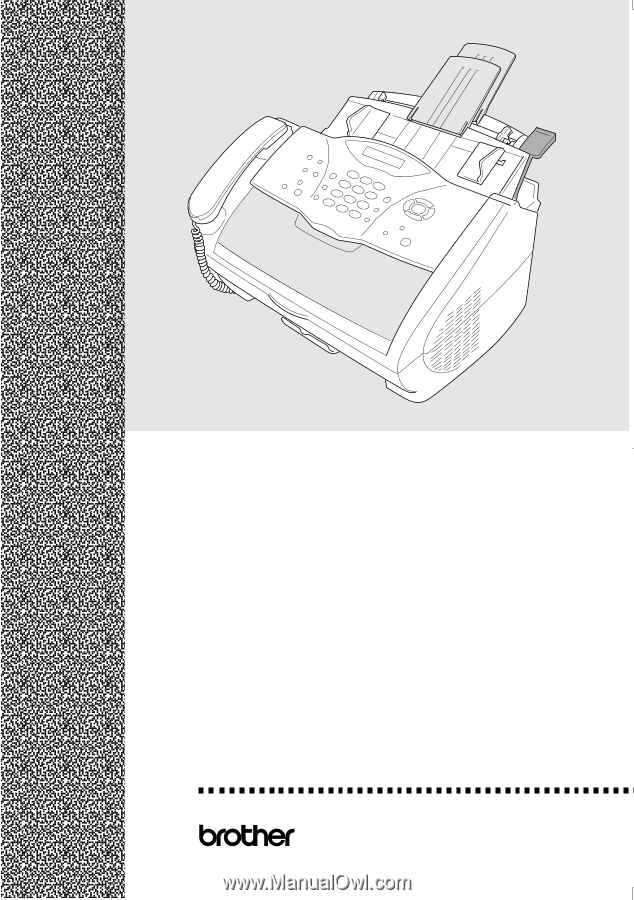
®
OWNER’S MANUAL
FAX-2800
FAX-2900
FAX-3800
MFC-4800