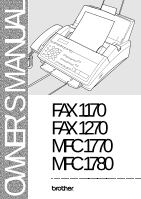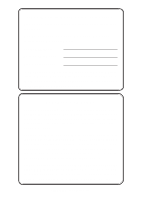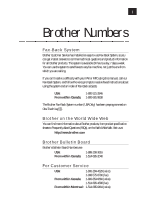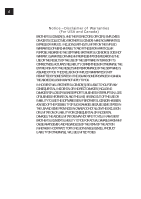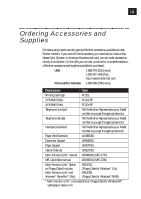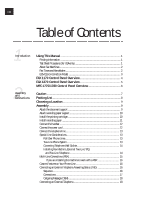Brother International MFC 1770 Users Manual - English
Brother International MFC 1770 - B/W Inkjet Printer Manual
 |
View all Brother International MFC 1770 manuals
Add to My Manuals
Save this manual to your list of manuals |
Brother International MFC 1770 manual content summary:
- Brother International MFC 1770 | Users Manual - English - Page 1
OWNER'S MANUAL FAX 1170 FAX 1270 MFC 1770 MFC 1780 ® - Brother International MFC 1770 | Users Manual - English - Page 2
back of the unit. Retain this Owner's Manual with your sales receipt as a permanent record of your purchase, in the event of a theft, fire or warranty service. Year 2000 Compliant Brother is addressing the Year 2000 related issues for all Brother fax machines and multi-function centers. Our focus is - Brother International MFC 1770 | Users Manual - English - Page 3
the system to send faxes to any fax machine, not just the one from which you are calling. If you can't resolve a difficulty with your FAX or MFC using this manual, call our Fax-Back System, and follow the voice prompts to receive faxed instructions about using the system and an index of - Brother International MFC 1770 | Users Manual - English - Page 4
OF BUSINESS PROFITS, BUSINESS INTERRUPTION, LOSS OF BUSINESS INFORMATION, AND THE LIKE) ARISING OUT OF THE USE OR INABILITY TO USE THE SOFTWARE EVEN IF BROTHER'S LICENSOR HAS BEEN ADVISED OF THE POSSIBILITY OF SUCH DAMAGES. BECAUSE SOME STATES IN THE USA AND SOME PROVINCES IN CANADA DO NOT ALLOW THE - Brother International MFC 1770 | Users Manual - English - Page 5
color. Handset Curled Cord Tell the Brother Representative your Model number so you get the appropriate color. Paper Wire Extension UL6856000 Document Support UF8048001 Paper Support UF8247001 Owner's Manual UF8227001 Multi-Function Link® manual UF8483001 (MFC 1770) MFL QuickStart - Brother International MFC 1770 | Users Manual - English - Page 6
1Introduction 2Assembly and Connections Using This Manual ...1 Finding Information ...1 Test Sheet Procedures (for USA only 1 About Fax Machines ...2 Fax Tones and Handshake 2 ECM (Error Correction Mode 3 FAX 1170 Control Panel Overview 4 FAX 1270 Control Panel Overview 5 MFC 1770/1780 - Brother International MFC 1770 | Users Manual - English - Page 7
27 Alternating Displays ...28 Function Selection Table 28 Sending Faxes ...33 Before you begin: ...33 Contrast Setting ...34 Manual Transmission ...34 Automatic Transmission 35 Manual and Automatic Fax Redial 35 Receiving Faxes ...35 Select Answer Mode ...35 Easy Receive ...36 To select or change - Brother International MFC 1770 | Users Manual - English - Page 8
6Telephone Operation 7Advanced Fax Operation Dialing Options ...41 Manual Dialing ...41 One Touch Dialing ...42 Speed Dialing Codes 53 To change Remote Codes 53 Printing a Fax in Memory (Only for FAX 1270, MFC 1770 and MFC 1780 53 Distinctive Ring ...53 Registering the Distinctive Ring phone - Brother International MFC 1770 | Users Manual - English - Page 9
Important Safety Instructions 70 Compilation and Publication Notice 72 11Maintenance and Troubleshooting Trademarks ...72 Fax-Back System ...73 Brother on the World Wide Web 73 Brother Bulletin Board 73 Error Messages ...74 If You Are Having Difficulty with Your Fax Machine 77 Printing - Brother International MFC 1770 | Users Manual - English - Page 10
79 Fax Machine "Hears" Voice as CNG Tone 80 Transmission Verification Report Prints "Result: NG 80 Custom Features on a Single Line 80 For Customer Service 80 To Order Brother Accessories 80 Index ...81 Multi-Function Link® (option) for FAX 1170 and FAX 1270 84 Specifications ...85 Packing - Brother International MFC 1770 | Users Manual - English - Page 11
1C H A P T E R O N E Introduction Using This Manual Thank you for purchasing a Brother fax machine or multi-function center. This machine has been designed to be simple to use, with LCD screen prompts to guide you through functions. However, you can use your fax machine to its fullest potential by - Brother International MFC 1770 | Users Manual - English - Page 12
fax tones on your phone line, and be able send and receive faxes easily. Fax Tones and Handshake When someone is sending a fax, the fax machine sends fax calling tones, (CNG tones) - soft, intermittent beeps at 4-second intervals. You'll hear them when you dial and press Start , and they continue - Brother International MFC 1770 | Users Manual - English - Page 13
to check the integrity of a fax transmission while it is in progress. ECM transmissions are possible only between machines that both have the ECM feature. If they do, you may send and receive fax messages that are continuously checked for their integrity. Sufficient memory - Brother International MFC 1770 | Users Manual - English - Page 14
hold down the Shift key. 7 (Left Arrow) (Right Arrow) Moves the LCD cursor to the left or right. 8 Set Stores a function setting into the fax machine. 9 Clear Deletes entered data or backs up one step in function procedure. 12 Start Starts an operation, such as sending a fax. 13 Enlarge/Reduce Use - Brother International MFC 1770 | Users Manual - English - Page 15
17 16 15 Function Tel-index Resolution Mode Q.Scan Help 1270 PLAIN PAPER FACSIMILE 1 Hook ABC DEF 123 01 02 the LCD cursor to the left or right. 8 Set Stores a function setting into the fax machine. 9 Clear Deletes entered data or backs up one step in function procedure. 12 Start Starts - Brother International MFC 1770 | Users Manual - English - Page 16
Function Tel-index Resolution Mode Q.Scan Help Plain Paper FIVE IN ONE FAX PRINTER COPIER SCANNER PC FAX Hook ABC DEF 01 02 03 04 1 123 and can be used as a keyboard for entering information into the fax machine. 56 Shift 12 Start 16 Help To access memory Starts an operation, Prints - Brother International MFC 1770 | Users Manual - English - Page 17
7 2C H A P T E R T W O Assembly and Connections Caution 1 Never install telephone wiring during a lightning storm. 2 We recommend that this product be used with a surge protection device to protect the product against lightning storms. 3 Never install a telephone jack in a wet location unless the - Brother International MFC 1770 | Users Manual - English - Page 18
) Quick Reference Guide (FAX1170 and MFC1770) Cable & PC I/F Box (MFC1770/1780) Recording Paper Wire Extension Starter Printing Cartridge (up to 100 pages) Recording Paper Support Multi-Function Link® CD-ROM (MFC1780) Multi-Function Link® Manual (QuickStart Manual) (MFC1770/1780) Brother StartCard - Brother International MFC 1770 | Users Manual - English - Page 19
wipe out information in the unit's memory. Do not connect your fax machine to electrical outlets on the same circuit as large appliances or other equipment cordless phones. Assembly Attach the document support Attach the document support and the document wire extension as shown in the - Brother International MFC 1770 | Users Manual - English - Page 20
recording paper wire extension. 2 Open the recording paper cover. Using the groove in the cover, insert the recording paper support as shown. Recording Paper Support Recording Paper Wire Extension Recording Paper Cover Install the printing cartridge 1 Push the OPEN button to open the top cover - Brother International MFC 1770 | Users Manual - English - Page 21
. 1 Open the paper casette cover. 2 Place up to 200 sheets of paper in the casette. Do not allow level of paper to pass the paper guide. 3 Close the paper casette cover. Paper Guide Paper Casette Cover Paper Casette - Brother International MFC 1770 | Users Manual - English - Page 22
have not purchased Missing Link or Multi-Function Link® for your FAX 1170/1270, then ignore this jack. Connect the power cord When you connect the power fax must be grounded using a 3-prong plug. 2) Since the machine is grounded through the power outlet, you can protect yourself from potentially - Brother International MFC 1770 | Users Manual - English - Page 23
the fax call is transferred to a line that does not have a fax machine. Your fax machine will work best on a dedicated line. Two-Line Phone System A two-line on separate jacks (RJ11) or combined into one jack (RJ14). Your fax machine must be plugged into an RJ11 jack. RJ11 and RJ14 jacks may be equal - Brother International MFC 1770 | Users Manual - English - Page 24
and at the TAD. The most common connection is to put the fax machine on Line 2, which is our assumption in the following steps. The back will need at least three telephone line cords, the one that came with your fax machine and two for your external two-line TAD. You will need a fourth line cord if - Brother International MFC 1770 | Users Manual - English - Page 25
See Easy Receive p. 36 Multi-Line Connections (PBX) Most offices use a central telephone system. While it is often relatively simple to connect the machine to a key system or a PBX (Private Branch Exchange), we suggest that you contact the company that installed your telephone system and ask them - Brother International MFC 1770 | Users Manual - English - Page 26
Line If you have Call Waiting, Ring Master, Voice Mail, an answering service, alarm system or any other custom feature on your telephone line, it may create a problem in the operation of your fax machine. Connecting an External Telephone Answering Device (TAD) Sequence You might choose to connect - Brother International MFC 1770 | Users Manual - English - Page 27
wall jack only if you subscribe to your telephone company's Distinctive Ring Service, have registered the distinctive ring pattern on your fax machine, use that number as a fax number and set your machine's Answer mode to MANUAL. Connections The external TAD must be plugged into the left side of - Brother International MFC 1770 | Users Manual - English - Page 28
both manual and automatic fax reception. 1 Record 5 seconds of silence at the beginning of your message. (This allows your fax machine time to because the Brother machine cannot hear fax tones over a resonant or loud voice. You may try omitting this pause, but if your machine has trouble receiving, - Brother International MFC 1770 | Users Manual - English - Page 29
19 3C H A P T E R T H R E E Fax Settings Fax Settings Setting Dialing Mode (Tone/Pulse) Your fax machine comes set to accommodate tone (multi-frequency) dialing service. If you have pulse (rotary) dialing service, you must change the dialing mode. 1 Press Function , 6 , 1 . The screen prompts you to - Brother International MFC 1770 | Users Manual - English - Page 30
:25 for 3:25 PM). 6 Wait two seconds. 7 Press Stop . The screen now displays the date and time you set, and displays it whenever the fax machine is standing by. See Composing Electronic Cover Page p. 48 See Entering Text p. 20 Setting Station ID You can store your name, fax number, and telephone - Brother International MFC 1770 | Users Manual - English - Page 31
21 F A X S E T T I N G S By pressing the appropriate number key the correct number of times, you can access the character you want. Press Key 2 3 4 5 6 7 8 9 one time A D G J M P T W two times B E H K N Q U X three times C F I L O R V Y four times S Z Inserting spaces If you want to enter a - Brother International MFC 1770 | Users Manual - English - Page 32
or electronic device to send any message via a telephone fax machine unless such messages clearly contain, in a margin at the top Touch key where you want to store a number. (Key 01 is pre-programmed for Brother Fax-Back System (USA only). You can override it if you wish.) The screen displays - Brother International MFC 1770 | Users Manual - English - Page 33
23 F A X S E T T I N G S 6 Press Set . The screen prompts you to select the type of number this is. Use or to select the type you want. FAX a fax only number TEL a telephone (voice) number F/T both a fax and telephone (voice) number CHAIN a number (usually an access code) for chain dialing. 7 Press - Brother International MFC 1770 | Users Manual - English - Page 34
Numbers You can store Speed Dial numbers, when you dial by pressing only three keys. Model FAX 1170 has 26 Speed Dial locations, Models FAX 1270, MFC 1770 and MFC 1780 have 36. Even if you lose electrical power, numbers stored in memory will not be lost. 1 Press Function , 4 , 2 . The screen - Brother International MFC 1770 | Users Manual - English - Page 35
to one large group. If you have Model FAX 1170 you can assign up to 49 numbers to one large group, and for Models FAX 1270, MFC 1770 and MFC 1780 up to 59 numbers to one large group. 1 Press Function , 4 , 3 . The screen displays SELECT ONE-TOUCH 2 Select a One Touch key - Brother International MFC 1770 | Users Manual - English - Page 36
Reports and Lists." Setting Beeper Level You can set the beeper to LOW, HIGH or OFF. The machine comes set to LOW. When the beeper is set to LOW or HIGH, the fax machine beeps every time you press a key or make an error, and at the end of fax sending or - Brother International MFC 1770 | Users Manual - English - Page 37
Manual p. 1 We have designed your fax machine with on-screen programming and a Help key. User-friendly programming helps you take full advantage of all the functions your fax machine help you program your fax machine. All you need to do is follow the prompts as they guide you through the function - Brother International MFC 1770 | Users Manual - English - Page 38
between the currently selected option, and a help message giving brief instructions about how to proceed. The display you'll probably see most of how to program a fax machine, you can perform most of the programming settings without the Owner's Manual. To help you understand the function - Brother International MFC 1770 | Users Manual - English - Page 39
29 O N - S C R E E N P R O G R A M M I N G 2. CANCEL JOB Function Description Factory Set More Info Cancel a timed or polled job. p. 47 3. PRINT REPORTS Function Description Factory Set More Info 1. ACT. REPORT 2. ALL DIAL 3. TEL. INDEX Print lists and reports of activity 4. COVER PAGE - Brother International MFC 1770 | Users Manual - English - Page 40
mode. TONE 2. RING DELAY Number of rings before machine 2 answers in F/T or FAX ONLY mode. phone company OFF distinctive ringing service to register ring pattern with fax machine. 7. CALLER ID View last page. Enter code to activate or deactivate machine from a remote location. Receive fax - Brother International MFC 1770 | Users Manual - English - Page 41
31 O N - S C R E E N P R O G R A M M I N G 8. REMOTE FAX OPT (Only for FAX 1270, MFC 1770 and MFC1780) Function Description Factory Set More Info 1. FAX STORAGE Store incoming fax in memory. OFF 2. FAX FWD/PAGING Set fax to forward - Brother International MFC 1770 | Users Manual - English - Page 42
32 CHAPTER FOUR - Brother International MFC 1770 | Users Manual - English - Page 43
sure you insert documents face down, top edge first. s Adjust the paper guides to fit the width of your document. Paper guides s The automatic document feeder (ADF) can hold up to 20 pages, feeding each one individually through the fax machine. Use standard (20 lb.) paper when using the ADF; if you - Brother International MFC 1770 | Users Manual - English - Page 44
Stop to exit. 6 Enter a fax number and press Start to send a fax - OR - Press Copy to make a copy. See One-Touch Dialing p. 23 Manual Transmission Manual transmission lets you hear the dial tone, ringing, and fax receiving tones before sending the fax. 1 Insert the document face down in the feeder - Brother International MFC 1770 | Users Manual - English - Page 45
Touch or Speed Dial or Tel-index or keypad. 3 Press Start . Manual and Automatic Fax Redial If you're sending a fax manually and the line is busy, press Redial/Pause to retry the number. If you're sending a fax automatically, the machine will detect if the line is busy and will automatically redial - Brother International MFC 1770 | Users Manual - English - Page 46
. 09/06 15:25 FAX Function Tel-index Resolution Mode Q. Scan MNL: MANUAL FAX: FAX ONLY F/T: FAX/TEL TAD: EXTERNAL ANSWERING SYSTEM See Operation from just replace the handset, and the fax machine does the rest. Selecting ON allows the machine to receive fax calls automatically, even if - Brother International MFC 1770 | Users Manual - English - Page 47
change your Answer Mode 1 Press Mode . The screen displays your current selection. FAX/TEL MANUAL FAX ONLY TAD 2 Continue to press Mode until your new selection appears. After 2 initial ringing from your telephone company (Ring Delay). Only the fax machine rings, for 10, 20, 30, or 60 seconds; no - Brother International MFC 1770 | Users Manual - English - Page 48
you selected in F/T Ring Time. Even if the caller hangs up during the double ringing, the fax machine continues for the set time. Speaker Volume You can set the volume of the fax machine speaker. 1 Press Function , 6 , 3 . 2 Press or to select your volume setting (OFF, LOW, MEDIUM, or HIGH). 3 Press - Brother International MFC 1770 | Users Manual - English - Page 49
to fit the incoming fax on the page. You can also select the level of page reduction to fit on the paper in your fax machine. 1 Press Function , 5 , 6 . The screen displays 6.RCD PAPER 2 Use or to select LETTER, LEGAL or A4. 3 Press Set when the screen displays your selection. 4 Use or - Brother International MFC 1770 | Users Manual - English - Page 50
the size of an incoming fax to a fixed percentage, regardless of the size of the paper (up to legal) in your fax machine. If you choose AUTO, the fax machine chooses the level of reduction for you. 1 Press Function , 5 , 5 . The screen displays 5.REDUCTION 2 Use or to select the reduction ratio you - Brother International MFC 1770 | Users Manual - English - Page 51
41 6C H A P T E R S I X Telephone Operation Dialing Options You can use your fax machine to make voice telephone calls, by dialing manually or by using Tel-index or One Touch or Speed Dial memory. Manual Dialing Manual dialing is simply pressing all of the digits of the phone number. 1 Pick up the - Brother International MFC 1770 | Users Manual - English - Page 52
, replace the handset. Hold 1 Press Hold to put a call on Hold. 2 You can put down the handset without disconnecting the call. 3 Pick up the fax machine handset to release the call from Hold. Picking up an extension handset will not release the call from Hold. Pause Press Redial/Pause to insert - Brother International MFC 1770 | Users Manual - English - Page 53
send tone signals. 1 Lift the handset. 2 Press . Any digits dialed after this sends tone signals. 3 When you hang up, the fax machine returns to pulse dialing service. See Storing One Touch Dial Numbers p. 22 and Storing Speed Dial Numbers p. 24 Searching Telephone Index You can search for names - Brother International MFC 1770 | Users Manual - English - Page 54
44 C H A P T E R S I X - Brother International MFC 1770 | Users Manual - English - Page 55
Operation Sending Faxes Quick Scan Fax Transmission You can scan a fax into the machine's memory to be sent as soon as the scan is complete. This begin scanning the document into memory. Once the scan is complete, the fax machine dials the call. Daily Timer You can use this function to send a fax - Brother International MFC 1770 | Users Manual - English - Page 56
100% ENTER FAX NO. 6 Enter the fax number, and press Start . The fax machine will wait until the time you have entered to send the fax. Interrupting Timer and Poll Waiting You can send a fax now, even if you have the machine set to send a fax later, or if you have it set for Poll Waiting - Brother International MFC 1770 | Users Manual - English - Page 57
locations in a few simple steps. (Model FAX 1170 offers 49 locations; Model FAX 1270, MFC 1770 and MFC 1780 offer 59 locations.) 1 Insert the document in the feeder to all the numbers you entered. If a number is busy, the machine will retry. 5 Press Stop during transmission to cancel the current fax - Brother International MFC 1770 | Users Manual - English - Page 58
the phone line, which makes it difficult for your fax machine to transmit a fax. You can set the fax machine to automatically retransmit (re-tx). 1 Press Function , 5 stored in the One Touch or Speed Dial memory. If you're dialing manually, the name is left blank. The cover page indicates the fax is - Brother International MFC 1770 | Users Manual - English - Page 59
Send Cover Page Make sure station I.D. is set up (p. 20). This feature does not work unless the Station I.D. is set up. You can set the machine to send a cover page whenever you send a fax. The number of pages in your fax is not included when you use this setting. 1 Press Function - Brother International MFC 1770 | Users Manual - English - Page 60
Start . Printing a Cover Page Before printing a cover page, make sure the Station ID is set up. See page 20. 1 Press Function , 3 , 4 . 2 Press Start . Your fax machine prints a copy of your cover page. Call Reservation You can send a fax and let the other party know that you want to speak to him - Brother International MFC 1770 | Users Manual - English - Page 61
you've set Call Reservation to ON, pick up your handset if the fax machine rings. You cannot use auto redial with Call Reservation. You cannot use Call to finish sending or receiving the other fax. You can dial this fax call manually, or by using Redial, One Touch, Speed Dial, or Chain dialing. ( - Brother International MFC 1770 | Users Manual - English - Page 62
the call at an extension phone. If you answer a call, and no one is on the line, assume you're receiving a fax. At the fax machine phone, press Start , then hang up. At an extension phone, press 5 1 , wait for fax receiving tones (chirps), then hang up. (Your caller will have to - Brother International MFC 1770 | Users Manual - English - Page 63
See Setting Fax Storage p. 59 Printing a Fax in Memory (Only for FAX 1270, MFC 1770 and MFC1780) If you have fax storage ON for remote retrieval, machine: 1 Press 8 4 . 2 Press Start . 3 Press Stop . Distinctive Ring This fax machine feature lets you use the Distinctive Ring subscriber service - Brother International MFC 1770 | Users Manual - English - Page 64
To have your TAD answer only the main number, the fax machine must be in MANUAL Mode. s In F/T Mode or FAX ONLY, the fax machine will answer all numbers on the phone line. Registering the Distinctive Ring phone number 1 Disconnect the fax machine from any TAD or telephone company Voice Mail. 2 Have - Brother International MFC 1770 | Users Manual - English - Page 65
R A T I O N The machine must be in MANUAL mode before someone calls. Once you've registered the Distinctive Ring number in your fax machine, you can turn this feature ON or of this machine lets you use the Caller ID subscriber service offered by many local phone companies. This service provides you - Brother International MFC 1770 | Users Manual - English - Page 66
the screen displays the Caller ID information you want to erase. Polling Polling is the process of retrieving faxes from another fax machine. You can use your fax machine to "poll" other machines, or you can have someone poll your machine. All parties involved in polling need to set up their fax - Brother International MFC 1770 | Users Manual - English - Page 67
to be polled. See Interrupting Timer and Poll Waiting p. 46 Delayed Polling You can set your fax machine to begin polling at a later time. 1 Make sure no documents are in the feeder. 2 Speed Dial, or dial manually). 10 Press Start . The fax machine makes the polling call at the time you entered. - Brother International MFC 1770 | Users Manual - English - Page 68
begins in about 5 seconds.) Do not pull on the paper while copying is in progress. Multiple Copies You can make multiple copies using your fax machine, and you can choose whether the copies will be STACKED (all copies of page 1, then all copies of page 2, etc.) or SORTED(collated). 1 Place the - Brother International MFC 1770 | Users Manual - English - Page 69
59 8C H A P T E R E I G H T Remote Fax Options Remote Fax Options These instructions in this chapter are for Models FAX 1270, MFC 1770 and MFC 1780. See Printing a Fax in Memory (Only for FAX 1270, MFC 1770 and MFC 1780) p. 53 Setting Fax Storage If you set Fax Storage to ON, you will be able - Brother International MFC 1770 | Users Manual - English - Page 70
Paging/Fax Forwarding You cannot use Paging and Fax Forwarding at the same time. Programming Paging Number When Paging is selected, your fax machine dials the pager number you've programmed, and dials your Personal Identification Number (PIN) when connected, to activate your pager and let you - Brother International MFC 1770 | Users Manual - English - Page 71
. 1 Press Function , 8 , 2 . 2 Press or until the screen displays FAX FWD 3 Press Set . The screen prompts you to enter the number of the fax machine where faxes will be forwarded. FWD#: ENTER & SET 4 Enter the forwarding number (up to 20 digits). 5 Press Set . 6 Press Stop to exit. Remote Retrieval - Brother International MFC 1770 | Users Manual - English - Page 72
when you finish. 6 Hang up. Remote Commands Follow the commands below to access features remotely. When you call the fax machine and enter your Remote Retrieval Access Code (159F), the system will signal you with two short beeps to enter a remote command. Change Paging/Fax Forwarding - Brother International MFC 1770 | Users Manual - English - Page 73
2 . FAX - Press 3 . Exit Remote Operation Press 9 0 Retrieving Memory Status List and Fax Messages You can retrieve the Memory Status List from a remote fax machine, and see if you have any fax messages. You can then use this list to retrieve specific fax messages. 1 Dial your fax number. 2 When you - Brother International MFC 1770 | Users Manual - English - Page 74
the new number. 6 When you hear 2 short beeps, press 9 6 1 . 7 When you hear fax tones, press Start . Do not hang up the handset. 8 The remote fax machine prints the Memory Status List so you can check that the new forwarding number is correct. 9 If the new number is correct, press 9 5 5 after the - Brother International MFC 1770 | Users Manual - English - Page 75
65 9C H A P T E R N I N E Fax Machine Activity You can print the following lists and reports: 1.ACT.REPORT Activity Report lists information about the last 30 incoming and outgoing faxes. TX means - Brother International MFC 1770 | Users Manual - English - Page 76
want to print. For example, press 3 to print the TEL-INDEX. 3 Press Start . 4 Press Stop to exit. Activity Report Interval You can set the fax machine to print activity reports at specific intervals (6, 12, 24 hours, 2, 4, or 7 days). If you set the interval to OFF, you can print the report by - Brother International MFC 1770 | Users Manual - English - Page 77
to be connected to the telephone line or premises wiring using a compatible modular jack that is Part 68 compliant. See the Installation section of this manual for details. - Brother International MFC 1770 | Users Manual - English - Page 78
. If you experience trouble with this fax machine, please contact a Brother Authorized Service Center for information on obtaining service or repair. The telephone company may ask that you disconnect this equipment from the line until the problem has been corrected or until you are sure that the - Brother International MFC 1770 | Users Manual - English - Page 79
the wall outlet before servicing, modifying or installing the equipment. This equipment may not be used on coin service lines provided by the can radiate radio frequency energy and, if not installed and used in accordance with the instructions, may cause harmful interference to radio communications. - Brother International MFC 1770 | Users Manual - English - Page 80
2 Save them for later reference. 3 Follow all warnings and instructions marked on the product. 4 Unplug this product from the wall 15 amperes (USA only). 12 Do not place anything in front of the machine that will block received faxes. Do not place anything in the path of received faxes. 13 - Brother International MFC 1770 | Users Manual - English - Page 81
to Brother Authorized Service Personnel under the following conditions: A When the power cord is damaged or frayed. B If liquid has been spilled into the product. C If the product has been exposed to rain or water. D If the product does not operate normally when the operating instructions are - Brother International MFC 1770 | Users Manual - English - Page 82
contents of this manual and the specifications of this product are subject to change without notice. Brother reserves the right to registered trademark of Brother Industries, Ltd. IBM, IBM PC, MWAVE and IBM Aptiva are registered trademarks of International Business Machines Corporation. Visioneer - Brother International MFC 1770 | Users Manual - English - Page 83
not just the one from which you are calling. If you can't resolve a difficulty with your fax machine using this manual, call our Fax-Back System, and follow the voice prompts to receive faxed instructions about using the system, and an index of Fax-Back subjects. USA: 1-800-521-2846 From within - Brother International MFC 1770 | Users Manual - English - Page 84
or telephone line. If this happens, your fax machine often identifies the problem and displays an error message. The list below explains the most common error messages. If you need additional help, call the Brother Fax-Back System at USA: 1-800-521-2846 From within Canada: 1-800-681-9838 CLEAN - Brother International MFC 1770 | Users Manual - English - Page 85
release the white roller. 3 Pull the document toward the front of the machine. 4 Lock the levers back in place. 5 Close the cover and press Stop . Front Cover MACHINE ERROR XX and PRESS STOP KEY Contact Brother Customer Service at USA: 1-800-284-4329 (voice) From within Canada: 1-800-853-6660 - Brother International MFC 1770 | Users Manual - English - Page 86
or Speed Dial location with no number assigned to it. See pages 22 and 24 for information about storing One Touch or Speed Dial numbers. PRINTER FAULT The recording head has overheated. Unplug the machine and wait 30 minutes for it to cool. CHECK PAPER The recording paper is jammed in the - Brother International MFC 1770 | Users Manual - English - Page 87
still get a scanner error, contact Brother Customer Service at USA: 1-800-284-4329 ( Machine If you think there is a problem with your fax machine, make a copy first. If the copy looks good, the problem is probably not your fax machine. Check the difficulties below and follow the troubleshooting - Brother International MFC 1770 | Users Manual - English - Page 88
The sender's scanner may be dirty. Ask the sender to make a copy to see if the problem is with the sending machine. Try receiving from another fax machine. If the problem continues, call Brother Customer Service at 1-800-284-4329 (USA) or 1-800-853-6660 (from within Canada) or 1-514-685-6464 - Brother International MFC 1770 | Users Manual - English - Page 89
handset cord is not in the EXT jack. Check power cord connection. Send a manual fax by pressing Hook - OR - Lifting the handset, and dialing the number. Vertical Black Lines When Sending Use your fax machine to make a copy. If the copy shows the same problem, the scanner area is dirty. Lift the - Brother International MFC 1770 | Users Manual - English - Page 90
single phone line with your fax machine, it may create a problem sending or receiving fax data. For Customer Service USA: 1-800-284-4329 (voice Order Brother Accessories If you have a Visa, MasterCard, Discover or American Express credit card, you can order accessories directly from Brother. USA - Brother International MFC 1770 | Users Manual - English - Page 91
Report Interval 66 All Dial List 65 Alternating Displays 28 Answering Machine (TAD 16 Answer Mode 35 Assembly 9 Automatic Document Feeder ( B Beeper Volume 26 Broadcasting (Send 47 Broadcasting (Set Up Groups 25 Brother Numbers 86 C Call Back Message 50 Call Reservation 50 Caller ID 55 - Brother International MFC 1770 | Users Manual - English - Page 92
Volume 38 Hearing Aid Compatible Volume 38 Help List 1 Hold 40 I Inserting Spaces 21 Interrupting 46 M Making Corrections 21 Manual Dialing 41 Manual Mode 35 Manual Transmission 34 Memory Capacity 87 Memory Status List 65 Memory Storage 26 Multi-Function Link 84 Multi-Line Connections - Brother International MFC 1770 | Users Manual - English - Page 93
37 Ring Volume 39 Roll Over Phone Lines 13 S Safety Instructions 70 Sort 58 Speaker Volume 38 Special Characters 21 Specifications 85 Index (Searching 43 Tone/Pulse 19, 43 Transmission Verification Report 66 Troubleshooting 73 Two-Line Phone System 13 U User Options 65 V Volume Amplify - Brother International MFC 1770 | Users Manual - English - Page 94
Link® is available at most Brother retailers. If you cannot find it, you can order Multi-Function Link® directly from Brother. The item number is PCI-1. Installation instructions will be included with PCI-1. However, it is important that you hook up your fax machine to your computer before you - Brother International MFC 1770 | Users Manual - English - Page 95
width Paper Cassette Printer type Gray scale /4800/2400; Automatic Fallback (FAX 1170/1270, MFC 1770) 5.8 inches to 8.5 inches Standard, Delay Automatic/Super Light/Super Dark (manual setting) • Horizontal 203 dot/inch (8 kg * "Pages" refers to the "Brother Standard chart no. 1" (a typical business - Brother International MFC 1770 | Users Manual - English - Page 96
document support, telephone line cord, printing cartridge and handset, and pack them. 3 Wrap the fax machine in the plastic bag and place it in the original carton with the original packing material. 4 Place additional parts (such as cords and telephone line) and documents (such as your manual) into - Brother International MFC 1770 | Users Manual - English - Page 97
when you finish. 6 Hang up. 4 1 87 Remote Retrieval Access Card If you plan to receive voice or fax messages while away from your machine, carrying the Remote Retrieval Access Card printed below will serve as a convenient reminder of the retrieval procedures. Simply cut out the card and fold it - Brother International MFC 1770 | Users Manual - English - Page 98
Fold Changing Remote Retrieval Access Code 1 Press Function , 8 , 3 . 2 Enter a three-digit number from 000 to 999, then . 3 Wait 2 seconds. 4 Press Stop to exit. Remote Commands CHANGE PAGING/FAX FORWARDING SETTING Press 9 5 . then to Turn feature off press 1 Enter Fax Forwarding press 2 Enter - Brother International MFC 1770 | Users Manual - English - Page 99
Corporation (Canada) Ltd. 1 rue Hôtel de Ville, Dollard-des-Ormeaux, QC, CANADA H9B 3H6 Visit us on the World Wide Web http://www.brother.com These machines are made for use in the USA or CANADA only. We can not recommend using them overseas because it may violate the Telecommunications Regulations

FAX 1170
FAX 1270
MFC 1770
MFC 1780
®
OWNER’S MANUAL