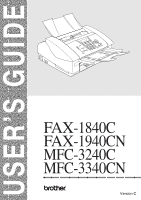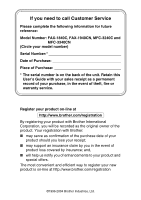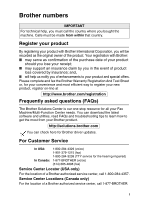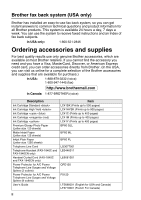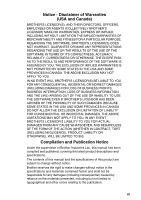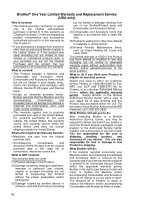Brother International MFC-3340CN Users Manual - English
Brother International MFC-3340CN Manual
 |
UPC - 012502610885
View all Brother International MFC-3340CN manuals
Add to My Manuals
Save this manual to your list of manuals |
Brother International MFC-3340CN manual content summary:
- Brother International MFC-3340CN | Users Manual - English - Page 1
USER'S GUIDE FAX-1840C FAX-1940CN MFC-3240C MFC-3340CN ® Version C - Brother International MFC-3340CN | Users Manual - English - Page 2
Customer Service Please complete the following information for future reference: Model Number: FAX-1840C, FAX-1940CN, MFC-3240C and MFC-3340CN (Circle your model number) Serial Number:* Date of Purchase: Place of Purchase: * The serial number is on the back of the unit. Retain this User's Guide with - Brother International MFC-3340CN | Users Manual - English - Page 3
all your Fax Machine/Multi-Function Center needs. You can download the latest software and utilities, read FAQs and troubleshooting tips to learn how to get the most from your Brother product. http://solutions.brother.com You can check here for Brother driver updates. For Customer Service In USA - Brother International MFC-3340CN | Users Manual - English - Page 4
(voice) 1-800-947-1445 (fax) http://www.brothermall.com In Canada: 1-877-BROTHER (voice) Description Ink Cartridge Standard Ink Cartridge High Yield Ink Cartridge (blue) Ink Cartridge (red) Ink Cartridge Premium Glossy Photo Paper (Letter size / 20 sheets - Brother International MFC-3340CN | Users Manual - English - Page 5
THE LIKE) ARISING OUT OF THE USE OR INABILITY TO USE THE SOFTWARE EVEN IF BROTHER'S LICENSOR HAS BEEN ADVISED OF THE POSSIBILITY OF SUCH DAMAGES. BECAUSE SOME Compilation and Publication Notice Under the supervision of Brother Industries Ltd., this manual has been compiled and published, covering the - Brother International MFC-3340CN | Users Manual - English - Page 6
but are not limited to print heads, toner, drums, ink cartridges, print cartridges, refill ribbons, therma PLUS paper and thermal paper. • Except as otherwise provided herein, Brother warrants that the Machine and the accompanying Consumable and Accessory Items will be free from defects in materials - Brother International MFC-3340CN | Users Manual - English - Page 7
by this warranty (either stage), you will be charged for shipping the Machine and/or accompanying Consumable and Accessory Items back to you and charged for any service and/or replacement parts/products at Brother's then current published rates. The foregoing are your sole (i.e., only) and exclusive - Brother International MFC-3340CN | Users Manual - English - Page 8
(Canada) Ltd. ("Brother"), or its Authorized Service Centers, will repair this MFC/Facsimile machine free of charge if defective in material or workmanship. This Limited Warranty does not include cleaning, consumables (including, without limitation, print cartridges, print head, toner and drum) or - Brother International MFC-3340CN | Users Manual - English - Page 9
Safety precautions To use the machine safely Please refer to these instructions for later reference and before attempting any maintenance. WARNING There are high voltage electrodes inside the machine. Before you clean the machine, make sure you have unplugged the telephone line cord first and - Brother International MFC-3340CN | Users Manual - English - Page 10
and on the telephone line, or unplug the cords during a lightning storm. IMPORTANT SAFETY INSTRUCTIONS When using your telephone equipment, basic safety precautions should always be followed to reduce the of the leak. 4. Use only the power cord provided with the machine. SAVE THESE INSTRUCTIONS viii - Brother International MFC-3340CN | Users Manual - English - Page 11
Choosing a location Place your machine on a flat, stable surface that is free of vibration and shocks, such as a desk. Put the machine near a telephone wall jack and a standard, grounded AC power outlet. Choose a location where the temperature remains between 50° and 95°F (10°-35°C). Caution ■ Avoid - Brother International MFC-3340CN | Users Manual - English - Page 12
Quick Reference Guide Sending faxes Automatic Transmission 1 If it is not illuminated in green, press (Fax). 2 Load your document. 3 Enter the fax number using One-Touch, Speed-Dial, Search or the dial pad. 4 Press Black Start or Color Start. Storing numbers Storing One-Touch Dial - Brother International MFC-3340CN | Users Manual - English - Page 13
and then press the two-digit Speed-Dial number. 4 Press Black Start or Color Start. Using Search 1 If it is not illuminated in green, press (Fax). 2 Load your document. 3 Press Search/Speed Dial, and then enter the first letter of the name you're looking for. ▲ ▲ 4 Press or to search the - Brother International MFC-3340CN | Users Manual - English - Page 14
15 To load paper or other media 1-15 To load envelopes 1-17 To load post cards 1-18 About fax machines 1-19 Custom features 1-19 Do you have Voice Mail on the phone line? ......... 1-19 Why should there be problems 1-19 How can you avoid possible problems 1-19 Fax tones and handshake - Brother International MFC-3340CN | Users Manual - English - Page 15
Volume Amplify (FAX-1840C and FAX-1940CN only 2-9 Turning on Automatic Daylight Savings Time...........2-10 Setting the LCD Contrast 2-10 Setup Send 3-1 How to enter Fax mode 3-1 How to dial 3-1 Manual dialing 3-1 One-Touch dialing 3-2 Speed-Dialing 3-2 Search 3-3 Fax Redial 3-3 How to - Brother International MFC-3340CN | Users Manual - English - Page 16
Easy Receive (MFC-3240C and MFC-3340CN only) ... 4-8 Easy Receive (FAX-1840C and FAX-1940CN only) ... 4-9 Printing a reduced incoming fax (Auto Reduction).... 4-10 Receiving a fax at the end of a conversation 4-10 Printing a fax from the memory 4-10 Polling 4-11 Setting up Polling Receive - Brother International MFC-3340CN | Users Manual - English - Page 17
Outgoing Announcement (F/T OGM) ... 7-7 Printing reports 8-1 Fax settings and activity 8-1 Customizing the Transmission Verification Report ..... 8-1 Setting the Journal Period 8-2 Printing reports 8-3 How to print a report 8-3 Making copies 9-1 Using the machine as a copier 9-1 Enter Copy - Brother International MFC-3340CN | Users Manual - English - Page 18
Setting paper type 9-7 Setting paper size 9-8 Adjusting brightness 9-8 Adjusting contrast 9-9 Sorting copies (FAX-1940CN Printing the Index (Thumbnails 10-5 Printing images 10-6 DPOF printing 10-8 Changing the default settings 10-9 Increasing print speed or quality 10-9 Setting the paper - Brother International MFC-3340CN | Users Manual - English - Page 19
(FAX-1940CN and MFC-3340CN only 11-4 Important safety instructions 11-5 Trademarks 11-8 12 Troubleshooting and routine maintenance 12-1 Troubleshooting 12-1 Error messages 12-1 Document Jam 12-5 Document is jammed inside the front of the machine 12-5 Printer jam or paper jam 12-6 Paper is - Brother International MFC-3340CN | Users Manual - English - Page 20
Printing Caller ID List A-6 Advanced receiving operations A-7 Operation from extension telephones A-7 Fax/Tel mode when power key is On A-8 Fax/Tel mode when power key is Off A-8 Using a cordless external handset A-9 Changing the remote codes A-9 Connecting an external device to your machine - Brother International MFC-3340CN | Users Manual - English - Page 21
PhotoCapture Center™ (MFC-3340CN only S-4 Fax S-5 Scanner (MFC-3240C and MFC-3340CN only S-6 Printer S-7 Interfaces S-8 Computer requirements S-8 Consumable items S-9 Network (LAN) (FAX-1940CN and MFC-3340CN only S-10 Optional External Wireless Print/Scan Server (NC-2200w) (MFC - Brother International MFC-3340CN | Users Manual - English - Page 22
1 Introduction Using this Guide Thank you for buying a Brother fax machine or Multi-Function Center (MFC). Your machine is simple to use, with LCD screen instructions to guide you through programming it. You can make the most of your machine by reading through this Guide. Finding information All - Brother International MFC-3340CN | Users Manual - English - Page 23
Control panel overview MFC-3240C 1 2 3 456 7 89 MFC-3340CN 1 2 3 456 12 11 10 7 89 14 1 - 2 INTRODUCTION 12 11 10 - Brother International MFC-3340CN | Users Manual - English - Page 24
FAX-1840C 1 2 3 456 7 89 FAX-1940CN 1 2 3 456 12 11 10 7 89 13 12 11 10 INTRODUCTION 1 - 3 - Brother International MFC-3340CN | Users Manual - English - Page 25
(MFC-3240C and MFC-3340CN only) Lets you clean the print head, check the print quality, and check the available ink volume. Ink/Reports (FAX-1840C and FAX-1940CN only) Lets you clean the print head, check the print quality, and check the available ink volume. -OR- Lets you access the Reports menu - Brother International MFC-3340CN | Users Manual - English - Page 26
place telephone calls on hold. 9 On/Off You can turn the machine on or off. Also, you can set the On/Off Setting so the machine can still receive faxes when it is turned off. 0 Color Start Lets you start sending faxes or making copies in full color. Also for MFC-3240C and MFC - Brother International MFC-3340CN | Users Manual - English - Page 27
machine operations will be available. Even if you turned the machine off, it will periodically clean the print head to preserve print quality. Turning the machine purge the ink head periodically. If you turn this setting to Fax Receive:On, you can receive faxes or calls even when the machine is - Brother International MFC-3340CN | Users Manual - English - Page 28
*1 ■ You can receive telephone calls by lifting the handset. Manual Fax/Tel*2 Delayed Fax*1, Easy Receive ■ (FAX-1840C and FAX-1940CN only) You can receive telephone calls by lifting the handset. *1 Should be set before you switch off the machine. *2 (MFC-3240C and MFC-3340CN only) You can not - Brother International MFC-3340CN | Users Manual - English - Page 29
% 20 lb LTR (80 g/m2 A4) DO NOT use paper that is curled, wrinkled, folded, ripped, stapled, paper clipped, pasted or taped. DO NOT use cardboard, newspaper or fabric. ■ Make sure documents written with ink are completely dry. ■ Documents to be faxed must be from 3.5 to 8.5 inches (8.9 to 21.6 cm - Brother International MFC-3340CN | Users Manual - English - Page 30
stagger them at an angle. 2 Open the document support (1) and the document tray (2), then pull out the extension (3). 3 Put the documents face down, top edge first in the ADF until you feel them touch the feed roller (4). 4 Adjust the paper guides to fit the width of your documents (5). Documents - Brother International MFC-3340CN | Users Manual - English - Page 31
in the "Basic" tab of the printer driver or in the Paper Type setting of the menu (Menu/Set, 1, 2). ■ When you print on Brother glossy paper, load the instruction sheet included with the glossy paper in the paper tray first, and then place the glossy paper on the instruction sheet. ■ When you use - Brother International MFC-3340CN | Users Manual - English - Page 32
perspiration easily, and this may cause decreased output quality. Transparencies designed for laser printers/copiers may stain your next document. Use only transparencies recommended for inkjet printing. Do not use paper: ■ that are damaged, curled, wrinkled, or irregularly shaped 0.08 in. or longer - Brother International MFC-3340CN | Users Manual - English - Page 33
type and size for each operation Paper Type Paper Size Fax Cut Paper Letter 8 1/2" x 11" (216 x 279 mm) Yes A4 8.3" x 11.7" (210 x (210 x 297 mm) - Copy Yes Yes Yes Yes Yes - Yes Yes Usage PhotoCapture Printer (MFC-3340CN only) Yes Yes Yes Yes - Yes - Yes - Yes - Yes - Yes - Brother International MFC-3340CN | Users Manual - English - Page 34
10 * Up to 50 sheets for Legal size paper (20 lb). * Up to 100 sheets of 20 lb. Paper capacity of the output paper tray Output Paper Tray Up to 50 sheets of 20 lb (Letter) ■ Transparencies or glossy paper must be picked up from the output paper tray one page at a time to avoid smudging - Brother International MFC-3340CN | Users Manual - English - Page 35
using. The figures below show the unprintable areas on cut sheet paper and envelopes. Cut Sheet Paper 3 4 Envelopes 3 4 1 1 2 2 ■ unprintable Borderless feature to On. Printable area depends on the Printer driver settings. The figures above are approximate and the printable area may vary depending - Brother International MFC-3340CN | Users Manual - English - Page 36
tray completely out of the machine and remove the output paper tray. 2 Press and slide the paper side guide to fit the paper width. Paper Side Guide 3 Pull out the paper support and unfold the paper support flap. Paper Support Paper Support Flap Use the paper support flap for Letter, Legal and A4 - Brother International MFC-3340CN | Users Manual - English - Page 37
well to avoid paper jams and mis-feeds. 5 Gently insert the paper into the paper tray print side down and the leading edge (top of the paper) in first. Check that the paper is flat in the tray and below the maximum paper mark. Maximum Paper Mark ■ Make sure the paper side guides touch the sides - Brother International MFC-3340CN | Users Manual - English - Page 38
20 to 25 lb. ■ Some envelopes require margin settings in the application. Make sure you do a test print first. To prevent possible damage to the feeding mechanism, do not use the types of envelopes shown below. are 'double-feeding,' put one envelope in the paper tray at a time. INTRODUCTION 1 - 17 - Brother International MFC-3340CN | Users Manual - English - Page 39
tray with the address side down and the leading edge (top of the envelopes) in first. Slide the paper side guide to fit the width of the envelopes. If you have problems when printing on envelopes, try the following suggestions: 1 Open the envelope flap. 2 Make sure the open flap is either to the - Brother International MFC-3340CN | Users Manual - English - Page 40
with Voice Mail choose an alternative service, which is called "Distinctive Ring", and they are very satisfied with it. (See Distinctive Ring on page A-1.) Another way to avoid possible problems is to replace Voice Mail with an answering machine. Your Brother machine is designed to work with an - Brother International MFC-3340CN | Users Manual - English - Page 41
about 40 seconds over the phone line, and the LCD shows Receiving. If your machine is set to the Fax Only mode, it will answer every call automatically with fax receiving tones. If the other person hangs up, your machine will continue to send the "chirps" for about 40 seconds, and the LCD continues - Brother International MFC-3340CN | Users Manual - English - Page 42
Correction Mode (ECM) is a way for the machine to check a fax transmission while it is in progress. If the machine detects errors during fax transmission, it resends the pages of the fax that had an error. ECM transmissions are only possible between fax machines that both have this feature. If they - Brother International MFC-3340CN | Users Manual - English - Page 43
and time displayed by your machine will be printed on every fax you send. If there is a power failure, you may have to reset the date and time. 6 Press Stop/Exit. The LCD now shows the date and time whenever the machine is in Fax mode. Setting Tone and Pulse dialing mode 1 Press Menu/Set, 0, 4. 2 - Brother International MFC-3340CN | Users Manual - English - Page 44
your name or company name and fax number so they print on all fax pages you send. 1 Press Menu/Set, 0, 3. 2 Enter your fax number (up to 20 digits). a computer or electronic device to send any message via a telephone fax machine unless such messages clearly contain, in a margin at the top or - Brother International MFC-3340CN | Users Manual - English - Page 45
5 Mins or Off. Press Menu/Set. 3 Press Stop/Exit. Setting the Mode Timer (FAX-1840C and FAX-1940CN only) The machine has two temporary mode keys on the control panel: Fax and Copy. You can change the number of seconds or minutes the machine takes after the last Copy operation before it returns to - Brother International MFC-3340CN | Users Manual - English - Page 46
immediately to prevent smudging or paper jams. Setting the Paper Size You can use five sizes of paper for printing copies: Letter, Legal, A4, A5, and 4" x 6" and three sizes for printing faxes: Letter, Legal and A4. When you change the type of paper you load in the machine, you will need to change - Brother International MFC-3340CN | Users Manual - English - Page 47
can change the beeper volume. The default (factory) setting is Beeper:Low. When the beeper is on, the machine will beep when you press a key, make a mistake or after you send or receive a fax. 1 Press Menu/Set, 1, 4, 2. 2 Press ▲ or ▼ to select your option. (Low, Med, High or Off) 2.Beeper Press - Brother International MFC-3340CN | Users Manual - English - Page 48
you are choosing. Each key press changes the volume to the next setting. The new setting will remain until you change it again. FAX-1940CN only When (Fax) is illuminated you can also change the speaker volume in the following ways: Press Speaker Phone, and then adjust the speaker volume by - Brother International MFC-3340CN | Users Manual - English - Page 49
Setting the Handset Volume (FAX-1840C and FAX-1940CN only) 1 Press Menu/Set, 1, 4, 4. 2 Press ▼ to select High or Low. 4.Handset Press Menu/Set. 3 Press Stop/Exit. -OR- You can adjust the handset volume - Brother International MFC-3340CN | Users Manual - English - Page 50
Choosing the Handset Volume (For Volume Amplify) (FAX-1840C and FAX-1940CN only) Before you begin to use the machine, you must decide if you need to set the handset volume to Volume Amplify:On for a user who is hearing-impaired. The AMPLIFY volume level complies with FCC standards. Volume Amplify: - Brother International MFC-3340CN | Users Manual - English - Page 51
Setting Volume Amplify (FAX-1840C and FAX-1940CN only) Please carefully read Choosing the Handset Volume on page 2-8 before you do the following steps: 1 Press Menu/Set, 1, 4, 5. 2 If none of the users are 5.Volume Amplify hearing-impaired, press ▲ or ▼ to select Off, and then press Menu/Set - Brother International MFC-3340CN | Users Manual - English - Page 52
Turning on Automatic Daylight Savings Time You can set the machine to change automatically for Daylight Savings Time. It will reset itself forward one hour in the Spring and backward one hour in the Fall. Make sure you have set the correct day and time in - Brother International MFC-3340CN | Users Manual - English - Page 53
How to enter Fax mode Before sending faxes, make sure (Fax) is illuminated in green. If not, press (Fax) to enter Fax mode. The default setting is Fax. How to dial You can dial in any of the following ways. Manual dialing Press all of the digits of the phone or fax number. 3 - 1 SETUP SEND - Brother International MFC-3340CN | Users Manual - English - Page 54
-Touch Dial numbers on page 5-1.) To dial One-Touch numbers in the black square, hold down Shift as you press the One-Touch Key. (FAX-1940CN) (MFC-3340CN) (FAX-1840C/MFC-3240C) Speed-Dialing Press Search/Speed Dial, #, and then the two digit Speed-Dial number. (See Storing Speed-Dial numbers on page - Brother International MFC-3340CN | Users Manual - English - Page 55
for. Fax Redial If you are sending a fax manually and the line is busy, press Redial/Pause, Redial/Pause and Black Start or Color Start. Redial/Pause only works if you dialed from the control panel. If you are sending a fax automatically and the line is busy, the machine will automatically redial - Brother International MFC-3340CN | Users Manual - English - Page 56
How to Fax (B&W and Color) Color fax transmission Your machine can send a color fax to machines that support this feature. However, color faxes cannot be stored in the memory. When you send a color fax, the machine will send it in real time (even if Real Time TX is set to Off). Faxing from the - Brother International MFC-3340CN | Users Manual - English - Page 57
or Color Start. Manual transmission Manual transmission lets you hear the dialing, ringing and fax-receiving tones while sending a fax. 1 If it is not illuminated in green, press (Fax). 2 Load your document. 3 Pick up the handset of the machine (FAX-1840C and FAX-1940CN)/external phone (MFC - Brother International MFC-3340CN | Users Manual - English - Page 58
Start or Color Start. Out of Memory message If you get an Out of Memory message while scanning the first page of a fax, press Stop/Exit to cancel the fax. If you get an Out of Memory message while scanning a subsequent page, you will have the option to press Black Start to - Brother International MFC-3340CN | Users Manual - English - Page 59
timer, polling transmission or real time transmission. 1 If it is not illuminated in green, press (Fax). After each setting is accepted, the LCD will ask if you want to enter more settings: 2 Press 1 to select more settings. The Other Settings LCD - Brother International MFC-3340CN | Users Manual - English - Page 60
2 Load your document. 3 Press Menu/Set, 2, 2, 2. 4 Press ▲ or ▼ to select the resolution you want. (Fax). 2.Fax Resolution Press Menu/Set. Standard Fine S.Fine Photo Suitable for most typed documents. Good for small print and transmits a little slower than Standard resolution. Good for small - Brother International MFC-3340CN | Users Manual - English - Page 61
uses Dual Access. However, to send a color fax, the machine will send the document in real time (even if Real Time TX is Off). The number of pages you can scan into the memory will vary depending on the data that is printed on them. If you get an Out of Memory message - Brother International MFC-3340CN | Users Manual - English - Page 62
. Press Menu/Set and go to Step 5. 5 For the next fax only, press ▲ or ▼ to select On (or Off). Press Menu/Set. In Real Time Transmission, the redial feature does not work. If you are sending a color Fax, the machine will send it in real time (even if Real Time TX is set to - Brother International MFC-3340CN | Users Manual - English - Page 63
, 2, 6. 2 If you have more than one job 6.Remaining Jobs waiting, press ▲ or ▼ to scroll through the list. 3 Press Stop/Exit. Canceling a fax in progress If you want to cancel a fax, while the machine is scanning, dialing or sending it, press Stop/Exit. Canceling a scheduled job You can cancel - Brother International MFC-3340CN | Users Manual - English - Page 64
the broadcast is finished, a Broadcast Report will be printed to let you know the results. 1 If it is not illuminated in green, press (Fax). 2 Load your document. 3 Enter a number using One-Touch, Speed-Dial, a Group number, Search or manual dialing using the dial pad. (Example: Group number - Brother International MFC-3340CN | Users Manual - English - Page 65
codes or credit card numbers, you can 'broadcast' faxes to as many as 100 (FAX-1840C and MFC-3240C), 154 (FAX-1940CN) or 158 (MFC-3340CN) different numbers. ■ available, you will not be able to use Dual Access and Delayed fax. ■ Enter the long dialing sequence numbers as you would normally, but - Brother International MFC-3340CN | Users Manual - English - Page 66
. 3 Press Menu/Set, 2, 2, 3. 4 Press Menu/Set to accept the displayed time. (Fax). 3.Delayed Fax -OR- Enter the time you want the fax to be sent (in 24-hour format). Press Menu/Set. (For example, enter 19:45 for depends on the amount of data that is printed on each page. SETUP SEND 3 - 14 - Brother International MFC-3340CN | Users Manual - English - Page 67
to wait with a document so another fax machine can call and retrieve it. 1 If it is not illuminated in green, press 2 Load your document. 3 Press Menu/Set, 2, 2, 6. 4 Press ▲ or ▼ to choose On (or Off). (Fax). 6.Polled TX Press Menu/Set. 5 Press 1 to leave the paper document waiting in the ADF - Brother International MFC-3340CN | Users Manual - English - Page 68
Transmission (Not available for color faxes) Before sending the delayed faxes, your machine will help you economize by sorting all the faxes in the memory by destination and scheduled time. All delayed faxes that are scheduled to be sent at the same time to the same fax number will be sent as one - Brother International MFC-3340CN | Users Manual - English - Page 69
device only) The external answering device (TAD) automatically answers every call. Voice messages are stored on the external TAD. Fax messages are printed. Manual (manual receive) (with an external or extension telephone or with Distinctive Ring) You control the phone line and must answer every - Brother International MFC-3340CN | Users Manual - English - Page 70
: External TAD Mnl : Manual Setting the Ring Delay The Ring Delay sets the number of times the machine rings before it answers in Fax Only or Fax/Tel mode. If you have extension phones on the same line as the machine or subscribe to the telephone company's Distinctive Ring service, keep the Ring - Brother International MFC-3340CN | Users Manual - English - Page 71
to set up the MC:Msg. Ctr. mode.) LCD Fax Only (automatic receive) Fax/Tel (fax and telephone) Manual (manual receive) (with Distinctive Ring) MC:Msg. Ctr. How it works The machine automatically answers every call as a fax. The machine controls the line and automatically answers every call. If the - Brother International MFC-3340CN | Users Manual - English - Page 72
not illuminated in green, press 2 Press Menu/Set, 0, 1. 3 Press ▲ or ▼ to select Fax Only, Fax/Tel, or Manual. (Fax). 1.Receive Mode Press Menu/Set. 4 Press Stop/Exit. Current Receive Mode Fax : Fax Only F/T : Fax/Tel Mnl : Manual MC : Msg Ctr Press and hold until it lights. OFF If the Message - Brother International MFC-3340CN | Users Manual - English - Page 73
. Ctr. modes. If you have extension phones on the same line as the machine or subscribe to the telephone company's Distinctive Ring service, keep the Ring Delay setting of 4. (See Easy Receive (FAX-1840C and FAX-1940CN only) on page 4-9 and Operation from extension telephones on page A-7.) 1 If it - Brother International MFC-3340CN | Users Manual - English - Page 74
Ctr mode) When you set the toll saver feature, the machine answers after four rings if you do not have voice or fax messages and after two rings if you do have voice or fax messages. This way, when you call the machine for remote retrieval and let it ring three times, you know - Brother International MFC-3340CN | Users Manual - English - Page 75
you with its special pseudo/double-ring when you have a voice call. (If it's a fax call, the machine prints the fax.) This pseudo/double-ring happens after the initial ringing from the phone company. Only the machine rings and no other phones on the same line will ring with the special pseudo - Brother International MFC-3340CN | Users Manual - English - Page 76
3340CN only) When you use this feature, you don't have to press Black Start, Color Start, or the Fax Receive Code 51 when you answer a fax call. Selecting On allows the machine to receive fax calls automatically, even if you lift the handset of an extension or external phone. When you see Receiving - Brother International MFC-3340CN | Users Manual - English - Page 77
Easy Receive (FAX-1840C and FAX-1940CN only) When you use this feature, you don't have to press Black Start, Color Start, or the Fax Receive Code 51 when you answer a fax call and hear calling beeps. Just hold the handset and wait a few seconds. Selecting Easy RX:On allows the machine to receive - Brother International MFC-3340CN | Users Manual - English - Page 78
Printing a reduced incoming fax (Auto Reduction) If you choose Reduction:On, the machine automatically reduces an incoming fax to fit on one page of A4, letter or legal size paper. The machine calculates the reduction ratio by using the page size of the document and your Paper Size setting (Menu/ - Brother International MFC-3340CN | Users Manual - English - Page 79
in a single operation (Sequential Polling Receive). Afterwards, a Sequential Polling Report will be printed. 1 If it is not illuminated in green, press 2 Press Menu/Set, 2, 1, 6. 3 Enter the fax machines you want to (Fax). 6.Polling RX poll using One-Touch, Speed-Dial, a Group or the dial pad - Brother International MFC-3340CN | Users Manual - English - Page 80
lost. Storing One-Touch Dial numbers Your machine has One-Touch keys where you can store fax or phone numbers for automatic dialing. Two for example, to access an outside line), press Redial/Pause as you are entering the digits. Each key press of Redial/Pause enters a 3.5 second pause when the - Brother International MFC-3340CN | Users Manual - English - Page 81
only have to press a few keys (Search/Speed Dial, #, the two-digit number, and Black Start or Color Start). The FAX-1840C and MFC-3240C can store 40 Speed-Dial numbers and the FAX-1940CN and MFC-3340CN can store 100 Speed-Dial numbers. 1 Press Menu/Set, 2, 3, 2. 2 Use the dial pad to enter - Brother International MFC-3340CN | Users Manual - English - Page 82
Changing One-Touch and Speed-Dial numbers If you try to store a One-Touch or Speed-Dial number where a number has already been stored, the LCD will show the name that has been stored there (or number) and will ask you to do one of the following: 1 Press 1 to change the stored number. -OR- 05:Mike - Brother International MFC-3340CN | Users Manual - English - Page 83
or a Speed-Dial location. Finally, you can have up to six small Groups, or you can assign up to 103 numbers (FAX-1940CN), 107 numbers (MFC-3340CN) and 49 numbers (FAX-1840C and MFC-3240C) to one large Group. (See Storing Speed-Dial numbers on page 5-2 and Changing One-Touch and Speed-Dial - Brother International MFC-3340CN | Users Manual - English - Page 84
on page B-12 to enter a name for the Group. Press Menu/Set. (For example, NEW CLIENTS) 7 Press Stop/Exit. You can print a list of all One-Touch and Speed-Dial numbers. (See Printing reports on page 8-3.) Group numbers will be marked in the GROUP column. QUICK-DIAL NUMBERS AND DIALING OPTIONS 5 - 5 - Brother International MFC-3340CN | Users Manual - English - Page 85
'555-7000'. To temporarily change a number, you can substitute part of the number with manual dialing using the dial pad. For example, to change the number pause there in the number by pressing Redial/Pause. Each key press adds a 3.5-second delay. Pause Press Redial/Pause to insert a 3.5-second pause - Brother International MFC-3340CN | Users Manual - English - Page 86
, but need to send Tone signals (for example, for telephone banking), follow the instructions below. If you have Touch Tone service, you will not need this feature to send tone signals. 1 For Fax-1840C and FAX-1940CN, lift the handset. -OR- For MFC-3240C and MFC-3340CN, lift the handset of the - Brother International MFC-3340CN | Users Manual - English - Page 87
Telephone (voice) operations (FAX-1840C and FAX-1940CN only) You can use the machine to make voice telephone calls by dialing manually or by using Search, One-Touch Dial or Speed-Dial memory. You can use the handset or Speaker Phone (FAX-1940CN only) to make and receive calls. When you dial a Quick- - Brother International MFC-3340CN | Users Manual - English - Page 88
call. Hang up and try the call again-OR-Pick up the handset. Hold (FAX-1840C and FAX-1940CN only) 1 Press Hold to put a call on Hold. 2 You can replace the handset without disconnecting the call. 3 Pick up the machine handset to release the call from Hold. Picking up an extension handset will not - Brother International MFC-3340CN | Users Manual - English - Page 89
number (up to 20 digits). Press Menu/Set. 4 Press ▲ or ▼ to select On or Off. Backup Print:On Press Menu/Set. If you select Backup Print:On, the machine will also print the fax at your machine so you will have a copy if there is a power failure before it is forwarded. 5 Press Stop/Exit - Brother International MFC-3340CN | Users Manual - English - Page 90
by # #. Press Menu/Set. (For example, press Redial/Pause 1 8 0 0 5 5 5 3 4 3 4 # #) 5 Press Stop/Exit. ■ You cannot change a Paging number or PIN remotely. ■ If you have set Paging, a backup copy of the received fax will automatically be printed at the machine. ■ If you want to be paged for voice - Brother International MFC-3340CN | Users Manual - English - Page 91
3 Press Stop/Exit. If you have set Fax Storage, a backup copy of the received fax will automatically be printed at the machine. Setting PC Fax Receive (MFC-3340CN only) If you select PC Fax Receive, your machine will temporarily store your received faxes in its memory, and then automatically send - Brother International MFC-3340CN | Users Manual - English - Page 92
PC. Make sure your PC is connected and turned on. (For details see Using Brother PC-FAX software on page 5-1 in Software User's Guide on the CD-ROM.) ■ If you select Backup Print:On, the machine will also print the fax at your machine so you will have a copy if there is a power failure before it is - Brother International MFC-3340CN | Users Manual - English - Page 93
you access the Remote Retrieval features when you are away from your machine. Before you use the remote access and retrieval features, you have ' cannot be changed.) Do not use the same code which is set in your Fax Receive Code ( 51) or Telephone Answer Code (# 51). (See Operation from extension - Brother International MFC-3340CN | Users Manual - English - Page 94
Code 1 Dial your fax number from a telephone or another fax machine using touch tone. 2 When your machine answers, immediately enter your machine will beep three times, if you enter an invalid command. 5 Press 90 to reset the machine when you've finished. 6 Hang up. If your machine is set to Manual - Brother International MFC-3340CN | Users Manual - English - Page 95
or Skip Backward 2 Skip Forward 9 STOP Playing 93 Erase all ICM (FAX-1940CN only) 94 Play and Record OGM in Memory (FAX-1940CN only) 1 Play 1 Msg Ctr OGM 2 F/T OGM 2 Record 1 Msg Ctr OGM 2 F/T OGM Operation details After one long beep, the machine plays the ICM. Press 1 while listening to an ICM to - Brother International MFC-3340CN | Users Manual - English - Page 96
have retrieved or erased all your messages. 96 Retrieve a fax 2 Retrieve all faxes Enter the number of a remote fax machine to receive stored fax message(s). (See page 6-10.) 3 Erase faxes from the memory If you hear one long beep, fax messages have been erased from the memory. 97 Check the - Brother International MFC-3340CN | Users Manual - English - Page 97
Remote commands 98 Change the Receive Mode (Except for FAX-1940CN) 1 External TAD 2 Fax/Tel 3 Fax Only 98 Change the Receive Mode (FAX-1940CN only) 1 Msg Ctr 2 Fax/Tel 3 Fax Only 90 Exit Operation details If you hear one long beep, your change has been accepted. If you hear one long beep, your - Brother International MFC-3340CN | Users Manual - English - Page 98
. 5 Hang up after you hear your machine beep. Your machine will call the other machine, which will then print your fax messages. Changing your Fax Forwarding number You can change the default setting of your fax forwarding number from another telephone or fax machine using touch tone. 1 Dial your - Brother International MFC-3340CN | Users Manual - English - Page 99
7 Message Center (FAX-1940CN only) Message Center mode Message Center mode allows you to store up to 99 incoming voice messages that are a to activate the Message Center mode. (See Activating Message Center mode on page 7-3 and Message indicator on page 7-4.) 7 - 1 MESSAGE CENTER (FAX-1940CN ONLY) - Brother International MFC-3340CN | Users Manual - English - Page 100
/Set. 4 Pick up the handset to record a message. For example: Hello. We are unable to take your call at this time. Please leave a message after the signal. If you wish to send a fax, please press 5 1, wait for fax tones, then press the Start button. 5 Replace the handset. The Message Center will - Brother International MFC-3340CN | Users Manual - English - Page 101
lights and the MC:Msg. Ctr. When light is out, the Message Center is OFF. (See Setting up the Message Center on page 7-1.) 7 - 3 MESSAGE CENTER (FAX-1940CN ONLY) - Brother International MFC-3340CN | Users Manual - English - Page 102
review. The LCD displays the total number of voice and fax messages stored in the Message Center memory. Voice:03 Fax:00 Fax messages will be stored only when Fax number of messages. If Caller ID information was received, the machine beeps during the message and displays the Caller ID information - Brother International MFC-3340CN | Users Manual - English - Page 103
1 Press Play/Record. After two seconds, the fax machine begins to play voice messages. 2 If the Fax Storage is on and there are fax messages in memory, the LCD shows: 3 To print the faxes, press 1. Print Fax -OR- Press 2 to exit without printing. 1.Yes 2.No Erasing incoming messages You can - Brother International MFC-3340CN | Users Manual - English - Page 104
all voice and fax messages (Erase All Msg.?). Press Menu/Set. 3 Press 1 to erase. -OR- Press 2 to cancel. 4 Press Stop/Exit. Setting Maximum Time for incoming messages Your machine comes set to receive voice messages up to 30 seconds long. You can change this setting to 60, 120 or 180 seconds - Brother International MFC-3340CN | Users Manual - English - Page 105
Fax/Tel Outgoing Announcement (F/T OGM) This is the announcement played by your Brother machine (not an external TAD) when someone calls and your machine is set to Fax 7-3.) If you need to review the steps for setting up the Fax/Tel receive mode, see Chapter 4 Setup Receive. 7 - 7 MESSAGE CENTER - Brother International MFC-3340CN | Users Manual - English - Page 106
the same place, you may need more than the job numbers to know which faxes you must send again. Selecting On+Image or Off+Image will print a section of the fax's first page on the report to help you remember. When the Verification Report is turned Off or Off+Image, the Report will - Brother International MFC-3340CN | Users Manual - English - Page 107
has passed, the machine will print the Journal early and then erase all jobs from memory. If you want an extra report before it is due to print, you can print it without erasing the jobs from memory. If you select Every 50 Faxes, the machine will print the Journal when the machine has stored 50 - Brother International MFC-3340CN | Users Manual - English - Page 108
reports are available: 1.Help List 2.Quick-Dial 3.Fax Journal 4.Transmission 5.User Settings (FAX-1940CN and MFC-3340CN only) 6.Network Config (FAX-1940CN and MFC-3340CN only) Prints the Help List so you can see at-a-glance how to quickly program your machine. Lists names and numbers stored in the - Brother International MFC-3340CN | Users Manual - English - Page 109
. If it is not, press (Copy) to enter Copy mode. The default setting is Fax. You can change the number of seconds or minutes that the machine stays in Copy mode. (See Setting the Mode Timer (FAX-1840C and FAX-1940CN only) on page 2-3 or Setting the Mode Timer (MFC-3240C and MFC-3340CN only - Brother International MFC-3340CN | Users Manual - English - Page 110
green. 2 Load your document. 3 Use the dial pad to enter the number of copies you want (up to 99). 4 Press Black Start or Color Start. (FAX-1940CN and MFC-3340CN only) To sort the copies, press the Options key. (See Using the temporary Copy keys (Temporary settings) on page 9-3.) Stop copying - Brother International MFC-3340CN | Users Manual - English - Page 111
combinations. Temporary Copy Keys These settings are temporary, and the machine returns to its default settings 60 seconds after it finishes copying machine returns to the default settings after the number of seconds that has been set for mode timer. (See Setting the Mode Timer (FAX-1840C and FAX- - Brother International MFC-3340CN | Users Manual - English - Page 112
. Press Quality Normal and or Fast Best Recommended mode for ordinary printouts. Good copy quality with adequate copy speed. Fast copy speed and lowest ink consumption. Use Fast to save time (document to be proof-read, large documents or many copies). Use this mode to copy precise images such - Brother International MFC-3340CN | Users Manual - English - Page 113
following copy settings temporarily for the next copy. Press Menu Selections Options Options Factory Setting Page select Enlarge/Reduce Paper Type Paper Size Brightness Contrast Stack/Sort (FAX-1940CN and MFC-3340CN only) Page Layout No. of Copies select 50%/69%/78%/83%/ 100% 9-6 93%/97 - Brother International MFC-3340CN | Users Manual - English - Page 114
Enlarging or reducing the image copied You can select the following enlargement or reduction ratios. Custom(25-400%) allows you to enter a ratio from 25% to 400%. Press Options and or to select Enlarge/Reduce Custom(25-400%) 200% 198% 4"x6"→A4 186% 4"x6"→LTR 142% A5→A4 104% EXE→LTR 100% 97% LTR→A4 - Brother International MFC-3340CN | Users Manual - English - Page 115
in 1 (L), 4 in 1 (P) or 4 in 1 (L) are not available with Enlarge/Reduce. Setting paper type If you are copying on special paper, be sure to select the type of paper you are using so you will get the best print quality. 1 Press (Copy) to illuminate it in green. 2 Load your document. 3 Use the - Brother International MFC-3340CN | Users Manual - English - Page 116
dial pad to enter the number of copies you want (up to 99). 4 Press Options and ▲ or ▼ to select Paper Size. Press Menu/Set. 5 Press ▲ or ▼ to select the size of paper you are using (Letter, Legal, A4, A5 or 4"(W)x 6"(H)). Press Menu/Set. 6 Press Black Start or Color Start. Adjusting brightness - Brother International MFC-3340CN | Users Manual - English - Page 117
▲ to increase the contrast. Contrast -OR- Press ▼ to decrease the contrast. Press Menu/Set. 6 Press Black Start or Color Start. Sorting copies (FAX-1940CN and MFC-3340CN only) You can sort multiple copies. Pages will be stacked in the order 3-2-1, 3-2-1, 3-2-1, and so on. 1 Press (Copy) to - Brother International MFC-3340CN | Users Manual - English - Page 118
has been selected in the Paper Type setting for N in 1 copies, the machine will print the images as if Plain paper had been selected. ■ If you are producing multiple color copies, N in 1 copies are not available. ■ N in 1 color copies are not available for FAX-1840C and MFC-3240C. MAKING COPIES - Brother International MFC-3340CN | Users Manual - English - Page 119
Place document face down in the direction shown below. 2 in 1 (P) 2 in 1 (L) 4 in 1 (P) 4 in 1 (L) 9 - 11 MAKING COPIES - Brother International MFC-3340CN | Users Manual - English - Page 120
Changing the default copy settings You can save the copy settings you use most often by setting them as default. These settings will remain until you change them again. Increasing copy speed or quality 1 Press Menu/Set, 3, 1. 2 Press ▲ or ▼ to select Normal, Best or Fast. Press Menu/Set. 3 Press - Brother International MFC-3340CN | Users Manual - English - Page 121
memory becomes full while you are making copies, the LCD message will guide you through the next step. If the Out of Memory message appears , you can turn off Fax Storage. (See Setting Fax Storage on page 6-3.) -OR- Print the faxes that are in the memory. (See Printing a fax from the memory on page - Brother International MFC-3340CN | Users Manual - English - Page 122
either criminal or civil liability. This memorandum is intended to be a guide rather than a complete listing of every possible prohibition. In case of Selective Service or draft papers ■ Passports ■ United States/Canadian Postage Stamps (canceled or uncanceled) ■ Food Stamps ■ Immigration Papers ■ - Brother International MFC-3340CN | Users Manual - English - Page 123
10 Walk-Up PhotoCapture Center™ (MFC-3340CN only) Introduction Even if your machine is not connected to your computer, you can print photos directly from the digital camera media. Your Brother machine includes five media drives (slots) for use with popular digital camera media: CompactFlash®, - Brother International MFC-3340CN | Users Manual - English - Page 124
the valid images, even if one or more images have been corrupted. A portion of the corrupted image may be printed. Your machine is designed to read media cards that have been formatted by a digital camera. When a digital camera formats a media card it creates a special folder into which - Brother International MFC-3340CN | Users Manual - English - Page 125
card is being read or written to. Do NOT unplug the power cord or remove the media card from the media drive (slot) while the machine is reading or writing to the card (the PhotoCapture key is blinking). You will lose your data or damage the card. The - Brother International MFC-3340CN | Users Manual - English - Page 126
mode by pressing PhotoCapture. 2 Press PhotoCapture. If your digital camera supports DPOF printing, see DPOF printing on page 10-8. 3 Print the index which shows thumbnails views of images stored on your media card. Your machine will give an image number to each thumbnails. Press ▲ or ▼ to - Brother International MFC-3340CN | Users Manual - English - Page 127
that your digital camera or PC have used to identify the pictures. You can print a thumbnail page (Index page with 6 or 5 images per line). This the media card. Press PhotoCapture. (See page 10-3.) 2 Press ▲ or ▼ to select Print Index. Press Menu/Set. 3 Press ▲ or ▼ to select 6 Images/Line or 5 - Brother International MFC-3340CN | Users Manual - English - Page 128
Index page (Thumbnails). Enter & Set Key No.:1,3 Press Menu/Set. Repeat this step until you have entered all the image numbers that you want to print. You can enter all the numbers at one time by using the key for a comma or the # key for hyphen. (For example, Enter 1 3 6 - to - Brother International MFC-3340CN | Users Manual - English - Page 129
or Max. Size). Press Menu/Set, and go to Step 7. -OR- If you have finished choosing settings, press Color Start. Printed Position for Letter paper 1 4"x 3" 2 3 5"x 3.5" 6"x 4" 4 7"x 5" 5 8"x 6" 6 Max. Size Number of Copies 7 Use the dial pad to enter the number of copies you want. Press Menu - Brother International MFC-3340CN | Users Manual - English - Page 130
supports DPOF printing, you will be able to select on the Digital Camera display the images and number of copies you want to print. When the memory card (CompactFlash®, SmartMedia®, Memory Stick®, SecureDigital™ and xD-Picture Card™) with DPOF information is put into your machine, you can print - Brother International MFC-3340CN | Users Manual - English - Page 131
/Set, 4, 1. 2 Press ▲ or ▼ to select Normal or Photo. Press Menu/Set. 3 Press Stop/Exit. 1.Print Quality Setting the paper & size 1 Press Menu/Set, 4, 2. 2 Press ▲ or ▼ to select 2.Paper & Size Letter Glossy, 4"x 6" Glossy, 5"x 7" Glossy, A4 Glossy, Letter Plain, A4 Plain, Letter Inkjet, A4 - Brother International MFC-3340CN | Users Manual - English - Page 132
contrast. Press Menu/Set. 3 Press Stop/Exit. Color enhancement (True2Life®) You can turn on the color enhancement (True2Life®) feature to print more vivid images. Printing time will be slower. 1 Press Menu/Set, 4, 5. 2 Press ▲ or ▼ to select On. 5.True2Life Press Menu/Set. -OR- Select Off and - Brother International MFC-3340CN | Users Manual - English - Page 133
3 Press ▲ or ▼ to select White Balance, Sharpness or Color Density. Press Menu/Set. 4 Press ▲ or ▼ to adjust the degree of the setting. Press Menu/Set. 5 Press Stop/Exit. ■ White Balance This setting adjusts the hue of the white areas of an image. Lighting, camera settings and other influences will - Brother International MFC-3340CN | Users Manual - English - Page 134
your selected layout, part of the image will be automatically cropped. The default setting is Cropping:On. If you want to print the whole image, :Off Borderless This feature expands the printable area to the edges of the paper. Printing time will be slightly slower. 1 Press Menu/Set, 4, 7. 2 - Brother International MFC-3340CN | Users Manual - English - Page 135
you can easily identify and troubleshoot any difficulties. When an error message appears on the LCD, the machine will beep to get your attention. Media Error-This message will appear if you insert a media card that is either bad or not formatted, or when there is a problem - Brother International MFC-3340CN | Users Manual - English - Page 136
™ from your PC You can access the media card that is in the media drive (slot) of the machine from your PC. (See Using the PhotoCapture Center™ from your PC on page 6-1 in Software User's Guide on the CD-ROM or Using the PhotoCapture Center™ from a Macintosh® (not available for MFC-3240C and MFC - Brother International MFC-3340CN | Users Manual - English - Page 137
models sold and used in the United States only. This equipment is hearing-aid compatible. (FAX-1840C and FAX morning or late evening. This equipment complies with Part 68 of the FCC rules and the requirements jack that is also compliant. See installation instructions for details. The REN is used to - Brother International MFC-3340CN | Users Manual - English - Page 138
service. If trouble is experienced with this equipment, for repair or warranty information, please contact Brother Customer Service. (See Brother If you are not able to solve a problem with your machine, call Brother Customer Service. (See Brother numbers on page i.) WARNING For protection against - Brother International MFC-3340CN | Users Manual - English - Page 139
Brother International Corporation 100 Somerset Corporate Boulevard Bridgewater, NJ 08807-0911 USA TEL: (908) 704-1700 declares, that the products Product Name: FAX-1840C, FAX-1940CN, MFC-3240C, MFC-3340CN comply with Part with the instructions, may cause off and on, the user is encouraged to try to - Brother International MFC-3340CN | Users Manual - English - Page 140
Changes or modifications not expressly approved by Brother Industries, Ltd. could void the user's authority to operate the equipment. Industry the effective grounding of the power, call a qualified electrician. LAN connection (FAX-1940CN and MFC-3340CN only) Caution Do not connect this product to a - Brother International MFC-3340CN | Users Manual - English - Page 141
instructions marked on the product. 4 Unplug this product from the wall outlet before cleaning. Do not use liquid or aerosol cleaners. Use a damp cloth for cleaning the power cord supplied with this machine. 9 This product is equipped with safety feature. If you are unable to insert the plug into the - Brother International MFC-3340CN | Users Manual - English - Page 142
not place anything in the path of received faxes. 13 Wait until pages have exited the machine before picking them up. 14 Never push objects of any kind into this product through cabinet slots, since they may touch dangerous voltage points or short out parts resulting in the risk of fire or electric - Brother International MFC-3340CN | Users Manual - English - Page 143
to Authorized Service Personnel under the following conditions: ■ When the power cord is damaged or frayed. ■ If liquid has been spilled into the product. ■ If the product has been exposed to rain or water. ■ If the product does not operate normally when the operating instructions are followed - Brother International MFC-3340CN | Users Manual - English - Page 144
title is mentioned in this manual has a Software License Agreement specific to its proprietary programs. All other brand and product names mentioned in this User's Guide, the Software User's Guide (MFC-3240C and MFC-3340CN only), and the Network User's Guide (FAX-1940CN and MFC-3340CN only) are - Brother International MFC-3340CN | Users Manual - English - Page 145
Print data remains in the machine's memory. Print data remains in the machine's memory. The USB cable was unplugged while the computer was sending the data to the machine. Disconnected The other person or other person's fax machine stopped the call. ACTION Try the call again. If the problem - Brother International MFC-3340CN | Users Manual - English - Page 146
and white fax. Replace the ink cartridges. (See Replacing the ink cartridges on page 12-25.) Low Temperature The print head is too cold. Allow the machine to warm up. Media Error (MFC-3340CN only) The media card is either corrupted, improperly formatted, or there is a problem with the media - Brother International MFC-3340CN | Users Manual - English - Page 147
the memory. (See Printing a fax from the memory on page 4-10.) (Printing operation in process) Reduce print resolution. (See Printer jam or paper jam on page 12-6.) Reload the correct size of paper (Letter, Legal or A4), and then press Black Start or Color Start. 12 - 3 TROUBLESHOOTING AND ROUTINE - Brother International MFC-3340CN | Users Manual - English - Page 148
ERROR MESSAGES ERROR MESSAGE CAUSE ACTION Unable to Change Unable to Clean Unable to Init. Unable to Print Unable to Scan The machine has a mechanical problem. -OR- A foreign obstacle, such as a clip or ripped paper, is in the machine. Close the document support and the document tray. Open the - Brother International MFC-3340CN | Users Manual - English - Page 149
Document Jam If the document is jammed, follow the steps below. Document is jammed inside the front of the machine. 1 Remove any paper from the ADF that is not jammed. 2 Pull the jammed document out toward the front of the machine. 3 Press Stop/Exit. 12 - 5 TROUBLESHOOTING AND ROUTINE MAINTENANCE - Brother International MFC-3340CN | Users Manual - English - Page 150
Printer jam or paper jam Remove the jammed paper depending on where it is jammed in the machine. Paper is jammed inside the paper tray 1 Pull the paper tray out of the machine. Paper Tray 2 Slowly pull out the jammed paper to remove it. Jammed paper TROUBLESHOOTING AND ROUTINE MAINTENANCE 12 - 6 - Brother International MFC-3340CN | Users Manual - English - Page 151
open cover to the open position until it locks securely into place. 4 Remove the jammed paper. Top Cover If the paper is jammed underneath the print head, disconnect the machine from the power source so you can move the print head to take out the paper. 12 - 7 TROUBLESHOOTING AND ROUTINE MAINTENANCE - Brother International MFC-3340CN | Users Manual - English - Page 152
5 Close the top cover. TROUBLESHOOTING AND ROUTINE MAINTENANCE 12 - 8 - Brother International MFC-3340CN | Users Manual - English - Page 153
(See Checking the print quality on page 12-16.) Make sure the Printer Driver or Paper Type setting in the menu matches the type of paper you are using. (See Media Type on page 1-8 in Software User's Guide on the CD-ROM and Setting the Paper Type on page 2-4.) Make sure your ink cartridges are fresh - Brother International MFC-3340CN | Users Manual - English - Page 154
is not dirty with ink. (See Cleaning the machine Printer Platen on page 12-24.) Make sure you are using the paper support flap. (See How to load paper, envelopes and post cards on page 1-15.) Check 'Reverse Order' in the Basic tab of the printer driver. In the printer driver 'Basic' tab, click the - Brother International MFC-3340CN | Users Manual - English - Page 155
to Basic. (See Compatibility on page 12-14.) Sending Faxes Cannot send a fax Make sure that the Fax mode on page 3-1.) key is illuminated. (See How to enter Fax Ask the other party to check that receiving machine has paper. Print the Transmission Verification Report and check for an error - Brother International MFC-3340CN | Users Manual - English - Page 156
is selected as the primary source. In PaperPort, click Scan in the File menu and select the Brother TWAIN/WIA driver. Software Difficulties (MFC-3240C and MFC-3340CN only) Cannot install software or print Run the MFL-Pro Suite Repair and Install program on the CD-ROM. This program will repair and - Brother International MFC-3340CN | Users Manual - English - Page 157
printed. Reconnect the LAN cable to the hub to verify that the cabling and network connections are good. If possible, try connecting the machine to a different port on your hub using a different cable. If the connections are good, the machine shows LAN Active for 2 seconds. 12 - 13 TROUBLESHOOTING - Brother International MFC-3340CN | Users Manual - English - Page 158
machine adjusts the modem speed for fax operations. 1 Press Menu/Set, 2, 0, 1. 2 Press ▲ or ▼ to select Basic, (or Normal). 1.Compatibility For FAX recurring problem on your phone line, you may prefer to use it only when needed. ■ Normal sets the modem speed at 14400 bps. TROUBLESHOOTING AND - Brother International MFC-3340CN | Users Manual - English - Page 159
/Set. The machine will clean the print head. When cleaning is finished, the machine will go back to standby mode automatically. If you clean the print head at least five times and the print has not improved, call Brother Customer Service (see Brother numbers on page i). 12 - 15 TROUBLESHOOTING AND - Brother International MFC-3340CN | Users Manual - English - Page 160
Ink. 2 Press ▲ or ▼ to select Test Print. Press Menu/Set. 3 Press ▲ or ▼ to select Print Quality. Press Menu/Set. 4 Press Color Start. The machine begins printing the Print if the print quality is OK for black and three colors. Black OK? 1.Yes 2.No TROUBLESHOOTING AND ROUTINE MAINTENANCE 12 - 16 - Brother International MFC-3340CN | Users Manual - English - Page 161
.) After replacing the ink cartridge, check it by printing another Print Quality Check Sheet. If the problem still exists, repeat the cleaning and test print procedures at least five times for the new ink cartridge. If ink is still missing, call Brother Customer Service (see Brother numbers on page - Brother International MFC-3340CN | Users Manual - English - Page 162
become faded then adjustment may need to be made. 1 Press Ink. 2 Press ▲ or ▼ to select Test Print. Press Menu/Set. 3 Press ▲ or ▼ to select Alignment. Press Menu/Set. 4 Press Black Start or Color Start. The machine begins printing the Alignment Check Sheet. The LCD shows: Is Alignment OK? 1.Yes - Brother International MFC-3340CN | Users Manual - English - Page 163
Remote Setup (not available for DCP-110C and MFC-210C) on page 4-1 in Software User's Guide on the CD-ROM or MFC Remote Setup (Mac OS® X 10.2.4 or greater) (not available for DCP-110C and MFC-210C) on page 8-45 in Software User's Guide on the CD-ROM.) 12 - 19 TROUBLESHOOTING AND ROUTINE MAINTENANCE - Brother International MFC-3340CN | Users Manual - English - Page 164
machine to complete this parking process may lead to print problems and possible damage to the print head. 1 Close the document support and the document tray. 2 Lift the top cover to the open position until it locks securely into place. 3 Remove all the ink cartridges and attach the protective parts - Brother International MFC-3340CN | Users Manual - English - Page 165
remove it and the handset curled cord. If you are packing the machine for the Brother Exchange Service, keep these items and return only the machine. 9 Wrap the machine in the bag and place it in the original carton with the original packing material. 12 - 21 TROUBLESHOOTING AND ROUTINE MAINTENANCE - Brother International MFC-3340CN | Users Manual - English - Page 166
below. Do not pack the used ink cartridges in the carton. (FAX-1840C and FAX-1940CN only) (MFC-3240C and MFC-3340CN only) If you are returning your machine to Brother as part of the Exchange Service, pack only the machine. Keep all separate parts and printed materials to use with your "Exchange - Brother International MFC-3340CN | Users Manual - English - Page 167
Routine maintenance Cleaning the Scanner Unplug the machine, close the document support and the document tray and then open the top cover. Clean the flat white plate and the glass strip below the bar with isopropyl alcohol on a lint-free cloth. White Plate Glass Strip 12 - 23 TROUBLESHOOTING AND - Brother International MFC-3340CN | Users Manual - English - Page 168
to clean your machine printer platen, wipe it with a lint free cloth that is dry. ■ If ink is scattered on or around the printer platen be sure to wipe it off with a soft, dry, lint-free cloth. Encoder Film Do NOT Touch! Paper Feed Star Wheel Do NOT Touch! Clean Here TROUBLESHOOTING AND ROUTINE - Brother International MFC-3340CN | Users Manual - English - Page 169
detects an ink cartridge is running out of ink, the machine will notify you with a message on the LCD. The LCD shows you which color cartridges are low or empty. Be sure to follow the LCD prompts so you replace the color cartridges in the appropriate order. 1 Close the document support and the - Brother International MFC-3340CN | Users Manual - English - Page 170
the bag the cartridge will not be damaged. 6 Each color has its own correct position. Keep the ink cartridge in an upright position when you insert it into slot. Press down on the ink cartridge until the hook snaps over it. New Ink Cartridge Ink Cartridge Hook TROUBLESHOOTING AND ROUTINE MAINTENANCE - Brother International MFC-3340CN | Users Manual - English - Page 171
reset the ink dot counter. If the Install message is on the display after you have installed ink cartridges, check that the ink cartridges are installed properly. WARNING If ink gets in your eyes, irrigate them with water immediately and call a doctor if you are concerned. 12 - 27 TROUBLESHOOTING - Brother International MFC-3340CN | Users Manual - English - Page 172
not apply to any problem that was caused by the use of unauthorized third party ink and/or cartridges. To protect your investment and guarantee your print quality please continue to replace consumed ink cartridges with only Genuine Brother Branded Supplies. TROUBLESHOOTING AND ROUTINE MAINTENANCE 12 - Brother International MFC-3340CN | Users Manual - English - Page 173
A Appendix A Setting up telephone services Your machine supports the Caller ID and Distinctive Ring subscriber telephone services that some telephone companies offer. If you have Voice Mail, Call Waiting, Call Waiting/Caller ID, RingMaster, an answering service, an alarm system or other custom - Brother International MFC-3340CN | Users Manual - English - Page 174
Brother machine has a Distinctive Ring feature that allows you to use your machine to take full advantage of the telephone company's Distinctive Ring service. The new phone number on your line can just receive faxes Voice Mail and the machine can work together without any problems. If each one has - Brother International MFC-3340CN | Users Manual - English - Page 175
pattern with the machine. Some ring patterns cannot be registered. The ring patterns below are supported by your Brother machine. Register the shown. ■ The machine will only answer calls to its registered number. ■ The first two rings are silent on the machine. This is because the fax must «listen» - Brother International MFC-3340CN | Users Manual - English - Page 176
Set, 2, 0, 2. 2 Press ▲ or ▼ to select Off. Press Menu/Set. 3 Press Stop/Exit. Miscellaneous 2.Distinctive If you turn off Distinctive Ring, the machine will stay in Manual receive mode. You will need to set the Receive Mode again. (See To select or change your Receive Mode on page 4-4.) APPENDIX - Brother International MFC-3340CN | Users Manual - English - Page 177
Call display means the caller has intentionally blocked transmission of information. You can print a list of Caller ID information received by your machine. (See Printing Caller ID List on page A-6.) Caller ID service varies with different carriers. Call your local telephone company to determine the - Brother International MFC-3340CN | Users Manual - English - Page 178
is erased. You can scroll through Caller ID information to review those calls made to your machine. 1 Press Menu/Set, 2, 0, 3. 2 Press . ▲ -OR- Press Stop/Exit. Printing Caller ID List 1 Press Menu/Set, 2, 0, 3. 2 Press ▲ or ▼ to select Print Report. Miscellaneous 3.Caller ID Press Menu/ - Brother International MFC-3340CN | Users Manual - English - Page 179
4-8 or see Easy Receive (FAX-1840C and FAX-1940CN only) on page 4-9.) If the machine answers a voice call and Fax/Tel mode only) on page 4-7.) If you answer a call and no one is on the line, you should assume that you're receiving a manual fax. ■ Press 51 and wait for the chirp or until the machine - Brother International MFC-3340CN | Users Manual - English - Page 180
default setting of the On/Off key to Fax Receive:On so that you can receive faxes when the power key is off. (See On/Off Setting on page 1-6.) Fax/Tel mode will work in the following ways. For FAX-1840C and FAX-1940CN: When the machine is in Fax/Tel mode and pseudo/double-rings to alert - Brother International MFC-3340CN | Users Manual - English - Page 181
cordless telephone is connected to the EXT. jack on the machine and you typically carry the cordless handset elsewhere, it is easier the remote codes Remote Codes might not work with some telephone systems. The preset Fax Receive Code is 51. The preset Telephone Answer Code is #51. If you are - Brother International MFC-3340CN | Users Manual - English - Page 182
in the diagram below. Connect the telephone line cord to the jack labeled EXT. in the back of the machine. Extension Telephone External Telephone When you are using a TAD, the LCD shows Telephone (MFC-3240C and MFC-3340CN only) or Ext. Tel in Use (FAX-1840C and FAX-1940CN only). APPENDIX A A - 10 - Brother International MFC-3340CN | Users Manual - English - Page 183
fax "handshake". Make sure you carefully follow the instructions in this guide for recording your outgoing message. We do not recommend using the toll saver feature on your external answering machine service, have registered the distinctive ring pattern on your machine, and use that number as a fax - Brother International MFC-3340CN | Users Manual - English - Page 184
Ring Service: You must plug your TAD into the EXT. jack of your machine. If your TAD is plugged into a wall jack, both your machine and Use (FAX-1840C and FAX-1940CN only). Connections The external TAD must be plugged into the back of the machine, into the jack labeled EXT. Your machine cannot work - Brother International MFC-3340CN | Users Manual - English - Page 185
four rings or less. (The machine's Ring Delay setting does not apply.) 4 Record the outgoing message on your external TAD. 5 Set the TAD to answer calls. 6 For FAX-1940CN, set the Receive Mode to Manual. (See Choosing the Receive Mode on page 4-3.) -OR- For FAX-1840C, MFC-3240C and MFC-3340CN, set - Brother International MFC-3340CN | Users Manual - English - Page 186
on any of the other numbers; when the other lines are busy and a second fax call is received, the fax call would be transferred to a line that does not have a fax machine. Your machine will work best on a dedicated line. Two-line phone system A two-line phone system is nothing more than two separate - Brother International MFC-3340CN | Users Manual - English - Page 187
separates the wires into two separate RJ11 jacks (Line 1, Line 2) and a third RJ14 jack (Lines 1 and 2). If your machine is on Line 1, plug the machine into L1 of the triplex adapter. If your machine is on Line 2, plug it into L2 of the triple adapter. Triplex Adapter RJ14 RJ11 RJ14 A - 15 APPENDIX - Brother International MFC-3340CN | Users Manual - English - Page 188
labeled L1 or L1/L2, and the other labeled L2. You will need at least three telephone line cords, the one that came with your machine and two for your external two-line TAD. You will need a fourth line cord if you add a two-line telephone. 1 Place the two-line TAD - Brother International MFC-3340CN | Users Manual - English - Page 189
operator, it is recommended that the Receive Mode be set to Manual. All incoming calls should initially be regarded as telephone calls. Custom an answering service, an alarm system or other custom feature on one phone line it may create a problem with the operation of your machine. (See Custom - Brother International MFC-3340CN | Users Manual - English - Page 190
instructions to help you program your machine. All you need to do is follow the instructions as they guide you through the menu selections and programming options. Menu table You can probably program your machine without the User's Guide You may also have to reset the date and time. APPENDIX B B - 1 - Brother International MFC-3340CN | Users Manual - English - Page 191
mode by pressing Menu/Set. When you enter the menu, the LCD scrolls. Press 1 for General Setup menu 1.General Setup -OR- Press 2 for Fax menu 2.Fax -OR- Press 3 for Copy menu 3.Copy .... Press 0 for Initial Setup 0.Initial Setup You can scroll more quickly through each menu level by - Brother International MFC-3340CN | Users Manual - English - Page 192
Off 3.Speaker High Med Low Off 4.Handset (FAX-1840C, FAX-1940CN only) High Low The factory settings are shown in Bold. Descriptions Sets the time to return to Fax mode. Sets the type of paper in the paper tray. Sets the size of the paper in the paper tray. Adjusts the ring volume. Adjusts the - Brother International MFC-3340CN | Users Manual - English - Page 193
Sec 40 Sec 30 Sec 20 Sec 3.Easy Receive On Semi (FAX-1840C, FAX-1940CN only) Off The factory settings are shown in Bold. machine answers in Fax Only or Fax/Tel mode. Sets the number of rings before the machine answers in Fax Only, Fax/Tel or MC:Msg Ctr mode. Cost saving feature: the machine - Brother International MFC-3340CN | Users Manual - English - Page 194
of day into one transmission. 3-16 5.Real Time TX Off You can send a fax On without using the Next Fax Only memory. 3-10 6.Polled TX On Off Sets up your machine with an document to be retrieved by another fax machine. 3-15 7.Overseas On Mode Off If you are having difficultly sending - Brother International MFC-3340CN | Users Manual - English - Page 195
so you can retrieve them while you are away from your machine), or to send faxes to your PC. 2.Remote --- Access You must set your 6-5 own code for Remote Retrieval. 3.Print Fax - (Backup Print) Prints incoming faxes 4-10 stored in the memory. 6.Remaining - - Checks which jobs 3-11 Jobs - Brother International MFC-3340CN | Users Manual - English - Page 196
1.Compatibility High (FAX-1940CN, MFC-3240C, MFC-3340CN only) Normal Basic 2.Distinctive Off Set (On) 3.Caller ID Display# Print Report 1.Quality - having problem. Uses the Telephone Company's Distinctive Ring subscriber service to register the ring pattern with the machine. View or print a - Brother International MFC-3340CN | Users Manual - English - Page 197
Glossy 5"x 7" Glossy A4 Glossy Letter Plain A4 Plain Letter Inkjet A4 Inkjet 4"x 6" Inkjet Selects the paper and print size. 3.Brightness - - + Adjusts the - + brightness. - + - + - + 4.Contrast - - + Adjusts the contrast. - + - + - + - + The factory settings are shown in - Brother International MFC-3340CN | Users Manual - English - Page 198
the image 10-12 Off around the margin to fit the paper size or print size. Turn this feature Off if you want to print whole images or prevent unwanted cropping. 7.Borderless - On settings are shown in Bold. *1 See the complete Software User's Guide on the CD-ROM. APPENDIX B B - 9 - Brother International MFC-3340CN | Users Manual - English - Page 199
000-255]. [000-255] Enter the Subnet mask. Enter the Gateway address. See Network User's Guide on the CD-ROM 5.Host Name BRN_XXXXXX Enter the Host name. 6.WINS Config Auto Static - - Restore all network Reset settings to factory default. The factory settings are shown in Bold. B - 10 - Brother International MFC-3340CN | Users Manual - English - Page 200
4.Transmission - 5.User - Settings 6.Network - Config (MFC-3340CN only) 1.Receive - Mode (Excluding FAX-1940CN) 1.Receive - Mode (FAX-1940CN only) 2.Date/Time - Options - - - - - - Fax Only Fax/Tel External TAD Manual Fax Only Fax/Tel Manual - 3.Station ID - Fax: Name: 4.Tone - Brother International MFC-3340CN | Users Manual - English - Page 201
machine. Most number keys have three or four letters printed above them. The keys for 0, # and do not have printed times 2 3 4 5 6 S 8 Z ▲ ▲ ▲ ▲ Inserting spaces To enter a space in the fax number, press once between numbers. To enter a space in the name, press twice between characters. Making - Brother International MFC-3340CN | Users Manual - English - Page 202
▲ ▲ Special characters and symbols Press , # or 0, and then press or to move the cursor under the special character or symbol you want. Then press Menu/Set to select it. Press for (space Press # for Press 0 for 0 APPENDIX B B - 13 - Brother International MFC-3340CN | Users Manual - English - Page 203
Speaker Phone (FAX-1940CN), Hook/Hold (FAX-1840C), or Hook (FAX-1840C, MFC-3240C and MFC-3340CN). Automatic Redial A feature that enables your machine to redial the last fax number after five minutes if the fax did not go through because the line was busy. Backup Print Your machine prints a copy of - Brother International MFC-3340CN | Users Manual - English - Page 204
phone line. The Brother machine uses the new number to simulate a dedicated fax line. Dual Access Your machine can scan outgoing faxes or scheduled jobs into memory at the same time it is sending a fax or receiving or printing an incoming fax. Easy Receive Enables your machine to respond to CNG - Brother International MFC-3340CN | Users Manual - English - Page 205
the date and time when the machine is idle. Manual fax When you lift the handset of the machine (FAX-1840C and FAX-1940CN only) or external telephone or press Speaker Phone (FAX-1940CN only) or Hook (Except FAX-1940CN) so you can hear the receiving fax machine answer before you press Black Start - Brother International MFC-3340CN | Users Manual - English - Page 206
camera at high resolution for photo quality printing. Photo resolution A resolution setting that uses varying shades of gray for the best representation of photographs. Polling The process of a fax machine calling another fax machine to retrieve waiting fax messages. Pulse A form of rotary dialing - Brother International MFC-3340CN | Users Manual - English - Page 207
resolution 392 x 203 dpi. Best for very small print and line art. TAD (telephone answering device) You can connect an external device or answering machine to the EXT. jack of your machine. Telephone Answer Code (Fax/Tel mode only) When the machine answers a voice call, it pseudo/double-rings. You - Brother International MFC-3340CN | Users Manual - English - Page 208
for each transmission, that shows its date, time and number. True2Life® (MFC-3340CN only) Adjusts the color in the image for better print quality by improving sharpness, white balance and color density. User Settings A printed report that shows the current settings of the machine. GLOSSARY G - 6 - Brother International MFC-3340CN | Users Manual - English - Page 209
Tray Printer Type Print Method LCD (Liquid Crystal Display) Power Source Power Consumption 8 MB (FAX-1840C and MFC-3240C) 16 MB (FAX-1940CN and MFC-3340CN) Up to 20 pages Temperature: 68°F - 86°F (20°C - 30°C) Humidity: 50% - 70% Paper: 20 lb Letter (80 g/m2 A4) size 100 Sheets 20 lb (80 g/m2) Ink - Brother International MFC-3340CN | Users Manual - English - Page 210
.7 inch (373 mm) 21.7 inch (551 mm) 15.8 inch (402 mm) 14.3 inch (364 mm) Weight Noise Temperature Humidity 11 lb (5 kg) Operating: Operating: Best Print Quality: Operating: Best Print Quality: 12.7 inch (322 mm) 14.3 inch (364 mm) 42.5 to 51 dB* * It depends on - Brother International MFC-3340CN | Users Manual - English - Page 211
of Letter (A4) plain paper (Face up print delivery to the output paper tray)*2 *1 Use only transparencies recommended for inkjet printing. *2 For glossy paper or transparencies, we recommend removing printed pages from the output paper tray immediately after they exit the machine to avoid smudging - Brother International MFC-3340CN | Users Manual - English - Page 212
Stick® (Not available for music data with MagicGate) SecureDigital™ xD-Picture Card™ DPOF, EXIF, DCF Photo Print: JPEG* Scan to Card: JPEG, PDF (Color) TIFF, PDF (Black) * Progressive JPEG format is not supported. True2Life Up to 999 files in the media card File must be in the 3rd folder - Brother International MFC-3340CN | Users Manual - English - Page 213
System Modem Speed Document Size Scanning Width Printing Width Gray Scale Polling Types Contrast Control Resolution One-Touch Dial Speed-Dial Broadcasting Automatic Redial Auto Answer ITU-T Group 3 MH/MR/MMR/JPEG Automatic Fallback14400 bps (FAX-1840C) 33600 bps (FAX-1920CN, MFC-3240C and MFC-334CN - Brother International MFC-3340CN | Users Manual - English - Page 214
Out of Paper Reception Up to 480*1/400*2 pages (FAX-1940CN, MFC-3340CN) Up to 300*1/250*2 pages (FAX-1840C) Up to 200*1/170*2 pages (MFC-3240C) Up to 480*1/400*2 pages (FAX-1940CN, MFC-3340CN) Up to 300*1/250*2 pages (FAX-1840C) Up to 200*1/170*2 pages (MFC-3240C) *1 "Pages" refers to the "Brother - Brother International MFC-3340CN | Users Manual - English - Page 215
FAX-1840C and FAX-1940CN, you can download the Brother Printer Driver from the Brother Solutions Center. Visit us at: http://solutions.brother.com Printer Driver Resolution Print Speed Printing Width Disk-Based Fonts Borderless Windows® 98/98SE/Me/2000 Professional and XP driver supporting Brother - Brother International MFC-3340CN | Users Manual - English - Page 216
Space for Drivers Windows® *1 Operating System 98, 98SE Me Pentium II or 32 MB equivalent 64 MB 90 MB 2000 Professional 64 MB 128 MB XP*2 128 MB 256 MB 150 MB Apple® Macintosh® Operating System Mac OS® 8.6 (Printing and PC-FAX Send*4 Only) All base models meet minimum Requirements - Brother International MFC-3340CN | Users Manual - English - Page 217
Ink Service Life of Ink Cartridge The machine uses individual Black, Yellow, Cyan and Magenta ink cartridges that are separate from the print ink cartridge; • The printing frequency; • The number of pages printed; • Periodic, automatic, print head assembly cleaning (Your machine will clean the print - Brother International MFC-3340CN | Users Manual - English - Page 218
and MFC-3340CN only) LAN Support for Protocols You can connect your machine to a network for Network Printing, Network Scanning and PC Fax Send. Also included is Brother BRAdmin Professional Network Management software. Windows® 98/98SE/Me/2000/XP Mac OS® 8.6 - 9.2, Mac OS® X 10.2.4 or greater - Brother International MFC-3340CN | Users Manual - English - Page 219
only) NC-2200w External Wireless Print/Scan Server (Optional) Network types Support for Protocols Connecting the optional External Wireless Print/Scan Server (NC-2200w) to your machine will allow you to print and scan over a wireless network. IEEE 802.11b wireless LAN Windows® 98/98SE/Me/2000/XP - Brother International MFC-3340CN | Users Manual - English - Page 220
jobs awaiting redial ......... 3-11 Paging 6-7 Cleaning print head 12-15 printer platen 12-24 scanner 12-23 CNG tones 1-20 Connecting external TAD A-11 external telephone ......... A-10 two-line external TAD or telephone A-16 Consumable items S-9 Control Center See Software User's Guide on - Brother International MFC-3340CN | Users Manual - English - Page 221
12-1 Comm. Error 12-1 Ink Empty 12-2 Near Empty 12-2 No Paper Fed 12-3 Not Registered ........ 3-2, 12-3 Out of Memory 12-3 while scanning a document 9-13 Unable to Change .......... 12-4 Unable to Clean 12-4 Unable to Init 12-4 Unable to Print 12-4 Unable to Scan 12-4 Extension telephone - Brother International MFC-3340CN | Users Manual - English - Page 222
cartridges checking ink volume .....12-19 replacing 12-25 Ink Dot Counter 12-25 J Jacks convert to RJ11 jack triplex adapter A-14 EXT external telephone ...... A-11 TAD (answering machine A-11 L LCD (liquid crystal display B-1, B-2 contrast 2-10 Help List 8-3 M Maintenance, routine .......12 - Brother International MFC-3340CN | Users Manual - English - Page 223
S-4 xD-Picture Card 10-1 Polling 4-11 Power failure B-1 Print area 1-14 difficulties 12-9, 12-10 drivers S-7 fax from memory 4-10 from PC See Software User's Guide on the CD-ROM improving quality .......... 12-15 paper jams 12-6 report 8-3 resolution S-7 specifications S-7 I - 4 INDEX - Brother International MFC-3340CN | Users Manual - English - Page 224
, Photo) ......... S-5 print S-7 scan S-6 setting for next fax 3-8 Ring Delay, setting ...... 4-2, 4-5 S Safety Instructions ....... vii, 11-5 Scanning See Software User's Guide on the CD-ROM Setup Date and Time 2-1 Station ID (fax header) entering text 2-2 Shipping the machine ......12-20 - Brother International MFC-3340CN | Users Manual - English - Page 225
line ... 5-7 Troubleshooting 12-1 checking ink volume .... 12- printing 12-9 printing or received faxes 12-10 printing or receiving faxes 12-10, 12-11 Printing Received Faxes 12-10, 12-11 receiving faxes .......... 12-11 scanning 12-12 sending faxes 12-11 software 12-12 paper jam 12-6 print - Brother International MFC-3340CN | Users Manual - English - Page 226
-1940CN only) If you plan to retrieve voice or fax messages while away from your machine, carrying the Remote Retrieval Access Card printed below will serve as a convenient reminder of the retrieval procedures. Simply cut out the card and fold it to fit in your wallet or organizer. - Brother International MFC-3340CN | Users Manual - English - Page 227
followed by ). 3 Your fax machine signals the kinds of messages it received: 1 long beep - Fax messages 2 long beeps - Voice messages 3 long beeps - Voice and Fax messages No beeps - No messages 4 After 2 short beeps, enter a command. 5 Press 9 0 to reset the fax machine when you finish. 6 Hang - Brother International MFC-3340CN | Users Manual - English - Page 228
, enter a command. 5 Press 9 0 to reset your machine when you finish. 6 Hang up. 4 1 Remote Retrieval Access card (FAX-1840C, MFC-3240C and MFC-3340CN only) If you plan to receive fax messages while away from your machine, carrying the Remote Retrieval Access Card printed below will serve as - Brother International MFC-3340CN | Users Manual - English - Page 229
Forwarding Number, press 4. Enter the new fax number where you want your fax messages forwarded followed by . Turn Fax Storage On, press 6. RETRIEVE A FAX Press 9 6 then to Retrieve all faxes, press 2, then enter the number of remote fax machine followed by . After the beep, hang up and wait. Erase - Brother International MFC-3340CN | Users Manual - English - Page 230
EQUIPMENT ATTACHMENT LIMITATIONS (Canada only) NOTICE This product meets the applicable Industry Canada technical specifications. NOTICE The Ringer Equivalence Number is an indication of the maximum number of devices allowed to be connected to a telephone interface. The termination on an interface - Brother International MFC-3340CN | Users Manual - English - Page 231
-Ormeaux, QC, CANADA H9B 3H6 Visit us on the World Wide Web http://www.brother.com These machines are made for use in the USA and Canada only. We cannot recommend using them in foreign countries. Using USA or Canada models overseas is at your own risk and may void your warranty. *LUFSA5/
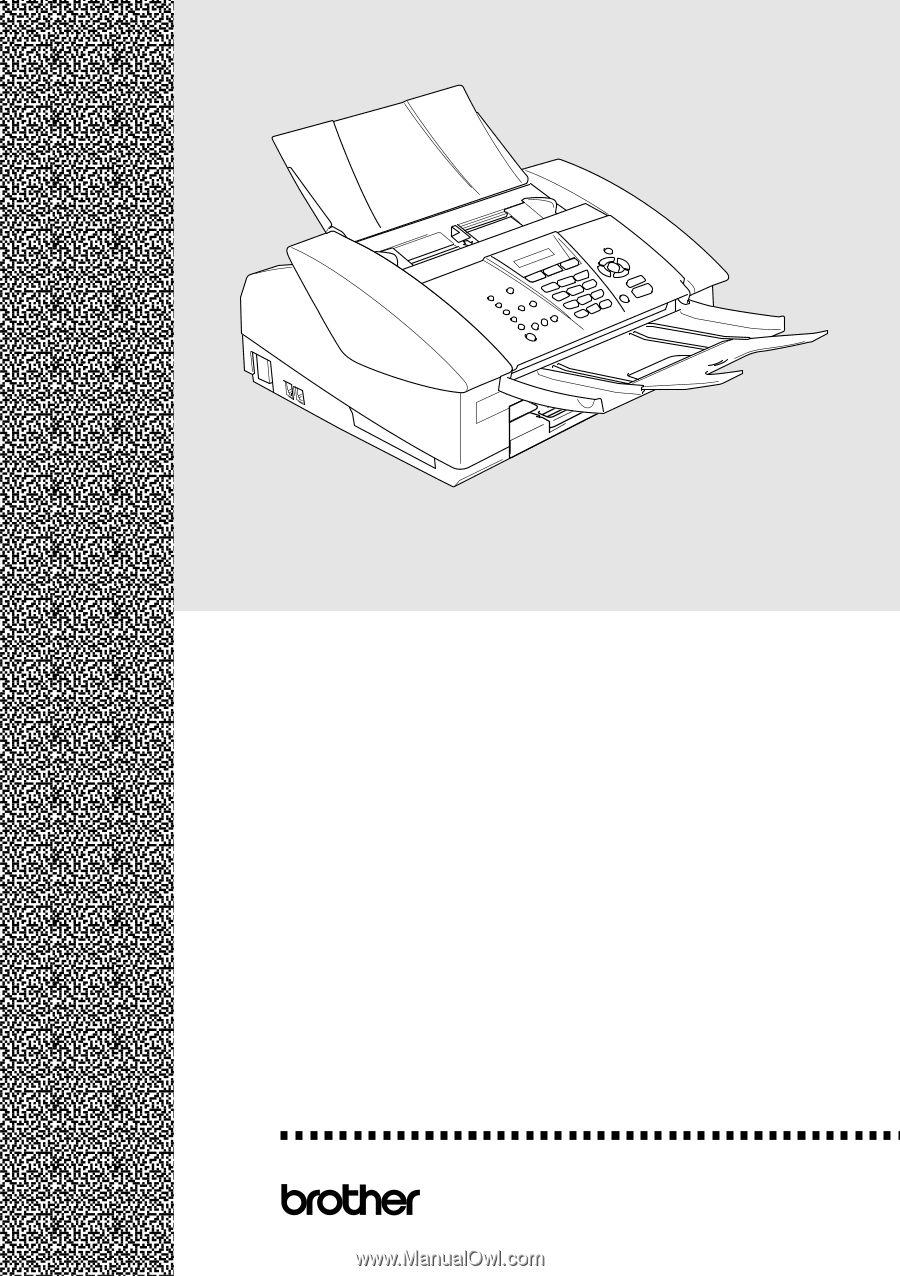
USER’S GUIDE
®
FAX
-1840C
FAX
-1940CN
MFC-3240C
MFC-3340CN
Version C