Brother International MFC 7440N Users Manual - English
Brother International MFC 7440N - B/W Laser - All-in-One Manual
 |
UPC - 012502620631
View all Brother International MFC 7440N manuals
Add to My Manuals
Save this manual to your list of manuals |
Brother International MFC 7440N manual content summary:
- Brother International MFC 7440N | Users Manual - English - Page 1
USER'S GUIDE MFC-7440N MFC-7840W Version A USA/CAN - Brother International MFC 7440N | Users Manual - English - Page 2
to call Customer Service Please complete the following information for future reference: Model Number: MFC-7440N and MFC-7840W (Circle your model number) Serial Number: 1 Date of Purchase: Place of Purchase: 1 The serial number is on the back of the unit. Retain this User's Guide with your sales - Brother International MFC 7440N | Users Manual - English - Page 3
download the latest software and utilities and read FAQs and troubleshooting tips to learn how to get the most from your Brother product. http://solutions.brother.com/ Note You can check here for Brother driver updates. To keep your machine performance up to date, check here for the latest firmware - Brother International MFC 7440N | Users Manual - English - Page 4
(1-877-552-6255) 1-800-947-1445 (fax) http://www.brothermall.com/ 1-877-BROTHER http://www.brother.ca/ Description Toner Cartridge Standard Toner Cartridge High Yield Drum Unit Telephone Line Cord User's Guide Quick Setup Guide Item TN-330 (Approx. 1,500 pages) 1 TN-360 (Approx. 2,600 pages) 1 DR - Brother International MFC 7440N | Users Manual - English - Page 5
THE LIKE) ARISING OUT OF THE USE OR INABILITY TO USE THE SOFTWARE EVEN IF BROTHER'S LICENSOR HAS BEEN ADVISED OF THE POSSIBILITY OF SUCH DAMAGES. BECAUSE SOME Compilation and Publication Notice Under the supervision of Brother Industries Ltd., this manual has been compiled and published, covering the - Brother International MFC 7440N | Users Manual - English - Page 6
Items include but are not limited to print heads, toner, drums, ink cartridges, print cartridges, cordless handset battery, refill ribbons, therma PLUS paper and thermal paper. „ Except as otherwise provided herein, Brother warrants that the Machine and the accompanying Consumable and Accessory - Brother International MFC 7440N | Users Manual - English - Page 7
new Product only if: (i) you do not return your original Product to Brother within five (5) business days; (ii) the problems with your original Product are not covered by the limited warranty; (iii) the proper packaging instructions are not followed and has caused damage to the product; or (iv) the - Brother International MFC 7440N | Users Manual - English - Page 8
a "Brother" Authorized Service Centre, together with your Canadian Proof of Purchase in the form of a Sales Receipt. When shipping or transporting your MFC/Fax machine, please refer to your Operation Manual for the proper packaging procedures. For Laser units: Failure to remove the Toner Cartridge - Brother International MFC 7440N | Users Manual - English - Page 9
2 Using the documentation 2 Symbols and conventions used in the documentation 2 Accessing the Software User's Guide and Network User's Guide 2 Viewing documentation 2 Accessing Brother support (for Windows 5 Control panel overview 6 2 Loading paper and documents 8 Loading paper and print - Brother International MFC 7440N | Users Manual - English - Page 10
MFC-7840W only 25 Setting lock ...28 Restricting dialing 29 Dial pad restriction 29 One touch restriction 29 Speed dial restriction 29 Section II Fax 5 Sending a fax 32 How to fax...32 Entering fax mode 32 Sending a fax from the ADF 32 Sending a fax from the scanner Tel ...40 Manual ...40 - Brother International MFC 7440N | Users Manual - English - Page 11
at the end of a conversation 43 Printing a fax from the memory 43 7 Telephone services and external devices 44 Telephone line services 44 Voice non-Brother cordless external handset 51 Using remote codes 51 8 Dialing and storing numbers 52 How to dial ...52 Manual dialing 52 One touch - Brother International MFC 7440N | Users Manual - English - Page 12
64 Polling receive ...64 Sequential polling 64 Polled transmit ...65 Setup for polled transmit 65 11 Printing reports 66 Fax reports...66 memory message 75 Section IV Software 13 Software and Network features 78 How to read HTML User's Guide 78 For Windows 78 For Macintosh 79 x - Brother International MFC 7440N | Users Manual - English - Page 13
the laser scanner window 120 Cleaning the corona wire 122 Cleaning the drum unit 123 Replacing the consumable items 126 Replacing a toner cartridge 126 Replacing the drum unit 130 Machine information 132 Checking the serial number 132 Checking the page counters 132 Checking the Drum life - Brother International MFC 7440N | Users Manual - English - Page 14
...156 Scan...157 Print ...158 Interfaces ...158 Computer requirements 159 Consumable items 161 Ethernet wired network 162 Ethernet wireless network (MFC-7840W only 163 Authentication and encryption for wireless users only 164 Wi-Fi Alliance certification 165 Wireless one-push configuration - Brother International MFC 7440N | Users Manual - English - Page 15
Section I General I General information 2 Loading paper and documents 8 General setup 20 Security features 24 - Brother International MFC 7440N | Users Manual - English - Page 16
, Printer, Scanner, PC Fax and Network. When you are ready to learn detailed information about these operations, read the Software User's Guide and Network User's Guide. Viewing documentation 1 Viewing documentation (Windows®) 1 To view the documentation, from the Start menu, point to Brother, MFC - Brother International MFC 7440N | Users Manual - English - Page 17
's Guide and Quick Setup Guide. This format is recommended for printing the manuals. Click to go to the Brother Solutions Center, where you can view or download the PDF documents. (Internet access and PDF Reader software are required.) General information How to find scanning instructions 1 There - Brother International MFC 7440N | Users Manual - English - Page 18
format (4 manuals): User's Guide for stand-alone operations, Software User's Guide, Network User's Guide and Quick Setup Guide. The PDF format is recommended for printing the manuals. Double-click Brother Solutions Center icon to go to the Brother Solutions Center, where you can view or download the - Brother International MFC 7440N | Users Manual - English - Page 19
Accessing Brother support (for Windows®) 1 You can find all the contacts you will need, such as Web support (Brother Solutions Center), Customer Service and Brother Authorized Service Centers on page i and on the Brother CD-ROM. „ Click Brother Support on the main menu. The following screen will - Brother International MFC 7440N | Users Manual - English - Page 20
Chapter 1 Control panel overview 1 MFC-7440N and MFC-7840W have the same keys. 1 Fax and telephone keys dial numbers or when dialing a number manually. 2 One Touch keys These 4 keys give you instant access to 8 previously stored numbers. Shift Lets you access One Touch numbers 5 to 8 when held - Brother International MFC 7440N | Users Manual - English - Page 21
about scanning, see the Software User's Guide on the CD-ROM.) Copy Puts the machine in Copy mode. 9 Print keys : Secure You can print data saved in memory when you enter your four-digit password. (For details about using the Secure key, see the Software User's Guide on the CD-ROM.) (MFC-7840W only - Brother International MFC 7440N | Users Manual - English - Page 22
or manual feed slot. When you put paper into the paper tray, note the following: „ If your application software supports paper size selection on the print menu, you can select it through the software. If your application software does not support it, you can set the paper size in the printer driver - Brother International MFC 7440N | Users Manual - English - Page 23
the release button in the bottom of the paper tray and e Unfold the support flap (1) to prevent paper from sliding off the face-down output tray. then side to be printed on must be face down. 1 CAUTION Make sure the paper guides touch the sides of the paper so it will feed properly. If you do not - Brother International MFC 7440N | Users Manual - English - Page 24
the support flap (1) to prevent paper from sliding off the face-down output tray, or remove each page as soon as it comes out of the machine. c Using both hands, slide the manual feed slot paper guides to the width of the paper that you are going to use. d Using both hands, put one - Brother International MFC 7440N | Users Manual - English - Page 25
(back output tray). Loading paper and documents c Using both hands, slide the manual feed slot paper guides to the width of the paper that you are going to use. 2 d Using both hands, put one sheet of paper or one envelope in the manual feed slot until the front edge of the paper or envelope touches - Brother International MFC 7440N | Users Manual - English - Page 26
manual feed slot at any one time, as it may cause a jam. • If you put any print media in the manual feed slot before the machine is in the Ready state, the print media may be ejected without being printed on. • To easily remove a small printout from the output tray, lift up the scanner - Brother International MFC 7440N | Users Manual - English - Page 27
below. Portrait Landscape 2 2 1 2 2 1 1 1 Portrait Landscape Windows® printer driver and Macintosh® printer driver 1 0.16 in. (4.23 mm) 2 0.25 in. (6.35 mm) 1 0.16 in. (4.23 mm) 2 0.2 in. (5.08 mm) BRScript Driver for Windows® and Macintosh® (MFC-7840W only) 0.16 in. (4.23 mm) 0.16 in - Brother International MFC 7440N | Users Manual - English - Page 28
results, follow the instructions below: „ Use for use in laser machines. „ DO your software application manual feed slot. Standard paper tray 2 Since the standard paper tray is a universal type, you can use any of the paper sizes (one paper width guide. Manual feed slot 2 The manual feed slot - Brother International MFC 7440N | Users Manual - English - Page 29
Loading paper and documents Paper capacity of the paper trays 2 Paper Tray Manual Feed Slot Paper size A4, Letter, Legal, Executive, A5, A6, B5, B6 and Folio 1. Width: 3 - 8.66 in. (76.2 to 220 mm) Length: 4.57 to 16 - Brother International MFC 7440N | Users Manual - English - Page 30
recommended weight specification in this guide • with tabs and Brother warranty or service agreement. Envelopes 2 Most envelopes will be suitable for your machine. However, some envelopes may have feed and print-quality problems laser machine. Envelopes can be fed from manual feed slot one - Brother International MFC 7440N | Users Manual - English - Page 31
on them) • that were previously printed by a laser machine • that are pre-printed on the inside • are not straight or consistently square • with windows, holes, cut-outs or perforations • under any Brother warranty or service agreement. Occasionally you may experience paper feed problems caused - Brother International MFC 7440N | Users Manual - English - Page 32
with a laser machine. the drum unit or rollers and cause jams and print quality problems. No described in this User's Guide. Labels exceeding this Labels can be fed from the manual feed slot only. Types of while it is feeding. To scan non-standard documents see Using the scanner glass on page 19. - Brother International MFC 7440N | Users Manual - English - Page 33
, in the ADF until you feel it touch the feed roller. d Adjust the paper guides (1) to fit the width of your document. 1 Using the scanner glass 2 You can use the scanner glass to fax, copy or scan pages of a book or one page at a time. Documents can be up to 8.5 in. wide and 11.7 in - Brother International MFC 7440N | Users Manual - English - Page 34
3 General setup 3 Mode timer 3 The machine has three mode keys on the control panel: Fax, Scan, and Copy. You can set how much time the machine takes after the last Copy or Scan operation to return to Fax mode. If you choose Off, the machine will stay in the mode you used last. (MFC-7840W only - Brother International MFC 7440N | Users Manual - English - Page 35
General setup Volume settings 3 Ring volume 3 You can choose a ring volume level from a range of settings, from High to Off. While in Fax mode press or to - Brother International MFC 7440N | Users Manual - English - Page 36
, and back one hour in the Fall. a Press Menu 1, 5. General Setup 5.Auto Daylight b Press a or b to choose On or Off. Press OK. c Press Stop/Exit. Ecology features 3 Toner save 3 You can save toner using this feature. When you set toner save to On, print appears lighter. The default setting is Off - Brother International MFC 7440N | Users Manual - English - Page 37
is on, # and l are not available to use. c Press Stop/Exit. Changing the prefix number 3 a (USA) Press Menu, 0, 5. (Canada) Press Menu, 0, 6. b Do one of the following: „ To change the prefix number, press 1. „ To exit without making a change, press 2 and go to 4. c Enter a new prefix number using - Brother International MFC 7440N | Users Manual - English - Page 38
Lock and TX Lock (MFC-7440N only) or Secure Function Lock (MFC-7840W only). You will not Scanning Note • To print the faxes in memory, turn off TX Lock. • If you forget the TX Lock password, please call Brother Customer Service. Setting up the password 4 Note If you have already set the password - Brother International MFC 7440N | Users Manual - English - Page 39
(MFC-7840W only) 4 Secure Function Lock lets you restrict Public access to certain machine functions (Fax Tx, Fax Rx, Copy, Scan and Print 1). This feature also prevents users from changing the Default settings of the machine by limiting access to the Menu settings. Disabling at least one function - Brother International MFC 7440N | Users Manual - English - Page 40
users do not need to enter a password. Note You must disable at least one function to turn on Secure Function Lock for the Public user. a Press Menu, 1, 8, 1. Security 1.Function Lock b Press a or b to choose Setup User. Press OK. c Enter the administrator password. Press OK. d Press a or b to - Brother International MFC 7440N | Users Manual - English - Page 41
password when following the instructions below, the LCD will show Wrong Password. Re-enter the correct password . Press OK. c Enter your four-digit administrator password. Press OK. Switching users 4 This setting allows four-digit password. Press OK. When Copy mode is disabled: a Press - Brother International MFC 7440N | Users Manual - English - Page 42
Brother Customer Service. While Setting Lock is On, you cannot change the following settings without a password: „ Date/Time „ Station ID „ Quick Dial settings „ Mode Timer „ Paper Type „ Paper Size „ Volume „ Auto Daylight „ Ecology „ LCD Contrast „ Setting Lock „ Dial Restriction „ TX Lock (MFC - Brother International MFC 7440N | Users Manual - English - Page 43
You can set the machine to restrict dialing by using the dial pad, One Touch or Speed Dial. If you choose Off, the machine does not restrict start dialing. If you re-enter the wrong number, the LCD will show an error message. If you choose On, the machine will restrict all fax sending and outbound - Brother International MFC 7440N | Users Manual - English - Page 44
Chapter 4 30 - Brother International MFC 7440N | Users Manual - English - Page 45
Section II Fax II Sending a fax 32 Receiving a fax 39 Telephone services and external devices 44 Dialing and storing numbers 52 Remote fax options 57 Polling 64 Printing reports 66 - Brother International MFC 7440N | Users Manual - English - Page 46
Fax mode . b Place your document face down on the scanner glass. c Dial the fax number. (See How to dial on page 52.) d Press Start. The machine starts scanning the first page. e After the machine scans the page, the LCD will prompt you to choose one of the options below: Next Page? 1.Yes 2.No(Send - Brother International MFC 7440N | Users Manual - English - Page 47
choose numbers easily. a Make sure you are in Fax mode . b Load your document. c Enter a number. Press OK. You can use either a One Touch, Speed Dial, a Group number, or a number manually entered using the dial pad. (See How to dial on page 52.) d Repeat c until you have entered all the fax numbers - Brother International MFC 7440N | Users Manual - English - Page 48
Other Settings 1.Yes 2.No b Do one of the following: „ To choose more settings, press 1. The LCD returns to the Setup Send menu so you can choose unless you have already programmed your Station ID. (See the Quick Setup Guide.) You can automatically send a cover page with every fax. Your cover - Brother International MFC 7440N | Users Manual - English - Page 49
Send 7.Coverpg Setup c Press a or b to choose Print Sample. Press OK. d Press Start. Sending a fax e After the machine print a copy of your cover page, press Stop/Exit. Contrast 5 For most documents the default setting of Auto will give the best results. It automatically chooses the suitable - Brother International MFC 7440N | Users Manual - English - Page 50
. Press OK. To change the default fax resolution 5 a Make sure you are in Fax mode . b Press Menu, 2, 2, 2. Setup Send 2.Fax Resolution c Press a time. Dual access 5 You can dial a number, and start scanning the fax into memory-even when the machine is sending from memory, scanner glass. 36 - Brother International MFC 7440N | Users Manual - English - Page 51
45 for 7:45 PM) Press OK. Note The number of pages you can scan into the memory depends on the amount of data printed on each page. Delayed same fax number will be sent as one fax to save transmission time. a Make sure you are in Fax mode . b Press Menu, 2, 2, 4. Setup Send 4.Batch TX c Press a or - Brother International MFC 7440N | Users Manual - English - Page 52
sent will be displayed. b Do one of the following: „ Press a manually 5 Manual transmission 5 Manual at the end of a conversation 5 At the end of a If you are using the scanner glass, press 1 to send scanning a subsequent page, you will have the option to press Start to send the pages scanned - Brother International MFC 7440N | Users Manual - English - Page 53
instructions on setting up your machine using this service. Will you be using a Telephone Answering Device on the same telephone line as your Brother line and must answer every call yourself. See Manual on page 40. To set the receive mode follow the instructions below. a Press Menu, 0, 1. b Press - Brother International MFC 7440N | Users Manual - English - Page 54
calls, by recognizing whether they are fax or voice calls and handling them in one of the following ways: „ Faxes will be automatically received. „ Voice calls page 41 and Ring delay on page 41.) Manual 6 Manual mode turns off all automatic answering functions unless you are using the Distinctive Ring - Brother International MFC 7440N | Users Manual - English - Page 55
page 42.) a Make sure you are in Fax mode . b Press Menu, 2, 1, 1. Setup Receive 1.Ring Delay c Press a or b to choose 00, 01, 02, 03 or 04 page 51.) a Make sure you are in Fax mode . b Press Menu, 2, 1, 2. Setup Receive 2.F/T Ring Time c Press a or b to choose how long the machine will ring to - Brother International MFC 7440N | Users Manual - English - Page 56
a computer, on the same line and your machine intercepts them, set easy receive to Off. a Make sure you are in Fax mode . b Press Menu, 2, 1, 3. Setup Receive 3.Easy Receive c Press a or b to choose On or Off. Press OK. d Press Stop/Exit. Setting the print density 6 You can adjust the print density - Brother International MFC 7440N | Users Manual - English - Page 57
page of an incoming fax to fit on one page of A4, Letter, Legal or Folio sure you are in Fax mode . b Press Menu, 2, 1, 5. Setup Receive 5.Auto Reduction c Press a or b to choose On or Off. the machine. Receiving a fax at the end of a conversation 6 At the end of a conversation you can ask the - Brother International MFC 7440N | Users Manual - English - Page 58
telephone numbers on that one line. Brother uses the term 'Distinctive Ring,' but telephone companies market the service under a variety of . (See Distinctive Ring on page 44.) OR Set your Brother machine's Receive Mode to "Manual". Manual Mode requires that you answer every incoming call if you want - Brother International MFC 7440N | Users Manual - English - Page 59
problems. If each one has a separate telephone number, neither will interfere with the other's operations. If you decide to get the Distinctive Ring service registered. The ring patterns below 7 are supported by your Brother machine. Register the one your telephone company gives you. Ring Pattern - Brother International MFC 7440N | Users Manual - English - Page 60
to Manual and you cannot change it to another receive mode while Distinctive Ring is set to On. This ensures the Brother machine „ The # Unavailable message means the call originated outside your Caller ID service area. „ The Private Call message means the caller has intentionally blocked - Brother International MFC 7440N | Users Manual - English - Page 61
. Press OK. If no ID is stored, the beeper will sound and No Caller ID will appear on the LCD. c Press Start. Telephone services and external devices d After printing has finished, press Stop/Exit. Connecting an external TAD (telephone answering device) 7 You can connect an external Telephone - Brother International MFC 7440N | Users Manual - English - Page 62
Chapter 7 Note If you have problems receiving faxes, reduce the ring delay setting on your listen for fax tones. b Limit your speaking to 20 seconds. c End your 20-second message by giving your Fax Receive Code for people sending manual faxes. For example: "After the beep, leave a message or send - Brother International MFC 7440N | Users Manual - English - Page 63
the first telephone line cord for your TAD into the L1 jack of the triplex adapter. Plug the other end into the L1 or L1/L2 jack of the two-line TAD. Plug one end of the second telephone line cord for your TAD into the L2 jack of the twoline TAD. Plug - Brother International MFC 7440N | Users Manual - English - Page 64
switchboard operator we recommend that you set the Receive Mode to Manual. We cannot guarantee that your machine will operate properly under page 41.) If you answer a call and no one is on the line: 7 You should assume that you're receiving a manual fax. Press l51 and wait for the chirp or - Brother International MFC 7440N | Users Manual - English - Page 65
, the LCD shows Telephone. Using a non-Brother cordless external handset 7 If your non-Brother cordless telephone is connected to the EXT. jack ### and 999. a Make sure you are in Fax mode . b Press Menu 2, 1, 4. Setup Receive 4.Remote Codes c Press a or b to choose On (or Off). Press OK. d - Brother International MFC 7440N | Users Manual - English - Page 66
to dial 8 You can dial in any of the following ways. Manual dialing 8 Use the dial pad to enter all the digits of Not Registered when you enter a One Touch or a Speed Dial number, it means that a number is not stored there. One touch dialing 8 Press the One Touch key that stores the number you - Brother International MFC 7440N | Users Manual - English - Page 67
the letter is not stored. Fax redial 8 If you are sending a fax manually and the line is busy, press Redial/Pause, wait for the other fax default resolution for each One Touch and Speed Dial number. When you dial a quick dial number, the LCD shows the name, if you stored it, or the number. A scan - Brother International MFC 7440N | Users Manual - English - Page 68
Photo. Press OK. „ Press OK if you do not want to change the default resolution. f Do one of the following: „ To store another Speed Dial number go to b. „ do a broadcast and you have saved a scan profile along with the number, the scan profile of the One Touch, Speed Dial or Group number you chose - Brother International MFC 7440N | Users Manual - English - Page 69
d To add One Touch or Speed Dial numbers follow the instructions below: „ For One Touch numbers, press the One Touch keys one after the other. Press OK. „ Press OK if you do not want to change the default resolution. h Do one of the following: „ To store another group for broadcasting, press OK. - Brother International MFC 7440N | Users Manual - English - Page 70
combine more than one Quick Dial number Search/Speed Dial, 002 and Start. Numbers can be added manually by entering them on the dial pad: Press Search/Speed Dial service, but need to send Tone signals (for example, for telephone banking), follow the instructions below. If you have Touch Tone service, - Brother International MFC 7440N | Users Manual - English - Page 71
receive faxes while you are away from the machine. You can use only one remote fax option at a time. Fax forwarding 9 The fax forwarding feature failure before the fax is forwarded or a problem at the receiving machine. The MFC-7840W can store faxes to approximately 4 days if there is a power - Brother International MFC 7440N | Users Manual - English - Page 72
to 20 digits). Press OK. Do not include the area code if it is the same as that of your machine. For example, press 1 8 0 0 5 5 5 1 2 3 4 # #. d Do one of the following: „ If your pager needs a PIN, enter the PIN, press #, press Redial/Pause, enter your fax number followed by # #. Press OK. (For - Brother International MFC 7440N | Users Manual - English - Page 73
forwarded or a problem at the receiving machine. The MFC-7840W can store faxes to approximately 4 days if there is a power failure. The faxes stored in the MFC-7440N memory will be deleted. • PC Fax Receive is not supported in Mac OS. (See PC Fax receiving in the 9 Software User's Guide on the - Brother International MFC 7440N | Users Manual - English - Page 74
the PC Fax Receive icon is active on your PC. (See the Software User's Guide on the CD-ROM.) „ If you press 2, faxes in the memory if there is a power failure before the fax is forwarded or a problem at the receiving machine. The MFC-7840W can store faxes to approximately 4 days if there is a power - Brother International MFC 7440N | Users Manual - English - Page 75
use the remote access and retrieval features, you have to set up your own code. The default code is an inactive code: - - -l. a Press Menu, 2, 5, 2. Remote have finished. f Hang up. Note If your machine is set to Manual mode, you can still access the remote retrieval features. Dial the fax number - Brother International MFC 7440N | Users Manual - English - Page 76
, immediately enter your remote access code (3 digits followed by l). If you hear one long beep, you have messages. c When you hear two short beeps, use key. Changing the fax forwarding number 9 You can change the default setting of your fax forwarding number from another telephone or fax machine - Brother International MFC 7440N | Users Manual - English - Page 77
storage settings 1 OFF You can choose Off after you have retrieved or erased all your messages. 2 Fax forwarding 3 Paging 4 Fax forwarding number 6 Fax storage One long beep means the change is accepted. If you hear three short beeps, you cannot make the change because something has not been set - Brother International MFC 7440N | Users Manual - English - Page 78
this to work. Not all fax machines support polling. Polling receive 10 Polling receive lets you call Fax mode . b Press Menu, 2, 1, 7. Setup Receive 7.Polling RX c Enter the fax number you 7. c Specify the fax machines you want to poll by using One Touch, Speed Dial, Search, a Group or the dial pad. - Brother International MFC 7440N | Users Manual - English - Page 79
call and retrieve it. Setup for polled transmit 10 a Make sure you are in Fax mode . b Load your document. c Press Menu, 2, 2, 6. Setup Send 6.Polled TX d No f Press Start. g If you are using the scanner glass, the LCD will prompt you to choose one of the options below: Next Page? 1.Yes 2.No(send - Brother International MFC 7440N | Users Manual - English - Page 80
be printed automatically and manually. Transmission verification report 11 +Image, the report will only print if there is a transmission error. a Press Menu, 2, 4, 1. Report Setting 1.Transmission b 12 or 24 hours, 2 or 7 days). The default setting is Every 50 Faxes, this means that your machine - Brother International MFC 7440N | Users Manual - English - Page 81
Prints a list of commonly used functions to help you program your machine. 3 Tel Index List Prints a list of names and numbers stored in the One Touch and Speed Dial memory in numerical or alphabetical order. 4 Fax Journal Prints a list of information about your last 200 incoming and outgoing faxes - Brother International MFC 7440N | Users Manual - English - Page 82
Chapter 11 68 - Brother International MFC 7440N | Users Manual - English - Page 83
Section III Copy III Making copies 70 - Brother International MFC 7440N | Users Manual - English - Page 84
12 Making copies 12 How to copy 12 Entering copy mode 12 Press (Copy) to enter Copy mode. 1 Stack/Sort 2 Copy ratio and copy layout 3 Contrast 4 Quality 5 Number of copies Making a single copy 12 a Make sure you are in Copy mode . b Load your document. c Press Start. Making multiple copies - Brother International MFC 7440N | Users Manual - English - Page 85
. You can use different combinations. The machine returns to its default settings one minute after copying, unless you have set the Mode Timer to a ratio from 25% to 400%. To enlarge or reduce the next copy follow the instructions below: a Make sure you are in Copy mode . b Load your document. c - Brother International MFC 7440N | Users Manual - English - Page 86
Chapter 12 Using the Options key 12 Use the Options key to quickly set the following copy settings temporarily for the next copy. Press Menu selections Press a or b, then press OK Options Press a or b, then press OK Page OK OK Quality Auto* 73 Text Photo Stack/Sort Stack* 73 (appears - Brother International MFC 7440N | Users Manual - English - Page 87
Options. Press a or b to choose Quality. Press OK. e Press a or b to choose Auto, Text or Photo. Press OK. f Press Start. To change the default setting, follow the steps below: a Press Menu, 3, 1. Copy 1.Quality b Press a or b to choose the copy quality. Press OK. c Press Stop/Exit. Sorting copies - Brother International MFC 7440N | Users Manual - English - Page 88
Press Start. To change the default setting follow the steps below: four pages onto one page, which scan the page. If you placed the document in the ADF, the machine scans the pages and starts printing. If you are using the scanner glass, go to h. h After the machine scans the page, press 1 to scan - Brother International MFC 7440N | Users Manual - English - Page 89
scanned, press 2 in h to finish. If you are copying from the ADF: 12 Insert your document face up in the direction shown below: „ 2 in 1 (P) „ 2 in 1 (L) „ 4 in 1 (P) „ 4 in 1 (L) If you are copying from the scanner guide you through the next step. If you get an Out of Memory message while scanning - Brother International MFC 7440N | Users Manual - English - Page 90
Chapter 12 76 - Brother International MFC 7440N | Users Manual - English - Page 91
Section IV Software IV Software and Network features 78 - Brother International MFC 7440N | Users Manual - English - Page 92
„ Printing „ Scanning „ ControlCenter3 (for Windows®) „ ControlCenter2 (for Macintosh®) „ Remote Setup „ Faxing from your computer „ Network Faxing „ Network Printing „ Network Scanning „ Wireless Network Users (MFC-7840W only) Note See Accessing the Software User's Guide and Network User's Guide on - Brother International MFC 7440N | Users Manual - English - Page 93
Double-click your language folder, and then double-click the top page file. d Click on the manual you want (SOFTWARE USER'S GUIDE or NETWORK USER'S GUIDE) in the top menu, and then click the heading you would like to read from the list at the left of the window. Software and Network features 13 79 - Brother International MFC 7440N | Users Manual - English - Page 94
Chapter 13 80 - Brother International MFC 7440N | Users Manual - English - Page 95
Section V Appendixes V Safety and legal 82 Troubleshooting and routine maintenance 93 Menu and features 135 Specifications 151 Glossary 167 - Brother International MFC 7440N | Users Manual - English - Page 96
circuit as large appliances or other equipment that might disrupt the power supply. Avoid interference sources, such as speakers or the base units of non-Brother cordless telephones. DO NOT put objects on top of the machine. 82 - Brother International MFC 7440N | Users Manual - English - Page 97
for later reference and read them before attempting any maintenance. If you do not follow these safety instructions, there is a possibility of a fire, electrical shock, burn or suffocation. WARNING There are high voltage electrodes inside the machine. Before you clean the inside of - Brother International MFC 7440N | Users Manual - English - Page 98
toner dust with a dry, lint-free cloth and dispose of it according to local regulations. When you move the machine, grasp the side hand holds that are under the scanner . Plastic bags are used in the packaging of your machine and drum unit. To avoid the danger of suffocation, keep these bags away - Brother International MFC 7440N | Users Manual - English - Page 99
lightning storm. Note The fuser unit is marked with a Caution label. Please DO NOT remove or damage the label. WARNING IMPORTANT SAFETY INSTRUCTIONS When using your telephone equipment, basic safety precautions should always be followed to reduce the risk of fire, electric shock and injury to people - Brother International MFC 7440N | Users Manual - English - Page 100
trouble is experienced with this equipment, for repair or warranty information, please contact Brother Customer Service. (See Brother numbers on page i.) If the equipment is causing harm to the telephone network, the telephone company may request that you disconnect the equipment until the problem - Brother International MFC 7440N | Users Manual - English - Page 101
problem with your machine, call Brother Customer Service. (See Brother Brother International Corporation 100 Somerset Corporate Boulevard Bridgewater, NJ 08807-0911 USA TEL: (908) 704-1700 declares, that the products Product Name: MFC-7440N and MFC-7840W accordance with the instructions, may cause - Brother International MFC 7440N | Users Manual - English - Page 102
co-located or operated in conjunction with any other antenna or transmitter. Important A Changes or modifications not expressly approved by Brother Industries, Ltd. could void the user's authority to operate the equipment. Important-about the interface cable A A shielded interface cable should - Brother International MFC 7440N | Users Manual - English - Page 103
Laser safety A This equipment is certified as a Class 1 laser product as defined in IEC 60825-1+A2: 2001 under the U.S. Department of Health and Human Services regulations and must be attached to laser products marketed in the United States. Manufactured: BROTHER Industries (Vietnam) LTD. Phuc - Brother International MFC 7440N | Users Manual - English - Page 104
other than those specified in this manual may result in hazardous invisible radiation exposure. Internal laser radiation Max. Radiation Power: 10 mW Wave Length: 780 - 800 nm Laser Class: Class 3B Important safety instructions A 1 Read all of these instructions. 2 Save them for later reference - Brother International MFC 7440N | Users Manual - English - Page 105
printer Brother Authorized Service Personnel under the following conditions: „ When the power cord is damaged or frayed. „ If liquid has been spilled into the product. „ If the product has been exposed to rain or water. „ If the product does not operate normally when the operating instructions - Brother International MFC 7440N | Users Manual - English - Page 106
Brother Industries, Ltd. Brother is a registered trademark of Brother Industries, Ltd. Multi-Function Link is a registered trademark of Brother International Corporation. Windows trademarks and Wi-Fi Protected Setup is a trademark of Wi-Fi software title is mentioned in this manual has a Software - Brother International MFC 7440N | Users Manual - English - Page 107
the corona wire on page 122.) The sender's scanner may be dirty. Ask the sender to make a copy to see if the problem is with the sending machine. Try receiving from another fax machine. If the problem continues, call Brother Customer Service at 1-877-BROTHER (1-877-276-8437) (in USA) or 1-877 - Brother International MFC 7440N | Users Manual - English - Page 108
jobs on page 38). If the problem continues, ask the telephone company to check your telephone line. If you often get transmission errors due to possible interference on the telephone line, try changing the Compatibility setting to Basic(for VoIP)(For MFC-7840W, Normal or Basic(for VoIP)). (See - Brother International MFC 7440N | Users Manual - English - Page 109
on. „ Check that the toner cartridge and drum unit are installed properly. (See Replacing the drum unit on page 130.) „ Check the interface cable connection on both the machine and your computer. (See the Quick Setup Guide.) „ Check that the correct printer driver has been installed and chosen - Brother International MFC 7440N | Users Manual - English - Page 110
MFC-7840W can Scanning difficulties Difficulties TWAIN errors appear while scanning. OCR does not work Network scanning does not work. Suggestions Make sure that the Brother TWAIN driver printer driver are the same. Try to reduce the print resolution. (See Advanced tab in the Software User's Guide - Brother International MFC 7440N | Users Manual - English - Page 111
CD-ROM.) „ If this problem occurs when making copies or printing received faxes, turn Toner Save mode to off in the machine menu settings. (See Toner save on page 22.) „ Set Toner Save mode to off in the Advanced tab in the printer driver. (See Advanced tab in the Software User's Guide on the CD-ROM - Brother International MFC 7440N | Users Manual - English - Page 112
may be rejecting the necessary network connection. Follow the instructions below to configure your firewall. If you are using a personal firewall software, see the User's Guide for your software or contact the software manufacturer. For Windows® XP SP2 users: a Click the Start button, Control Panel - Brother International MFC 7440N | Users Manual - English - Page 113
password and click OK. c Make sure that Windows Firewall on the General tab is set to On. d Click the Exceptions tab. e Click the Add port... button. f To add port 54925 for network scanning, enter the information below: 1. In Name: Enter any description. (for example "Brother Scanner - Brother International MFC 7440N | Users Manual - English - Page 114
cloth. (See Cleaning the laser scanner window on page 120.) „ Make sure that a torn sheet of paper is not inside the machine covering the scanner window. „ The toner cartridge may be damaged. Put in a new toner cartridge. (See Replacing a toner cartridge on page 126.) „ The drum unit may be damaged - Brother International MFC 7440N | Users Manual - English - Page 115
Turn over the stack of paper in the tray or rotate the paper 180° in the input tray. „ Choose Improve Toner Fixing mode in the printer driver. (See Device Options (For Windows®) or Print Settings (For Macintosh®) in the software User's Guide on the CD-ROM.) If you print only a few pages, change the - Brother International MFC 7440N | Users Manual - English - Page 116
multiple copies on page 70.) If the problem is not solved, the drum unit may have glue from a label stuck on the OPC drum surface. Clean the drum unit. (See Cleaning the drum unit on page 123.) „ The drum unit may be damaged. Put in a new drum. (See Replacing the drum unit on page 130.) White Spots - Brother International MFC 7440N | Users Manual - English - Page 117
Properties of the driver. (See Toner save on page 22 or Advanced tab in the Software User's Guide on the CDROM.) „ Clean the scanner window and the corona wire of the drum unit. (See Cleaning the laser scanner window on page 120 and Cleaning the corona wire on page 122.) „ The toner cartridge may be - Brother International MFC 7440N | Users Manual - English - Page 118
in a new toner cartridge. (See Replacing a toner cartridge on page 126.) „ The drum unit may be damaged. Put in a new drum unit. (See Replacing the drum unit on page 130.) „ Clean the laser scanner window and the corona wire inside the drum unit. (See Cleaning the laser scanner window on page 120 - Brother International MFC 7440N | Users Manual - English - Page 119
Troubleshooting and routine maintenance Examples of poor print quality Curled Recommendation „ Choose Reduce Paper Curl mode in the printer driver when you do not use our recommended paper. (See Device Options (For Windows®) or Print Settings (For Macintosh®) in the Software User's Guide on the CD - Brother International MFC 7440N | Users Manual - English - Page 120
setting. If you are using VoIP: VoIP service providers offer fax support using various standards. If you regularly experience fax transmission errors try this setting. „ Normal sets the modem speed at 14400 bps. „ High sets the modem speed at 33600 bps. (MFC-7840W only) Press OK. c Press Stop/Exit - Brother International MFC 7440N | Users Manual - English - Page 121
FAQs and troubleshooting tips. Visit us at http://solutions.brother.com/. Error Message Cartridge Error Drum End Soon Size mismatch Comm.Error Connection Fail Cause Action The toner cartridge is not installed properly. Pull out the drum unit, take out the toner cartridge that is indicated - Brother International MFC 7440N | Users Manual - English - Page 122
Error Message Cause Action Cooling Down Wait for a while The temperature of the drum unit or toner cartridge is too hot. The machine will pause its current print job and go into cooling down mode. During the cooling down mode, you will hear - Brother International MFC 7440N | Users Manual - English - Page 123
is too hot. The MFC-7840W can be turned off for approximately 4 days without losing faxes stored in the memory. (See Transferring your faxes or Fax Journal report on page 111.) Init Unable XX The machine has a mechanical problem. Do one of the following: „ (MFC-7440N only) See Transferring - Brother International MFC 7440N | Users Manual - English - Page 124
: „ Reduce print resolution. (See Advanced tab in the Software User's Guide on the CD-ROM.) „ Clear the faxes from the memory. (See Out of memory message on page 75.) Do one of the following: „ (MFC-7440N only) See Transferring your faxes or Fax Journal report on page 111 before disconnecting - Brother International MFC 7440N | Users Manual - English - Page 125
Troubleshooting and routine maintenance Error Message Scan Unable XX Toner Life End Toner Low Cause Action The machine has a mechanical problem. Do one of the following: „ (MFC-7440N only) See Transferring your faxes or Fax Journal report on page 111 before disconnecting the machine so you will - Brother International MFC 7440N | Users Manual - English - Page 126
fax transfer mode. (See Setting your station ID in the Quick Setup Guide.) a Press Menu, 9, 0, 1. b Do one of the following: „ If the LCD shows No Data, there (For details about PC Fax Receive, see PC-FAX receiving in the Software User's Guide on the CD-ROM.) b Make sure that you have set PC - Brother International MFC 7440N | Users Manual - English - Page 127
Troubleshooting and routine maintenance Document jams B If the document is jammed, follow the steps below. Note After removing a jammed document, check that no paper scraps are - Brother International MFC 7440N | Users Manual - English - Page 128
• Please confirm that you have installed both a toner cartridge and a drum unit in the machine. If you have not installed a drum unit or have installed the drum unit improperly, then this may cause a paper jam in your Brother machine. • If the error message remains, open and close the front cover - Brother International MFC 7440N | Users Manual - English - Page 129
paper will be pulled out with the toner cartridge and drum unit assembly. Troubleshooting and routine maintenance e If you could spill or scatter toner. c If you can not remove the drum unit and toner cartridge assembly easily, do not use extra force. Instead, lift the scanner cover. f Pull - Brother International MFC 7440N | Users Manual - English - Page 130
(1) toward you to open the fuser cover (2). b Slowly take out the drum unit and toner cartridge assembly. 2 1 e Pull the jammed paper out of the fuser unit. CAUTION We recommend that you place the drum unit and toner cartridge assembly on a clean, flat surface with a sheet of disposable paper or - Brother International MFC 7440N | Users Manual - English - Page 131
is jammed inside the drum unit and toner cartridge assembly B a Open the front cover. Troubleshooting and routine maintenance c Push down the green lock lever and take the toner cartridge out of the drum unit. b Slowly take out the drum unit and toner cartridge assembly. CAUTION We recommend - Brother International MFC 7440N | Users Manual - English - Page 132
green lock lever will lift automatically. f Put the drum unit and toner cartridge assembly back in the machine. Routine maintenance B WARNING more infomation see Important safety instructions on page 90 CAUTION The drum unit contains toner, so handle it carefully. If toner scatters on your hands or - Brother International MFC 7440N | Users Manual - English - Page 133
inside the paper tray. e Wipe the inside and the outside of the paper tray with a soft cloth to remove dust. Troubleshooting and routine maintenance Cleaning the scanner glass B a Turn off the machine's power switch. Unplug the telephone line cord first, disconnect all cables and then unplug the - Brother International MFC 7440N | Users Manual - English - Page 134
the laser scanner window with your fingers. a Before you clean the inside of the machine, turn off the machine's power switch. Unplug the telephone line cord first, and then unplug the power cord from the AC power outlet. b Open the front cover and slowly take out the drum unit and toner cartridge - Brother International MFC 7440N | Users Manual - English - Page 135
Troubleshooting and routine maintenance c Wipe the laser scanner window by wiping it with a clean soft, dry lint-free cloth. CAUTION To prevent damage to the machine caused by static electricity, DO NOT touch the electrodes shown in the illustration. d Put the drum unit and toner cartridge assembly - Brother International MFC 7440N | Users Manual - English - Page 136
Cleaning the corona wire B If you have print quality problems, clean the corona wire as follows: a Turn right several times. c Slowly take out the drum unit and toner cartridge assembly. CAUTION We recommend that you place the drum unit and toner cartridge assembly on a clean, flat surface with a - Brother International MFC 7440N | Users Manual - English - Page 137
If you have print quality problems, clean the drum unit as follows. a Turn off the machine's power switch. Unplug the telephone line cord first, and then unplug the power cord from the AC power outlet. b Open the front cover. c Slowly take out the drum unit and toner cartridge assembly. CAUTION We - Brother International MFC 7440N | Users Manual - English - Page 138
. d Push down the green lock lever and take the toner cartridge out of the drum unit. CAUTION Handle the toner cartridge carefully. If toner scatters on your hands or clothes, wipe or wash it off with cold water at once. To avoid print quality problems, DO NOT touch the shaded parts shown in the - Brother International MFC 7440N | Users Manual - English - Page 139
unit until you hear it lock into place. If you put the cartridge in properly, the green lock lever will lift automatically. Troubleshooting and routine maintenance i Put the drum unit and toner cartridge assembly back in the machine. j Close the front cover. k Plug the machine's power cord back - Brother International MFC 7440N | Users Manual - English - Page 140
to replace the consumable items when the machine indicates that the life of the consumable is over. Toner cartridge Drum unit Order No. TN-330, TN-360 Order No. DR-360 Note • Go to http://www.brother.com/original/index.html for instructions on how to return your used consumable items to the - Brother International MFC 7440N | Users Manual - English - Page 141
in the illustration. If you do this, you may get burned. Troubleshooting and routine maintenance b Slowly take out the drum unit and toner cartridge assembly. CAUTION We recommend that you put the drum unit and toner cartridge assembly on a clean, flat surface with a sheet of disposable paper or - Brother International MFC 7440N | Users Manual - English - Page 142
, wipe or wash it off with cold water at once. To avoid print quality problems, DO NOT touch the shaded parts shown in the illustrations. Brother strongly recommends that you DO NOT refill the toner cartridge provided with your machine. We also strongly recommend that you continue to use only - Brother International MFC 7440N | Users Manual - English - Page 143
e Pull off the protective cover. f Put the new toner cartridge firmly into the drum unit until you hear it lock into place. If you put it in properly, the lock lever will lift automatically. Troubleshooting and routine maintenance CAUTION Be sure to return the green tab to the home position (a) - Brother International MFC 7440N | Users Manual - English - Page 144
(even before Drum End Soon appears), then the drum unit should be replaced. You should clean the machine when you replace the drum unit. (See Cleaning the laser scanner window on page 120.) CAUTION While removing the drum unit, handle it carefully because it may contain toner. If toner scatters on - Brother International MFC 7440N | Users Manual - English - Page 145
b Slowly take out the drum unit and toner cartridge assembly. Troubleshooting and routine maintenance CAUTION We recommend that you put the drum unit and toner cartridge assembly on a clean, flat surface with a sheet of disposable paper or cloth underneath it in case you accidentally spill or - Brother International MFC 7440N | Users Manual - English - Page 146
and toner cartridge assembly in the machine. h Press Clear/Back. To confirm you are installing a new drum, press 1. i When the LCD shows Accepted, close the front cover. Machine information B Checking the serial number B You can see the machine's serial number on the LCD. a (For MFC-7440N) Press - Brother International MFC 7440N | Users Manual - English - Page 147
Troubleshooting and routine maintenance Checking the Drum life B You can see the machine's drum life on the LCD. a (For MFC-7440N) Press Menu, 5, 3. (For MFC-7840W) Press Menu, 6, 3. Machine Info. 3.Drum Life b Press OK. You can see the remaining percentage of drum life. c Press Stop/Exit. Note The - Brother International MFC 7440N | Users Manual - English - Page 148
Chapter B i Pack the drum unit and toner cartridge assembly, AC cord and printed materials in the original carton as shown below: Note If you are returning your machine to Brother as part of the Exchange Service, pack only the machine. Keep all separate parts and printed materials to use with your " - Brother International MFC 7440N | Users Manual - English - Page 149
step by step on-screen instructions to help you program your machine. Simply follow the steps as they guide you through the menu selections and can store the date and time for approximately 2 hours (MFC-7440N) or approximately 4 days (MFC-7840W). C Menu keys C Menu Clear/Back OK Search/Speed - Brother International MFC 7440N | Users Manual - English - Page 150
LAN menu. Press 5 for Machine Info. menu. „ (MFC-7840W only) Press 4 for Printer menu. Press 5 for LAN menu. Press 6 for Machine info. menu. „ Press 9 for Service menu. 1 „ Press 0 for Initial Setup. 1 This will appear only when the LCD shows an error message. You can also scroll through each menu - Brother International MFC 7440N | Users Manual - English - Page 151
The factory settings are shown in Bold with an asterisk. Choose & OK Choose & OK Menu and features to accept C C to exit Main Menu 1.General Setup Submenu Menu Selections 1.Mode Timer - 2.Paper Type - 3.Paper Size - Options 0 Sec 30 Secs 1 Min 2 Mins* 5 Mins Off Thin Plain* Thick Thicker - Brother International MFC 7440N | Users Manual - English - Page 152
Toner Save On Off* 2.Sleep Time (00-99) 05Min* - b -nnnno+ a b -nnnon+ a b -nnonn+ a* b -nonnn+ a b -onnnn+ a 1.TX Lock - (MFC-7440N only) 1.Function Lock - (MFC-7840W only) 2.Setting Lock - 2.Fax 1.Setup the page yield 22 of the toner cartridge. Conserves power. 22 Adjusts the - Brother International MFC 7440N | Users Manual - English - Page 153
on the top of the received faxes. 2.Setup Send 1.Contrast Auto* Light Dark 2.Fax Resolution Standard* Fine or 35 darkness of faxes you send. Sets the default resolution 36 for outgoing faxes. S.Fine 3.Delayed Fax one transmission. The factory settings are shown in Bold with an asterisk. 139 - Brother International MFC 7440N | Users Manual - English - Page 154
Touch 53 Dial numbers, so you can dial by pressing one key (and Start). 2.Speed Dial - Stores up to 200 54 Speed Dial numbers, so you can dial by pressing only a few keys (and Start). 3.Setup Groups - Sets up to 8 Group 55 numbers for Broadcasting. 4.Report Setting 1.Transmission - Brother International MFC 7440N | Users Manual - English - Page 155
Adjusts the equalization 106 (MFC-7840W only) for transmission difficulties. Normal* VoIP service providers Basic(for VoIP) offer fax support using various standards. If you regularly experience fax 1 Factory setting transmission errors, for MFC-7840W choose Basic(for VoIP). 2.Distinctive - Brother International MFC 7440N | Users Manual - English - Page 156
a b -nnnon+ a b -nnonn+ a* b -nonnn+ a 4.Printer (MFC-7840W only) 1.Emulation 2.Print Options b -onnnn+ a - Auto* HP Software User's Guide on the CD-ROM. Prints a list of the machine's printer settings. Prints a test page. Restores the printer settings to the original factory default - Brother International MFC 7440N | Users Manual - English - Page 157
Menu and features Main Submenu Menu 4.LAN 1.TCP/IP (MFC-7440N only) Menu Selections 1.BOOT Method - 2.IP Address - 3. -255]. [000-255] C Chooses the BOOT See method that best Network suits your needs. User's Guide on the CD-ROM. Enter the IP address. [000-255]. [000-255]. [000-255]. [ - Brother International MFC 7440N | Users Manual - English - Page 158
Menu 4.LAN 1.TCP/IP (MFC-7440N (continued) only) (continued) Menu Selections 0.IPv6 - Options On Off* 2.Ethernet - 3.Scan to - FTP 0.Factory 1. to use the IPv6 protocol, visit http://solutions.brother. com/ for more information. See Network User's Guide on the CD-ROM. Chooses the Ethernet link - Brother International MFC 7440N | Users Manual - English - Page 159
Menu 5.LAN 1.Wired (MFC-7840W only) Menu Selections Options 1.TCP/IP 1.BOOT Method Auto* Static RARP BOOTP 2.IP Address DHCP [000-255]. [000-255]. [000-255]. [000-255] Descriptions Page Chooses the BOOT C See method that best suits Network your needs. User's Guide on the CD-ROM - Brother International MFC 7440N | Users Manual - English - Page 160
LAN 1.Wired (MFC-7840W only) (continued) (continued) 2.WLAN Menu Selections Options Descriptions Page 2.Ethernet - 3.Set to Default 1.Reset 2. Network User's Guide on the CD-ROM. Restore the wired network setting to factory default. Enable or Disable the Wired LAN manually. Chooses the - Brother International MFC 7440N | Users Manual - English - Page 161
5.LAN 2.WLAN 1.TCP/IP 8.DNS Server (Primary) Specifies the IP address See C (MFC-7840W only) (continued) (continued) (continued) 000.000.000. 000 (Secondary) of the primary or secondary DNS server. Network User's Guide on the 000.000.000. CD-ROM. 000 9.APIPA On* Off Automatically - Brother International MFC 7440N | Users Manual - English - Page 162
Main Submenu Menu 5.LAN 2.WLAN (MFC-7840W only) (continued) (continued) 3.Scan to FTP 0.Factory Reset Menu Selections Options Descriptions Page 6.Set to 1.Reset - Default 2.Exit Restore the wireless network setting to factory default. 7.WLAN Enable - - Color 150 dpi* Color 300 dpi - Brother International MFC 7440N | Users Manual - English - Page 163
of a Drum life that remains available. 0.Initial 1.Receive Mode - Setup Fax Only* Fax/Tel Chooses the receive 39 mode that best suits your needs. External TAD 2.Date&Time - Manual - Puts the date and time on the LCD and in headings of faxes you send. See Quick Setup Guide. 3.Station - Brother International MFC 7440N | Users Manual - English - Page 164
. Press the appropriate dial pad key the required number of times to access the characters below: Press Key 2 3 4 5 6 7 8 9 one time A D G J M P T W two times B E H K N Q U X three times C F I L O R V Y four times 2 3 4 5 6 S 8 Z Inserting spaces To enter a space in a fax number, press c once - Brother International MFC 7440N | Users Manual - English - Page 165
: 1056 W Copying: Average 320 W 1 Sleep: (MFC-7440N) Average 10 W (MFC-7840W) Average 12 W Standby: Average 75 W 1 When making a copy from one sheet Dimensions D D 12.0 in. (304 mm) Weight Noise level 16.9 in. (428 mm) 15.6 in. (396 mm) Without Drum/Toner Unit: 22 lb (10 kg) Sound - Brother International MFC 7440N | Users Manual - English - Page 166
Temperature Humidity ADF (automatic document feeder) Paper Tray Operating: 50° F to 90.5° F (10 to 32.5° C) Storage: 41° F to 95° F (5 to 35° C) Operating: 20 to 80% (without condensation) Storage: 10 to 90% (without condensation) Up to 35 pages (Staggered) 20 lb (80 g/m2) Recommended - Brother International MFC 7440N | Users Manual - English - Page 167
„ Paper Size: „ Paper Weight: „ Maximum Manual Feed Slot Capacity: Plain Paper, Transparencies, Recycled Paper, Bond Paper, Envelopes or Labels 1 Width: 3.0 to 8.66 in. (76.2 to 220 mm) Length: 4.57 to 16 in. (116.0 to 406.4 mm) 16 to 43 lb (60 to 163 g/m2) One sheet at a time 1 For transparencies - Brother International MFC 7440N | Users Manual - English - Page 168
Size Scanning Width Printing Width Gray Scale Polling Types Contrast Control Resolution One Touch Dial Speed Dial Groups Broadcasting Automatic Redial Ring Delay Communication Source Memory Transmission Out of Paper Reception 154 D ITU-T Group 3 MH/MR/MMR (MFC-7440N) MH/MR/MMR/JBIG (MFC-7840W - Brother International MFC 7440N | Users Manual - English - Page 169
, Standard resolution, MMR code). Specifications and printed materials are subject to change without prior notice. 3 'Pages' refers to the 'Brother Standard Chart No. 1' (a typical business letter, Standard resolution, JBIG code). Specifications and printed materials are subject to change without - Brother International MFC 7440N | Users Manual - English - Page 170
pages/minute (Letter size) 1 Monochrome ADF Width: 5.8 to 8.5 in. (148 to 215.9 mm) ADF Length: 5.8 to 14 in. (148 to 355.6 mm) Scanner Glass Width: Max. 8.5 in. (215.9 mm) Scanner Glass Length: Max. 11.7 in. (297 mm) Copy Width: Max. 8.26 in. (210 mm) Stacks or Sorts up to 99 pages 25 - Brother International MFC 7440N | Users Manual - English - Page 171
.6 mm) Scanner Glass Width: Max. 8.5 in. (215.9 mm) Scanner Glass Length: Max. 11.7 in. (297 mm) Max. 8.26 in. (210 mm) 256 levels 1 Maximum 1200 × 1200 dpi scanning with the WIA driver in Windows® XP/Windows Vista® (resolution up to 19200 × 19200 dpi can be chosen by using the Brother scanner - Brother International MFC 7440N | Users Manual - English - Page 172
XP/XP Professional x64 Edition/Windows Vista®/ Windows Server® 2003 (print only via network) (MFC-7840W only) BR-Script3 (PPD file) for Windows® 2000 Professional/ XP/XP Professional x64 Edition/Windows Vista® Windows Server® 2003 (print only via network) Macintosh® Printer Driver for Mac OS® X 10 - Brother International MFC 7440N | Users Manual - English - Page 173
For Drivers Applications Windows® Operating System 1 Windows® 2000 Professional 4 Printing, PC Fax, Scanning Windows® XP Home® 2 4 Windows® XP Professional 2 4 USB, 10/100 Base Tx (Ethernet), Intel® Pentium® II or equivalent Wireless 802.11 b/g 64 MB 256 MB 150 MB 310 MB 128 MB (MFC-7840W - Brother International MFC 7440N | Users Manual - English - Page 174
Fax send, Scanning USB 3, 10/100 Base Tx (Ethernet), Wireless 802.11 b/g (MFC-7840W only) PowerPC G4/G5, PowerPC G3 350MHz PowerPC G4/G5, Intel® Core™ Processor 128 MB 256 MB 80 MB 512 MB 1 GB 1 Microsoft® Internet Explorer 5.5 or greater. 2 For WIA, 1200x1200 resolution. Brother Scanner Utility - Brother International MFC 7440N | Users Manual - English - Page 175
Specifications Consumable items Toner Cartridge Life Drum Unit Starter Toner Cartridge: Standard Toner Cartridge: TN-330: High-Yield Toner Cartridge: TN-360: DR-360: 1 Approx. cartridge yield is declared in accordance with ISO/IEC 19752. 2 Drum yield is approximate, and may vary by type of use. - Brother International MFC 7440N | Users Manual - English - Page 176
2003 and Windows Server® 2003 x64 Edition Client computers with a web browser supporting Java™. 1 PC Fax Send for Mac® 2 Printing only for Windows Server® 2003 3 Mac OS® X 10.2.4 or greater (mDNS) 4 BRAdmin Professional and Web BRAdmin are available as a download from http://solutions.brother.com - Brother International MFC 7440N | Users Manual - English - Page 177
wireless network (MFC-7840W only) D Network board model name LAN Support for Protocols Network type Management utilities 4 NC-7400w D You can connect your machine to a network for Network Printing, Network Scanning, PC Fax and Remote Setup 1 2. Windows® 2000 Professional, Windows® XP, Windows - Brother International MFC 7440N | Users Manual - English - Page 178
using CKIP and CMIC encryptions. Encryption methods D Encryption is used to secure the data that is sent over the wireless network. The Brother machine supports the following encryption methods: „ WEP By using WEP (Wired Equivalent Privacy), the data is transmitted and received with a secure - Brother International MFC 7440N | Users Manual - English - Page 179
in length, up to a maximum of 63 characters. „ LEAP Uses User ID and Password. • User ID: less than 64 characters in length. • Password: less than 32 characters in length. Wi-Fi Alliance certification D This wireless Ethernet multi-function print server is a Wi-Fi certified IEEE 802.11b/802.11g - Brother International MFC 7440N | Users Manual - English - Page 180
network and security settings. See the user's guide for your wireless LAN router / access point for instructions on how to access one-push mode. 1 Push Button Configuration Note Routers or access points that support SecureEasySetup™, Wi-Fi Protected Setup™ or AOSS™ have the symbols shown below - Brother International MFC 7440N | Users Manual - English - Page 181
Modified Read (MMR) and JBIG* (* MFC- 7840W only), if the receiving machine has the same capability. Communication error (or Comm. Error) An error during fax sending or receiving, usually caused by line noise or static. Compatibility group The ability of one fax unit to communicate with another - Brother International MFC 7440N | Users Manual - English - Page 182
of the fax that had an error. Extension telephone A telephone on the fax number that is plugged into a separate telephone wall jack. External telephone A telephone that is plugged into the EXT jack of your machine. F/T Ring Time The length of time that the Brother machine pseudo/double-rings (when - Brother International MFC 7440N | Users Manual - English - Page 183
can store a second number on each key if you press Shift and the One Touch key together. Out of Paper Reception Receives faxes into the machine's memory Tel modes. Ring Volume Volume setting for the machine's ring. Scanning The process of sending an electronic image of a paper document into your - Brother International MFC 7440N | Users Manual - English - Page 184
Temporary settings You can choose certain options for each fax transmission and copy without changing the default settings. Tone A form of dialing on the telephone line used for Touch Tone telephones. Transmission The process of sending faxes over the telephone lines from - Brother International MFC 7440N | Users Manual - English - Page 185
asked questions) ......... i product support i service centers i warranties iii, iv, vi C Canceling broadcast in process 33 fax jobs in memory 38 jobs awaiting redial 38 print jobs 7 remote fax options 60 Cleaning corona wire 122 drum unit 123 laser scanner window 120 scanner glass 119 - Brother International MFC 7440N | Users Manual - English - Page 186
64 telephone line interference 106 sending 20, 32 at end of conversation 38 broadcasting 33 canceling from memory 38 contrast 35 delayed batch 37 delayed fax 37 from ADF 32 from memory (dual access 36 from scanner glass 32 manual 38 overseas 37 polled transmit 65 real time transmission - Brother International MFC 7440N | Users Manual - English - Page 187
List 67 M Machine information checking remaining life of drum unit ...133 page counts 132 Macintosh® See Software User's Guide on the CD-ROM. Maintenance, routine 118 checking the remaining life of drum unit 133 replacing drum unit 130 toner cartridge 126 Manual dialing 52 receive 39, 40 - Brother International MFC 7440N | Users Manual - English - Page 188
54 custom scan profile 54 setting up 54 using 52 R Redial/Pause key 53, 56 Reducing copies 71 incoming faxes 43 Remote retrieval 61 access code 61 commands 63 174 getting your faxes 62 Remote setup See Software User's Guide on the CD-ROM. Replacing drum unit 130 toner cartridge 126 - Brother International MFC 7440N | Users Manual - English - Page 189
150 Toner cartridge, replacing 126 Toner save 22 Transparency 10, 12, 14 Troubleshooting 93 document jam 113 error messages on LCD 107 if you are having difficulty copy quality 95 incoming calls 94 network 97 paper handling 96 print quality 97, 100 printing 93, 95 scanning 96 software - Brother International MFC 7440N | Users Manual - English - Page 190
- Brother International MFC 7440N | Users Manual - English - Page 191
EQUIPMENT ATTACHMENT LIMITATIONS (Canada only) NOTICE This product meets the applicable Industry Canada technical specifications. NOTICE The Ringer Equivalence Number is an indication of the maximum number of devices allowed to be connected to a telephone interface. The termination on an interface - Brother International MFC 7440N | Users Manual - English - Page 192
Corporation (Canada) Ltd. 1 rue Hôtel de Ville, Dollard-des-Ormeaux, QC, Canada H9B 3H6 Visit us on the World Wide Web http://www.brother.com/ These machines are made for use in the USA and Canada only. We cannot recommend using them overseas because it may violate the Telecommunications
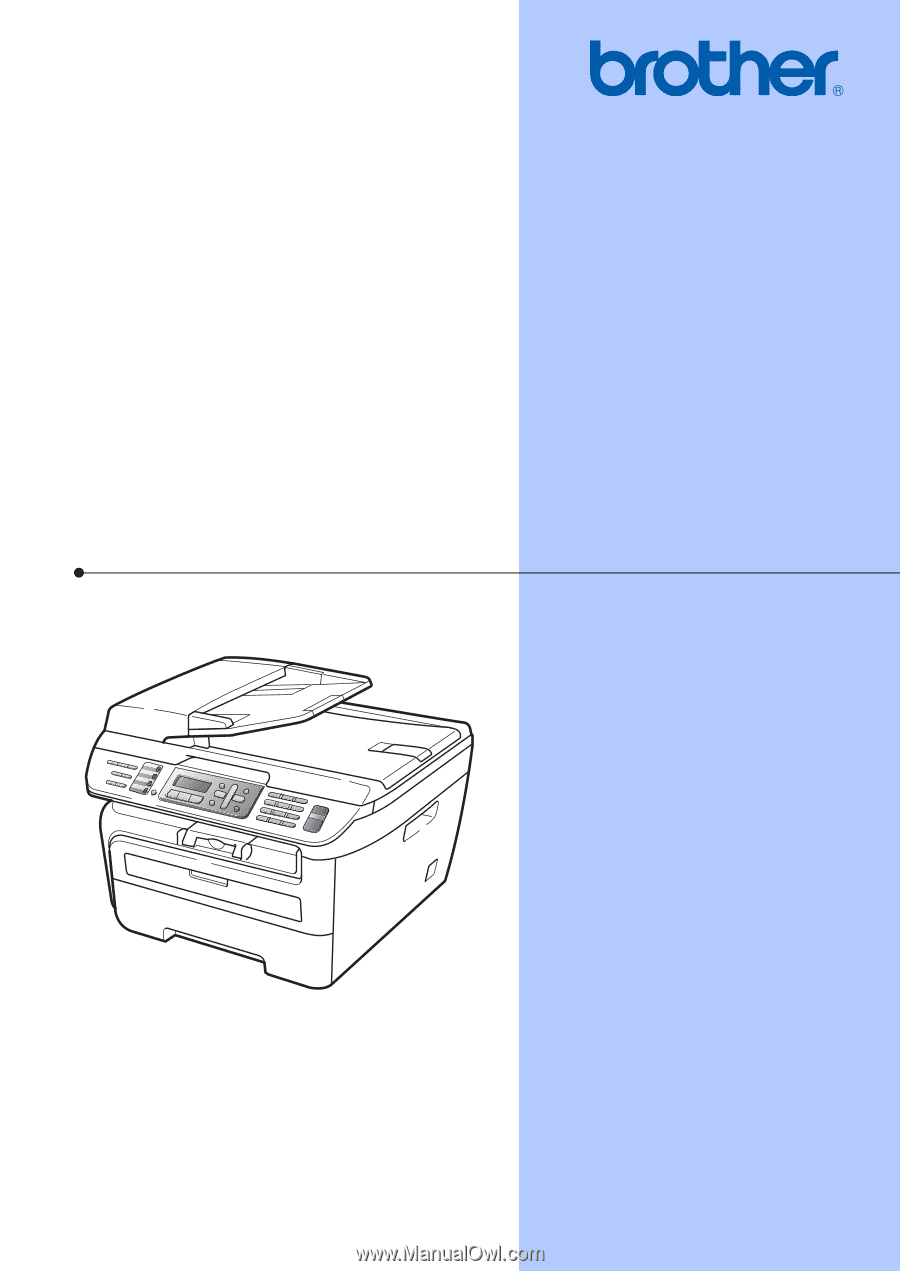
USER’S GUIDE
MFC-7440N
MFC-7840W
Version A
USA/CAN









