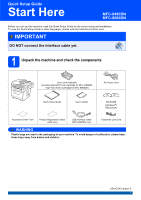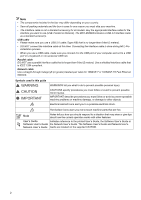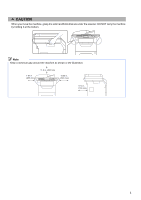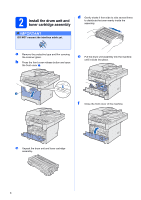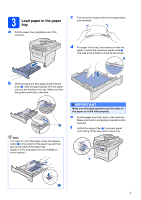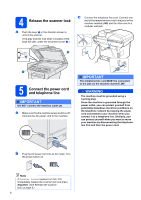Brother International MFC-8480DN Quick Setup Guide - English
Brother International MFC-8480DN - B/W Laser - All-in-One Manual
 |
UPC - 012502622727
View all Brother International MFC-8480DN manuals
Add to My Manuals
Save this manual to your list of manuals |
Brother International MFC-8480DN manual content summary:
- Brother International MFC-8480DN | Quick Setup Guide - English - Page 1
.brother.com/. IMPORTANT DO NOT connect the interface cable yet. 1 Unpack the machine and check the components Drum Unit Assembly (including Standard Toner Cartridge for MFC-8480DN, High-Yield Toner Cartridge for MFC-8680DN) AC Power Cord Quick Setup Guide User's Guide CD-ROMS (Windows - Brother International MFC-8480DN | Quick Setup Guide - English - Page 2
USB, Parallel or Network). The MFC-8680DN includes a USB 2.0 interface machine problems or Guide Indicates reference to the printed User's Guide, the Software User's Guide or Software User's Guide the Network User's Guide. The Software User's Guide and Network User's Network User's Guide Guide - Brother International MFC-8480DN | Quick Setup Guide - English - Page 3
CCAAUUTTIOION N When you move the machine, grasp the side handholds that are under the scanner. DO NOT carry the machine by holding it at the bottom. Note Keep a minimum gap around the machine as shown in the illustration. 7.87 in. (200 mm) 11.8 in. (300 mm) 19.68 in. (500 mm) 5.12 in. (130 mm) - Brother International MFC-8480DN | Quick Setup Guide - English - Page 4
2 Install the drum unit and toner cartridge assembly IMPORTANT DO NOT connect the interface cable yet. d Gently shake it from side to side several times to distribute the toner evenly inside the assembly. a Remove the protective tape and film covering the scanner glass. b Press the front cover - Brother International MFC-8480DN | Quick Setup Guide - English - Page 5
the blue paper-guide release lever a, slide the paper guides to fit the paper size you are loading in the tray. Make sure that the guides are firmly in the paper are not available in some regions.) IMPORTANT Make sure the paper guides touch the sides of the paper so it will feed properly. e - Brother International MFC-8480DN | Quick Setup Guide - English - Page 6
unlock the scanner. (The gray scanner lock lever is located at the back left side, under the document cover b.) c Connect the telephone line cord. Connect one end of the telephone line cord to the jack on the machine marked LINE and the other end to a modular wall jack. 2 1 5 Connect the power - Brother International MFC-8480DN | Quick Setup Guide - English - Page 7
. to choose your language. 1 1 Extension telephone 2 External telephone Note If you are sharing one telephone line with an external telephone answering machine, connect it as shown below. Before you connect Connecting an external TAD (telephone answering device) in Chapter 7 of the User's Guide. 7 - Brother International MFC-8480DN | Quick Setup Guide - English - Page 8
incoming calls. See Voice Mail in Chapter 7 of the User's Guide for instructions on setting up your machine using this service. Will you be using a Telephone Answering Device on the same telephone line as your Brother machine? Your external telephone answering device (TAD) will automatically answer - Brother International MFC-8480DN | Quick Setup Guide - English - Page 9
8 Set the LCD contrast (If needed) If you are having difficulty reading the LCD, try changing the contrast setting. a Press Menu. b Press 1. c Press 7. d Press -OR- to increase the contrast. Press to decrease the contrast. Press OK. e Press Stop/Exit. 9 Set the date and time The machine - Brother International MFC-8480DN | Quick Setup Guide - English - Page 10
cursor to the incorrect character, press Clear/Back. Press key 2 3 4 5 6 7 8 9 One time A D G J M P T W Two times B E H K N Q U X times A D G J M 7 T 9 For more details, see Entering Text in the User's Guide. g Press Stop/Exit. Note If you make a mistake and want to start again, press Stop/ - Brother International MFC-8480DN | Quick Setup Guide - English - Page 11
Brother Guide. 12 Set tone or pulse dialing mode (Canada only) Your machine comes set for Tone dialing service. If you have Pulse dialing service automatically for daylight savings time. It will reset itself forward one hour in the Spring and backward one hour in the Fall. a Press Menu. b Press - Brother International MFC-8480DN | Quick Setup Guide - English - Page 12
Sheet (USA only) You can also register your product online using the On-Line Registration link from the installation CD-ROM or visit http://www.brother.com/registration/. a Fill out the Product Registration and Test Sheet. b Put the sheet face up in the ADF (Automatic Document Feeder) or face down - Brother International MFC-8480DN | Quick Setup Guide - English - Page 13
USB Interface Users Windows®, go to page 14 Macintosh, go to page 18 For Parallel interface cable Windows®, go to page 20 For Wired Network Windows®, go to page 24 Macintosh, go to page 28 For Windows Server® 2003/2008, see the Network User's Guide on the CD-ROM. 13 Windows® Macintosh Wired Network - Brother International MFC-8480DN | Quick Setup Guide - English - Page 14
software supports Windows® 2000 (SP4 or greater), XP (SP2 or greater), XP Professional x64 Edition and Windows Vista®. Update to the latest Windows® Service If the language screen appears, choose your language. Note If the Brother screen does not appear automatically, go to My Computer (Computer), - Brother International MFC-8480DN | Quick Setup Guide - English - Page 15
Yes if you agree to the Software License Agreement. Windows® g Choose Local Connection, and then click Next. The installation continues. Note If you want to install the PS driver (Brother's BR-Script Driver), choose Custom Install and then follow the on-screen instructions. When the Select Features - Brother International MFC-8480DN | Quick Setup Guide - English - Page 16
USB Windows® 19 Connect the power switch on. The installation will continue automatically. The installation screens appear one after another. IMPORTANT DO NOT cancel any of the screens during the installation follow the on-screen instructions. Once you have completed the registration process, close your web browser - Brother International MFC-8480DN | Quick Setup Guide - English - Page 17
Start/All Programs/Brother /MFC-XXXX (where MFC-XXXX is your model name). b If this screen appears, choose the firmware update setting and click OK. Note Internet access is required for the firmware upgrade. Finish The installation is now complete. Note XML Paper Specification Printer Driver The XML - Brother International MFC-8480DN | Quick Setup Guide - English - Page 18
Start Here OSX to install. Please wait, it will take a few seconds for the software to install. After the installation, click Restart to finish installing the software. Note Please see the Software User's Guide on the CD-ROM if you want to install the PS driver. (Brother's BR-Script Driver) 18 - Brother International MFC-8480DN | Quick Setup Guide - English - Page 19
Windows® Macintosh USB USB Macintosh c The Brother software will search for the Brother device. During this time Brother ControlCenter2. You can easily scan, share and organize photos and documents using Presto! PageManager. a Double-click Presto! PageManager and follow the on-screen instructions - Brother International MFC-8480DN | Quick Setup Guide - English - Page 20
software supports Windows® 2000 (SP4 or greater), XP (SP2 or greater) and XP Professional x64 Edition. Update to the latest Windows® Service machine. If the language screen appears, choose your language. Note If the Brother screen does not appear automatically, go to My Computer (Computer), double- - Brother International MFC-8480DN | Quick Setup Guide - English - Page 21
Software License Agreement. g Choose Local Connection, and then click Next. The installation continues. Note If you want to install the PS driver (Brother's BR-Script Driver), choose Custom Install and then follow the on-screen instructions. When the Select Features screen appears, check PS Printer - Brother International MFC-8480DN | Quick Setup Guide - English - Page 22
will continue automatically. The installation screens appear one after another. „ For Windows® XP/XP Professional x64 Edition users, wait for a while since the installation of the Brother drivers will automatically start. The screens appear one after another. IMPORTANT DO NOT cancel any - Brother International MFC-8480DN | Quick Setup Guide - English - Page 23
/All Programs/Brother /MFC-XXXX LPT (where MFC-XXXX is your model name). b If this screen appears, choose the firmware update setting and click OK. Note Internet access is required for the firmware upgrade. Finish The installation is now complete. Note XML Paper Specification Printer Driver The XML - Brother International MFC-8480DN | Quick Setup Guide - English - Page 24
system. • The supplied CD-ROM includes ScanSoft™ PaperPort™ 11SE. This software supports Windows® 2000 (SP4 or greater), XP (SP2 or greater), XP Professional x64 Edition and Windows Vista®. Update to the latest Windows® Service Pack before installing MFL-Pro Suite. IMPORTANT Disable all personal - Brother International MFC-8480DN | Quick Setup Guide - English - Page 25
e The installation of ScanSoft™ PaperPort™ 11SE will automatically start and is followed by the installation of MFL-Pro Suite. f When the Brother MFL-Pro Suite Software License Agreement window appears, click Yes if you agree to the Software License Agreement. Windows® Macintosh Wired Network 25 - Brother International MFC-8480DN | Quick Setup Guide - English - Page 26
If you want to install the PS driver (Brother's BR-Script Driver), choose Custom Install and then follow the on-screen instructions. When the Select Features screen appears, check PS Printer Driver, and then continue following the on-screen instructions. h For Windows® XP SP2/XP Professional x64 - Brother International MFC-8480DN | Quick Setup Guide - English - Page 27
user) license agreements from your authorized Brother dealer or contact Brother customer service. Finish The installation is now complete. Note XML Paper Specification Printer Driver The XML Paper Specification Printer Driver is the most suitable driver when printing from the applications that use - Brother International MFC-8480DN | Quick Setup Guide - English - Page 28
the installation, click Restart to finish installing the software. Note Please see the Network User's Guide on the CD-ROM if you want to install the PS driver. (Brother's BR-Script Driver) c The Brother software will search for the Brother device. During this time the following screen will appear - Brother International MFC-8480DN | Quick Setup Guide - English - Page 29
Brother ControlCenter2. You can easily scan, share and organize photos and documents using Presto! PageManager. a Double-click Presto! PageManager and follow the on-screen instructions and choose a scan option. (For more information, see Network Scanning in the Software User's Guide on the CD-ROM - Brother International MFC-8480DN | Quick Setup Guide - English - Page 30
at http://solutions.brother.com/. Note If you require more advanced printer management, use the latest Brother BRAdmin Professional utility BRAdmin Light and follow the on-screen instructions. b Double-click the unconfigured device. Note The default password for the machine is 'access'. You can - Brother International MFC-8480DN | Quick Setup Guide - English - Page 31
. • The default password for the machine is 'access'. You can use BRAdmin Light to change this password. e Choose STATIC for Boot Method. Enter the IP Address, Subnet Mask and Gateway, and then click OK. a Double-click Macintosh HD on your desktop. b Choose Library, Printers, Brother and then - Brother International MFC-8480DN | Quick Setup Guide - English - Page 32
admin' and the default password is 'access'. You can use a web browser to change this password. • We recommend Microsoft® Internet Explorer 6.0® (or higher) or Firefox 1.0 (or higher) for Windows printer or default To restore all network settings of the internal Print/Scan server to factory default - Brother International MFC-8480DN | Quick Setup Guide - English - Page 33
Unit and compatible SO-DIMM Memory please see the User's Guide or visit http://solutions.brother.com/. Replacement consumables When the time comes to replace consumable http://www.brother.com/original/ or contact your local Brother re-seller. Toner cartridge TN-620/TN-650 Drum unit DR-620 33 - Brother International MFC-8480DN | Quick Setup Guide - English - Page 34
title is mentioned in this manual has a Software License Agreement specific to its proprietary programs. All other trademarks are the property of their respective owners. Compilation and Publication Under the supervision of Brother Industries, Ltd., this manual has been compiled and published
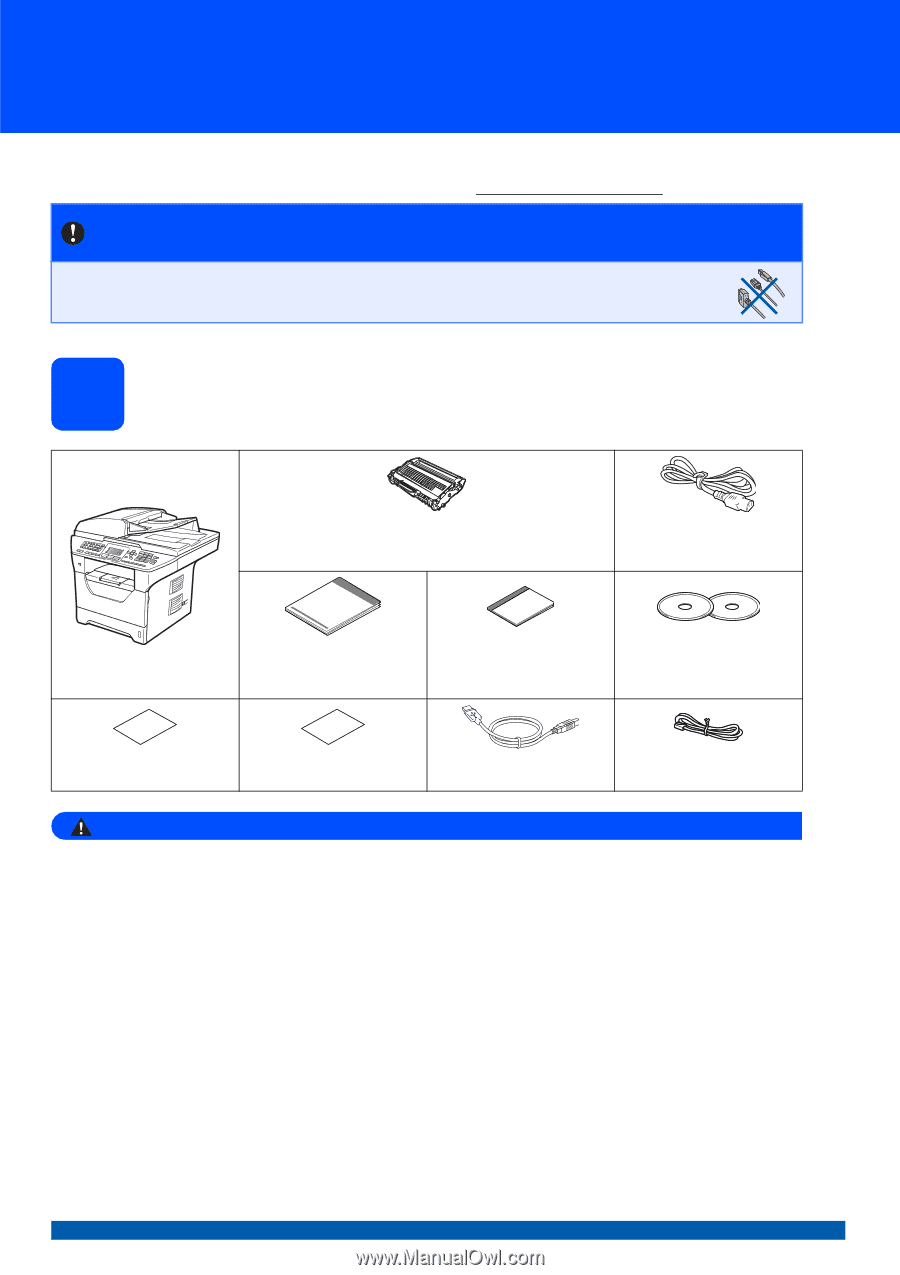
1
Start Here
MFC-8480DN
MFC-8680DN
Quick Setup Guide
USA/CAN Version 0
Before you can use the machine, read this Quick Setup Guide for the correct setup and installation.
To view the Quick Setup Guide in other languages, please visit http://solutions.brother.com/
.
1
Unpack the machine and check the components
WARNING
Plastic bags are used in the packaging of your machine. To avoid danger of suffocation, please keep
these bags away from babies and children.
IMPORTANT
DO NOT connect the interface cable yet.
Drum Unit Assembly
(including Standard Toner Cartridge for MFC-8480DN,
High-Yield Toner Cartridge for MFC-8680DN)
AC Power Cord
Quick Setup Guide
User’s Guide
CD-ROMS
(Windows
®
)
(Macintosh)
Accessory Order Form
Product Registration Sheet
(USA only)
USB Interface Cable
(MFC-8680DN only)
Telephone Line Cord