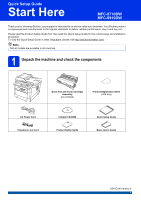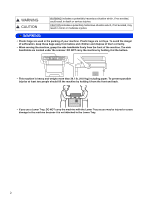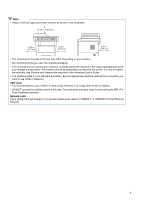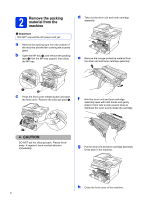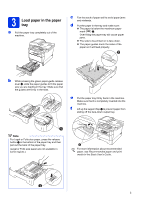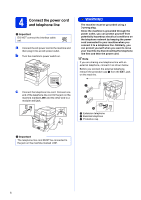Brother International MFC-8710DW Quick Setup Guide - English
Brother International MFC-8710DW Manual
 |
View all Brother International MFC-8710DW manuals
Add to My Manuals
Save this manual to your list of manuals |
Brother International MFC-8710DW manual content summary:
- Brother International MFC-8710DW | Quick Setup Guide - English - Page 1
Quick Setup Guide for the correct setup and installation procedure. To view the Quick Setup Guide in other languages, please visit http://solutions.brother.com/. Note Not all models are available in all countries. 1 Unpack the machine and check the components Drum Unit and Toner Cartridge Assembly - Brother International MFC-8710DW | Quick Setup Guide - English - Page 2
machine is heavy and weighs more than 39.7 lb. (18.0 kg) including paper. To prevent possible injuries at least two people should lift the machine by holding it from front and back. • If you use a Lower Tray, DO NOT carry the machine with the Lower Tray as you may be injured or cause damage to the - Brother International MFC-8710DW | Quick Setup Guide - English - Page 3
User's Guide. • The interface cable is not a standard accessory. Buy the appropriate interface cable for the connection you want to use (USB or Network). interface cable is done during the MFL-Pro Suite installation process. Network cable Use a straight-through Category 5 (or greater) twisted- - Brother International MFC-8710DW | Quick Setup Guide - English - Page 4
the scanner glass. b Open the MP tray a, and remove the packing tape b from the MP tray support, then close the MP tray. d Take out the drum unit and toner cartridge assembly. e Remove the orange protective material from the drum unit and toner cartridge assembly. c Press the front cover release - Brother International MFC-8710DW | Quick Setup Guide - English - Page 5
. c Fan the stack of paper well to avoid paper jams and misfeeds. d Put the paper in the tray and make sure: The paper is below the maximum paper mark (bbb) a. Over filling the paper tray will cause paper jams. The side to be printed on is face down. The paper guides touch the sides of the - Brother International MFC-8710DW | Quick Setup Guide - English - Page 6
can protect yourself from potentially hazardous electrical conditions on the telephone network by keeping the power cord connected to your machine when you line first and then the power cord. Note If you are sharing one telephone line with an external telephone, connect it as shown below. Before - Brother International MFC-8710DW | Quick Setup Guide - English - Page 7
(not supported) b External telephone answering machine c Protective cap Set the receive mode to External Guide. 5 Wireless setup (if needed) a When the Wi-Fi setup message appears, press OK. Do one of the following: If you are using a Macintosh computer or a mobile device on a wireless network - Brother International MFC-8710DW | Quick Setup Guide - English - Page 8
6 Choose your language (if needed) a Press Menu, 0, 0. b Press a or b to choose your language. Press OK. c Press Stop/Exit. 8 - Brother International MFC-8710DW | Quick Setup Guide - English - Page 9
few faxes? Choose Manual as your receive mode. You control the telephone line and must answer every call yourself. See the instructions below. For details, see Using receive modes in the Basic User's Guide. a Press Menu, 0, 1. b Press a or b to choose the receive mode. Press OK. c Press Stop/Exit - Brother International MFC-8710DW | Quick Setup Guide - English - Page 10
, try changing the contrast setting. a Press Menu, 1, 7. b Press c to increase the contrast. -OR- Press d to decrease the contrast. Press OK. c Press Stop/Exit. 03/XX/2012 Day:25 Enter & OK Key (e.g. Enter 2, 5 for 25th.) e Do one of the following: If you want to use the 24-hour clock, press a or - Brother International MFC-8710DW | Quick Setup Guide - English - Page 11
Fax: change it, press d or c to move the cursor to the One time A D G J M P T W Two times B E H K N Q U X Three times C F I L O R V Y Four times 2 3 4 5 6 S 8 Z Five times A D G J M 7 T 9 For more details, see Entering text in the Basic User's Guide. e Press Stop - Brother International MFC-8710DW | Quick Setup Guide - English - Page 12
If you want to use the Fax Transmission Report feature see Printing reports in the Advanced User's Guide. 12 Set tone or pulse dialing mode (Canada only) Your machine comes set for a Tone dialing service. If you have a Pulse dialing service (rotary), you need to change the dialing mode. a Press Menu - Brother International MFC-8710DW | Quick Setup Guide - English - Page 13
. • If the pulse dialing mode is on, # and l are not available to use. (Canada only) c Press Stop/Exit. 15 Automatic Daylight Saving Time You can set the machine to change automatically for Daylight Saving Time. It will reset itself forward one hour in the Spring and backward one hour in the Fall - Brother International MFC-8710DW | Quick Setup Guide - English - Page 14
using the On-Line Registration link from the installer CD-ROM or visit http://www.brother.com/registration/. a Fill out the Product Registration sure (FAX) is illuminated in Blue. d Enter the toll-free fax number: 1-877-268-9575. e Press Start. Note You will receive a confirmation fax of your - Brother International MFC-8710DW | Quick Setup Guide - English - Page 15
Choose your connection type These installation instructions are for Windows® XP Network Windows® and Macintosh, go to page 25 Note To connect your iOS or Android™ device or Windows® Phone to your Brother machine using Wi-Fi Direct™, please download the Wi-Fi Direct™ Guide at http://solutions.brother - Brother International MFC-8710DW | Quick Setup Guide - English - Page 16
For Windows Vista® and Windows® 7 users, when the User Account Control screen appears, click Allow or Yes. c Choose Local Connection (USB) and then click Next. Note If you want to install the PS driver (BR-Script3 printer driver), choose Custom Install and then follow the on-screen instructions. 16 - Brother International MFC-8710DW | Quick Setup Guide - English - Page 17
XML Paper Specification Printer Driver The XML Paper Specification Printer Driver is the most suitable driver for Windows Vista® and Windows® 7 when printing from applications that use the XML Paper Specification. Please download the latest driver by accessing the Brother Solutions Center at http - Brother International MFC-8710DW | Quick Setup Guide - English - Page 18
BR-Script3 printer driver), please go to the Brother Solutions Center at http://solutions.brother.com/ and visit FAQ's on your model page for instructions. b Connect the USB cable to the USB port marked with the symbol on your machine and then connect the cable to your Macintosh. 20 Install MFL-Pro - Brother International MFC-8710DW | Quick Setup Guide - English - Page 19
OCR capability is added to Brother ControlCenter2. You can easily scan, share and organize photos and documents using Presto! PageManager. a On the Brother Support screen, click Presto! PageManager and follow the on-screen instructions. Finish The installation is now complete. Macintosh Windows - Brother International MFC-8710DW | Quick Setup Guide - English - Page 20
®/ Windows® 7) 19 Before you install c Connect the network interface cable to the Ethernet port software supports Windows® XP (SP3 or greater), XP Professional x64 Edition (SP2 or greater), Windows Vista® (SP2 or greater) and Windows® 7. Update to the latest Windows® Service Pack before installing - Brother International MFC-8710DW | Quick Setup Guide - English - Page 21
the user's guide for your software for information on how to add the following network ports. For network scanning, add UDP port 54925. For network PC-Fax receiving, add UDP port 54926. If you still have trouble with your network connection, add UDP port 161 and 137. e The installation will - Brother International MFC-8710DW | Quick Setup Guide - English - Page 22
customer service. Finish The installation is now complete. Note XML Paper Specification Printer Driver The XML Paper Specification Printer Driver is the most suitable driver for Windows Vista® and Windows® 7 when printing from applications that use the XML Paper Specification. Please download the - Brother International MFC-8710DW | Quick Setup Guide - English - Page 23
you want to add the PS driver (BR-Script3 printer driver), please go to the Brother Solutions Center at http://solutions.brother.com/ and visit FAQ's on your model page for instructions. b Remove the protective cap from the Ethernet port marked with a symbol. a Put the installer CD-ROM into your CD - Brother International MFC-8710DW | Quick Setup Guide - English - Page 24
a On the Brother Support screen, click Presto! PageManager and follow the on-screen instructions. • The name you enter will appear on the machine's LCD when you press (SCAN) and choose a scan option. (For more information, see Network Scanning (For network models) in the Software User's Guide - Brother International MFC-8710DW | Quick Setup Guide - English - Page 25
speed. • Although the Brother MFC-8710DW and MFC-8910DW can be used in both a wired and wireless network, only one of the connection methods can be used at a time. • If you use your machine in an IEEE 802.1x supported wireless network, see Using IEEE 802.1x authentication in the Network User's Guide - Brother International MFC-8710DW | Quick Setup Guide - English - Page 26
machine in any other wireless environment, you can find instructions in the Network User's Guide. a Setup using the Installer CD-ROM and temporarily using a USB cable (Windows® only) It is recommended that you use a PC wirelessly connected to your network for this method. Important • You need to - Brother International MFC-8710DW | Quick Setup Guide - English - Page 27
For Wireless Network Users b Manual setup from the control panel using the Setup Wizard (Macintosh, mobile devices and Windows®) If your wireless access point/router does not support WPS (Wi-Fi Protected Setup™) or AOSS™, write down the wireless network settings of your wireless access point/router - Brother International MFC-8710DW | Quick Setup Guide - English - Page 28
the Windows® Firewall, see the user's guide for your software for information on how to add the following network ports. For network scanning, add UDP port 54925. For network PC-Fax receiving, add UDP port 54926. If you still have trouble with your network connection, add UDP port 161 and 137 - Brother International MFC-8710DW | Quick Setup Guide - English - Page 29
the Network Key you wrote down in step 20-a on page 26, and then click Next. g Do one of the following: If the Installation manually enter the IP address settings of your machine, click Change IP Address and enter the necessary IP address settings for your network. • If the wireless setup - Brother International MFC-8710DW | Quick Setup Guide - English - Page 30
, see Configuring your machine when the SSID is not broadcast in the Network User's Guide. f To connect your machine using the automatic wireless mode, press 1 to choose Yes. (If you choose No(Manual), go to g to enter the Network Key.) When Start WPS on your wireless access point/router,then - Brother International MFC-8710DW | Quick Setup Guide - English - Page 31
using (e.g. Brother iPrint&Scan or other applications) for additional details on how to use your machine with the application. To download the User's Guide for the application you are using, please go to the manuals download section on your model's home page on the Brother Solutions Center at http - Brother International MFC-8710DW | Quick Setup Guide - English - Page 32
(Wi-Fi Protected Setup) in the Network User's Guide. f A connection result message appears on the LCD and a WLAN report will automatically be printed. If the connection failed, check the error code on the printed report and refer to Troubleshooting on page 33. Wireless setup is now complete - Brother International MFC-8710DW | Quick Setup Guide - English - Page 33
to manually enter the SSID name. See Configuring your machine when the SSID is not broadcast in the Network User's Guide. WLAN report If the WLAN report that printed shows that the connection failed, check the error code on the printed report and refer to the following instructions. Error code - Brother International MFC-8710DW | Quick Setup Guide - English - Page 34
WEP See How can I find the wireless settings (Network Name (SSID) and Network Key) on page 33 to confirm. For ad-hoc mode, change the authentication and encryption methods of your computer for the wireless setting. Your machine supports OPEN authentication method only, with optional WEP encryption - Brother International MFC-8710DW | Quick Setup Guide - English - Page 35
Network Users Error the wireless access point/router. Confirm your wireless access point/router supports WPS or AOSS™ and try starting again. TS-07 TS-08 your network administrator. Two or more wireless access points/routers that have WPS or AOSS™ enabled are detected. - Confirm that only one - Brother International MFC-8710DW | Quick Setup Guide - English - Page 36
printed on them. The keys for 0, # and l do not have printed letters because they are used for special characters. By pressing the proper number key repeatedly, you can access the character you want. For configuring wireless network settings Press Key One incorrectly and want to change it, press d - Brother International MFC-8710DW | Quick Setup Guide - English - Page 37
the Windows® Firewall, see the user's guide for your software for information on how to add the following network ports. For network scanning, add UDP port 54925. For network PC-Fax receiving, add UDP port 54926. If you still have trouble with your network connection, add UDP port 161 and 137 - Brother International MFC-8710DW | Quick Setup Guide - English - Page 38
customer service. Finish The installation is now complete. Note XML Paper Specification Printer Driver The XML Paper Specification Printer Driver is the most suitable driver for Windows Vista® and Windows® 7 when printing from applications that use the XML Paper Specification. Please download the - Brother International MFC-8710DW | Quick Setup Guide - English - Page 39
.com/.) Note If you want to add the PS driver (BR-Script3 printer driver), please go to the Brother Solutions Center at http://solutions.brother.com/ and visit FAQ's on your model page for instructions. 23 Install MFL-Pro Suite a Put the installer CD-ROM into your CD-ROM drive. b Double-click the - Brother International MFC-8710DW | Quick Setup Guide - English - Page 40
a On the Brother Support screen, click Presto! PageManager and follow the on-screen instructions. • The name you enter will appear on the machine's LCD when you press (SCAN) and choose a scan option. (For more information, see Network Scanning (For network models) in the Software User's Guide - Brother International MFC-8710DW | Quick Setup Guide - English - Page 41
. b Press Menu, 6, 5. c Press Start. The machine will print the current network settings. d Press Stop/Exit. Restore the network settings to the factory default To restore all network settings of the internal Print/Scan server to the factory default, please follow the steps below. a Make sure the - Brother International MFC-8710DW | Quick Setup Guide - English - Page 42
Get inspired. If you're using Windows®, double-click the Brother CreativeCenter icon on your desktop to access our FREE web site with many ideas and resources for personal and professional use. Mac users can access Brother CreativeCenter at this web address: http://www.brother.com/creativecenter/ 42 - Brother International MFC-8710DW | Quick Setup Guide - English - Page 43
items, an error will be indicated by the LCD on the control panel. For more information about the consumables for your machine, visit us at http://www.brother.com/original/ or contact your local Brother reseller. Toner cartridge Standard Toner: TN-720 High Yield Toner: TN-750 Drum unit DR-720 - Brother International MFC-8710DW | Quick Setup Guide - English - Page 44
United States and/or other countries. Each company whose software title is mentioned in this manual has a Software License Agreement specific to its proprietary programs. Any trade names and product names of companies appearing on Brother products, related documents and any other materials are all
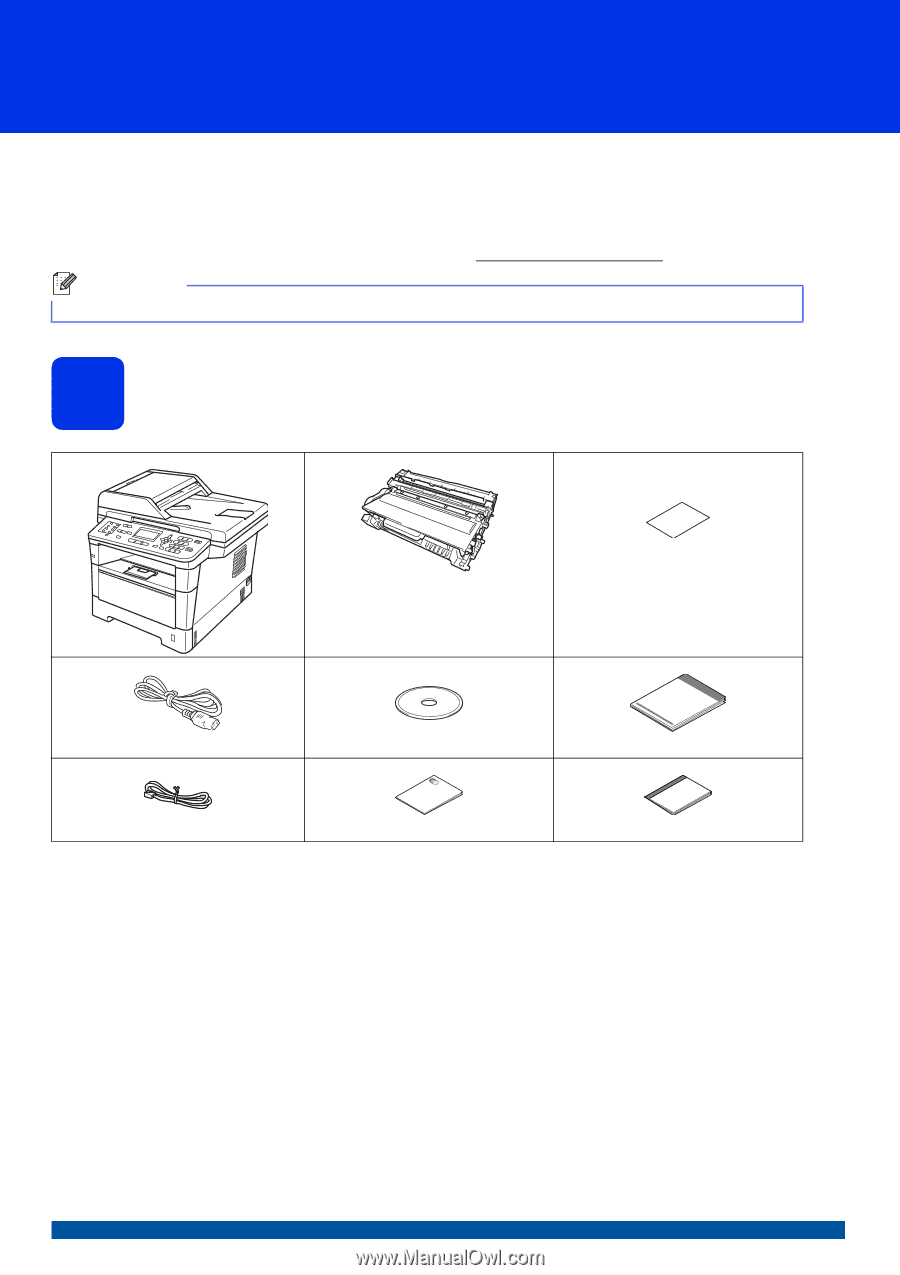
1
Start Here
MFC-8710DW
MFC-8910DW
Quick Setup Guide
USA/CAN Version 0
Thank you for choosing Brother, your support is important to us and we value your business. Your Brother product
is engineered and manufactured to the highest standards to deliver reliable performance, day-in and day-out.
Please read the Product Safety Guide first, then read this Quick Setup Guide for the correct setup and installation
procedure.
To view the Quick Setup Guide in other languages, please visit http://solutions.brother.com/
.
1
Unpack the machine and check the components
Note
Not all models are available in all countries.
Drum Unit and Toner Cartridge
Assembly
(pre-installed)
Product Registration Sheet
(USA only)
AC Power Cord
Installer CD-ROM
Quick Setup Guide
Telephone Line Cord
Product Safety Guide
Basic User's Guide