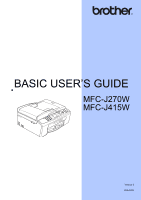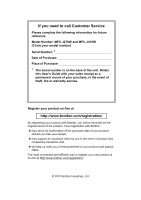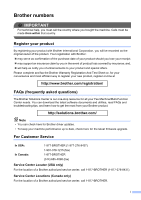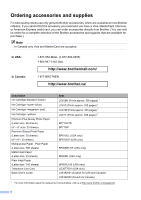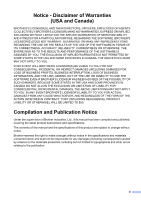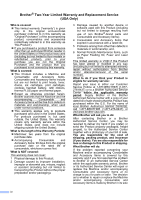Brother International MFC-J415w Users Manual - English
Brother International MFC-J415w Manual
 |
View all Brother International MFC-J415w manuals
Add to My Manuals
Save this manual to your list of manuals |
Brother International MFC-J415w manual content summary:
- Brother International MFC-J415w | Users Manual - English - Page 1
BASIC USER'S GUIDE MFC-J270W MFC-J415W Version 0 USA-ENG - Brother International MFC-J415w | Users Manual - English - Page 2
Customer Service Please complete the following information for future reference: Model Number: MFC-J270W and MFC-J415W (Circle your model number) Serial Number: 1 Date of Purchase: Place of Purchase: 1 The serial number is on the back of the unit. Retain this User's Guide with your sales receipt - Brother International MFC-J415w | Users Manual - English - Page 3
-Function Center needs. You can download the latest software documents and utilities, read FAQs and troubleshooting tips, and learn how to get the most from your Brother product. http://solutions.brother.com/ Note • You can check here for Brother driver updates. • To keep your machine performance - Brother International MFC-J415w | Users Manual - English - Page 4
-947-1445 (fax) http://www.brothermall.com/ 1-877-BROTHER http://www.brother.ca/ Description Ink Cartridge Standard Ink Cartridge (blue) Ink Cartridge (red) Ink Cartridge Premium Plus Glossy Photo Paper (Letter size / 20 sheets) (4" 6" size / 20 sheets) Premium - Brother International MFC-J415w | Users Manual - English - Page 5
THE LIKE) ARISING OUT OF THE USE OR INABILITY TO USE THE SOFTWARE EVEN IF BROTHER'S LICENSOR HAS BEEN ADVISED OF THE POSSIBILITY OF SUCH DAMAGES. BECAUSE SOME and Publication Notice Under the supervision of Brother Industries, Ltd., this manual has been compiled and published, covering the - Brother International MFC-J415w | Users Manual - English - Page 6
Accessory Items include but are not limited to print heads, toner, drums, ink cartridges, print cartridges, cordless handset battery, refill ribbons, therma PLUS paper and thermal paper. Except as otherwise provided herein, Brother warrants that the Machine and the accompanying Consumable - Brother International MFC-J415w | Users Manual - English - Page 7
new Product only if: (i) you do not return your original Product to Brother within five (5) business days; (ii) the problems with your original Product are not covered by the limited warranty; (iii) the proper packaging instructions are not followed and has caused damage to the product; or (iv) the - Brother International MFC-J415w | Users Manual - English - Page 8
CD-ROM Follow these instructions for Printing, Scanning, Network Scanning, PhotoCapture Center®, PCFax Send, and using the Brother ControlCenter utility. PDF file / Documentation CD-ROM This Guide provides more advanced information for configuring the Wireless network connections. In addition - Brother International MFC-J415w | Users Manual - English - Page 9
the Advanced User's Guide, Software User's Guide and Network User's Guide 2 Viewing Documentation 2 Accessing Brother Support (Windows 4 Accessing Brother Support (Macintosh 5 Control panel overview 6 LCD screen...8 Basic Operations 8 2 Loading paper 9 Loading paper and other print media - Brother International MFC-J415w | Users Manual - English - Page 10
an external or extension telephone 35 Using external and extension telephones 36 Using a non-Brother cordless external telephone 36 Using remote codes 36 7 Dialing and storing numbers 38 How to dial ...38 Manual dialing 38 Speed Dialing 38 Search ...38 Fax Redial ...39 Storing numbers 39 - Brother International MFC-J415w | Users Manual - English - Page 11
the scan key 50 Scanning using a scanner driver 50 A Routine maintenance 51 Replacing the ink cartridges 51 B Troubleshooting 54 Error and Maintenance messages 54 Error animation 59 Transferring your faxes or Fax Journal report 59 Document jam (MFC-J415W only 60 Printer jam or paper jam - Brother International MFC-J415w | Users Manual - English - Page 12
D Specifications 92 General ...92 Print media...94 Fax ...95 Copy ...96 PhotoCapture Center 97 Scanner ...98 Printer ...99 Interfaces ...100 Computer requirements 101 Consumable items 102 Network ...103 E Index 104 x - Brother International MFC-J415w | Users Manual - English - Page 13
and operations. You can view the Advanced User's Guide on the Documentation CD-ROM. 1 General setup Memory storage Volume Settings Automatic Daylight Saving Time Sleep Mode memory card PhotoCapture Center® operations Print Images PhotoCapture Center® print settings Scan to a memory card xi - Brother International MFC-J415w | Users Manual - English - Page 14
xii - Brother International MFC-J415w | Users Manual - English - Page 15
1 General information 1 Using the documentation 1 Thank you for buying a Brother machine! Reading the documentation will help you make the most of your machine. Symbols and conventions used in the documentation 1 The following symbols and conventions - Brother International MFC-J415w | Users Manual - English - Page 16
the advanced features of the Fax, Copy, PhotoCapture Center®, Printer, Scanner, PC-Fax and Network. When you are ready to learn detailed information about these operations, read the Advanced User's Guide, Software User's Guide and Network User's Guide that are on the Documentation CD-ROM. Viewing - Brother International MFC-J415w | Users Manual - English - Page 17
nj.newsoft.com.tw/download/ brother/PM7installer_BR_multilang.dmg The complete Presto! PageManager User's Guide can be viewed from the Help selection in the Presto! PageManager application. How to find Network setup instructions 1 Your machine can be connected to a wireless network. You can find - Brother International MFC-J415w | Users Manual - English - Page 18
downloads, click Brother CreativeCenter. To return to the Top Menu, click Back or if you are finished, click Exit. To access our Web site (http://www.brother.com), click Brother Home Page. To view all Brother Numbers, including Customer Service numbers for the USA and Canada, click Support - Brother International MFC-J415w | Users Manual - English - Page 19
find all the contacts you will need, such as Web support (Brother Solutions Center), on the Installation CD-ROM. Double-click the Brother Support icon. The following screen will appear: General information 1 To download and install Presto! PageManager, click Presto! PageManager. To register - Brother International MFC-J415w | Users Manual - English - Page 20
Chapter 1 Control panel overview 1 The MFC-J270W and MFC-J415W have the same control panel keys. 8 7 6 01:41 01 pseudo/double-ring. 2 Mode keys: FAX Lets you access Fax mode. SCAN Lets you access Scan mode. COPY Lets you access Copy mode. PHOTO CAPTURE Lets you access - Brother International MFC-J415w | Users Manual - English - Page 21
periodically clean the print head to maintain print quality. To prolong print head life, provide the best ink cartridge economy, and maintain print quality, you should keep your machine connected to the power at all times. Note Most of the illustrations in this User's Guide show the MFC-J415W. 7 - Brother International MFC-J415w | Users Manual - English - Page 22
from 2 minutes to 30 seconds. a Press Menu. b Press a or b to choose General Setup. MENU Sel.&Press OK Ink General Setup Fax Press OK. c Press a or b to choose Mode Timer. General Setup Mode Timer Paper Type 2Mins Paper Size Press OK. d Press a or b to choose 30Secs. Mode Timer Off 0Sec - Brother International MFC-J415w | Users Manual - English - Page 23
2 Loading paper 2 Loading paper and other print media 2 a If the paper support flap is open, close it, and then close the paper support. Pull the paper tray completely out of the machine. c With both hands, gently press and slide the paper side guides (1) and then the paper length guide (2) to - Brother International MFC-J415w | Users Manual - English - Page 24
Be careful that you do not push the paper in too far; it may lift at the back of the tray and cause feed problems. f Gently adjust the paper side guides (1) to fit the paper using both hands. Make sure the paper side guides touch the sides of the paper. 1 IMPORTANT Always make sure that the - Brother International MFC-J415w | Users Manual - English - Page 25
paper tray in place, pull out the paper support ( ) until it clicks, and then unfold the paper support flap ( ). 2 1 IMPORTANT DO NOT use the paper support flap for Legal size paper. Loading paper Loading types of envelopes, as they will cause paper feed problems: • That are of a baggy construction - Brother International MFC-J415w | Users Manual - English - Page 26
", put one envelope or postcard in the paper tray at a time. b Put envelopes or postcards in the paper tray with the address side down and the leading edge in first as shown in the illustration. With both hands, gently press and slide the paper side guides (1) and paper length guide (2) to - Brother International MFC-J415w | Users Manual - English - Page 27
Loading paper If you have problems printing on envelopes with the flap on the short edge, try the following: 2 a Open the envelope flap. b Put the envelope into the paper tray with the address side down and the flap positioned as shown in the illustration. Removing small printouts from the - Brother International MFC-J415w | Users Manual - English - Page 28
Borderless print feature is available and turned on. (See Printing for Windows® or Printing and Faxing for Macintosh in the Software User's Guide.) Cut Sheet Paper Envelopes 3 4 1 34 1 2 2 Cut Sheet Envelopes Top (1) 0.12 in. (3 mm) 0.47 in. (12 mm) Bottom (2) 0.12 in. (3 mm) 0.95 in. (24 - Brother International MFC-J415w | Users Manual - English - Page 29
, Brother BP61, Other Glossy or Transparency. Press OK. e Press Stop/Exit. Note The machine ejects paper with printed surfaces face up onto the paper tray in front of the machine. When you use transparencies or glossy paper, remove each sheet at once to prevent smudging or paper jams. Loading paper - Brother International MFC-J415w | Users Manual - English - Page 30
to choose the proper print media in the "Basic" tab of the printer driver or in the Paper Type setting of the machine's menu. (See Paper Type on page 15.) When you print on Brother Photo paper, load one extra sheet of the same photo paper in the paper tray. An extra sheet has been included in the - Brother International MFC-J415w | Users Manual - English - Page 31
when stacked • Paper made with a short grain Paper capacity of the output paper tray cover 2 Up to 50 sheets of Letter, Legal or A4 20 lb (80 g/m2) paper. Transparencies and photo paper must be picked up from the output paper tray cover one page at a time to avoid smudging. Loading paper 2 17 - Brother International MFC-J415w | Users Manual - English - Page 32
Choosing the right print media 2 Paper type and size for each operation 2 Paper Type Paper Size Usage Fax Copy Cut Sheet .9 355.6 mm) - Yes A5 5.8 8.3 in. (148 210 mm) - Yes Photo Printer Capture Yes Yes Yes Yes - Yes - Yes - Yes - Yes - Yes Yes Yes Yes Yes - - Brother International MFC-J415w | Users Manual - English - Page 33
Loading paper Paper weight, thickness and capacity 2 Paper Type Weight Thickness No. of sheets Cut Sheet Plain Paper 17 to 32 lb (64 to 120 g/m2) 3 to 6 mil (0.08 to 0.15 mm) 100 1 2 Inkjet Paper 17 to 53 lb (64 to 200 g/m2) 3 to 10 mil (0.08 to 0.25 mm) 20 Glossy Paper Up to 58 lb (Up - Brother International MFC-J415w | Users Manual - English - Page 34
scan from the ADF (automatic document feeder) and from the scanner glass. Using the ADF (MFC-J415W only) 3 The ADF can hold up to 15 pages and feeds each sheet individually. Use standard 20 lb (80 g/m2) paper and always fan the pages before putting them in the ADF. Document Sizes Supported 3 Paper - Brother International MFC-J415w | Users Manual - English - Page 35
How to load documents 3 Note To use the scanner glass, the ADF must be empty. (MFC-J415W only) slam the cover down or press on it. 2 Usage Fax Copy Scan Document Size Letter A4 Top (1) Bottom (2) 0.12 in. (3 mm) 0.12 in. (3 mm) Legal (MFC-J415W only) Letter A4 Letter A4 0.12 in. (3 mm) 0.12 - Brother International MFC-J415w | Users Manual - English - Page 36
the memory is full it will be sent in real time. • You can use the scanner glass to fax pages of a book one at a time. The document can be up to Letter or A4 size. • To send color faxes with multiple pages use the ADF. (MFC-J415W only) • Since you can only scan one page at - Brother International MFC-J415w | Users Manual - English - Page 37
MFC-J415W only) The machine starts scanning the document. Faxing from the scanner glass If you press Black Start, the machine starts scanning the first page. Do one 3 in the Advanced User's Guide.) • This setting is only a color fax to machines that support this feature. Color faxes cannot be - Brother International MFC-J415w | Users Manual - English - Page 38
Off+Image: Prints a report only if your fax is unsuccessful due to a transmission error. A portion of the fax's first page appears on the report. a Press Menu. b . (See Real Time Transmission in chapter 3 in the Advanced User's Guide.) • If your transmission is successful, "OK" will appear next to - Brother International MFC-J415w | Users Manual - English - Page 39
30 for instructions on setting up your machine using this service.) Will you be using a Telephone Answering Device on the same telephone line as your Brother machine? to receive very few faxes? Choose Manual as your receive mode. You control the telephone line and must answer every call yourself. ( - Brother International MFC-J415w | Users Manual - English - Page 40
Chapter 5 To set the receive mode follow the instructions below: a Press Menu. b Press a or b to choose Initial Setup. Press OK. c Press a or b to choose Receive Mode. Press OK. d Press a or b to choose Fax Only, Fax/Tel, External TAD or Manual. Press OK. e Press Stop/Exit. The LCD will show the - Brother International MFC-J415w | Users Manual - English - Page 41
calls, by recognizing whether they are fax or voice calls and handling them in one of the following ways: Faxes will be automatically received. Voice calls will 28 and Ring Delay on page 28.) Manual 5 Manual mode turns off all automatic answering functions unless you are using the Distinctive Ring feature - Brother International MFC-J415w | Users Manual - English - Page 42
any telephone. (For more information see Using remote codes on page 36.) a Press Menu. b Press a or b to choose Fax. Press OK. c Press a or b to choose Setup Receive. Press OK. d Press a or b to choose F/T Ring Time. Press OK. e Press a or b to choose how long the machine will ring to alert you that - Brother International MFC-J415w | Users Manual - English - Page 43
line and the machine intercepts them, set Easy Receive to Off. a Press Menu. b Press a or b to choose Fax. Press OK. c Press a or b to choose Setup Receive. Press OK. d Press a or b to choose Easy Receive. Press OK. e Press a or b to choose On (or Off). Press OK. f Press Stop/Exit. Receiving - Brother International MFC-J415w | Users Manual - English - Page 44
machine supports the Caller ID and Distinctive Ring subscriber telephone services that some telephone companies offer. Features like Voice Mail, Call Waiting, Call Waiting/Caller ID, RingMaster, answering services, alarm systems or other custom features on one telephone line may create problems with - Brother International MFC-J415w | Users Manual - English - Page 45
ringing. This is one way you can have a separate telephone number for your machine. What does Brother's "Distinctive Ring" do? 6 The Brother machine has a Distinctive Ring feature that allows you to use your machine to take full advantage of the telephone company's Distinctive Ring service. The new - Brother International MFC-J415w | Users Manual - English - Page 46
patterns cannot be registered. The ring patterns below are supported by your Brother machine. Register the one your telephone company gives you. Ring Pattern 1 2 to Manual and you cannot change it to another receive mode while Distinctive Ring is set to On. This ensures the Brother machine will - Brother International MFC-J415w | Users Manual - English - Page 47
in Manual receive mode. You will need to set the Receive Mode again. (See Choose the correct Receive Mode on page 25.) Telephone services and for the fax "handshake". Make sure you carefully follow the instructions in this guide for recording your outgoing message. We do not recommend using the - Brother International MFC-J415w | Users Manual - English - Page 48
6 • If You Do Not Subscribe to Distinctive Ring Service: You must plug your TAD into the EXT. jack plug the TAD into a wall jack (unless you are using Distinctive Ring). a Plug the telephone line cord from the telephone wall jack into the jack labeled LINE. b Remove the protective cap (1) from the - Brother International MFC-J415w | Users Manual - English - Page 49
sets up the ways to handle both manual and automatic fax reception. a Record 5 this pause, but if your machine has trouble receiving, then you must re-record the OGM your PBX. Telephone services and external devices External diagram below. Connect the telephone line cord to the jack labeled EXT. - Brother International MFC-J415w | Users Manual - English - Page 50
pressing Hook. If you answer a call and no one is on the line: 6 You should assume that you're receiving a manual fax. Press l 5 1 and wait for the Easy Receive on page 29.) Using a non-Brother cordless external telephone 6 If your non-brother cordless telephone is connected to the EXT. jack - Brother International MFC-J415w | Users Manual - English - Page 51
your own codes. a Press Menu. b Press a or b to choose Fax. Press OK. c Press a or b to choose Setup Receive. Press OK. d Press a or b to choose Remote Codes. Press OK. e Press a or b to choose On (or Codes might not work with some telephone systems. Telephone services and external devices 6 37 - Brother International MFC-J415w | Users Manual - English - Page 52
7 How to dial 7 Manual dialing 7 Press all of the digits of the fax or telephone number. Speed Dialing 7 a Press (Speed Dial). Or, you can press (FAX) and then press a or b to choose Speed Dial and press OK. b Press a or b to choose Search. Press OK. c Do one of the following: Press - Brother International MFC-J415w | Users Manual - English - Page 53
Fax Redial 7 If you are sending a fax manually and the line is busy, press Redial/Pause, and then press Black Start or Color Start to try again. If you want to make a second call to a number you recently dialed, you can press Redial/Pause and choose one of the last 30 numbers from - Brother International MFC-J415w | Users Manual - English - Page 54
Dial location where you want to store the number. Press OK. d Do one of the following: Enter the name (up to 16 characters) using the a or b to choose the 2-digit Speed Dial location you want to change. Press OK. d Do one of the following: Press a or b to choose Change. Press OK. Press a or b - Brother International MFC-J415w | Users Manual - English - Page 55
mode. The LCD shows: Press Start 01 1 Quality Normal Enlarge/Reduce Paper Type 1 No. of Copies You can enter the number of copies you Guide.) b Do one of the following to load your document: Place the document face down in the ADF. (See Using the ADF (MFC-J415W only) on page 20.) Load - Brother International MFC-J415w | Users Manual - English - Page 56
Note If you want to sort copies, use the ADF. (MFC-J415W only) 42 Paper Options 8 Paper Type 8 If you are copying on special paper, set the machine for the type of paper you are using to get the best print quality. a Press (COPY). b Load your document. c Enter the number of copies you want - Brother International MFC-J415w | Users Manual - English - Page 57
(See Print Images on page 46.) You can scan documents and save them directly to a memory card. (See How to scan to a memory card on page 47.) If your Windows® or Remote Setup & PhotoCapture Center® for Macintosh in the Software User's Guide.) Using a memory card 9 9 Your Brother machine has media - Brother International MFC-J415w | Users Manual - English - Page 58
Chapter 9 Getting started 9 Firmly put a memory card into the proper slot. 1 1 Memory card slot Slot Upper slot Lower slot Compatible memory cards Memory Stick™ Memory Stick PRO™ Memory Stick Duo™ Memory Stick PRO Duo™ Memory Stick Micro™ (Adapter required) SD SDHC mini SD (Adapter required) - Brother International MFC-J415w | Users Manual - English - Page 59
card is not properly inserted. PHOTO CAPTURE light is blinking, the memory card is being read or written to. IMPORTANT DO NOT unplug the power cord or remove the memory card from the media drive (slot) while the machine is reading or writing to the memory card (the PHOTO CAPTURE key - Brother International MFC-J415w | Users Manual - English - Page 60
to the previous level. f After you have chosen all the photos, do one of the following: Press OK and change the print settings. (See PhotoCapture default in chapter 8 in the Advanced User's Guide.) Press Start 001 1 Print Quality Photo Paper Type Paper Size 1 No. of prints (For View Photo - Brother International MFC-J415w | Users Manual - English - Page 61
Quick Setup Guide.) For example, the fifth image scanned on July 1, 2010 would be named 07011005.PDF. Load your document. c When you want to scan to a memory card, press (SCAN). d Press a or b to choose Scan to Media. Sel.&Press OK Scan to File Scan to Media Scan to E-mail Press OK. e Do one - Brother International MFC-J415w | Users Manual - English - Page 62
Chapter 9 i Do one of the following: To change the file name, go to step j. Press Black Start or Color Start to start scanning without changing additional settings. j The file name is set automatically; however, you can enter a name of your choice using the dial pad. Press a or b to - Brother International MFC-J415w | Users Manual - English - Page 63
Printing for Windows® or Printing and Faxing for Macintosh in the Software User's Guide for the details about the print settings.) a Install the Brother printer driver on the Installation CD-ROM. (See the Quick Setup Guide.) b From your application, choose the Print command. c Choose the name of - Brother International MFC-J415w | Users Manual - English - Page 64
Network Scanning in the Software User's Guide.) b Load your document. (See How to load documents on page 20.) Use the ADF to scan multiple pages of documents. It feeds each sheet automatically. (MFC-J415W only) Use the scanner glass to scan a page of a book or one sheet at a time. c Do one - Brother International MFC-J415w | Users Manual - English - Page 65
not apply to any problem that is caused by the use of unauthorized third party ink and/or cartridges. To protect your investment and obtain premium performance from the Brother machine, we strongly recommend the use of Genuine Brother Supplies. a Open the ink cartridge cover. If one or more of the - Brother International MFC-J415w | Users Manual - English - Page 66
dot counter for that color. If the ink cartridge you installed is not a brand new one, be sure to press 2 (No). • If the LCD shows No Ink Cartridge or Cannot Detect after you install the ink cartridges, check that the ink cartridges are installed properly. CAUTION If ink gets in your eyes, wash it - Brother International MFC-J415w | Users Manual - English - Page 67
it off with soap or detergent. • If you mix the colors by installing an ink cartridge in the wrong position, clean the print head several times after correcting the cartridge installation. • Once you open an ink cartridge, install it in the machine and use it up within six months of installation - Brother International MFC-J415w | Users Manual - English - Page 68
messages by yourself. If you need more help, the Brother Solutions Center offers the latest FAQs and troubleshooting tips. Visit us at http://solutions.brother.com/ Error Message B&W Print Only Replace Ink Cause One or more of the color ink cartridges have reached the end of their life. You can - Brother International MFC-J415w | Users Manual - English - Page 69
slowly until it clicks. If you are not using Genuine Brother Innobella™ ink the machine may not detect the ink cartridge. Use a new Genuine Brother Innobella™ Ink Cartridge. If the error is not cleared, call Brother Customer Service. An ink cartridge is not installed properly. Take out the new - Brother International MFC-J415w | Users Manual - English - Page 70
the stated product warranty. Ink Absorber NearFull The ink absorber box or flushing box is nearly full. The ink absorber box or flushing box will need to be replaced. Call Brother Customer Service or a Brother Authorized Service Center to have your machine serviced. (See Brother numbers on page - Brother International MFC-J415w | Users Manual - English - Page 71
Troubleshooting Error Message Ink low Low Temperature Media Error Media is Full. No Caller ID No File No Ink Cartridge No Paper Fed No Response/Busy Not Registered Cause Action One or more of the ink cartridges are near the end of their life. If a sending machine has a color fax to send, your - Brother International MFC-J415w | Users Manual - English - Page 72
steps in Printer jam or paper jam on page 61. Make sure the paper length guide is set to the correct paper size. DO NOT extend the paper tray when you load A5 or smaller size paper. Open the scanner cover and remove any foreign objects and paper scraps from inside the machine. If the error message - Brother International MFC-J415w | Users Manual - English - Page 73
Station ID in the Quick Setup Guide.) a Press Stop/Exit to interrupt the error temporarily. b Press Menu. c Press a or b to choose Service. Press OK. d Press a or b to choose Data Transfer. Press OK. e Press a or b to choose Fax Transfer. Press OK. Troubleshooting f Do one of the following: If - Brother International MFC-J415w | Users Manual - English - Page 74
MFC-J415W only) B Documents can jam in the ADF unit if they are not inserted or fed properly, or if they are too long. Follow the steps below to clear a document jam. Document is jammed in the top of the ADF unit B a Take out any paper ADF unit B a Take out any paper from the ADF that is not jammed. - Brother International MFC-J415w | Users Manual - English - Page 75
Printer jam or paper jam B Take out the jammed paper depending on where it is jammed in the paper out of the machine. Troubleshooting c Close the Jam Clear Cover. Make sure the cover is closed properly. d If the paper support flap is open, close it, and then close the paper support. Pull the paper - Brother International MFC-J415w | Users Manual - English - Page 76
cover support down ( ) and close the scanner cover ( ) using both hands. 1 2 3 Move the print head (if necessary) to take out any paper remaining in this area. Make sure that jammed paper is not left in the corners of the machine. Check both ends of the print cartridge. Note If the print head is - Brother International MFC-J415w | Users Manual - English - Page 77
the ink cartridges on page 51. Check that the correct printer driver has been installed and chosen. Make sure that the machine is online. Click Start and then Printers and Faxes. Right-click and choose Brother MFC-XXXXX (where XXXXX is your model name), and make sure that Use Printer Offline is - Brother International MFC-J415w | Users Manual - English - Page 78
Type setting in the printer driver or the Paper Type setting in the machine's menu matches the type of paper you are using. (See Printing for Windows® or Printing and Faxing for Macintosh in the Software User's Guide and Paper Type on page 15.) Make sure that your ink cartridges are fresh. The - Brother International MFC-J415w | Users Manual - English - Page 79
.) Make sure you are using Genuine Brother Innobella™ Ink. Make sure you are using the paper support flap. (See Loading paper and other print media on page 9.) The machine prints dense lines on Check Reverse Order in the Basic tab of the printer driver. the page. The printouts are wrinkled. In - Brother International MFC-J415w | Users Manual - English - Page 80
's scanner may be dirty. Ask the sender to make a copy to see if the problem is with the sending machine. Try receiving from another fax machine. Received color fax prints only in black & white. Replace the color ink cartridges that have reached the end of their life, and then ask the other person - Brother International MFC-J415w | Users Manual - English - Page 81
subscribe to DSL or VoIP services, please contact your service provider for connection instructions. Make sure the machine is in the correct Receive Mode. This is determined by the external devices and telephone subscriber services you have on the same line as the Brother machine. (See Choose the - Brother International MFC-J415w | Users Manual - English - Page 82
FAX key is illuminated. Ask the other party to check that the receiving machine has paper. Print the Transmission Verification Report and check for an error. (See Reports in chapter 6 in the Advanced User's Guide.) There is probably temporary noise or static on the line. Try sending the fax again - Brother International MFC-J415w | Users Manual - English - Page 83
Call Waiting or some other custom service and its signal comes through the line while your machine is sending or receiving a fax, the signal can temporarily interrupt or disrupt the faxes. Brother's ECM (Error Correction Mode) feature should help overcome this problem. This condition is related to - Brother International MFC-J415w | Users Manual - English - Page 84
Difficulties Difficulty TWAIN or WIA errors appear when starting to scan. (Windows®) TWAIN or ICA errors appear when starting to scan. (Macintosh) Poor scanning results when using the ADF. (MFC-J415W only) OCR does not work. Suggestions Make sure the Brother TWAIN or WIA driver is chosen as the - Brother International MFC-J415w | Users Manual - English - Page 85
not, do the following: 1) Unplug the USB cable. 2) Install the Windows® 2000 update using one of the following methods. Install MFL-Pro Suite from the Installation CD-ROM. (See the Quick Setup Guide.) Download the latest service pack from the Microsoft Web site. 3) Wait about 1 minute after you - Brother International MFC-J415w | Users Manual - English - Page 86
you are using a wireless connection or are having Network problems, see the Network User's Guide for more information.) The network scanning feature does not work. (Windows® users) It is necessary to configure the third-party Security/Firewall Software to allow Network scanning. To add port 54925 - Brother International MFC-J415w | Users Manual - English - Page 87
Troubleshooting Dial Tone B Setting the dial tone to Detection will shorten the dial detect pause. a Press Menu. b Press a or b to choose Initial Setup. Press OK. c Press a or b to choose Dial Tone. Press OK. d Press a or b to choose Detection or No Detection. Press OK. e Press Stop/Exit. - Brother International MFC-J415w | Users Manual - English - Page 88
The following reset functions are available: 1 Network You can reset the print server back to the settings that were set at the factory. Brother strongly recommends you use this operation when you B a Press Menu. b Press a or b to choose Initial Setup. Press OK. c Press a or b to choose Reset. Press - Brother International MFC-J415w | Users Manual - English - Page 89
screen programming using the menu keys. User-friendly programming helps you take full advantage of all the menu selections your machine has to offer. Since by-step on-screen instructions to help you program your machine. All you need to do is follow the instructions as they guide you through the menu - Brother International MFC-J415w | Users Manual - English - Page 90
Black Color All - General Setup Mode Timer - Off 0Sec 30Secs 1Min 2Mins* 5Mins Paper Type - Plain Paper* Inkjet Paper Brother BP71 Brother BP61 Other Glossy Transparency Paper Size - Letter* Legal A4 A5 EXE 4"x6" 1 See Advanced User's Guide. The factory settings are shown - Brother International MFC-J415w | Users Manual - English - Page 91
Level1 Level2 General Setup Volume (Continued) Level3 Ring Beeper Speaker Auto Daylight - Options Off Low Med* High Off Low* Med be idle before it goes into sleep mode. 5Mins* 10Mins C 30Mins 60Mins 1 See Advanced User's Guide. The factory settings are shown in Bold with an asterisk. 77 - Brother International MFC-J415w | Users Manual - English - Page 92
2 Days Remaining Jobs - Every 7 Days - 1 See Advanced User's Guide. The factory settings are shown in Bold with an asterisk. Descriptions Sets codes. Reduces the size of incoming faxes. 36 See 1. Initial setup for 24 Transmission Verification Report and Fax Journal Report. See 1. Check - Brother International MFC-J415w | Users Manual - English - Page 93
) Caller ID (USA only) Area Code 1 See Advanced User's Guide. The factory settings are shown in Bold with an asterisk. Descriptions receiving faxes. Page See 1. Uses the Telephone company's Distinctive Ring subscriber service to register the ring pattern with the machine. View or print a - Brother International MFC-J415w | Users Manual - English - Page 94
Network Level2 TCP/IP Level3 BOOT Method IP Address Subnet Mask Gateway Node Name WINS Config WINS Server DNS Server APIPA Setup - - See Network User's Guide. The factory settings manually configure your print server for a wireless network. You can easily configure your wireless network - Brother International MFC-J415w | Users Manual - English - Page 95
- Signal - SSID - Comm. Mode - MAC Address - - WLAN Enable - On Off* Network Reset - - See Network User's Guide. The factory settings are shown in Bold with an asterisk. Menu and features Descriptions You can easily configure your wireless network settings using WPS with a PIN code - Brother International MFC-J415w | Users Manual - English - Page 96
Order - - - - - - Fax Only* Fax/Tel External TAD Manual - Station ID - Fax: Name: Tone/Pulse - (Canada only) Dial Tone - Compatibility - Tone* Pulse Detection No Detection* Normal* Basic(for VoIP) 1 See Advanced User's Guide. 2 See Quick Setup Guide. The factory settings are shown in Bold - Brother International MFC-J415w | Users Manual - English - Page 97
and features Level1 Initial Setup (Continued) Level2 Reset Level3 Network Options - Speed Dial&Fax - All Settings - Local Language - (USA only) English* Spanish Local Language - (Canada only) English* French 1 See Advanced User's Guide. 2 See Quick Setup Guide. The factory settings are - Brother International MFC-J415w | Users Manual - English - Page 98
Light Dark Alphabetical Order Numerical Order - Setup Groups - - Outgoing Call Send Reset - - - 1 See Advanced User's Guide. The factory settings are shown in Bold with an same fax message to more than one fax number. You can send a fax this to On. Adjust the scan area of the scanner glass - Brother International MFC-J415w | Users Manual - English - Page 99
scan a color picture into your graphics application. 1 See Software User's Guide. C 2 See Advanced User's Guide. 3 (Macintosh users) This function is available after you have downloaded and installed Presto! PageManager from http://nj.newsoft.com.tw/download/brother/PM7Installer_BR_multilang - Brother International MFC-J415w | Users Manual - English - Page 100
A4iLTR 85% LTRiEXE 83% LGLiA4 78% LGLiLTR 46% LTRi4"x6" - Custom(25-400%) - - Paper Type - - Plain Paper* Inkjet Paper Brother BP71 Brother BP61 Other Glossy Transparency 1 See Advanced User's Guide. The factory settings are shown in Bold with an asterisk. Descriptions Choose the Copy - Brother International MFC-J415w | Users Manual - English - Page 101
the paper in the tray. Page 42 Adjusts the density of copies. See 1. Stack/Sort - (MFC-J415W only) Page Layout - Set New Default - Factory Reset - Light - Stack* Sort - Off(1in1)* 2 in 1 (P) 2 in 1 (L) 4 in 1 (P) 4 in 1 (L) Poster(3x3) - - - - 1 See Advanced User's Guide. The - Brother International MFC-J415w | Users Manual - English - Page 102
Print is chosen.) Photo* Paper Type Plain Paper - - Inkjet Paper Brother BP71 Brother BP61 Other Glossy* Paper Size 4"x 6"* 5"x 7" Letter A4 (When A4 or - Letter is chosen) 3"x 4" 3.5"x 5" 4"x 6" 5"x 7" 6"x 8" Max. Size* 1 See Advanced User's Guide. The factory settings are - Brother International MFC-J415w | Users Manual - English - Page 103
DPOF Print is chosen.) Set New Default On Off* - Factory Reset - - - - - - - - - 1 See Advanced User's Guide. The factory settings are shown in Bold with an asterisk. Crops the image around the margin to fit the paper size or print size. Turn this feature off if you want to print whole - Brother International MFC-J415w | Users Manual - English - Page 104
Speed Dial ( ) Level1 Search Level2 - Set Speed Dial - Level3 - - Options Alphabetical Order Numerical Order - Setup Groups - - - 1 See Advanced User's Guide. The factory settings are shown in Bold with an asterisk. Descriptions You can search for names you have stored in the Speed Dial - Brother International MFC-J415w | Users Manual - English - Page 105
key the number of times shown in this reference table to access the character you want. Press Key 2 3 4 5 6 7 8 9 one time A D G J M P T W two times B E H K N Q U X three times C F I L O R V Y four times 2 3 4 5 6 S 8 Z five times A D G J M 7 T 9 Inserting spaces C To enter a space in a fax - Brother International MFC-J415w | Users Manual - English - Page 106
D Specifications D General D Printer Type Inkjet Print Method Black: Color: Piezo with 94 in. (150 mm) 15.4 in. (390 mm) 14.2 in. (360 mm) 17.7 in. (450 mm) (MFC-J270W) 15.2 lb (6.9 kg) (MFC-J415W) 17.2 lb (7.8 kg) Operating: 50 dB or less 4 Operating: 50 to 95 F (10 to 35 C) Best - Brother International MFC-J415w | Users Manual - English - Page 107
Specifications ADF (automatic document feeder) (MFC-J415W) Document Size Up to 15 pages Paper: 20 lb (80 g/m2) Letter or A4 size ADF Width (MFC-J415W only): 5.8 in. to 8.5 in. (148 mm to 215.9 mm) ADF Length (MFC-J415W only): 5.8 in. to 14 in. (148 mm to 355.6 mm) Scanner Glass Width: Max. 8.5 in. - Brother International MFC-J415w | Users Manual - English - Page 108
Print media D Paper Input Paper Output Paper Tray Paper Type: Plain Paper, Inkjet Paper (coated paper), Glossy Paper 1, Transparency 1 2 and Envelopes Paper Size: Letter, Legal, Executive, A4, A5, A6, JIS B5, Envelopes (commercial No.10, DL, C5, Monarch, JE4), Photo 4" 6", Photo 2L 5" 7", - Brother International MFC-J415w | Users Manual - English - Page 109
Specifications Fax D Compatibility Modem Speed Scanning Width Printing Width Gray Scale Resolution Speed Dial Groups Broadcasting Automatic Redial Memory Transmission Out of Paper Reception ITU-T Group 3 Automatic Fallback 14,400 bps 8.2 in. (208 mm) (Letter) 8.2 in. (208 mm) Levels: 64 (B&W) / - Brother International MFC-J415w | Users Manual - English - Page 110
Copy Color/Black Copy Width Multiple Copies Enlarge/Reduce Resolution D Yes/Yes Max. 8.26 in. (210 mm) Stacks up to 99 pages Sorts up to 99 pages (MFC-J415W only) 25% to 400% (in increments of 1%) (Black) Prints up to 1200 1200 dpi (Color) Prints up to 600 1200 dpi 96 - Brother International MFC-J415w | Users Manual - English - Page 111
, PDF (Black & White) Up to 999 files (The folder inside memory cards is also counted.) File must be stored in the 4th folder level of the memory card. Letter, A4, Photo 4" 6", Photo 2L 5" 7" 3 1 Memory cards and adapters are not included. 2 Progressive JPEG format is not supported. 3 See Paper - Brother International MFC-J415w | Users Manual - English - Page 112
to 1200 600 dpi (optical) (ADF) (MFC-J415W only) Up to 8.26 in. (210 mm) Up to 11.45 in. (291 mm) 256 levels 1 For the latest driver updates for the Mac OS X you are using, visit us at http://solutions.brother.com/ 2 Windows® XP in this User's Guide includes Windows® XP Home Edition, Windows® XP - Brother International MFC-J415w | Users Manual - English - Page 113
Specifications Printer D Resolution Printing Width Borderless Up to 1200 6000 dpi 8.26 in. [8.5 in. (borderless) 1] 3 Letter, A4, A6, Photo 4" 6", Index Card 5" 8", Photo 2L 5" 7", Postcard 1 3.9" 5.8" 2 1 When the Borderless feature is set to On. 2 See Paper type and size for each - Brother International MFC-J415w | Users Manual - English - Page 114
Interfaces D USB 1 2 Wireless LAN Use a USB 2.0 interface cable that is no longer than 6 feet (2 m). IEEE 802.11b/g (Infrastructure/Ad-hoc Mode) 1 Your machine has a USB 2.0 Full-Speed interface. This interface is compatible with USB 2.0 Hi-Speed; however, the maximum data transfer rate will be - Brother International MFC-J415w | Users Manual - English - Page 115
(print only via network) Macintosh Mac OS X Operating 10.4.11, 10.5.x System Mac OS X 10.6.x Supported PC Software Functions Printing, PC Fax Send 4, Scanning, Removable Disk 6 Printing Printing, PC Fax Send 4, Scanning, Removable Disk 6 PC Interface USB, Wireless 802.11b/g Wireless 802.11b/g USB - Brother International MFC-J415w | Users Manual - English - Page 116
Consumable items D Ink Service Life of Ink Cartridge Replacement Consumables The machine uses individual Black, Yellow, Cyan and Magenta ink cartridges that are separate from the print head assembly. Starter ink cartridges are in the box. The first time you install the ink cartridges the machine - Brother International MFC-J415w | Users Manual - English - Page 117
, see the Network User's Guide. LAN Wireless Network Security Setup Support Utility You can connect your machine to the network for Printing, Scanning, PC Fax Send, and access to photos from PhotoCapture Center® 1. Also included is Brother BRAdmin Light 2 Network Management software. SSID (32 - Brother International MFC-J415w | Users Manual - English - Page 118
messages on LCD 54 B&W Print Only 54 Cannot Detect 55 Cannot Print 55 Comm. Error 55 Cover is Open 55 Data Remaining 55 Document Jam 55 DR Mode in Use 55 Ink Absorber Full 56 Ink Absorber NearFull 56 Ink Low 57 No Ink Cartridge 57 No Paper Fed 57 Not Registered 38, 57 Out of Memory - Brother International MFC-J415w | Users Manual - English - Page 119
60 paper 61 L LCD (Liquid Crystal Display 7, 75 M Macintosh See Software User's Guide. Maintenance, routine replacing ink cartridges 51 Manual dialing 38 receive 25 Mode, entering Copy 6 Fax 6 Photo Capture 6 Scan 6 Multi-line connections (PBX 35 N Network Printing See Network User - Brother International MFC-J415w | Users Manual - English - Page 120
External TAD 25 Fax Only 25 Fax/Tel 25 Manual 25 Redial/Pause 39 Remote Setup See Software User's Guide. Resolution copy 96 fax 95 print 99 scan 98 Ring Delay, setting 28 RingMaster 31 S Scannable area 21 Scanning See Software User's Guide. Serial Number how to find See inside front - Brother International MFC-J415w | Users Manual - English - Page 121
Center 71 printing 63 printing received faxes 66 receiving faxes 67 scanning 70 software 70 paper jam 61 V Voice Mail 30 W Warranties Notice-Disclaimer iii USA iv Windows® See Software User's Guide. Wireless Network See Quick Setup Guide and Network User's Guide. World Wide Web i E 107 - Brother International MFC-J415w | Users Manual - English - Page 122
Corporation (Canada) Ltd. 1 rue Hôtel de Ville, Dollard-des-Ormeaux, QC, Canada H9B 3H6 Visit us on the World Wide Web http://www.brother.com These machines are made for use in the USA and Canada only. We cannot recommend using them overseas because it may violate the Telecommunications
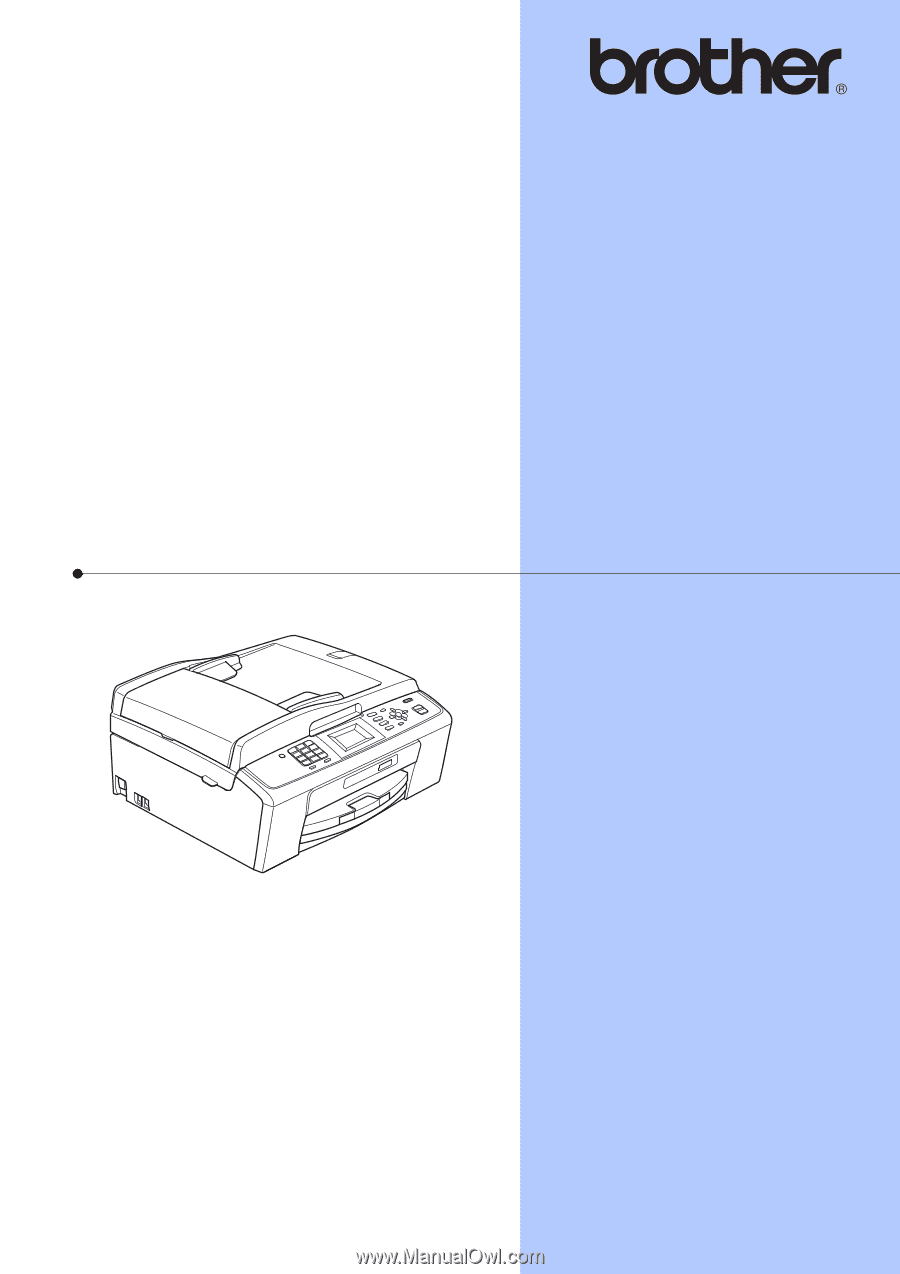
BASIC USER’S GUIDE
MFC-J270W
MFC-J415W
Version 0
USA-ENG