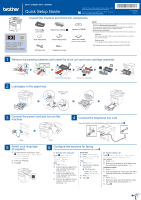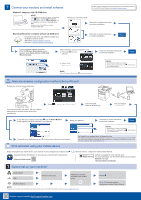Brother International MFC-L6900DW Quick Setup Guide
Brother International MFC-L6900DW Manual
 |
View all Brother International MFC-L6900DW manuals
Add to My Manuals
Save this manual to your list of manuals |
Brother International MFC-L6900DW manual content summary:
- Brother International MFC-L6900DW | Quick Setup Guide - Page 1
MFC‑L6750DW / MFC‑L6900DW Quick Setup Guide Read the Product Safety Guide first, then read this Quick Setup Guide for the correct installation procedure. The latest manuals are available at the Brother Solutions Center: solutions.brother.com/manuals. D01GT3001-00 USA/CAN Version D Unpack the - Brother International MFC-L6900DW | Quick Setup Guide - Page 2
Pwd". We recommend immediately changing the default password to use network tools/utilities securely and to protect your machine from unauthorized access. Before printing from your mobile device, your machine must be configured according to step or Download "Brother iPrint&Scan" to start using your
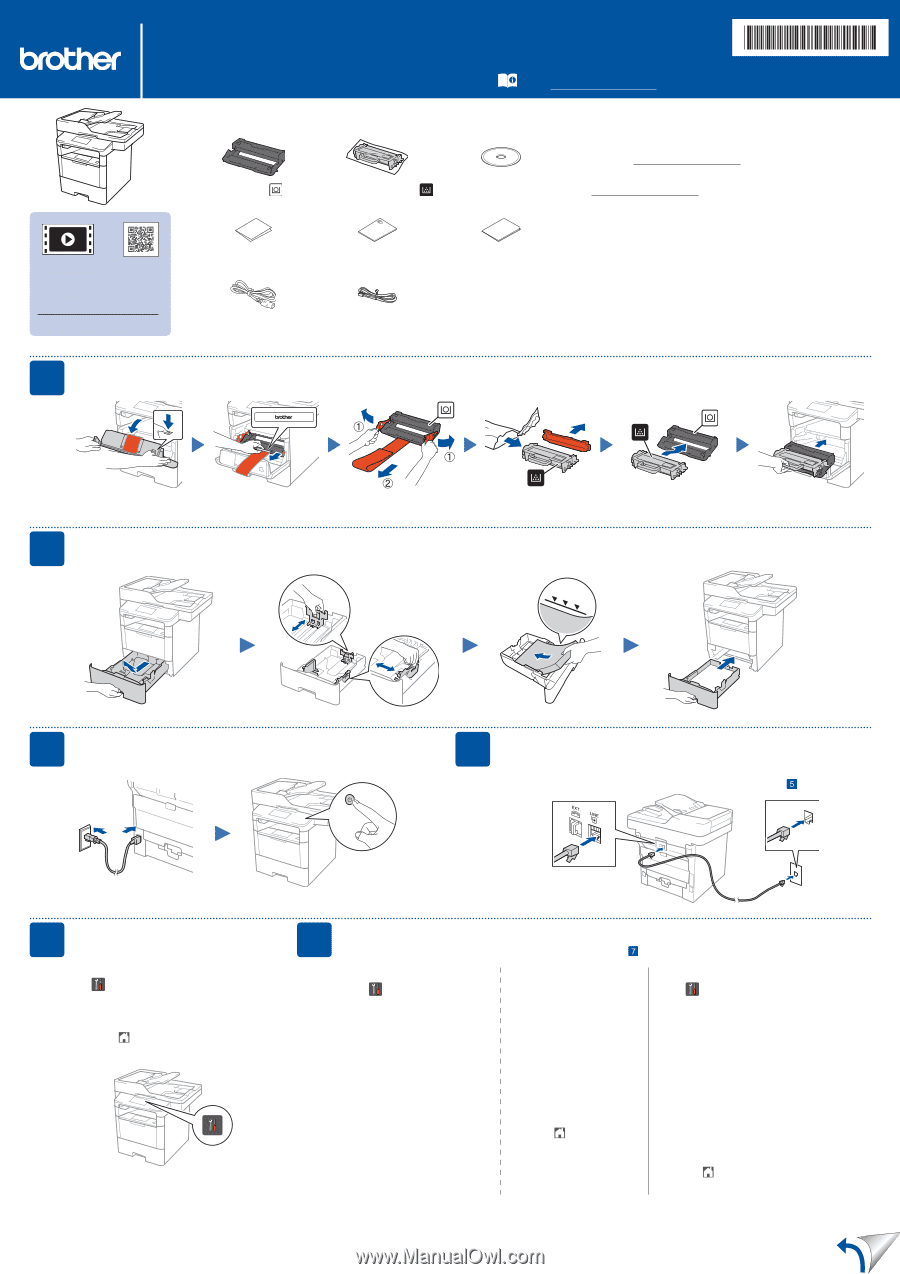
Unpack the machine and check the components
NOTE:
•
Manuals in Spanish for this model are available on the Brother Solutions Center.
(USA only): solutions.brother.com/manuals
Los manuales en español de este modelo están disponibles en el Brother
Solutions Center. (Solamente en los Estados Unidos):
solutions.brother.com/manuals
•
You must purchase the correct interface cable for the interface you want to use.
USB cable
We recommend using a USB 2.0 cable (Type A/B) that is no more than
6 feet (2 meters) long.
Network cable
Use a straight-through Category 5 (or greater) twisted-pair cable.
•
The illustrations in this Quick Setup Guide show the MFC-L6900DW.
Remove the packing materials and install the drum unit and toner cartridge assembly
Load paper in the paper tray
Connect the power cord and turn on the
machine
Select your language
(if needed)
Drum Unit
(pre-installed)
Starter Toner Cartridge
Installation CD‑ROM
Quick Setup Guide
Product Safety Guide
Basic User's Guide
(only for certain models)
AC Power Cord
Telephone Line Cord
1.
On the machine’s Touchscreen, press
[Settings]
>
[All Settings]
>
[Initial Setup]
>
[Local Language]
.
2.
Press your language.
3.
Press
.
3
5
2
1
Adjust the paper
guides.
Back
Front
Connect the telephone line cord
If you do not plan to use the fax feature on this machine, go to step
.
4
Configure the machine for faxing
If you do not plan to use the fax feature on this machine, go to step
.
6
A. Set the date and time
Press
[Settings]
>
[All Settings]
>
[Initial Setup]
>
[Date & Time]
.
Date
1.
Press
[Date]
.
2.
Enter the last two digits for the
year using the Touchscreen,
and then press
[OK]
.
3.
Enter the two digits for the
month using the Touchscreen,
and then press
[OK]
.
4.
Enter the two digits for the day
using the Touchscreen, and
then press
[OK]
.
Clock Type
1.
Press
[Clock Type]
.
2.
Press
[12h Clock]
or
[24h Clock]
.
Time
1.
Press
[Time]
.
2.
Enter the time using the
Touchscreen.
±
12h Clock only
Press
[AM/PM]
to
select
[AM]
or
[PM]
.
3.
Press
[OK]
.
4.
Press
.
B. Set the Station ID
Press
[Settings]
>
[All Settings]
>
[Initial Setup]
>
[Station ID]
.
Fax number
1.
Press
[Fax]
.
2.
Enter your fax number (up to 20 digits) using
the Touchscreen, and then press
[OK]
.
Telephone number
1.
Press
[Tel]
.
2.
Enter your telephone number (up to 20 digits)
using the Touchscreen, and then press
[OK]
.
Name
1.
Press
[Name]
.
2.
Enter your name (up to 20 characters) using
the Touchscreen, and then press
[OK]
.
3.
Press
.
Remove the orange part.
Remove the orange part.
Quick Setup Guide
MFC‑L6750DW / MFC‑L6900DW
Read the Product Safety Guide first, then read this Quick
Setup Guide for the correct installation procedure.
The latest manuals are available at the Brother Solutions
Center: solutions.brother.com/manuals.
Watch our Video FAQs for
help with setting up your
Brother machine:
solutions.brother.com/videos.
D01GT3001-00
USA/CAN
Version D