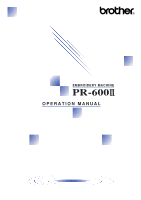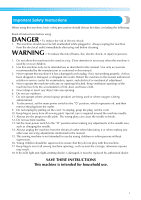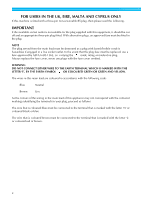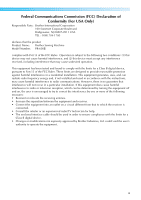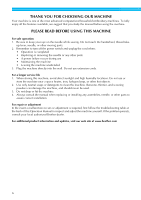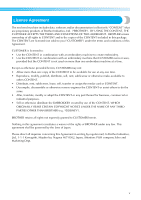Brother International PR600IIUPG Users Manual - English
Brother International PR600IIUPG Manual
 |
View all Brother International PR600IIUPG manuals
Add to My Manuals
Save this manual to your list of manuals |
Brother International PR600IIUPG manual content summary:
- Brother International PR600IIUPG | Users Manual - English - Page 1
EMBROIDERY MACHINE PR-600 OPERATION MANUAL - Brother International PR600IIUPG | Users Manual - English - Page 2
in the needle area, such as changing the needle. 14. Always unplug the machine from the electrical outlet when lubricating it or when making any other user servicing adjustments mentioned in the manual. 15. This sewing machine is not intended for use by young children or infirm persons without - Brother International PR600IIUPG | Users Manual - English - Page 3
FOR USERS IN THE UK, EIRE, MALTA AND CYPRUS ONLY If this machine is fitted with a three-pin non-rewireable BS plug, then please read the following. IMPORTANT If the available socket outlet is not suitable for the - Brother International PR600IIUPG | Users Manual - English - Page 4
USA TEL : (908) 704-1700 declares that the product Product Name: Brother Sewing Machine Model Number: PR-600II complies with Part 15 of the FCC Rules. energy and, if not installed and used in accordance with the instructions, may cause harmful interference to radio communications. However, there is - Brother International PR600IIUPG | Users Manual - English - Page 5
a malfunction occurs or adjustment is required, first follow the troubleshooting table at the back of this Operation Manual to inspect and adjust the machine yourself. If the problem persists, consult your local authorized Brother dealer. For additional product information and updates, visit our - Brother International PR600IIUPG | Users Manual - English - Page 6
License Agreement The enclosed machine includes data, software and/or documentation (collectively "CONTENT") that are proprietary products of Brother Industries, Ltd. ("BROTHER"). BY USING THE CONTENT, THE CUSTOMER ACCEPTS THE TERMS AND CONDITIONS OF THIS AGREEMENT. BROTHER retains ownership of all - Brother International PR600IIUPG | Users Manual - English - Page 7
Warning Labels The following warning labels are on the machine. Be sure to observe the precautions described in the labels. 1 2 Please put a drop of oil onto the hook once a day before use. Label locations vi - Brother International PR600IIUPG | Users Manual - English - Page 8
be usable with this machine. Please visit our web site for more details. • Only insert or remove USB media while appears in the display, or when prompted to change media by a message on the display (see page 137). • For additional information, refer to the instruction manual included with the - Brother International PR600IIUPG | Users Manual - English - Page 9
that needle, reducing the number of thread spool changes. This also means that the machine does not always assign colors according to the needle number, it assigns colors based on the currently threaded colors. Memo ● Sewing is not necessarily performed in the order of the needle bar numbers. viii - Brother International PR600IIUPG | Users Manual - English - Page 10
. If the pattern uses seven or more thread colors, the machine will stop when it is necessary for the thread spools to be changed, and the corresponding instructions appear on the LCD. Differences with single-needle machines ■ Can sew embroidery patterns using six or less colors without the need to - Brother International PR600IIUPG | Users Manual - English - Page 11
■ Expanded thread color display feature enables colors to be displayed in almost the true color The colors and thread color numbers are stored in the machine's memory. From this thread color library, you can select colors to create your own color thread table. If the pattern colors are changed using - Brother International PR600IIUPG | Users Manual - English - Page 12
the many lettering patterns, embroidery patterns and frame patterns built into the machine, if an optional embroidery card is used, many more embroidery patterns are specified to arrange the patterns. The machine can also be set to repeatedly sew the same pattern. Machine Structure and Features xi - Brother International PR600IIUPG | Users Manual - English - Page 13
Manual Structure This manual is constructed as described below. Read before use Chapter 1: Getting Ready The setup of the embroidery machine and the various preparations required before starting to sew taken when a problem occurs. Searching for information ■ Searching the manual By title Check the - Brother International PR600IIUPG | Users Manual - English - Page 14
optional embroidery cards ...vii Concerning USB media ...vii Machine Structure and Features viii Six-needle machine embroidering ...viii Differences with single-needle machines ...ix Other features ...x Available features...xi Manual Structure...xii Read before use ...xii Read when additional - Brother International PR600IIUPG | Users Manual - English - Page 15
colors ...33 Upper threading ...35 Threading the needle ...39 Sewing the Embroidery...42 Starting embroidering ...42 Stopping embroidering...44 Checking the ...46 Removing the fabric ...46 Turning OFF the Machine 47 Screen Quick Reference Guide 49 Key displays ...49 Common screen controls ...49 - Brother International PR600IIUPG | Users Manual - English - Page 16
sewing a pattern along a diagonal 90 Maximum Sewing Speed Setting 91 Setting the Machine to Stop at Color Changes 92 Stopping the machine ...143 Changing the units of measurements ...143 Changing the display guides...143 Changing the thread color information ...145 Display expanded thread color - Brother International PR600IIUPG | Users Manual - English - Page 17
150 Using the Machine Operations Guide Key 151 Using the Help Key...153 APPENDIX 155 Appliqué Sewing...156 Sewing appliqué patterns machine ...196 Troubleshooting ...198 On-screen troubleshooting...198 Troubleshooting ...199 Error messages ...207 If the LCD cannot be read ...213 If the machine - Brother International PR600IIUPG | Users Manual - English - Page 18
preparations required before starting to sew are described in this chapter. Names of Machine Parts and Their Functions 2 Front Machine 6 Setup and transporting precautions / 6 Setup location / 7 Setting up the machine / 8 Adjusting the operation panel position / 9 Preparing the thread guide - Brother International PR600IIUPG | Users Manual - English - Page 19
is turned on or when the machine does embroidery, the carriage moves forward, backward, left and right. 4 Lower thread guide 5 Hook cover/Hook Open the hook cover, and then insert the bobbin case into the hook. 6 Thread guide 7 Thread guide assembly support 8 Spool stand Put 6 thread spools to - Brother International PR600IIUPG | Users Manual - English - Page 20
button changes depending on the operation condition of the machine. Lit in red : When the machine cannot start sewing Flashing in green: When the machine can start sewing Lit in green : While the machine is sewing Off : When the machine is turned off 4 2 Thread trimming button Press the - Brother International PR600IIUPG | Users Manual - English - Page 21
The accessories listed below are included with this machine. Make sure to use the accessories supplied with this machine. 1. 2. 3. 4. 5. 6. 7. inches (H) × 2-3/8 inches (W)) XC5761-051 29 Operation manual XD1133-051 30 Quick reference guide XD0754-051 31 Spool mat (6pcs.) XC7134-051 - Brother International PR600IIUPG | Users Manual - English - Page 22
: XC7611-052 5. Bobbin winder set Model Name: PRBW1 Parts Code: XC6290-052 XC6290-061(for Australia) (See instructions on page 188.) Note ● The parts code may be differ depending on the area where the machine was purchased. ● Embroidery cards sold overseas are not compatible with this embroidery - Brother International PR600IIUPG | Users Manual - English - Page 23
is completed, otherwise injuries may result if the start/stop button is accidentally pressed and the machine starts sewing. ● When lubricating the machine, wear protective eyeglasses and gloves to prevent the oil or grease from getting into your eyes or on your skin. Do not put the oil - Brother International PR600IIUPG | Users Manual - English - Page 24
stable surface, such as a desk • Use a surface that can support the weight of the machine (about 37 kg (81 Ibs.)) • Allow open space around the order to prevent malfunctions or damage, do not set up the machine in a location exposed to the following conditions. Direct sunlight Liquids - Brother International PR600IIUPG | Users Manual - English - Page 25
desk or table. After adjusting the legs to the desired length, 5 use the included wrench to tighten the nuts. Adjust the legs so that the machine is steady. 3 Use the included wrench to loosen the lock 1 nut on the leg that you wish to adjust. 1 2 1 Lock nut 2 Adjustable foot nut X The - Brother International PR600IIUPG | Users Manual - English - Page 26
screws. 1 1 (Side view) 1 Thumb screws (Top view) Note ● Using the disc-shaped screwdriver included, loosen and firmly tighten the five thumb screws. Setting Up the Machine 9 - Brother International PR600IIUPG | Users Manual - English - Page 27
the screws are not loosened enough, it may not be easy to move the thread guide assembly support and the thread guide. Do not apply extreme force when moving the thread guide assembly support and the thread guide. Be sure that the screws are loosened well enough before moving these parts. ● Be sure - Brother International PR600IIUPG | Users Manual - English - Page 28
the carriage. X Secure the spool stand in the opened position. 1 Pins on the frame-mounting plate 2 Holes in the embroidery frame holder Setting Up the Machine 11 - Brother International PR600IIUPG | Users Manual - English - Page 29
GETTING READY Secure the embroidery frame holder with the 3 two thumb screws. 1 Use the thumb screws removed in step 1. Note ● Using the disc-shaped screwdriver included, firmly tighten the thumb screws. This completes the preparation of the machine. 12 - Brother International PR600IIUPG | Users Manual - English - Page 30
in order-from turning on the machine and sewing a pattern to finishing sewing. Follow the steps of the tutorial to embroider a pattern and master the operation of this embroidery machine. Operating Precautions 14 Basic Procedures ...17 Screen Quick Reference Guide 49 When You Have a Question, This - Brother International PR600IIUPG | Users Manual - English - Page 31
cut connection. • During electrical storms. CAUTION ● Do not plug this machine in with extension cords or multi-plug adapters with many other appliances When unplugging the power supply cord, be sure to first turn off the machine, and then grasp the plug when unplugging the cord. Pulling on the cord - Brother International PR600IIUPG | Users Manual - English - Page 32
. ● Never use bent needles. Bent needles can easily break, possibly resulting in injuries. 2 Checking the needle Sewing with a bent needle is extremely dangerous since the needle may break while the machine is being operated. Place the flat side of the needle on a flat surface and check that the - Brother International PR600IIUPG | Users Manual - English - Page 33
to read, adjust its brightness. (Refer to "If the LCD cannot be read" on page 213.) • The display may be dark immediately after the embroidery machine is turned on. This is a normal characteristic of the backlight and is not a sign of a malfunction. After approximately 10 minutes, the display should - Brother International PR600IIUPG | Users Manual - English - Page 34
the thread tension. p. 45 13 Remove the embroidery frame, and then remove the fabric from the frame. p. 46 14 Turn off the machine. p. 47 (Example) Embroidery pattern The operations to embroider the pattern shown at the left are described on the following pages. Although embroidering can - Brother International PR600IIUPG | Users Manual - English - Page 35
machine, refer to "Oiling the machine" on page 196. Note ● Put a drop of oil onto the hook once a day before use. 1 Thread Picker To gain access to the bobbin case easily, pull the thread picker toward front. Note ● Thread picker is a device that is used to hold the thread when begining to sew - Brother International PR600IIUPG | Users Manual - English - Page 36
Fully insert the bobbin case until it snaps 1 into place. 2 3 4 5 6 Close the hook cover. 2 7 8 9 10 11 Memo 12 ● This embroidery machine is not equipped with a bobbin-winder. Use pre-wound (L 13 type) bobbins. ● The optional bobbin winder (stand-alone type) and optional metal - Brother International PR600IIUPG | Users Manual - English - Page 37
hands and other items away from the carriage, in order to prevent any injuries. Switch on the main power switch on the back 3 of the machine to "I". X The buzzer beeps once and the LCD screen comes on. Note ● (For U.S.A. only) This appliance has a polarized plug (one blade wider than the other - Brother International PR600IIUPG | Users Manual - English - Page 38
Machine 2 operations guide Touch this key to check a machine operation. key p.151 5 3 New embroidery Cancels all operations previously performed and returns to key the initial pattern group selection screen. 6 7 When a problem can be specified from the machine settings p. 143 9 screen - Brother International PR600IIUPG | Users Manual - English - Page 39
, and then install the upper threads.Touch the unlock key so that the start/stop button starts flashing in green and the embroidery machine is ready to begin sewing. After the embroidery is sewn, the embroidering settings screen appears. (Refer to page 33, 56) 1 Touch this key to return to the - Brother International PR600IIUPG | Users Manual - English - Page 40
3. Selecting an Embroidery Pattern As an example, we will select the pattern shown at the right, on the last page of the embroidery patterns. In the pattern type selection screen, select a pattern category (type). Pattern type selection screen (For details on the keys and other information on the - Brother International PR600IIUPG | Users Manual - English - Page 41
EMBROIDERING TUTORIAL Selecting an embroidery pattern We will select a floral on the second page. Touch to select the embroidery 1 patterns category. Touch the desired pattern. 3 For this example, touch . X The selected pattern appears in the pattern display area. X The list of - Brother International PR600IIUPG | Users Manual - English - Page 42
2 1 Highlights the sizes of embroidery frames that can be used to sew the currently selected embroidery pattern 2 Shows the size of the currently selected (Refer to "Resume the Operation Being Performed 10 Before the Machine Was Turned OFF" on page 62.) 11 12 13 X The embroidering settings screen - Brother International PR600IIUPG | Users Manual - English - Page 43
pattern. 9 In the embroidering settings screen, the embroidery frame guide in the pattern display area indicates the size of the installed is interrupted and the machine is turned off, the operation can be continued after the machine is turned on again. When the machine is turned on again, - Brother International PR600IIUPG | Users Manual - English - Page 44
6. Previewing the Image You can view an image of the completed pattern within the embroidery frame. Checking a preview image Display the preview image to check that the embroidery will be sewn as desired. Touch . 1 Memo ● The preview image can also be displayed from the pattern editing screen. - Brother International PR600IIUPG | Users Manual - English - Page 45
pattern to be embroidered, check which embroidery frames can be used to sew the pattern. Select the appropriate frame, and hoop the fabric and frames are used the embroidery frame may hit the presser foot and damage the machine, or cause injury to the user. Note ● The embroidery frame indicators show - Brother International PR600IIUPG | Users Manual - English - Page 46
being embroidered. Try various methods to 9 achieve the best embroidering results. (Refer to "Hooping Techniques" on page 166.) 10 Memo 11 ● This embroidery machine can also be used with the optional cap frames. (Refer to 12 "Using the Optional Cap Frame" on page 169.) 13 14 Hooping the - Brother International PR600IIUPG | Users Manual - English - Page 47
sure that the start/stop button is lit in red. If the start/stop button is flashing in green, the embroidery machine may start sewing. If the embroidery machine accidentally starts operating, injuries may result. ● When attaching the embroidery frame, make sure that the embroidery frame does not hit - Brother International PR600IIUPG | Users Manual - English - Page 48
for medium embroidery frame 4 Mark for embroidery frame for industrial embroidery machines (When using embroidery frames for industrial embroidery machines, THE MACHINE DOES NOT RECOGNIZE THE SEWING AREA OF THE FRAME. Be sure to use the trial sewing function to check that the pattern fits within the - Brother International PR600IIUPG | Users Manual - English - Page 49
EMBROIDERING TUTORIAL 9. Checking the Embroidery Area Check the embroidery area to make sure that the embroidery will be sewn in the desired location and will not be misaligned and that the embroidery frame will not hit the presser foot. If the embroidery frame is not correctly positioned, it - Brother International PR600IIUPG | Users Manual - English - Page 50
the upper threads. Checking the needle bars and thread colors In the embroidering settings screen, touch to display the embroidering screen and the message instructing that the needle bars be threaded (that the thread spools from the previous time be changed). Check 2 the thread colors in this - Brother International PR600IIUPG | Users Manual - English - Page 51
changed. 4 Touch a key to move the selected needle bar to the sewing position. Use when threading the needle with the automatic needle-threading mechanism. /stop button begins flashing in green and the embroidery machine can start sewing. If the upper threading is being performed or the needle - Brother International PR600IIUPG | Users Manual - English - Page 52
CAUTION ● When threading the upper thread, carefully follow the instructions. If the upper threading is not performing correctly, the thread Memo ● The path that the embroidery machine should be threaded is indicated by a line on the machine. Be sure to thread the machine as indicated. 1 2 3 4 - Brother International PR600IIUPG | Users Manual - English - Page 53
specified for needle bar 1. Pass the thread through the number 1 hole in 2 the thread guide just above the spool, and then pass the thread through the number 1 hole in the thread guide toward the front of the machine. 2 1 • Make sure that the spool stand is opened in the shape of a V. • When using - Brother International PR600IIUPG | Users Manual - English - Page 54
disc. 1 2 3 4 5 6 1 Thread tension disc • Make sure that the thread is securely caught 7 in the thread tension disc and passed correct thread guide pins. (See left illustration at top of page.) 8 9 Note ● All thread tension disks are threaded in 10 clockwise direction. 11 12 13 - Brother International PR600IIUPG | Users Manual - English - Page 55
thread path 6 indicated on the machine, and then pass it under the number 1 middle thread guide plate. Pass the thread down through the slot to the 8 lower thread guide, and then through the hole in the number 1 lower thread guide. 2 1 1 Middle thread guide 2 Thread guide pin • The path from the - Brother International PR600IIUPG | Users Manual - English - Page 56
position, otherwise the automatic needle-threading 2 mechanism cannot be used at the particular needle. If the needle bar is not at the sewing position, move it there. (Refer to page 40.) X The hook on the automatic needlethreading mechanism passes through the eye of the needle. CAUTION ● If - Brother International PR600IIUPG | Users Manual - English - Page 57
5 1 2 1 Guide on presser foot 2 Notch in guide on presser foot • Make sure that the thread securely passes through the notch in the guide on the presser foot the needle. ■ Moving the needle bar to be threaded to the sewing position Touch the key for the needle bar that you wish 1 to thread. - Brother International PR600IIUPG | Users Manual - English - Page 58
thread by cutting the thread currently being used between the spool and the thread guide above the spool. Place the new spool on the spool pin and tie or any other strong thread, place the included spool net over the spool before sewing. If the spool net is too long, fold it once to match the size - Brother International PR600IIUPG | Users Manual - English - Page 59
stops when the end of the stitching is reached. CAUTION ● For safety reasons, the embroidery machine must not be left unattended while it is sewing. ● While the machine is in operation, pay special attention to the needle location. In addition, keep your hands away from all moving parts such - Brother International PR600IIUPG | Users Manual - English - Page 60
the same pattern again, touch . 1 A red frame around the thread information box indicates which needle bar is currently being used for sewing. • While the embroidery machine is sewing, the point being sewn is indicated by the green crosshairs in the pattern display area. In addition, the number of - Brother International PR600IIUPG | Users Manual - English - Page 61
changed. (For details, refer to "Specifying pause locations before embroidering" on page 92.) ■ If the thread breaks while sewing If a problem occurs while sewing, such as if the thread breaks, the machine stops automatically. Re-thread the broken thread, back up several stitches, and then continue - Brother International PR600IIUPG | Users Manual - English - Page 62
as expected, due to the type or thickness of the 9 fabric being sewn or to the type of stabilizer material used. Be sure to sew a trial 10 embroidery before sewing on your project. 11 Memo 12 ● In the built-in embroidery patterns, one pattern is used for checking the thread tension. For - Brother International PR600IIUPG | Users Manual - English - Page 63
frame, make sure that the start/stop button is lit in red. If the start/stop button is flashing in green, the machine may start sewing. If the machine accidentally starts operating, injuries may result. ● When removing the embroidery frame, be careful that the embroidery frame does not hit any other - Brother International PR600IIUPG | Users Manual - English - Page 64
screen or the pattern list screen is displayed with no pattern selected, the pattern type selection screen appears when the machine is turned 2 on again. X The embroidery machine is turned off and the display and the start/stop button indicator goes off. Unplug the power supply cord from - Brother International PR600IIUPG | Users Manual - English - Page 65
page 62.) Turned OFF ↓ Turned ON After the opening screen ● If the machine is turned off while it is sewing, embroidering can continue when the machine is turned on again. (Refer to "Resume Embroidering After Turning OFF the Machine" on page 83.) Turned off while embroidering ↓ Turned ON After the - Brother International PR600IIUPG | Users Manual - English - Page 66
settings. p. 140 Machine 2 operations guide Touch this key to check a machine operation. key p.151 3 New embroidery Cancels all operations previously performed and returns to key the initial pattern group selection screen. When a problem occurs, for example, there is an operating 4 Help - Brother International PR600IIUPG | Users Manual - English - Page 67
media key Recalls patterns from USB media. p. 117 By using the included USB cable to connect 0 Computer (USB) key a computer to the embroidery machine, p. 114 patterns can be recalled from the computer. A Edit key This key is not available unless a pattern is selected. Touch this key to - Brother International PR600IIUPG | Users Manual - English - Page 68
pattern. The selection of the pattern is confirmed and the pattern editing screen appears. p. 102 *Some patterns cannot be edited with 9, 0 or A. Screen Quick Reference Guide 51 - Brother International PR600IIUPG | Users Manual - English - Page 69
. No. Display Key Name Description Reference Page 1 Embroidery frame indicators Shows the sizes of embroidery frames that can be used to sew the embroidery pattern currently displayed in the pattern display area. p. 28 Shows the size of the embroidery pattern currently displayed in the - Brother International PR600IIUPG | Users Manual - English - Page 70
embroidery pattern consists of multiple patterns that have been combined. Positioning keys Moves the sewing position of the pattern that is being edited in the direction of the arrow (If is touched, . p.122 p.124 p.123 p.126 p.125 p.127 p.128 p.119 p.27 p.25 Screen Quick Reference Guide 53 - Brother International PR600IIUPG | Users Manual - English - Page 71
use. No. Display Key Name Description Reference Page 1 Embroidery frame indicators Shows the sizes of embroidery frames that can be used to sew the embroidery pattern currently displayed in the pattern display area. p.28 Shows the size of the embroidery pattern currently displayed in the - Brother International PR600IIUPG | Users Manual - English - Page 72
an image of the pattern that is to be embroidered so it can be previewed. p.27 D Sewing key Finish all operations in the embroidering settings screen and continues to the embroidering screen. p.32 * pattern editing screen and the embroidering settings screen. Screen Quick Reference Guide 55 - Brother International PR600IIUPG | Users Manual - English - Page 73
) for the thread on the needle bar indicated on the key. Thread the machine as indicated here. p.33 Maximum A sewing speed Specifies the maximum sewing speed. p.91 key *The functions and operations for the maximum sewing speed keys A are the same in both the pattern editing screen and the - Brother International PR600IIUPG | Users Manual - English - Page 74
embroidery, touch this key for the machine to stop as the next color begins. Reference Page p. 92 C Cancel key Touch this key to quit sewing and return to the embroidering settings screen. Temporary D needle bar Enables the needle bar settings to manually be specified p. 94 settings key - Brother International PR600IIUPG | Users Manual - English - Page 75
extension of Tajima data file (*.dst) that is one of the data formats of embroidery patterns. Tajima data doesn't have any color information, so the machine assigns colors automatically when you load it. (Refer to page 163.) ■ Needle number The needles are numbered from right to left. The far right - Brother International PR600IIUPG | Users Manual - English - Page 76
power. And the machine can resume the embroidery when the machine turns on again. (Refer to page 62.) 1 Upper thread guide plates 2 Thread tension 31.) It is a good idea to turn off the machine once to originate the carriage before you re-sew the pattern. ■ Cancel the current design and start again - Brother International PR600IIUPG | Users Manual - English - Page 77
EMBROIDERING TUTORIAL 60 - Brother International PR600IIUPG | Users Manual - English - Page 78
explanations on operations other than those described in chapter 2, such as sewing a pattern with seven or more colors, changing the needles and changing thread spools. Resume the Operation Being Performed Before the Machine Was Turned OFF......62 Changing the Needle 63 Replacing the needle - Brother International PR600IIUPG | Users Manual - English - Page 79
after 2 the initial screen, touch . X A message appears, asking if you wish to continue the previous operation or begin a new one. • If the machine was turned off while an operation was not being performed, the pattern type selection screen appears. ■ To continue the operation being performed - Brother International PR600IIUPG | Users Manual - English - Page 80
force when loosening or tightening the needle set screw, otherwise the machine may be damaged. 3 CAUTION ● Be sure to turn off the embroidery machine before replacing the needle, otherwise injuries may result if the machine starts sewing. Loosen the needle set screw and remove the 2 needle. Hold - Brother International PR600IIUPG | Users Manual - English - Page 81
it touches the needle bar stopper and securely tighten the needle set screw with the allen screw driver, otherwise the needle may break or the machine may be damaged. ● If the needle is not fully inserted, the hook of the automatic needle-threading mechanism will not pass through the eye of - Brother International PR600IIUPG | Users Manual - English - Page 82
frames and their uses are described below. In addition to the included embroidery frames, the optional cap frame can be used with this embroidery machine. CAUTION ● Only use embroidery frames of the sizes indicated in the screen, otherwise the embroidery frame may hit the presser foot, which may - Brother International PR600IIUPG | Users Manual - English - Page 83
OTHER BASIC PROCEDURES Attaching Iron-On Stabilizer (Backing) to Fabric In order to prevent shrinkage of the stitching or misaligned patterns, we recommend that iron-on stabilizer (backing) be used for embroidering. CAUTION ● When embroidering on thin or stretch fabrics, fabrics with a coarse - Brother International PR600IIUPG | Users Manual - English - Page 84
Hooping the Fabric Hooping the fabric in the extra-large and large embroidery frames Loosen the screw on the outer frame. 1 1 lightly pull the fabric in the direction indicated by arrow D and insert corner D. • Be sure that there are no wrinkles in the fabric after it is stretched in the - Brother International PR600IIUPG | Users Manual - English - Page 85
OTHER BASIC PROCEDURES Using the embroidery sheet In order to hoop the fabric so that the pattern will be sewn in the correct position, use the guidelines on the embroidery sheet to accurately stretch the fabric in the frame. With a fabric marker, mark the area of the 1 fabric you want to - Brother International PR600IIUPG | Users Manual - English - Page 86
Large/small pieces of fabric This section provides information on embroidering fabric that is either much larger or much smaller than the embroidery frame. ■ Embroidering large pieces of fabric or heavy clothing When embroidering large pieces of fabric or heavy pieces of clothing, use a clothespin - Brother International PR600IIUPG | Users Manual - English - Page 87
of the screen show the embroidery frames that can be used to sew the currently selected pattern. Embroidery frames with an embroidering area smaller than addition, if the embroidery frame holder is not installed, the embroidery machine determines that the cap frame (sold separately) is installed. A - Brother International PR600IIUPG | Users Manual - English - Page 88
• The embroidery frame is replaced while the embroidering settings screen or embroidering screen is displayed, and then the key for checking the embroidering area, for moving the embroidery frame, or for starting embroidering is touched. The embroidery frame will move. Since the embroidery frame is - Brother International PR600IIUPG | Users Manual - English - Page 89
When the embroidery machine is purchased, it was adjusted so that the beginning of the stitching was from the center of the pattern. Therefore, move the frame and adjust the embroidering position so that the center of the pattern aligns with the needle drop point at the sewing position. In addition - Brother International PR600IIUPG | Users Manual - English - Page 90
Touch the arrow keys in the embroidery 2 settings screen to move the embroidery frame so that the needle drop point is at the center of the area where you wish to embroider. Adjusting the angle Depending on the type of fabric being embroidered, it may not be possible to stretch the fabric in the - Brother International PR600IIUPG | Users Manual - English - Page 91
. Example: When embroidering a pillowcase Rotate the pattern 90 degrees to the left before embroidering. Example: When embroidering a T-shirt Rotate the pattern 180 degrees. Pass the machine bed through from the waist of the Tshirt, not from the neck, and attach the embroidery frame to the - Brother International PR600IIUPG | Users Manual - English - Page 92
. When changing the thread spools, instruction to change the thread spools will appear with the machine automatically stopping. ■ Assignment of thread be assigned to the same needle bar as before, regardless of the sewing order.) Checking if thread spool changes are necessary For example, for - Brother International PR600IIUPG | Users Manual - English - Page 93
OTHER BASIC PROCEDURES ■ Spool change indicator ( ) The spool change indicator in the stitch navigating screen indicates the number of times that the thread spools will need to be changed and the amount of time between changes. Touch 1 in the embroidering screen. Check the position of . 3 - Brother International PR600IIUPG | Users Manual - English - Page 94
spools message When it is necessary to replace the thread spool while embroidering a pattern that contains seven or more colors, the machine automatically stops sewing and the message shown below appears. This message also appears when it is necessary to change the thread spools before beginning to - Brother International PR600IIUPG | Users Manual - English - Page 95
changed when replacing a thread spool whose thread is correctly threaded through the machine. Cut the thread between the thread spool and 1 the thread guide. Pull out the old thread just after the needle 4 bar thread guide. Change the thread spool. 2 Continue pulling the thread until the knot is - Brother International PR600IIUPG | Users Manual - English - Page 96
the Thread Breaks or the Bobbin Thread Runs Out While Embroidering If the thread breaks or the bobbin thread runs out while embroidering, the machine will automatically stop. Since some stitches may be sewn with only one thread, go back through the stitching to a point where stitches have already - Brother International PR600IIUPG | Users Manual - English - Page 97
the trim end of the upper thread. • If the hook cover can be opened, replace the bobbin without removing the embroidery frame from the machine. • If the machine bed is hidden, for example, with a bag-shaped piece of fabric, or if the hook cover cannot be opened, temporarily remove the embroidery - Brother International PR600IIUPG | Users Manual - English - Page 98
back or forward through the stitching since the embroidery frame moves at the same time. ■ To start sewing from the beginning Touch . 3 Press the start/stop button to stop the 1 machine. 3 • If necessary, change the fabric framed in the embroidery frame or trim and remove the sewn stitches - Brother International PR600IIUPG | Users Manual - English - Page 99
the stitching for the color being sewn. Afterward, each touch of this key returns to the beginning of sewing for the previous thread color. 2 Each touch of this key advances to the beginning of sewing the next thread color. 3 Each touch of this key moves one stitch back through the stitching. 4 Each - Brother International PR600IIUPG | Users Manual - English - Page 100
it was embroidering. The remainder of the embroidery can be sewn when the machine is turned on again; however, some of the stitches that were already sewn time. Set the main power switch to "I" to turn on 1 the machine. 3 When the screen shown below appears after 2 the initial screen, touch - Brother International PR600IIUPG | Users Manual - English - Page 101
embroidering. 2 Touch to cancel embroidering and display the pattern type selection screen to select a new pattern. X The embroidering screen displayed before the machine was turned off appears. 1 Each touch of this key moves one stitch back through the stitching. • Check that the needle drop point - Brother International PR600IIUPG | Users Manual - English - Page 102
Adjusting the Thread Tension The following procedure describes how to adjust the thread tension if the correct thread tension as described on page 45 was not used. After adjusting the tension of the bobbin thread, adjust the tension of the upper thread for each needle bar. Note ● Be sure to check - Brother International PR600IIUPG | Users Manual - English - Page 103
all needle bars to check the thread tension. Memo ● In the built-in embroidery patterns, one pattern is used for checking the thread tension. By sewing this pattern, the thread tension can easily be checked. For details, refer to page 160. ■ Upper thread is too tight The tension of the upper - Brother International PR600IIUPG | Users Manual - English - Page 104
easier. Automatic Lock Stitch Setting 88 Starting/Ending Position Settings 89 Repeatedly sewing a pattern along a diagonal / 90 Maximum Sewing Speed Setting 91 Setting the Machine to Stop at Color Changes 92 Stopping the machine at the next color change / 92 Specifying pause locations before - Brother International PR600IIUPG | Users Manual - English - Page 105
EMBROIDERING SETTINGS Automatic Lock Stitch Setting The machine can be set to automatically sew lock stitches, for example at the beginning of the pattern, before sewing each thread color change, and before trimming the thread. When the embroidery machine is purchased, this function is set ON. - Brother International PR600IIUPG | Users Manual - English - Page 106
-center and lower-right corner. These settings can be used to repeatedly sew a pattern along a diagonal. The starting/ending position settings are specified from the embroidering settings screen. When the embroidery machine is purchased, both the starting position and the ending positions are set - Brother International PR600IIUPG | Users Manual - English - Page 107
Starting position 2 Ending position After embroidering is finished, the machine 3 stops at the lower-left corner of the pattern. ● If the starting position and ending position settings are changed, instead of sewing the patterns in a fixed direction, various pattern designs are possible. Touch - Brother International PR600IIUPG | Users Manual - English - Page 108
when embroidering on thin, thick or heavy fabrics. In addition, the machine embroiders more quietly at a slower sewing speed. ● The sewing speed can be changed while embroidery is being sewn. ● The maximum sewing speed setting does not change until a new setting is selected. The setting specified - Brother International PR600IIUPG | Users Manual - English - Page 109
go back through the stitching before continuing embroidering. Stopping the machine at the next color change The machine can be set to stop before sewing the next color. While sewing the color before the point 1 where you wish to stop the machine, touch so that it changes to . Specifying pause - Brother International PR600IIUPG | Users Manual - English - Page 110
, you will be asked if you wish to continue sewing or select a new pattern when the machine is turned on again. Touch to continue embroidering. (Refer to "Resume Embroidering After Turning OFF the Machine" on page 83.) Memo ● If the machine is temporarily turned off, the settings to stop the - Brother International PR600IIUPG | Users Manual - English - Page 111
Needle Bar Setting After embroidering begins, the machine can be stopped at a color change and a different needle bar can be specified for the next color to be sewn. By substituting upper thread already threaded on a different needle bar, the time for sewing can be saved. For example, similar color - Brother International PR600IIUPG | Users Manual - English - Page 112
color (needle bar) can be changed with this procedure even when the machine has been stopped with a specified pause or at the time of spool change. ● If the start/stop button was pressed to stop the machine while an area was being sewn, a temporary needle bar setting cannot be - Brother International PR600IIUPG | Users Manual - English - Page 113
that needle bar is removed from the machine's automatic assignments and the specified color remains assigned to it. By specifically assigning often used thread colors to certain needle bars, the trouble of changing the thread spools can be reduced. Once a manual needle bar setting is specified, it - Brother International PR600IIUPG | Users Manual - English - Page 114
whose setting you wish to cancel. 1 Indicates the number of the selected needle bar Touch . 2 4 1 The anchor disappears from the thread spool. X This cancels the manual needle bar setting. Reserved Needle Bar Settings 97 - Brother International PR600IIUPG | Users Manual - English - Page 115
EMBROIDERING SETTINGS 98 - Brother International PR600IIUPG | Users Manual - English - Page 116
/ 105 Floral alphabet patterns / 106 Appliqué alphabet / 107 Frame patterns / 108 Alphabet patterns / 109 Embroidery patterns stored in the machine / 111 Embroidery cards (optional) / 112 Computer (USB) / 114 USB media (Commercially Available) / 117 Editing the Embroidery Pattern (Pattern - Brother International PR600IIUPG | Users Manual - English - Page 117
with this machine. Using pattern data other than those saved using our data design systems or sewing machines may cause the embroidery machine to malfunction. (see page 117). ● For additional information, refer to the instruction manual included with the USB media that you have purchased. Memo ● - Brother International PR600IIUPG | Users Manual - English - Page 118
Download the driver from our Web site (www.brother.com).) ■ Precautions on using the computer to trademark or a trademark of International Business Machines Corporation. • Microsoft and Windows are brands and product names mentioned in this manual are registered trademarks of their respective - Brother International PR600IIUPG | Users Manual - English - Page 119
2 Frame patterns 3 Alphabet patterns 4 Renaissance alphabet patterns 5 Floral alphabet patterns 6 Appliqué alphabet patterns 7 Embroidery patterns stored in the machine 8 Embroidery cards 9 USB media 0 Computer (USB) In the pattern list screen, which appears next, touch the desired pattern to - Brother International PR600IIUPG | Users Manual - English - Page 120
When a pattern is selected, the following keys at the right side of the screen allow you to edit the 3 pattern. 1 Changing the size of the pattern • Each touch of the key changes the setting as shown below. Large Medium Small • If the key appears as , the size of the pattern cannot be changed. - Brother International PR600IIUPG | Users Manual - English - Page 121
SELECTING/EDITING/SAVING PATTERNS Embroidery patterns If necessary, edit the pattern. 3 Touch . 1 X The list of embroidery patterns appears. Select an embroidery pattern. 2 Touch the desired pattern. 1 The pattern can be flipped horizontally. 2 The pattern can be flipped vertically. 3 - Brother International PR600IIUPG | Users Manual - English - Page 122
Renaissance Alphabet Patterns Touch . 1 If necessary, edit the pattern. 3 X The list of renaissance alphabet patterns appears. Select an embroidery pattern. 2 Touch the desired pattern. 1 Touch this key to change the size. 2 The pattern can be flipped horizontally. 3 The pattern can be flipped - Brother International PR600IIUPG | Users Manual - English - Page 123
SELECTING/EDITING/SAVING PATTERNS Floral alphabet patterns If necessary, edit the pattern. 3 Touch . 1 X The list of floral alphabet patterns appears. Select an embroidery pattern. 2 Touch the desired pattern. 1 The pattern can be flipped horizontally. 2 The pattern can be flipped - Brother International PR600IIUPG | Users Manual - English - Page 124
. 3 Checks the preview image. Touch . 5 5 This confirms the pattern selection. X The pattern editing screen appears. Memo • For details on sewing appliqués, refer to "Sewing appliqué patterns" on page 156. 1 Touch this button to change the character size. Selecting an Embroidery Pattern 107 - Brother International PR600IIUPG | Users Manual - English - Page 125
SELECTING/EDITING/SAVING PATTERNS Frame patterns X The selected pattern appears in the pattern display area. Touch . 1 X The list of frame patterns appears. In the upper half of the screen, select the 2 desired shape for the frame. Touch the desired frame shape. • If the wrong pattern was - Brother International PR600IIUPG | Users Manual - English - Page 126
Alphabet patterns There are 13 built-in character fonts. Touch . 1 If the key for the character that you wish to 3 select is not displayed, touch the tab for the desired set of characters. X The font selection screen appears. Select a character font. 2 Touch the desired character font. • Touch - Brother International PR600IIUPG | Users Manual - English - Page 127
SELECTING/EDITING/SAVING PATTERNS With one character entered, if necessary, 5 change the size of the character. • If the text is small and difficult to read on the screen, touch to check the text. 1 Touch this key to change the size. ■ Changing the size After selecting the first character, - Brother International PR600IIUPG | Users Manual - English - Page 128
to "Specifying multicolor text" on page 126 and "Changing the colors of the pattern" on page 127. 1 Shows the amount of free space in the machine's memory. 2 Touch this key to delete the selected pattern from the memory. • If the wrong pattern was selected or you wish to select a different pattern - Brother International PR600IIUPG | Users Manual - English - Page 129
the pattern selection. X The pattern editing screen appears. Note ● Only insert or remove embroidery cards while appears in the display or while the embroidery machine is turned off. ● Make sure that the embroidery card is inserted with the side marked with the arrow facing toward you, do not - Brother International PR600IIUPG | Users Manual - English - Page 130
Touch . 2 X The list of patterns on the embroidery card appears. Select the pattern as described on page 104 to 3 111. ■ With patterns larger than 200 mm(H) × 300 mm(W) (7-7/8 inches (H) × 11-3/4 inches (W)) When a pattern larger than 200 mm(H) × 300 mm(W) (7-7/8 inches (H) × 11-3/4 inches (W)) - Brother International PR600IIUPG | Users Manual - English - Page 131
the driver from our Web site (www.brother.com). ■ Connecting Plug the USB cable Type "B" (function) port connector on the embroidery machine. Note ● The connectors on the USB cable can the computer (or USB hub), refer to the instruction manual for the corresponding equipment. ● Connection through a - Brother International PR600IIUPG | Users Manual - English - Page 132
created, they will not appear in the machine's screen. ● While the machine is sewing, do not write data to or delete data from "Removable Disk". Touch . 2 Memo ● For details on large-size embroidery patterns, refer to PE-DESIGN instruction Manual. • To add a pattern from the computer, repeat - Brother International PR600IIUPG | Users Manual - English - Page 133
XP. Then, when the removable disk has been removed safely, disconnect the USB cable from the computer and the machine. 1 Shows the amount of available space in the USB area of the machine. If pattern data with this size is added, it can be recalled (temporarily written). To recall a pattern larger - Brother International PR600IIUPG | Users Manual - English - Page 134
previously selected pattern is displayed. To select a pattern in a lower-level folder, 3 select the folder. When connecting the USB Card Reader/Writer to the machine's USB Type "A" (host) port, be sure to secure the cable with the three hooks on the back panel. If the cable is not secured, the - Brother International PR600IIUPG | Users Manual - English - Page 135
SELECTING/EDITING/SAVING PATTERNS X The list of folders and patterns in the selected folder are displayed in order. ■ Deleting embroidery data From this screen, the embroidery data stored on the USB media can be organized by deleting unnecessary data. After selecting the pattern that you wish to - Brother International PR600IIUPG | Users Manual - English - Page 136
can be combined. More than 100 cannot be selected for combining. 5 In addition, combining cannot continue if there is no more free space in the machine's memory or if the maximum number of colors allowed (500 colors) is exceeded. 1 Touch this key to quit trying to combine patterns. The pattern - Brother International PR600IIUPG | Users Manual - English - Page 137
SELECTING/EDITING/SAVING PATTERNS Selecting the pattern to be edited If multiple patterns are selected, you can choose which pattern will be edited. Touch 1 or . The pattern that will be edited is the pattern enclosed by the red frame. Continue touching and until the red frame is around - Brother International PR600IIUPG | Users Manual - English - Page 138
Flipping a pattern horizontally Touch 1 so that it changes to . Changing the size of a pattern The size of the pattern can be increased or decreased to between 90% and 120% of its original size. Touch . 1 X The pattern is flipped horizontally . • Each touch of the key turns the setting - Brother International PR600IIUPG | Users Manual - English - Page 139
SELECTING/EDITING/SAVING PATTERNS Touch the keys to adjust the pattern to the 2 desired size. Each touch of a key slightly enlarges or reduces the pattern. Rotating a pattern The pattern can be rotated between 1 and 359 degrees either clockwise or counterclockwise. Touch . 1 The size of the - Brother International PR600IIUPG | Users Manual - English - Page 140
Touch the keys to adjust the pattern to the 2 desired angle. Each touch of a key rotates the pattern. Changing the text arrangement of a character Characters can be arranged on a horizontal line, on a slant or on an arc. Touch . 1 1 Shows the angle of the pattern after a key is touched to - Brother International PR600IIUPG | Users Manual - English - Page 141
SELECTING/EDITING/SAVING PATTERNS If necessary, touch the arrow keys to adjust 4 the position of the pattern. For more details, refer to page 120. After making the desired changes, touch 5 . X The pattern editing screen appears again. Changing the character spacing The spacing between the - Brother International PR600IIUPG | Users Manual - English - Page 142
■ Trimming the threads between characters If the machine is set to trim the threads between the characters, the jumpstitches between the characters are reduced and any other necessary procedures after embroidering are reduced. - Brother International PR600IIUPG | Users Manual - English - Page 143
SELECTING/EDITING/SAVING PATTERNS Touch the keys to select the desired thread 2 density. Each touch of a key slightly increases or decreases the thread density. • To return to the original thread density (standard), select "100%". After making the desired changes, touch 3 . X The pattern editing - Brother International PR600IIUPG | Users Manual - English - Page 144
sequence display is the part whose color is being changed. 2 Shows the number of thread color changes. The top value shows the position in the sewing order for the color at the top of the thread color sequence display and the bottom value shows the total number of thread color changes - Brother International PR600IIUPG | Users Manual - English - Page 145
SELECTING/EDITING/SAVING PATTERNS Touch . 4 Deleting a pattern Touch . 1 X The color change is confirmed. • Make sure to touch to specify the new color, otherwise the thread color is not changed. • If the wrong thread color is specified or if you wish to change the thread color again - Brother International PR600IIUPG | Users Manual - English - Page 146
Editing the Embroidery Pattern (Embroidering Settings Screen) In the embroidering settings screen, a single pattern can be edited if patterns were not combined or an entire combined pattern can be edited as a single pattern. In addition, the arrow keys can be used to move the pattern in the pattern - Brother International PR600IIUPG | Users Manual - English - Page 147
SELECTING/EDITING/SAVING PATTERNS Creating a repeating pattern The entire pattern can be copied and repeated the specified number of times. The pattern can be repeated a maximum of 20 times in both the vertical and the horizontal directions within the embroidering area. Touch . 1 Touch , , - Brother International PR600IIUPG | Users Manual - English - Page 148
The size of the pattern is displayed after a key is touched to change it. Changing the colors of the pattern The colors of the pattern can be changed and previewed in the screen. The function and operation for this key is the same as that for the change thread color key in the pattern editing - Brother International PR600IIUPG | Users Manual - English - Page 149
SELECTING/EDITING/SAVING PATTERNS Editing a Combined Pattern Example) In this section, we will combine text with floral alphabet pattern, which we will then edit. Touch . 1 To select the pattern, touch . 3 Select . 2 X The pattern editing screen appears. Touch . 4 X This pattern - Brother International PR600IIUPG | Users Manual - English - Page 150
Touch . 6 Touch 9 letters. and adjust the position of the Type "ood". 7 Touch the tab for lowercase letters to display the lowercase letters input screen, and then touch "o", "o", then "d". Touch . 0 X The selected letters appear at the center of the embroidery area. • To change the size of - Brother International PR600IIUPG | Users Manual - English - Page 151
SELECTING/EDITING/SAVING PATTERNS Touch b to select the same font, and then type "Luck". After touching "L", touch the tab for lowercase letters to display the lowercase letters input screen, and then touch "u", "c" , then "k". Check the balance of the entire pattern, and, e if you wish to - Brother International PR600IIUPG | Users Manual - English - Page 152
Touch . g After finishing all editing, touch . j Touch to reduce the pattern h proportionately. X The embroidering settings screen appears. • To return to the pattern editing screen and continue editing the pattern, touch . After reducing the pattern, touch to i return to the pattern - Brother International PR600IIUPG | Users Manual - English - Page 153
deleted. Memo • It takes a few seconds to save a pattern in the machine's memory. • See page 111 for information on retrieving a saved pattern. With the pattern that you want to save 1 displayed in the sewing screen, press . • To quit saving, touch . ■ Deleting saved data Touch . 1 X The - Brother International PR600IIUPG | Users Manual - English - Page 154
's USB port. Memo ● Some USB media may not be usable with this machine. Please visit our web site for more details. Press 1 when the pattern you want to save is in the sewing screen. X The pattern is deleted, and if there is enough space, the previous screen appears automatically. 5 • To - Brother International PR600IIUPG | Users Manual - English - Page 155
SELECTING/EDITING/SAVING PATTERNS When connecting the USB Card Reader/Writer to the machine's USB Type "A" (host) port, be sure to secure the cable with the three hooks on the back panel. If the cable is not secured, the - Brother International PR600IIUPG | Users Manual - English - Page 156
table settings / 147 Specifying jumpstitch trimming / "DST" jump codes for trimming / 149 Deleting short stitches / 150 Specifying the remaining length of thread / 150 Using the Machine Operations Guide Key 151 Using the Help Key 153 - Brother International PR600IIUPG | Users Manual - English - Page 157
displayed before the settings key was touched appears again. 2 The guides (embroidery frame size, centerpoint marker, grid and cursor) for machine. 5 VERSION Shows the version of the software installed on this embroidery machine Note ● Check with your local authorized Brother dealer or at www.brother - Brother International PR600IIUPG | Users Manual - English - Page 158
■ Page 3 ■ Page 5 A RESERVED NEEDLE A certain thread color can be set to a specific needle bar. The specified color remains assigned to the needle bar specified here until the setting is cancelled. For details on specifying these settings, refer to "Reserved Needle Bar Settings" on page 96. ■ Page - Brother International PR600IIUPG | Users Manual - English - Page 159
an error occurs, the buzzer sounds to notify you of the error. ON: The buzzer sounds. OFF: The buzzer does not sound. When the embroidery machine is purchased, "ON" is selected. The buzzer setting can be specified from the fifth page of the settings screen. Touch (or 1 desired setting. The key - Brother International PR600IIUPG | Users Manual - English - Page 160
or hides the needle cursor (green) and specifies the type of cursor. 4 How the guides will appear with the specified settings can be previewed here. ■ Size of the embroidery frame When the embroidery machine is purchased, the extra-large embroidery frame is selected. Touch and to select the - Brother International PR600IIUPG | Users Manual - English - Page 161
The centerpoint is indicated with a red plus sign (+). The spacing between the lines of the grid represent 10 mm (3/8 inches). When the embroidery machine is purchased, only the centerpoint marker is displayed. Touch and to select whether or not 1 to display the centerpoint marker and the grid - Brother International PR600IIUPG | Users Manual - English - Page 162
color number (Madeira Rayon) Thread color number (Sulky) Thread color number (Robison-Anton) Time Thread color name (Name of Color) When the embroidery machine is purchased, the thread color name (Name of color) is selected. The thread color display setting can be specified from the second page of - Brother International PR600IIUPG | Users Manual - English - Page 163
in the patterns in the pattern display area are displayed in the original thread color (i.e. the thread colors that have been built-in the machine). The thread color numbers are displayed with the number (or the nearest number) for the brand specified here. Display expanded thread color The thread - Brother International PR600IIUPG | Users Manual - English - Page 164
Touch (or 1 desired setting. The key appears as ) and select the when "ON" is selected, and it appears as when "OFF" is selected. • Each touch of the key turns the setting either on or off. Touch and to select the thread. 2 The desired thread is displayed. Custom thread table settings - Brother International PR600IIUPG | Users Manual - English - Page 165
BASIC SETTINGS AND HELP FEATURE Select the thread color number type. Touch . 3 5 Touch and until the desired thread color number type (brand name) appears. Type in the thread color number. 4 Touch , , , , , , , , and to type in the desired thread color number. X The entered color - Brother International PR600IIUPG | Users Manual - English - Page 166
the "jump" code to a trim code, based on the number specified on the next line. OFF: The machine does not cut either a jumpstitch or the "jump" code in Tajima embroidery data (.dst). When the machine is purchased, "ON" is selected and the number of jumps is set to "3". The "DST" thread trim - Brother International PR600IIUPG | Users Manual - English - Page 167
sequential 2 jump code will not be converted to the trim code, it will be sewed as the feed (jump) stitch. Note ● You need to set the jump of the needle) has a standard tail or long tail. When the embroidery machine is purchased, "standard tail" is selected. The setting for the remaining length - Brother International PR600IIUPG | Users Manual - English - Page 168
learn how to thread the upper thread Touch . 1 Operations Troubleshooting X The sewing machine help screen appears. Touch . 2 Maintenance X The list of basic operations appears. 6 Touch . 3 X The procedure for threading the upper thread appears. Using the Machine Operations Guide Key 151 - Brother International PR600IIUPG | Users Manual - English - Page 169
BASIC SETTINGS AND HELP FEATURE Touch 4 to display the next page. After checking the procedure, touch . 5 1 Next page key Touch this key to display the next page. 2 Previous page key Touch this key to display the previous page. 3 Current page number 4 Total number of pages 5 Movie key - Brother International PR600IIUPG | Users Manual - English - Page 170
Using the Help Key If help is needed, touch (help key) to check an operation or to check the function of a key. ■ Example: Viewing help on the function keys in the pattern type selection screen After checking the desired key information, 3 touch . Touch 1 screen. in the pattern type - Brother International PR600IIUPG | Users Manual - English - Page 171
BASIC SETTINGS AND HELP FEATURE 154 - Brother International PR600IIUPG | Users Manual - English - Page 172
corrective measures that should be taken when a problem occurs. Appliqué Sewing 156 Sewing appliqué patterns / 156 Using a frame machine / 196 Troubleshooting ...198 On-screen troubleshooting / 198 Troubleshooting / 199 Error messages / 207 If the LCD cannot be read / 213 If the machine - Brother International PR600IIUPG | Users Manual - English - Page 173
carefully remove any excess threads. Frame the base fabric in the embroidery 4 frame, and then sew an "Appliqué Position" pattern. The appliqué position is sewn, and then the machine stops. ■ Procedure for sewing appliqués Place stabilizer on the back of the appliqué 1 fabric. Frame the fabric for - Brother International PR600IIUPG | Users Manual - English - Page 174
base fabric at the position sewn using the "Appliqué Position" pattern in step 4. Using a frame pattern to create appliqués (1) Appliqués can be created by sewing two frame patterns of the same size and shape-one sewn with straight stitches and the other sewn with satin stitches. • If an iron-on - Brother International PR600IIUPG | Users Manual - English - Page 175
a frame pattern to create appliqués (2) There is another way of sewing appliqués. With this method, there is no need to change the fabric in the embroidery frame. The appliqué can be created by sewing two frame patterns of the same size and shape-one sewn with straight - Brother International PR600IIUPG | Users Manual - English - Page 176
pattern is changed, be sure to change the size or sewing position of the satin-stitched frame pattern in the same way. • Be sure to stop the machine before the cross at the center is sewn. Remove the embroidery frame from the 4 machine, and then cut off the excess appliqué fabric along the - Brother International PR600IIUPG | Users Manual - English - Page 177
This section provides descriptions to operations useful in the operation of this machine. Checking the thread tension of built-in patterns Touch . 3 patterns can be used to check the thread tension. We will sew this pattern to check the thread tension. Touch . 1 Touch . 4 Touch 2 1 - Brother International PR600IIUPG | Users Manual - English - Page 178
the exact position of the pattern can be checked. For example, when sewing text along a line in the fabric pattern, the beginning of the screen. in the embroidering settings Note ● If adjustment is necessary, refer to instructions on page 45 or 85/86. Set the beginning of stitching in the - Brother International PR600IIUPG | Users Manual - English - Page 179
APPENDIX With a fabric marker, mark this point on the 3 fabric. Remove the embroidery frame from the 6 machine, and then connect these two points to check the embroidering position. Set the beginning of stitching in the lower4 right corner. • If the baseline is - Brother International PR600IIUPG | Users Manual - English - Page 180
and in the pattern display area are displayed in the colors of the machine's built-in color thread table. The thread color numbers with these thread thread color sequence. Since the thread colors are applied according to the sewing order of the parts, regardless of the design of the pattern, colors - Brother International PR600IIUPG | Users Manual - English - Page 181
even if the overall storage conditions are good, there may be "spot problems" where a thread is exposed to a heat source or bright lights. output. These qualities determine how well the machine will sew and the number of thread breaks during sewing. Thread breaks have an important influence on - Brother International PR600IIUPG | Users Manual - English - Page 182
fabrics. This backing is Backing and topping serve to stabilize and support the product being embroidered so the stitches can be sewn with the a nap or pile that can actually penetrate embroidery stitches as your machine sews. The result is an unfinished and often sloppy appearance when fibers of - Brother International PR600IIUPG | Users Manual - English - Page 183
frames (hoops) designed to hold caps for embroidering. They are available in a variety of styles for various machines, with two basic styles: one that allows sewing a flattened cap (for use on a flat machine) or one that allows sewing the cap in its natural curved shape (for use on a tubular - Brother International PR600IIUPG | Users Manual - English - Page 184
lining: 1 tear-away None If garment slips in frame, causing alignment problems, wrap inner frame with masking tape or fabric bias tape. This provides fabric. Lingerie or silk 1 or 2 lightweight tear-away Optional Reduce sewing speed. The thread tension should be low. Use topping for designs - Brother International PR600IIUPG | Users Manual - English - Page 185
in the same way that enclosed embroidery frames are attached. (Refer to page 30.) Note ● When using embroidery frames for industrial embroidery machines, THE MACHINE DOES NOT RECOGNIZE THE SEWING AREA OF THE FRAME. Be sure to use the trial sewing function to check that the pattern fits within the - Brother International PR600IIUPG | Users Manual - English - Page 186
Standard type> 1 then attach this cap frame driver to the carriage of the machine. 1 Insert the thumb screws into these holes and tighten the screws to frame driver and the height of the L-shaped bracket. (If the same machine is being used, this adjustment is only required the first time that it - Brother International PR600IIUPG | Users Manual - English - Page 187
cap material very hard.) 1 to 2 ply OTTO18-203 Unconstructed soft crown Fairly easy 2 to 3 ply Note ● There is no centerline that can be used as a guide for placing the cap in the cap frame. Before framing the cap, use a charcoal pen to mark the centerline. 170 - Brother International PR600IIUPG | Users Manual - English - Page 188
→→ in order to view a video of the operation on the LCD (see page 151). Remove the embroidery frame holder from the carriage on the machine, and then install the cap frame driver. Before removing the embroidery frame holder, remove the embroidery frame. (Refer to "Removing the embroidery frame" on - Brother International PR600IIUPG | Users Manual - English - Page 189
cap frame driver 3 Mounting plate of the cap frame driver 4 Frame-mounting plate of the carriage While pushing in the cap frame driver toward 7 the machine so that it is fully inserted, tighten the two lower thumb screws to secure the cap frame driver. X This completes the installation of the cap - Brother International PR600IIUPG | Users Manual - English - Page 190
, the adjustment to the cap frame driver is only required the first time that the machine is used. Turn on the machine. After the carriage 1 moves to its initial position, turn off the machine. 1 L-shaped bracket Using the Allen screwdriver (large), loosen the 4 four hexagonal screws on the inside - Brother International PR600IIUPG | Users Manual - English - Page 191
bed and 5 the ring of the cap frame driver. ■ Installing the needle plate spacer Attach the needle plate spacer to the needle plate. 1 1 Pad 2 Machine bed 3 Ring of the cap frame driver Lightly press down the ring, and then use the 6 Allen screwdriver (large) to tighten the four hexagonal screws - Brother International PR600IIUPG | Users Manual - English - Page 192
Tighten the two screws. 2 • Make sure that the stopper is firmly secured. Check that there is no looseness. 5 If there is looseness, mount the mounting jig onto the mounting surface again. Attach the mounting jig to a stable mounting surface, such as a desk. Loosen the thumb screw for the mounting - Brother International PR600IIUPG | Users Manual - English - Page 193
the cap clamped. Next, attach the standard cap frame to the cap frame driver on the machine. Attach the standard cap frame to the 1 mounting jig. Align the notch in the standard cap frame with the guiding plate on the mounting jig, and then snap the frame into place. 1 2 3 X This completes the - Brother International PR600IIUPG | Users Manual - English - Page 194
Release the snap lock on the standard cap 2 frame down and then disengage the latch. Open the clamping frame. Also, open brim presser. 3 2 Lift up (flip) the sweat guard on the inside of 4 the cap, and then place the cap in the standard cap frame. Using both hands, hold both sides of the cap, and - Brother International PR600IIUPG | Users Manual - English - Page 195
APPENDIX Close the clamping frame, and then hook the 6 catch of the snap lock to temporarily secure it. Memo ● According to the shape of the cap, loosen the screw 4 and adjust the position of the clamping frame 3 so that the teeth on the inside of the clamping frame 1 align with the base of cap - Brother International PR600IIUPG | Users Manual - English - Page 196
that the sides do not fold out. If the pattern is embroidered with the sides of the brim folded out, the brim will hit the machine and cause the pattern to become misaligned. 1 1 Lever of the snap lock Note ● Make sure that there are no wrinkles within the clamping frame. Otherwise - Brother International PR600IIUPG | Users Manual - English - Page 197
, attach the advanced cap frame to the cap frame driver on the machine. Attach the advanced cap frame to the 1 mounting jig. Align the notch in the advanced cap frame with the guiding plate on the mounting jig, and then snap the frame into place. 3 Guiding Plate on mounting jig 4 Notch on advanced - Brother International PR600IIUPG | Users Manual - English - Page 198
Release the snap lock on the advanced cap 2 frame down and then disengage the latch. Open the clamping frame. Also, open brim presser. 3 2 At the same time, align the centerline of the cap with the centerline of the sweat guard holder on the advanced cap frame, and then slide the sweat guard under - Brother International PR600IIUPG | Users Manual - English - Page 199
APPENDIX Close the clamping frame so that the brim of 7 the cap passes between the inside clamping frame and the outside clamping frame. 1 3 2 Note ● Loosen the two screws for the outside clamping frame, and then adjust the position of the outside clamping frame so that it conforms to the - Brother International PR600IIUPG | Users Manual - English - Page 200
Note ● If the cap fabric is thick and the clamping frame cannot be closed, or if the fabric is thin and the cap is too loose within the frame, loosen the screw for the inside clamping frame, and then adjust the inside clamping frame. Pull the brim holder up as far as possible. c Next, turn the brim - Brother International PR600IIUPG | Users Manual - English - Page 201
cap frame so the brim of the cap does not hit the embroidery machine. ■ Removing the cap frame After embroidering is finished, remove the cap frame the snap lock on the cap frame, and 2 then remove the cap. 3 2 1 Guiding Plate on cap frame driver 2 Notch on cap frame 3 Holder 1 X The cap frame - Brother International PR600IIUPG | Users Manual - English - Page 202
does not hit any nearby parts, such as the presser foot. With the hole on the sweat guard holder 5 aligned with the centerline of the guiding plate, insert the two thumb screws removed in step 3 into the holes at the top, and then tighten the thumb screws. 3 3 1 7 2 1 Hole on the sweat - Brother International PR600IIUPG | Users Manual - English - Page 203
attention to following points in order to avoid registration problems (misalignment of gaps in the pattern). Sew underlay stitches. 1 1 Pins in the frame-mounting combined pattern "BEAR". 1 Use the thumb screws included with the machine (thumb screws removed in step 1 on page 171). CAUTION ● Using - Brother International PR600IIUPG | Users Manual - English - Page 204
When sewing outlines of patterns, make sure 3 that the stitch width of the satin stitching is at outlining on each region or letter. 1 At least 1 mm 2 At least 2 mm CAUTION ● Don't sew more than four overlapping layers. 7 1 Specify that overlapping areas not be sewn. Using the Optional Cap Frame 187 - Brother International PR600IIUPG | Users Manual - English - Page 205
1 Main power switch 2 Bobbin winder shaft 6. 7. 8. 3 Hole for thread guide 4 Hole for spool pin 10. 5 DC input connector No. Name Parts Code -053 3 Spool cushion XA0679-050 8 Spool cap 130012-054 4 Thread guide XC6644-051 9 Weight (L) XC5974-151 5 AC adapter XC6643-051 XD0318-051 - Brother International PR600IIUPG | Users Manual - English - Page 206
not operating. ● After using the bobbin winder, 7 disconnect it from the electrical outlet. 3 1 Pins on thread guide 2 Notches on hole for thread guide 3 Hole for thread guide • Firmly insert the thread guide as far as possible and make sure that it is secure. Using the Optional Bobbin Winder - Brother International PR600IIUPG | Users Manual - English - Page 207
. Pass the thread through the hole in the left of 3 the thread guide toward the front of the winder. 1 Align the groove in the bobbin shaft, and set the bobbin on the shaft. 2 1 1 Hole in the thread guide Pass the thread around the tension disk as 4 shown in the illustration. Make sure that - Brother International PR600IIUPG | Users Manual - English - Page 208
through the hole in the right of 5 the thread guide toward the back of the machine. 1 Note ● Be sure to follow the procedure Slide the bobbin holder, until it clicks into 8 place. 1 1 Hole in the thread guide Wind the thread clockwise around the bobbin 6 4 or 5 times, as shown in the illustration. - Brother International PR600IIUPG | Users Manual - English - Page 209
adjust the tension if necessary. For a metal bobbin, use both weights, large (L) and small (S). For detailed instructions on how to adjust the bobbin tension, refer to page 85. Pull the thread through the guide slit in the b bobbin winder seat to cut the thread with the cutter. 192 1 2 1 Weight - Brother International PR600IIUPG | Users Manual - English - Page 210
. After cleaning it once with a wet cloth, wipe it again with a dry cloth. CAUTION ● Unplug the power supply cord before cleaning the machine, otherwise injuries or an electric shock may occur. Note ● Do not use chemical products, such as benzene or thinner. Cleaning the hook Periodically remove - Brother International PR600IIUPG | Users Manual - English - Page 211
plate, the thread may not be cut correctly or various parts of the machine may be damaged. Make sure to clean around the needle plate once a to page 19.) CAUTION ● Unplug the power supply cord before cleaning the machine, otherwise injuries or an electric shock may occur. Remove the needle plate. - Brother International PR600IIUPG | Users Manual - English - Page 212
Use the included cleaning brush to remove 3 any lint and dust from the moving knife, the fixed knife, the thread retaining plate, and their surrounding areas. Cleaning the bobbin case Thread wax and dust easily collect around the hole in the tension-adjusting spring on the bobbin case, resulting in - Brother International PR600IIUPG | Users Manual - English - Page 213
a day before use, and put a drop of oil to the lower needle bar felt washer every 40 to 50 hours of machine use. ■ Oiling the race Turn off the embroidery machine. 1 After cleaning is finished, insert the bobbin 4 into the bobbin case and the bobbin case into the hook, and then close - Brother International PR600IIUPG | Users Manual - English - Page 214
one drop of oil on the lower needle bar felt washer every 40 - 50 hours of sewing time. ● Apply only sewing machine oil. Use of any other type of oil may result in damage to the embroidery machine. ● Do not apply too much oil. Fabric or thread may get contaminated. If too much oil - Brother International PR600IIUPG | Users Manual - English - Page 215
APPENDIX Troubleshooting On-screen troubleshooting This embroidery machine is equipped with an easyto-use troubleshooting feature for problems during sewing. Touch the key that shows the problem, and then check for the causes that are displayed. Touch . 1 Check the items that are displayed. 4 - Brother International PR600IIUPG | Users Manual - English - Page 216
Troubleshooting If the machine does not operate correctly, check for the following points/issues before requesting service. If the suggested remedy does not correct the problem, contact your authorized dealer. Symptom The embroidery machine does not operate. Probable Cause The machine is not - Brother International PR600IIUPG | Users Manual - English - Page 217
set too high. It does not run. A bobbin designed specifically for this machine is not used. The needle and the hook are not correctly passing each correctly. Make sure the thread is caught by the needle bar thread guide. Decrease the upper thread tension and make sure tension disc rotate when - Brother International PR600IIUPG | Users Manual - English - Page 218
. Consult your nearest authorized dealer. Replace the presser foot. 1 Consult your nearest authorized dealer. 7 1 Scratches/Burrs Using a weak thread like a metallic thread. Slow down the machine sewing speed. p.91 Troubleshooting 201 - Brother International PR600IIUPG | Users Manual - English - Page 219
thread moves smoothly. If the thread does not move smoothly, it is not correctly threaded. Un-thread the machine and re-thread the machine. Make sure the thread is correctly positioned in the needle bar thread guide. p.193 p.193, 196 p.35-38 Upper thread is not positioned in upper or middle thread - Brother International PR600IIUPG | Users Manual - English - Page 220
Remove the thread jammed and clean the hook. p.18 p.18 p.193 A bobbin designed specifically for this machine is not used. Use the correct bobbin. p.15 The upper thread is not threaded Thread the upper size of the matches the size of the p.65 embroidery. embroidery. Troubleshooting 203 - Brother International PR600IIUPG | Users Manual - English - Page 221
carriage or embroidery frame is hitting objects. Make sure that there are no objects within the operating field of the embroidery frame. Stop the machine, and then correctly position the fabric. The pattern may become misaligned if the presser foot was hit or the carriage was moved while replacing - Brother International PR600IIUPG | Users Manual - English - Page 222
guide plates, causing the thread tension guide plates to rise. Clean the thread tension guide plates. Try sewing with different thread. If the problem cannot be used. Recommended needles are not used on this machine. The needle is not installed correctly. Replace and use Troubleshooting 205 - Brother International PR600IIUPG | Users Manual - English - Page 223
thread tension disc. If the broken thread error occurs after the machine is rethreaded, the sensor may be damaged. Consult your nearest authorized type of fabric and thread being used. Polyester thread will stretch during sewing especially if the tensions are set too high. After the stitching is - Brother International PR600IIUPG | Users Manual - English - Page 224
, the machine stops and informs you of the error with a buzzer and an error message. If an error message appears, correct the problem according to the instructions in the frame. Six manual needle bar settings were being specified. No more than five needle bars can be specified. Troubleshooting 207 - Brother International PR600IIUPG | Users Manual - English - Page 225
APPENDIX Sewing cannot begin from the specified starting position. Change the page 39.) The USB media's memory capacity is exceeded to the limit. There are too many data either in the machine or USB media. The pattern is too large. Patterns larger than 200 mm (H) × 300 mm (W) (7-7/8 inches - Brother International PR600IIUPG | Users Manual - English - Page 226
card. (Refer to page 112.) 7 A pattern on an embroidery card not compatible with this machine was being recalled. Some embroidery cards with copyrighted patterns cannot be used. Embroidery data with an be displayed. Use data design software to reduce the number of stitches. Troubleshooting 209 - Brother International PR600IIUPG | Users Manual - English - Page 227
data may be damaged. USB media error Touch , and try again. Or the USB media may be damaged. USB media is not connected to the machine. Connect a USB media. During data transfer, the USB cable was disconnected. Do not disconnect the USB cable while data is being transferred. (Refer to page - Brother International PR600IIUPG | Users Manual - English - Page 228
If any of the following messages appear, consult your nearest authorized dealer. 7 Troubleshooting 211 - Brother International PR600IIUPG | Users Manual - English - Page 229
APPENDIX 212 - Brother International PR600IIUPG | Users Manual - English - Page 230
as described below. Touch anywhere inside the touch panel, and 1 turn the machine off, then on again. • Continue touching the touch panel until the screen shown , turn 3 the machine off, then on again. Press the thread trimming button. 2 7 X The adjustments screen appears. Troubleshooting 213 - Brother International PR600IIUPG | Users Manual - English - Page 231
number 5 is touched, an error occurred during setting. Touch the crosses again, starting from 1 to 5. After making the necessary touch panel 5 adjustment, turn the machine off, and on again. Note ● If the keys still do not respond, even after the touch panel is adjusted, or if the touch panel cannot - Brother International PR600IIUPG | Users Manual - English - Page 232
machine specifications Item Weight Machine size Sewing speed Hook Type Hook size Needle Number of needle Thread tension Cap sewing Tubular sewing Min.: 400 spm Vertical rotary hook Normal size (Type L) HA130EBBR / #11 6 needles Manual (Option) 130 mm (W) x 50 mm(H) (2 inches (H) x 5-1/8 inches (W)) - Brother International PR600IIUPG | Users Manual - English - Page 233
sewing speed 91 thread tension 85 touch panel 213 Alphabet patterns 109 Appliqué alphabet 107 Appliqué sewing 195 hook 193 LCD 193 machine surface 193 Color information 145 Color 16, 49 Display expanded color 140, 146 Display guides 143 Distance from center (horizontal 52, 54 Distance - Brother International PR600IIUPG | Users Manual - English - Page 234
, 141 Low Profile (Low fitting 170 Retrieving Lower thread guide 2 from Computer (USB 114 from Embroidery cards 112 M Machine operations guide key 49, 151 Main power switch 3, 20, 47 Maintenance 151, 193 Manual needle bar settings 96 Maximum sewing speed key 55, 56 Merge key 53 from - Brother International PR600IIUPG | Users Manual - English - Page 235
Sewing key 55 Sewing light 2 Sewing order 56 Sewing speed 91 Sewing the embroidery 42 Sewing time 56 Short stitch delete 140, 150 Silk 167 Six-needle machine color set up display 56 Thread guide 2, 36 Thread guide assembly support 2 Thread guide pins 2 Thread spools 77 Thread tension - Brother International PR600IIUPG | Users Manual - English - Page 236
7 Index 219 - Brother International PR600IIUPG | Users Manual - English - Page 237
English 884-T03 XD1133-0511 0512 Printed in Taiwan
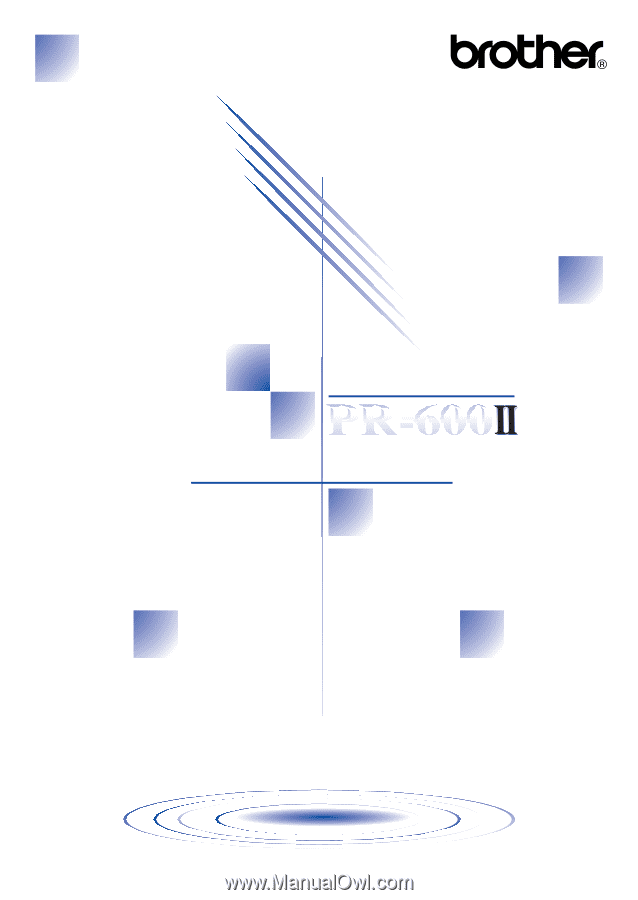
EMBROIDERY MACHINE
PR-600
OPERATION MANUAL