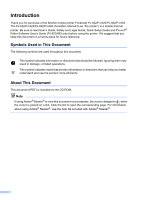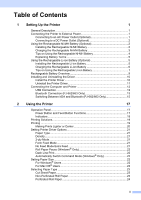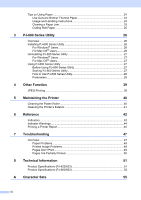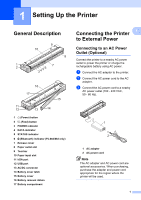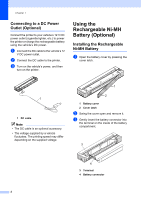Brother International PocketJet 6 Print Engine User Guide
Brother International PocketJet 6 Print Engine Manual
 |
View all Brother International PocketJet 6 Print Engine manuals
Add to My Manuals
Save this manual to your list of manuals |
Brother International PocketJet 6 Print Engine manual content summary:
- Brother International PocketJet 6 Print Engine | User Guide - Page 1
USER'S GUIDE PJ-622/PJ-623/ PJ-662/PJ-663 Mobile Printer Before using this printer, be sure to read this Users Guide. We suggest that you keep this manual in a handy place for future reference. Version A US ENG - Brother International PocketJet 6 Print Engine | User Guide - Page 2
of the Brother mobile printer PocketJet PJ-622/PJ-623/PJ-662/PJ-663. The PJ-622/PJ-623/PJ-662/PJ-663 (hereafter referred to as "the printer") is a mobile thermal printer. Be sure to read User's Guide, Safety and Legal Guide, Quick Setup Guide and P-touch® Editor Software User's Guide (PJ-623/663 - Brother International PocketJet 6 Print Engine | User Guide - Page 3
13 Switching Between IrDA and Bluetooth (PJ-662/663 Only 15 2 Using the Printer 17 Operation Panel 17 Power Button and Feed Button Functions 17 Indicators ...18 Printing Solutions 19 Printing ...19 Making Prints Lighter or Darker 20 Setting Printer Driver Options 21 Paper Type ...21 Density - Brother International PocketJet 6 Print Engine | User Guide - Page 4
Indicator Warnings 44 Printing a Printer Report 46 7 Troubleshooting 47 Overview ...47 Paper Problems 48 Printed Image Problems 48 Pages Don't Print 49 Pages Are Partially Printed 50 8 Technical Information 51 Product Specifications (PJ-622/623 51 Product Specifications (PJ-662/663 53 - Brother International PocketJet 6 Print Engine | User Guide - Page 5
6 (Bluetooth) indicator (PJ-662/663 only) 7 Release cover 8 Paper outlet slot 9 Tear bar 10 Paper input slot 11 IrDA port 12 USB port 13 AC/DC connector 14 Battery cover latch 15 Battery cover 16 Battery removal ribbon 17 Battery compartment Connecting the Printer 1 to External Power 1 Connecting - Brother International PocketJet 6 Print Engine | User Guide - Page 6
your vehicle's 12 V DC power outlet (cigarette lighter, etc.) to power the printer or charge the rechargeable battery using the vehicle's DC power. a Connect the DC cable to the vehicle's 12 V DC power outlet. b Connect the DC cable to the printer. c Turn on the vehicle's power, and then turn on the - Brother International PocketJet 6 Print Engine | User Guide - Page 7
latch. b Swing the cover open and remove it. Setting Up the Printer c Gently pull the battery removal ribbon until the rechargeable Ni-MH battery starts to tilt out of its compartment. 1 1 1 Battery removal ribbon Note If the battery removal ribbon is caught behind the rechargeable Ni-MH - Brother International PocketJet 6 Print Engine | User Guide - Page 8
the print density setting in the printer driver's dialog box (see Setting Printer Driver Options on page 21) or in PJ-600 Series Utility (see Print Density on page 34). If you are experiencing problems with the rechargeable Ni-MH battery, try refreshing the battery before deciding to replace it - Brother International PocketJet 6 Print Engine | User Guide - Page 9
its earlier capacity. Trickle charge Trickle charge is the small amount of power used to charge the rechargeable Ni-MH battery whenever the printer is connected to AC or DC power. The battery slowly discharges (loses power) over time, even when not in use. Trickle charging offsets this discharge - Brother International PocketJet 6 Print Engine | User Guide - Page 10
that the rechargeable Li-ion battery is installed in the printer. 1 1 Slide switches c Use the AC adapter and AC power cord to connect the rechargeable Li-ion battery to an AC power outlet, or use the DC cable to connect the battery to a DC power outlet. The battery indicator lights in orange - Brother International PocketJet 6 Print Engine | User Guide - Page 11
before it is charged. Darker prints discharge the rechargeable Li-ion battery faster than lighter prints. Adjust the print density setting in the printer driver's dialog box (see Setting Printer Driver Options on page 21) or in PJ-600 Series Utility (see Print Density on page 34). Unlike the - Brother International PocketJet 6 Print Engine | User Guide - Page 12
printer when its charge is 50% or less, and then store the battery in a cool place away from direct sunlight. If the rechargeable Li-ion battery will not be used for a long period of time, we recommend charging it every 6 months. For other precautions, refer to the instruction manual included - Brother International PocketJet 6 Print Engine | User Guide - Page 13
1 described in the following table. Battery mounting Print while charging Trickle charge battery Battery charger location Approximate charge time Approximate number of pages/charge Refresh battery feature Charge without the printer Ni-MH battery Internal Yes Yes Inside Printer 120 min 70 pages Yes - Brother International PocketJet 6 Print Engine | User Guide - Page 14
], the following items are installed depending on the model. For PJ-622/662: Printer driver and PJ-600 Series Utility For PJ-623/663: Printer driver, PJ-600 Series Utility and P-touch® Editor c Select the model. d Follow the on-screen instructions to install the software. e Click [Finish] to close - Brother International PocketJet 6 Print Engine | User Guide - Page 15
package] and click [OK]. Follow the on-screen instructions. g Close the [Print Server Properties] window. The printer driver has been uninstalled. Windows® 7 a Turn off the printer. b Start button - [Devices and Printers]. c Choose [Brother PJ-XXX], and click [Remove device] or right click - Brother International PocketJet 6 Print Engine | User Guide - Page 16
.5.x - 10.6: Choose [Brother PJ-XXX], and click [-]. d Close the [Printer List] (10.4.11) / [Print & Fax] (10.5.x - 10.6) window. The printer driver has been uninstalled. Connecting the Computer and Printer 1 The printer can be connected to your computer via USB cable and Bluetooth (PJ-662/663 only - Brother International PocketJet 6 Print Engine | User Guide - Page 17
(PJ-662/663 Only) 1 Note Follow the recommendations of the manufacturer of your Bluetooth-equipped computer or Bluetooth adapter and install any necessary hardware and software. For Windows® Users 1 a Use your Bluetooth device management software to discover the printer and configure the printer - Brother International PocketJet 6 Print Engine | User Guide - Page 18
] screen, and then click [Quit]. Note If [There were no supported services found on your device.] is displayed, click [Continue]. h Mac OS® X 10.5.x: Select the desired printer and select the [Remember this device] checkbox. Note The printer's passkey (PIN code) is the last four digits of the - Brother International PocketJet 6 Print Engine | User Guide - Page 19
Setup program. Double-click [Macintosh HD] - [Library] - [Printers] [Brother] - [PocketJet Utilities] [Bluetooth Printer Setup.app]. b Select the port name specified in step c of Serial Port Setup on page 14 as the [Printer Name], select the printer driver in the [Print Using] pull-down menu and - Brother International PocketJet 6 Print Engine | User Guide - Page 20
Chapter 1 • To connect to a portable terminal using a IrDA or Bluetooth connection, refer to the documentation included with the portable terminal. 16 - Brother International PocketJet 6 Print Engine | User Guide - Page 21
DATA indicator 2 6 5 STATUS indicator 5 6 (Bluetooth) indicator (PJ-662/663 only) 4 3 Power Button and Feed Button Functions 2 (Power) button function Turn the printer on Turn the printer off Charge the rechargeable Ni-MH battery Skip rechargeable Ni-MH battery refresh, begin charging Turn - Brother International PocketJet 6 Print Engine | User Guide - Page 22
ejected at high speed. The amount of paper ejected is determined by the [Form Feed Mode] setting (see Form Feed Mode on page 21 or 34). Set the printer to service mode In order to assure that printing is complete before permitting a form feed, manual form feeds cannot be performed for five seconds - Brother International PocketJet 6 Print Engine | User Guide - Page 23
Use a charged battery, or connect the printer to an AC or DC power outlet. c Turn the printer on by pressing the (Power) button. The POWER indicator lights. 1 2 1 (Power) button 2 POWER indicator d Connect the printer to a computer, using either USB, IrDA (Windows® only), or Bluetooth (PJ-662/663 - Brother International PocketJet 6 Print Engine | User Guide - Page 24
make prints lighter or darker by adjusting the print density setting in the printer driver's dialog box (see Setting Printer Driver Options on page 21) or PJ-600 Series Utility (see Print Density on page 34). When using the battery, changing the print density setting may result in slight changes in - Brother International PocketJet 6 Print Engine | User Guide - Page 25
settings: [0] - [10] Default setting: [6] (PJ-623/663), [4] (PJ622/662) This option determines print density, which affects the darkness of the printed document. A lower value produces lighter print; a higher value produces darker print. Darker print uses more battery power, but may be easier to - Brother International PocketJet 6 Print Engine | User Guide - Page 26
is automatically sent when the commands are switched while using the printer. Setting Paper Size 2 To use a pre-defined paper size (letter, legal, A4, etc.), select the desired paper size in the page setup dialog. If the desired paper size has not been defined, use the following procedure to add - Brother International PocketJet 6 Print Engine | User Guide - Page 27
and Printers]. b Select [Brother PJ-XXX], and then click [Print server properties]. c Click the [Forms] tab, and then click [Change Form Settings]. If the [User Account Control] dialog displayed, enter the password and click [Yes]. d Configure the desired paper size, etc., and add the paper size - Brother International PocketJet 6 Print Engine | User Guide - Page 28
, ribbons or ink. Brother guarantees optimum compatibility with your printer when you use genuine Brother thermal paper, which has been specifically designed and tested for optimal compatibility with the PocketJet printer family. Usage and Handling Instructions 2 When loading paper, make sure that - Brother International PocketJet 6 Print Engine | User Guide - Page 29
. b Gently open the release cover completely. Using the Printer d Close the release cover. e Insert a new sheet of paper and print again. Cutting Roll Paper 2 2 Roll paper can be cut using the printer's tear bar. Pull one edge of the ejected paper up and toward the other edge diagonally. The - Brother International PocketJet 6 Print Engine | User Guide - Page 30
Uninstalling the Driver on page 10). For Mac OS® Users 3 PJ-600 Series Utility is automatically installed when the printer driver is installed (see Installing and Uninstalling the Driver on page 10). [Macintosh HD] - [Library] - [Printers] [Brother] - [PocketJet Utilities] - [Brother PJ-600 Series - Brother International PocketJet 6 Print Engine | User Guide - Page 31
[Brother] - [PocketJet Utilities] - [Brother PJ-600 Series Utility.app]. PJ-600 Series Utility Using PJ-600 Series Utility 3 Before Using PJ-600 Series Utility 3 Connect the printer to an AC or DC power 3 outlet, or make sure that the battery is fully-charged. Make sure that the printer driver - Brother International PocketJet 6 Print Engine | User Guide - Page 32
] to save the settings in the printer. Note Some parameters can be adjusted using both the printer driver's dialog box and PJ-600 Series Utility. For the following parameters, the setting specified in the printer driver's dialog box has priority. [Paper Size] [Density] ([Print Density]) [Form Feed - Brother International PocketJet 6 Print Engine | User Guide - Page 33
this printer's driver installed. • The parameters which are common to all operating systems include Auto Power On, Auto Power Off and Pre-feed. 3 Changing Parameter Settings 3 1 2 3 4 1 Printer Displays a list of the compatible printers that are connected to the computer. When using PJ-600 - Brother International PocketJet 6 Print Engine | User Guide - Page 34
Note If this parameter is changed in the printer driver's dialog box, that setting has priority. specified for this parameter takes effect only when [Paper Size] is set to [Custom]. Form length is switch between [Lines] and [Inches], PJ-600 Series Utility automatically recalculates the setting. - Brother International PocketJet 6 Print Engine | User Guide - Page 35
PJ-600 Series Utility The height of the bottom margin is expressed in Right Margin Available settings: [Use Paper Size], [Columns] (number of columns can be specified) Default setting: [Use Paper Size] Use Paper Size - The default margins determined by the paper size setting are used, providing - Brother International PocketJet 6 Print Engine | User Guide - Page 36
50 Minutes], [60 Minutes] Default setting: [None] This parameter determines how much time passes before the printer turns off automatically to conserve power when it is being powered by AC power, DC power, or a rechargeable Li-ion battery. If no data is received for the specified amount of time, the - Brother International PocketJet 6 Print Engine | User Guide - Page 37
when printing on roll paper. When [Enable] is selected, set [Form Feed Mode] to [Fixed Page]. Note that dash lines are printed on the paper; they are not punched in the paper. Note If this parameter is changed in the printer driver's dialog box, that setting has priority. PJ-600 Series Utility - Brother International PocketJet 6 Print Engine | User Guide - Page 38
darker print. Darker print uses more battery power, but may be easier to read if the font or other document content is made up of narrow lines. If battery conservation is important, select a lower value. Note If this parameter is changed in the printer driver's dialog box, that setting has priority - Brother International PocketJet 6 Print Engine | User Guide - Page 39
some devices send only one command, and in these cases, the printer must respond as if both commands were sent. If your device paper detection sensor. 6 Wireless I/O (PJ-662/663 only) Available settings: [Bluetooth], [IrDA] Default setting: [Bluetooth] This parameter determines whether a Bluetooth - Brother International PocketJet 6 Print Engine | User Guide - Page 40
Chapter 3 Defining Internal Font Settings 3 1 2 3 4 5 1 Extended Characters Available settings: [Italic], [Graphics] Default setting: [Graphics] This parameter determines which characters are used when printing ASCII characters 128 to 255. When [Italic] is selected, italic versions of ASCII - Brother International PocketJet 6 Print Engine | User Guide - Page 41
the current settings from the printer selected in the [Printer] pull-down menu. 4 Bluetooth Settings (PJ-662/663 only) Click [Bluetooth Settings] to open the Bluetooth settings dialog box, which allows you to name the printer, change the printer's Bluetooth PIN code (passkey), etc. 7 6 If - Brother International PocketJet 6 Print Engine | User Guide - Page 42
Adjustment] and follow the on-screen instructions to adjust the paper detection sensor automatically. Factory Reset Click [Factory Reset] to reset PJ-600 Series Utility to its default settings and send them to the printer. 6 Exit Click [Exit] to exit PJ-600 Series Utility. 7 Send Settings Click - Brother International PocketJet 6 Print Engine | User Guide - Page 43
Bluetooth connection (PJ-662/663 only), image data (JPEG) can be printed without using the printer driver. Note • The IrOBEX protocol is used for printing via an IrDA connection. • The Bluetooth the printer will be discarded and not printed. Print is at 1 pixel = 1 dot. This printer performs - Brother International PocketJet 6 Print Engine | User Guide - Page 44
to feed paper into the printer at an angle and degrade the quality of the printed image. a Make sure that the printer is turned on and that no paper is loaded. Note If paper is loaded to clean any other part of the printer. • Contact Brother or your reseller for a replacement cleaning sheet. 40 - Brother International PocketJet 6 Print Engine | User Guide - Page 45
the exterior of the printer by wiping it with a dry cloth. Note • Do not wet the cloth or allow water to enter the printer. • Do not use benzene, alcohol, paint thinner, or cleaners that are abrasive, alkaline, or acidic. Such cleaners may damage the printer's case. Maintaining the Printer 5 41 - Brother International PocketJet 6 Print Engine | User Guide - Page 46
the printer's POWER / / / DATA STATUS (Once every 4 seconds) (Twice every 4 seconds) (Bluetooth) 1 Description AC adapter/DC cable/Rechargeable Li-ion battery in use Rechargeable Ni-MH battery in use Rechargeable battery in use, battery charge is full Rechargeable battery in use, battery - Brother International PocketJet 6 Print Engine | User Guide - Page 47
Reference POWER / / / DATA / / / / STATUS (Bluetooth) 1 Description Receiving flash upgrade Printer Receiving upgrade Printer is in service mode (for printing a printer report) System error (call for service) No rechargeable Ni-MH battery found when charging Time-out when charging the - Brother International PocketJet 6 Print Engine | User Guide - Page 48
Indicator Warnings 6 Problem The POWER indicator does not light No rechargeable Ni-MH battery found when charging Time-out when charging the rechargeable Ni-MH battery Solution The printer is receiving no power. If you are using AC or DC power, make sure that the AC adapter or DC cable is properly - Brother International PocketJet 6 Print Engine | User Guide - Page 49
Problem Head or motor is cooling down Data reception error Printer is in boot mode Reference Solution The thermal head or motor is too hot. Head: If the thermal head becomes even hotter, the thermal head may produce imaging on the paper in areas not intended to be printed. This condition is - Brother International PocketJet 6 Print Engine | User Guide - Page 50
DATA indicator turns red. c Insert a piece of genuine Brother thermal paper into the printer's paper input slot. The report will print automatically, and then the printer will return to an idle state. Note This operation can also be performed using PJ-600 Series Utility (see Print Unit Settings on - Brother International PocketJet 6 Print Engine | User Guide - Page 51
the Printer to External Power on page 1). Install and select the proper printer driver (see Installing and Uninstalling the Driver on page 10). Connect the printer to the computer (see Connecting the Computer and Printer on page 12). If you still have problems, read the troubleshooting tips - Brother International PocketJet 6 Print Engine | User Guide - Page 52
Driver Options on page 21). Make sure that the release cover is completely closed. Make sure that you are using genuine Brother thermal paper. Heavy paper may not pass through the printer. If you still have problems, the printer may be damaged. Contact your reseller or Brother Customer Service - Brother International PocketJet 6 Print Engine | User Guide - Page 53
Troubleshooting Problem Solution The image for one page requires more or fewer sheets than you expected Make sure that the computer program, the printer, and the printer driver have been set to match the paper size of the paper that is loaded in the printer. If the computer program or printer - Brother International PocketJet 6 Print Engine | User Guide - Page 54
Form Feed Mode] setting of the printer driver is not set to [No Feed]. The printer ejects a partially printed page, and the DATA indicator remains lit or blinking in green Try pressing the (Feed) button to manually form feed. Make sure that the computer program's paper size setting is correct. 50 - Brother International PocketJet 6 Print Engine | User Guide - Page 55
Information 8 Product Specifications (PJ-622/623) 8 Model Name PJ-622 PJ-623 Dimensions 10.04 (W) x 2.17 (D) x 1.18 (H) in. / 255 (W) x 55 (D) x 30 (H) mm Weight Approximately 1.036 lb. / 470g (excluding battery, paper) Printing Method Direct thermal printing Print Speed Average - Brother International PocketJet 6 Print Engine | User Guide - Page 56
Chapter 8 Model Name Operating environment ENVIRONMENTAL Operation temperature Operation humidity Storage temperature Storage humidity PJ-622 PJ-623 Windows® XP/Windows Vista®/Windows® 7 on A4 size paper and continuous printing. USB interface and AC adapter power. Temperature: 77 F/25 C 52 - Brother International PocketJet 6 Print Engine | User Guide - Page 57
Approximately 1.043 lb. / 473g (excluding battery, paper) Printing Method Direct thermal printing Print Speed Average: 9.4 sec./page (under our standard environment 1) Resolution 203 x 200 dpi 300 x 300 dpi Printable Area Configure with printer driver (min. 3.73" x 0.9"/ 94.7 mm x 22 - Brother International PocketJet 6 Print Engine | User Guide - Page 58
- 35 C 30 - 80 % (No condensation) 5 - 122 F/-15 - 50 C 30 - 85 % (No condensation) PJ-663 1 These figures vary by environment. "Our standard environment" is as follows: JEITA J1 pattern on A4 size paper and continuous printing. USB interface and AC adapter power. Temperature: 77 F/25 C 54 - Brother International PocketJet 6 Print Engine | User Guide - Page 59
A Character Sets A Extended Graphics Character Table MSB> 0 1 2 3 4 5 6 7 8 9 A B C D E F LSB 0 0@P ` p Ç É á 1 ! 1 AQa q üæ í ß 2 " 2 BR b r éÆó 3 # 3CS c s â ô ú 4 $ 4DTd t ä ö ñ 5 %5 EUe u à òÑ 6 &6FV f v å û a µ÷ 7 ' 7 GW g w ç ù o 8 ( 8HXh x ê ÿ ¿ º 9 ) 9 I Y i y ëÖ - Brother International PocketJet 6 Print Engine | User Guide - Page 60
International Character Set Table 23 24 40 5B 5C 5D 5E 60 7B 7C 7D 7E USA # $@ [ \ ] ^ { ¦ } ~ France # $ à Ç § ^ é ù è Ø Germany # $ § Ä ÖÜ ^ ä ö ü ß United Kingdom £ $@ [ \ ] ^ { ¦ } ~ Denmark I # $ @Æ Ø Å ^ æø å ~ Sweden Italy Spain I # ¤ - Brother International PocketJet 6 Print Engine | User Guide - Page 61

USER’S GUIDE
PJ-622/PJ-623/
PJ-662/PJ-663
Mobile Printer
Before using this printer, be sure to read
this Users Guide.
We suggest that you keep this manual in a
handy place for future reference.
Version A
US ENG