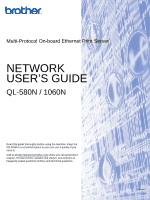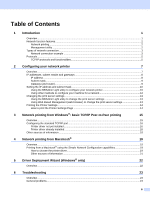Brother International QL-580N Network Users Manual - English
Brother International QL-580N - B/W Direct Thermal Printer Manual
 |
UPC - 012502620716
View all Brother International QL-580N manuals
Add to My Manuals
Save this manual to your list of manuals |
Brother International QL-580N manual content summary:
- Brother International QL-580N | Network Users Manual - English - Page 1
Ethernet Print Server NETWORK USER'S GUIDE QL-580N / 1060N Read this guide thoroughly before using the machine. Keep the CD-ROM in a convenient place so you can use it quickly if you need to. Visit us at http://solutions.brother.com where you can get product support, the latest driver updates and - Brother International QL-580N | Network Users Manual - English - Page 2
limited to typographical and other errors relating to the publication. The screen images in this guide can be differed depending on your OS or printer. ©2008 Brother Industries Ltd. IMPORTANT NOTE: „ Windows® XP in this document represents Windows® XP Professional, and Windows® XP Home Edition. In - Brother International QL-580N | Network Users Manual - English - Page 3
USA Printer Customer Support In Canada Brother International Corporation 26250 Enterprise Ct. # 250 Lake Forest, CA 92630 Brother International Corporation (Canada), Ltd. In Europe - Marketing Dept. 1, rue Hôtel de Ville Dollard-des-Ormeaux, PQ, Canada H9B 3H6 European Product & Service Support - Brother International QL-580N | Network Users Manual - English - Page 4
change the print server settings 13 Printing the Printer Settings ...14 How to print the Printer Settings Page 14 3 Network printing from Windows®: basic TCP/IP Peer-to-Peer printing 15 Overview...15 Configuring the standard TCP/IP port...16 Printer driver not yet installed ...16 Printer driver - Brother International QL-580N | Network Users Manual - English - Page 5
Network print software installation problems 25 Printing problems...26 Protocol-specific troubleshooting...27 Web Based Management (web browser) troubleshooting (TCP/IP 27 A Appendix A 28 Using services ...28 Other ways to set the IP address (for advanced users and administrators 28 Using DHCP - Brother International QL-580N | Network Users Manual - English - Page 6
Brother printer can be shared on a 10/100Mb wired Ethernet network using the internal network print server. The print server provides printing services for Windows® 2000/XP, Windows Vista®, Windows Server® 2003 supporting the TCP/IP protocols and Mac OS® X 10.3.9 or greater supporting TCP/IP. The - Brother International QL-580N | Network Users Manual - English - Page 7
features 1 1 The Brother QL-580N/1060N has the following basic network functions. Network printing 1 The print server provides printing services for Windows® 2000/XP, Windows Vista® and Windows Server® 2003 supporting the TCP/IP protocols and Macintosh supporting TCP/IP (Mac OS® X 10.3.9 or greater - Brother International QL-580N | Network Users Manual - English - Page 8
. Windows R Windows R MacintoshR 2 1 2 TCP/IP TCP/IP 1 Router 2 Network printer „ In a smaller network of 2 or 3 computers, we recommend the Peer-to-Peer printing method as it is easier to configure than the Network Shared printing method described on the following page. See Network Shared - Brother International QL-580N | Network Users Manual - English - Page 9
TCP/IP Windows R 4 3 Windows R 2 1 Network Shared 2 Also known as "Server" or "Printer server" 3 Network printer 4 TCP/IP, USB 3 1 „ In a larger network, we recommend a Network Shared printing environment. „ The "server" or the "print server" must use the TCP/IP protocol. „ The Brother machine - Brother International QL-580N | Network Users Manual - English - Page 10
settings on page 13. DHCP/BOOTP/RARP 1 By using the DHCP/BOOTP/RARP protocols, the IP address can be automatically configured. Note To use the DHCP/BOOTP/RARP protocols, contact your network administrator. APIPA 1 If you do not assign an IP address manually (using the BRAdmin software) or - Brother International QL-580N | Network Users Manual - English - Page 11
Telnet The Brother print server supports Telnet server for command line configuration. 1 1 SNMP 1 The Simple Network Management Protocol (SNMP) is used to manage network devices including computers, printers and terminals in a TCP/IP network. Web server (HTTP) 1 The Brother print server - Brother International QL-580N | Network Users Manual - English - Page 12
to your network and install the network software and printer driver which you need to complete the network configuration. You will be guided by the on-screen instructions until you are able to use your Brother network printer. Follow the instructions in the supplied Setup & Operation Guide. If you - Brother International QL-580N | Network Users Manual - English - Page 13
the APIPA protocol is disabled, the IP address of a Brother print server is 192.0.0.192. However, you can easily change this IP address number to match with the IP address details of your network. For details on how to change the IP address, see Setting the IP address and subnet mask on page 10. 8 - Brother International QL-580N | Network Users Manual - English - Page 14
Configuring your network printer Subnet mask Subnet masks restrict network communication. „ Example: Computer 1 can talk to Computer 2 • Computer 1 IP Address:192.168.1.2 Subnet Mask:255.255.255.0 • Computer 2 IP Address:192.168.1.3 Subnet Mask:255.255.255.0 Note 0 denotes that there is no limit to - Brother International QL-580N | Network Users Manual - English - Page 15
devices. It can also search for Brother products in a TCP/IP environment, view the status and configure basic network settings, such as IP address. The BRAdmin Light utility is available for Windows® 2000/XP, Windows Vista®, Windows Server® 2003 and Mac OS® X 10.3.9 or greater. Note • Use the - Brother International QL-580N | Network Users Manual - English - Page 16
. Windows® Macintosh® Configuring your network printer 2 Note • If the print server is set to its factory default settings without using a DHCP/BOOTP/RARP server, the device will appear as Unconfigured in the BRAdmin Light utility screen. • If the device requires a password, the default password - Brother International QL-580N | Network Users Manual - English - Page 17
Configuring your network printer Using other methods to configure your machine for a network You can configure your network printer using other methods. See Other ways to set the IP address (for advanced users and administrators) on page 28. 2 2 12 - Brother International QL-580N | Network Users Manual - English - Page 18
OS® X 10.3.9 or greater users Double-click Macintosh HD (Startup Disk) / Library / Printers / Brother / P-touch Utilities / BRAdmin Light.jar file. b Choose the print server which you want to change the settings. c Choose Network Configuration from the Control menu. d Enter a password. The default - Brother International QL-580N | Network Users Manual - English - Page 19
. b Click Network Configuration. c Enter a user name and a password. The User Name is admin and the default Password is access. d Click OK. e You can now change the print server settings. Printing the Printer Settings Note Node name: Node name appears in the Printer Settings Page. The default Node - Brother International QL-580N | Network Users Manual - English - Page 20
Peer environment, follow the instructions in this chapter. This chapter explains how to install the network software and the printer driver which you will need in order to use your network printer. These can be installed from the included CD-ROM. 3 Note • You must configure the IP address on your - Brother International QL-580N | Network Users Manual - English - Page 21
Network printing from Windows®: basic TCP/IP Peer-to-Peer printing Configuring the standard TCP/IP port 3 Printer driver not yet installed 3 For Windows Vista® a Click the Start button, Control Panel, Hardware and Sound, and then Printers. 3 3 b Click Add a printer. c Choose Add a local - Brother International QL-580N | Network Users Manual - English - Page 22
not specify the correct IP address or name then an error dialog will appear. i Click Finish to complete the Wizard. j Now that you have configured the port, you must specify which printer driver you wish to use. Choose the appropriate driver from the list of supported printers. If you are using - Brother International QL-580N | Network Users Manual - English - Page 23
TCP/IP Peer-to-Peer printing Printer driver already installed 3 If you have already installed the printer driver and wish to configure it for network printing, follow these steps: a For Windows Vista®: Click the Start button, Control Panel, Hardware and Sound, and then Printers. For Windows® XP - Brother International QL-580N | Network Users Manual - English - Page 24
driver. For installing the printer driver, see the Setup & Operation Guide we provided with the printer. You do not need to manually configure any IP address or network strings within the printer as the printer will automatically configure itself. How to choose the printer driver 4 For Mac OS® X 10 - Brother International QL-580N | Network Users Manual - English - Page 25
f Make the following selection. Network printing from Macintosh® 4 g Choose your printer and then click Add. The printer is now ready to print. (Mac OS® X 10.3.9) (Mac OS® X 10.4.x) For Mac OS® X 10.5 a Press the ON/OFF button to turn the machine on. b From the Apple menu, choose System - Brother International QL-580N | Network Users Manual - English - Page 26
f From the Default Printer pull-down list choose your model to set as the default printer. The printer is now ready. Other sources of information 4 How to configure the IP address of the printer, see Configuring your network printer on page 7. For information about manual configuration, refer to the - Brother International QL-580N | Network Users Manual - English - Page 27
The Driver Deployment Wizard can also be used to create self running executable files which when run on a remote PC, completely automate the installation of a printer driver. The remote PC does not have to be connected to a network. For details and to download, visit us at http://solutions.brother - Brother International QL-580N | Network Users Manual - English - Page 28
to resolve your problem, please visit the Brother Solutions Center at: http://solutions.brother.com This chapter is divided into the following sections: „ General problems „ Network print software installation problems „ Printing problems „ Protocol-specific troubleshooting 6 „ Others 23 - Brother International QL-580N | Network Users Manual - English - Page 29
, try reinstalling the Brother software package. For instructions on how to install from the CD-ROM, use the Setup & Operation Guide we have provided with the printer. f If the installation completed successfully, the Firewall on your computer was rejecting the necessary network connection. In this - Brother International QL-580N | Network Users Manual - English - Page 30
Troubleshooting Network print software installation problems 6 The Brother print server is not found during the setup of the network print software or from the installation of the Brother printer driver. 6 Make sure you have completed the IP address setting of the Brother print server according - Brother International QL-580N | Network Users Manual - English - Page 31
the status and configuration of the print server. Check the following: a Make sure that the printer is powered on, is on-line and ready to print. b Print the Printer Settings Page of the printer and check if the settings such as IP address settings are correct for your network. The problem may be - Brother International QL-580N | Network Users Manual - English - Page 32
troubleshooting (TCP/IP) 6 a If you can not connect to the print server using your web browser it may be worth checking the Proxy Settings of your browser. Look in the Exceptions setting and if necessary, type in the IP Firefox® 2.0 (or higher) for Windows®, and Safari™ 1.2 (or higher ERROR ERRORE - Brother International QL-580N | Network Users Manual - English - Page 33
administrators) For details on how to configure your network printer using the BRAdmin Light utility or Web Based Management (web browser), see Setting the IP address and subnet mask on page 10. A A Using DHCP to configure the IP address A The Dynamic Host Configuration Protocol (DHCP) is one of - Brother International QL-580N | Network Users Manual - English - Page 34
ip=192.168.1.2: Certain BOOTP host software implementations will not respond to BOOTP requests if you have not included a download filename in the configuration file grep -v grep | grep rarpd The Brother print server will get the IP address from the RARP daemon when the printer is powered on. 29 - Brother International QL-580N | Network Users Manual - English - Page 35
to 0.0.0.0. By default, the APIPA protocol is enabled. If the APIPA protocol is disabled, the IP address of a Brother print server is 192.0.0.192. However, you can easily change this IP address number to match with the IP address details of your network. Using ARP to configure the IP address A If - Brother International QL-580N | Network Users Manual - English - Page 36
SET IP ADDRESS command) or factory reset the print server (which will then allow you to use the ARP command again). Using the Telnet console to configure the IP address A You can also use the Telnet command to change the IP address. Telnet is an effective method to change the printer's IP address - Brother International QL-580N | Network Users Manual - English - Page 37
Appendix A Using the Brother Web BRAdmin server software for IIS* to configure the IP address A The Web BRAdmin server software is designed to manage all LAN/WAN Brother network connected devices. By installing the Web BRAdmin server software on a computer running IIS 1, Administrators with a web - Brother International QL-580N | Network Users Manual - English - Page 38
server specifications B Ethernet wired network B Network node type Operating system support Protocol support Network type Network printing QL-580N NC-12002h QL-1060N NC-11004h Windows® 2000/XP, Windows Vista®, Windows Server® 2003, Mac OS® X 10.3.9 or greater TCP/IP: IPv4 ARP, RARP, BOOTP - Brother International QL-580N | Network Users Manual - English - Page 39
®, Windows Server® 2003 Mac OS® X 10.3.9 or greater Windows® 2000/XP, Windows Vista®, Windows Server® 2003 Windows® 2000 Professional, Windows® XP Professional, Windows Vista®, Windows Server® 2003 1 BRAdmin Professional and Web BRAdmin are available as a download from http://solutions.brother.com - Brother International QL-580N | Network Users Manual - English - Page 40
features or use of this software must display the following acknowledgment: "This product includes software developed by the OpenSSL Project DAMAGES (INCLUDING, BUT NOT LIMITED TO, PROCUREMENT OF SUBSTITUTE GOODS OR SERVICES; LOSS OF USE, DATA, OR PROFITS; OR BUSINESS INTERRUPTION) HOWEVER - Brother International QL-580N | Network Users Manual - English - Page 41
Windows specific code (or a derivative thereof) from the apps directory (application code) you must include an acknowledgement: "This product includes software written by Tim Hudson ([email protected])" THIS SOFTWARE OF SUBSTITUTE GOODS OR SERVICES; LOSS OF USE, DATA cannot be changed. i.e. this code - Brother International QL-580N | Network Users Manual - English - Page 42
2, 34 Brother Solutions Center 2, 10 C Computer requirements 33 D DHCP 5, 28 DNS Client 5 Domain 14 Driver Deployment Wizard 22 G Gateway 9 H HTTP 6 Hyper Text Transfer Protocol 13 I IIS 32 IP Address 8 L LPR/LPD 5 M Macintosh Printing 19 mDNS 5 N Network Printing 15 Network Shared

NETWORK
USER’S GUIDE
Multi-Protocol On-board Ethernet Print Server
QL-580N / 1060N
Read this guide thoroughly before using the machine. Keep the
CD-ROM in a convenient place so you can use it quickly if you
need to.
Visit us at http://solutions.brother.com
where you can get product
support, the latest driver updates and utilities, and answers to
frequently asked questions (FAQs) and technical questions.
Version 0
EN