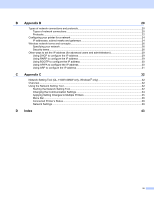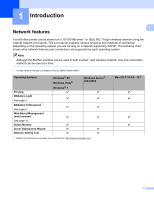Brother International QL-710W Network Users Manual - English
Brother International QL-710W Manual
 |
View all Brother International QL-710W manuals
Add to My Manuals
Save this manual to your list of manuals |
Brother International QL-710W manual content summary:
- Brother International QL-710W | Network Users Manual - English - Page 1
Network User's Guide This Network User's Guide provides useful information of wired and wireless network settings using your Brother printer. You can also find supported protocol information and detailed troubleshooting tips. To download the latest manual, please visit the Brother Solutions Center - Brother International QL-710W | Network Users Manual - English - Page 2
Definitions of notes We use the following icons throughout this User's Guide: Important Note Important indicates a potentially hazardous situation which, if not notice Under the supervision of Brother Industries, Ltd., this manual has been compiled and published, covering the latest product's descriptions - Brother International QL-710W | Network Users Manual - English - Page 3
Ville, Dollard-des-Ormeaux, Quebec, H9B 3H6 Canada European Product & Service Support 1 Tame Street, Audenshaw, Manchester M34 5JE, UK Service center locations (Canada) For the location of a Brother authorized service center, call 1-877-BROTHER. Additional contacts Brother Global Web Site: http - Brother International QL-710W | Network Users Manual - English - Page 4
11 Printing the Printer Set-up Information ...11 5 Web Based Management 13 Overview...13 Configuring the printer settings using Web Based Management (web browser 14 6 Troubleshooting 15 Overview...15 A Appendix A 19 Supported protocols and security features 19 iii - Brother International QL-710W | Network Users Manual - English - Page 5
B Appendix B 20 Types of network connections and protocols 20 Types of network connections ...20 Protocols...22 Configuring your printer for a network ...24 IP addresses, subnet masks and gateways 24 Wireless network terms and concepts ...26 Specifying your network ...26 Security terms...26 - Brother International QL-710W | Network Users Manual - English - Page 6
various functions and methods of connection depending on the operating system you are running on a network supporting TCP/IP. The following chart shows what network features and connections are supported by each operating system. Note Although the Brother machine can be used in both a wired 1 and - Brother International QL-710W | Network Users Manual - English - Page 7
language screen appears, choose your language. d The CD-ROM main menu will appear. Click Network Utility. e Click BRAdmin Light and follow the on-screen instructions. Macintosh Insert the supplied CD-ROM into your CD-ROM drive, and then use BRAdmin Light.jar in the Utilities folder on the CD-ROM - Brother International QL-710W | Network Users Manual - English - Page 8
Changing your printer's network settings Setting the IP address, Subnet Mask and Gateway using BRAdmin Light a Start the BRAdmin Light utility. Windows® Click Start / All Programs / Brother / BRAdmin Light / BRAdmin Light. Macintosh Start the utility by double-clicking one of the following - Brother International QL-710W | Network Users Manual - English - Page 9
Changing your printer's network settings d Choose STATIC from Boot Method. Enter the IP Address, Subnet Mask and Gateway (if needed) of your print server. Windows® Macintosh 2 e Click OK. f With the correctly programmed IP address, you will see the Brother print server in the device list. 4 - Brother International QL-710W | Network Users Manual - English - Page 10
Changing your printer's network settings Other Management Utilities 2 Your Brother printer can be used with the following management utilities in addition to the BRAdmin Light utility. You can change your network settings using these utilities. 2 Web Based Management (web browser) 2 A standard - Brother International QL-710W | Network Users Manual - English - Page 11
machine for a wireless network 3 Overview 3 To connect your machine to your wireless network, you need to follow the steps in the Quick Setup Guide. Configuration using the CD-ROM installer and a USB cable is the recommended method for Windows® and Macintosh users. By using this method, you can - Brother International QL-710W | Network Users Manual - English - Page 12
5 3 1 4 2 3 1 WLAN access point/router 1 1 If your computer supports Intel® My WiFi Technology (Intel® MWT), you can use your computer as a Wi-Fi with an Ethernet cable 5 Smartphone Install method 3 The following instructions will offer the methods for installing your Brother printer in a - Brother International QL-710W | Network Users Manual - English - Page 13
network printer (your printer) 2 Wireless capable computer We cannot guarantee wireless network connection with Windows Server® products in Ad-hoc mode. Ad-hoc is only supported by 802.11b. 8 - Brother International QL-710W | Network Users Manual - English - Page 14
configure the wireless settings of the printer using a USB cable temporarily connected to a wired or wireless computer. See the installation procedure in the Quick Setup Guide. 9 - Brother International QL-710W | Network Users Manual - English - Page 15
One-push configuration using Wi-Fi Protected Setup™ 3 You can use WPS to configure your wireless network settings easily if your WLAN access point/router (A) supports Wi-Fi Protected Setup™ (PBC 1). A 3 1 Push Button Configuration See the installation procedure in the Quick Setup - Brother International QL-710W | Network Users Manual - English - Page 16
Note • You can use the utility to set in advance which items will be printed. Refer to the "QL Utility" chapter in the User's Guide. Specify the parameters printed with "Printer Information Output Settings". • The node name appears in the Printer Settings. The default node name is "BRNxxxxxxxxxxxx - Brother International QL-710W | Network Users Manual - English - Page 17
Printing the Printer Set-up Information Note • To reset the network settings and turn APIPA ON QL-580N/1060N: Press the ON/OFF button to switch the machine OFF. Then, hold down the ON/OFF button for two seconds. Continue holding down the ON/OFF button, and press the Cut button twice. All the network - Brother International QL-710W | Network Users Manual - English - Page 18
5 Web Based Management 5 Overview 5 You can use a standard web browser to manage a printer on your network using HTTP. When using Web Based Management, the following are possible: Display printer status information Change network settings such as TCP/IP information Display software - Brother International QL-710W | Network Users Manual - English - Page 19
file on your computer or are using a Domain Name System, you can also enter the DNS name of the print server. As the print server supports TCP/IP and NetBIOS, you can also enter the NetBIOS name of the print server. The NetBIOS name can be seen on the printer settings - Brother International QL-710W | Network Users Manual - English - Page 20
Troubleshooting 6 Overview 6 This chapter explains how to resolve typical network problems you may encounter when using your Brother printer. If, after reading this chapter, you are unable to resolve your problem See the User's Guide for more details name in the instructions supplied with your - Brother International QL-710W | Network Users Manual - English - Page 21
Troubleshooting The Brother printer is not found on the network during the QL-710W/720NW all the devices away from Brother printer or WLAN access 6 computer, Bluetooth point/router. supported device, microwave oven or digital cordless phone near the Brother printer or the WLAN access point - Brother International QL-710W | Network Users Manual - English - Page 22
Troubleshooting The Brother printer cannot print over the network. The Brother printer is software might block access without showing a security alert dialog. To allow access, see the instructions of your security software or ask the manufacturer. wired/ wireless The following port numbers are - Brother International QL-710W | Network Users Manual - English - Page 23
Troubleshooting I want to check that my network devices are working properly. Question Interface Solution Is your Brother printer, access point/router or network hub turned on? wired/ Make sure you have confirmed all instructions in Make sure that the wireless following items are configured - Brother International QL-710W | Network Users Manual - English - Page 24
A Appendix A A Supported protocols and security features A Interface Network (common) Network (Security) Ethernet Wireless Protocol (IPv4) Wireless 10BASE-T/100BASE-TX IEEE 802.11b/g/n (Infrastructure Mode) IEEE 802.11b ( - Brother International QL-710W | Network Users Manual - English - Page 25
section, you will find basic information about advanced network features of the Brother printer along with general networking and common terms. The supported protocols and the network features differ depending on the model you are using. Types of network connections and protocols B Types of network - Brother International QL-710W | Network Users Manual - English - Page 26
Appendix B Network Shared printing B In a Network Shared environment, each computer sends data via a centrally controlled computer. This type of computer is often called a "Server" or a "Print Server". Its job is to control the printing of all print jobs. Network printer (your printer) B 1 Client - Brother International QL-710W | Network Users Manual - English - Page 27
To find what protocols your Brother printer supports, see Supported protocols and security features uu page 19. you do not assign an IP address manually (using the BRAdmin software) or automatically . WINS B Windows® Internet Name Service is a service providing information for NetBIOS name resolution - Brother International QL-710W | Network Users Manual - English - Page 28
Management Protocol (SNMP) is used to manage network devices including computers, routers and Brother network ready printers. The Brother print server supports SNMPv1 and SNMPv2. LLMNR B The Link-Local Multicast Name Resolution protocol (LLMNR) resolves the names of neighboring computers if the - Brother International QL-710W | Network Users Manual - English - Page 29
Appendix B Configuring your printer for a network B IP addresses, subnet masks and gateways B To use the printer in a networked TCP/IP environment, you need to configure its IP address and subnet mask. The IP address you assign to the print server must be on the same logical network as your host - Brother International QL-710W | Network Users Manual - English - Page 30
Appendix B Subnet mask B Subnet masks restrict network communication. Example: Computer 1 can talk to Computer 2 • Computer 1 IP Address: 192.168.1.2 Subnet Mask: 255.255.255.0 • Computer 2 IP Address: 192.168.1.3 Subnet Mask: 255.255.255.0 Where the 0 is in the Subnet mask, there is no limit to - Brother International QL-710W | Network Users Manual - English - Page 31
wireless network has its own unique network name which is technically referred to as an SSID or ESSID (Extended Service Set Identifier). The SSID is a 32-byte or less value and is assigned to the access point. example using your printer in a wireless network at home, without IEEE 802.1x support. 26 - Brother International QL-710W | Network Users Manual - English - Page 32
Appendix B Authentication methods B Open system Wireless devices are allowed to access the network without any authentication. Shared key A secret pre-determined key is shared by all devices that will access the wireless network. The Brother wireless printer uses a WEP key as the pre- - Brother International QL-710W | Network Users Manual - English - Page 33
Appendix B Network key B Open system/Shared key with WEP This key is a 64-bit or 128-bit value that must be entered in an ASCII or hexadecimal format. • 64 (40) bit ASCII: Uses 5 text characters. e.g. "WSLAN" (this is case sensitive) • 64 (40) bit hexadecimal: Uses 10 digits of hexadecimal data. - Brother International QL-710W | Network Users Manual - English - Page 34
print server will automatically obtain its IP address from the DHCP server and register its name with any RFC 1001 and 1002-compliant dynamic name services. Note If you do not want your print server configured via DHCP, BOOTP or RARP, you must set the Boot Method to static so that - Brother International QL-710W | Network Users Manual - English - Page 35
your host computer (it should appear in the /etc/services file on your host as a real service; type man bootpd or refer to your system documentation for Using APIPA to configure the IP address B The Brother print server supports the Automatic Private IP Addressing (APIPA) protocol. With APIPA, DHCP - Brother International QL-710W | Network Users Manual - English - Page 36
Appendix B Using ARP to configure the IP address B If you are unable to use the BRAdmin application and your network does not use a DHCP server, you can also use the ARP command. The ARP command is available on Windows® systems that have TCP/IP installed. To use ARP enter the following command at - Brother International QL-710W | Network Users Manual - English - Page 37
C Appendix C C Network Setting Tool (QL-710W/720NW only, Windows® only) C Overview C The Network Setting Tool is a computer program used for changing network settings via USB. By using the Network Setting Tool, you can not only change the network settings for one printer, you can easily apply the - Brother International QL-710W | Network Users Manual - English - Page 38
printers via USB, network settings for printers can be configured in the same way as when settings are made using the Network Setting Tool (uuUser's Guide: Mass Storage). 7 Apply Applies the settings to the printer. By pressing this button you can apply all the settings set on multiple windows at - Brother International QL-710W | Network Users Manual - English - Page 39
Appendix C Changing the Communication Settings C a Make sure that the computer with the Network Setting Tool installed is connected via USB to the printer that you want to configure. b Start the Network Setting Tool. Confirm that the printer that you want to configure is displayed in Printer. If - Brother International QL-710W | Network Users Manual - English - Page 40
Appendix C Applying Setting Changes to Multiple Printers C a After following the steps in Changing the Communication Settings above, disconnect the printer from the computer, and connect the second printer to the computer. b Select the newly connected printer from the Printer combo box. Note If the - Brother International QL-710W | Network Users Manual - English - Page 41
via USB, network settings for printers can be configured in the same way as when settings are made using the Network Setting Tool (uuUser's Guide: Mass Storage). The following information is not saved in the command settings file. • Node name • IP address, subnet mask, gateway address (when the IP - Brother International QL-710W | Network Users Manual - English - Page 42
When this check box is selected, printers automatically restart after network settings are applied. When this check box is cleared, printers must be manually restarted. Note When configuring multiple printers, you can reduce the time required to change settings by clearing this check box. Note that - Brother International QL-710W | Network Users Manual - English - Page 43
Appendix C 7 Automatically detects the connected printer, and retrieves the current settings. When this check box is selected and a printer is connected to the computer, the printer is automatically detected and the printer's current settings are displayed in the Current Network Status area (see - Brother International QL-710W | Network Users Manual - English - Page 44
Appendix C Network Settings C 1 1 2 3 QL-710W QL-720NW 1 WLAN on Power On/Network Settings on Power On Selects whether Wi-Fi® or wired LAN communication is enabled when the printer is turned on. C Select either: (QL-710W) On by Default, Off by Default or Keep Current State. (QL-720NW) - Brother International QL-710W | Network Users Manual - English - Page 45
Appendix C TCP/IP 1 2 3 4 1 Boot Method Select either: STATIC, AUTO, BOOTP, DHCP, RARP. 2 IP Address/Subnet Mask/Gateway Set the various values. You can only enter settings when the IP address setting is set to STATIC. 3 DNS Server Method Select either STATIC or AUTO. 4 Primary DNS Server IP Address - Brother International QL-710W | Network Users Manual - English - Page 46
. C 3 Channel Selections can be made from the displayed selections. 4 Authentication Method/Encryption Mode Authentication methods and encryption methods are supported as shown below in Communication Mode and Authentication/Encryption Methods. 5 WEP Key A WEP key can only be set when WEP is - Brother International QL-710W | Network Users Manual - English - Page 47
Appendix C Communication Mode and Authentication/Encryption Methods When the Communication Mode is Ad hoc Authentication Method Open System Encryption Mode None WEP When the Communication Mode is Infrastructure Authentication Method Open System Shared Key WPA-PSK WPA2-PSK WPA/WPA2-PSK LEAP - Brother International QL-710W | Network Users Manual - English - Page 48
D Index A Ad-hoc mode 8 AES 27 APIPA 22, 30 ARP 22, 31 Authentication 27 B BOOTP 22, 30 BRAdmin Light 1, 2 BRAdmin Professional 1, 5 Brother Solutions Center 2, 5 C Channels 26 Custom Raw Port 23 D DHCP 22, 29 DNS client 22 Driver Deployment Wizard 1 E Encryption 27 H Hyper Text

Network User’s Guide
This Network User's Guide provides useful information of wired and
wireless network settings using your Brother printer. You can also find
supported protocol information and detailed troubleshooting tips.
To download the latest manual, please visit the Brother Solutions
Center at (http://solutions.brother.com/
). You can also download the
latest drivers and utilities for your printer, read FAQs and
troubleshooting tips or learn about special printing solutions from the
Brother Solutions Center.
Version D
ENG