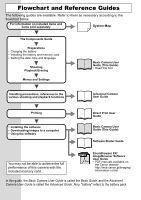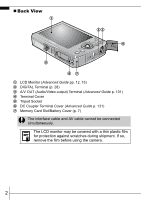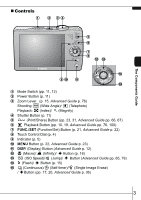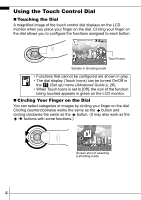Canon 1814B001 User Manual
Canon 1814B001 Manual
 |
View all Canon 1814B001 manuals
Add to My Manuals
Save this manual to your list of manuals |
Canon 1814B001 manual content summary:
- Canon 1814B001 | User Manual - Page 1
Basic Operations Shooting Playback/Erasing Menus and Settings Printing Basic Downloading Images to a Computer Camera User Guide Please Read This First This guide explains how to prepare the camera and use its basic features. CDI-E271-010 XX07XXX © 2007 CANON INC. PRINTED IN JAPAN - Canon 1814B001 | User Manual - Page 2
EX/ ImageBrowser Software User Guide • PDF manuals available on the Canon website. http://web.canon.jp/Imaging/ information-e.html In this guide, the Basic Camera User Guide is called the Basic Guide, and the Advanced Camera User Guide is called the Advanced Guide. Also, "battery" refers to - Canon 1814B001 | User Manual - Page 3
Components Guide h a a Wrist Strap Mount b Microphone (Advanced Guide pp. 41, 90, 91) c AF-assist Beam (Advanced Guide p. 24) d Red-Eye Reduction Lamp (Advanced Guide p. the DIGITAL terminal cover and when inserting or removing a memory card. In order to avoid dropping the camera, wear the wrist - Canon 1814B001 | User Manual - Page 4
„ Back View a bc d e fg a LCD Monitor (Advanced Guide pp. 12, 15) b DIGITAL Terminal (p. 28) c A/V OUT (Audio/Video output) Terminal (Advanced Guide p. 101) d Terminal Cover e Tripod Socket f DC Coupler Terminal Cover (Advanced Guide p. 131) g Memory Card Slot/Battery Cover (p. 7) The interface - Canon 1814B001 | User Manual - Page 5
) d Shutter Button (p. 11) e (Print/Share) Button (pp. 23, 31, Advanced Guide pp. 66, 67) f Playback Button (pp. 10, 19, Advanced Guide pp. 76, 100) g FUNC./SET (Function/Set) Button (p. 21, Advanced Guide p. 22) h Touch Control Dial (p. 4) i Indicator (p. 5) j MENU Button (p. 22, Advanced - Canon 1814B001 | User Manual - Page 6
• Functions that cannot be configured are shown in gray. • The dial display (Touch Icons) can be turned On/Off in the (Set up) menu (Advanced Guide p. 26). • When Touch Icons is set to [Off], the icon of the function being touched appears in green on the LCD monitor. „ Circling Your Finger - Canon 1814B001 | User Manual - Page 7
The Components Guide The following functions can be operated Camera starting up/Time Lapse (movie) recording/ Image recording/reading/erasing/transferring (when connected to a computer/printer) Orange: Ready to shoot (flash on) Blinking Orange: Ready to shoot (camera shake warning) * Camera - Canon 1814B001 | User Manual - Page 8
-2LV For CB-2LVE To protect the battery and prolong its life, do not charge it for longer than 24 hours continuously. Î See the Advanced Guide: Battery Handling (p. 127). 6 - Canon 1814B001 | User Manual - Page 9
slot/battery cover (a, b). b Front a Ensure that the memory card is correctly oriented before inserting it in the camera. Inserting it backward may cause the camera to fail to recognize the memory card or to malfunction. Î See the Advanced Guide: Handling the Memory Card (p. 129). Î See the Advanced - Canon 1814B001 | User Manual - Page 10
card clicks and then release it. You can use SD memory cards, SDHC memory cards and MultiMediaCards with this camera. These cards are collectively called memory cards in this guide. First Time Settings „ Setting the Date/Time a b c 1. Press the power button (a). 2. Use the or button to select an - Canon 1814B001 | User Manual - Page 11
separately) to charge the lithium battery. It will charge even if the camera is turned off. • The date/time settings may be lost after approximately battery. Reset the date/time settings if this occurs. Î See the Advanced Guide: Setting the World Clock (p. 20). „ Setting the Display Language 1. Press - Canon 1814B001 | User Manual - Page 12
and hold the MENU button while turning the camera on. Î See the Advanced Guide: Using the LCD Monitor (p. 12). Î See the Advanced Guide: Power Saving Function (p. 19). Î See the Advanced Guide: Set up Menu (p. 26). Î See the Advanced Guide: My Camera Menu (p. 28). „ Using the Button The button - Canon 1814B001 | User Manual - Page 13
4. Focus and shoot. 1. Press the shutter button halfway to Indicator focus. When the camera focuses, it beeps twice and the indicator lights green (orange when the flash fires). In card. Î See Indicator (p. 5). Î See the Advanced available. Guide for the various shooting methods 11 - Canon 1814B001 | User Manual - Page 14
in the LCD monitor. To stop displaying the image, press the shutter button halfway. Î See the Advanced Guide: Review (p. 24). Î See the Advanced Shooting (p. 70). Guide: Checking for Focus Right After Î See Erasing (p. 20). Selecting a Shooting Mode 1. Slide the mode switch to (Rec - Canon 1814B001 | User Manual - Page 15
camera automatically selects settings. Manual Allows you to select settings yourself, such as the exposure compensation, white balance, my colors or ISO speed. Digital macro mode because the camera trims the image edges and zooms in with the digital zoom. Î See the Advanced Guide (p. 34). Color - Canon 1814B001 | User Manual - Page 16
as a different color; and [ Time Lapse] for shooting one frame at a time at a set interval. Î See the Advanced Guide (p. 39). • The shutter speed is slow in mode. Always use a tripod to avoid camera shake. • In , , , , , or mode, the ISO speed may increase and cause noise in the image depending on - Canon 1814B001 | User Manual - Page 17
Synchro Function (p. 35). You are recommended to shoot with the camera attached to a tripod or other device if the camera shake warning icon appears. The option cannot be set in (Auto) mode. Î See the Advanced Guide: Functions Available in Each Shooting Mode (p. 160). Î See Selecting a Shooting - Canon 1814B001 | User Manual - Page 18
. The exposure may not be optimal when the flash is used in macro mode. The option cannot be set in (Auto) mode. Î See the Advanced Guide: Functions Available in Each Shooting Mode (p. 160). Î See Selecting a Shooting Mode (p. 12). 16 - Canon 1814B001 | User Manual - Page 19
releases. When [Shots] is set to more than 1, the self-timer sound only beeps before the first shot. *1 This may differ depending on your My Camera settings (Advanced Guide p. 110). *2 Default setting. The self-timer cannot be used in some shooting modes. Î See the Advanced - Canon 1814B001 | User Manual - Page 20
flash is used, the interval between shots lengthens because the flash must charge. • The interval between shots lengthens when the built-in memory of the camera fills. • Shooting will automatically cease if the memory card becomes full. 18 - Canon 1814B001 | User Manual - Page 21
a counterclockwise direction displays the previous image, and clockwise displays the next image. Playback screen when the touch control dial is activated Î See the Advanced available Guide for the various playback methods Î See Using the Touch Control Dial (p. 4). Playback/Erasing 19 - Canon 1814B001 | User Manual - Page 22
(c). To exit instead of erasing, select [Cancel]. Please note that erased images cannot be recovered. Exercise adequate caution before erasing an image. Î See the Advanced Guide: Erasing Images (p. 102). 20 - Canon 1814B001 | User Manual - Page 23
, date/time and sounds are set using the FUNC. menu or the Rec., Play, Print, Set up or My Camera menu. FUNC. Menu This menu sets many of the common shooting functions. a b e c d Menus and Settings This easily. e Press the FUNC./SET button. Î See the Advanced Guide: Menu List (p. 24). 21 - Canon 1814B001 | User Manual - Page 24
example shows the Rec. menu in (Auto) mode. • In playback mode, the Play, Print, Set up and My Camera menus display. a Press the MENU button. b Use the or button to switch between menus. • You can also use the the setting. e Press the MENU button. Î See the Advanced Guide: Menu List (p. 24). 22 - Canon 1814B001 | User Manual - Page 25
the button on the camera. 1. Connect the camera to a direct print compatible printer and turn on the printer's power. Canon Brand Printers Camera Interface Cable SELPHY Series Compact Photo Printers*2 PIXMA Series Bubble Jet Printers *1 Since this camera uses a standard protocol (PictBridge - Canon 1814B001 | User Manual - Page 26
camera and confirm that , or is displayed in the upper left of the LCD monitor (a). • The button will light blue. • The displayed icon will vary according to the printer Guide: Setting the DPOF Print Settings (p. 104). Î See the Direct Print User Guide. Î See the user guide for your printer. 24 - Canon 1814B001 | User Manual - Page 27
z Computer System Requirements •Basic Guide (p. 26) •Software Starter Guide Connecting the Camera to a Computer •Basic Guide (pp. 27, 28) •Basic Guide (p. 28) Downloading Images to •Basic Guide (pp. 29-31) a Computer •Software Starter Guide •Software Starter Guide „ Using a Memory Card - Canon 1814B001 | User Manual - Page 28
Hard Disk Space Display Windows 2000 Service Pack 4 Windows XP (including Service Pack 1 and Service Pack 2) Windows Vista The above Vista 512 MB or more USB • Canon Utilities - ZoomBrowser EX 200 MB or more - PhotoStitch 40 MB or more • Canon Camera TWAIN Driver 25 MB or more 1,024 - Canon 1814B001 | User Manual - Page 29
camera to the computer. „ Items to Prepare • Camera and computer • Canon Digital Camera Solution Disk supplied with the camera • Interface cable supplied with the camera 1. Install the software. 1. Place the Canon Digital Camera , click [Install]. Follow the onscreen instructions to proceed. 27 - Canon 1814B001 | User Manual - Page 30
be able to communicate. Interface Cable Always grasp the sides of the connector when disconnecting the interface cable from the camera's DIGITAL terminal. If the Digital Signature Not Found window appears, click [Yes]. The USB driver will automatically finish installing onto the computer when you - Canon 1814B001 | User Manual - Page 31
, click the [Start] menu and select [All Programs] or [Programs], followed by [Canon Utilities], [CameraWindow], [PowerShot - IXY - IXUS - DV 6] and [CameraWindow]. 2. Download the images. • Download the images using the camera or the computer. • By default, the downloaded images are saved into the - Canon 1814B001 | User Manual - Page 32
Downloading Images to a Computer The following window will appear when you establish a connection between the camera and computer. If it fails to appear, click the [Canon CameraWindow] icon on the Dock (the bar which appears at the bottom of the desktop). 1. Download the images. • Download the - Canon 1814B001 | User Manual - Page 33
the computer only the images with DPOF Transfer Order settings (Advanced Guide, p. 108). Select & Transfer Transfers and saves single images computer desktop. 1. Confirm that the Direct Transfer menu is displayed on the camera's LCD monitor. • The button will light blue. • Press the MENU - Canon 1814B001 | User Manual - Page 34
is in progress. • Images can also be selected during index playback (Advanced Guide p. 77). • Press the MENU button to return to the Direct Transfer menu images. The option selected with the button is retained even when the camera's power is turned off. The previous setting will be in effect - Canon 1814B001 | User Manual - Page 35
in order to prevent injury, burns or electrical shock to yourself and others. Be sure to also read the safety precautions listed in the Advanced Camera User Guide. Warnings • Do not trigger the flash in close proximity to human or animal eyes. • Store this equipment out of the reach of children and
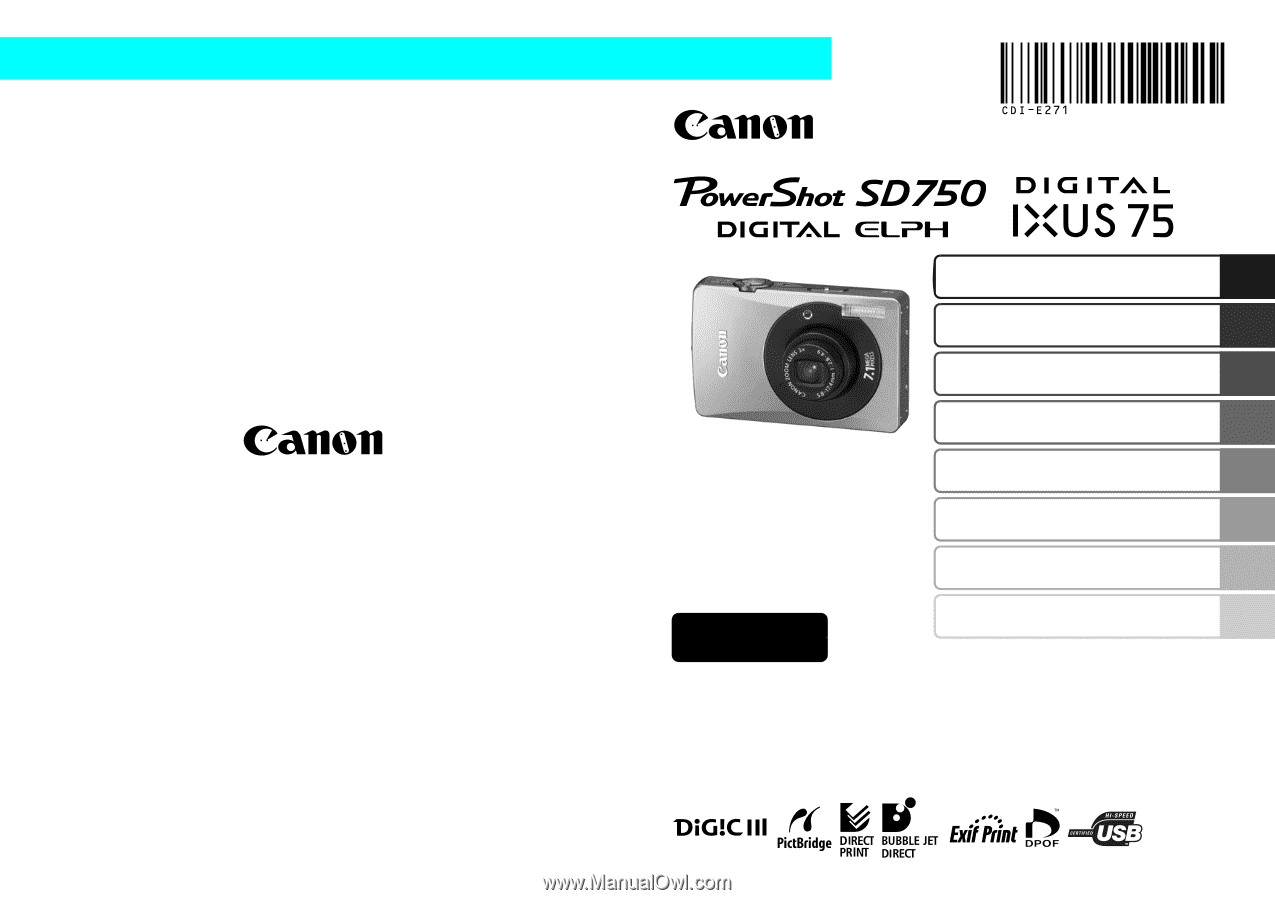
Preparations
Basic Operations
Shooting
Playback/Erasing
Menus and Settings
Printing
The Components Guide
Downloading Images to
a Computer
CDI-E271-010
XX07XXX
Camera User Guide
Please Read This First
This guide explains how to prepare the camera and use its basic features.
© 2007 CANON INC.
PRINTED IN JAPAN
ENGLISH
Basic