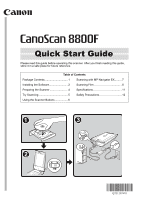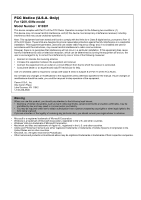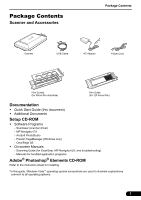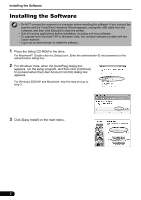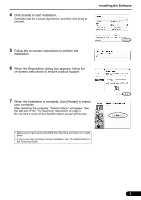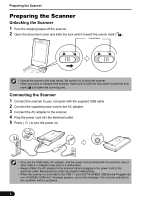Canon 2168B002 8800F Quick Start Guide Instructions
Canon 2168B002 Manual
 |
View all Canon 2168B002 manuals
Add to My Manuals
Save this manual to your list of manuals |
Canon 2168B002 manual content summary:
- Canon 2168B002 | 8800F Quick Start Guide Instructions - Page 1
reading this guide, store it in a safe place for future reference. Table of Contents Package Contents 1 Scanning with MP Navigator EX......... 7 Installing the Software 2 Scanning Film 8 Preparing the Scanner 4 Specifications 11 Try Scanning 5 Safety Precautions 12 Using the Scanner Buttons - Canon 2168B002 | 8800F Quick Start Guide Instructions - Page 2
manual. If such changes or modifications should be made, you could be required to stop operation of the equipment. Canon U.S.A., Inc. One Canon Plaza Lake Success, NY 11042 1-516-328-5600 Warning When you use • Windows Vista is a trademark of Microsoft Corporation. • Macintosh and Mac are trademarks - Canon 2168B002 | 8800F Quick Start Guide Instructions - Page 3
(for ScanGear, MP Navigator EX, and troubleshooting) - Manuals for bundled application programs Adobe® Photoshop® Elements CD-ROM Refer to the instruction sheet for installing. *In this guide, Windows Vista™ operating system screenshots are used to illustrate explanations common to all operating - Canon 2168B002 | 8800F Quick Start Guide Instructions - Page 4
appears, unplug the USB cable from the computer, and then click [Cancel] to close the screen. • Quit all running applications before installation, including anti-virus software. • To upgrade from Windows® XP to Windows Vista, first uninstall software bundled with the Canon scanner. • Log in as - Canon 2168B002 | 8800F Quick Start Guide Instructions - Page 5
. 6 When the Registration dialog box appears, follow the on-screen instructions to ensure product support. 7 When the installation is complete, click [Restart] to restart your store it in a safe place. • If you encounter a problem during installation, see "Troubleshooting" in the Scanning Guide. 3 - Canon 2168B002 | 8800F Quick Start Guide Instructions - Page 6
cord to the AC adapter. 3 Connect the AC adapter to the scanner. 4 Plug the power cord into the electrical outlet. 5 Press ( ) to turn the power on. • Only use the USB cable, AC adapter, and the power cord provided with the scanner. Use of other cables or adapters may lead to a malfunction. • Always - Canon 2168B002 | 8800F Quick Start Guide Instructions - Page 7
select the scanner model. For Windows: Do window. You can select MP Navigator EX, the Scanning Guide (onscreen manual), or the Online Registration. • For more information on scanning using ScanGear, bundled applications, and troubleshooting, see the on-screen manual Scanning Guide - Canon 2168B002 | 8800F Quick Start Guide Instructions - Page 8
Setup program. See "Installing the Software" on page 2. If the scanner buttons do not work properly, see "Troubleshooting" in the Scanning Guide. • For Mac OS X v.10.3.x and v.10.2.x (v.10.2.8 or later): Before using the scanner buttons, you need to set Image Capture (in [Applications] folder) to - Canon 2168B002 | 8800F Quick Start Guide Instructions - Page 9
function. One-click Mode Indicate the scanner buttons. Open Scanning Guide. Switch to navigation mode. Operating Procedures Open the MP Navigator EX settings dialog box. 1 Start MP Navigator EX. For Windows: Select [Start] - [(All) Programs] - [Canon Utilities] - [MP Navigator EX 1.0], and click - Canon 2168B002 | 8800F Quick Start Guide Instructions - Page 10
light source in the document cover. 2 Insert the film into the Film Guide. • Use a blower brush to remove any dust from the film, which will affect film guide, place the film face down and close the film holder. d Align the Film Guide's tab with the FILM symbol on the document glass of the scanner. - Canon 2168B002 | 8800F Quick Start Guide Instructions - Page 11
the document glass of the scanner. • Leave a gap of 5 mm or greater between film strips when placing two or more on the document glass. • Ensure that there is no gap between the edge of the film and the film guide on the side near the calibration slot. Using a Film Retainer Sheet Curled film - Canon 2168B002 | 8800F Quick Start Guide Instructions - Page 12
7 Click [Scan] to start scanning. Do not touch the scanner while it is operating. 8 When prompted to close ScanGear, click [OK]. 9 Save the scanned image in ArcSoft PhotoStudio and close the window. • Do not leave the film strip in the film guide for an extended period of time as heat from the unit - Canon 2168B002 | 8800F Quick Start Guide Instructions - Page 13
Specifications CanoScan 8800F Scanner Type Flatbed Sensor Type CCD 6-line color Light Source White LED Optical Resolution *1 4800 x 9600 dpi Selectable Resolution 25-19200 dpi (ScanGear) Scanning Bit Depth Color Grayscale 48 bit input (16bit input for each color (RGB)) 48 bit or 24 bit - Canon 2168B002 | 8800F Quick Start Guide Instructions - Page 14
scanner, immediately unplug the AC adapter and the power cord. Then contact your retailer or Canon Customer Support Help Desk. CAUTION • Do not place the scanner fully plugged into the extension cord. Do not use multiple extension cords. • Do not use extension cords in corridors or other high traffic - Canon 2168B002 | 8800F Quick Start Guide Instructions - Page 15
, immediately unplug the AC adapter and the power cord. Then contact your retailer or Canon Customer Support Help Desk. Continued use of the scanner may result in fires or electrical shock. • Do not use flammable sprays near the scanner. Also do not spill water, liquids, or flammable liquids on the - Canon 2168B002 | 8800F Quick Start Guide Instructions - Page 16
The socket-outlet shall be installed near the equipment and shall be easily accessible. As an ENERGY STAR® Partner, Canon Inc. has determined that this product meets the ENERGY STAR® guidelines for energy efficiency. QT5-1299-V01 XXXXXXXX ©CANON INC. 2007 PRINTED IN THAILAND
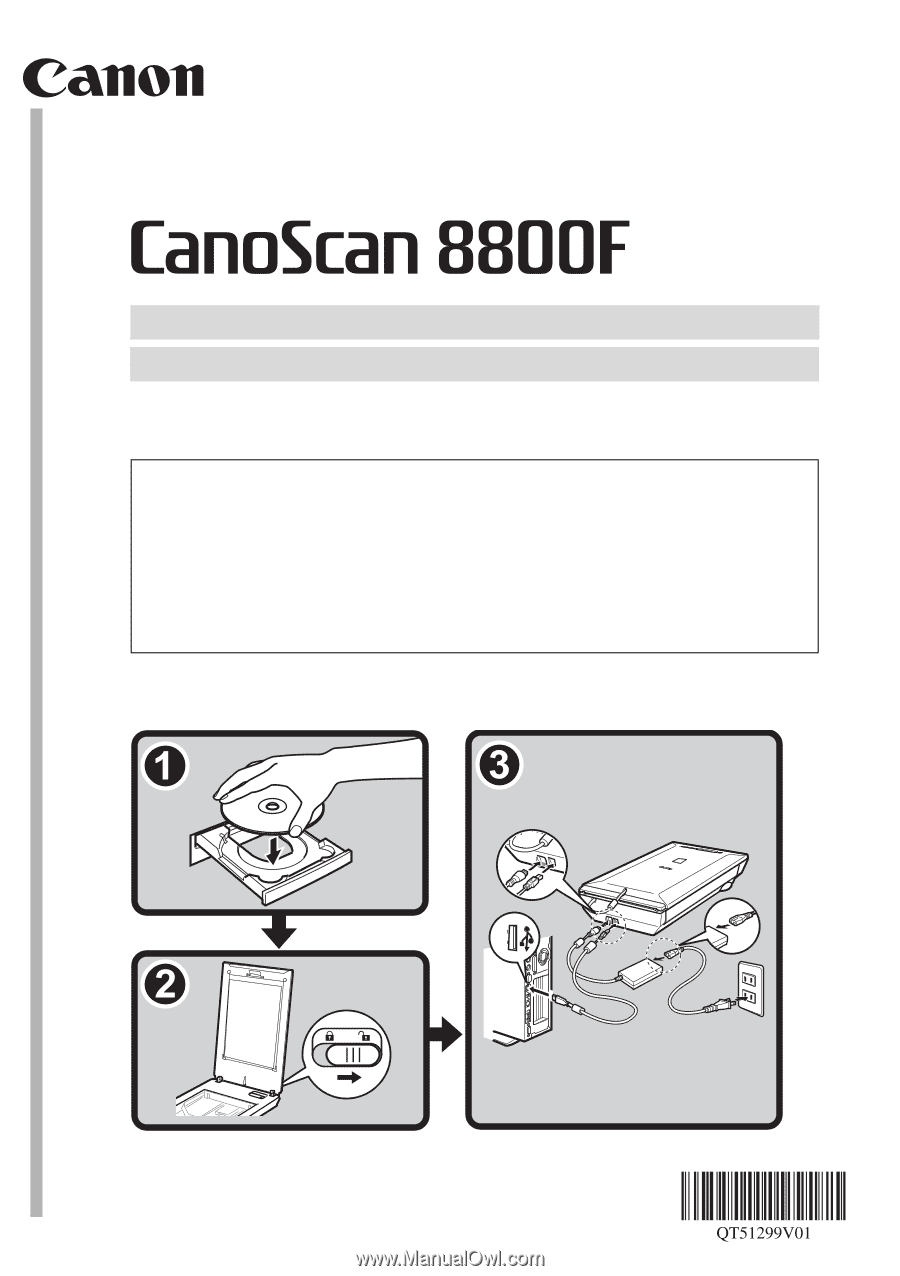
Quick Start Guide
Quick Start Guide
Please read this guide before operating this scanner. After you finish reading this guide,
store it in a safe place for future reference.
Table of Contents
Package Contents
...............................
1
Scanning with MP Navigator EX
.........
7
Installing the Software
.........................
2
Scanning Film
.....................................
8
Preparing the Scanner
........................
4
Specifications
......................................
11
Try Scanning
.......................................
5
Safety Precautions
..............................
12
Using the Scanner Buttons
.................
6