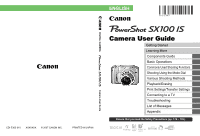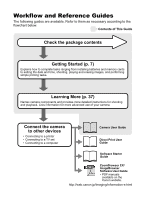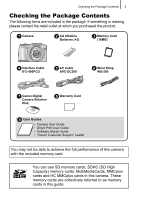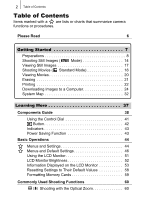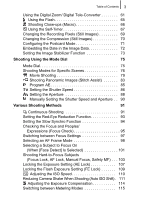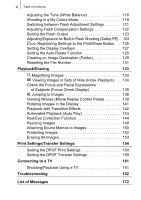Canon 2420B001 PowerShot SX 100 IS Camera User Guide
Canon 2420B001 Manual
 |
View all Canon 2420B001 manuals
Add to My Manuals
Save this manual to your list of manuals |
Canon 2420B001 manual content summary:
- Canon 2420B001 | PowerShot SX 100 IS Camera User Guide - Page 1
ENGLISH DIGITAL CAMERA CDI-E363-010 XXXXXXX © 2007 CANON INC. PRINTED IN JAPAN Camera User Guide Camera User Guide Getting Started Learning More Components Guide Basic Operations Commonly Used Shooting Functions Shooting Using the Mode Dial Various Shooting Methods Playback/Erasing Print - Canon 2420B001 | PowerShot SX 100 IS Camera User Guide - Page 2
other devices • Connecting to a printer • Connecting to a TV set • Connecting to a computer Camera User Guide Direct Print User Guide Software Starter Guide ZoomBrowser EX/ ImageBrowser Software User Guide • PDF manuals available on the Canon website. http://web.canon.jp/Imaging/information-e.html - Canon 2420B001 | PowerShot SX 100 IS Camera User Guide - Page 3
Camera b AA Alkaline Batteries (×2) c Memory Card (16MB) d Interface Cable IFC-400PCU e AV Cable AVC-DC300 f Wrist Strap WS-200 g Canon Digital Camera Solution Disk h Warranty Card i User Guides • Camera User Guide • Direct Print User Guide • Software Starter Guide • "Canon Customer Support - Canon 2420B001 | PowerShot SX 100 IS Camera User Guide - Page 4
marked with a are lists or charts that summarize camera functions or procedures. Please Read 6 Getting Started 7 Printing 22 Downloading Images to a Computer 24 System Map 32 Learning More 37 Components Guide 38 Using Memory Cards 59 Commonly Used Shooting Functions 60 Shooting with - Canon 2420B001 | PowerShot SX 100 IS Camera User Guide - Page 5
Date in the Image Data 72 Setting the Image Stabilizer Function 73 Shooting Using the Mode Dial 75 Mode Dial 75 Shooting Modes for Specific Scenes 76 Movie Shooting 79 Shooting Panoramic Images (Stitch Assist 83 Program AE 85 Setting the Shutter Speed 86 Setting the Aperture 88 Manually - Canon 2420B001 | PowerShot SX 100 IS Camera User Guide - Page 6
Transition Effects 142 Automated Playback (Auto Play 143 Red-Eye Correction Function 144 Resizing Images 149 Attaching Sound Memos to Images 150 Protecting Images 152 Erasing All Images Connecting to a TV 161 Shooting/Playback Using a TV 161 Troubleshooting 162 List of Messages 172 - Canon 2420B001 | PowerShot SX 100 IS Camera User Guide - Page 7
Memory Card 184 Using the Power Kits (Sold Separately 186 Using an Externally Mounted Flash (Sold Separately) . 189 Replacing the Date Battery 191 Camera Care and Maintenance 193 Specifications 194 Index 203 Functions Available in Each Shooting Mode 222 „ Symbol Conventions in this Guide - Canon 2420B001 | PowerShot SX 100 IS Camera User Guide - Page 8
arising from any malfunction of a camera or accessory, including memory cards, that results in the failure of an image to be recorded or to be recorded in a way that is machine readable. Warning Against Copyright Infringement Please note that Canon digital cameras are intended for personal use and - Canon 2420B001 | PowerShot SX 100 IS Camera User Guide - Page 9
Getting Started z Preparations z Shooting Still Images z Viewing Still Images z Shooting Movies z Viewing Movies z Erasing z Printing z Downloading Images to a Computer z System Map - Canon 2420B001 | PowerShot SX 100 IS Camera User Guide - Page 10
Started 8 Preparations Preparations Installing the batteries 1. Slide the battery cover lock (a) and hold it open while sliding the cover (b) and opening it (c). Battery Cover Lock a Slide the cover. b Open the cover. c 2. Install two batteries. Negative end (-) Positive end (+) Insert - Canon 2420B001 | PowerShot SX 100 IS Camera User Guide - Page 11
Getting Started Preparations 9 3. Close the cover (d), and press downward as you slide it until it clicks into place (e). d e „ Attaching the Wrist Strap It is recommended to use the wrist strap to avoid dropping the camera during use. - Canon 2420B001 | PowerShot SX 100 IS Camera User Guide - Page 12
Getting Started 10 Preparations Inserting the Memory Card 1. Slide the battery cover lock (a) and hold it open while sliding the cover (b) and opening it (c). Battery Cover Lock a Slide the cover. b Open the cover. c 2. Insert the memory card until it clicks into place. Back Write Protect Tab - Canon 2420B001 | PowerShot SX 100 IS Camera User Guide - Page 13
Getting Started Preparations 11 3. Close the cover (d), and press downward as you slide it until it clicks into place (e). d e „ To Remove the Memory Card Push the memory card with your finger until the memory card clicks and then release it. - Canon 2420B001 | PowerShot SX 100 IS Camera User Guide - Page 14
/Time]. 1. Press the button. 2. Use the or button to select the (Set up) menu. 3. Use the or button to select [Date/Time]. 4. Press the button. Control Dial Button 3. Select the month, day, year and time, and the display order. 1. Use the or button to select an - Canon 2420B001 | PowerShot SX 100 IS Camera User Guide - Page 15
Getting Started Preparations 13 You can imprint the date and time you have set onto images (p. 72). Setting the Display Language You can change the language displayed in the LCD monitor menus and messages. - Canon 2420B001 | PowerShot SX 100 IS Camera User Guide - Page 16
Getting Started 14 Shooting Still Images Shooting Still Images ( Mode) Power Button Shutter Button Indicator Mode DIal 1. Press the power button. • The start-up sound will play and the start-up image will display in the LCD monitor. • - Canon 2420B001 | PowerShot SX 100 IS Camera User Guide - Page 17
button fully to shoot. • The shutter sound will play once and the image will record. • The indicator will blink green and the file will record to the memory card. AF Frame Recording: blinks green Mute Setting Pressing the DISP. button while switching on the camera power will set the mute setting - Canon 2420B001 | PowerShot SX 100 IS Camera User Guide - Page 18
button while the recorded image is displayed. • Confirm the camera beeps once. You can shoot by pressing the shutter button even when an image is being displayed. To stop displaying the image, press the shutter button halfway. Change the image display time with [Review] in the Rec. menu (p. 47). - Canon 2420B001 | PowerShot SX 100 IS Camera User Guide - Page 19
image while turning it clockwise displays the next image. If you have played back images, the last image viewed will display (Resume Playback). If the memory card has been switched, or the images on the memory card have been edited with a computer, the newest image on the - Canon 2420B001 | PowerShot SX 100 IS Camera User Guide - Page 20
Sutter Button Mode Dial 1. Press the power button. 2. Select a shooting mode. 1. Set the mode dial to (Movie). 2. Confirm that the camera is set to (Standard). Indicator 3. Aim the camera at the subject. z Do not touch the microphone while recording. z Do not press any buttons other than the - Canon 2420B001 | PowerShot SX 100 IS Camera User Guide - Page 21
the camera focuses. • The exposure, focus and white balance are automatically set when you press the button halfway. 5. Press the shutter button Press the shutter button fully again to stop recording. • The indicator will blink green and the data will be recorded onto the memory card. • Recording - Canon 2420B001 | PowerShot SX 100 IS Camera User Guide - Page 22
. 3. Use the or button to select button. • The movie will start playing. • If you press the FUNC./SET button during playback, you can pause and restart the movie. • You can adjust the playback volume with the or button. (Play) and press the - Canon 2420B001 | PowerShot SX 100 IS Camera User Guide - Page 23
Getting Started Erasing Erasing 21 Button Button Control Dial Buttons Button 1. Press the (Playback) button. 2. Use the or button to select an image to erase and press the button. You can also select an image by turning the control dial. 3. Confirm that [Erase] is selected and press the button - Canon 2420B001 | PowerShot SX 100 IS Camera User Guide - Page 24
DIGITAL Terminal Control Dial Buttons Button 1. Connect the camera to a direct print compatible printer*1. • Slide the camera's terminal cover to the left to open and insert the interface cable all the way into the terminal. • See the printer's user guide for connection instructions. Canon - Canon 2420B001 | PowerShot SX 100 IS Camera User Guide - Page 25
printer. 3. Press the camera's (Playback) button to turn on the camera. • The button will light blue. • A , or icon will appear in the LCD monitor if the connection is correct (the displayed icons differ according to the connected printer turn off the camera and the printer and disconnect the - Canon 2420B001 | PowerShot SX 100 IS Camera User Guide - Page 26
a Computer Downloading Images to a Computer Getting Started Items to Prepare • Camera and computer • Canon Digital Camera Solution Disk supplied with the camera • Interface cable supplied with the camera (Be sure to use only the supplied cable) System Requirements Please install the software on - Canon 2420B001 | PowerShot SX 100 IS Camera User Guide - Page 27
Images to a Computer 25 Preparing to Download Images Ensure that you install the software first before connecting the camera to the computer. 1. Installing the software. „ Windows 1. Place the Canon Digital Camera Solution Disk in the computer's CD-ROM drive. 2. Click [Easy Installation]. Follow - Canon 2420B001 | PowerShot SX 100 IS Camera User Guide - Page 28
Preparing to download images to the computer. 1. Press the (Playback) button to turn on the camera. Always grasp the sides of the connector when disconnecting the interface cable from the camera's DIGITAL terminal. If the Digital Signature Not Found window appears, click [Yes]. The USB driver will - Canon 2420B001 | PowerShot SX 100 IS Camera User Guide - Page 29
]. CameraWindow will display. Preparations for downloading images are now finished. Please proceed to the Downloading Images Using the Camera section (p. 29) (except Windows 2000). With Windows 2000, you can download images using the computer. Please refer to the Software Starter Guide for details. - Canon 2420B001 | PowerShot SX 100 IS Camera User Guide - Page 30
] icon on the Dock (the bar which appears at the bottom of the desktop). Preparations for downloading images are now finished. Please proceed to the Downloading Images Using the Camera (Direct Transfer) section (p. 29). Refer to the Software Starter Guide for instructions on downloading images. - Canon 2420B001 | PowerShot SX 100 IS Camera User Guide - Page 31
Images to a Computer 29 Downloading Images Using the Camera (Direct Transfer) Install the software before downloading images via the direct transfer method for the first time (p. 25). Use this method to download images using camera operations. (Except Windows 2000) Button Buttons Button - Canon 2420B001 | PowerShot SX 100 IS Camera User Guide - Page 32
Getting Started 30 Downloading Images to a Computer 1. Confirm that the Direct Transfer menu is displayed on the camera's LCD monitor. • The button will light blue. • Press the MENU button if the Direct Transfer menu fails to appear. Direct Transfer Menu „ All Images/New - Canon 2420B001 | PowerShot SX 100 IS Camera User Guide - Page 33
images can be selected for downloading as wallpaper for a computer. The option selected with the button is retained even when the camera's power is turned off bottom right of the window to close the CameraWindow and the downloaded images will display on the computer. „ Windows „ Macintosh ZoomBrowser - Canon 2420B001 | PowerShot SX 100 IS Camera User Guide - Page 34
32 System Map System Map Supplied with Camera Wrist Strap WS-200 AA Alkaline Batteries (×2) Interface Cable IFC-400PCU*1 Memory Card (16MB) Canon Digital Camera Solution Disk AV Cable AVC-DC300*1 Battery and Charger Kit CBK4-300*5 AC Adapter Kit ACK800 „ Battery Charger CB-5AH/ CB-5AHE „ AA-size - Canon 2420B001 | PowerShot SX 100 IS Camera User Guide - Page 35
Jet Printers (PIXMA series)*4 SD Memory Card*6 • SDC-128M • SDC-512MSH Video IN Terminal Compact Photo Printers*2*3 (SELPHY series) USB Port PC Card Slot Windows/Macintosh Audio IN Terminal TV/Video *1 Also available for purchase separately. *2 See the user guide supplied with the printer for - Canon 2420B001 | PowerShot SX 100 IS Camera User Guide - Page 36
. Some accessories are not sold in some regions, or may no longer be available. „ Flash • High-Power Flash HF-DC1 This supplementary flash can be attached to your camera when a photographic subject is too distant for the built-in flash to illuminate. „ Power Supplies • AC Adapter Kit ACK800 - Canon 2420B001 | PowerShot SX 100 IS Camera User Guide - Page 37
recorded by the camera. Canon brand cards are available in 128 MB and 512 MB capacities. • Interface Cable IFC-400PCU Use this cable to connect the camera to a computer, Compact Photo Printer (SELPHY series), or to a Bubble Jet printer (refer to your Bubble Jet printer user guide). • AV Cable AVC - Canon 2420B001 | PowerShot SX 100 IS Camera User Guide - Page 38
Getting Started 36 - Canon 2420B001 | PowerShot SX 100 IS Camera User Guide - Page 39
37 W Learning More - Canon 2420B001 | PowerShot SX 100 IS Camera User Guide - Page 40
38 Components Guide Components Guide „ Front View a Microphone (p. 150) b Flash (p. 65) c Speaker d Date Battery Holder (p. 191) e AF-assist Beam (p. 47) f Red-Eye Reduction Lamp (p. 93) g Self-Timer Lamp (p. 67) h Lens - Canon 2420B001 | PowerShot SX 100 IS Camera User Guide - Page 41
„ Back View Components Guide 39 a LCD Monitor (p. 51) b Terminal Cover c Wrist Strap Mount (p. 9) d Battery Cover Lock (pp. 8, 10) e Memory Card Slot / Battery Cover (pp. 8, 10) f Tripod Socket g DC IN (Power Input) Terminal (p. 188) h DIGITAL Terminal (p. 26) i A/V OUT (Audio/Video output) - Canon 2420B001 | PowerShot SX 100 IS Camera User Guide - Page 42
Guide „ Controls abc e d n mlkj a Power Lamp b Power Button (p. 12) c Mode Dial (pp. 14, 18) d Zoom Lever (pp. 60, 133, 134) Shooting: (Wide Angle)/ (Telephoto) Playback: (Index)/ (Magnify) e Shutter f o g p h q i r n (Macro)/ (Manual Focus)/ Button (pp. 66, 105) o / (Jump)/ - Canon 2420B001 | PowerShot SX 100 IS Camera User Guide - Page 43
Components Guide 41 Using the Control Dial Turning the control dial counterclockwise aperture value in (p. 88) • Selecting the shutter speed and the aperture value in (p. 90) • Moving the AF frame in Face Detect mode (p. 101) • Adjusting the focus in manual focus mode (p. 105) • Adjusting the - Canon 2420B001 | PowerShot SX 100 IS Camera User Guide - Page 44
42 Components Guide Button You can turn the camera on or off and switch between shooting mode and playback mode. Power Button Shutter Button Button Power Off Press the power button. Shooting Mode Press the button. Press the power button. Press the shutter Press the button halfway. button. - Canon 2420B001 | PowerShot SX 100 IS Camera User Guide - Page 45
the camera - Shut off the power, or open the memory card slot/battery cover Power Saving Function This camera is camera orientation to turn the LCD monitor back on.) Playback Mode Powers down approximately 5 minutes after the Connected to a Printer last control is accessed on the camera - Canon 2420B001 | PowerShot SX 100 IS Camera User Guide - Page 46
Settings Settings for the shooting or playback modes or such camera settings as the print settings, date/time and sounds are set using the FUNC. menu the DISP. Button. • After selecting an option, you can press the shutter button to shoot immediately. After shooting, this menu will appear again, - Canon 2420B001 | PowerShot SX 100 IS Camera User Guide - Page 47
Basic Operations 45 „ Button (Rec., Play, Print and Set up Menus) Convenient settings for shooting, playback or printing can be set with these menus. (Rec.) Menu (Set up) Menu 1 5 You can switch between 2 menus with the or 3 button. 4 • This example shows the Rec. menu in mode. 1 Press - Canon 2420B001 | PowerShot SX 100 IS Camera User Guide - Page 48
p. 69 p. 82 Metering Mode p. 115 Rec. Menu Menu Item AF Frame AF Frame Size Digital Zoom (Still image) (Movie) Slow Synchro Flash Adjust Red-Eye Safety FE *Default setting Options Standard*/Off (In standard movie mode only) On/Off* p. 94 Auto*/Manual p. 121 On*/Off p. 93 On*/Off p. 124 - Canon 2420B001 | PowerShot SX 100 IS Camera User Guide - Page 49
Delay Shots Safety Shift Auto ISO Shift MF-Point Zoom Safety MF AF Mode AF-assist Beam Review Review Info Disp. Overlay (Still image) (Movie) IS Mode (Still image) (Movie) Date Stamp Set button Options Basic Operations 47 Contents/ Reference Page 0 - 10*, 15, 20, 30 sec. 1 - 10 (Default is - Canon 2420B001 | PowerShot SX 100 IS Camera User Guide - Page 50
Item Reference Page Auto Play p. 143 Red-Eye Correction p. 144 Resize p. 149 Sound Memo p. 150 Protect p. 152 Rotate p. 141 start-up sound when the camera is turned on. Adjusts the volume of the operation sound that beeps when any button other than the shutter button is pressed. Adjusts - Canon 2420B001 | PowerShot SX 100 IS Camera User Guide - Page 51
LCD 30 sec./1 min.*/ monitor turns off when no camera 2 min./3 min. operation is performed. Date/Time p. 12 Format You can also select a low level distance unit (p. 105). Lens Retract 1 minute*/ 0 seconds Sets the lens retraction timing when switching from shooting mode to playback mode. - Canon 2420B001 | PowerShot SX 100 IS Camera User Guide - Page 52
setting, select when borderless printing an image shot in (Widescreen) mode on wide size paper using Canon compact photo printer SELPHY CP750/CP740/CP730/CP720/CP710/CP510. As this setting will be stored to memory even when the power is turned off, to print using an image size other than , return - Canon 2420B001 | PowerShot SX 100 IS Camera User Guide - Page 53
Basic Operations 51 Using the LCD Monitor 1 Press the button. • The display mode changes as follows with each press. Shooting Mode ( ) Standard (No Information) Playback Mode ( ) No Information Detailed (Information View) Standard Detailed Focus Check (Still image only) • The shooting - Canon 2420B001 | PowerShot SX 100 IS Camera User Guide - Page 54
for more than one second again. • The next time you turn on the camera, the LCD monitor will be at the brightness setting selected in the Set up when the dark surroundings make it difficult to view the LCD monitor, the camera's "night view" option* displays the subject brightly in the LCD monitor. - Canon 2420B001 | PowerShot SX 100 IS Camera User Guide - Page 55
Shooting Mode) 3:2 Guide b Spot AE Point Frame/ a AF Frame Grid Lines c d ISO Speed ( ... )* Digital Tele-Converter/ Safety Zoom 1.6x/2.0x Flash Drive Mode Auto Rotate b Shooting Mode p. 110 p. 116 p. 119 p. 121 p. 115 p. 70 p. 69 p. 82 p. 61 p. 65 pp. 91, 67 p. 128 p. 75 Low Battery - Canon 2420B001 | PowerShot SX 100 IS Camera User Guide - Page 56
11* ... pp. 88, 90 p. 81 p. 114 AF Lock/Manual Focus pp. 104, 105 Macro p. 66 * Displays when the shutter button is pressed halfway. During flash photography, however, the camera automatically readjusts the ISO speed, shutter speed or aperture setting to an optimal setting, which may cause the - Canon 2420B001 | PowerShot SX 100 IS Camera User Guide - Page 57
image number/Total number of images a Folder Number-File Number Low Battery Compression (Still Images) Recording Pixels (Still Images) Movie b Red-Eye Corrected/Resized (Red) WAVE Format Sound Protection Status Shooting Date/Time „ Detailed - pp. 129, 131 p. 182 p. 70 p. 69 p. 17 pp. 144 - Canon 2420B001 | PowerShot SX 100 IS Camera User Guide - Page 58
Recording Pixels/ Frame Rate (Movies) Metering Mode ISO Speed Shutter Speed Aperture Value Exposure Compensation Flash Exposure Compensation a Flash Output White Balance My Colors Red-Eye Correction Function AF Lock/Manual Focus ... 15 - 1/2500 f/2.8 - f/11 ... ... Macro File size Recording - Canon 2420B001 | PowerShot SX 100 IS Camera User Guide - Page 59
Image recording pixel setting not recognized z Information for images shot on other cameras may not display correctly. z Overexposure Warning In the following cases, overexposed portions of the image blink. - When reviewing an image right after shooting in the LCD monitor (information view) - When - Canon 2420B001 | PowerShot SX 100 IS Camera User Guide - Page 60
. 1. Use the or button to select [OK]. 2. Press the button. z Settings cannot be reset when the camera is connected to a computer or to a printer. z The following cannot be reset. - Shooting mode - The [Date/Time], [Language] and [Video System] options in the menu (pp. 49, 50) - White balance data - Canon 2420B001 | PowerShot SX 100 IS Camera User Guide - Page 61
the FUNC./SET button. You can still use a memory card without problem when formatting is halted, but its data will be erased. Low Level Format We recommend you select [Low Level Format] when you think that the recording/reading speed of a memory card has dropped. A low level format may require 2 to - Canon 2420B001 | PowerShot SX 100 IS Camera User Guide - Page 62
adjust the zoom. 1 Press the zoom lever toward or . • Wide Angle: Zooms out from the subject. • Telephoto: Zooms in on the subject. Focus range (rough guide) Zoom bar - Canon 2420B001 | PowerShot SX 100 IS Camera User Guide - Page 63
the focal length shifts to maximum telephoto. This enables a faster 2.0x 72 - 720 mm shutter speed and less chance of camera shake than a shot taken at the same angle of view with [Standard] or [Off]. The digital zoom cannot be used in or (Postcard), or (Widescreen) modes. Shooting with the - Canon 2420B001 | PowerShot SX 100 IS Camera User Guide - Page 64
]. 2. Press the button. 3 Press the zoom lever toward and shoot. • The combined digital and optical zoom setting will display in the LCD monitor. • The image may appear coarse toward to zoom out. Focus range (rough guide) Optical zoom (White) Digital zoom (Yellow/Blue) Combined optical and - Canon 2420B001 | PowerShot SX 100 IS Camera User Guide - Page 65
Zoom Factor Recording pixels L (3264×2448) M1 (2592×1944) M2 (2048×1536) M3 (1600×1200) S (640×480) The color of the zoom bar Optical zoom Digital zoom White ( ) Yellow ( ) Blue ( ) Zone without deterioration Zone with deterioration - Canon 2420B001 | PowerShot SX 100 IS Camera User Guide - Page 66
64 Commonly Used Shooting Functions Shooting with the Digital Tele-Converter The digital tele-converter feature uses digital zoom to achieve the effects of a tele-converter (a lens used in telephoto shooting). 1 Select [Digital Zoom]. 1. Press the button. 2. In the menu, use the or button to - Canon 2420B001 | PowerShot SX 100 IS Camera User Guide - Page 67
Functions Available in Each Shooting Mode (p. 222). Shooting Mode 1 Raise the flash manually. * Cannot be set in mode. 2 Press the button. 1. Use the or . You are recommended to shoot with the camera attached to a tripod or other device if the camera shake warning icon appears. When the flash - Canon 2420B001 | PowerShot SX 100 IS Camera User Guide - Page 68
or small items. The image area at the minimum shooting distance from the end of the lens to the subject (1 cm) is 29 × 21 mm. 1 Press the button. 1. the bar will appear yellow and the icon will gray out. Although the shutter button can be pressed at this point, the image will be recorded at - Canon 2420B001 | PowerShot SX 100 IS Camera User Guide - Page 69
take in advance. 10 sec. Self-Timer: shoots 10 seconds after you press the shutter button. • 2 seconds before the shutter releases, the self-timer lamp and sound speed up. 2 sec. Self-Timer: shoots 2 seconds after you press the shutter button. • The self-timer sound beeps quickly when you press the - Canon 2420B001 | PowerShot SX 100 IS Camera User Guide - Page 70
. - If the flash is used, the interval between shots lengthens because the flash must charge. - The interval between shots may lengthen when the built-in memory of the camera fills. - Shooting will automatically cease if the memory card becomes full. - Canon 2420B001 | PowerShot SX 100 IS Camera User Guide - Page 71
Commonly Used Shooting Functions 69 Changing the Recording Pixels (Still Images) See Functions Available in Each Shooting Mode (p. 222). Shooting Mode 1 Select setting. 1. Press the button. 2. Use the or button to select and the or button to change the option. 3. Press the button. - Canon 2420B001 | PowerShot SX 100 IS Camera User Guide - Page 72
. Approximate Values for Compression Settings Compression Purpose Superfine High Quality Shoot higher quality images Fine Shoot normal quality images Normal Normal Shoot more images z See Memory Cards and Estimated Capacities (p. 199). z See Image Data Sizes (Estimated) (p. 200). - Canon 2420B001 | PowerShot SX 100 IS Camera User Guide - Page 73
. 3. Press the button. • The area that will not print displays in gray. • Approximately 2M recording pixels, and compression settings are fixed to (Fine). The digital zoom or the digital tele-converter cannot be used in this mode. For printing instructions, refer to the Direct Print User Guide. - Canon 2420B001 | PowerShot SX 100 IS Camera User Guide - Page 74
or button to select [Date Stamp]. 3 Set the date and time. 1. Use the or button to select [Date] or [Date & Time]. 2. Press the button. • LCD Monitor Display [Off]: [Date]/[Date & Time]: z Ensure that the camera's date/time is set beforehand (p. 12). z The date stamp cannot be deleted from - Canon 2420B001 | PowerShot SX 100 IS Camera User Guide - Page 75
Commonly Used Shooting Functions 73 To imprint the date on images for all but , use the supplied software (ZoomBrowser EX or ImageBrowser) or printer settings. For details, please see the user guide for each product. Setting the Image Stabilizer Function See Functions Available in Each Shooting - Canon 2420B001 | PowerShot SX 100 IS Camera User Guide - Page 76
the setting. 1. Use the or button to select [Continuous], [Shoot Only], [Panning] or [Off]. 2. Press the button. z Camera shake may not be fully corrected when shooting with slow shutter speeds, such as with evening shots. Switch the Auto ISO Shift (p. 111) to a setting other than [Off], or use - Canon 2420B001 | PowerShot SX 100 IS Camera User Guide - Page 77
for the shooting conditions is selected, the camera automatically adjusts settings for optimal shooting (p. 76 shutter speed or aperture stop to achieve a range of effects. : Program AE (p. 85) : Setting the Shutter Speed (p. 86) : Setting the Aperture (p. 88) : Manually Setting the Shutter Speed - Canon 2420B001 | PowerShot SX 100 IS Camera User Guide - Page 78
Specific Scenes See Functions Available in Each Shooting Mode (p. 222). Shooting Mode When a shooting mode appropriate for the shooting conditions is selected, the camera by reducing the effects of camera shake even without using a tripod. Kids&Pets Allows you to capture subjects that move around, - Canon 2420B001 | PowerShot SX 100 IS Camera User Guide - Page 79
mode. Night Scene Allows you to capture people against the backdrop of an evening sky or night scene. The flash is directed at the person and the shutter speed is slow, so both the person and the background can be beautifully shot. Indoor Prevents camera shake and maintains the subject's true - Canon 2420B001 | PowerShot SX 100 IS Camera User Guide - Page 80
at optimal exposure. Aquarium Selects the optimal ISO speed, white balance and color balance to capture fish and other items in an indoor aquarium. z The shutter speed is slow in or mode. Always use a tripod to avoid camera shake. z In , , or mode, the ISO speed may increase and cause noise in the - Canon 2420B001 | PowerShot SX 100 IS Camera User Guide - Page 81
recording time will vary according to the capacity of the memory card you use (p. 200). Standard You can select the recording pixels and record until the memory card is full (when a super high-speed memory card is used, such as the recommended SDC-512MSH). The digital zoom can be used while shooting - Canon 2420B001 | PowerShot SX 100 IS Camera User Guide - Page 82
recording time or maximum size elapses - When the built-in memory or memory card becomes full z You are recommended to use a memory card that has been formatted in your camera to shoot movies (p. 59). The memory card supplied with the camera may be used without further formatting. z Be careful of - Canon 2420B001 | PowerShot SX 100 IS Camera User Guide - Page 83
Shooting Using the Mode Dial 81 z You can set the AE lock and exposure shift while shooting movies. This is effective on ski slopes and the beach when the contrast is too strong between the subject and background or where there are both light and dark areas in the scene and it is desirable to - Canon 2420B001 | PowerShot SX 100 IS Camera User Guide - Page 84
priority to recording length over quality, select the option displaying (Long Play). For the same file size, you can record approximately twice the length. z See Memory Cards and Estimated Capacities (p. 199). z See Image Data Sizes (Estimated) (p. 200). - Canon 2420B001 | PowerShot SX 100 IS Camera User Guide - Page 85
Shooting Using the Mode Dial 83 Shooting Panoramic Images (Stitch Assist) See Functions Available in Each Shooting Mode (p. 222). Shooting Mode Stitch Assist can be used to shoot overlapping images that can later be merged (stitched) to create one panoramic image on a computer. The overlapping seams - Canon 2420B001 | PowerShot SX 100 IS Camera User Guide - Page 86
on a TV when shooting in Stitch Assist mode. z The settings for the first image are applied to the second image onward. z Use PhotoStitch, a supplied software program, to merge the images on a computer. z When the button is pressed, you can switch between the items which you can set. - Exposure - Canon 2420B001 | PowerShot SX 100 IS Camera User Guide - Page 87
AE See Functions Available in Each Shooting Mode (p. 222). Shooting Mode The camera automatically sets the shutter speed and aperture value to match the brightness of the subject. You can freely configure such settings as the ISO speed, exposure compensation and white balance. 1 Set the mode dial to - Canon 2420B001 | PowerShot SX 100 IS Camera User Guide - Page 88
89)). The nature of CCDs is such that noise in the recorded image increases at slow shutter speeds. This camera, however, applies special processing to images shot at shutter speeds slower than 1.3 seconds to eliminate the noise, thereby producing high-quality images. (However, a certain amount of - Canon 2420B001 | PowerShot SX 100 IS Camera User Guide - Page 89
synchronization is 1/500 second. Therefore, even if the shutter speed is preset to a speed higher than 1/500 second, the camera automatically resets the shutter speed to 1/500 second during shooting. Shutter Speed Display z The following shutter speeds can be set. 1/160 indicates 1/160 second - Canon 2420B001 | PowerShot SX 100 IS Camera User Guide - Page 90
in Each Shooting Mode (p. 222). Shooting Mode The aperture adjusts the amount of light entering through the lens. When you set the aperture value, the camera automatically selects a shutter speed to match the brightness. Selecting a lower aperture value (opening the aperture) allows you to blur the - Canon 2420B001 | PowerShot SX 100 IS Camera User Guide - Page 91
F4.0 F4.3 F4.5 F5.0 F5.6 F6.3 F7.1 F8.0 Safety Shift With and modes, if [Safety Shift] is turned [On] (p. 47) in the menu, the shutter speed or aperture value is automatically adjusted for the correct exposure when it cannot be otherwise obtained. Safety Shift is disabled when the flash is enabled. - Canon 2420B001 | PowerShot SX 100 IS Camera User Guide - Page 92
Available in Each Shooting Mode (p. 222). Shooting Mode You can manually set the shutter speed and aperture to shoot images. 1 Set the mode dial to . 2 Configure the shutter speed and aperture setting. 1. Use the button to select shutter speed or aperture. 2. Use the control dial to change the - Canon 2420B001 | PowerShot SX 100 IS Camera User Guide - Page 93
the camera shoots continuously while the shutter button is held down. If you use the recommended memory card*, you can shoot continuously (smooth continuous shooting) at a set shooting interval until the memory card is full (p. 199). *Recommended Memory Card: Super high-speed SDC-512MSH Memory Card - Canon 2420B001 | PowerShot SX 100 IS Camera User Guide - Page 94
. • The camera will continue to record successive images while the shutter button is held down. Recording will cease when the shutter button is released z Rec. Review (p. 16) will not be displayed in and modes. z The interval between shots lengthens when the built-in memory of the camera fills. z If - Canon 2420B001 | PowerShot SX 100 IS Camera User Guide - Page 95
Various Shooting Methods 93 Setting the Red-Eye Reduction Function See Functions Available in Each Shooting Mode (p. 222). Shooting Mode * Cannot be set in mode. This function reduces the red appearance of the eyes which results when the eyes reflect light back from the flash. 1 Select [Red-Eye - Canon 2420B001 | PowerShot SX 100 IS Camera User Guide - Page 96
222). Shooting Mode You can shoot with the flash at slow shutter speeds. When shooting at night or under artificial indoor lighting, this and , and modes in the mode. z Please note that camera shake becomes a factor when [Slow Synchro] is set to [On]. If this occurs, you are recommended - Canon 2420B001 | PowerShot SX 100 IS Camera User Guide - Page 97
frame mode is set to [Face Detect] to shoot. You are recommended to set [Review] to [Hold] in the menu (p. 47) in advance. 1 Select [Review Info]. 1. Press the button. 2. In the menu, use the or button to select [Review Info]. 2 Accept the setting. 1. Use the or button to select [Focus Check - Canon 2420B001 | PowerShot SX 100 IS Camera User Guide - Page 98
, moved or switched to a different frame (pp. 136, 137). Recorded Image Orange frame contents To Cancel the Focus Check: Press the shutter button halfway. z When [Review Info] is set to any setting other than [Focus Check], the Focus Check screen will display by pressing the button in the Rec - Canon 2420B001 | PowerShot SX 100 IS Camera User Guide - Page 99
Each Shooting Mode (p. 222). Shooting Mode You can set the AF mode. * In mode only [Single] is available. Single The camera only focuses when the shutter button is pressed halfway, conserving battery power. The camera is continually focusing on whatever it is aimed Continuous at even when the - Canon 2420B001 | PowerShot SX 100 IS Camera User Guide - Page 100
is correctly illuminated when the flash fires. If a face is not detected, shooting will take place with [Center]. * Only in evaluative metering mode (p. 115). The camera fixes the AF frame at the center. This is convenient for making sure the focus is exactly where you want it. 1 Select [AF Frame - Canon 2420B001 | PowerShot SX 100 IS Camera User Guide - Page 101
gray. When the shutter button is pressed halfway and the camera focuses, up to 9 green AF frames may appear. z The camera will shoot using [ is not detected. z The camera may mistakenly identify non-human subjects as a face. In this case, select [Center]. z In certain cases, faces may not be detected - Canon 2420B001 | PowerShot SX 100 IS Camera User Guide - Page 102
Frame Size]. 2 Accept the setting. 1. Use the or button to select [Normal] or [Small]. 2. Press the button. The setting is configured to [Normal] when the digital zoom, digital tele-converter or manual focus mode (p. 105) is used. - Canon 2420B001 | PowerShot SX 100 IS Camera User Guide - Page 103
be set to follow the subject (Face Select and Track). 1 Select a face you wish to focus on. 1. When a face is detected, press the button. • The camera enters face designation mode, and the face frame ( ) of the main subject displays in green. Even if the subject moves, the frame will follow the - Canon 2420B001 | PowerShot SX 100 IS Camera User Guide - Page 104
into . 3 Press the shutter button all the way to shoot. To Cancel the Face Select Mode: Press the button more than one second in Step 1. z In the following cases, the face select mode will be canceled. - When turning the power back on - Using the digital zoom or digital tele-converter - When the - Canon 2420B001 | PowerShot SX 100 IS Camera User Guide - Page 105
(Focus Lock, AF Lock, Manual Focus, Safety MF) See Functions glass. Shooting with the Focus Lock 1 Aim the camera so that an object at the same focal distance as shutter button halfway to lock the focus. 3 Keep the shutter button pressed halfway while you recompose the image and press the shutter - Canon 2420B001 | PowerShot SX 100 IS Camera User Guide - Page 106
shutter button halfway and press the button. • and MF Indicator will be displayed to confirm the distance from the subject. 3 Re-aim the camera in mode, aim the camera so that the focus camera focuses using the center AF frame only. z The AF lock is convenient because you can let go of the shutter - Canon 2420B001 | PowerShot SX 100 IS Camera User Guide - Page 107
not appear magnified in mode, when the digital zoom or digital tele-converter is activated or when a TV Shutter speed/Aperture value/ 2 Use the control dial and adjust the focus. • The MF indicator shows approximate figures. Use them as a shooting guideline only. MF indicator To Cancel the Manual - Canon 2420B001 | PowerShot SX 100 IS Camera User Guide - Page 108
Manual Focus in Combination with the Auto Focus (Safety MF) First, manual focus is used to roughly focus, then from that focus position the camera or [Off]. 2. Press the button. 3 First focus manually and then press the shutter button halfway. • The focus will be fine-tuned at the optimal point - Canon 2420B001 | PowerShot SX 100 IS Camera User Guide - Page 109
subject and background or when a subject is backlit. 1 Confirm that the flash is lowered. • is displayed. 2 Aim the camera at the subject on which you wish to lock the exposure. 3 Press the shutter button halfway and press the button. • The exposure setting will lock and will display. 4 Re-aim the - Canon 2420B001 | PowerShot SX 100 IS Camera User Guide - Page 110
108 Various Shooting Methods Changing the Shutter Speed and Aperture Value Combination The automatically selected combinations of shutter speeds and aperture values can be freely changed without altering the exposure to shoot images (Program Shift). 1 Aim the camera at the subject on which you wish - Canon 2420B001 | PowerShot SX 100 IS Camera User Guide - Page 111
of the composition of your subject. 1 Raise the flash. 2 In mode, press the button and select (flash on). 3 Aim the camera at the subject on which you wish to lock the exposure. 4 Press the shutter button halfway and press the button. • The flash will pre-fire and will display. 5 Re-aim the - Canon 2420B001 | PowerShot SX 100 IS Camera User Guide - Page 112
subject blurring. • Selecting (High ISO Auto)* sets a higher speed than for . As the shutter speed becomes even faster, camera shake and blurred photos caused by subject movement will be reduced even more than when shooting the same scene in . * Noise may increase in the captured image compared to . - Canon 2420B001 | PowerShot SX 100 IS Camera User Guide - Page 113
during shooting, this function allows you to increase ISO speed and to shoot at a shutter speed which minimizes the effects of camera shake. Off button On This function is not used. Allows you to confirm the ISO speed and shutter speed before and after adjustment in the LCD monitor while shooting - Canon 2420B001 | PowerShot SX 100 IS Camera User Guide - Page 114
the button again will return the ISO speed to its original condition. • When the AE lock (p. 107) is activated after the ISO speed is raised, the ISO speed will not return to its original setting even if you release the shutter button. 5 Press the shutter button all the way down (press fully - Canon 2420B001 | PowerShot SX 100 IS Camera User Guide - Page 115
„ Shooting ([On] is Selected) Various Shooting Methods 113 3 Press the shutter button halfway. • The ISO speed is automatically set to an optimal setting which minimizes camera shake. 4 Press the shutter button all the way down (press fully). - Canon 2420B001 | PowerShot SX 100 IS Camera User Guide - Page 116
the button will switch between the setting items as follows: mode/Exposure compensation Sequence Direction Selection/Exposure compensation Shutter speed/Exposure compensation Aperture value/Exposure compensation To Cancel the Exposure Compensation: Follow step 2 to restore the compensation value - Canon 2420B001 | PowerShot SX 100 IS Camera User Guide - Page 117
in Each Shooting Mode (p. 222). Shooting Mode Evaluative Center Weighted Avg. Spot Appropriate for standard shooting conditions, including backlit scenes. The camera divides images into several zones for metering. It evaluates complex lighting conditions, such as the position of the subject, the - Canon 2420B001 | PowerShot SX 100 IS Camera User Guide - Page 118
under daylight fluorescent, or daylight fluorescent-type 3-wavelength fluorescent lighting. For recording with the optimal white balance data memorized in the camera from a white-colored object, such as white paper or cloth. 1 Select a white balance setting. 1. Press the button. 2. Use the or - Canon 2420B001 | PowerShot SX 100 IS Camera User Guide - Page 119
1. Press the button. 2. Use the or button to select and choose with the or button. 2 Aim the camera at a piece of white paper or cloth and press . • If you are viewing it with the LCD monitor center frame will not display when the digital zoom is used or when is displayed. 3 Press the button. - Canon 2420B001 | PowerShot SX 100 IS Camera User Guide - Page 120
the optimal white balance may not be set. In particular, the following should not be changed. - ISO Speed - Flash Setting the flash to or is recommended. If the flash fires when reading the white balance data with . z The white balance data is retained even after the camera power is turned off. - Canon 2420B001 | PowerShot SX 100 IS Camera User Guide - Page 121
Various Shooting Methods 119 Shooting in a My Colors Mode See Functions Available in Each Shooting Mode (p. 222). Shooting Mode You can change the look of an image when it is shot. My Colors Off Vivid Neutral Sepia Records normally with this setting. Emphasizes the contrast and color saturation - Canon 2420B001 | PowerShot SX 100 IS Camera User Guide - Page 122
120 Various Shooting Methods (Setting the Custom Color Mode) 1 Select . 1. Press the button. 2. Use the or button to select and choose with the or button. 2 Adjust the setting. 1. Press the button. 2. Use the or button to select [Contrast], [Sharpness] or [Saturation]. 3. Use the or button to - Canon 2420B001 | PowerShot SX 100 IS Camera User Guide - Page 123
]. 1. Press the button. 2. In the menu, use the or button to select [Flash Adjust]. 2 Accept the setting. 1. Use the or button to select [Auto] or [Manual]. • Flash compensation can be set to [Auto] (p. 122). • Flash output can be set to - Canon 2420B001 | PowerShot SX 100 IS Camera User Guide - Page 124
can be adjusted in the range of -2 to +2 stops in 1/3-stop increments. You can combine the flash exposure compensation with the camera's exposure compensation function for balanced exposure of the background when doing flash photography. In and shooting modes, please set [Flash Adjust] to - Canon 2420B001 | PowerShot SX 100 IS Camera User Guide - Page 125
Mode When shooting, the flash output can be controlled in three steps, up to FULL. In and shooting modes, please set [Flash Adjust] to [Manual]. 1 Configure the flash output setting. 1. Press the button. 2. Use the or button to select and the or button to change the option. 3. Press the - Canon 2420B001 | PowerShot SX 100 IS Camera User Guide - Page 126
Adjusting Exposure for Built-in Flash Shooting (Safety FE) See Functions Available in Each Shooting Mode (p. 222). Shooting Mode The camera automatically changes the shutter speed or aperture value when the flash fires to avoid overexposing and blowing out the highlights in the scene. In or - Canon 2420B001 | PowerShot SX 100 IS Camera User Guide - Page 127
when shooting with the (Print/Share) button. The following functions can be registered. Menu Item Page Menu Item Page Not Assigned - Digital Tele-converter p. 64 White Balance p. 116 DISP. Overlay p. 127 Custom White Balance p. 117 Display Off p. 126 1 Select [Set button]. 1. Press - Canon 2420B001 | PowerShot SX 100 IS Camera User Guide - Page 128
126 Various Shooting Methods 3 Press the button. To Cancel the Shortcut Button: Select in Step 2. Using the Button 1 Press the button. • For and , each time that the button is pressed, the settings of the registered functions are switched. • For , the corresponding setup screen is - Canon 2420B001 | PowerShot SX 100 IS Camera User Guide - Page 129
of your subject. Off - Grid Lines Displays grid lines to divide the screen into 9 parts. Helps confirm the vertical and horizontal positioning of the subject. Helps confirm the print area for a 3:2 print.* 3:2 Guide Areas outside the printable area are grayed out. * Images are still recorded at - Canon 2420B001 | PowerShot SX 100 IS Camera User Guide - Page 130
is down) will appear in the display. z This function may not operate correctly when the camera is pointed straight up or down. Check that the arrow is pointing in the right direction [On], the orientation of images downloaded to a computer will depend upon the software used to download the images. - Canon 2420B001 | PowerShot SX 100 IS Camera User Guide - Page 131
Various Shooting Methods 129 When the camera is held vertically to shoot, the Intelligent Orientation sensor judges if you wish to create Auto Create a new folder using a shooting time after the specified date and time. Creating a Folder the Next Time You Shoot. 1 Select [Create Folder]. 1. Press - Canon 2420B001 | PowerShot SX 100 IS Camera User Guide - Page 132
[Create Folder]. 4. Press the button. 2 Accept the setting. 1. Use the or button to select [Auto Create] and the or button to select a creation date. 2. Use the or button to select [Time] and the or button to select a time. 3. Press the button two times. • displays when the specified time - Canon 2420B001 | PowerShot SX 100 IS Camera User Guide - Page 133
images together on a computer because you avoid file name Continuous duplication when changing folders or memory cards.* * When a blank memory card is used. If a memory card with recorded data is used, the 7-digit number for the last recorded folder and image is compared with the last one on the - Canon 2420B001 | PowerShot SX 100 IS Camera User Guide - Page 134
folder. New Folder Created Memory Card 1 Memory Card Exchanged for Another Memory Card 1 Memory Card 2 Continuous Auto Reset Memory Card 1 Memory Card 1 Memory Card 2 • Images may be • Please refer to the Software Starter Guide for information regarding folder structures or image types. - Canon 2420B001 | PowerShot SX 100 IS Camera User Guide - Page 135
the Displayed Area 2 Use the , , or button to move around the image. • If you use the control dial while in the magnified display mode, the camera will switch to the previous or next image at the same level of magnification. • You can change the magnification level with the zoom lever. To - Canon 2420B001 | PowerShot SX 100 IS Camera User Guide - Page 136
134 Playback/Erasing Viewing Images in Sets of Nine (Index Playback) 1 Press the zoom lever toward . • Up to nine images can be viewed at once in index playback. • Use the , , or button to change the image selection. Selected Image To Return to Single Image Playback: Press the zoom lever toward - Canon 2420B001 | PowerShot SX 100 IS Camera User Guide - Page 137
Playback/Erasing 135 Check the Focus and Facial Expressions of Subjects (Focus Check Display) Focus Check display allows you to check the focus of images taken. Moreover, as you can change the display magnification and switch images, you can easily check facial expressions and whether a subject's - Canon 2420B001 | PowerShot SX 100 IS Camera User Guide - Page 138
136 Playback/Erasing Changing the Display Magnification 2 Press the zoom lever toward . • Screen bottom right will be displayed prominently. Switching Frames 2 Press the button. • When multiple faces are detected, pressing the button switches the position of the orange frame. - Canon 2420B001 | PowerShot SX 100 IS Camera User Guide - Page 139
Changing the Display Position 2 Press the zoom lever toward . • Screen bottom right will be displayed prominently. Playback/Erasing 137 3 Use the , , or button to change the display position. • When multiple faces are detected, each press of the button switches between the different positions of - Canon 2420B001 | PowerShot SX 100 IS Camera User Guide - Page 140
to Images When you have many images recorded onto a memory card, it is handy to use the five search keys below to jump over images to find the object of your search. Jump Shot Date Jumps to the first image of each shooting date. Jump to Folder Jumps to the first image of each - Canon 2420B001 | PowerShot SX 100 IS Camera User Guide - Page 141
Playback/Erasing 139 Viewing Movies (Movie Replay Control Panel) Movies cannot be played in the index playback mode. 1 Display the movie file. 1. Use the or button to select a movie. 2. Press the button. • Images with a icon are movies. • The Movie Control Panel is displayed. 2 Play the - Canon 2420B001 | PowerShot SX 100 IS Camera User Guide - Page 142
returns to single image playback. Print An icon will display when a printer is connected. See the Direct Print User Guide for details. Play Play Slow Motion You can use the button to slow down or the button to speed up playback. First Frame Displays the first frame. Previous Frame Rewinds - Canon 2420B001 | PowerShot SX 100 IS Camera User Guide - Page 143
of the FUNC./SET button. • This also can be set in the index playback mode. When images are downloaded to a computer, the orientation of images rotated by the camera will depend upon the software used to download the images. As the orientation of an image is recorded, the image will be shown in its - Canon 2420B001 | PowerShot SX 100 IS Camera User Guide - Page 144
142 Playback/Erasing Playback with Transition Effects You can select the transition effect displayed when switching between images. No transition effect. The displayed image darkens and the next image gradually brightens until it is displayed. Press the button to have the previous image display - Canon 2420B001 | PowerShot SX 100 IS Camera User Guide - Page 145
Play) Use this feature to automatically play back all of the images in the memory card. The LCD monitor displays each image for approximately 3 seconds. 1 Select [Auto : Press the or button (holding down the button will increase the speed of the Fast Forward) - Stopping: Press the MENU button If - Canon 2420B001 | PowerShot SX 100 IS Camera User Guide - Page 146
144 Playback/Erasing Red-Eye Correction Function You can correct red eyes in recorded images. Red eyes may not be automatically detected in some images or the results may not turn out as you intended. Examples: - Faces near the screen edges or faces that appear extremely small, large, dark or - Canon 2420B001 | PowerShot SX 100 IS Camera User Guide - Page 147
3 Correct the image. 1. Use the , , or button to select [Start]. 2. Press the button. Playback/Erasing 145 4 Save the image. 1. Use the , , or button to select [New File] or [Overwrite]. 2. Press the button. • [New File]: Saved as new file with a new name. The uncorrected image is stored. - Canon 2420B001 | PowerShot SX 100 IS Camera User Guide - Page 148
146 Playback/Erasing z When there is not enough space left on the memory card, red-eye correction cannot be performed. z Although you can apply red-eye correction any number of times to an image, the image quality will gradually - Canon 2420B001 | PowerShot SX 100 IS Camera User Guide - Page 149
Playback/Erasing 147 Add Correction Frame 1 Select [Add Frame]. 1. Use the , , or button to select [Add Frame]. 2. Press the button. • A green frame will display. 2 Adjust the position of the correction frame. 1. Use the , , or button to move the frame. • Size of the frame can be changed with the - Canon 2420B001 | PowerShot SX 100 IS Camera User Guide - Page 150
148 Playback/Erasing Removing Correction Frames 1 Select [Remove Frame]. 1. Use the , , or button to select [Remove Frame]. 2. Press the button. 2 Adjust the position of the correction frame. 1. Use the or button to select a frame to remove. • The selected frame will appear in green. 3 - Canon 2420B001 | PowerShot SX 100 IS Camera User Guide - Page 151
to resize. 2. Press the button. • The FUNC./SET button is not selectable for images that cannot be resized. 3 Select a resolution. 1. Use the or button to select , or . 2. Press the button. • Some recording pixel settings cannot be selected depending on the available space of the memory card - Canon 2420B001 | PowerShot SX 100 IS Camera User Guide - Page 152
image. 1. Press the button. 2. Use the or button to select [Yes]. 3. Press the button. • Selecting [No] returns to the Play menu. and mode cannot be resized. Attaching Sound Memos to Images In playback mode, you can attach sound memos (up to 1 min.) to an image. The sound data is saved in - Canon 2420B001 | PowerShot SX 100 IS Camera User Guide - Page 153
2 Select an image. 1. Use the or button to select an image to which you wish to attach a sound memo. 2. Press the button. Playback/Erasing 151 • The sound memo control panel will display. 3 Record the memo. 1. Use the or button to select . 2. Press the button. • The elapsed time and the - Canon 2420B001 | PowerShot SX 100 IS Camera User Guide - Page 154
152 Playback/Erasing Protecting Images You can protect important images and movies from accidental erasure. 1 Select [Protect]. 1. Press the button. 2. In the menu, use the or button to select [ Protect]. 3. Press the button. 2 Protect an image. 1. Use the or button to select an image to - Canon 2420B001 | PowerShot SX 100 IS Camera User Guide - Page 155
/Erasing 153 Erasing All Images You can erase images from a memory card. z Note that erased images cannot be recovered. Exercise adequate • To exit instead of erasing, select [Cancel]. Please format the memory card when you want to erase not only image data but also all the data contained on the - Canon 2420B001 | PowerShot SX 100 IS Camera User Guide - Page 156
used on the camera comply with the Digital Print Order Format (DPOF) standards. This is extremely convenient for printing on a direct print compatible printer, or for sending the images to a photo developing service that supports DPOF. The icon may display for a memory card with print settings - Canon 2420B001 | PowerShot SX 100 IS Camera User Guide - Page 157
to set the number of copies. z Images dated using (Postcard Date Imprint mode) (p. 72) are always printed with the date, regardless of the [Date] setting. As a result, some printers may print the date twice on these images if [Date] is also set to [On]. z Dates print in the style specified in the - Canon 2420B001 | PowerShot SX 100 IS Camera User Guide - Page 158
3. Use the or button to select the number of print copies (up to 99). 4. Press the button. Number of Print Copies • If the camera is connected to a printer, the button will light in blue while images are being selected. At this time, press the button, confirm that [Print] is selected, and - Canon 2420B001 | PowerShot SX 100 IS Camera User Guide - Page 159
mode. • If the camera is connected to a printer, the button will light in blue while images are being selected. At this time, press the button, confirm that [Print] is selected, and when the FUNC./SET button is pressed, printing will begin. All the Images on a Memory Card 1 Select [Select - Canon 2420B001 | PowerShot SX 100 IS Camera User Guide - Page 160
158 Print Settings/Transfer Settings 2 Select [OK]. 1. Use the or button to select [OK]. 2. Press the button. z The output of some printers or photo developing services may not reflect the specified print settings. z Print settings cannot be set for movies. z Images are printed in order according to - Canon 2420B001 | PowerShot SX 100 IS Camera User Guide - Page 161
to specify settings for images before downloading to a computer. Refer to the Software Starter Guide for instructions on how to transfer images to your computer. The settings used on the camera comply with the DPOF standards. The icon may display for a memory card with transfer settings set by - Canon 2420B001 | PowerShot SX 100 IS Camera User Guide - Page 162
160 Print Settings/Transfer Settings All the Images on a Memory Card 1 Select [Transfer Order]. 1. Press the button. 2. In the menu, use the or button to select [ Transfer Order]. 3. Press the button. 2 Select [Mark all]. 1. Use the - Canon 2420B001 | PowerShot SX 100 IS Camera User Guide - Page 163
IN and AUDIO IN jacks on the TV. Yellow VIDEO AUDIO Black 4 Turn on the TV and switch it to video mode. 5 Turn on the camera. z The video output signal can be switched (NTSC or PAL) to accommodate different regional standards (p. 50). The default setting varies between regions. - NTSC: Japan - Canon 2420B001 | PowerShot SX 100 IS Camera User Guide - Page 164
with a direct print compatible printer (p. 171). Camera Camera will not operate. Power is not turned on. z Press the power button (p. 12). Memory card slot/battery z Confirm that the Memory card slot / cover is open. battery cover is securely closed (p. 9). Batteries are loaded in the - Canon 2420B001 | PowerShot SX 100 IS Camera User Guide - Page 165
Troubleshooting 163 Sounds come from the camera interior. The camera's horizontal/ z The camera's orientation mechanism vertical orientation was is operating. There is no malfunction. changed. When the power is turned on "Card locked!" message appears. The SD memory card's or z When recording - Canon 2420B001 | PowerShot SX 100 IS Camera User Guide - Page 166
Troubleshooting when shooting movies. appears. A slow shutter speed has likely been selected because of insufficient lighting camera to a tripod or other device (p. 65). appears. This displays when using a z These settings will be overwritten by memory card that has print those set by your camera - Canon 2420B001 | PowerShot SX 100 IS Camera User Guide - Page 167
damaged. Consult the nearest Canon Customer Support Help Desk. SD memory card or SDHC z Slide the write protect tab upward memory card is write (p. 184). protected. Image is blurred or out of focus. The camera moves when z Confirm the procedures in the shutter button is pressed. " appears - Canon 2420B001 | PowerShot SX 100 IS Camera User Guide - Page 168
Troubleshooting Subject is out of focal range. z Shoot with the subject at the correct focusing distance (p. 194). z The camera may be set to an unintended function (such as (Macro) or (Manual Focus)). Cancel the setting. The subject is hard to focus z Use the focus lock, AF lock or manual speed - Canon 2420B001 | PowerShot SX 100 IS Camera User Guide - Page 169
in the mode or when using the Auto ISO Shift, the ISO speed increases and noise can appear. White dots appear on the image. Light from the flash has z This is a phenomenon that occurs reflected off dust particles or with digital cameras and does not insects in the air. This is constitute - Canon 2420B001 | PowerShot SX 100 IS Camera User Guide - Page 170
). Recording images to memory card takes a long time. Memory card was formatted z Use a memory card formatted in your in another device. camera (p. 59). Lens will not retract. Memory card slot/battery z After closing the memory card slot/ cover was opened with battery cover, turn the power - Canon 2420B001 | PowerShot SX 100 IS Camera User Guide - Page 171
with another played back may play back if they are camera or images edited added to the camera using the with a computer. supplied software program ZoomBrowser EX or ImageBrowser. See ZoomBrowser EX/ ImageBrowser Software User Guide (PDF). File name was changed with z Set the file name or - Canon 2420B001 | PowerShot SX 100 IS Camera User Guide - Page 172
Reading images from memory card is slow. Memory card was formatted z Use a memory card formatted in your in another device. camera (p. 59). Battery Batteries consumed quickly. Battery is not being used to z See Battery Handling Precautions its full capacity. (p. 182). Batteries are not the - Canon 2420B001 | PowerShot SX 100 IS Camera User Guide - Page 173
TV monitor output Troubleshooting 171 Image is distorted or not showing on TV monitor. printer Cannot print The camera and printer are z Securely connect the camera and not properly connected. printer with the specified cable. The printer power is not turned on. z Turn on the printer - Canon 2420B001 | PowerShot SX 100 IS Camera User Guide - Page 174
, you may be able to continue using it. However, if this error message appears even when using the supplied memory card, contact your Canon Customer Support Help Desk as there may be a problem with the camera. Memory card full Memory card is full of images and no more can be recorded or saved, or - Canon 2420B001 | PowerShot SX 100 IS Camera User Guide - Page 175
charge is insufficient to operate the camera. Replace both batteries immediately with unused AA-size alkaline batteries or fully charged Canon AA-size NiMH batteries. Also refer to Battery Handling Precautions (p. 182). No image. No images recorded on memory card. Image too large. You attempted to - Canon 2420B001 | PowerShot SX 100 IS Camera User Guide - Page 176
settings. Unselectable image. You attempted to set the print settings for a non-JPEG image. Communication error The computer was unable to download the image due to the large amount of images (approx. 1000) stored on the memory card. Use a USB card reader or PC card adapter to download the images. - Canon 2420B001 | PowerShot SX 100 IS Camera User Guide - Page 177
Lens error, restart camera An error was detected while the lens was in motion, and the power has been automatically turned off. This error can occur if you hold the lens contact your Canon Customer Support Help Desk as there may be a problem with the lens. Exx (xx: number) Camera detected error. Turn - Canon 2420B001 | PowerShot SX 100 IS Camera User Guide - Page 178
pages are intended to instruct you in the safe and correct operation of the camera and its accessories to prevent injuries or damage to yourself, other persons and equipment. z Equipment refers to the camera, battery, battery charger (sold separately) and compact power adapter (sold separately). - Canon 2420B001 | PowerShot SX 100 IS Camera User Guide - Page 179
use of the equipment may result in fire or electrical shock. Immediately turn the camera power off and remove the camera batteries or unplug the battery charger or compact power adapter from the power outlet. Please consult your camera distributor or the closest Canon Customer Support Help Desk. - Canon 2420B001 | PowerShot SX 100 IS Camera User Guide - Page 180
batteries. z Avoid dropping or subjecting the batteries to severe impacts that could damage the casing. z Use only recommended batteries and accessories seek medical assistance. z Disconnect the battery charger and compact power adapter from both the camera and the power outlet after recharging or - Canon 2420B001 | PowerShot SX 100 IS Camera User Guide - Page 181
Appendix 179 Battery z When recharging the Canon AA-size NiMH batteries, use only a specified battery charger. z The compact power adapter is designed for exclusive use with to magnetic fields (such as credit cards) away from the speaker of the camera. Such items may lose data or stop working. - Canon 2420B001 | PowerShot SX 100 IS Camera User Guide - Page 182
the casing. z When not using the camera for extended periods of time, remove the batteries from the camera or battery charger and store the equipment in a safe place. If the batteries are left inside the camera, damage caused by leakage may occur. z Do not connect compact power adapters or battery - Canon 2420B001 | PowerShot SX 100 IS Camera User Guide - Page 183
dirt, dust or other items stuck to the surface of the image data. Avoid Condensation Related Problems z When moving the equipment rapidly Camera z Stop using the camera immediately. Continued use may damage the equipment. Remove the memory card and batteries or compact power adapter from the camera - Canon 2420B001 | PowerShot SX 100 IS Camera User Guide - Page 184
, you are recommend to use of Canon AAsize NiMH batteries (sold separately). Camera operating time may shorten at low temperatures when alkaline batteries are used. Also due to their specifications, alkaline batteries may expire faster than NiMH batteries. z Never mix unused and partially used - Canon 2420B001 | PowerShot SX 100 IS Camera User Guide - Page 185
circuited. z When not using the camera for long periods, remove the batteries from the camera and store them separately. If the batteries are left inside the camera, the camera may become damaged from battery leakage. WARNING Never use damaged batteries or batteries whose outer seal is completely or - Canon 2420B001 | PowerShot SX 100 IS Camera User Guide - Page 186
subject to dust or sand • Locations subject to high humidity and high temperatures z Since some or all of the data recorded on the memory card may be corrupted or erased by electrical noise, static electricity, camera or memory card malfunction, making a backup copy of important data is recommended. - Canon 2420B001 | PowerShot SX 100 IS Camera User Guide - Page 187
cards that have been formatted in your camera. • The memory card supplied with the camera may be used without further formatting. • When the camera is malfunctioning, a corrupted memory card might be the cause. Reformatting the memory card may solve the problem. • When a non-Canon brand memory card - Canon 2420B001 | PowerShot SX 100 IS Camera User Guide - Page 188
charger can only be used to charge Canon AA-size NiMH batteries NB-3AH and NB- 2AH. Please do not attempt to charge other type of battery. z Do not mix batteries with different purchase dates or different charge states. When recharging batteries, always recharge both of them at the same time. z Do - Canon 2420B001 | PowerShot SX 100 IS Camera User Guide - Page 189
of their lifespan. Replace them with new batteries. If you are purchasing new batteries, look for Canon AA-size NiMH batteries. z Leaving batteries in the camera or charger may result in damage from battery leakage. When not in use, remove the batteries from the camera or charger and store them in - Canon 2420B001 | PowerShot SX 100 IS Camera User Guide - Page 190
by testing at Canon facilities). Charge batteries in an environment battery charge state. z The battery charger may emit noise while charging. This is not a malfunction. z Battery/Charger Kit CBK4-200 can also be used. Using the AC Adapter Kit ACK800 It is best to power the camera with AC Adapter - Canon 2420B001 | PowerShot SX 100 IS Camera User Guide - Page 191
when the subject is too far away for proper illumination. Use the following procedures to affix the camera and High-Power Flash to the supporting bracket. Please read the instructions accompanying the flash along with this explanation. Tripod Sockets Bracket (Comes with the flash) z The High-Power - Canon 2420B001 | PowerShot SX 100 IS Camera User Guide - Page 192
that they do not loosen. Failure to do so may lead to the dropping of the camera and flash resulting in damage to both. z Before attaching the bracket to the flash, check that the lithium battery (CR123A or DL123) is installed. z To illuminate the subjects properly, install the flash so that it - Canon 2420B001 | PowerShot SX 100 IS Camera User Guide - Page 193
191 Replacing the Date Battery If the Date/Time in the Set up menu appears when the camera power is turned on, the date battery charge is low and the date and time settings have been lost. Please purchase a lithium coin battery (CR1220) and replace it as follows. The date battery is preinstalled at - Canon 2420B001 | PowerShot SX 100 IS Camera User Guide - Page 194
and turning on the power for the first time, although the Date/Time menu will appear, you do not need to replace the date battery. If you ever dispose of your camera, first remove the date battery for recycling according to the recycling system of your country. For CA, USA only Included lithium - Canon 2420B001 | PowerShot SX 100 IS Camera User Guide - Page 195
lightly with a soft cloth. Never use organic solvents on the camera body or lens. If dirt remains, contact the closest Canon Customer Support Help Desk as listed on the customer support list supplied with your camera. LCD Monitor Use a lens blower brush to remove dust and dirt. If necessary, gently - Canon 2420B001 | PowerShot SX 100 IS Camera User Guide - Page 196
194 Appendix Specifications All data is based on Canon's standard testing methods. Subject to change without notice. PowerShot SX100 IS (W): Max. wide angle (T): Max. telephoto Camera Effective Pixels : Approx. 8.0 million Image Sensor : 1/2.5-inch type CCD (Total number of pixels: Approx. - Canon 2420B001 | PowerShot SX 100 IS Camera User Guide - Page 197
*, ISO 80/100/200/400/ 800/1600 * Camera automatically sets the optimal speed. White Balance : Auto, Day Light, Cloudy, (1.6 - 6.6 ft.) (T) (ISO speed: Auto) Shooting Modes : Auto Creative zone: Program, Shutter-speed priority, Aperture priority, Manual Image zone: Portrait, Landscape, Night - Canon 2420B001 | PowerShot SX 100 IS Camera User Guide - Page 198
digital camera supports Exif 2.2 (also called "Exif Print"). Exif Print is a standard for enhancing the communication between digital cameras and printers. By connecting to an Exif Print-compliant printer, the camera frames/sec. *1 Using super high-speed memory cards (SDC-512 MSH recommended). *2 - Canon 2420B001 | PowerShot SX 100 IS Camera User Guide - Page 199
and Canon Direct Print and Bubble Jet Direct compatible Interface : USB 2.0 Hi-Speed (mini-B) Audio/Video output (NTSC or PAL selectable, monaural audio) Communication Settings MTP, PTP Power Source : 2 AA-size alkaline batteries 2 AA-size NiMH batteries NB4-300 (sold separately) AC Adapter Kit - Canon 2420B001 | PowerShot SX 100 IS Camera User Guide - Page 200
once every two shots and the camera power turned off after every tenth shot. Power is left off for a sufficient amount of time*, then the power is turned back on and the testing procedure is repeated. • A Canon-brand memory card is used. * Until the battery returns to normal temperature Playback - Canon 2420B001 | PowerShot SX 100 IS Camera User Guide - Page 201
Appendix 199 Memory Cards and Estimated Capacities : Memory card included with the camera Recording Pixels Compression (Large) 3264 × 2448 pixels (Medium 1) 2592 × 1944 pixels (Medium 2) 2048 × 1536 pixels (Medium 3) 1600 × 1200 pixels (Small) 640 × 480 pixels 16 MB 3 6 - Canon 2420B001 | PowerShot SX 100 IS Camera User Guide - Page 202
200 Appendix Movie †:Memory card included with the camera Recording Pixels /Frame Rate 640 × 480 pixels 30 frames/sec. Standard 640 × 480 pixels 30 frames/sec., LP 320 × 240 pixels 30 frames/sec. 16 - Canon 2420B001 | PowerShot SX 100 IS Camera User Guide - Page 203
with SD memory card standards 32.0 × 24.0 × 2.1 mm (1.3 × 0.9 × 0.1 in.) Approx. 2 g (0.07 oz.) NiMH Battery NB-3AH (Supplied with the separately sold NiMH Battery NB4-300 set or the Battery and Charger Kit CBK4-300) Type Nominal Voltage Typical Capacity Cycle Life Operating Temperatures - Canon 2420B001 | PowerShot SX 100 IS Camera User Guide - Page 204
) Approx. 95 g (3.35 oz.) *1 When charging four NB-3AH batteries *2 When charging two NB-3AH batteries loaded one on each side of the battery charger Compact Power Adapter CA-PS800 (Included with the separately sold AC Adapter Kit ACK800) Rated Input Rated Output Operating Temperatures Dimensions - Canon 2420B001 | PowerShot SX 100 IS Camera User Guide - Page 205
Rotate Function 128 AV Cable 1 B Battery Battery Capacity 198 Charging 182 Handling 182 Installing 8 Rechargeable Batteries ......186 Rechargeable Battery .........182 C Camera Care and Maintenance 193 Compact Power Adapter 188, 202 Components Guide 38 Compression 70 Continuous Shooting - Canon 2420B001 | PowerShot SX 100 IS Camera User Guide - Page 206
E Embedding the Date 72 Erasing 153 LCD Monitor 51, 53 Interface Cable 1, 22, 26 IS Mode 73 ISO Speed 110, 111 J Jump 138 K Kids&Pets 76 L Landscape 76 Language 193 Manual Focus 103 Shooting Mode 90 White Balance 116 Manual Focus 105 Memory Card 1 Estimated Capacities .......... - Canon 2420B001 | PowerShot SX 100 IS Camera User Guide - Page 207
Vol 48 Portrait 76 Postcard 71 Power Compact Power Adapter 188, 202 Rechargeable Batteries ...... 186 Power Button 14, 40 Power Saving Rec. Review 16 Recording Pixels 53, 69, 82 Red-Eye 46, 93 Red-Eye Correction .... 48, 93, 144 Reset All 58 Resize 149 Resume Playback 17 Review 16, - Canon 2420B001 | PowerShot SX 100 IS Camera User Guide - Page 208
77 Snow 78 Stitch Assist 83 Shutter Button Pressing Fully 15 Shutter Speed 86, 90 Shutter Volume 48 Slow Synchro Function ....... 46 System Requirements 24 T Telephoto 60 Transition 142 Transition Effects 142 Troubleshooting 162 V Video Output System 50 Video System 161 Volume 48 - Canon 2420B001 | PowerShot SX 100 IS Camera User Guide - Page 209
MEMO Index 207 - Canon 2420B001 | PowerShot SX 100 IS Camera User Guide - Page 210
208 Index MEMO - Canon 2420B001 | PowerShot SX 100 IS Camera User Guide - Page 211
MEMO Index 209 - Canon 2420B001 | PowerShot SX 100 IS Camera User Guide - Page 212
210 Index MEMO - Canon 2420B001 | PowerShot SX 100 IS Camera User Guide - Page 213
MEMO Index 211 - Canon 2420B001 | PowerShot SX 100 IS Camera User Guide - Page 214
212 Index MEMO - Canon 2420B001 | PowerShot SX 100 IS Camera User Guide - Page 215
MEMO Index 213 - Canon 2420B001 | PowerShot SX 100 IS Camera User Guide - Page 216
214 Index MEMO - Canon 2420B001 | PowerShot SX 100 IS Camera User Guide - Page 217
MEMO Index 215 - Canon 2420B001 | PowerShot SX 100 IS Camera User Guide - Page 218
216 Index MEMO - Canon 2420B001 | PowerShot SX 100 IS Camera User Guide - Page 219
MEMO Index 217 - Canon 2420B001 | PowerShot SX 100 IS Camera User Guide - Page 220
218 Index MEMO - Canon 2420B001 | PowerShot SX 100 IS Camera User Guide - Page 221
MEMO Index 219 - Canon 2420B001 | PowerShot SX 100 IS Camera User Guide - Page 222
the equipment off and on, the user is encouraged to try to correct the digital camera must be used with this equipment in order to comply with Class B limits in Subpart B of Part 15 of the FCC rules. Do not make any changes or modifications to the equipment unless otherwise specified in the manual - Canon 2420B001 | PowerShot SX 100 IS Camera User Guide - Page 223
errors or omissions. • Canon reserves the right to change the specifications of the hardware and software described herein at anytime without prior notice. • No part of this guide camera, the software, SD memory cards (SD cards), personal computers, peripheral devices, or use of non-Canon SD cards. - Canon 2420B001 | PowerShot SX 100 IS Camera User Guide - Page 224
Function Exposure Compensation (p. 114) - {{{{ - - - Auto - {{{{{{{ ISO Speed (p. 110) High ISO Auto - - -{-{- - ISO 80/100/200/400/800 ) Exposure Shift (movies) (p. 81) Shooting Zone (Macro) (p. 66) {{{{{{{{ Manual Focus (p. 105) {{{{ - - {{ Flash5) (p. 65) Auto On Off - Canon 2420B001 | PowerShot SX 100 IS Camera User Guide - Page 225
Functions Available in Each Shooting Mode 223 Reference Pages p. 114 p. 110 p. 116 ----------- pp. 91, 67 p. 119 p. 122 p. 123 p. 115 pp. 69, 70 p. 82 pp. 88, 86 p. 108 pp. 107, 109 p. 81 p. 66 p. 105 p. 65 p. 51 p. 83 - Canon 2420B001 | PowerShot SX 100 IS Camera User Guide - Page 226
: The settings are retained even when the camera power is turned off. (1) Set to Continuous Shooting LV when Manual Focus or is selected. (2) Postcard Date Imprint and Widescreen are not available. (3) Only (Aperture Value) can be set. (4) Only (Shutter Speed) can be set. (5) Cannot fire when flash - Canon 2420B001 | PowerShot SX 100 IS Camera User Guide - Page 227
Functions Available in Each Shooting Mode 225 Reference Pages { { { { { { { { { { { { { { { { { { - { { { p. 98 p. 100 { { { { { { { { { { { { { { { { { { { { { { p. 61 - {6) {6) - {6 p. 94 p. 121 p. 93 p. 124 p. 89 - { - { - { - { - { - { - { - { -
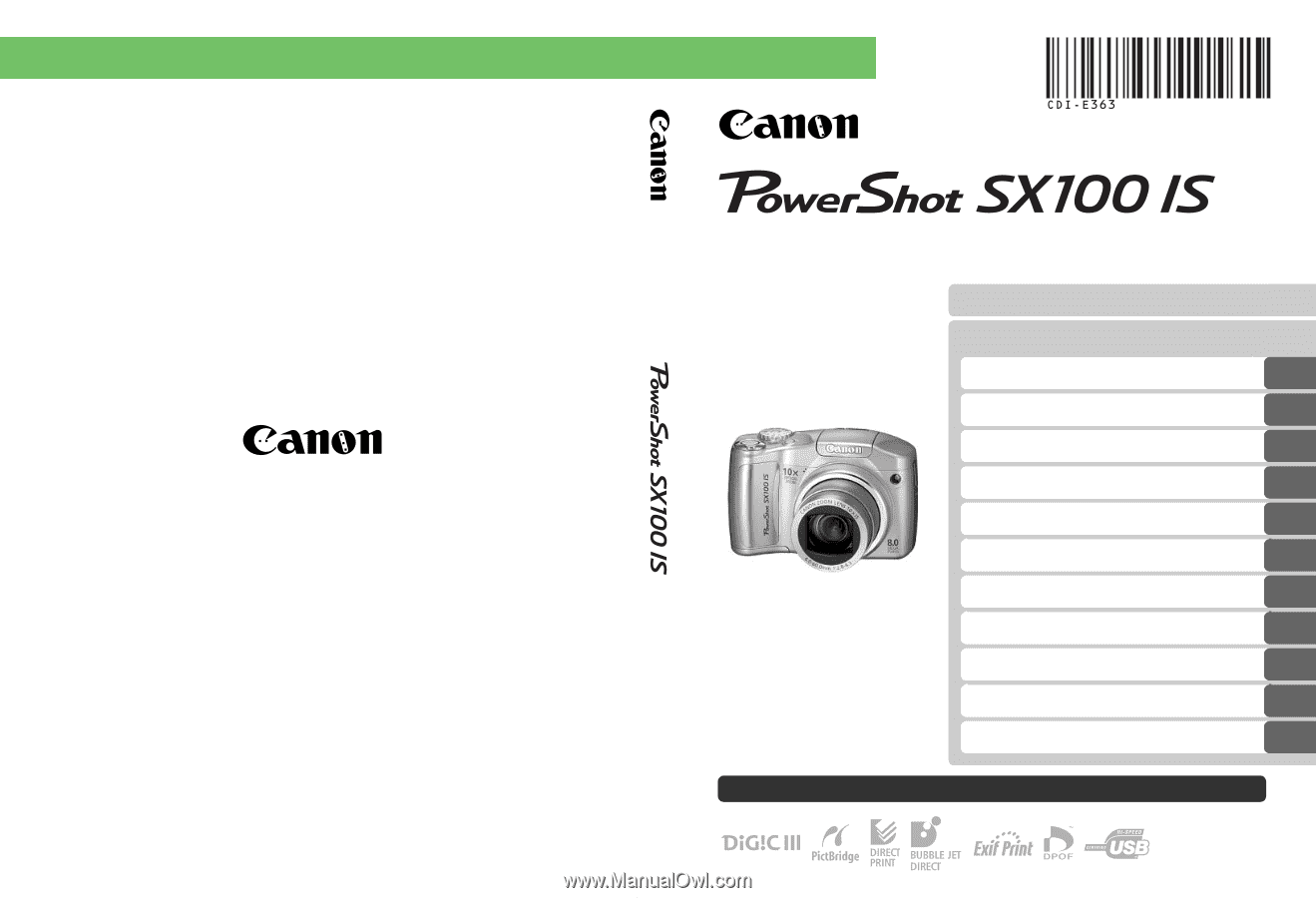
Camera User Guide
Camera User Guide
CDI-E363-010
XXXXXXX
© 2007 CANON INC.
PRINTED IN JAPAN
ENGLISH
DIGITAL CAMERA
Ensure that you read the Safety Precautions (pp. 176 – 185).
Getting Started
Learning More
Components Guide
Basic Operations
Commonly Used Shooting Functions
Shooting Using the Mode Dial
Various Shooting Methods
Playback/Erasing
Print Settings/Transfer Settings
Connecting to a TV
Troubleshooting
List of Messages
Appendix