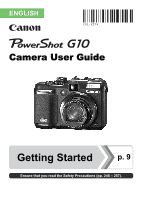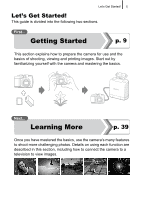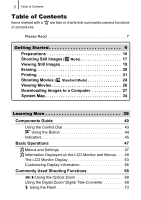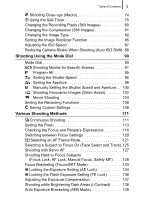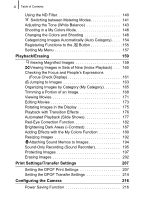Canon 2663B001 User Manual
Canon 2663B001 Manual
 |
View all Canon 2663B001 manuals
Add to My Manuals
Save this manual to your list of manuals |
Canon 2663B001 manual content summary:
- Canon 2663B001 | User Manual - Page 1
ENGLISH Camera User Guide Getting Started p. 9 Ensure that you read the Safety Precautions (pp. 248 - 257). - Canon 2663B001 | User Manual - Page 2
NS-DC8 g Canon Digital Camera Solution Disk h Warranty Card i "Canon Customer Support" Leaflet j User Guides • Camera User Guide (this guide) • Direct Print User Guide (Connecting the camera to a printer) • Software Starter Guide (Connecting the camera to a computer) See the PDF manuals - Canon 2663B001 | User Manual - Page 3
! 1 Let's Get Started! This guide is divided into the following two sections. First... Getting Started p. 9 This section explains how to prepare the camera for use and the basics of shooting, viewing and printing images. Start out by familiarizing yourself with the camera and mastering the basics - Canon 2663B001 | User Manual - Page 4
Items marked with a are lists or charts that summarize camera functions or procedures. Please Read 7 Getting Started 9 a Computer 27 System Map 34 Learning More 39 Components Guide 40 Using the Control Dial 43 Using the Button 44 Digital Zoom/ Digital Tele-Converter 69 Using the Flash 73 - Canon 2663B001 | User Manual - Page 5
85 Adjusting the ISO Speed 87 Reducing Camera Shake When Shooting (Auto ISO Shift) 88 Shooting Using the Mode Dial 90 Mode Dial 90 Shooting Modes for Specific Scenes 91 Program AE 95 Setting the Shutter Speed 96 Setting the Aperture 98 Manually Setting the Shutter Speed and Aperture . . 100 - Canon 2663B001 | User Manual - Page 6
Protecting Images 197 Erasing Images 202 Print Settings/Transfer Settings 207 Setting the DPOF Print Settings 207 Setting the DPOF Transfer Settings 214 Configuring the Camera 216 Power Saving Function 216 - Canon 2663B001 | User Manual - Page 7
Settings) 230 Changing My Camera Settings 230 Registering My Camera Settings 231 Troubleshooting 233 List of Messages 244 Appendix 248 Safety Precautions 248 Preventing Malfunctions 254 Using the AC Adapter (Sold Separately 258 Using the Lenses (Sold Separately 260 Using an Externally - Canon 2663B001 | User Manual - Page 8
operating procedures. Explanations in this guide are based on the camera's default settings at time of purchase. The illustrations and screenshots used in this guide may differ from the actual camera. You can use SD memory cards, SDHC (SD High Capacity) memory cards, MultiMediaCards, MMCplus cards - Canon 2663B001 | User Manual - Page 9
Limitations This camera's warranty is only effective in the country of sale. If a problem arises while the camera is in use abroad, please convey it back to the country of sale before proceeding with a warranty claim to a Canon Customer Support Help Desk. For Canon Customer Support contacts, please - Canon 2663B001 | User Manual - Page 10
than 99.99% of the pixels operate to specification. Less than 0.01% of the pixels may occasionally misfire or appear as red or black dots. This has no effect on the recorded image and does not constitute a malfunction. Video Format Please set the camera's video signal format to the one used in - Canon 2663B001 | User Manual - Page 11
9 Getting Started zPreparations zShooting Still Images zViewing Still Images zErasing zPrinting zShooting Movies zViewing Movies zDownloading Images to a Computer zSystem Map - Canon 2663B001 | User Manual - Page 12
Getting Started 10 Preparations Preparations Charging the Battery 1. Insert the battery until it clicks into the battery charger. Align the symbols. 2. Plug the battery charger (CB-2LW) into a power outlet, or attach the power cord to the battery charger (CB-2LWE) and plug it into a power outlet. - Canon 2663B001 | User Manual - Page 13
Getting Started Preparations 11 Installing the Battery and Memory Card 1. Slide the cover (a) and open it (b). b a 2. Push the battery lock in the direction of the arrow (c) and insert the battery until it locks. Battery Lock c - Canon 2663B001 | User Manual - Page 14
unlocked (only SD and SDHC memory cards). • Check the card for the correct orientation. 4. Close the cover (d) and slide until it clicks (e). d e Ensure that the memory card is correctly oriented before inserting it in the camera. Inserting it backward may cause the camera to fail to recognize the - Canon 2663B001 | User Manual - Page 15
card with your finger until the memory card clicks and then release it. Attaching the Neck Strap a c b Pull the strap tight in the buckle so that it does not slip. Perform the same steps on the other side of the camera. In order to avoid dropping the camera, we recommend attaching the neck - Canon 2663B001 | User Manual - Page 16
Getting Started 14 Preparations Setting the Date and Time The Date/Time settings menu will appear the first time the power is turned on. Power Button Buttons Button Control Dial MENU Button 1. Press the power button. 2. Select the month, day, year and time, and the display order. 1. Use the or - Canon 2663B001 | User Manual - Page 17
use the separately sold AC Adapter Kit ACK-DC50, the battery will charge in about four hours. It will charge even if the camera is turned off. z The date/time settings may be lost after approximately three weeks if you remove the main battery. Reset the date/time settings - Canon 2663B001 | User Manual - Page 18
Format]. 1. Press the MENU button. 2. Use the or button to select the menu. 3. Use the or button to select [Format]. 4. Press the button. 3. Format a memory card. 1. Use the or button to select [OK]. 2. Press the button. Displays when sound data recorded with the sound recorder is present. - Canon 2663B001 | User Manual - Page 19
turns the power off. 2. Select a shooting mode. 1. Set the mode dial to . 3. Aim the camera at the subject. Avoiding Camera Shake Keep your arms tight against your body while holding the camera firmly by the sides. Using a tripod is also effective. 4. Press the shutter button lightly (halfway - Canon 2663B001 | User Manual - Page 20
the LCD monitor for approximately 2 seconds immediately after shooting (Rec. Review). You can shoot by pressing the shutter button even when an will blink green and the file will record to the memory card. To Shoot Images in Focus The camera automatically sets the focus when you press the shutter - Canon 2663B001 | User Manual - Page 21
image viewed will display (Resume Playback). z The following actions will display the most recent image regardless of the [Resume] settings: shooting an image, changing the memory card, or editing an image on the - Canon 2663B001 | User Manual - Page 22
Getting Started 20 Erasing Erasing Buttons Button Button Control Dial Button 1. Press the (Playback) button. 2. Use the or button to select an image to erase and press the button. You can also select images by using the control dial. 3. Confirm that [Erase] is selected and press the button. To - Canon 2663B001 | User Manual - Page 23
interface cable all the way into the terminal. • See the printer's user guide for connection instructions. • Since this camera uses a standard protocol (PictBridge), you can use it with other PictBridge-compliant printers in addition to Canon-brand printers. For details, see the Direct Print User - Canon 2663B001 | User Manual - Page 24
. - Set with the camera's Digital Print Order Format (DPOF) function (p. 207). Set [Date] option to [On] in [Print Settings] in the (Print) menu. - Connect the camera to a printer and imprint the date. See the Direct Print User Guide. - Insert a memory card into the printer and imprint the date - Canon 2663B001 | User Manual - Page 25
press the FUNC./SET button. Printing Images in a Print List This explanation is based on the use of a Canon SELPHY ES series or SELPHY CP series printer. 1. Connect the camera to the printer. 2. Print the image. 1. Use the or [Print now]. button to select Number of copies to print • You can - Canon 2663B001 | User Manual - Page 26
Dial 1. Press the power button. 2. Select a shooting mode. 1. Set the mode dial to (Movie). 2. Use the control dial to select (Standard). 3. Aim the camera at the subject. z Do not touch the microphone while recording. z The sound that buttons and other controls make when used will be recorded in - Canon 2663B001 | User Manual - Page 27
the shutter button halfway to focus. • When the camera focuses, it beeps twice and the indicator lights green Recording will stop automatically when the maximum recording time elapses, or the built-in memory or memory card become full. * Even before the recording size reaches 4 GB, recording will - Canon 2663B001 | User Manual - Page 28
Getting Started 26 Viewing Movies Viewing Movies Button Buttons Button Control Dial 1. Press the (Playback) button. 2. Use the or button to display a movie and press the button. • Images with a icon are movies. • You can also select images by using the control dial. 3. Use the or button to - Canon 2663B001 | User Manual - Page 29
• Camera and computer • Canon Digital Camera Solution Disk supplied with the camera • Interface cable supplied with the camera System Movie Interface Free Hard Disk Space Display Windows Vista (including Service Pack 1) Windows XP Service Pack 2 The above OS should be pre-installed on computers - Canon 2663B001 | User Manual - Page 30
: 200 MB or more 1,024 × 768 pixels/ 32,000 Colors or better Preparing to Download Images 1. Installing the software. Windows 1. Place the Canon Digital Camera Solution Disk in the computer's CD-ROM drive. 2. Click [Easy Installation]. Follow the onscreen messages to proceed with the installation - Canon 2663B001 | User Manual - Page 31
installer panel appears, click [Install]. Follow the onscreen instructions to proceed. 2. Connecting the camera to a computer. 1. Connect the supplied interface cable to the computer's USB port and to the camera's DIGITAL terminal. Open the camera's terminal cover and insert the interface cable all - Canon 2663B001 | User Manual - Page 32
Canon Utilities], [CameraWindow], [CameraWindow] and [CameraWindow]. CameraWindow appears. Macintosh CameraWindow will appear when you establish a connection between the camera Images Using the Camera (Direct Transfer) section (p. 31). Refer to the Software Starter Guide for details on downloading images - Canon 2663B001 | User Manual - Page 33
the direct transfer method for the first time (p. 28). Button Button Buttons MENU Button 1. Confirm that the Direct Transfer menu is displayed on the camera's LCD monitor. • The button will light blue. • Press the MENU button if the Direct Transfer menu fails to appear. 2. Press the button - Canon 2663B001 | User Manual - Page 34
Getting Started 32 Downloading Images to a Computer You can also use the following options in the Direct Transfer menu to set the method for downloading images. All Images New Images DPOF Trans. Images Transfers and saves all images to the computer. Transfers and saves to the computer only the - Canon 2663B001 | User Manual - Page 35
Transfer menu. Only JPEG images can be downloaded as wallpaper for a computer. The option selected with the button is retained even when the camera's power is turned off. The previous setting will be in effect the next time the Direct Transfer menu is displayed. The image selection screen - Canon 2663B001 | User Manual - Page 36
NS-DC8 Interface Cable IFC-400PCU*1 Battery Pack NB-7L*1 (With Terminal Cover) AV Cable AVC-DC300*1 Battery Charger CB-2LZ/CB-2LZE*1 Canon Digital Camera Solution Disk AC Adapter Kit ACK-DC50 Compact Power Adapter CA-PS700 Soft Case SC-DC60 series Remote Switch RS60-E3 Waterproof Case WP - Canon 2663B001 | User Manual - Page 37
Getting Started Speedlite Bracket SB-E2 Off Camera Shoe Cord OC-E3 Tele-converter TC-DC58D Ring Accessory Kit RAK-DC2 Conversion Lens Adapter LA-DC58K Memory Card USB Card Reader Canon Brand Direct Print Compatible Printers Compact Photo Printers*2 *3 (SELPHY series) Video IN Terminal Audio - Canon 2663B001 | User Manual - Page 38
are sold separately. Some accessories are not sold in some regions, or may no longer be available. Lenses, Lens Adapter • Conversion Lens Adapter LA-DC58K This adapter is required for mounting the teleconverter to the camera. • Tele-converter TC-DC58D Converts the focal distance of the body - Canon 2663B001 | User Manual - Page 39
• Interface Cable IFC-400PCU Use this cable to connect the camera to a computer, Compact Photo Printer (SELPHY series), or to a Bubble Jet printer*. * Refer to your Bubble Jet printer user guide. • AV Cable AVC-DC300 Use this cable to connect the camera to a TV set. • Waterproof Case WP-DC28 You can - Canon 2663B001 | User Manual - Page 40
and easily by connecting them to the camera with a single cable and operating the camera's controls. • Compact Photo Printers (SELPHY series) • Bubble Jet Printers (PIXMA series) For more information, visit your nearest Canon retailer. Use of genuine Canon accessories is recommended. This product is - Canon 2663B001 | User Manual - Page 41
39 Learning More - Canon 2663B001 | User Manual - Page 42
40 Components Guide „ Front View a Lamp (AF Assist Beam: p. 56, Red-Eye Reduction Lamp: p. 114, Self-Timer Lamp: p. 75) b Strap Mount (p. 13) c Hot Shoe (p. 265) d Flash (p. 73) e Speaker f Ring Release Button (pp. 261, 264) g Ring (p. 264) h Lens The LCD monitor may be covered with a thin plastic - Canon 2663B001 | User Manual - Page 43
Guide 41 „ Back View a Screen (LCD Monitor) (p. 63) b Viewfinder c Terminal Cover d DC Coupler Cable Cover (p. 259) e Memory Card/Battery Cover (p. 11) f Tripod Socket g A/V OUT (Audio/Video output) Terminal (p. 228) h Remote Terminal (p. 275) i DIGITAL part of the lens through the viewfinder depending - Canon 2663B001 | User Manual - Page 44
(p. 47) q MENU Button (p. 48) r DISP. (Display) Button (p. 63) s (AF Frame Selector)/ (Single Image Erase) Button (pp. 121, 20) t (Macro)/ Button (p. 74) u (Manual Focus)/ Button (p. 128) v (Flash)/ Button (p. 73) w (Continuous Shooting)/ (Self-Timer)/ Button (pp. 111, 75) x Control Dial (p. 43) - Canon 2663B001 | User Manual - Page 45
Components Guide 43 Using the aperture value (pp. 96, 98) • Moving the AF Frame (p. 123) • Adjusting the focus in manual focus mode (p. 130) • Program Shift (p. 135) • Metering Mode (p. 141) „ The Playback Functions • ) • Changing the clock display color (p. 46) • Setting My Camera contents (p. 230) - Canon 2663B001 | User Manual - Page 46
Power Button Button Turning the Camera Off Press the power button Shooting Mode Press the button Press the power button Press the shutter Press button halfway the button Playback Mode Lens retracted* Lens extended * The amount of time before the lens automatically retracts can be set - Canon 2663B001 | User Manual - Page 47
Green : Image recording/reading/erasing/transferring (when connected to a computer/printer) Orange : Ready to shoot (flash on) Blinking Orange : Ready to shoot (camera shake warning) • Lower Indicator Yellow : Macro mode/Manual focus mode/AF lock mode Blinking Yellow : Focusing difficulty - Canon 2663B001 | User Manual - Page 48
down while turning on the power. b In a shooting/playback mode, hold the FUNC./SET button down for more than one second. If you hold the camera horizontally, it displays the time. If you hold it vertically, the time and date display. If you use method a to display the clock while holding - Canon 2663B001 | User Manual - Page 49
as the print settings, date/time and sounds are set using the FUNC. menu or the Rec., Play, Print, Set up, My Camera or My Menu menus. FUNC. Menu ( Button) This menu sets many of the common shooting functions. 1 2 5 34 • This example shows the FUNC. menu in mode. 1 - Canon 2663B001 | User Manual - Page 50
. • You can also use the zoom lever to switch between menus. • The following menus are displayed. Shooting: Rec./ Set up/ My Camera/ My Menu Playback: Play/ Print/ Set up/ My Camera 3 Use the or button to select a menu item. • Some items may not be selectable in some shooting modes. • You can also - Canon 2663B001 | User Manual - Page 51
Mode Histogram (p. 52) d f h j bc egi Battery Charge Indicator a Camera Shake ( ) (p. 235) t s Shutter Speed, Aperture Value k Spot . menu) b Exposure Compensation (...) Exposure compensation dial Digital Tele-Converter ( 1.7x/ c 2.2x)/Digital Zoom Factor/ Safety Zoom ( ) MENU button ( - Canon 2663B001 | User Manual - Page 52
) l i-Contrast ( ) m Audio ( ) n Create Folder ( ) o Time Zone ( ) p Manual Focus ( ) q Metering Mode ( ) r Exposure Shift Bar ( ) s AE Lock/FE Lock t as soon as possible if you plan on using the camera for an extended period. (blinking red) Low battery charge. Recharge the battery. - Canon 2663B001 | User Manual - Page 53
than [Off] (p. 85) - Raise the ISO speed (p. 87) - Use the Auto ISO Shift (p. 88) - Select a flash setting other than (p. 73) - Attach the camera to a tripod or other device Playback Mode (Detailed) u Battery Charge Indicator Displayed image number/ Total number of images x Folder Number-File - Canon 2663B001 | User Manual - Page 54
279). AVI data type Unrecognized data type z Information for images shot on other cameras may not display correctly. z Overexposure Warning In the following cases, overexposed portions of the image blink. - When reviewing an image right after shooting in the LCD monitor (information view). - When - Canon 2663B001 | User Manual - Page 55
Item Still Image Options 53 Reference Page pp. 17, 90 Basic Operations Movie pp. 24, 104 Settings using the Menu Item Metering Mode Macro Manual Focus Flash Drive Mode , , MF, or / button Options Reference Page p. 141 p. 74 p. 130 p. 73 ( will also display in movie mode.) pp. 111, 75 - Canon 2663B001 | User Manual - Page 56
54 FUNC. Menu Menu Item White Balance My Colors Bracket Flash Compensation/Flash Output ND Filter Compression Recording Pixels (Still Image) Recording Pixels (Movie) Options Reference Page p. 143 p. 146 pp. 133, 139 p. 113 p. 140 p. 81 p. 80 p. 107 - Canon 2663B001 | User Manual - Page 57
116 Servo AF On/Off* p. 127 AF Mode Continuous*/Single p. 120 Digital Zoom (Still image) (Movie) Standard*/Off/1.7x/2.2x p. 69 Standard*/Off (In standard movie mode only) Flash Control Flash Mode Auto*/Manual Flash Exp. Comp -2 to 0* to +2 Flash Output Minimum*/Medium - Canon 2663B001 | User Manual - Page 58
Hold Review Info Off*/Detailed/Focus Check Record + On/Off* Save Original On/Off* Auto Category On*/Off IS Mode (Still image) Continuous*/Shoot Only/ Panning/Off (Movie) Continuous*/Off Converter Off*/TC-DC58D Custom Display LCD/ Viewfinder Shooting info. Grid Lines 3:2 Guide Histogram - Canon 2663B001 | User Manual - Page 59
57 Basic Operations Play Menu Menu Item Slide Show My Category Erase Protect i-Contrast Red-Eye Correction Trimming Resize My Colors Sound Recorder Rotate Transfer Order Resume Transition Reference Page p. 177 p. 165 p. 202 p. 197 p. 187 p. 182 p. 168 p. 192 p. 189 p. 195 p. 175 p. 214 p. 19 p. - Canon 2663B001 | User Manual - Page 60
58 Print Menu Menu Item Print Options Displays the print menu. Reference Page - Select Image & Qty. Configures print settings for individual images as you view them. Select Range Selects a range of sequential images and makes print settings for all the images in that range. Select by Date - Canon 2663B001 | User Manual - Page 61
Shutter Volume Playback Vol. Audio Mic Level Level Wind Filter Auto*/Manual -40 - 0 dB On/Off* 59 * Default setting silence all operation sounds (except for when the memory card/battery cover is opened during recording). of the start-up sound when the camera is turned on. Adjusts the volume of - Canon 2663B001 | User Manual - Page 62
mark (Off) Auto Create Off*/Daily/MondaySunday/Monthly (Creation time also can be set) Auto Rotate On*/Off Distance Units m/cm*/ ft/in Lens Retract 1 minute*/0 seconds Language Summary/Reference Page Use the or button to adjust the brightness. You can check the brightness in the LCD monitor - Canon 2663B001 | User Manual - Page 63
setting, select when borderless printing an image shot in (Widescreen) mode on wide size paper using Canon compact photo printer SELPHY CP750/CP740/CP730/CP720/CP710/CP510. As this setting will be stored to memory even when the power is turned off, to print using an image size other than , return - Canon 2663B001 | User Manual - Page 64
Menu Item Options Reference Page Theme Selects a common theme for each My Camera settings item. Start-up Image Sets the image displayed when the camera power is turned on. Start-up Sound Sets the sound played when the camera power is turned on. Operation Sound Selftimer Sound Sets the sound - Canon 2663B001 | User Manual - Page 65
Basic Operations 63 The LCD Monitor Display Switching LCD Monitor Display Modes Each press of the DISP. button, changes the display mode of the LCD monitor. See Information Displayed on the LCD Monitor and Menus for details (p. 49). (The following are the screens that display when shooting in mode - Canon 2663B001 | User Manual - Page 66
64 „ Playback Mode or Rec. Review (Right After Shooting) No Information Standard Display* * Playback mode only Focus Check* * Still image only Detailed Display z The LCD monitor does not shut off in - Canon 2663B001 | User Manual - Page 67
for more than one second again. • The next time you turn on the camera, the LCD monitor will be at the brightness setting selected in the Set up when the dark surroundings make it difficult to view the LCD monitor, the camera's "night view" option displays the subject brightly in the LCD monitor. - Canon 2663B001 | User Manual - Page 68
is pressed, as well as select which of the following information is displayed in each mode. LCD/Viewfinder (//) Shooting Info Grid Lines 3:2 Guide Histogram Select whether to enable or disable each of the display modes for the LCD (Display 1/Display 2/No display). The display switches between - Canon 2663B001 | User Manual - Page 69
Basic Operations 67 2 Select [LCD/Viewfinder]. 1. Use the , , or button to select , or . Display Off Display 1 Display 2 • Sets LCD monitor display mode after the DISP. button is pressed. • If you do not wish to change the display mode, press the DISP. button to display ( / / ). • You cannot add - Canon 2663B001 | User Manual - Page 70
68 Commonly Used Shooting Functions You can also use the control dial to select shooting modes or FUNC. menu options. See p. 43. Using the Optical Zoom The zoom can be adjusted from 28 - 140 mm (focal length) in 35mm film equivalent terms. 1 Press the zoom lever toward or . • Telephoto: Zooms in on - Canon 2663B001 | User Manual - Page 71
optical zoom combined. 28 - 140 mm Enables shooting without digital zoom. Digital zoom is fixed at the selected zoom 47.6 - 238 mm factor, and the focal length shifts to maximum telephoto. This enables a faster shutter speed and less chance of camera shake than a shot 61.6 - 308 mm taken at the - Canon 2663B001 | User Manual - Page 72
70 About the Safety Zoom Depending on the number of recording pixels set, you can shift from optical zoom to digital zoom without pausing up to a factor where the image quality does not deteriorate (Safety Zoom). displays when reaching the maximum zoom factor without image deterioration. - Canon 2663B001 | User Manual - Page 73
2 Make settings. 1. Use the or button to select [Standard]. 2. Press the MENU button. 3 Press the zoom lever toward and shoot. • The combined digital and optical zoom factor will display in the LCD monitor. • The image may appear coarse depending upon the selected recording pixels. The zoom factor - Canon 2663B001 | User Manual - Page 74
Shooting with the Digital Tele-Converter The digital tele-converter feature uses digital zoom to achieve the effects of a tele-converter (a lens used in telephoto shooting). 1 Select [Digital Zoom]. 1. Press the MENU button. 2. In the menu, use the or button to select [Digital Zoom]. 2 Make settings - Canon 2663B001 | User Manual - Page 75
configure detailed settings for the flash when you press the MENU button while this screen is displayed (p. 113). You are recommended to shoot with the camera attached to a tripod or other device if the - Canon 2663B001 | User Manual - Page 76
flowers or small items. The image area at the minimum shooting distance from the end of the lens to the subject (1 cm (0.39 in.)) is 32 × 23 mm (1.26 × 0.91 Normal). You can decrease the size of the AF frame to make focusing on specific parts of an object easier (p. 124). z Use the LCD monitor to - Canon 2663B001 | User Manual - Page 77
shots have been specified for the [Shots] option, the sound will play for the first shot only. When you press the shutter button, the camera shoots 2 seconds after a new face is detected within the composition. You can change the number of shots (1 - 10). Face Self-Timer • The self-timer - Canon 2663B001 | User Manual - Page 78
76 2 Make settings. 1. Use the or button to select [Self-Timer]. 2. Use the or button to set. 3. Press the button. 4. Press the MENU button. 3 Press the button. 1. Use the or button to select the self-timer mode. • Pressing the MENU button while this screen is displayed will display the [Drive - Canon 2663B001 | User Manual - Page 79
flash is used, the interval between shots lengthens. - The interval between shots may lengthen when the built-in memory of the camera fills. - Shooting will automatically cease if the memory card becomes full. (Using the FaceSelf-Timer) 1 Select . 1. Press the button. 2. Use the or button to select - Canon 2663B001 | User Manual - Page 80
around the face of the main subject, while white frames appear around the other faces. 4 Press the shutter button fully to shoot. • The camera prepares to shoot, and the "Look straight at camera to start count down" message appears. • The self-timer lamp will blink and self-timer sound will beep. - Canon 2663B001 | User Manual - Page 81
of shots is set to 2 or more, pictures will continue to be taken at approximately 2-second intervals. • If the subject enters the composition but the camera does not detect the face, the shutter will release approx. 30 seconds later. See Face Detect Feature (p. 122) for details on face detection. - Canon 2663B001 | User Manual - Page 82
80 Changing the Recording Pixels (Still Images) Available Shooting Modes 1 Select the recording pixels. 1. Press the button. 2. Use the or button to select and the or button to change the recording pixels. 3. Press the button. p. 300 Approximate Values for Recording Pixels Recording Pixels - Canon 2663B001 | User Manual - Page 83
81 See Memory Cards, Estimated Capacities and Image Data Sizes (Estimated) (p. 283). Commonly Used Shooting Functions Changing the Compression quality images. Shoot normal quality images. Normal Shoot more images. See Memory Cards, Estimated Capacities and Image Data Sizes (Estimated) (p. 283). - Canon 2663B001 | User Manual - Page 84
inside the camera for optimum image quality, and also compressed to allow a larger number of images to be stored on the memory card. ( ) RAW data is the data output by the imaging element and converted to digital data which is recorded as is. This results in images with almost no deterioration in - Canon 2663B001 | User Manual - Page 85
83 1 Select . 1. Press the button. 2. Use the or button to select and the or to select . 3. Press the button. Commonly Used Shooting Functions - Canon 2663B001 | User Manual - Page 86
84 Simultaneously Recording RAW and JPEG Images Two images, a RAW image ( ) and a JPEG image ( / Large, Fine), will be recorded with each shot. Since a image is also recorded, you can print the image, or view it on a On computer, without using the supplied software. Both images are saved with the - Canon 2663B001 | User Manual - Page 87
85 Commonly Used Shooting Functions Setting the Image Stabilizer Function Available Shooting Modes p. 300 The lens-shift type image stabilizer function allows you to minimize the camera shake effect (blurred images) when you shoot distant subjects that have been magnified or when you shoot in - Canon 2663B001 | User Manual - Page 88
attached to a tripod, we recommend you set [IS Mode] to [Off]. z If camera shake is too strong, it may not be fully corrected. z Hold the camera horizontally while [Panning] (stabilization does not work when the camera is held vertically). z If you shoot a movie after setting [IS Mode] to [Shoot - Canon 2663B001 | User Manual - Page 89
by subject movement will be reduced even more than when shooting the same scene in . * Noise may increase in the captured image compared to ISO AUTO. z You can set the ISO speed to (p. 94). z The camera automatically applies noise reduction processing when you shoot at a high ISO speed. z If the - Canon 2663B001 | User Manual - Page 90
shake by pressing the button. z In , or mode, it will not function when the flash fires. z Depending on shooting conditions, the camera shake warning icon ( ) may continue to display even if the ISO speed is increased. 1 Select [Auto ISO Shift]. 1. Press the MENU button. 2. In the menu, - Canon 2663B001 | User Manual - Page 91
Commonly Used Shooting Functions 89 3 Press the shutter button halfway. • When is displayed, the button lights in blue. 4 Press and hold the shutter button halfway, then press the button. • The ISO speed after adjustment is displayed. • While pressing the shutter button halfway, pressing the button - Canon 2663B001 | User Manual - Page 92
shooting mode appropriate for the shooting conditions is selected, the camera automatically adjusts settings for optimal shooting (p. 91). : : Movie (pp. 24, 104) „ Creative Zone You can freely select camera settings such as the shutter speed and aperture value to suit your shooting purposes. - Canon 2663B001 | User Manual - Page 93
Shooting Using the Mode Dial 91 Shooting Modes for Specific Scenes Available Shooting Modes p. 300 When a shooting mode appropriate for the shooting conditions is selected, the camera automatically adjusts settings for optimal shooting. 1 Set the mode dial to . 2 Select the scene mode. 1. Use - Canon 2663B001 | User Manual - Page 94
a tripod. Kids&Pets Allows you to capture subjects that move around, such as children and pets, without missing photo opportunities. Indoor Prevents camera shake and maintains the subject's true color when shooting under fluorescent or tungsten lighting. Sunset Allows you to shoot sunsets in vivid - Canon 2663B001 | User Manual - Page 95
Shooting Using the Mode Dial 93 Foliage Shoots trees and leaves - such as new growth, autumn leaves or blossoms - in vivid colors. Snow Shoots without a blue tinge and without making people appear dark against a snowy background. Beach Shoots without making people appear dark near water or sand - Canon 2663B001 | User Manual - Page 96
and increases the shutter speed to minimize blurring of moving subjects and camera shake, even in low light conditions. Recording pixels are fixed at z The shutter speed is slow in or mode. Always use a tripod to avoid camera shake. z In or mode, the ISO speed may increase and cause noise in the - Canon 2663B001 | User Manual - Page 97
Shooting Using the Mode Dial 95 Program AE Available Shooting Modes p. 300 The camera automatically sets the shutter speed and aperture value to match the brightness of the scene. You can set the ISO speed, exposure compensation and white - Canon 2663B001 | User Manual - Page 98
96 Setting the Shutter Speed Available Shooting Modes p. 300 When you set the shutter speed, the camera automatically selects an aperture value to match the brightness. Faster shutter speeds allow you to catch an instantaneous image of a moving subject, while slower speeds - Canon 2663B001 | User Manual - Page 99
shutter speed for flash synchronization is 1/500 second*. Therefore, even if the shutter speed is preset to a speed higher than 1/500 second, the camera automatically resets the shutter speed to 1/500 second during shooting. * When using an external flash, see pp. 266, 267. Shutter Speed Display - Canon 2663B001 | User Manual - Page 100
98 Setting the Aperture Available Shooting Modes p. 300 The aperture adjusts the amount of light entering through the lens. When you set the aperture value, the camera automatically selects a shutter speed to match the brightness. Selecting a lower aperture value (opening the aperture) allows you to - Canon 2663B001 | User Manual - Page 101
speed. * When using an external flash, see p. 266, 267. Aperture Value Display z The larger the aperture value, the smaller the lens opening, allowing less light to enter the camera. F2.8 F3.2 F3.5 F4.0 F4.5 F5.0 F5.6 F6.3 F7.1 F8.0 z You can change the combinations of aperture values and shutter - Canon 2663B001 | User Manual - Page 102
Setting the Shutter Speed and Aperture Available Shooting Modes p. 300 You can manually set the shutter speed and aperture to shoot images. 1 Set the mode dial to . 2 Configure the shutter speed and aperture setting. 1. Press the value. button - Canon 2663B001 | User Manual - Page 103
Shooting Using the Mode Dial 101 3 Shoot. Current Exposure Level • The current exposure level appears on the right side of the exposure level indicator, while the correct exposure level appears in the center on the left side of the indicator (if the difference is more than ±2 stops, the - Canon 2663B001 | User Manual - Page 104
102 Shooting Panoramic Images (Stitch Assist) Available Shooting Modes p. 300 Stitch Assist can be used to shoot overlapping images that can later be merged (stitched) to create one panoramic image on a computer. The overlapping seams of several adjacent images can be joined into a single panoramic - Canon 2663B001 | User Manual - Page 105
Shooting Using the Mode Dial 103 2 Select the shooting direction. 1. Use the control dial to select a shooting direction. You can select from the following five shooting directions. • Left to right horizontally • Right to left horizontally • Bottom to top vertically • Top to bottom vertically • - Canon 2663B001 | User Manual - Page 106
size for a single movie is 4 GB*, and shooting will continue until your memory card is full. Actual maximum recording times vary depending on your memory card (p. 284). The following movie modes are available. Standard The digital zoom can (p. 71) be used while shooting in this mode. p. 24 You - Canon 2663B001 | User Manual - Page 107
- When the maximum recording time or maximum recording capacity is reached - When the built-in memory or memory card becomes full z You are recommended to use a memory card that has been formatted in your camera to shoot movies (pp. 16, 220). z Be careful of the following while recording. - Try not - Canon 2663B001 | User Manual - Page 108
Adjust the zoom setting before shooting. The combined digital and optical zoom factor will display on the LCD LCD monitor, and you can confirm the distance between the subject and lens. You can cancel by pressing the MF button again. - Manual focus (p. 130) - AE lock and exposure shift: this is - Canon 2663B001 | User Manual - Page 109
pixels. 1. Press the button. 2. Use the or button to select and the or button to change the option. 3. Press the button. z See Memory Cards, Estimated Capacities and Image Data Sizes (Estimated) (p. 283). z Frame rates indicate the number of frames recorded or played back each second. - Canon 2663B001 | User Manual - Page 110
4. Press the button. 2 Set the microphone level. 1. Use the or button to select [Mic Level]. 2. Use the or button to select [Auto] or [Manual]. • When in [Manual] mode, press the button, then set the sound recording level (recording volume) with the or button. displays in the LCD monitor. 3 Set the - Canon 2663B001 | User Manual - Page 111
which can be saved in or . - Shooting mode Items which can be set in , , and modes (pp. 95 - 101) - Rec. menu settings - Zoom location - Manual focus location - My Menu settings • To change some of the settings saved in or (other than shooting mode), select or , and set again. 2 Select [Save - Canon 2663B001 | User Manual - Page 112
110 3 Register. 1. Use the or [ ] or [ ]. button to select 2. Press the button. 3. Press the MENU button. z The ISO speed setting and the exposure compensation cannot be saved. When shooting with / , set the ISO speed with the ISO speed dial and the exposure compensation with the exposure - Canon 2663B001 | User Manual - Page 113
shoot continuously at a short shooting interval. Fixed* Recorded image The camera will continue Auto focus Subject to record successive right before images is held down (except in manual focus mode). You can shoot Fixed* continuously with a manually set focus position while confirming - Canon 2663B001 | User Manual - Page 114
be set to [Center] in mode (p. 121). z Rec. Review (p. 18) will not be displayed in and modes. z Cannot be set while in the focus bracketing shooting mode or AEB shooting mode. z The interval between shots lengthens when the built-in memory of the camera fills. z If the built-in flash is used, the - Canon 2663B001 | User Manual - Page 115
] in advance. compensation with the camera's exposure compensation function for balanced exposure or shooting mode, please set [Flash Mode] to [Manual]. Shutter Sync. You can switch the timing at which flash fires right before the shutter closes. Compared with the 1st-curtain, the flash fires later - Canon 2663B001 | User Manual - Page 116
reduction lamp lights orange before the flash fires. Safety FE The camera automatically changes In or the shutter speed or aperture value shooting mode Eye Corr.] is set to [On], only the corrected image is recorded to the memory card. z If the area around the eyes is red, for example from using - Canon 2663B001 | User Manual - Page 117
Various Shooting Methods 115 Displaying and Setting [Flash Control] 1 Select [Flash Control]. 1. Press the MENU button. 2. In the menu, use the or button to select [Flash Control]. 3. Press the button. • [Flash Control] can also be displayed by the following methods. - Press the button for more - Canon 2663B001 | User Manual - Page 118
116 Checking the Focus and People's Expressions Available Shooting Modes p. 300 You can zoom the display of the AF frame to check focus when shooting or right after taking a shot. Zooming the AF Frame and Shooting When [AF Frame] is set to other than [AiAF], the AF frame area can be zoomed to check - Canon 2663B001 | User Manual - Page 119
] is set to [Face Detect] and a face is not detected, or when the face is extremely large in relation to the overall composition. - When the camera cannot focus. - When the digital zoom is in use. - When a TV is being used as the display. - When [Servo AF] (p. 127) is set to [On]. - Canon 2663B001 | User Manual - Page 120
frame mode is set to [Face Detect] (p. 121). You are recommended to set [Review] to [Hold] in the menu in advance. 1 Select [Review Info]. 1. Press the MENU button. 2. In the menu, use the or button to select [Review Info]. 2 Make settings. 1. Use the or button to select [Focus Check]. 2. Press the - Canon 2663B001 | User Manual - Page 121
119 3 Shoot. • The recorded image will be displayed. Various Shooting Methods • Frames are displayed as follows. Orange frame contents Frame color Content Orange Displays the area of the image shown at the bottom right. White Indicates the AF frames or the positions of faces that were used - Canon 2663B001 | User Manual - Page 122
on whatever it is aimed at Continuous even when the shutter button is not pressed, allowing you to shoot without missing opportunities. Single The camera only focuses when the shutter button is pressed halfway, conserving battery power. 1 Select [AF Mode]. 1. Press the MENU button. 2. In the menu - Canon 2663B001 | User Manual - Page 123
evaluative metering mode (p. 141) *2 Only in (p. 143) AiAF The camera automatically selects between 9 AF frames to focus on according to the shooting the center of the composition. FlexiZone The AF frame can be moved manually to the desired area (FlexiZone). This is convenient for making sure - Canon 2663B001 | User Manual - Page 124
[Servo AF] is set to [On], images will be shot in [Center] mode.) - When [Continuous] is selected, images will be shot in [Center] mode. z The camera may mistakenly identify non-human subjects as a face. z In certain cases, faces may not be detected. Examples: - If faces are at the edge of the - Canon 2663B001 | User Manual - Page 125
to its original position (center), if you hold down the button. • When the camera detects faces selecting [AiAF], each press of the MENU button moves the AF frame be made while in the manual focus mode (p. 130). z If you turn off the camera or the lens retracts in playback mode (p. 44), the - Canon 2663B001 | User Manual - Page 126
] is selected Normal the AF frame settings will switch between normal and small. • When the camera has difficulty focusing on the subject when you press the shutter button halfway, the AF frame will size is set to normal when the digital zoom, digital tele-converter or manual focus is used. - Canon 2663B001 | User Manual - Page 127
frame mode is set to [Face Detect] in advance (p. 121). 1 Select a face to focus on. 1. Press the button while faces are detected by the camera. • The camera enters face select mode, and the face frame ( ) of the main subject displays in white. Even if the subject moves, the frame will follow the - Canon 2663B001 | User Manual - Page 128
frame ( ) of main subject will change into . • If the camera has difficulty focusing, the face frame will display in yellow. 3 Press power back on - When switching to another shooting mode - When using the digital zoom or digital tele-converter - When the MENU button is pressed to display the menu - - Canon 2663B001 | User Manual - Page 129
Various Shooting Methods 127 Shooting with Servo AF Available Shooting Modes p. 300 With Servo AF, the focus remains on a subject for as long as the shutter button is pressed halfway, so you do not miss opportunities to capture a moving subject. 1 Select [Servo AF]. 1. Press the MENU button. 2. In - Canon 2663B001 | User Manual - Page 130
Shooting Hard-to-Focus Subjects (Focus Lock, AF Lock, Manual Focus, Safety MF) Available Shooting Modes p. 300 It Subjects that are moving quickly • Subjects through glass Shooting with the Focus Lock 1 Aim the camera so that an object at the same focal distance as the main subject is centered in the - Canon 2663B001 | User Manual - Page 131
Indicator will be displayed to confirm the distance from the subject. 4 Re-aim the camera to compose the shot as desired and shoot. To Release the AF Lock: Press frame does not appear in the and modes, so be sure to point the camera at the subject on which you want to focus. z When shooting with - Canon 2663B001 | User Manual - Page 132
FlexiZone], the location of the AF frame displayed immediately prior to setting the manual focus will display magnified. - When set to other than [AiAF], image displayed is not magnified (p. 56). Also when using , digital zoom, Digital Tele-Converter or while displaying the image on a TV, the - Canon 2663B001 | User Manual - Page 133
automatically focuses more accurately. You can use the following two methods. „ Setting by the Button 1 Focus the camera with the manual focus, then press the button. • The camera beeps and focuses to a more accurate focusing point. „ Setting the Safety MF 1 Select [Safety MF]. 1. Press the MENU - Canon 2663B001 | User Manual - Page 134
132 2 Make settings. 1. Use the or button to select [On]. 2. Press the MENU button. 3 Focus the camera with the manual focus, then press the shutter button halfway. • The camera focuses to a more accurate focusing point. 4 To shoot, press the shutter button all the way down (press fully). - Canon 2663B001 | User Manual - Page 135
Various Shooting Methods 133 Focus Bracketing (Focus-BKT Mode) Available Shooting Modes p. 300 The camera automatically takes three shots: one at the manual focus position, and one each with focus positions preset farther and nearer. The three shots are taken at the same interval as continuous - Canon 2663B001 | User Manual - Page 136
will be used (p. 136). 1 Turn on the LCD monitor. 2 Aim the camera at the subject on which you wish to lock the exposure. 3 Press the shutter the button. • The exposure setting will lock and will display. 4 Re-aim the camera to compose the shot as desired and shoot. To Release the AE Lock: Operate - Canon 2663B001 | User Manual - Page 137
selected combinations of shutter speeds and aperture values can be freely changed without altering the exposure to shoot images (Program Shift). 1 Aim the camera at the subject on which you wish to lock the exposure. 2 Press the shutter button halfway and press the button. • The exposure setting - Canon 2663B001 | User Manual - Page 138
on the LCD monitor. 2 Press the button and select (flash on). • If you are using an externally mounted flash, please refer to its manual for setting instructions. 3 Aim the camera at the subject on which you wish to lock the exposure. 4 Press and hold the shutter button halfway and press the button - Canon 2663B001 | User Manual - Page 139
137 Various Shooting Methods Adjusting the Exposure Compensation Available Shooting Modes p. 300 Adjust the exposure compensation to a positive value to avoid making the subject too dark when it is backlit or shot against a bright background. Adjust the exposure compensation to a negative value to - Canon 2663B001 | User Manual - Page 140
Dark Areas (i-Contrast) Available Shooting Modes p. 300 When shooting scenes in which faces or subjects appear darkened, you can set the camera to automatically detect faces and dark areas and compensate brightness levels while shooting. 1 Select [i-Contrast]. 1. Press the MENU button. 2. In the - Canon 2663B001 | User Manual - Page 141
139 Various Shooting Methods Auto Exposure Bracketing (AEB Mode) Available Shooting Modes p. 300 In this mode, the camera automatically changes the exposure within a set range to take three shots at the same interval as continuous shooting (p. 111). The images are shot in the - Canon 2663B001 | User Manual - Page 142
filter reduces light intensity to 1/8 (3 stops) of the actual level, allowing for slower shutter speeds and smaller aperture values. Always use a tripod to prevent camera shake in this mode. 1 Select . 1. Press the button. 2. Use the or button to select and use the or button to select . 3. Press the - Canon 2663B001 | User Manual - Page 143
141 Switching between Metering Modes Available Shooting Modes p. 300 Evaluative Appropriate for standard shooting conditions, including backlit scenes. The camera divides images into several zones for metering. It evaluates complex lighting conditions, such as the position of the subject, the - Canon 2663B001 | User Manual - Page 144
142 Moving the Spot AE Point to the AF Frame/ Centering the Spot AE Point 1 Select [FlexiZone]. 1. Press the MENU button. 2. In the menu, use the or button to select [AF Frame]. 3. Use the or button to select [FlexiZone]. 2 Select [Spot AE Point]. 1. Use the or button to select [Spot AE Point]. 3 - Canon 2663B001 | User Manual - Page 145
balance to record images with natural hues by reducing the bluish tone. Custom For recording with the optimal white balance data memorized in the camera from a white-colored object, such as white paper or cloth. 1 Select a white balance setting. 1. Press the button. 2. Use the or button to select - Canon 2663B001 | User Manual - Page 146
the or button to select and use the or button to select or . 2 Aim the camera at a piece of white paper or cloth and press the DISP. button. • Ensure image. Please note, however, that the center frame will not display when the digital zoom is used or when is displayed. • You can also use the - Canon 2663B001 | User Manual - Page 147
exposure. After obtaining the white balance data, be sure to check whether the proper color balance was obtained. If not, increase the distance between the camera and the white paper or cloth that you wish to use as the standard, and take the white balance data reading again. z Shoot with the - Canon 2663B001 | User Manual - Page 148
146 Shooting in a My Colors Mode Available Shooting Modes p. 300 You can change the look of an image when it is shot. My Colors Off Vivid Neutral Sepia B/W Positive Film Lighter Skin* Darker Skin* Vivid Blue Vivid Green Vivid Red Custom Color Records normally with this setting. Emphasizes the - Canon 2663B001 | User Manual - Page 149
147 ////////// 1 Select a My Colors setting. 1. Press the button. 2. Use the or and the or the option. button to select button to change 3. Press the button. (Setting the Custom Color Mode) 1 Select . 1. Press the button. 2. Use the or button to select and choose with the or button. - Canon 2663B001 | User Manual - Page 150
148 Changing the Colors and Shooting Available Shooting Modes p. 300 You can easily change the colors in an image or movie, allowing you to enjoy producing various effects. Depending on the shooting conditions, however, the images may appear rough, or you may not get the expected color. Before - Canon 2663B001 | User Manual - Page 151
select . Movie: Various Shooting Methods 2 Press the DISP. button. • The camera will switch to color input mode, and the display will alternate between the the Color Accent image (using the previously set color). 3 Aim the camera so that the color you wish to retain appears at the center of - Canon 2663B001 | User Manual - Page 152
150 z The default Color Accent is green. z You may not obtain the expected results after color input mode if you use the flash. z The specified Color Accent and color range retained even if the camera's power is turned off. - Canon 2663B001 | User Manual - Page 153
151 Shooting with Color Swap Mode Various Shooting Methods Original Color (Before Swapping) Desired Color (After Swapping) 1 Select or . Still image: 1. Set the mode dial to . 2. Use the control dial to select . Movie: 1. Set the mode dial to . 2. Use the control dial to select . Still - Canon 2663B001 | User Manual - Page 154
and the color swap image (using the previously set color). 3 Aim the camera so that the original color appears at the center of the LCD monitor and Also takes colors close to the one that you want to swap. 4 Aim the camera so that the desired color appears at the center of the LCD monitor and press - Canon 2663B001 | User Manual - Page 155
settings. 1. Use the or button to select [On] or [Off]. 2. Press the MENU button. If [Save Original] is set to [On] - The transformed image is reviewed in the LCD monitor after shooting in the Color Accent or Color Swap mode. If you erase the image at this point, the original image - Canon 2663B001 | User Manual - Page 156
154 Categorizing Images Automatically (Auto Category) Available Shooting Modes p. 300 If you set Auto Category to [On], images are automatically sorted into preset categories as they are recorded. People Scenery Events For images shot in , or mode, or images with faces detected when in face - Canon 2663B001 | User Manual - Page 157
Item Not Assigned ND Filter White Balance Custom WB1, 2 (White Balance) Page - p. 140 p. 143 p. 144 Menu Item Page Red-Eye Corr. p. 113 Digital Tele-converter p. 72 i-Contrast p. 138 AF Lock p. 128 Display Off p. 156 1 Select [Set Shortcut button]. 1. Press the MENU button. 2. In the - Canon 2663B001 | User Manual - Page 158
. • : Pressing the button turns off the LCD monitor. The display turns on again by pressing any button other than the power button or changing the camera orientation. - Canon 2663B001 | User Manual - Page 159
Various Shooting Methods 157 Setting My Menu Available Shooting Modes p. 300 You can quickly access commonly used menu items from a single screen by registering them in My Menu. You can also configure My Menu to appear immediately after pressing the MENU button in shooting mode. 1 Select [My Menu - Canon 2663B001 | User Manual - Page 160
158 3 Change the order in which menu items are displayed. 1. Use the or button to select [Sort]. 2. Press the button. 3. Use the or button to select a menu item to move. 4. Press the button. 5. Use the or button to move the menu item. 6. Press the FUNC./SET button. 7. Press the MENU button. 4 Set a - Canon 2663B001 | User Manual - Page 161
the displayed area 2 Use the , , or button to move around the image. • If you use the control dial while in the magnified display mode, the camera will switch to the previous or next image at the same level of magnification. • You can change the magnification level with the zoom lever. To - Canon 2663B001 | User Manual - Page 162
160 Viewing Images in Sets of Nine (Index Playback) 1 Press the zoom lever toward . • Up to nine images can be viewed at once in index playback. • Use the , , or button or control dial to change the image selection. Selected Image To Return to Single Image Playback: Press the zoom lever toward . - Canon 2663B001 | User Manual - Page 163
color Description Orange Displays an area of the image at bottom right of the LCD monitor. White Displays on detected faces or locations the camera focuses on. Gray Displays frames in positions where faces were detected during playback. • The orange frames allow you to change the display - Canon 2663B001 | User Manual - Page 164
162 Changing the Display Magnification and Display Position 2 Press the zoom lever toward . • Bottom right of the screen will be displayed prominently and the display size and display position can be changed. 3 Change the setting. • You can change the display size by pressing the zoom lever. • You - Canon 2663B001 | User Manual - Page 165
to Images When you have many images recorded onto a memory card, it is handy to use the search keys below images Jumps over 100 images at a time. 1 In single image playback mode, press the button. • The camera will switch to jump search mode. 2 Use the or button to select a search key. • The screen - Canon 2663B001 | User Manual - Page 166
as a search key. 2. Press the button. Select the search key • The camera will switch to defined playback mode and display a blue frame. You can limit the first or last image is displayed - When displaying images not supported in defined playback (except when selecting images in a range) - - Canon 2663B001 | User Manual - Page 167
165 Organizing Images by Category (My Category) You can organize images into prepared categories. Category information recorded with the [Auto Category] function (p. 154) can be edited. You can also organize one image into multiple categories. The following operations can be performed if the - Canon 2663B001 | User Manual - Page 168
166 [Select] 3 Categorize the images. 1. Use the or button to select images to categorize. 2. Use the or button to select a category. 3. Press the button. • Pressing the FUNC./SET button again cancels the setting. • This also can be set in the index playback mode. • Press the MENU button to complete - Canon 2663B001 | User Manual - Page 169
Playback/Erasing 167 4 Select the last image. 1. Use the button to select [Last image]. 2. Press the button. 3. Use the or button to select the last image in the range to categorize. 4. Press the button. • An image with a lower number than the first image cannot be selected as the last image. • Up - Canon 2663B001 | User Manual - Page 170
168 Trimming a Portion of an Image You can trim a required portion of a recorded image and save it as a new image file. 1 Select [Trimming]. 1. Press the MENU button. 2. In the menu, use the or button to select . 3. Press the button. 2 Select an image. Trimming Frame 1. Use the or button to - Canon 2663B001 | User Manual - Page 171
169 Playback/Erasing 3 Adjust the trimming frame. Resolution After Trimming • You can change the size of the trimming frame using the zoom lever. However, the resolution of the saved image will differ according to the size of the trimmed image. • You can change the position of the trimming - Canon 2663B001 | User Manual - Page 172
170 z , , or images, and images recorded in cannot be trimmed. z Some images shot with another camera cannot be trimmed. z The aspect ratio for images which can be trimmed will be fixed to 4:3 (or 3:4 if the image is vertically oriented). z The resolution - Canon 2663B001 | User Manual - Page 173
171 Playback/Erasing Viewing Movies 1 Display a movie. 1. Use the or button to select a movie. 2. Press the button. • Images with a icon are movies. 2 Play the movie. 1. Use the or button to select . 2. Press the button. Movie Control Panel • The movie will pause if you press the FUNC./SET - Canon 2663B001 | User Manual - Page 174
playback. Print An icon will display when a printer is connected*.See the Direct Print User Guide for details. Play Starts playback. Slow Motion possible only from printers that support (PictBridge) connections. For details, refer to the operating instructions for your printer. z Movies cannot - Canon 2663B001 | User Manual - Page 175
173 Editing Movies You can delete portions of recorded movies. Movies 1 second or longer before editing can be edited in 1second increments, but those that are protected or less than 1 second long cannot be edited. Playback/Erasing 1 Select [Edit]. 1. In the movie control panel, use the or button - Canon 2663B001 | User Manual - Page 176
canceled. • [Overwrite] saves the edited movie with its original name. The pre-edit data is lost. • When there is not enough space left on the memory card, only [Overwrite] can be selected. Depending on the movie's file size, it may take some time to save an edited movie. If the battery - Canon 2663B001 | User Manual - Page 177
./SET button. • This also can be set in the index playback mode. When images are downloaded to a computer, the orientation of images rotated by the camera will depend upon the software used to download the images. The orientation is recorded in the image. - Canon 2663B001 | User Manual - Page 178
176 Playback with Transition Effects You can select the transition effect displayed when switching between images. No transition effect. The displayed image darkens and the next image gradually brightens until it is displayed. Press the button to have the previous image display from the left and the - Canon 2663B001 | User Manual - Page 179
177 Playback/Erasing Automated Playback (Slide Shows) Automated playback of memory card images. Image settings for slide shows are based on the Digital Print Order Format (DPOF) standard (p. 207). All Images Plays all images on a memory card in order. Date Plays images bearing a specified date - Canon 2663B001 | User Manual - Page 180
178 3 Start the slide show. 1. Press the button. 2. Use the or button to select [Start]. 3. Press the button. • The following functions are available during slide shows. - Pausing/resuming: Press the FUNC./SET button. - Fast forwarding/rewinding: Press the or button (continue to hold the button to - Canon 2663B001 | User Manual - Page 181
179 Select a date/category/folder to play back ( , , ) 1 Select a playback method. 1. Use the or button to select , or . 2. Press the button. Playback/Erasing 2 Select images to play back. 1. Use the or button to select a date/category/folder to playback. 2. Press the button. • A 3 will - Canon 2663B001 | User Manual - Page 182
180 Selecting Images for Playback ( - ) Select only the images that you wish to play back and save them as a slide show (Custom 1, 2 or 3). Up to 998 images can be selected. They will be played back in their order of selection. 1 Select a playback method. 1. Use the or button to select , or . • - Canon 2663B001 | User Manual - Page 183
Playback/Erasing 181 Selecting All Images 1. After selecting - in Step 1, use the button to select [Mark all] and press the FUNC./SET button. 2. Use the button to select [Mark all], press the FUNC./ SET button. 3. Use the button to select [OK] and press the FUNC./ SET button. To deselect all - Canon 2663B001 | User Manual - Page 184
182 Red-Eye Correction Function You can correct red eyes in recorded images. Red eyes may not be automatically detected in some images or the results may not turn out as you intended. We recommend that you use [New File] to save corrected images. Examples: - Faces near the screen edges or faces that - Canon 2663B001 | User Manual - Page 185
Playback/Erasing 183 3 Correct the image. 1. Use the , , or button to select [Start]. 2. Press the button. 4 Save the image. 1. Use the , , or button to select [New File] or [Overwrite]. 2. Press the button. • [New File]: Saved as new file with a new name. The uncorrected image is stored. The new - Canon 2663B001 | User Manual - Page 186
image, but the original image cannot be overwritten. z Overwriting cannot be performed on protected images. z When there is not enough space left on the memory card, red-eye correction cannot be performed. z Although you can apply red-eye correction any number of times to an image, the image quality - Canon 2663B001 | User Manual - Page 187
185 Add Correction Frame 1 Select [Add Frame]. 1. Use the , , or button to select [Add Frame]. 2. Press the button. • A green frame will display. 2 Adjust the position of the correction frame. 1. Use the , , or button to move the frame. Playback/Erasing • Size of the frame can be changed - Canon 2663B001 | User Manual - Page 188
186 Removing Correction Frames 1 Select [Remove Frame]. 1. Use the , , or button to select [Remove Frame]. 2. Press the button. 2 Select a frame you wish to remove. 1. Use the or button to select a frame to remove. • The selected frame will appear in green. 3 Delete the frame. 1. Press the - Canon 2663B001 | User Manual - Page 189
Playback/Erasing 187 Brightening Dark Areas (i-Contrast) You can automatically detect and brighten dark areas in an image, and then save it as a new image. 1 Select [i-Contrast]. 1. Press the MENU button. 2. In the menu, use the or button to select . 3. Press the button. 2 Select the image to - Canon 2663B001 | User Manual - Page 190
188 4 Save the image. 1. Use the or button to select [OK]. 2. Press the button. • If you wish to continue compensating of another image, repeat operations from Step 2. 5 Display the saved image. 1. Press the MENU button. 2. Use the or button to select [Yes]. 3. Press the button. • Selecting [No] - Canon 2663B001 | User Manual - Page 191
189 Playback/Erasing Adding Effects with the My Colors Function You can add effects to recorded images (stills only) using the My Colors function. The following selection of My Colors effects is available. For details, see p. 146. Vivid Neutral Sepia B/W Positive Film Lighter Skin Tone Darker - Canon 2663B001 | User Manual - Page 192
190 3 Select a My Colors type. 1. Use the or button to select the My Colors type. • The displayed image will reflect the My Colors effect. • You can press the zoom lever toward to check the image at a higher magnification. While the image is zoomed, you can press the FUNC./SET button to switch - Canon 2663B001 | User Manual - Page 193
191 z You cannot add effects to RAW images using the My Colors function. z When there is not enough space left on the memory card, the My Colors effects cannot be added. z Although My Colors effects can be added any number of times to an image, the image quality - Canon 2663B001 | User Manual - Page 194
. 3 Select a resolution. 1. Use the or button to select a resolution. 2. Press the button. • If a resolution cannot be selected due to a lack of free space on the memory card, will display. - Canon 2663B001 | User Manual - Page 195
Playback/Erasing 193 4 Save the image. 1. Use the or button to select [OK]. 2. Press the button. • The resized image will be saved in a new file. The original image will remain. • If you wish to continue resizing of another image, repeat operations from Step 2. 5 Display the saved image. 1. Press - Canon 2663B001 | User Manual - Page 196
194 Attaching Sound Memos to Images In playback mode, you can attach sound memos (up to 1 min.) to an image. The sound data is saved in the WAVE format. 1 Press the button while playing back images. • The sound memo control panel will display. 2 Record. 1. Use the or button to select . 2. Press the - Canon 2663B001 | User Manual - Page 197
./SET button, recording will pause. Pressing the button once again will resume recording. • Pressing the shutter button halfway will stop sound recording and switch the camera to shooting mode. • The sound mode can be changed (p. 108). - Canon 2663B001 | User Manual - Page 198
Make sure [Audio] settings are correct (p. 108) before recording. z See Estimated Sound Recorder File Sizes and Recording Times (p. 284). z When the memory cards fills, recording will automatically stop. z If you press and hold the button while recording, the screen in Step 2 will display (briefly - Canon 2663B001 | User Manual - Page 199
date. You can protect the images in a specified category. You can protect the images in a specified folder. You can protect all the images on a memory card. 1 Select [Protect]. 1. Press the MENU button. 2. In the menu, use the or button to select . 3. Press the button. 2 Choose a selection method - Canon 2663B001 | User Manual - Page 200
198 [Select] 3 Protect the image. 1. Use the or button to select an image to protect. 2. Press the button. • Pressing the FUNC./SET button again cancels the setting. Protection Icon • To continue protecting other images, repeat the procedure. • You can also protect images in the index playback - Canon 2663B001 | User Manual - Page 201
Playback/Erasing 199 4 Select the last image. 1. Use the button to switch to selecting the last image. 2. Press the button. 3. Use the or button to select the last image in the range. 4. Press the button. • An image with a lower number than the first image cannot be selected as the last image. • Up - Canon 2663B001 | User Manual - Page 202
200 [Select by Date]/[Select by Category]/[Select by Folder] 3 Select the images. 1. Use the or button to select a date/category/folder to protect. 2. Press the button. • A 3 will appear on selected images. • Pressing the FUNC./SET button again cancels the setting. • If a portion of the images are - Canon 2663B001 | User Manual - Page 203
201 [All Images] 3 Protect the images. 1. Use the or button to select [Protect]. 2. Press the button. • Returns to the selection method screen. • Selecting [Unlock] removes protection for all the images. • Selecting [Stop] cancels protection settings for the current selection. You may cancel the - Canon 2663B001 | User Manual - Page 204
. Erases images corresponding to the selected date. Erases images in the selected category. Erases images in the selected folder. Erases all images on a memory card. 1 Select [Erase]. 1. Press the MENU button. 2. In the menu, use the or button to select . 3. Press the button. 2 Select an erasure - Canon 2663B001 | User Manual - Page 205
203 [Select] 3 Select the image. 1. Use the or button to select an image to erase. 2. Press the button. • Pressing the FUNC./SET button again deselects the setting. • This also can be set in the index playback mode. 3. Press the MENU button. 4 Erase the image. 1. Use the or button to select [OK]. 2. - Canon 2663B001 | User Manual - Page 206
204 [Select Range] 3 Select the first image. • You can use the control dial to select the first or last image. 1. Press the button. 2. Use the or button to select the first image in the range to erase. 3. Press the button. 4 Select the last image. 1. Use the button to switch to selecting the last - Canon 2663B001 | User Manual - Page 207
Playback/Erasing 205 5 Erase the images. 1. Press the button to select [Erase]. 2. Press the button. • Pressing the MENU button cancels selection of the image you are about to erase and returns to Step 2. [Select by Date]/[Select by Category]/[Select by Folder] 3 Select the images. 1. Use the or - Canon 2663B001 | User Manual - Page 208
you are about to erase and returns to Step 2. z Pressing the FUNC./SET button while erasing is in progress cancels the procedure. z Please format the memory card when you want to erase not only image data but also all the data contained on the - Canon 2663B001 | User Manual - Page 209
in advance using the camera. The settings used on the camera comply with the Digital Print Order Format (DPOF) standards. This is extremely convenient for printing on a direct print compatible printer, or for sending the images to a photo developing service that supports DPOF. z The specified print - Canon 2663B001 | User Manual - Page 210
same time. - [Standard] or [Both]: [Date] and [File No.] can be set to [On] at the same time, however, the printable information may vary between printers. z Dates print in the style specified in [Date/Time] in the menu (p. 60). - Canon 2663B001 | User Manual - Page 211
209 Single Images Select Images & Qty. Configures print settings for single images as you view them. Select Range For picking a first and last image and printing all the images in the range. Select by Date Configures print settings for images corresponding to the selected date. Select by - Canon 2663B001 | User Manual - Page 212
210 [Select Images & Qty.] 2 Select the images. Selection methods differ depending on the Print Type settings (p. 207). Standard ( )/Both ( ) 1. Use the or button to select the images. 2. Press the button. 3. Use the or button to select the number of print copies (up to 99). 4. Press the MENU - Canon 2663B001 | User Manual - Page 213
Print Settings/Transfer Settings 211 [Select Range] 2 Select the first image. • You can use the control dial to select the first or last image. 1. Press the button. 2. Use the or button to select the first image in the print range. 3. Press the button. 3 Select the last image. 1. Use the button to - Canon 2663B001 | User Manual - Page 214
212 4 Configure the print settings. 1. Press the button to select [Order]. 2. Press the button. • The screen will return to the selection method screen. • Pressing the MENU button cancels the print settings for the selected range of images. [Select by Date]/[Select by Category]/[Select by Folder] 2 - Canon 2663B001 | User Manual - Page 215
operation. z Images are printed in order according to the file number. z A maximum of 998 images can be selected. z When the camera is connected to a printer, the button will light blue. At this time, printing will begin after performing the following. 1. Press the button. 2. Confirm that - Canon 2663B001 | User Manual - Page 216
images before downloading to a computer. Refer to the Software Starter Guide for instructions on how to transfer images to your computer. The settings used on the camera comply with the DPOF standards. The icon may display for a memory card with transfer settings set by a different DPOF-compliant - Canon 2663B001 | User Manual - Page 217
215 Single Images 3 Select an image to transfer. 1. Use the or button to select an image to transfer. 2. Press the button. • Pressing the FUNC./SET button again deselects the setting. • This also can be set in the index playback mode. 3. Press the MENU button several times. Transfer Selection - Canon 2663B001 | User Manual - Page 218
power. Shooting mode: Approximately 3 minutes after the last control is accessed on the camera. Playback mode or when connected to a printer: Approximately 5 minutes after the last control is accessed on the camera. Display Off In shooting mode, the LCD monitor automatically turns off after the - Canon 2663B001 | User Manual - Page 219
217 3 Press the MENU button. The power saving function will not activate during a slide show or while the camera is connected to a computer. Configuring the Camera Setting the World Clock When traveling abroad, you can record images with local dates and times simply by switching the time zone - Canon 2663B001 | User Manual - Page 220
218 3 Select an area as home. 1. Use the or button to select a home time zone. 2. Press the button. • To set the daylight saving option, use the or button to display . The time will advance by 1 hour. 4 Select (World). 1. Use the button to select . 2. Press the button. 5 Select a destination area. - Canon 2663B001 | User Manual - Page 221
time. If you change the date and time when the World option is selected, the Home date and time will also change automatically. Configuring the Camera - Canon 2663B001 | User Manual - Page 222
the button. Displays when sound data recorded with the sound recorder is present. • You can stop formatting a memory card by pressing the FUNC./ SET button. You can still use a memory card without problem when formatting is halted, but its data will be erased. • A low level format may require 2 to - Canon 2663B001 | User Manual - Page 223
file name Continuous duplication when changing folders or memory cards.* * When a blank memory card is used. If a memory card with recorded data is used, the 7-digit number for the last recorded folder and image is compared with the last one on the memory card, and the larger of the two is - Canon 2663B001 | User Manual - Page 224
single folder. New Folder Created Memory Card Exchanged for Another Memory Card 1 Memory Card 1 Memory Card 2 Continuous Auto Reset Memory Card 1 Memory Card 1 Memory Card 2 • Images may • Please refer to the Software Starter Guide for information regarding folder structures or image types. - Canon 2663B001 | User Manual - Page 225
Configuring the Camera 223 Creating an Image Destination (Folder) You can create a new folder at any time and the recorded images will be automatically saved to that folder. - Canon 2663B001 | User Manual - Page 226
224 Setting the Day or Time for Automatic Folder Creation 1 Select [Create Folder]. 1. Press the MENU button. 2. Use the or button to select the menu. 3. Use the or button to select [Create Folder]. 4. Press the button. 2 Make settings. 1. Use the or button to select [Auto Create] and the or - Canon 2663B001 | User Manual - Page 227
that detects the orientation of an image shot with the camera held vertically and automatically rotates it to the correct orientation when will appear in the display. z This function may not operate correctly when the camera is pointed straight up or down. Check that the arrow is pointing in the - Canon 2663B001 | User Manual - Page 228
226 When the camera is held vertically to shoot, the Intelligent Orientation sensor judges the upper end to be "up" and the lower end to be "down". It then - Canon 2663B001 | User Manual - Page 229
registration contents to the default setting, turn the mode dial to or to operate. z Settings cannot be reset when the camera is connected to a computer or to a printer. z The following cannot be reset. - The shooting mode - The [Time Zone], [Date/Time], [Language] and [Video System] options in the - Canon 2663B001 | User Manual - Page 230
can use the supplied AV cable to shoot or playback images using a TV. 1 Turn off the camera and the TV. 2 Connect the AV cable to the camera's A/V OUT terminal. • Open the terminal cover, and plug the AV cable in all the way. Black 4 Turn on the TV and switch it to Video mode. 5 Turn on the camera. - Canon 2663B001 | User Manual - Page 231
varies between regions. - NTSC: Japan, U.S.A., Canada, Taiwan and others - PAL: Europe, Asia (excluding Taiwan), Oceania and others z If the video system is set incorrectly, the camera output may not display properly. Connecting to a TV - Canon 2663B001 | User Manual - Page 232
and start-up, operation, self-timer and shutter sounds. You can change and register these settings, enabling you to customize the camera to suit your own tastes. Changing My Camera Settings 1 Select a menu item. 1. Press the MENU button. 2. Use the or button to select the menu. 3. Use the or button - Canon 2663B001 | User Manual - Page 233
Settings Images recorded onto the memory card and newly recorded sounds can be added as My Camera settings to the menu items. You can also use the supplied software to upload your computer's images and sounds to the camera. A computer is required to restore the My Camera settings to the defaults - Canon 2663B001 | User Manual - Page 234
cancel registering, select [Cancel]. z The following cannot be registered as My Camera settings. - Movies - Sounds recorded with the sound memo function (p. 194 new My Camera setting is added. See the supplied Software Starter Guide for more information on creating and adding to the My Camera data. - Canon 2663B001 | User Manual - Page 235
monitor output (p. 243) • Printing with a direct print compatible printer (p. 243) Camera Troubleshooting Camera will not operate. Power is not turned on. z Press the power button (p. 42). Memory card/battery cover is open. z Confirm that the memory card/battery cover is securely closed (p. 12 - Canon 2663B001 | User Manual - Page 236
SD memory card's or z When recording to, erasing from or SDHC memory card's formatting the memory card, power button or change the camera orientation to turn the LCD monitor back on (p. 216). Camera screen is black at the My Camera settings. z Change the start-up image in the My Camera settings - Canon 2663B001 | User Manual - Page 237
Display flickers. Display flickers when shot z This is not a camera malfunction under fluorescent lighting. (flickering recorded in movies, but self-timer and secure the camera to something, such as a tripod (p. 75). z If you have an externally mounted flash, attach it (p. 265). Troubleshooting - Canon 2663B001 | User Manual - Page 238
z There is no effect on the recorded image. Shooting Camera will not record. Camera is in playback mode. z Switch to the shooting mode (p. 44). Camera is connected to a z Switch to the shooting mode after computer/printer mode. disconnecting the interface cable in connecting to a computer - Canon 2663B001 | User Manual - Page 239
card (pp. 16, 220). z If reformatting does not work, the memory card logic circuits may be damaged. Consult the nearest Canon Customer Support Help Desk. SD memory card or SDHC z Slide the write protect tab upward memory card is write (p. 256). protected. Image Seen in Viewfinder vs. Recorded - Canon 2663B001 | User Manual - Page 240
AE lock or spot metering functions (p. 141). z Set [ND Filter] to [On] (p. 140). Too much light is shining z Change the shooting angle. directly into the camera, or is being reflected off the subject. Flash is set to on). (Flash z Push down the flash to (p. 73). (Flash off) - Canon 2663B001 | User Manual - Page 241
This is a phenomenon that occurs reflected off dust particles with digital cameras and does not or insects in the air. This is constitute a malfunction. particularly noticeable when shooting using the wide angle or when you increase the aperture value in the aperture priority mode. Troubleshooting - Canon 2663B001 | User Manual - Page 242
save all its images to your computer (p. 220). Recording images to memory card takes a long time. Memory card was formatted in another device. z Use a memory card formatted in your camera (pp. 16, 220). Lens will not retract. Memory card/battery cover was opened with power on. z After closing - Canon 2663B001 | User Manual - Page 243
and shooting automatically stopped. There is insufficient free space in the camera's built-in memory. z Try the following procedures. - Format the card with (p. 69). Note the digital zoom is available while shooting (only in Standard movie mode). Playback Troubleshooting Cannot play back. You - Canon 2663B001 | User Manual - Page 244
(refer to the Software Starter Guide for details). Images cannot be edited. Some images shot with another camera cannot be edited. Movies do not play back correctly. Movies recorded with high recording pixels may momentarily stop playing if played on slow reading memory cards. Images shot with - Canon 2663B001 | User Manual - Page 245
Stitch Assist mode. Shoot in a different shooting mode (p. 102). Printing with a direct print compatible printer Troubleshooting Cannot print. The camera and printer are not properly connected. The printer power is not turned on. The print connection method is not correct. z Securely connect the - Canon 2663B001 | User Manual - Page 246
may be able to continue using it (pp. 16, 220). However, if this error message continues to appear, contact your Canon Customer Support Help Desk as there may be a problem with the camera. Memory card full Memory card is full of images and no more can be recorded or saved. In addition, no more image - Canon 2663B001 | User Manual - Page 247
all the images you wish to retain onto a computer, then reformat the memory card. Please note that formatting will erase all the existing images and other with corrupted data, an image with a recording type specific to another manufacturer's camera, or an image that has been downloaded to a computer - Canon 2663B001 | User Manual - Page 248
You attempted to add My Colors effects, apply red-eye correction, resize, or apply brightness correction to a movie, RAW image, or image taken with another camera. Or you attempted to resize an image already resized to or an image shot in . Or, you attempted to trim an image recorded using , or - Canon 2663B001 | User Manual - Page 249
memory card. Use a USB card reader or a PCMCIA card adapter to download the images. Lens error, restart camera An error was detected while the lens was to display, contact your Canon Customer Support Help Desk as there may be a problem with the lens. Exx (xx: number) Camera detected an error. Turn - Canon 2663B001 | User Manual - Page 250
below and in the "Safety Precautions" section. Always ensure that the camera is operated correctly. z The safety precautions noted on the following pages are intended to instruct you in the safe and correct operation of the camera and its accessories to prevent injuries or damage to yourself, other - Canon 2663B001 | User Manual - Page 251
not expressly described in this guide. z To avoid the risk of high-voltage electrical shock, do not touch the flash portion of the camera if it has been damaged. from the power outlet. Please consult your camera distributor or the closest Canon Customer Support Help Desk. z Do not use substances - Canon 2663B001 | User Manual - Page 252
Use only the specified battery charger to charge the battery. z The battery charger and compact power adapter are designed for exclusive use with your camera. Do not use it with other products or batteries. There is a risk of overheating and distortion which could result in fire or electrical shock - Canon 2663B001 | User Manual - Page 253
to magnetic fields (such as credit cards) away from the speaker of the camera. Such items may lose data or stop working. z When using the optional Tele Converter or Conversion Lens Adapter, be sure to attach them firmly. If the lens becomes loose and falls off, it may crack, and the shards of - Canon 2663B001 | User Manual - Page 254
the neck strap. z Be careful not to bump or strongly push the end of the lens. The above-mentioned could lead to injury or damage the equipment. z Be careful not to allow dust or sand into the camera when using it at a beach or place with strong winds. Such conditions could lead - Canon 2663B001 | User Manual - Page 255
253 Flash z Do not operate the flash with dirt, dust or other items stuck to the surface of the flash. z Be careful not to cover the flash with your fingers or clothing when shooting. The flash may be damaged and emit smoke or noise. The resulting heat build-up could damage the flash. z Do not touch - Canon 2663B001 | User Manual - Page 256
camera in close proximity to electric motors or other equipment generating strong electromagnetic fields. Exposure to strong magnetic fields may cause malfunctions or corrupt image data. Avoid Condensation Related Problems on the camera, remove the memory card and battery, and set the camera aside in - Canon 2663B001 | User Manual - Page 257
Fig. D Used Battery Appendix Attach it so the is visible. Attach in the opposite way of Fig. C. z You are recommended to use it in the camera until it is depleted and to store it in an indoor location with low relative humidity and between the temperatures of 0 - 30 °C (32 - 86 °F). Storing - Canon 2663B001 | User Manual - Page 258
20 minutes to fully charge the battery from a depleted state (based on Canon's testing standards). • Charging it within a temperature range of 5 - 40 life has been exceeded and it should be replaced. Memory Card z SD Memory Card or SDHC Memory Card Write Protect Tab Write Protect Tab Slide the - Canon 2663B001 | User Manual - Page 259
. z You are recommended to use memory cards that have been formatted in your camera. • When the camera is malfunctioning, a corrupted memory card might be the cause. Reformatting the memory card may solve the problem. • Memory cards formatted in other cameras, computers, or peripheral devices may - Canon 2663B001 | User Manual - Page 260
are using it for long periods of time or connecting it to a computer. Turn the camera power off before connecting or disconnecting the AC adapter. 1 Connect the power cord to the . DC Coupler DR-50 3 Open the memory card/ battery cover, then insert the DC Coupler until it is locked. Battery lock - Canon 2663B001 | User Manual - Page 261
4 Press and hold the DC Coupler cable cover using the cable, then close the memory card/battery cover. • Always disconnect the compact power adapter from the power supply after use. 259 DC Coupler Cable Cover Appendix - Canon 2663B001 | User Manual - Page 262
a portion of the view will be blocked by these attachments. Please use the LCD monitor. „ Tele-converter TC-DC58D This lens is used for taking telephoto shots. The lens changes the focal length of the camera body's lens by a factor of 1.4x (the thread diameter is 58 mm). It is not possible to attach - Canon 2663B001 | User Manual - Page 263
be taken apart into a front and back component, but be sure to use the adapter in its conjoined state when attaching the teleconverter. Attaching a Lens 1 Be sure that the camera is turned off. 2 Press the ring release button (a) and hold it down, and turn the ring in the direction of the arrow - Canon 2663B001 | User Manual - Page 264
indicated direction to attach it securely. z Completely remove all dust and dirt from conversion lenses with a lens blower brush before use. The camera may focus on any dirt that remains. z Be careful when handling the lenses since it is easy to get finger prints on them. z Be careful not to drop - Canon 2663B001 | User Manual - Page 265
Icons on the LCD Monitor [IS Mode] setting [Converter] setting [Continuous] [Shoot Only] [Panning] [Off] None TC-DC58D When you remove the converter from the camera, return the converter setting to [Off]. Appendix - Canon 2663B001 | User Manual - Page 266
Changing the Ring Color You can change the color of the ring using the separately sold Ring Accessory Kit RAK-DC2. 1 Be sure that the camera is turned off. 2 Press the ring release button (a) and hold it down, and turn the ring in the direction of the arrow (b). Ring Release Button - Canon 2663B001 | User Manual - Page 267
balance to . * Certain functions noted in the manuals for the Canon Speedlite 220EX, 430EX II and 580EX II cannot be performed when mounted on this camera. Please read this guide before using one of these flashes on the camera. z Since the camera's auto exposure function will trigger an externally - Canon 2663B001 | User Manual - Page 268
to [Manual], the output of an externally mounted flash can be adjusted in the flash output adjustment screen (p. 113). For the optimum aperture values and ISO speeds for the distance to the subject, refer to the guide number listed in the flash's user guide (adjustment can be made on the camera only - Canon 2663B001 | User Manual - Page 269
refer to the guide number listed in the flash's user guide. You can also adjust the flash output even when the camera is set to camera even if the flash unit is set to E-TTL automatic flash exposure compensation. [E-TTL] will display on the flash, but the flash will fire manually. z Other Canon - Canon 2663B001 | User Manual - Page 270
268 Setting the Externally Mounted Flash 1 Display the Flash Settings screen. 1. Hold the button down for more than one second. • Before making flash settings, mount the external flash and turn the flash on. • You can also set in [Flash Control] in the menu. - Canon 2663B001 | User Manual - Page 271
on settings, refer to the user guide included with your flash or Speedlite Transmitter setting. Shooting mode Item Options Flash Mode Auto Manual Flash Exp.Comp 1) -3 to +3 {{{ FE 1) On Off : Settings are retained even when the camera power is turned off. 1) This can be set when - Canon 2663B001 | User Manual - Page 272
Mode] is set to [Auto]. 3) This can be set when [Flash Mode] is set to [Manual]. 4) When using Speed Light 430EX II, 1/64 will be set. 5) Only [On] and [Off] can be set with the camera, and further settings are made with the flash (cannot be set with Speed Light 430EX II - Canon 2663B001 | User Manual - Page 273
in flash settings. z When adjusting flash exposure compensation with the camera, set the external flash's exposure compensation to [+0]. z If the 2nd-curtain]. Even if you set [Shutter Sync.] to [2nd-curtain] with the camera, it will change to [1st-curtain]. z For continuous shooting, the flash can - Canon 2663B001 | User Manual - Page 274
580EX II*. - Auto Exposure (Use the E-TTL mode with a 430EX II or 580EX II) - FE Lock (Not available in mode or when [Flash Mode] is [Manual]) - Shutter Sync. (1st-curtain/2nd-curtain) (2nd-curtain priority with Speedlite 430EX II) - Slow Synchro - Flash Exp. Comp - Auto Zoom (Not available with the - Canon 2663B001 | User Manual - Page 275
when the subject is too far away for proper illumination. Use the following procedures to affix the camera and High-Power Flash to the supporting bracket. Please read the instructions accompanying the flash along with this explanation. Tripod Sockets Bracket (Comes with the flash) z The High-Power - Canon 2663B001 | User Manual - Page 276
for subsequent shots. z Fasten the attachment screws securely so that they do not loosen. Failure to do so may lead to the dropping of the camera and flash resulting in damage to both. z Before attaching the bracket to the flash, check that the lithium battery (CR123A or DL123) is installed. z To - Canon 2663B001 | User Manual - Page 277
by using a tripod, for example, when using the remote switch. Also, be sure to read the operating instructions supplied with the remote switch before use. 1 Make sure the camera is turned off. 2 Connect the remote switch. 1. Open the terminal cover. 2. Insert the remote switch's plug. 3 Press the - Canon 2663B001 | User Manual - Page 278
soft cloth. Never use organic solvents on the camera body or lens. If dirt remains, contact the closest Canon Customer Support Help Desk as listed on the separate customer support list supplied with your camera. Viewfinder and LCD Monitor Use a lens blower brush to remove dust and dirt. If necessary - Canon 2663B001 | User Manual - Page 279
All data is based on Canon's standard testing methods. Product specifications and appearance are subject to change without notice, at our sole discretion. PowerShot G10 (W): Max. wide angle (T): Max. telephoto Camera Effective Pixels : Approx. 14.7 million Image Sensor : 1/1.7-inch - Canon 2663B001 | User Manual - Page 280
of 1.3 sec. or slower operate with noise reduction. Image Stabilization : Lens-shift type Continuous/Shoot Only*/Panning*/Off * Still images only. Metering Auto*, High ISO Auto*, ISO 80/100/200/400/ 800/1600 * Camera automatically sets the optimal speed. ND Filter (built-in) : Light intensity - Canon 2663B001 | User Manual - Page 281
the following external flashes is recommended: Canon Speedlite 220EX, 430EX II and 580EX Program, Shutter-speed priority, Aperture priority, Manual, Custom 1, Custom 2 Image zone: memory card/SDHC memory card/ MultiMediaCard/MMCplus card/HC MMCplus card File Format : Design rule for camera - Canon 2663B001 | User Manual - Page 282
digital camera supports Exif 2.2 (also called "Exif Print"). Exif Print is a standard for enhancing the communication between digital cameras and printers. By connecting to an Exif Print-compliant printer, the camera frames/sec.) Recording can continue until the memory card is full (can record up to - Canon 2663B001 | User Manual - Page 283
Recorder (up to 2 hours sound-only recording/playback possible) or Protect. Direct Print : PictBridge compliant, and Canon Direct Print and Bubble Jet Direct compatible My Camera Settings : Start-up image, start-up sound, operation sound, self-timer sound, and shutter sound. Interface : Hi - Canon 2663B001 | User Manual - Page 284
humidity (50% ±20%), alternating wide angle end and telephoto end shots at 30 second intervals with the flash fired once every two shots and the camera power turned off after every tenth shot. Power is left off for a sufficient amount of time*, then the power is turned back on and the - Canon 2663B001 | User Manual - Page 285
283 Memory Cards, Estimated Capacities and Image Data Sizes (Estimated) Still Image Recording Pixels (Large) 4416 × 3312 pixels ( 2759 5581 378 318 This reflects standard shooting criteria established by Canon. Actual results may vary according to the subject and shooting conditions. Appendix - Canon 2663B001 | User Manual - Page 286
indicate the maximum continuous recording time. Depending on the memory card, recording may stop even if the max. clip length has not been reached. (1.28 × 1.79 × 0.70 in.) Weight Approx. 47 g (1.7 oz.) USA and Canada only: The Lithium ion/polymer battery that powers the product is recyclable. - Canon 2663B001 | User Manual - Page 287
285 Battery Charger CB-2LZ/CB-2LZE Rated Input Rated Output Charging Time Operating Temperatures Dimensions Weight 100 - 240 V AC (50/60 Hz) 0.14 A (100 V) - 0.08 A (240 V) 14 VA (100 V) - 19.2 VA (240 V) 8.4 V DC, 0.70 A Approx. 2 hrs. 20 min. (for Battery Pack NB-7L) 0 - 40 °C (32 - 104 °F) 92 - Canon 2663B001 | User Manual - Page 288
Weigh 58 mm standard filter thread 63.8 × 51.6 mm (2.51 × 2.03 in.) Approx. 30 g (1.06 oz.) (T): Max. telephoto *1 When mounted on PowerShot G10 (Max. telephoto) *2 From front of the mounted conversion lens during normal shooting. *3 Conversion Lens Adapter LA-DC58K is required when mounted on - Canon 2663B001 | User Manual - Page 289
Installing 11 Beach 93 C C1 109 C2 109 Camera Shake Warning .... 49, 235 Category Auto Category 154 149 Color Swap 94, 151 Components Guide 40 Compression 81 Computer Connecting 29 Digital Photo Professional 82, 280 Digital Tele-Converter 69 Digital Zoom 69 Direct Print Compatible Printer - Canon 2663B001 | User Manual - Page 290
Monitor Brightness 65 Lens Conversion Lens Adapter ... 261 Tele-converter 260 Lens Retract 60 Lense 260 List of Messages 244 M M 100 Macro 74 Manual Focus 130 Memory Card Estimated Capacities Viewing 26, 171 Mute 59 My Camera Settings 230 Changing 230 Registering 231 My Category 165 - Canon 2663B001 | User Manual - Page 291
Red-Eye Correction (Playback 182 Index 289 Red-Eye Lamp 114 Registering Settings 155 Reset All 227 Resize 192 Resume 19, 57 Resume Playback 19 Review 56 Review Info 118 Rotate 175 S Safety FE 114 Safety MF 131 Safety Shift 97 Safety Zoom 70 Self-Timer 75 Servo AF 127 Shooting Mode - Canon 2663B001 | User Manual - Page 292
290 Index U Underwater 93 V Video System 61 Volume 59 W White Balance 143 Wide Angle 68 Wind Filter 108 World Clock 217 - Canon 2663B001 | User Manual - Page 293
291 MEMO - Canon 2663B001 | User Manual - Page 294
292 MEMO - Canon 2663B001 | User Manual - Page 295
293 MEMO - Canon 2663B001 | User Manual - Page 296
294 MEMO - Canon 2663B001 | User Manual - Page 297
295 MEMO - Canon 2663B001 | User Manual - Page 298
296 MEMO - Canon 2663B001 | User Manual - Page 299
accordance with the instructions, may cause harmful cable with the ferrite core provided with the digital camera must be used with this equipment in order manual. If such changes or modifications should be made, you could be required to stop operation of the equipment. Canon U.S.A., Inc. One Canon - Canon 2663B001 | User Manual - Page 300
to be serviced. Should the product cease to function in its intended manner, it should be returned to the manufacturer or be discarded. This power unit is intended to be correctly orientated in a vertical or floor mount position. IMPORTANT SAFETY INSTRUCTIONS-SAVE THESE INSTRUCTIONS. DANGER-TO - Canon 2663B001 | User Manual - Page 301
any form, by any means, without the prior written permission of Canon. • Canon makes no warranties for damages resulting from corrupted or lost data due to a mistaken operation or malfunction of the camera, the software, SD memory cards (SD cards), personal computers, peripheral devices, or use of - Canon 2663B001 | User Manual - Page 302
) 320 × 240, 30 fps Av/Tv Setting (pp. 98, 96) Program Shift (p. 135) AE/FE Lock (still images) (pp. 134, 136) Standard Exposure Setting in Manual Mode (p. 100) AE Lock, Exposure Shift (movies) (p. 106) Shooting Zone (p. 74) Normal Macro - Canon 2663B001 | User Manual - Page 303
Functions Available in Each Shooting Mode 301 2 4) { {5 - Canon 2663B001 | User Manual - Page 304
FlexiZone ……{{{{ - AF-Point Zoom (p. 116) Servo AF (p. 127) AF Mode8) (p. 120) Continuous Single Digital Zoom9) (p. 69) Standard Digital Tele-converter Flash Output Auto Manual Red-Eye Correction ……{{{{{ Red-Eye Lamp ……{{{{{ Built-in Flash Control (p. 113) Flash Exp - Canon 2663B001 | User Manual - Page 305
Functions Available in Each Shooting Mode 303 10) - {10) - - {10) {10 - Canon 2663B001 | User Manual - Page 306
Review (Rec. review) (p. 56) Review Guide Histogram Registering settings to the Shortcut button (p. 155) Custom Settings (Saved in the C1/C2) (p. 109) { :Setting available or optimum value is automatically set by the camera to Continuous Shooting LV when Manual Focus or Fireworks is selected. - Canon 2663B001 | User Manual - Page 307
Functions Available in Each Shooting Mode 305 11 {{ - Canon 2663B001 | User Manual - Page 308
CDI-E374-010 XXXXXX © CANON INC. 2008 PRINTED IN JAPAN
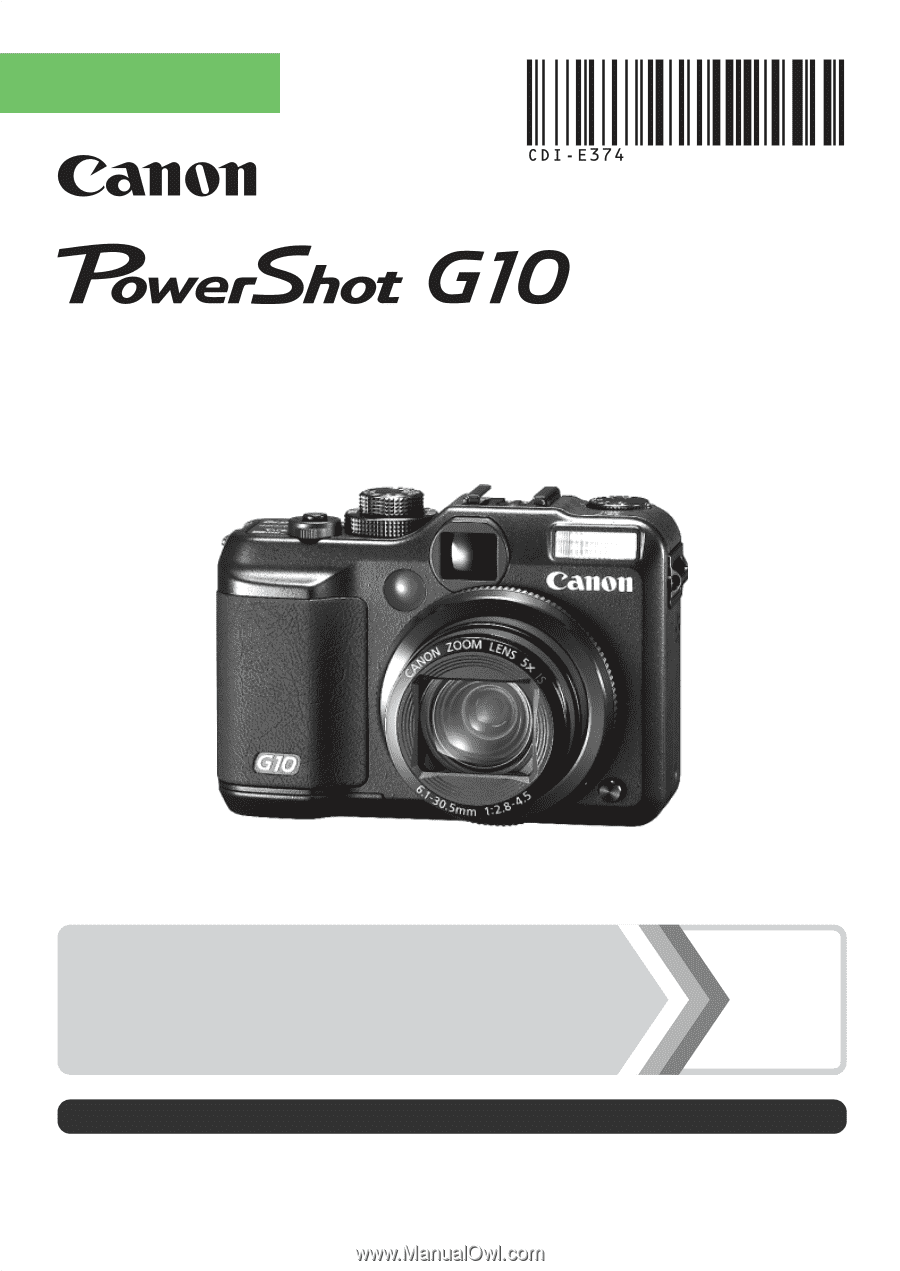
Camera User Guide
ENGLISH
Ensure that you read the Safety Precautions (pp. 248 – 257).
Getting Started
p. 9