Canon 3191B001 User Manual
Canon 3191B001 Manual
 |
View all Canon 3191B001 manuals
Add to My Manuals
Save this manual to your list of manuals |
Canon 3191B001 manual content summary:
- Canon 3191B001 | User Manual - Page 1
DIGITAL CAMERA Camera User Guide Camera User Guide CDI-E384-010 XXXXXXX © CANON INC. 2008 PRINTED IN JAPAN ENGLISH - Canon 3191B001 | User Manual - Page 2
the camera. Camera Battery Pack NB-5L (with Terminal Cover) Battery Charger CB-2LX/CB-2LXE Interface Cable IFC-400PCU AV Cable AVC-DC400 Wrist Strap WS-DC7 Memory Card (32 MB) Canon Digital Camera Solution Disk Warranty "Canon Customer Card Support" leaflet Camera User Guide (This Guide - Canon 3191B001 | User Manual - Page 3
in the country of sale. If there is a problem with the camera while abroad, please return it back to the country of sale before proceeding with a warranty claim to a Canon Customer Support Help Desk. For Canon Customer Support contacts, please see the customer support list supplied with your - Canon 3191B001 | User Manual - Page 4
You Want to Do? 4 Shoot ● Shoot, leaving it to the camera to make settings 21 ● Shoot various scenes 54 - 56 - Take shooting 63 ● Take close up pictures of subjects using the zoom (digital macro shooting 64 ● Take sepia toned or black and white pictures 73 ● Change the size of picture I want - Canon 3191B001 | User Manual - Page 5
● Shoot movies 28 ● View movies 30 2 Print ● Easily print pictures 26 Save ● Save images to a computer 31, 128 3 Other ● Turn off sound 47 ● Use the camera abroad 13, 139 5 - Canon 3191B001 | User Manual - Page 6
12 Inserting the Battery and Memory Card 14 Setting the Date and Time 17 Setting the Display Language..........19 Pressing the Shutter Button 20 Taking Pictures 21 Viewing Images 24 Erasing Images 25 Printing Images 26 Shooting Movies 28 Viewing Movies 30 Downloading Images to a Computer - Canon 3191B001 | User Manual - Page 7
Display 83 % Shooting with AF Lock 84 Shooting with Servo AF 84 f Manual Focus 85 0 Selecting the Person to Focus On (Face Select 86 Changing Flash Output 90 @ Adjusting Dark Subjects and Shooting (i-Contrast 91 ΠRed-Eye Correction 92 Changing the Color and Shooting ... 93 L Shooting Stitch - Canon 3191B001 | User Manual - Page 8
@ Adjusting Dark Subjects (i-Contrast 124 ] Correcting Red-Eye Effect.........125 ^ Attaching Sound Memos...........127 Camera Settings)........ 147 9 Useful Information for Using the Camera 149 Using Household Power 150 Using a Supplementary Flash ....... 150 You Think There is a Problem - Canon 3191B001 | User Manual - Page 9
, immediately turn the camera power off and remove the battery. • Do not use organic solvents such as alcohol, benzine, or thinner to clean the equipment. • Use only recommended power sources. Battery, Battery Charger • Use only recommended batteries. • Do not place the battery near or in direct - Canon 3191B001 | User Manual - Page 10
, immediately flush with water and seek medical assistance. If the battery charger becomes wet, unplug it from the outlet and consult your camera distributor or the closest Canon Customer Support Help Desk. • Unplug the battery charger from the power outlet after recharging is complete, or when you - Canon 3191B001 | User Manual - Page 11
part of this chapter explains how to shoot and view movies, and how to download images to a computer. Attaching the Strap/Holding the Camera • Attach the included strap and place it around your wrist to avoid dropping the camera during use. • Keep your arms tight against your body while holding the - Canon 3191B001 | User Manual - Page 12
(for CB-2LXE). X The charge lamp lights red, and charging starts. ● The charge lamp will light green when charging has finished. Charging takes approx. 2 hours and 5 minutes. Remove the battery. ● Unplug the battery charger from the power outlet, then remove the battery by sliding it in and up . To - Canon 3191B001 | User Manual - Page 13
for long periods. Deplete and remove the battery from the camera. Attach the terminal cover and store the battery. Storing a battery without depleting it for long periods of time (about one year) may shorten its life span or affect its performance. • The battery charger can also be used when abroad - Canon 3191B001 | User Manual - Page 14
to insert the battery in the correct direction or it will not properly lock into place. Insert the memory card. ● Insert the memory card as shown until it locks into place with a click. ● Inserting the card in the wrong direction could damage the camera. Be sure the card is oriented correctly. 14 - Canon 3191B001 | User Manual - Page 15
. ● Close the cover , and slide it locks into place with a click. until it Removing the Battery and Memory Card Remove the battery. ● Open the cover and press the battery lock in the direction of the arrow. X The battery will pop up. Remove the memory card. ● Push the memory card in until you hear - Canon 3191B001 | User Manual - Page 16
Battery and Memory Card Approximate Number of Shots per Memory Card Memory Card 32 MB (Supplied) 2 GB 8 GB Number of shots 7 516 2063 • Values are based on a camera at default settings. • The number of shots that can be taken will vary depending on camera taken when the camera is in a - Canon 3191B001 | User Manual - Page 17
settings menu will close. ● Pressing the power button will turn off the camera. Reappearing Date/Time settings menu Set the correct date and time. If you the Date/ Time settings menu will appear each time you turn on the camera. Daylight saving time settings In Step 2, if you select and press the op - Canon 3191B001 | User Manual - Page 18
/Time], then press the m button. Change the date and time. ● Follow Steps 2 and 3 on p. 17 to make the setting. ● Pressing the n button will close the menu. Date/Time battery • The camera has a built-in date/time battery (backup battery) that allows the date/time settings to be retained about three - Canon 3191B001 | User Manual - Page 19
Setting the Display Language You can change the language displayed in the LCD monitor menus and messages. Display the language setting menu. ● Press the 1 button. ● Press and hold the m button , then immediately press the n button . Set the display language. ● Press the opqr buttons or turn the  - Canon 3191B001 | User Manual - Page 20
is being taken while the shutter sound plays, be careful not to move the camera. Does the length of the shutter sound change? • Since the time required to shoot, the length of the shutter sound may change. • If the camera or subject move while the shutter sound is playing, the recorded image may be - Canon 3191B001 | User Manual - Page 21
Taking Pictures The camera can automatically make all settings so that you can take images just by pressing the making it appear smaller. X When faces are detected, a white frame appears on the face the camera judges to be the main subject, while gray frames appear on other detected faces. 21 - Canon 3191B001 | User Manual - Page 22
(orange when the flash will fire). X A green frame will appear where the camera focused. X Several AF frames will appear when the camera focuses on more than one point. Shoot. ● Press the shutter button fully. The camera will play the shutter sound and shoot. X The flash will automatically fire in - Canon 3191B001 | User Manual - Page 23
- 7.9 ft.) at maximum telephoto. • The indicator blinks yellow, and the camera beeps once when the shutter button is pressed halfway? The subject is too close The lamp lights when the shutter button is pressed halfway. To reduce red-eye and to assist in focusing, the lamp may light when shooting in - Canon 3191B001 | User Manual - Page 24
retracted, the power will turn off. Switching to and from playback mode Pressing the 1 button while the camera is off, turns the camera on in playback mode. Pressing it again turns the camera off. Pressing the shutter button halfway while in playback mode will bring you to the shooting screen. 24 - Canon 3191B001 | User Manual - Page 25
Erasing Images You can select and erase images one at a time. Please note that erased images cannot be recovered. Exercise adequate caution before erasing an image. Set the playback mode. ● Press the 1 button. Select - Canon 3191B001 | User Manual - Page 26
printer. ● Open the cover, and insert the small end of the plug firmly into the camera terminal in the direction shown. ● Insert the cable's larger plug into the printer. For connection details, refer to the user guide provided with the printer. Turn on the printer. Press the 1 button and turn on - Canon 3191B001 | User Manual - Page 27
interface cable. Refer to the Direct Print User Guide for details on printing, including printing with direct print compatible printers. Canon-Brand PictBridge Compliant Printers (Sold Separately) By connecting your camera to one of the Canon-brand PictBridge compliant printers below, you can print - Canon 3191B001 | User Manual - Page 28
Shooting Movies The camera can automatically make all settings so that you can shoot movies just by pressing the shutter button. subject making it appear smaller. Focus. ● Press the shutter button halfway to focus. X When the camera focuses, it will beep twice and the indicator will light green. 28 - Canon 3191B001 | User Manual - Page 29
Memory Card 32 MB (Supplied) 2 GB 8 GB Shooting Time 22 sec. 23 min. 49 sec. 1 hr. 35 min. 11 sec. • Shooting times are based on a camera at default settings. • Shooting time can be checked on the screen in Step 2. • Max. clip length is approx. 1 hour. Recording also stops when the file - Canon 3191B001 | User Manual - Page 30
Viewing Movies You can view the movies you have shot on the screen. Set the playback mode. ● Press the 1 button. X The last movie you shot will appear. X appears on movies. Select a movie. ● Press the qr buttons or turn the  dial to select a movie, then press the m button. X The movie control - Canon 3191B001 | User Manual - Page 31
to a Computer You can use the included software to download the images you have taken to a computer. Items to Prepare • Camera and computer • Canon Digital Camera Solution Disk supplied with the camera (p. 2) • Interface cable supplied with the camera (p. 2) System Requirements Windows OS Computer - Canon 3191B001 | User Manual - Page 32
Downloading Images to a Computer Preparations Windows XP and Mac OS X (v10.4) are used for these explanations. Install the software. Windows Place the Canon Digital Camera Solution Disk in the computer's CDROM drive. Click [Easy Installation]. ● Follow the onscreen instructions to proceed with the - Canon 3191B001 | User Manual - Page 33
X CameraWindow will appear. ● If CameraWindow does not appear, click the [Start] menu and select [All Programs] or [Programs], followed by [Canon Utilities] [CameraWindow] [CameraWindow] [CameraWindow]. X The Direct Transfer menu appears on the camera's screen, and the c button will light blue. 33 - Canon 3191B001 | User Manual - Page 34
displays. Downloading Images with a Computer ● Click [Transfer Untransferred Images]. X All images not previously downloaded will be downloaded to the computer. ● After the download finishes, turn off the camera and unplug the cable. ● For further operations, refer to the Software Starter Guide. 34 - Canon 3191B001 | User Manual - Page 35
not already been transferred to the computer are transferred. ● After transferring finishes, turn off the camera and unplug the cable. ● For further operations, refer to the Software Starter Guide. Downloaded images will be sorted by date and saved in separate folders in the "My Pictures" folder - Canon 3191B001 | User Manual - Page 36
Battery Charger CB-2LX/CB-2LXE*1 Interface Cable IFC-400PCU*1 AV Cable AVC-DC400*1 Memory Card (32 MB) Canon Digital Camera Solution Disk AC Adapter Kit ACK-DC30 DC Coupler DR-30 Compact Power Adapter CA-DC10 Power Cord *1 Also available for purchase separately. *2 See the user guide supplied - Canon 3191B001 | User Manual - Page 37
Case WP-DC27 Windows/ Macintosh Video IN Terminal Waterproof Case Weight WW-DC1 (Use 1 of 4 included weights) Audio IN Terminal TV/Video Use of genuine Canon by the malfunction of non-genuine Canon accessories (e.g., a leakage and/or explosion of a battery pack). Please note that this warranty - Canon 3191B001 | User Manual - Page 38
be used to charge the battery inside the camera. • Battery Charger CB-2LX/CB-2LXE An adapter for charging Battery Pack NB-5L. • Battery Pack NB-5L Rechargeable lithium-ion battery. Other Accessories • Waterproof Case WP-DC27 Installing the camera into this waterproof case lets you take underwater - Canon 3191B001 | User Manual - Page 39
dial, and FUNC./SET button are represented by the following icons. (Up button) (FUNC./SET button) (Right button) (Left button) (Down button) (Control dial) • : Troubleshooting tips. • : Hints for getting more out of your camera. • : Things you should be careful about. • : Supplemental information - Canon 3191B001 | User Manual - Page 40
Components Guide Lamp (AF Assist Beam (p. 143) / Red- Eye Reduction Lamp (p. 142) / Self- Battery Cover (p. 14) Strap Mount (p. 11) Mode Dial Use the mode dial to change shooting modes. Auto Mode You can shoot, leaving it to the camera to make settings automatically (p. 21). Program AE/Manual - Canon 3191B001 | User Manual - Page 41
) Button (pp. 24, 146) A/V OUT (Audio/Video Output) and DIGITAL Terminal n Button (p. 46) l (Display) Button (pp. 42, 43) ISO Speed (p. 70) / d (Jump) (p. 105) / o Button e (Macro) (p. 63) / u (Infinity) (p. 67) / f (Manual Focus) (p. 85) /q Button Control Dial m FUNC./SET (Function/Set) Button - Canon 3191B001 | User Manual - Page 42
68) Histogram (p. 44) Digital Zoom Magnification (p. 58) / Digital TeleConverter (p. 59) Macro (p. 63) / Infinity (p. 67) / Manual Focus (p. 85) ISO Speed (p. 70) Flash Mode (pp. 57, 67) Red-Eye Correction (p. 92) Drive Mode (pp. 61, 62, 72, 75) Camera Orientation* Battery Charge Indicator (p. 13 - Canon 3191B001 | User Manual - Page 43
(Detailed Information Display) Print List (p. 131) My Category (p. 119) Shooting Mode Shutter Speed (p. 89) Exposure Compensation (p. 72) White Balance (p. 71) Histogram (p. 44) Image Editing (pp. 120 - 126) Image Quality (Compression) (p. 68) / (Movies) (p. 98) Recording Pixels (p. 68) Battery - Canon 3191B001 | User Manual - Page 44
Histogram High ● The graph that appears in "Detailed Information Display" (p. 43), and "Shoot While the back of the camera (p. 41) will light or blink under the following conditions. Colors Green battery cover, shake or jolt the camera. These actions may corrupt the image data, or cause the - Canon 3191B001 | User Manual - Page 45
m FUNC. Menu - Basic Operations Commonly used shooting functions can be set with the FUNC. menu. The menu and menu items differ depending on the Shooting mode (p. 156). Press the m button. X The FUNC. menu will appear. Selectable Options Menu Items Select a menu item. X Press the op buttons to - Canon 3191B001 | User Manual - Page 46
n MENU - Basic Operations Various functions can be set from the menus. The menu items are organized under tabs, such as for shooting (4) and playback (1). The menu items differ depending on the mode (pp. 158 - 161). Press the n button. Select a tab. ● Press the qr buttons, or move the zoom lever (p. - Canon 3191B001 | User Manual - Page 47
Changing the Sound Settings You can silence the sounds of the camera buttons or adjust the volume of the camera sounds. Muting Sounds ● Press the n button and select the 3 tab, then select [Mute] and use the qr buttons to select [On]. Adjusting the Volume ● Press - Canon 3191B001 | User Manual - Page 48
to maximum brightness regardless of the setting in the 3 tab. ● Pressing the l button again for more than one second will return the screen to its previous setting. • The next time you turn on the camera, the screen will be at the brightness setting selected in the 3 tab. • You cannot change the - Canon 3191B001 | User Manual - Page 49
All] and press the m button. Reset the settings. ● Press the qr buttons or turn the  dial to select [OK], then press the m button. X The camera will reset to the default settings. Are there functions that cannot be reset? • The [Date/Time] (p. 17) in the 3 tab, [Language] (p. 19), [Video System - Canon 3191B001 | User Manual - Page 50
Formatting Memory Cards You should use this camera to format a new memory card, or a memory card that has been used with other devices, before using it. Formatting (initializing) a memory card erases all data - Canon 3191B001 | User Manual - Page 51
of a memory card by selecting [Stop]. You can still use a memory card without problem when formatting is halted, but its data will be erased. Power Saving Function (Auto Power Down) To save battery power, the camera shuts down automatically when it is not operated for a certain time. Power Saving - Canon 3191B001 | User Manual - Page 52
shot. You can change the length of time the images display. Select [Review]. ● Press the n button and select the 4 tab, then use the In the playback mode (p. 24) press the shutter button halfway, and when the camera changes to shooting mode, press the n button. Clock Functions You can check the - Canon 3191B001 | User Manual - Page 53
-timer. • When you select a mode in K mode that matches the scene you want to take, the camera will automatically make any necessary settings. Afterwards, you only need to press the shutter button to take the best shots for the scene. • This chapter assumes that the mode dial is set to K or that - Canon 3191B001 | User Manual - Page 54
Night Snapshot) ● Lets you take beautiful snapshots of people against city nightscapes or night backgrounds. ● If you hold the camera firmly, you can take pictures with reduced camera shake, even without a tripod. V Take shots of kids and pets (Kids&Pets) ● Lets you capture subjects that move around - Canon 3191B001 | User Manual - Page 55
K Shooting Various Scenes H Take indoor shots (Indoor) ● Lets you shoot indoors with natural colors. U Shoot sunsets (Sunset) ● Lets you take shots of sunsets in vivid colors. O Take shots of foliage (Foliage) ● Lets you shoot trees and leaves such as new growth, autumn leaves or blossoms in vivid - Canon 3191B001 | User Manual - Page 56
Shoot underwater (Underwater) ● Let's you shoot underwater with Waterproof Case WP-DC27 (sold separately). Z Shoot using high ISO speed ( to (1600 x 1200 pixels) (p. 68). • In t, attach the camera to a tripod so that the camera does not move and blur the image. Additionally, you are recommended to - Canon 3191B001 | User Manual - Page 57
● Press the qr buttons or turn the  dial to select !, then press the m button. X Once set, ! will appear on the screen. ● After shooting, the camera will return to . What if the indicator blinks orange and a flashing appears? When you press the shutter button halfway in low light conditions where - Canon 3191B001 | User Manual - Page 58
zoom, and the zoom factor will appear in blue. Zones Where Images Deteriorate Recording Pixels Optical Zoom Digital Zoom 3.7x 3.7x 4.7x 3.7x 6.3x 3.7x 10x 3.7x 15x : No image deterioration (zoom factor appears white) : Image deterioration (zoom factor appears blue) When the - Canon 3191B001 | User Manual - Page 59
of the lens can be increased by an equivalent of 1.7x and 2.2x. This enables a faster shutter speed and less chance of camera shake than just using zoom (including digital zoom) at the same zoom factor. The images may appear rough, however, depending on the combination of recording pixel (p. 68) and - Canon 3191B001 | User Manual - Page 60
date and time in images which do not have an embedded date and time • Use the DPOF print settings (p. 132) to print. • Use the included software to print. Refer to the Software Starter Guide for details. • Connect the camera to a printer to print. Refer to the Direct Print User - Canon 3191B001 | User Manual - Page 61
shooting wishes to join in a group photo, the self-timer can be used to shoot. Approximately 10 seconds after the shutter button is pressed, the camera will take the photo. Press the p button. Select Ò. ● Press the op buttons or turn the  dial to select Ò, then press the m button. X Once set - Canon 3191B001 | User Manual - Page 62
you compose the shot, such as for a group photo, and press the shutter button, the camera will take three shots in a row two seconds after it detects your face (p. 82) when you enter the scene. Select ". ● Follow Step 2 on p. 61 and select ". Compose the scene and press the shutter button halfway - Canon 3191B001 | User Manual - Page 63
press the m button. X Once set, e will appear. ● To return to the original setting, select . Using Î You are recommended to attach the camera to a tripod and shoot in Î, so that the camera does not move and blur the image (p. 74). The edges of the image may darken if the flash fires. Cannot be - Canon 3191B001 | User Manual - Page 64
. Using the digital zoom may cause images to come out rough depending on the recorded pixels (p. 68). Set the mode dial to K (p. 40). Turn the  dial to R. X The optical zoom will lock at the maximum wide angle. Use the zoom lever to compose the shot. X The camera will zoom in, and the - Canon 3191B001 | User Manual - Page 65
8 mode to progressively advance your shooting skills. • It is assumed that the mode dial is set to 6, and that the camera is in G mode. • 6 is an abbreviation for Program AE, and Manual. • In "Shooting with 8 (Quick Shot)" (p. 79), it is assumed that the mode dial is set to 8. • Before attempting to - Canon 3191B001 | User Manual - Page 66
67 - 75). Shoot. What if shutter speed and aperture value are displayed in red? If a correct exposure cannot be obtained when pressing the shutter button halfway, shutter speed and aperture value are shown in red. Try the following settings to obtain the correct exposure. • Turn on the flash (p. 67 - Canon 3191B001 | User Manual - Page 67
appear. u Shooting Far Away Subjects (Infinity) You can shoot landscapes and far away subjects. The focusing range is 3 m (9.8 ft.) and greater from the camera. Select u. ● After pressing the q button, press the qr buttons or turn the  dial to select u, then press the m button. X Once set, u will - Canon 3191B001 | User Manual - Page 68
option, then press the m button. X The setting you made will be displayed on the screen. If you select , you cannot use the Digital Zoom (p. 58) or Digital TeleConverter (p. 59). Changing the Image Quality (Compression Ratio) You can select from three levels of image quality. They are, in order of - Canon 3191B001 | User Manual - Page 69
1637 10 690 2759 21 1396 5581 • The values in the table are according to guidelines set by Canon. The values may change depending on the subject, memory card, and camera settings. * The value has been rounded up to two significant figures (CIPA guideline standard). Approximate Values for - Canon 3191B001 | User Manual - Page 70
optimal speed for the shooting mode, shooting conditions and subject or camera motion. Depending on the scene, the speed may be set higher than in ISO Auto, resulting in less subject blur and camera shake. Low Fine weather condition, outdoor shooting. Cloudy, Twilight High Night - Canon 3191B001 | User Manual - Page 71
(3-wavelength) fluorescent. Warm-white fluorescent, cool-white fluorescent, warm-whitetype (3-wavelength) fluorescent. Daylight fluorescent, daylight-type (3-wavelength) fluorescent. Manually sets the custom white balance. Custom White Balance You can adjust the white balance to the light source at - Canon 3191B001 | User Manual - Page 72
the op buttons or turn the  dial to select W, then press the m button. Shoot. X As long as you hold the shutter button down, the camera will shoot successive images. • As the number of images increases, the shooting intervals may take longer. • If the flash fires, shooting intervals may take longer - Canon 3191B001 | User Manual - Page 73
contrast and color saturation for a vivid impression. Tones down the contrast and color saturation for neutral hues. Sepia tones. Black and white. Like the Vivid Red, Vivid Green or Vivid Blue effects, produces intense natural appearing colors like those obtained with positive film. Makes skin tones - Canon 3191B001 | User Manual - Page 74
Changing the Tone of an Image (My Colors) Custom Color The contrast, sharpness, color saturation, red, green, blue, and skin tones in an image can be chosen and set from 5 different levels. ● Follow Step 2 on p. 73 and select , then press the l button. ● Press the op buttons to select an option, - Canon 3191B001 | User Manual - Page 75
$ Customizing the Self-Timer You can set the time delay (0 - 30 seconds) and the number of shots (1 - 10 shots). Display the [Drive Settings] screen. ● After pressing the p button, immediately press the n button. Select $. ● Press the op buttons or turn the  dial to select [Self-Timer], then use - Canon 3191B001 | User Manual - Page 76
Shooting Using the Viewfinder If you want to save battery power, you can use the viewfinder for shooting, may differ slightly. Shooting Using a TV You can use a TV to display the camera screen. • Connect the camera to a TV as described in "Viewing Images on a TV" (p. 112). • Operations for shooting - Canon 3191B001 | User Manual - Page 77
Shoot While Checking the Histogram You can shoot while checking the brightness distribution of your composition in the histogram (p. 44) (real time histogram). Set the display to [Information Display] (p. 42). Select [Histogram]. ● Press the n button, and select [Histogram] from the 4 tab, and press - Canon 3191B001 | User Manual - Page 78
Changing the Composition to Shoot (Focus Lock) While you press the shutter button halfway, the focus and exposure are fixed. You can now recompose and shoot. This is called Focus Lock. Focus. ● Center the subject you want to shoot, and press the shutter button halfway. ● Confirm that the AF Frame on - Canon 3191B001 | User Manual - Page 79
Shooting with 8 (Quick Shot) Shoot using the viewfinder (p. 81). Since you can keep the focus and exposure adjusted, even without pressing the shutter button halfway, you can capture moving subjects without missing a shot. Set the 8 mode. ● Set the mode dial to 8. X The display will switch to the - Canon 3191B001 | User Manual - Page 80
78). • You cannot shoot with the screen turned on. Settings Screen Battery Charge Indicator (p. 13) Exposure Compensation (p. 72) White Balance (p. 71) Image Quality (Compression) (p. 68) Camera Orientation (p. 42) i-Contrast (p. 91) Image Stabilizer (p. 145) Red-Eye Correction (p. 92) Shooting Date - Canon 3191B001 | User Manual - Page 81
want. • If the mode dial is set to 6 then it is assumed that the camera is in G mode. • "Shoot using the D shutter speed and the aperture value", 89 - 90) are explained assuming that the mode dial is set to 6, and the camera is in D mode. • Setting the mode dial to K, and selecting "Changing the - Canon 3191B001 | User Manual - Page 82
, and gray frames (max. 2) will appear on other faces. When the shutter button is pressed halfway, up to 9 green frames will appear on faces the camera focuses on. • If a face is not detected and only gray frames (no white frame) appear, the setting will change to [AiAF]. • Examples of faces that - Canon 3191B001 | User Manual - Page 83
detected, when a face is too big in relation to the screen (p. 82), or when in [Center] and the camera doesn't focus, the display will not appear magnified. When using Digital Zoom (p. 58), Digital Tele-Converter (p. 59), or when connected to a TV (p. 76), the magnified display will not appear. 83 - Canon 3191B001 | User Manual - Page 84
adjust. In [Face Detect] it will focus on people's faces, in [Center] on the spot where the blue frame appears. • Depending on the scene, the camera may not focus. • You cannot shoot with the AF lock. • You cannot set the Servo AF if you have set the [AF-Point Zoom] in - Canon 3191B001 | User Manual - Page 85
press the shutter button halfway after roughly focusing manually, you can fine tune the focus. the distance display and AF point zoom as a guide, press the op buttons, or turn the  the camera to a tripod. • Magnified display cannot be used with the digital zoom (p. 58), the digital tele-converter - Canon 3191B001 | User Manual - Page 86
(p. 145). Press the c button. X You can follow the face detected as the main subject within a certain area even when it moves if a frame appears. Frame Select the face to focus on. ● If you press the c button, the frame will move to another face that the camera has detected. ● When the frame has - Canon 3191B001 | User Manual - Page 87
the shooting conditions. Center Weighted Avg. Averages the light metered from the entire frame, but gives greater weight to the center. Spot AE lock. AE stands for "Auto Exposure". Set the exposure. ● Point the camera toward the subject for which you wish to set the exposure, and while pressing - Canon 3191B001 | User Manual - Page 88
can lock the exposure for shooting with the flash with FE lock. FE stands for "Flash Exposure". Select h (p. 67). Set the exposure. ● Point the camera toward the subject for which you wish to set the exposure, and while pressing the shutter button halfway, press the o button. X The flash will fire - Canon 3191B001 | User Manual - Page 89
speed and aperture value to achieve the exposure you want. D stands for "Manual". Set the camera to D. ● Set the mode dial to 6, and turn the  dial red. Pressing the shutter button halfway will cause [+2] or [-2] to display in red in the upper left corner of the screen. When attaching the camera - Canon 3191B001 | User Manual - Page 90
, some aperture values may not be available. Setting the Flash Output You can select 3 levels of flash output in D mode. Set the camera to D (p. 89). Set the camera to h (p. 67). Set the flash output. ● Press the m button, and select ~ from the FUNC. menu. Select the flash output. ● Press the qr - Canon 3191B001 | User Manual - Page 91
@ Adjusting Dark Subjects and Shooting (i-Contrast) When people's faces, or the subject is dark, you can take shots where the dark portions are detected and automatically brightened. Select [i-Contrast]. ● Press the n button, and select [iContrast] from the 4 tab, and use the qr buttons to select [ - Canon 3191B001 | User Manual - Page 92
n button, and select [Flash Settings] from the 4 tab and press the m button. Make the setting. ● Press the op buttons or turn the  dial to select [Red-Eye Corr.] then press the qr buttons to select [On]. X Œ will appear on the screen (p. 42). ● If Œ does not appear, press the l button, and switch - Canon 3191B001 | User Manual - Page 93
as expected. We recommend saving the original image as well as the new one (p. 95). T Color Accent You can take shots where only a single chosen color from within the screen remains, and the rest of the shot changes to black and white. Recorded color Select T. ● Set the mode dial to K, turn the - Canon 3191B001 | User Manual - Page 94
Color and Shooting Y Color Swap You can take shots changing the color of an item in the image to another color. You can only record one other color. Select Y. ● Set the mode dial to K, turn the  dial and select Y. Press the l button. ● The unchanged image and the Color Swap image will - Canon 3191B001 | User Manual - Page 95
the changed image will be deleted along with the original. • Both images will be recorded with serial numbers. • Since two images will be made with one shot, the possible shots will be about half the amount as usual. 95 - Canon 3191B001 | User Manual - Page 96
● When you have finished taking shots, proceed to Step 4. Finish shooting. ● Press the m button. Merge the images with a computer. ● For details on how to merge the images, refer to the Software Starter Guide. This function is not available when shooting while displaying on a television (p. 76). 96 - Canon 3191B001 | User Manual - Page 97
6 Using Various Functions for Shooting Movies This chapter serves as the advanced version of Chapter 1's "Shooting Movies" and "Viewing Movies" and explains how to use advanced functions to shoot and view movies. • This chapter assumes that the mode dial is set to E. • In this chapter, pictures that - Canon 3191B001 | User Manual - Page 98
mode. These shooting modes let you change all colors except the designated color to black and white, or exchange the designated color for another color, when shooting. See "Changing the Color and Shooting" (p. 93) for details. In > and z, depending on the scene, the shot may not come out as planned - Canon 3191B001 | User Manual - Page 99
sec. 23 min. 49 sec. 1 hr. 35 min. 11 sec. 1 min. 12 sec. 1 hr. 13 min. 10 sec. 4 hrs. 52 min. 24 sec. • Based on Canon's testing standards. • Max. clip length is approx. 1 hour. Recording also stops when the file size reaches 4 GB. • Depending on the memory card, recording may stop - Canon 3191B001 | User Manual - Page 100
Functions For X mode, the following functions can be used in the same way as for still images. For > and z modes, the functions with an * attached can be used in the same way as for still images. See the referred pages for details. • i Zooming in More Closely on Subjects (Digital Zoom) (p. 58) You - Canon 3191B001 | User Manual - Page 101
when connected to a PictBridge compliant printer (p. 26). Refer to the Direct Print User Guide for details. * Editing You can trim the beginnings and ends of recorded movies in one-second increments. Select *. ● Follow Step 3 on p. 30, select * and press the m button. X The movie editing panel and - Canon 3191B001 | User Manual - Page 102
the edited movie, erasing the original movie. • When there is not enough space left on the memory card, only [Overwrite] can be selected. • If the battery is depleted partway through editing, the edited movie clips may not be saved. When editing movies, you should use a fully charged - Canon 3191B001 | User Manual - Page 103
to play back and edit images. The latter part of this chapter explains how to download images to a computer, and how to specify images for printing. It is assumed that the 1 button, has been pressed, and the camera is in playback mode (p. 24). • Images that have been edited on a computer, had their - Canon 3191B001 | User Manual - Page 104
g Search Images by Sets of 9 (Index Display) Displaying 9 images at a time lets you quickly find the image you want. Move the zoom lever toward g. X Images will display in an index. The selected image will have a green frame and be enlarged. Select an image. ● Press the opqr buttons or turn the  - Canon 3191B001 | User Manual - Page 105
d Searching for Images Using the Jump Display When there are many images on the memory card, you can search them by a specified method or image unit. Select a Jump Method ● In Single Image Playback, press the o button. ● Press the op buttons and select a jump method. ● If you press the l button, - Canon 3191B001 | User Manual - Page 106
d Searching for Images Using the Jump Display Viewing images using filter playback. ● If you press the m button, filter playback will start, and a blue frame will appear. ● If you press the qr buttons or turn the  dial, the target images selected in Step 1 will display. ● If you press the o button - Canon 3191B001 | User Manual - Page 107
work during slideshows (p. 51). Changing Settings You can change the time that images are displayed, and set the slide show to repeat. Select [Set up]. ● Follow Step 2 above, select [Set up] and press the m button. Make the setting. ● Press the op buttons and select an item, then press the qr - Canon 3191B001 | User Manual - Page 108
Step 2 on p. 107 to play back images. Single Image Selection You can select the images you want to play one by one, sort them into custom 1 to 3 and play them back. 108 Select . ● Follow Step 2 on p. 107, press the opqr buttons or turn the  dial to select , and press the m button. ● At first - Canon 3191B001 | User Manual - Page 109
on p. 107 to play back images. Select All Images You can collect all of the images and designate them as custom 1 to 3. Select [Mark all]. ● Follow Step 2 on p. 107, and after selecting , press the op buttons, select [Mark all] and press the m button. Select. ● Press the op buttons, select [Mark all - Canon 3191B001 | User Manual - Page 110
an item. X When you select an item, an image with the effect you selected will appear. ● will display without an effect. ● Play the images following the operations in Step 2 on p. 107. Checking the Focus or People's Expressions (Focus Check) The location of the AF frame when focused for a shot - Canon 3191B001 | User Manual - Page 111
k Magnifying Images Approximate Location of Displayed Area Move the zoom lever toward k. ● The enlarged display will appear, and if you continue to hold the zoom lever the image will magnify up to a maximum factor of approximately 10x. ● If you press the opqr buttons, you can move the location of - Canon 3191B001 | User Manual - Page 112
TV to view images or movies you have shot. Items to Prepare • Camera and TV • AV cable supplied with the camera (p. 2) Red or black Yellow Yellow Black Turn off the camera and TV. Connect the camera to the TV. ● Open the camera's terminal cover and fully insert the plug of the supplied AV cable - Canon 3191B001 | User Manual - Page 113
method, and press the m button. ● To stop erasing and return to the menu screen, press the n button. Designating Images Individually Select [Select]. ● Follow Step 2 above to select [Select] and press the m button. Select images. ● Press the qr buttons or turn the  dial, select the image and - Canon 3191B001 | User Manual - Page 114
Select Range Press the n button. Erase. ● Press the qr buttons or turn the  dial, select [OK] and press the m button. Select [Select Range]. ● Follow Step 2 on p. 113 to select [Select Range] and press the m button. Select the starting image. ● Press the m button. ● Press the qr buttons or turn - Canon 3191B001 | User Manual - Page 115
the  dial, and you can select the first and last images. Select by Category Select [Select by Date], [Select by Category] or [Select by Folder]. ● Follow Step 2 on p. 113 to select a category, and press the m button. Select a menu item. ● Press the op buttons or turn the  dial, select the items to - Canon 3191B001 | User Manual - Page 116
that have been sorted into categories (p. 119), you will not be able to select [Select by Category] in Step 2. Select All Images Select [All Images]. ● Follow Step 2 on p. 113 to select [All Images] and press the m button. Erase. ● Press the qr buttons or turn the  dial, select [OK] and press the - Canon 3191B001 | User Manual - Page 117
also be erased. Protected images cannot be erased with the camera's erase function. To erase an image, cancel protection first. Designating Images Individually Select [Order]. ● Follow Step 2 above to select [Select], and press the m button. ● Follow Step 2 on p. 113 to select an image. X Once set - Canon 3191B001 | User Manual - Page 118
images. Protect images. ● Press the op buttons or turn the  dial, select [Protect] and press the m button. Select All Images Select [All Images]. ● Follow Step 2 on p. 117 to select [All Images] and press the m button. Protect images. ● Press the op buttons or turn the  dial, select [Protect - Canon 3191B001 | User Manual - Page 119
; Organizing Images by Category (My Category) You can categorize images and movies. You can also use the categorized images in the following functions. • Jump Display (p. 105), Slide Show (p. 107), Erase All (p. 113), Protect (p. 117), Print Settings (DPOF) (p. 132) Select [My Category]. ● Press the - Canon 3191B001 | User Manual - Page 120
; Organizing Images by Category (My Category) Select Range Select [Select Range]. ● Follow Step 2 on p. 119 to select [Select Range] and press the m button. ● Follow Steps 2 and 3 on p. 114 to select images. ● Press the p button, select the item and press the qr buttons, or turn the  dial, and - Canon 3191B001 | User Manual - Page 121
= Resizing Images You can resize images that were taken at a high recording pixel setting to a lower pixel setting, and save the resized image as a separate file. Select [Resize]. ● Press the n button and select the 1 tab, then select [Resize] and press the m button. Select an image. ● Press the qr - Canon 3191B001 | User Manual - Page 122
[ Trimming You can trim a required portion of a recorded image and save it as new image file. Trimming Area Trimming Area Display Recorded pixels after trimming Select [Trimming]. ● Press the n button, and select [Trimming] on the 1 tab, and press the m button. Select an image. ● Press the qr - Canon 3191B001 | User Manual - Page 123
color of an image and save it as a separate image. Refer to p. 73 for details on each menu item. Select [My Colors]. ● Press the n button, and select ● After selecting the menu item, you can enlarge or reduce the image by following the operations in "k Magnifying Images" (p. 111). ● If you press the - Canon 3191B001 | User Manual - Page 124
@ Adjusting Dark Subjects (i-Contrast) Detects dark sections on subjects or in people's faces in images, corrects the brightness, and saves it as a separate file. You can select 4 levels of correction: [Auto], [Low], [Medium], [High]. Select [i-Contrast]. ● Press the n button, and select [iContrast] - Canon 3191B001 | User Manual - Page 125
the qr buttons or turn the  dial to select an image to correct, then press the m button. X A frame will appear around the red-eye portion detected by the camera, and [Start] will appear. ● You can enlarge or shrink the image using the operation in "k Magnifying Images" (p. 111). Correct the image - Canon 3191B001 | User Manual - Page 126
] Correcting Red-Eye Effect Manual Correction When the camera cannot automatically detect and correct red-eye, correct it manually. Add a ● When you have set the frame positions and sizes, press the n button, then follow Steps 3 and 4 on p. 125. Removing Frames • To remove a frame, in Step - Canon 3191B001 | User Manual - Page 127
the m button, then press the n button to return to the menu screen. • The sound attached to an image can also be played with the supplied software. • Sound memos cannot be erased from protected images. 127 - Canon 3191B001 | User Manual - Page 128
(Digital Print Order Format) standards. Select a menu item. ● Select the menu item in the Step 1 operation in "Downloading Images with the Camera" Transfers all images designated for transfer at once (p. 129). Select and transfer images one at a time. Press the qr buttons or turn the  dial to - Canon 3191B001 | User Manual - Page 129
for Transfer (DPOF) You can select individual images you want to transfer to a computer. These designation methods comply with the DPOF (Digital Print Order Format) standards. Designating Images Individually Select [Transfer Order]. ● Press the n button and select the 1 tab, then select [Transfer - Canon 3191B001 | User Manual - Page 130
select [OK] and press the m button, all marks will be cleared. may display when using a memory card with transfer settings set by a different DPOF-compliant camera. These settings will be overwritten by those set by your - Canon 3191B001 | User Manual - Page 131
print list simply by connecting your camera and printer. These designation methods comply with the DPOF (Digital Print Order Format) standards. Add Canon SELPHY ES series, and SELPHY CP series printers. Please also refer to the Direct Print User Guide. Number of copies to print Connect the camera - Canon 3191B001 | User Manual - Page 132
Direct Print User Guide for details on how to print the selected images. These designation methods comply with the DPOF (Digital Print Order Format) settings and return you to the menu screen. Print Type Standard Prints one image per page. Index Prints several reduced size images per page. Both - Canon 3191B001 | User Manual - Page 133
print settings may not be reflected. • may display when using a memory card with print settings set by a different DPOF-compliant camera. These settings will be overwritten by those set by your camera. • Some printers may print the date twice on these images if [Date] is also set to [On]. • When set - Canon 3191B001 | User Manual - Page 134
you to the menu screen. Select Range Select [Select Range]. ● Select [Select Range] in Step 1 on p. 133, and press the m button. ● Make selections by following the operations in Steps 2 and 3 on p. 114. Make print settings. ● Press the op buttons, select [Order] and press the m button. Select by - Canon 3191B001 | User Manual - Page 135
Designating Images for Printing (DPOF) Set All Images to Print Once Select [Select All Images]. ● Select [Select All Images] from the screen in Step 1 on p. 133 and press the m button. Make print settings. ● Press the qr buttons or turn the  dial, select [OK] and press the m button. Canceling All - Canon 3191B001 | User Manual - Page 136
_ Sound-Only Recording (Sound Recorder) Sampling Rate Changing the sound quality. ● Press the op buttons, and select the sound quality. Remaining Time Record. ● Press the qr buttons or turn the  dial to select , then press the m button. X Recording will start, and the recording time will appear - Canon 3191B001 | User Manual - Page 137
8 Customizing the Camera You can customize various functions to suit your shooting preferences. The first part of this chapter explains convenient commonly used functions. The latter part explains how to change shooting and playback settings to suit your goals. 137 - Canon 3191B001 | User Manual - Page 138
51) to [Off]. However, setting it to [On] is recommended to save battery power. ● Select [Power Saving], then press the m button. ● Press the Saving function to [Off], be careful not to forget to turn off the camera after use. Power Saving during Shooting You can adjust the time before the monitor - Canon 3191B001 | User Manual - Page 139
Changing Functions Using the World Clock When traveling abroad, you can record images with local dates and times simply by switching the time zone setting if you pre-register the destination time zones. You can enjoy the convenience of not having to switch the Date/Time settings. Set the home time - Canon 3191B001 | User Manual - Page 140
. ● [Auto Reset]: If you replace the memory card with a new one, file numbering begins with 0001 again. • For either setting [Continuous] or format the memory card before use (p. 50). • Refer to the Software Starter Guide for information regarding folder structure or image type. Creating a Folder You - Canon 3191B001 | User Manual - Page 141
time. Images shot after the creation date are saved to the new folder. Turning off Auto Rotate When you play back images on the camera or a computer, images shot in vertical orientation automatically rotate and display vertically. You can turn off this function. ● Select [Auto Rotate], then press - Canon 3191B001 | User Manual - Page 142
Slow Synchro], then press the qr buttons to select [On]. • Attach a tripod to the camera, as the shutter speed is slow. You are recommended to shoot with the [IS Mode] ends. Turning off the Red-Eye Reduction Function The red-eye reduction lamp lights in order to reduce the red-eye effect that occurs - Canon 3191B001 | User Manual - Page 143
Functions Turning off the AF Assist Beam When the camera cannot focus when you press the shutter button halfway, display that appears after shooting. ● Select [Review Info], then press the qr buttons to select an option. ● [Detailed]: Displays detailed information (p. 43). ● [Focus Check]: The - Canon 3191B001 | User Manual - Page 144
L size or postcard size prints. ● Select [Disp. Overlay], then press the qr buttons to select an option. ● [Grid Lines]: A grid overlays the display. ● [3:2 Guide]: The areas outside the 3:2 range are grayed out. This area will not print when printing on paper with a 3:2 aspect ratio. • In mode, you - Canon 3191B001 | User Manual - Page 145
to a tripod. However, it is recommended to set IS Mode to [Off] when the camera is fixed to a tripod. • When using [Panning], hold the camera horizontally. Image stabilization does not work when the camera is held vertically. Registering Functions to the c Button ● Select [Set c button], then press - Canon 3191B001 | User Manual - Page 146
function. • Selecting 1 (Standard) will let you switch between turning the camera off and Playback mode, or between Shooting and Playback modes (p. 24). • If you select . or _, you cannot turn the camera off with the 1 button. • Slideshows cannot be started during index playback - Canon 3191B001 | User Manual - Page 147
to complete the setting. ● Select [Theme] to set all the items to the same number setting. Register When you press the 1 button and set the camera to playback mode, you can register sounds and images. ● Press the qr buttons to select then press the l button. or , ● Start-up Image: Press the - Canon 3191B001 | User Manual - Page 148
. Register images or sounds saved on a computer You can register images or sounds to the camera using the included software (ZoomBrowser/ImageBrowser). Refer to the Software Starter Guide for details. Any previously registered image or sound will be overwritten when registering a new image and sound - Canon 3191B001 | User Manual - Page 149
9 Useful Information for Using the Camera This chapter introduces camera accessories and contains lists of functions. The index also appears at the end. 149 - Canon 3191B001 | User Manual - Page 150
can use the camera without worrying about how much charge is left in the battery. Insert the coupler. ● Open the cover (p. 14) and insert camera's built-in flash when the subject is too far away for proper illumination. For details on attaching and using the High-Power Flash, refer to the user guide - Canon 3191B001 | User Manual - Page 151
the camera, first check the following. If the items below do not solve your problem, contact a Canon Customer Support Help Desk as listed on the included customer support list. Power You pressed the power button, but nothing happened. • Confirm that the battery/batteries is properly inserted (p. 14 - Canon 3191B001 | User Manual - Page 152
There is a Problem appears when the shutter manual focus (pp. 78, 84, 85). Even when you press the shutter button halfway, the frame does not appear, and the camera (on the front of the camera) lights (p. 40), and for approximately 1 second while the camera is reducing red-eye, it is not possible - Canon 3191B001 | User Manual - Page 153
shooting ended automatically. Camera's internal memory was insufficient. Try one of the following. • Format the memory card in the camera (p. 50). able to play back images or movies. Refer to the Software Starter Guide for information regarding folder structure or file names. Playback stops, or - Canon 3191B001 | User Manual - Page 154
direction when shooting (p. 14). • You cannot attach sound memos to movies (p. 127). Memory card error (p. 51) • If this error message appears even when using the supplied memory card, contact your Canon Customer Support Help Desk as there may be a problem with the camera. Memory card full • There - Canon 3191B001 | User Manual - Page 155
USB card reader to download the images. Lens error, restart camera • A lens error was detected. Press the power button to turn the camera off and back on (p. 40). If this error message continues to display, contact your Canon Customer Support Help Desk as there may be a problem with the lens. • This - Canon 3191B001 | User Manual - Page 156
Functions Available in Each Shooting Mode Function Shooting modes A 6 GD 8 I F { {-{{{ Flash (pp. 57, 67) h - {{{{{ ! { {{{{{ { {{{{{ Focusing Zone (pp. 63, 67, 85) e u f { {-{{{ ISO Speed (p. 70) { {-{-- - { { {-- { {{{{{ W Drive Mode (pp. 61, 62, 72, 74, 75) " ÒÎ - Canon 3191B001 | User Manual - Page 157
Functions Available in Each Shooting Mode K E V H U O P w t y S Z R TY vx X >z {{{{{{{{{ {{{{{ 1 { - - - - --------- {---- 2 - Function menu *4 is set by default. *5 is not available. ------ 4 *5 { *5 - Canon 3191B001 | User Manual - Page 158
(p. 52) Off/2 - 10 sec./Hold { {{{{{ Review Info (p. 143) Off/Detailed/Focus Check { {{{{{ Save Original (p. 95) On/Off - ----- Auto Category (p. 144) On/Off { {{{{{ Off/Grid Lines Disp. Overlay (p. 144) 3:2 Guide/Both Histogram On/Off - { { *1 - - IS Mode (p. 145) Continuous - Canon 3191B001 | User Manual - Page 159
Menus K E V H U O P w t y S Z R TY vx X >z 1 *1 1 - - { - - - *1 2 { Selectable - Not selectable 159 - Canon 3191B001 | User Manual - Page 160
Create On*/Off m/cm*/ft/in 1 min.*/0 sec. Select displayed language. NTSC/PAL Auto*/ Returns camera to default settings. Ref. Page p. 47 p. 47 p. 48 p. 138 p. 139 p. 17 mode at the full page setting for wide paper using a Canon SELPHY CP750/CP740/CP730/CP720/CP710/CP510 Compact Photo Printer. Since - Canon 3191B001 | User Manual - Page 161
of images. Red-Eye Correction Corrects red-eye portion of Rotates images. Transfer Order Set Play button Sets images for download to a computer. Registers functions to the 1 button. Resume Settings Sets the printing style. p. 132 5 My Camera Menu Item Theme Start-up Image Start-up Sound - Canon 3191B001 | User Manual - Page 162
the closest Canon Customer Support Help Desk as listed on the customer support leaflet supplied with your camera. • When you move the camera rapidly from has formed, stop using the camera immediately. Continued use may damage the camera. Remove the battery/batteries and memory card, and wait - Canon 3191B001 | User Manual - Page 163
Specifications Camera Effective Pixels Approx. 14.7 million Image Sensor 1/1.7-inch type CCD (Total number of pixels: Approx. 15 million) Lens 7.7 (W) - 28.5 (T) mm 35mm film equivalent: 36 (W) - 133 (T) mm f/2.8 (W) - f/5.8 (T) Digital Zoom Approx. 4.0x (Up to approx. 15x in combination with - Canon 3191B001 | User Manual - Page 164
memory card File Format Design rule for camera file system and DPOF compliant Data Type Red-Eye Correction, Voice Memo, Sound Recorder Direct Print Type PictBridge, Canon Direct Print, Bubble Jet Direct capable Interface Hi-Speed USB (Dedicated connector (female) with unified type of digital - Canon 3191B001 | User Manual - Page 165
1.10 in.) Weight (camera body only Approx. 160 g (5.64 oz.) Battery Pack NB-5L Type Rechargeable lithium-ion battery Voltage 3.7 V DC Dimensions 32.0 x 44.9 x 7.9 mm (1.26 x 1.77 x 0.31 in.) Weight Approx. 25 g (0.88 oz.) Battery Charger CB-2LX/CB-2LXE Rated input 100 - 240 V AC (50/60 Hz), 0. - Canon 3191B001 | User Manual - Page 166
Power Saving 51 Recharge 12 Battery Charger 12 Beach (Scene Mode 55 Black and White Images 73 C Camera Shake 57, 145 Canon Digital Camera Solution Disk .... 2, 31 Clock Function 52 Color Accent (Scene Mode 93, 98 Color Swap (Scene Mode 94, 98 Components Guide 40 Compression J Image Quality - Canon 3191B001 | User Manual - Page 167
143 LCD monitor J Screen M Manual 85 Manual Exposure 89 Manual Focus 85 Memory Cards 14, 16 Available Shots 16 Formatting Viewing (Playback 30 MultiMediaCard J Memory Card My Camera 147 My Category 119 My Colors 73, 123 Battery Power Button 40 Power Saving 51 Print Settings (DPOF 131 - Canon 3191B001 | User Manual - Page 168
117 R Recording Pixels (Image Size 68 Red-Eye Auto Correction 92 Correction 125 Reduction 142 Scene Mode 55 Software Canon Digital Camera Solution Disk . 2, 31 Software Starter Guide 2 Transferring Images Images on a TV 112 W Waterproof Case 38 White Balance 71 Wide (Recording Pixels 68, - Canon 3191B001 | User Manual - Page 169
Notice (Digital Camera, Model PC1332 systems) This device complies with Part 15 of the FCC Rules. Operation is subject to the following two in the manual. If such changes or modifications should be made, you could be required to stop operation of the equipment. Canon U.S.A., Inc. One Canon Plaza, - Canon 3191B001 | User Manual - Page 170
THE RISK OF FIRE OR ELECTRIC SHOCK, CAREFULLY FOLLOW THESE INSTRUCTIONS. For connection to a supply not in the U.S.A., use an attachment plug adapter of the proper configuration for the power outlet. This battery charger is for exclusive use with Battery Pack NB-5L (1.12 Ah). There is a danger - Canon 3191B001 | User Manual - Page 171
MEMO 171 - Canon 3191B001 | User Manual - Page 172
MEMO 172 - Canon 3191B001 | User Manual - Page 173
MEMO 173 - Canon 3191B001 | User Manual - Page 174
MEMO 174 - Canon 3191B001 | User Manual - Page 175
MEMO 175 - Canon 3191B001 | User Manual - Page 176
MEMO 176 - Canon 3191B001 | User Manual - Page 177
MEMO 177 - Canon 3191B001 | User Manual - Page 178
MEMO 178 - Canon 3191B001 | User Manual - Page 179
MEMO 179
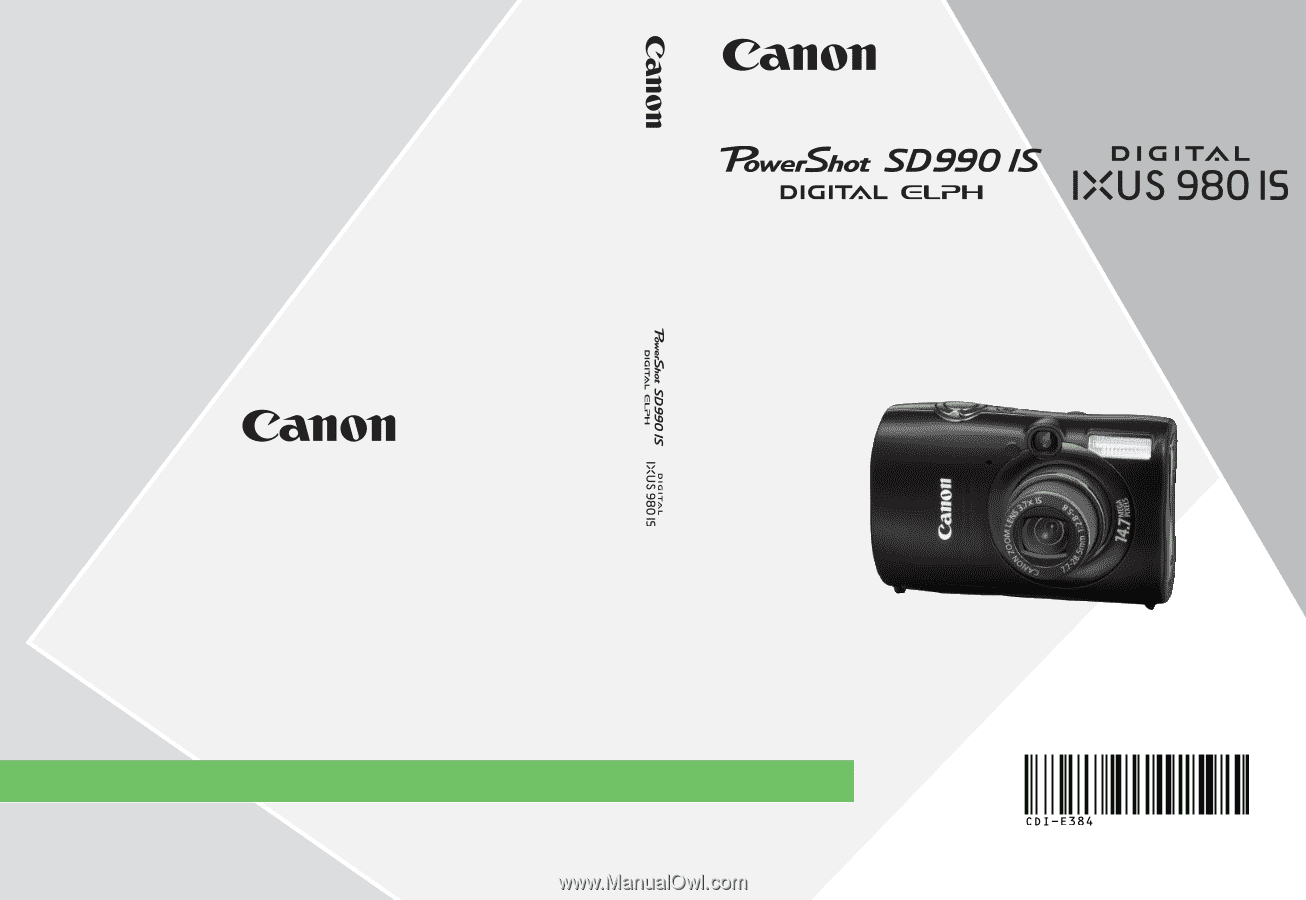
Camera User Guide
DIGITAL CAMERA
Camera User Guide
ENGLISH
CDI-E384-010
XXXXXXX
© CANON INC. 2008
PRINTED IN JAPAN









