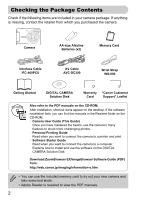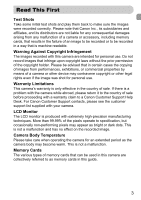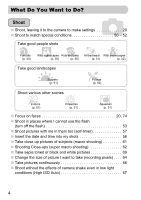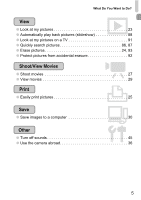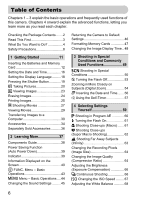Canon 3474B001 PowerShot A480 Camera User Guide
Canon 3474B001 Manual
 |
View all Canon 3474B001 manuals
Add to My Manuals
Save this manual to your list of manuals |
Canon 3474B001 manual content summary:
- Canon 3474B001 | PowerShot A480 Camera User Guide - Page 1
Camera User Guide ENGLISH • Make sure you read this guide before using the camera. • Store this guide safely so that you can use it in the future. - Canon 3474B001 | PowerShot A480 Camera User Guide - Page 2
) Memory Card Interface Cable IFC-400PCU AV Cable AVC-DC300 Wrist Strap WS-800 Getting Started DIGITAL CAMERA Solution Disk Warranty "Canon Customer Card Support" Leaflet Also refer to the PDF manuals on the CD-ROM. After installation, shortcut icons appear on the desktop. If the software - Canon 3474B001 | PowerShot A480 Camera User Guide - Page 3
with this camera are intended of a camera or problem with the camera while abroad, please return it to the country of sale before proceeding with a warranty claim to a Canon Customer Support Help Desk. For Canon Customer Support contacts, please see the customer support list supplied with your camera - Canon 3474B001 | PowerShot A480 Camera User Guide - Page 4
What Do You Want to Do? 4 Shoot ● Shoot, leaving it to the camera to make settings 20 ● Shoot to match special conditions 50 - 52 Take good people shots IPortraits (p. 50) F V With nightscapes Kids and pets (p. 50) (p. 50) w P At - Canon 3474B001 | PowerShot A480 Camera User Guide - Page 5
Movies ● Shoot movies 27 ● View movies 29 2 Print ● Easily print pictures 25 Save ● Save images to a computer 30 3 Other ● Turn off sounds 45 ● Use the camera abroad 36 5 - Canon 3474B001 | PowerShot A480 Camera User Guide - Page 6
36 2 Learning More 37 Components Guide 38 Power Saving Function (Auto Power Changing the Sound Settings ..........45 Returning the Camera to Default Settings 46 Formatting Memory Cards 47 Flash Off 53 Zooming in More Closely on Subjects (Digital Zoom 54 ' Inserting the Date and Time....... 56 - Canon 3474B001 | PowerShot A480 Camera User Guide - Page 7
(DPOF 96 8 Customizing the Camera.... 99 Changing Functions 100 Changing Shooting Functions ....... 103 Changing Playback Functions....... 105 9 Useful Information 107 Replacing the Date/Time Battery 108 Using Household Power 109 Handling Precautions 110 Troubleshooting 111 List of Messages - Canon 3474B001 | PowerShot A480 Camera User Guide - Page 8
any part of the equipment that is not expressly described in this guide. • To avoid the risk of injury, do not touch the interior of the camera if it has been dropped or otherwise damaged. • Stop operating the camera immediately if it emits smoke, a strange smell, or otherwise behaves abnormally - Canon 3474B001 | PowerShot A480 Camera User Guide - Page 9
• Do not play the supplied CD-ROM(s) in any CD player that does not support data CD-ROMs. Playing the CD-ROM(s) in an audio CD player (music player) -ROM played on a music CD player. Caution • Be careful not to bang the camera or subject it to strong impacts or shocks when hanging it by the strap. • - Canon 3474B001 | PowerShot A480 Camera User Guide - Page 10
materials in waste containers may lead to fire or explosions. • Do not sit in a chair with the camera in your pocket. Doing so may cause malfunctions or damage the LCD monitor. • When putting the camera in your bag, ensure that hard objects do not come into contact with the LCD monitor. • Do - Canon 3474B001 | PowerShot A480 Camera User Guide - Page 11
and how to transfer images to a computer. Attaching the Strap/Holding the Camera • Attach the included strap and place it around your wrist to avoid dropping the camera during use. • Keep your arms tight against your body while holding the camera firmly by the sides. Be sure that your fingers do not - Canon 3474B001 | PowerShot A480 Camera User Guide - Page 12
Inserting the Batteries and Memory Card Insert the included batteries and memory card into the camera. Check the card's write-protect tab. ● If the memory card has a write-protect tab, memory card is oriented correctly. Inserting the memory card in the wrong direction could damage the camera. 12 - Canon 3474B001 | PowerShot A480 Camera User Guide - Page 13
Inserting the Batteries and Memory Card Close the cover. ● Close the cover and press downward as you slide it until it clicks into place . Removing the Memory Card ● Push the memory card in until you hear a click, then slowly release it. X The memory card will pop up. 13 - Canon 3474B001 | PowerShot A480 Camera User Guide - Page 14
* The number of shots that can be taken is based on the Camera & Imaging Products Association (CIPA) measurement standard. • Under some shooting based on fully charged batteries. Compatible Batteries AA-size alkaline batteries and Canon AA-size NiMH batteries (sold separately) (pp. 34, 36). Can - Canon 3474B001 | PowerShot A480 Camera User Guide - Page 15
. • The number of shots that can be taken will vary depending on camera settings, the subject and the memory card used. Can you check the number taken? You can check the number of shots that can be taken when the camera is in a Shooting Mode (p. 20). Compatible Memory Cards • SD memory cards - Canon 3474B001 | PowerShot A480 Camera User Guide - Page 16
are based on these settings, be sure to set them. Turn on the camera. ● Press the power button. X The Date/Time screen will appear. Set Date/Time screen will close. ● Pressing the power button will turn off the camera. Reappearing Date/Time screen Set the correct date and time. If you have not - Canon 3474B001 | PowerShot A480 Camera User Guide - Page 17
Setting the Date and Time Changing the Date and Time You can change the current date and time settings. Display the menus. ● Press the n button. Select [Date/Time] in the 3 tab. ● Press the qr buttons to select the 3 tab. ● Press the op buttons to select [Date/ Time], then press the m button. Change - Canon 3474B001 | PowerShot A480 Camera User Guide - Page 18
Setting the Display Language You can change the language displayed in the LCD monitor menus and messages. Set the playback mode. ● Press the 1 button. Display the settings screen. ● Press and hold the m button , then press the n button . Set the display language. ● Press the opqr buttons to select a - Canon 3474B001 | PowerShot A480 Camera User Guide - Page 19
automatically makes the necessary settings for shooting, such as focusing and setting the brightness. X When the camera focuses, it will beep twice. Press fully (to the second stop). X The camera plays the shutter sound and takes the shot. If you just press the shutter button fully without pausing - Canon 3474B001 | PowerShot A480 Camera User Guide - Page 20
Press the æ button, then press the qr buttons to select ». ● Press the m button. X When faces are detected, a white frame appears on the face the camera judges to be the main subject, while gray frames appear on other detected faces. Compose the shot. ● Pressing the zoom button toward i will zoom in - Canon 3474B001 | PowerShot A480 Camera User Guide - Page 21
twice. X Green AF frames appear where the subject is in focus. X Several AF frames will appear when the camera focuses on more than one point. Shoot. ● Press the shutter button fully. X The camera will play the shutter sound and shoot. The flash will automatically fire in low light conditions. X The - Canon 3474B001 | PowerShot A480 Camera User Guide - Page 22
out dark even if the flash fired when shooting? Your subject is too far away. When the camera is at maximum wide angle, move about 30 cm - 3.0 m (12 in. - 9.8 ft and shoot. Move about 25 cm (9.8 in.) or more away when the camera is at maximum telephoto. • The lamp lights when the shutter button is - Canon 3474B001 | PowerShot A480 Camera User Guide - Page 23
retracted, the power will turn off. Switching to and from playback mode Pressing the 1 button while the camera is off turns the camera on in playback mode. Pressing it again turns the camera off. Pressing the shutter button halfway while in playback mode, or pressing the æ button will switch the - Canon 3474B001 | PowerShot A480 Camera User Guide - Page 24
Erasing Images You can select and erase images one at a time. Please note that erased images cannot be recovered. Exercise adequate caution before erasing an image. Select the playback mode. ● Press the 1 button. X The last image you took will appear. Select an image to erase. ● Press the qr buttons - Canon 3474B001 | PowerShot A480 Camera User Guide - Page 25
, and insert the small end of the plug firmly into the camera terminal in the direction shown. ● Insert the cable's larger plug into the printer. For connection details, refer to the user guide provided with the printer. Turn on the printer. Turn on the camera. ● Press the 1 button to turn on the - Canon 3474B001 | PowerShot A480 Camera User Guide - Page 26
and unplug the interface cable. Refer to the Personal Printing Guide for details on the best ways to print. Canon-Brand PictBridge Compliant Printers (Sold Separately) By connecting your camera to one of the Canon-brand PictBridge compliant printers below, you can print your images without having to - Canon 3474B001 | PowerShot A480 Camera User Guide - Page 27
X Shooting Movies The camera can automatically select all settings so that you can shoot movies just by pressing the shutter button. Select the X out from your subject, making it appear smaller. Focus. ● Press the shutter button halfway to focus. X When the camera focuses, it will beep twice. 27 - Canon 3474B001 | PowerShot A480 Camera User Guide - Page 28
the shutter button. Otherwise, the sound the buttons make will be recorded in the movie. Stop shooting. ● Press the shutter button fully again. X The camera will beep once and stop shooting the movie. X The indicator will blink green, and the movie will record to the memory card. X Shooting will - Canon 3474B001 | PowerShot A480 Camera User Guide - Page 29
Viewing Movies You can view your movies on the screen. Select the playback mode. ● Press the 1 button. X The last image you shot will appear. X appears on movies. Select a movie. ● Press the qr buttons to select a movie to play, then press the m button. X The movie control panel will appear. - Canon 3474B001 | PowerShot A480 Camera User Guide - Page 30
can use the included software to transfer your camera images to a computer. System Requirements Even Service Pack 2, Service Pack 3 The above OS should be pre-installed on computers with built-in USB ports. Pentium 1.3 GHz or higher Windows Vista: 1 GB or more Windows XP: 512 MB or more USB Canon - Canon 3474B001 | PowerShot A480 Camera User Guide - Page 31
.4) are used for these explanations. Install the software. Windows Place the DIGITAL CAMERA Solution Disk in the computer's CD-ROM drive. Begin installation. ● Click [Easy Installation] and follow the onscreen instructions to proceed with the installation. When the install finishes, click [Restart - Canon 3474B001 | PowerShot A480 Camera User Guide - Page 32
into the computer's USB port. For connection details, refer to the user guide provided with the computer. Turn on the camera. ● Press the 1 button to turn on the camera. Open CameraWindow. Windows ● Select [Canon CameraWindow] and click [OK]. X CameraWindow will appear. ● If CameraWindow does not - Canon 3474B001 | PowerShot A480 Camera User Guide - Page 33
All images not previously transferred will transfer to the computer. ● After the transfer finishes, turn off the camera and unplug the cable. ● For further operations, refer to the Software Starter Guide. Images transferred to the computer will be sorted by date and saved in separate folders in the - Canon 3474B001 | PowerShot A480 Camera User Guide - Page 34
Card DIGITAL CAMERA Solution Disk Battery and Charger Kit CBK4-300*3 AC Adapter Kit ACK800 Battery Charger CB-5AH AA-size NiMH batteries (NB-3AH x4) Compact Power Adapter CA-PS800 Power Cord *1 Also available for purchase separately. *2 See the user guide supplied with the printer - Canon 3474B001 | PowerShot A480 Camera User Guide - Page 35
Accessories Video IN Terminal Audio IN Terminal TV/Video Compact Photo Printers (SELPHY series)*2 Card Reader Inkjet Printers (PIXMA series)*2 Windows/ Macintosh High-Power Flash HF-DC1 Use of genuine Canon accessories is recommended. This product is designed to achieve excellent performance - Canon 3474B001 | PowerShot A480 Camera User Guide - Page 36
metal hydride) batteries. Recommended for powering the camera for an extended period of time. • AC Adapter Kit ACK800 This kit lets when connecting to a computer. Cannot be used to charge the batteries inside the camera. The battery charger can also be used when abroad. The charger can be used - Canon 3474B001 | PowerShot A480 Camera User Guide - Page 37
as, the basic operating instructions. Conventions Used in this Guide • Icons are used in the text to represent the camera buttons. • Language that button) (Left button) (Down button) • : Troubleshooting tips. • : Hints for getting more out of your camera. • : Things you should be careful about. • - Canon 3474B001 | PowerShot A480 Camera User Guide - Page 38
Components Guide Microphone (p. 28) Lens Shutter Button (p. 19) Power Button (p. 20) Flash ) (p. 86) DC IN (Power Input) Terminal (p. 109) A/V OUT (Audio/Video Output) Terminal (pp. 25, 32, 91) DIGITAL Terminal n Button (p. 44) e (Macro) (p. 61) / u (Infinity) (p. 63) / q Button ISO Speed (p. 67) - Canon 3474B001 | PowerShot A480 Camera User Guide - Page 39
off the Power Saving Function (p. 100). • You can adjust the time before the monitor turns off (p. 100). Indicator The indicator on the back of the camera (p. 38) will light or blink green when images are being recorded to/read from the memory card, or during any kind of transfer (p. 21). When - Canon 3474B001 | PowerShot A480 Camera User Guide - Page 40
Balance (p. 68) My Colors (p. 69) Metering Modes (p. 77) Drive Mode (p. 66) Image Quality (Compression) (p. 64) Recording Pixels (p. 64) Digital Zoom Magnification (p. 54), Digital Tele-Converter (p. 55) AF Frame (p. 21) Macro (p. 61), Infinity (p. 63) ISO Speed (p. 67) Flash Mode (pp. 53, 61, 78 - Canon 3474B001 | PowerShot A480 Camera User Guide - Page 41
Date and Time (p. 56) Switching the Display You can change the display by pressing the n button, selecting the 1 tab, and [Review Info]. [Off] No Information Display [Standard] Simple Information Display [Detailed] Detailed Information Display [Focus Check] Focus Check Display (p. 89) 41 - Canon 3474B001 | PowerShot A480 Camera User Guide - Page 42
Information Displayed on the Screen Display in Dark Conditions during Shooting The display automatically brightens when shooting in dark conditions, allowing you to check the composition (Night Display function). However, the brightness of the image on the screen, and the brightness of the actual - Canon 3474B001 | PowerShot A480 Camera User Guide - Page 43
m FUNC. Menu - Basic Operations Commonly used shooting functions can be set with the FUNC. menu. The menu items and options differ depending on the mode (p. 116). Select a shooting mode. ● Press the æ button and the opqr buttons to select the desired shooting mode. ● Press the m button. Display the - Canon 3474B001 | PowerShot A480 Camera User Guide - Page 44
n Menu - Basic Operations Various functions can be set from the menus. The menu items are organized under tabs, such as for shooting (4) and playback (1). The menu items differ depending on the mode (pp. 118 - 121). Display the menu. ● Press the n button. Select a tab. ● Press the qr buttons or - Canon 3474B001 | PowerShot A480 Camera User Guide - Page 45
Changing the Sound Settings You can silence or adjust the volume of camera sounds. Muting Sounds Display the menu. ● Press the n button. Select [Mute]. ● Press the qr buttons to select the 3 tab. ● Press the op buttons to select [ - Canon 3474B001 | PowerShot A480 Camera User Guide - Page 46
op buttons to select [Reset All], then press the m button. Reset the settings. ● Press the qr buttons to select [OK], then press the m button. X The camera will reset to the default settings. Are there functions that cannot be reset? • The [Date/Time] (p. 16) in the 3 tab, [Language] (p. 18), [Video - Canon 3474B001 | PowerShot A480 Camera User Guide - Page 47
Memory Cards Before you use a new memory card or one that has been used in other devices, you should format the card with this camera. Formatting (initializing) a memory card erases all data on the memory card. As you cannot retrieve the erased data, exercise adequate caution before formatting the - Canon 3474B001 | PowerShot A480 Camera User Guide - Page 48
message appears, or when the camera does not work correctly, formatting the memory card may solve the problem. Copy the images from the ● Press the n button. Select [Review]. ● Press the qr buttons to select the 4 tab. ● Press the op buttons to select [Review], then press the qr buttons to select - Canon 3474B001 | PowerShot A480 Camera User Guide - Page 49
, as well as how to use other common functions, such as the flash and self-timer. • When you select a mode for a specific scene the camera will automatically select any necessary settings. All you need do is press the shutter button to take an optimized picture. • This chapter assumes the » mode - Canon 3474B001 | PowerShot A480 Camera User Guide - Page 50
Night Snapshot) ● Lets you take beautiful snapshots of people against city nightscapes or night backgrounds. ● If you hold the camera firmly, you can take pictures with reduced camera shake, even without a tripod. V Take shots of kids and pets (Kids&Pets) ● Lets you capture subjects that move around - Canon 3474B001 | PowerShot A480 Camera User Guide - Page 51
K Shooting in Special Conditions ' Take indoor shots (Indoor) ● Lets you shoot indoors with natural colors. U Shoot sunsets (Sunset) ● Lets you take shots of sunsets in vivid colors. t Take shots of fireworks (Fireworks) ● Lets you take shots of fireworks in vivid colors. w Take shots of people at - Canon 3474B001 | PowerShot A480 Camera User Guide - Page 52
snowy backgrounds. • In F, V, ' or y mode, images may appear coarse because the ISO speed (p. 67) is increased to match the shooting conditions. • In t mode, attach the camera to a tripod to prevent the camera from moving and blurring the image. 52 - Canon 3474B001 | PowerShot A480 Camera User Guide - Page 53
. ● Follow the steps above to return the setting to . What if a flashing appears? When you press the shutter button halfway in low light conditions where camera shake is likely, a flashing will appear. Attach the camera to a tripod to prevent it from moving. 53 - Canon 3474B001 | PowerShot A480 Camera User Guide - Page 54
and will appear. Press the zoom button toward i again. X The digital zoom will further zoom in on the subject. Zoom Factors at which Images Deteriorate Recording Pixels Optical Zoom Digital Zoom 3.3x 3.3x 4.6x 7.5x 13x : No image deterioration (zoom - Canon 3474B001 | PowerShot A480 Camera User Guide - Page 55
of the lens can be increased by an equivalent of 1.4x or 2.3x. This enables a faster shutter speed and less chance of camera shake than the zoom (including digital zoom) used by itself at the same zoom factor. The images may appear coarse, however, depending on the combination of recording pixel - Canon 3474B001 | PowerShot A480 Camera User Guide - Page 56
settings (p. 96) to print. • Use the included software to print. Refer to the Software Starter Guide for details. • Connect the camera to a printer to print. Refer to the Personal Printing Guide for details. • Images shot in ' are shot with a small number of recording pixels. Therefore, printing - Canon 3474B001 | PowerShot A480 Camera User Guide - Page 57
Ò Using the Self-Timer The self-timer can be used to shoot a group photo that includes the camera operator. The camera will activate approximately 10 seconds after the shutter button is pressed. Press the p button. Select Ò. ● Press the op buttons to select Ò, then press the m button. X - Canon 3474B001 | PowerShot A480 Camera User Guide - Page 58
58 - Canon 3474B001 | PowerShot A480 Camera User Guide - Page 59
4 Selecting Settings Yourself In this chapter you will learn how to use the various functions in G mode to progressively advance your shooting skills. • This chapter assumes that G mode has been selected by pressing the æ button, then the qr buttons. • G stands for Program AE. • Before attempting to - Canon 3474B001 | PowerShot A480 Camera User Guide - Page 60
G Shooting in Program AE You can select the settings for various functions to suit your preferences. AE stands for Auto Exposure. Select the G mode. ● After pressing the æ button, press the qr buttons to select G, then press the m button. Adjust the settings according to your purposes (pp. 61 - 71). - Canon 3474B001 | PowerShot A480 Camera User Guide - Page 61
the q button, press the qr buttons to select e, then press the m button. X Once set, e will appear. Using Î You are recommended to attach the camera to a tripod and shoot in Î, to prevent the camera from moving and blurring the image (p. 70). The edges of the image may darken if the flash fires. 61 - Canon 3474B001 | PowerShot A480 Camera User Guide - Page 62
end of the lens. Using the digital zoom will allow you to zoom in even more and shoot while close to the subject. Using digital zoom may cause images to appear maximum wide angle. Use the zoom button to compose the shot. X The camera will zoom in and the zoom factor will appear. Zoom Factors at which - Canon 3474B001 | PowerShot A480 Camera User Guide - Page 63
u Shooting Far Away Subjects (Infinity) You can shoot landscapes and far away subjects. The focusing range is 3 m (9.8 ft.) and greater from the camera. Select u. ● After pressing the q button, press the qr buttons to select u, then press the m button. X Once set, u will appear. 63 - Canon 3474B001 | PowerShot A480 Camera User Guide - Page 64
option, then press the m button. X The setting you selected will display on the screen. If you select ' or , you cannot use the Digital Zoom (p. 54) or Digital Tele-Converter (p. 55). Changing the Image Quality (Compression Ratio) You can select from the following two levels of image quality: (Fine - Canon 3474B001 | PowerShot A480 Camera User Guide - Page 65
1920 918 64 1007 4026 132 2048 8187 • The values in the table are measured according to Canon standards and may change depending on the subject, memory card and camera settings. Approximate Values when Selecting by Paper Size A2 A3 A4, Letter size 5" x 7" Postcard size 3.5" x 5" ● Suitable - Canon 3474B001 | PowerShot A480 Camera User Guide - Page 66
the qr buttons to select W, then press the m button. X Once set, W will appear. Shoot. X As long as you hold the shutter button down, the camera will shoot successive images. • Cannot be used with the self-timer (pp. 57, 70, 71). • For continuous shooting, the focus and exposure are locked when - Canon 3474B001 | PowerShot A480 Camera User Guide - Page 67
images, but there may be an increased chance of image blurring in certain shooting conditions. • Raising the ISO speed results in a faster shutter speed, reducing camera shake and letting the flash reach greater distances to the subject. The images, however, will appear coarse. When the - Canon 3474B001 | PowerShot A480 Camera User Guide - Page 68
lighting Warm-white fluorescent, cool-white fluorescent, warm-whitetype (3-wavelength) fluorescent lighting Daylight fluorescent, daylight-type (3-wavelength) fluorescent lighting Manually sets a custom white balance. Custom White Balance You can adjust the white balance to the light source at the - Canon 3474B001 | PowerShot A480 Camera User Guide - Page 69
Changing the Tone of an Image (My Colors) You can change the tone of an image to sepia or black and white when shooting. Select My Colors. ● After pressing the m button, press the op buttons to select . Select an option. ● Press the qr buttons to select an option, then press the m button. X The - Canon 3474B001 | PowerShot A480 Camera User Guide - Page 70
a TV as described in "Viewing Images on a TV" (p. 91). • Shooting procedures are the same as when using the camera's monitor. Î Shooting Using the Two Second Self-Timer You can set the self-timer to a delay of approximately two seconds. Select Î. ● After pressing the p button, - Canon 3474B001 | PowerShot A480 Camera User Guide - Page 71
$ Customizing the Self-Timer You can set the time delay (0 - 30 seconds) and the number of shots taken (1 - 10 shots). Select $. ● After pressing the p button, press the op buttons to select $, then immediately press the n button. Select the settings. ● Press the op buttons to select [Delay] or [ - Canon 3474B001 | PowerShot A480 Camera User Guide - Page 72
Changing the Composition with the Focus Lock While you press and hold the shutter button halfway, the focus and exposure are fixed. You can now recompose and shoot. This is called Focus Lock. Focus. ● Center the subject you want in focus, and press the shutter button halfway. ● Confirm that the AF - Canon 3474B001 | PowerShot A480 Camera User Guide - Page 73
This chapter assumes that G mode has been selected by pressing the æ button, then the qr buttons. • "≈ Shooting Long Exposures" (p. 80) is explained with the camera set to ≈ mode. To set this mode, press the æ button, use the qr buttons to select K mode, then use the op buttons to select ≈. • Before - Canon 3474B001 | PowerShot A480 Camera User Guide - Page 74
focuses. • If a face is not detected and only gray frames (no white frame) appear, up to 5 green frames will appear on the areas the camera focuses on when the shutter button is pressed halfway. • Examples of faces that cannot be detected: • Subjects that are far away or extremely close. • Subjects - Canon 3474B001 | PowerShot A480 Camera User Guide - Page 75
, then select the [AF Frame Size] menu item and [Small] option. • The setting is configured to [Normal] when the Digital Zoom (p. 54) or Digital Tele-Converter (p. 55) is used. If the camera cannot focus when you press the shutter button halfway, the AF frame will turn yellow. % Shooting with the AF - Canon 3474B001 | PowerShot A480 Camera User Guide - Page 76
[Face AiAF] if a face cannot be detected or is too big in relation to the screen. In [Center], it will not appear magnified if the camera cannot focus. The magnified display will not appear when using the Digital Zoom (p. 54) or Digital Tele-Converter (p. 55), or when connected to a TV (p. 70). 76 - Canon 3474B001 | PowerShot A480 Camera User Guide - Page 77
same exposure, you can set the exposure and focus separately using the AE lock. AE stands for "Auto Exposure". Lock the exposure. ● Point the camera toward the subject and press the o button while pressing the shutter button halfway. X When & appears, the exposure will be set. ● If you release your - Canon 3474B001 | PowerShot A480 Camera User Guide - Page 78
unlock. Compose the scene and shoot. ... Shooting with Slow Synchro You can make the main subject, such as people, appear bright by having the camera provide the appropriate illumination with the flash. At the same time, you can use a slow shutter speed to brighten the background that the light from - Canon 3474B001 | PowerShot A480 Camera User Guide - Page 79
Œ Red-Eye Correction You can automatically correct red eyes in images taken with the flash. Select [Flash Settings]. ● Press the n button, select [Flash Settings] from the 4 tab and press the m button. Adjust the setting. ● Press the op buttons to select [Red-Eye Corr.] and press the qr buttons to - Canon 3474B001 | PowerShot A480 Camera User Guide - Page 80
You can set the shutter speed to a range between 1 and 15 seconds to shoot long exposures. However, you should attach the camera to a tripod to prevent the camera from moving and blurring the image. Select ≈. ● After pressing the æ button, press the qr buttons to select K. ● Press the op buttons - Canon 3474B001 | PowerShot A480 Camera User Guide - Page 81
6 Using Various Functions for Shooting Movies This chapter provides more advanced information than the "X Shooting Movies" and "Viewing Movies" sections of Chapter 1. • This chapter assumes that X mode has been selected by pressing the æ button, then the qr buttons. 81 - Canon 3474B001 | PowerShot A480 Camera User Guide - Page 82
min. 6 sec. 2 min. 7 sec. 33 min. 2 sec. 2 hrs. 12 min. 3 sec. 3 min. 1 sec. 46 min. 33 sec. 3 hrs. 6 min. 4 sec. • Based on Canon's testing standards. • Recording will automatically stop when either the clip file size reaches 4 GB or the recording time reaches approximately 1 hour. • Recording - Canon 3474B001 | PowerShot A480 Camera User Guide - Page 83
same way as for still images. • Zooming in More Closely on Subjects (Digital Zoom) (p. 54) You can use the digital zoom, but the optical zoom cannot be used. If you want to shoot Timer (p. 70) • Turning off the AF Assist Beam (p. 103) • Displaying the Overlay (p. 104) [3:2 Guide] is not available. 83 - Canon 3474B001 | PowerShot A480 Camera User Guide - Page 84
you hold down the m button.) Next frame (Fast forward if you hold down the m button.) Display the last frame Displays when connected to a PictBridge compliant printer (p. 25). Refer to the Personal Printing Guide for details. 84 - Canon 3474B001 | PowerShot A480 Camera User Guide - Page 85
back and edit images. The latter part explains how to specify images for printing. • Press the 1 button to select the Playback mode before operating the camera. • It may not be possible to play back or edit images that have been edited on a computer, had their file name changed, or have been - Canon 3474B001 | PowerShot A480 Camera User Guide - Page 86
g Searching Images by Sets of 9 (Index Display) Displaying 9 images at a time lets you quickly find the image you want. Press the zoom button toward g. X Images will display in an index. The selected image will have a green frame and be enlarged. Select an image. ● Press the opqr buttons to select - Canon 3474B001 | PowerShot A480 Camera User Guide - Page 87
at the bottom of the screen. ● Press the op buttons to select the desired search method. Jump to an image. ● Press the qr buttons. X The camera will use the selected search method to jump to an image. ● To return to Single Image Playback, press the n button. Jump 10 Images Jumps over - Canon 3474B001 | PowerShot A480 Camera User Guide - Page 88
. Viewing Slideshows You can automatically play back images recorded to a memory card. Each image displays for approximately 3 seconds. Select [Slideshow]. ● Press the n button and select the 1 tab, then select [Slideshow] and press the m button. Select a transition effect and start the slideshow. ● - Canon 3474B001 | PowerShot A480 Camera User Guide - Page 89
Checking the Focus You can magnify the area of a recorded image that was inside the AF frame or the area of a face that was detected to check the focus. Select [Focus Check]. ● Press the n button, select the 1 tab and [Info Disp.]. ● Press the qr buttons to select [Focus Check], then press the n - Canon 3474B001 | PowerShot A480 Camera User Guide - Page 90
k Magnifying Images Approximate Location of Displayed Area Press the zoom button toward k. ● The display will zoom in on the image and will appear. If you continue to hold the zoom button, it will continue to zoom in up to a factor of 10x. ● If you press the opqr buttons, you can move the - Canon 3474B001 | PowerShot A480 Camera User Guide - Page 91
TV, and unplug the AV cable. What if the images don't properly display on the TV? Images will not display correctly if the camera's video output setting (NTSC/PAL) does not match the TV system. Press the n button, select the 3 tab and [Video System] to switch to the correct - Canon 3474B001 | PowerShot A480 Camera User Guide - Page 92
: Protecting Images You can protect important images so that they cannot be erased by the camera (pp. 24, 93). Select [Protect]. ● Press the n button, select the 1 tab and [Protect], and then press the m button. Protect the image. ● Press the qr buttons - Canon 3474B001 | PowerShot A480 Camera User Guide - Page 93
/ Erasing All Images You can select and erase all images at once. Since erased images cannot be recovered, exercise adequate caution before erasing. Protected images (p. 92) cannot be erased. Select [Erase all]. ● Press the n button, select the 1 tab and [Erase all], and press the m button. Erase - Canon 3474B001 | PowerShot A480 Camera User Guide - Page 94
= Resizing Images You can resize images to a lower pixel setting and save the resized image as a separate file. Select [Resize]. ● Press the n button and select the 1 tab, then select [Resize] and press the m button. Select an image. ● Press the qr buttons to select an image, then press the m button - Canon 3474B001 | PowerShot A480 Camera User Guide - Page 95
. Select an image. ● Press the qr buttons to select an image. Correct the image. ● When you press the m button, red-eye detected by the camera will be corrected and a frame will appear around the corrected portion. ● You can zoom the image using the procedures in "k Magnifying Images" (p. 90). Save - Canon 3474B001 | PowerShot A480 Camera User Guide - Page 96
comply with the DPOF (Digital Print Order Format) - • Some printers or photo developer services may not be camera. These settings will be overwritten by those set by your camera. • Images with the date embedded always print with the date, regardless of the [Date] setting. As a result, some printers - Canon 3474B001 | PowerShot A480 Camera User Guide - Page 97
Selecting Images for Printing (DPOF) • With [Index] selected, the [Date] and [File No.] options cannot be set to [On] at the same time. • The date will be printed in the style set in the [Date/Time] function in the 3 tab (p. 16). Selecting the Number of Copies Select [Select Images & Qty.]. ● Press - Canon 3474B001 | PowerShot A480 Camera User Guide - Page 98
. X All selections will be cleared. Print Added Images The following examples use the Canon SELPHY series printers. Please also refer to the Personal Printing Guide. Number of copies to print Connect the camera to the printer (p. 25). Print. ● Press the op buttons, select [Print now] and press the - Canon 3474B001 | PowerShot A480 Camera User Guide - Page 99
8 Customizing the Camera You can customize various functions to suit your shooting preferences. The first part of this chapter explains convenient and commonly used functions. The latter part explains how to change shooting and playback settings to suit your purposes. 99 - Canon 3474B001 | PowerShot A480 Camera User Guide - Page 100
You can turn off the start-up image that displays when you turn on the camera. ● Select [Start-up Image], then press the qr buttons to select [Off]. Power Saving function to [Off], be careful not to forget to turn off the camera after use. Setting the Screen Shut-Off Time You can adjust the time the - Canon 3474B001 | PowerShot A480 Camera User Guide - Page 101
Reset] settings. If you want to start over with file number 0001, format the memory card before use (p. 47). • Refer to the Software Starter Guide for information regarding folder structure or image types. Creating a Folder You can create new folders in which to save images. ● Select [Create Folder - Canon 3474B001 | PowerShot A480 Camera User Guide - Page 102
Changing Functions Creating Folders by Day and Time You can set a day and time for folder creation. ● Select [Create Folder], then press the m button. ● Select [Auto Create], then press the qr buttons to select an interval. ● Select [Time], then press the qr buttons to set a time. ● The new folder - Canon 3474B001 | PowerShot A480 Camera User Guide - Page 103
in modes other than G mode, check if the function is available in those modes (pp. 118 - 119). Turning off the AF Assist Beam If the camera cannot focus in low light conditions when you press the shutter button halfway, the lamp will automatically light to assist focusing. You can turn off - Canon 3474B001 | PowerShot A480 Camera User Guide - Page 104
change the image display that appears after shooting. ● Select [Review Info], then press the qr buttons to select an option. [Disp. Overlay], then press the qr buttons to select an option. Grid Lines 3:2 Guide Both A grid overlays the display. Gray areas appear at the top and bottom of the - Canon 3474B001 | PowerShot A480 Camera User Guide - Page 105
Changing Playback Functions You can adjust the settings in the 1 tab by pressing the 1 button (p. 44). Selecting the Image that First Displays in Playback ● Select [Resume], then press the qr buttons to select an option. Last seen Last shot Resumes with the image last viewed. Resumes with the - Canon 3474B001 | PowerShot A480 Camera User Guide - Page 106
106 - Canon 3474B001 | PowerShot A480 Camera User Guide - Page 107
9 Useful Information This chapter introduces date/time battery replacement, how to use the AC adapter kit (sold separately), troubleshooting tips, and contains lists of available camera functions. The index also appears at the end. 107 - Canon 3474B001 | PowerShot A480 Camera User Guide - Page 108
(back-up battery) is approximately 7 years. If the Date/Time settings screen appears every time the camera is turned on, replace the date/time battery with a new one (CR1220). Turn off the camera. Open the cover and remove the AA batteries (p. 12). Remove the date/time battery holder. Replace - Canon 3474B001 | PowerShot A480 Camera User Guide - Page 109
the power cord to the compact power adapter, then plug the other end into a power outlet. ● You can turn the camera on to use it. ● After you finish, turn off the camera and unplug the power cord from the power outlet. Do not unplug the power cord or adapter plug with the - Canon 3474B001 | PowerShot A480 Camera User Guide - Page 110
blower brush to remove dust from the lens. For stubborn dirt contact the closest Canon Customer Support Help Desk as listed on the customer support leaflet supplied with your camera. • When you move the camera rapidly from cold to hot temperatures, condensation may form on the internal or external - Canon 3474B001 | PowerShot A480 Camera User Guide - Page 111
Troubleshooting If you think there is a problem with the camera, first check the following. If the items below do not solve your problem, contact a Canon Customer Support Help Desk as listed on the included customer support list. Power You pressed the power button, but nothing happened. • Confirm - Canon 3474B001 | PowerShot A480 Camera User Guide - Page 112
Troubleshooting • Shoot using the focus lock (p. 72). Even when you press the shutter button halfway, the frame does not appear, and the camera time, or continuous shooting slows down. • Format the memory card in the camera (p. 47). When you can't make settings for shooting functions or FUNC. menu - Canon 3474B001 | PowerShot A480 Camera User Guide - Page 113
be able to play back images or movies. Refer to the Software Starter Guide for information regarding folder structure or file names. Playback stops, or audio cuts out. • Use a card that has been formatted on this camera (p. 47). • If you copy a movie to a memory card that reads slowly, playback may - Canon 3474B001 | PowerShot A480 Camera User Guide - Page 114
(p. 12). Memory card error (p. 48) • If this error message appears even when using the supplied memory card, contact your Canon Customer Support Help Desk as there may be a problem with the camera. Memory card full • There is not enough free space on the memory card to shoot (pp. 20, 49, 59, 73 - Canon 3474B001 | PowerShot A480 Camera User Guide - Page 115
the card into the printer's card slot. Lens error, restart camera • A lens error was detected. Press the power button to turn the camera off and back on (p. 38). If this error message continues to display, contact your Canon Customer Support Help Desk as there may be a problem with the lens. • This - Canon 3474B001 | PowerShot A480 Camera User Guide - Page 116
Functions Available in Each Shooting Mode Function ISO Speed (p. 67) Focusing Zone (pp. 61, 63) Flash (pp. 53, 61, 78) Self-Timer Mode (pp. 57, 70, 71) AF Lock (p. 75) AE Lock (pp. 77, 83)/FE Lock (p. 78) AE Lock/Exposure Shift (p. 83) TV Display (p. 70) Screen Display (p. 40) Shooting modes »G - Canon 3474B001 | PowerShot A480 Camera User Guide - Page 117
Functions Available in Each Shooting Mode I F V K 'Ut ≈ w y O P œ E { *1 { { *1 1 { { *1 - *1 { { { { - - Function menu 3 { Selectable or selected automatically - Not selectable 117 - Canon 3474B001 | PowerShot A480 Camera User Guide - Page 118
{{ -{ AF Frame Size (p. 75) Normal/Small -{ Digital Zoom (p. 54) Standard/Off Digital Tele-Converter (1.4x/2.3x) {{ {{ AF-Point Zoom /Off {{ Review (p. 48) Off/2 - 10 sec./Hold {{ Review Info (p. 104) Off/Detailed/Focus Check {{ Disp. Overlay (p. 104) Off/Grid Lines 3:2 Guide/Both {{ - Canon 3474B001 | PowerShot A480 Camera User Guide - Page 119
Menus I F V K 'Ut ≈ w y O P œ E 1 2 { { { { { Selectable or selected automatically - Not selectable 119 - Canon 3474B001 | PowerShot A480 Camera User Guide - Page 120
.*/0 sec. Auto Power Down: On*/Off Display Off: 10, 20 or 30 sec./1*, 2 or 3 min. Date and time settings NTSC/PAL Select displayed language. Returns camera to default settings. Ref. Page p. 45 p. 45 p. 100 p. 47 p. 101 pp. 101, 102 p. 102 pp. 39, 100 p. 17 p. 91 p. 18 p. 46 1 Playback Menu Item - Canon 3474B001 | PowerShot A480 Camera User Guide - Page 121
2 Print Menu Item Print Select Images & Qty. Select All Images Clear All Selections Print Settings Options/Summary Displays printing screen. Selects individual images for printing. Selects all images for printing. Cancels all settings for printing. Sets the printing style. Menus Ref. Page p. 25 - Canon 3474B001 | PowerShot A480 Camera User Guide - Page 122
Specifications Camera Effective Pixels Approx. 10.0 million Image Sensor 1/2.3-inch type CCD (Total number of pixels: Approx. 10.3 million) Lens 6.6 (W) - 21.6 (T) mm 35mm film equivalent: 37 (W) - 122 (T) mm f/3.0 (W) - f/5.8 (T) Digital Zoom Approx. 4.0x (Up to approx. 13x in combination with - Canon 3474B001 | PowerShot A480 Camera User Guide - Page 123
USB (Dedicated connector (female) with unified type of digital, audio and video*) * mini-B compatible Video/Audio output mm (3.63 x 2.44 x 1.22 in.) Weight (camera body only Approx. 140 g (4.94 oz.) • All data is based on tests by Canon. • The finished product, or exterior may differ from this - Canon 3474B001 | PowerShot A480 Camera User Guide - Page 124
53 Components Guide 38 Compression J Image Quality Continuous Shooting 66 D Date and Time Adding to Image 56 Changing 17 Date/Time Battery 17, 108 Settings 16 Date/Time J Date and Time Default Settings 46 Deleting J Erasing DIGITAL CAMERA Solution Disk ......... 2, 31 Digital Tele-Converter - Canon 3474B001 | PowerShot A480 Camera User Guide - Page 125
Number of Shots 14 P Package Contents J Accessories Personal Printing Guide 2 PictBridge 25 Playback J View Playback Button 23 Playback With Transition Size 65 Power Button 38 Power Saving 39 Print Settings (DPOF 96 Printer 25, 26 Printing 25 Program AE 60 R Recording Pixels (Image Size - Canon 3474B001 | PowerShot A480 Camera User Guide - Page 126
52 Software DIGITAL CAMERA Solution Disk ...... 2, 31 Software Starter Guide 2 Transferring Images to a Computer ...... 30 Sound 45 Strap 2, 11 Sunset (Scene Mode 51 Super Macro (Scene Mode 62 Supplementary Flash 36 T Terminal 25, 32, 91 Tone (White Balance 68 Troubleshooting 111 V Video - Canon 3474B001 | PowerShot A480 Camera User Guide - Page 127
MEMO 127 - Canon 3474B001 | PowerShot A480 Camera User Guide - Page 128
effort has been made to ensure that the information contained in this guide is accurate and complete. However, if you notice any errors or omissions, please contact the Canon customer service center indicated on the customer support list included with the product. • The above items notwithstanding

Camera User Guide
•
Make sure you read this guide before using the camera.
•
Store this guide safely so that you can use it in the future.
ENGLISH