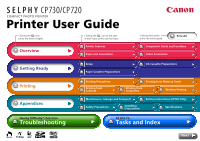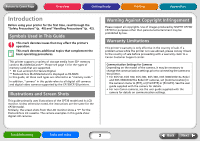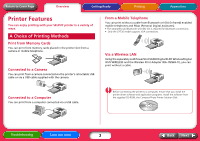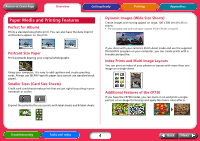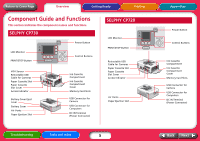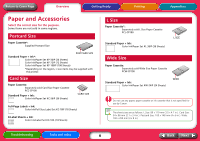Canon CP720 SELPHY CP730/CP720 Printer User Guide Windows
Canon CP720 - SELPHY Photo Printer Manual
 |
UPC - 013803072105
View all Canon CP720 manuals
Add to My Manuals
Save this manual to your list of manuals |
Canon CP720 manual content summary:
- Canon CP720 | SELPHY CP730/CP720 Printer User Guide Windows - Page 1
Printer Features Paper and Accessories Clicking this button prints the entire guide. Print All Component Guide and Functions Other Accessories Getting Ready Setup Paper Cassette Preparations Ink Cassette Instructions (CP730 Only) Specifications Having Difficulty? Click Here Troubleshooting - Canon CP720 | SELPHY CP730/CP720 Printer User Guide Windows - Page 2
ink cassette. The camera examples in this guide show digital still cameras. Warning Against Copyright Infringement Please respect all copyrights. Use of images produced by SELPHY CP730/ CP720 for purposes other than personal entertainment may be prohibited by law. Warranty Limitations This printer - Canon CP720 | SELPHY CP730/CP720 Printer User Guide Windows - Page 3
a computer connected via a USB cable. Before connecting the printer to a computer, ensure that you install the printer driver software and application programs. Install the software from the supplied CD-ROM, the Compact Photo Printer Solution Disk. Troubleshooting Tasks and Index 3 Back Next - Canon CP720 | SELPHY CP730/CP720 Printer User Guide Windows - Page 4
print an index of your photos or layouts with more than one image on a single sheet. Additional Features of the CP730 If you have the CP730 model, you can zoom in on and print a single portion of an image (trimming) and apply My Colors color effects. Troubleshooting Tasks and Index 4 Back Next - Canon CP720 | SELPHY CP730/CP720 Printer User Guide Windows - Page 5
) SELPHY CP720 LCD Monitor PRINT/STOP Button Retractable USB Cable for Cameras Paper Cassette Slot Paper Cassette Slot Cover Access Indicator Air Vents Paper Ejection Slot Troubleshooting Tasks and Index 5 Appendices Power Button Control Buttons Ink Cassette Compartment Ink Cassette Compartment - Canon CP720 | SELPHY CP730/CP720 Printer User Guide Windows - Page 6
) *Depending on the region, L size items may be supplied with the printer. Card Size Paper Cassette: Separately sold Card Size Paper Cassette PCC-CP100 Standard Paper + Ink: Color Ink/Paper Set KC-36IP (36 Sheets) CARD SIZE Full-Page Labels + Ink: Color Ink/Full-Size Label Set KC-18IF (18 Sheets - Canon CP720 | SELPHY CP730/CP720 Printer User Guide Windows - Page 7
that expand the capabilities of the SELPHY printers. Battery Pack (CP730 Only) If you install the battery pack sold separately for the CP730 model, you can print while traveling and in locations where power outlets are not available. See "Battery Instructions" in the Appendices for information on - Canon CP720 | SELPHY CP730/CP720 Printer User Guide Windows - Page 8
Cover Page Overview Getting Ready Setup Set up your SELPHY printer in the following manner for safe use. DC IN Terminal (Power Connector) Compact Power Adapter Power Cord 15 cm (6 in.) To a power outlet 10 cm (4 in.) 15 cm (6 in.) Situate the printer with at least 15 cm (6 in.) of free space - Canon CP720 | SELPHY CP730/CP720 Printer User Guide Windows - Page 9
Page Overview Getting Ready Printing Appendices Ink Cassette Preparations Install ink cassettes using the following procedures. 1 Confirm the ink cassette size. Confirm a match between the sizes of the ink cassette and the photo paper. Size Notation 2 Confirm that the ink sheet is taut with no - Canon CP720 | SELPHY CP730/CP720 Printer User Guide Windows - Page 10
Printing Appendices Paper Cassette Preparations The following procedures instruct you how to set paper in the cassette and install it in the printer. Setting Paper in the Paper Cassette 1 Confirm that you have the correct size of paper cassette. Prepare the correct size of paper cassette for the - Canon CP720 | SELPHY CP730/CP720 Printer User Guide Windows - Page 11
a sheet before printing with the printer. It may lead to a malfunction. Installing the Paper Cassette 1 Open the paper cassette slot cover. 2 Hold the paper cassette as illustrated and insert it all the way in. Paper visible through opening Hold it here Troubleshooting Tasks and Index 11 Back - Canon CP720 | SELPHY CP730/CP720 Printer User Guide Windows - Page 12
," "Printing from Cameras," "Printing from Computers" and "Wireless Printing." • Do not pull out the paper cassette or open the ink cassette cover while printing is in progress. This will lead to malfunctions. • During printing, the paper will pass in and out four times. Do not touch or pull on the - Canon CP720 | SELPHY CP730/CP720 Printer User Guide Windows - Page 13
cameras or mobile telephones. • SELPHY printers support image data conforming to the MultiMedia Card • RS-MMC * Align the card with the guides on the lower portion of the slot and insert. CF printer power off while the access indicator is blinking. Troubleshooting Tasks and Index 13 Back Next - Canon CP720 | SELPHY CP730/CP720 Printer User Guide Windows - Page 14
. CP730 Image Number Print Image Number of Prints of Displayed Image Displayed Image Printing Mode Print Layout Total Number of Sheets Required Installed Ink Cassette Type (in this example, [P] for PostcardSize) My Colors Date Imprint CP720 Image Number Displayed Image Installed Ink Cassette - Canon CP720 | SELPHY CP730/CP720 Printer User Guide Windows - Page 15
settings selected in the camera. See your camera user guide for the instructions on DPOF settings. SELPHY printers use the shooting data recorded when the image is available on the CP730 model. 4 Press . PRINT/STOP The printer will begin to print. Troubleshooting Tasks and Index 15 Back Next - Canon CP720 | SELPHY CP730/CP720 Printer User Guide Windows - Page 16
in the paper cassette. Total Number of Prints to Be Printed 7 Press . PRINT/STOP The printer will begin to print. When the printing is complete, all of the copy settings will reset to zero. 4 Repeat Steps 2 and 3 to select and set the number of copies for the desired images. Troubleshooting Tasks - Canon CP720 | SELPHY CP730/CP720 Printer User Guide Windows - Page 17
CP730 model. 3 Confirm the settings displayed on the LCD monitor. Confirm that the required number of sheets is in the paper cassette. 4 Press . PRINT/STOP The printer configuring print settings may vary between camera models. See your camera user guide. 2 Switch the mode to (DPOF) using the MODE - Canon CP720 | SELPHY CP730/CP720 Printer User Guide Windows - Page 18
layout, the same image will print eight times on the page. You can use this, for example, to print the same image on 8-label sheets. Troubleshooting Tasks and Index 18 Back Next - Canon CP720 | SELPHY CP730/CP720 Printer User Guide Windows - Page 19
cannot be used when the used. (Index) print layout is • The date imprint cannot be printed on card sized sheets using the (8 Images) print layout. Troubleshooting Tasks and Index 19 Back Next - Canon CP720 | SELPHY CP730/CP720 Printer User Guide Windows - Page 20
Return to Cover Page Overview My Colors Settings (CP730 Only) This feature applies color effects to images. (Off) No effects applied. Getting Ready Printing Appendices used in the (DPOF) mode. (Neutral) Prints the image in restrained colors. Troubleshooting Tasks and Index 20 Back Next - Canon CP720 | SELPHY CP730/CP720 Printer User Guide Windows - Page 21
Return to Cover Page Overview Getting Ready Printing Appendices Trimming Settings (CP730 Only) This feature prints a select portion of an image. The trimming feature can only . • The trimming setting is reset when the print is completed. Troubleshooting Tasks and Index 21 Back Next - Canon CP720 | SELPHY CP730/CP720 Printer User Guide Windows - Page 22
to the printer. Camera Check On cameras that support printing via supplied with the camera. PictBridge is an industry standard that allows any digital camera or video camera, regardless of the manufacturer or model, to print images directly to a printer Troubleshooting Tasks and Index 22 Back Next - Canon CP720 | SELPHY CP730/CP720 Printer User Guide Windows - Page 23
, see your camera's manual (Camera User Guide in the case of a Canon camera) or the Direct Print User Guide. 1 Press the power button. The printer will begin to print. Before you detach the USB cable from the camera, switch off the printer by holding Troubleshooting Tasks and Index 23 Back Next - Canon CP720 | SELPHY CP730/CP720 Printer User Guide Windows - Page 24
Printing with Various Settings If you are using a Canon-brand camera, you can configure the following settings and print. (Some features may not be supported by some models.) See your Camera User Guide or the Direct Print User Guide for detailed instructions about each procedure. 1 Confirm that the - Canon CP720 | SELPHY CP730/CP720 Printer User Guide Windows - Page 25
: 40 MB or more Canon SELPHY Printer Driver: 4 MB or more (required during installation) Display: 1,024 x 768 pixels or more 32,000 colors or better * EOS Utility (an application for EOS DIGITAL cameras) supported on PowerPC only. • Please note that Canon cannot guarantee operation with all - Canon CP720 | SELPHY CP730/CP720 Printer User Guide Windows - Page 26
from the Compact Photo Printer Solution Disk. Connect to the Computer Connect the printer to the computer using a commercially available USB cable. Troubleshooting Tasks and Index Use the Software to Print Use the installed applications, such as ZoomBrowser EX and EasyPhotoPrint (Windows), or - Canon CP720 | SELPHY CP730/CP720 Printer User Guide Windows - Page 27
until after you have installed the printer driver. Windows 1 Place the supplied Compact Photo Printer Solution Disk into the computer's CDROM drive. 2 Click [Select printer] in the Printer Driver window, followed by the name of your printer model. 3 Follow the onscreen instructions. When you are - Canon CP720 | SELPHY CP730/CP720 Printer User Guide Windows - Page 28
Place the supplied Compact Photo Printer Solution Disk into the computer's CDROM drive and double-click the (CPSD Installer) icon in the CD-ROM window. 2 Click [Select printer] in the Printer Driver window and select your printer. Click [Agree], select [Easy Install], followed by [Install]. 3 Follow - Canon CP720 | SELPHY CP730/CP720 Printer User Guide Windows - Page 29
and double-click the (CPSD Installer) icon in the CD-ROM window. 2 Click [Install] in the application software section, followed by [Easy Install] and [Next]. 3 Follow the onscreen instructions. Remove the CD-ROM once the installation is complete. Troubleshooting Tasks and Index 29 Back Next - Canon CP720 | SELPHY CP730/CP720 Printer User Guide Windows - Page 30
instructions, see the help topics summoned by clicking the [?] button in the [3 Layout/Print] tab. You can download detailed guides to ZoomBrowser EX (Windows) and ImageBrowser (Macintosh) from the following website. http://web.canon function.) Troubleshooting Tasks and Index 30 Back Next - Canon CP720 | SELPHY CP730/CP720 Printer User Guide Windows - Page 31
has finished printing. The data transfer is initiated from the mobile telephone. See the user guide for your mobile telephone for details. 1 Check the printer to ensure that no memory cards are inserted, the Bluetooth unit is not attached or that a camera is not connected via a USB cable. 2 Press - Canon CP720 | SELPHY CP730/CP720 Printer User Guide Windows - Page 32
printer's IrDA sensor and initiate the data transfer from the telephone. See the user guide for your mobile telephone for instructions Bluetooth enabled printing. Requirement 1: Built-in Bluetooth capabilities that support OPP (Object Push Profile) or BIP (Basic Imaging Profile). See the user guide - Canon CP720 | SELPHY CP730/CP720 Printer User Guide Windows - Page 33
LCD monitor. 4 Initiate the data transfer from the Bluetooth enabled mobile device. See the user guide for your Bluetooth Unit for instructions for connecting and printing. If prompted by the mobile device for a device to connect to, select [Canon CP730/CP720-xx:xx:xx (where x refers to a numerical - Canon CP720 | SELPHY CP730/CP720 Printer User Guide Windows - Page 34
(WA-1N/WA-1E) is installed on the printer. 3 Press the printer's power button until the start-up image appears in the LCD monitor. 4 Use the camera to start printing over the wireless network. See the Camera User Guide supplied with the camera for instructions on connecting via a wireless LAN - Canon CP720 | SELPHY CP730/CP720 Printer User Guide Windows - Page 35
fine stripes appear on printed images, there is a possibility that dirt or dust has become lodged inside the printer. Use the supplied cleaner to remove the dirt or dust. 1 Remove the ink cassette. 2 Insert the cleaner with the arrow side upward all the way into the slot, then remove it, repeating - Canon CP720 | SELPHY CP730/CP720 Printer User Guide Windows - Page 36
Appendices Storage Main Unit • Detach the power cord of the compact power adapter from the power outlet. • Remove the paper and ink cassettes from the printer for storage. Store the paper cassettes with the lids closed. Remove the sheets of paper, place them into their bag and replace them in their - Canon CP720 | SELPHY CP730/CP720 Printer User Guide Windows - Page 37
Printing Appendices Battery Instructions (CP730 Only) You can print on trips and in places that lack power outlets if you attach the separately sold battery pack to the CP730 model. This product is designed to achieve excellent performance when used with genuine Canon accessories. Canon shall not - Canon CP720 | SELPHY CP730/CP720 Printer User Guide Windows - Page 38
the following procedures to charge the battery. 1 Attach the battery to the printer. 2 Connect the power cord to the compact power adapter and plug it in a power outlet. Connect the compact power adapter connector to the printer. To a power outlet While the battery is charging, the power button will - Canon CP720 | SELPHY CP730/CP720 Printer User Guide Windows - Page 39
2 hours 30 minutes to bring a depleted battery pack to a full charge state (based on standard Canon testing criteria). • Charge it within a temperature range of 5 to 40 °C (41 to 104 °F). • Replace it with a new battery. Printing Appendices Troubleshooting Tasks and Index 39 Back Next - Canon CP720 | SELPHY CP730/CP720 Printer User Guide Windows - Page 40
herein includes the printer, compact power adapter, ink cassettes, paper cassettes and paper sheets. Devices WARNINGS Do not play the supplied CD-ROM(s) in any CD player that does not support data CD-ROMs. handle the power cord if your hands are wet. Troubleshooting Tasks and Index 40 Back Next - Canon CP720 | SELPHY CP730/CP720 Printer User Guide Windows - Page 41
compact power adapter power cord from the power outlet when not using the equipment. Leaving it plugged in for long periods of time may pose the risk of heat generation or deformation. • Do not remove the paper cassette from the printer (CP730 Only Troubleshooting Tasks and Index 41 Back Next - Canon CP720 | SELPHY CP730/CP720 Printer User Guide Windows - Page 42
printer's casing. • Do not handle the ink cassettes with wet or sweaty hands. • Do not touch the springs of the paper cassette. If the springs are bent or deformed, paper will not feed correctly into the printer periods. Battery (CP730 Only) • Keep Troubleshooting Tasks and Index 42 Back Next - Canon CP720 | SELPHY CP730/CP720 Printer User Guide Windows - Page 43
Ready Printing Appendices Specifications Compact Photo Printer SELPHY CP730/CP720 All data is measured according to standard Canon testing procedures. We reserve the right to change specifications without notice. Printing Method: Print Resolution: Gradation: Ink: Paper: Print Sizes: Postcard - Canon CP720 | SELPHY CP730/CP720 Printer User Guide Windows - Page 44
(Printer only CP730: 178.0 x 131.0 x 63.0 mm (7.0 x 5.2 x 2.5 in.) CP720: 178.0 x 125.0 x 63.0 mm (7.0 x 4.9 x 2.5 in.) CP730: Approx. 955 g (33.7 oz.) CP720: Approx. 930 g (32.8 oz.) Compact temperature (23°C/73°F), Canon images, continuous print. The Troubleshooting Tasks and Index 44 Back Next - Canon CP720 | SELPHY CP730/CP720 Printer User Guide Windows - Page 45
Troubleshooting This section has solutions for when the printer does not operate as expected or an error symbol is displayed. You Think There is a Problem If the solutions below do not remedy your problem, contact the retail outlet or a Canon customer support center. Problems with the Main Printer - Canon CP720 | SELPHY CP730/CP720 Printer User Guide Windows - Page 46
the firmware of the Canon-brand camera support the printer? • Does the camera battery have a sufficient charge? Replace the battery with a fully charged or new battery, or use the compact power adapter for the camera. Î Printing from Computers • Did you install the printer driver according to the - Canon CP720 | SELPHY CP730/CP720 Printer User Guide Windows - Page 47
the printer on/off without printing. • Cancel printing while printing is in progress. • Pulling on the ink sheet. • Taking out the ink cassette when the paper runs out while printing multiple copies. (Do not remove the ink cassette when removing and refilling the paper cassette.) Troubleshooting - Canon CP720 | SELPHY CP730/CP720 Printer User Guide Windows - Page 48
• Contact a customer support center if the paper will not come out even when the power is turned back on. No Ink • Confirm that the ink cassette is inserted. • If the ink cassette is spent, replace it with a new one. • Check the paper and ink combination for a mismatch. Troubleshooting Tasks and - Canon CP720 | SELPHY CP730/CP720 Printer User Guide Windows - Page 49
it. If this does not fix the problem, replace the ink cassette with a new one. Contact a customer support center if you cannot remove the ink cassette. Low Battery (CP730 Only) • Recharge the battery or replace it with a charged one. Or connect the compact power adapter. Other Errors • Switch the - Canon CP720 | SELPHY CP730/CP720 Printer User Guide Windows - Page 50
in a place with no electricity (CP730 only).Î p. 37 I want to protect the photos I have printed. Î p. 36 I want to know the printer specifications. Î p. 43 An error mark appeared on the LCD monitor and I want to understand what to do. Î p. 48 Troubleshooting Tasks and Index 50 Back Next - Canon CP720 | SELPHY CP730/CP720 Printer User Guide Windows - Page 51
® Windows® Millennium Edition, and Microsoft® Windows® XP are referred to in this guide, respectively, as Windows 98, Windows 2000, Windows Me, and Windows XP, or as Windows. • The SDHC logo and miniSDHC logo are trademarks. CDP-E053W-010 Troubleshooting Tasks and Index 51 © 2006 CANON INC
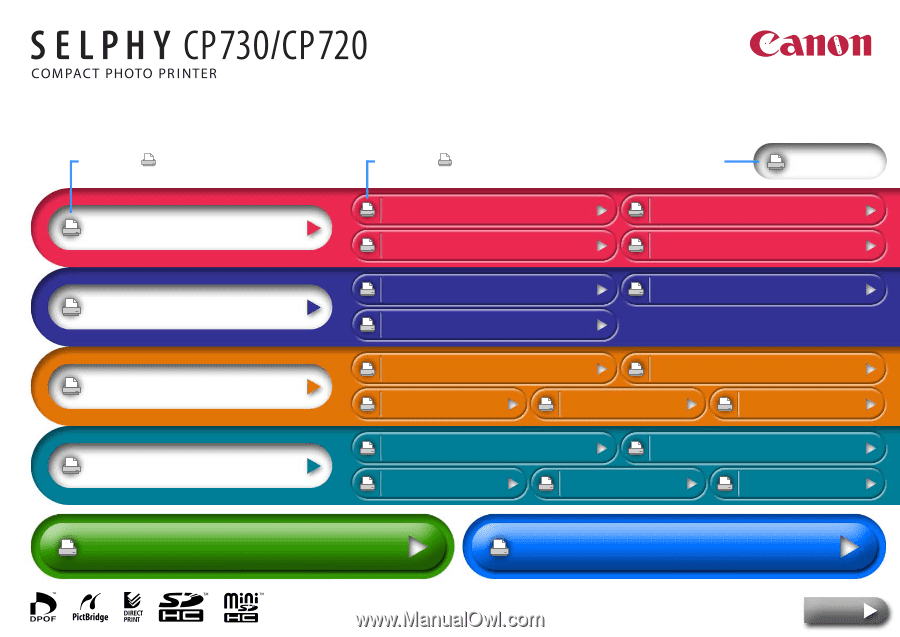
Overview
Getting Ready
Printing
Appendices
Having Difficulty? Click Here
Troubleshooting
I’d Like To...
Tasks and Index
Printer Features
Component Guide and Functions
Paper and Accessories
Other Accessories
Setup
Ink Cassette Preparations
Paper Cassette Preparations
Printing from
Cameras
Wireless Printing
Maintenance, Storage and Transport
Battery Instructions (CP730 Only)
Safety Precautions
Handling
Precautions
Specifications
Print All
Clicking the
icon
prints the entire chapter.
Clicking the
icon at the start
of each topic prints out that topic.
Clicking this button
prints the entire guide.
Printing from
Computers
Printing Precautions
Printing from Memory Cards
Next
Printer User Guide