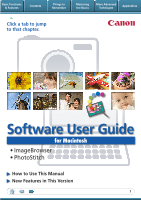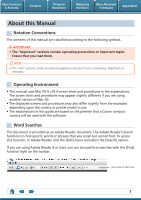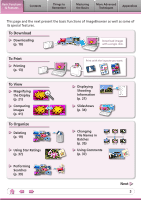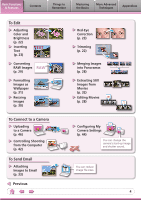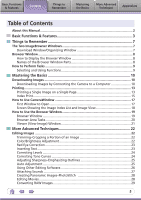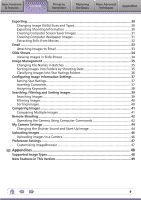Canon CP770 Software Guide for Macintosh
Canon CP770 - SELPHY Photo Printer Manual
 |
UPC - 013803096460
View all Canon CP770 manuals
Add to My Manuals
Save this manual to your list of manuals |
Canon CP770 manual content summary:
- Canon CP770 | Software Guide for Macintosh - Page 1
Basic Functions & Features Contents Things to Remember Mastering the Basics More Advanced Techniques Appendices Click a tab to jump to that chapter. Software User Guide for Macintosh • ImageBrowser • PhotoStitch How to Use This Manual New Features in This Version 1 - Canon CP770 | Software Guide for Macintosh - Page 2
Environment • This manual uses Mac OS X v10 Mac OS. • The displayed screens and procedures may also differ slightly from the examples depending upon the camera or printer model in use. • The explanations in this guide are based on the premise that a Canon compact camera will be used with the software - Canon CP770 | Software Guide for Macintosh - Page 3
Downloading (p. 10) Download images with a single click. To Print Printing (p. 13) To View Magnifying the Display (p. 21) Comparing Images (p. 41) To Organize Deleting (p. 19) Using Star Ratings (p. 37) Performing Searches (p. 39) Print with the layouts you want. 200X/09/09 100-0031 100 - Canon CP770 | Software Guide for Macintosh - Page 4
Basic Functions & Features Contents Things to Remember Mastering the Basics More Advanced Techniques Appendices To Edit Adjusting Color and Brightness (p. 22) Inserting Text (p. 23) TEXT Converting RAW Images RAW (p. 29) Formatting Images as Wallpaper (p. 31) Resizing Images (p. 30) To - Canon CP770 | Software Guide for Macintosh - Page 5
Windows 7 Download Window/Organizing Window 7 Browser Window...8 How to Display the Browser Window 8 Names of the Browser Window Parts 8 How to Perform Tasks...9 Selecting and Using Functions 9 Mastering the Basics 10 Downloading Images 10 Downloading ...25 Using Other Editing Software 26 - Canon CP770 | Software Guide for Macintosh - Page 6
Searching Images...39 Filtering Images...40 Sorting Images...40 Comparing Images...41 Comparing Multiple Images 41 Remote Shooting...42 Operating the Camera Using Computer Commands 42 My Camera Settings...44 Changing the Shutter Sound and Start-Up Image 44 Uploading Images...46 Uploading Images - Canon CP770 | Software Guide for Macintosh - Page 7
to Remember Mastering the Basics More Advanced Techniques Appendices The Two ImageBrowser Windows Download Window/Organizing Window The following two windows are the main ones used for ImageBrowser procedures. Download window, which opens when a camera is connected. CameraWindow View of camera - Canon CP770 | Software Guide for Macintosh - Page 8
Appendices Browser Window How to Display the Browser Window The Browser Window will display after camera images are downloaded and Displays the last images downloaded. Folder Area Selects a folder to display. Properties Icon (Displays image properties) : Image recorded using the camera's Stitch - Canon CP770 | Software Guide for Macintosh - Page 9
More Advanced Techniques Appendices How to Perform Tasks Selecting and Using Functions You can use many ImageBrowser functions by selecting them from the Control Panel or a menu and then following the instructions in the window that opens. 1 Select a function from the Control Panel or a menu - Canon CP770 | Software Guide for Macintosh - Page 10
Connecting the Camera to a Computer Download the camera images to the computer. IMPORTANT • The instructions in this software manual assume that you have correctly installed the software. See the guides supplied with your product package for software installation procedures. • If CameraWindow fails - Canon CP770 | Software Guide for Macintosh - Page 11
is complete, the downloaded images will display in the Main Window. You can select the newly downloaded images by their shooting download correctly. If this happens, please use a memory card reader to download. HINT Changing the Download Destination Folder The default settings save downloaded - Canon CP770 | Software Guide for Macintosh - Page 12
the Camera User Guide for Direct Transfer settings and procedures. Downloading from a Memory Card Reader ImageBrowser will start when you insert a memory card into the memory card reader, and display the following window. Use this window to perform the downloading procedures. Downloads all images - Canon CP770 | Software Guide for Macintosh - Page 13
Basic Functions & Features Contents Things to Remember Mastering the Basics More Advanced Techniques Appendices Printing Printing a Single Image on a Single Page Prints one image per page. 1 Select images for printing. 2 Click [Print & Email], and [Photo Print]. 13 - Canon CP770 | Software Guide for Macintosh - Page 14
the Basics More Advanced Techniques Appendices 3 Set the categories as desired. Sets the printer, paper size and borderless printing settings. Sets the shooting date/time imprint settings. 4 Click [Print]. Print window will display. Click here to crop and print a portion of an image. Click - Canon CP770 | Software Guide for Macintosh - Page 15
Basic Functions & Features Contents Things to Remember Mastering the Basics More Advanced Techniques Appendices Index Print Prints an index of the images. 1 Select images for printing. 2 Click [Print & Email], and [Index Print]. 15 - Canon CP770 | Software Guide for Macintosh - Page 16
desired. Sets the printer, paper size and number of print copies settings. Select an image to rotate or trim. Sets the number of rows or columns. Configures the printing of the shooting information, comments, headers, footers or page numbers. 4 Click [Print]. Print window - Canon CP770 | Software Guide for Macintosh - Page 17
Mastering the Basics More Advanced Techniques Appendices How to Use CameraWindow First Window to Open This is the first screen to appear in CameraWindow. Downloads all images that have not yet been downloaded. Closes this window and opens a camera image browser window that lets you select and - Canon CP770 | Software Guide for Macintosh - Page 18
the camera. Selects all images/images not yet downloaded. Downloads images selected in the Thumbnail Window. Closes CameraWindow. Prints images selected in the Thumbnail Window. These arrows switch the image in the View Window. HINT Use the Help Function ImageBrowser is equipped with a convenient - Canon CP770 | Software Guide for Macintosh - Page 19
Advanced Techniques Appendices How to Use the Browser Window Browser Window This is the main window for performing tasks in Canon Camera Displays CameraWindow. View Image Displays the selected image in the Viewer Window. Slide Show Displays the selected images in succession in the window - Canon CP770 | Software Guide for Macintosh - Page 20
can change the display ratio (Zoom mode) or thumbnail size (Scroll mode) with the slider. Show Window You can switch between showing/hiding the Folder Area, Control Panel and Information Panel. Functions Used in the Browser Area Create New Folder To create a new folder in the Browser Area, click - Canon CP770 | Software Guide for Macintosh - Page 21
. • The [Display Original Image] button will display beneath RAW images in the Viewer Window. Click this button to display the converted image in the Viewer Window. • Buttons appear beneath movies selected in the Viewer Window, allowing you to replay the movie or adjust the sound volume. The [Save - Canon CP770 | Software Guide for Macintosh - Page 22
introduces the procedures for starting from the [Edit] button in the Viewer Window, but you can also start the same process by clicking the [Edit selecting [Edit still image]. Trimming-Cropping a Portion of an Image Use this to delete unnecessary portions of the image and leave only the necessary - Canon CP770 | Software Guide for Macintosh - Page 23
red. • Click [Start] when Auto Mode is selected. • Switch to Manual Mode if Auto Mode cannot correct the image and select the location of the [Red Eye Correction]. • Movies and RAW images cannot be edited. Inserting Text Use this to insert text onto the image. You can freely adjust the font, - Canon CP770 | Software Guide for Macintosh - Page 24
Adjustment]. • Movies and RAW images cannot be edited. Correcting Tone Curves You can adjust the color balance and brightness of an image using its tone curve (input/output conversion graph of image brightness). Tone Curve Adjustment Procedures 1 Double-click an image. 2 [Edit] and [Tone - Canon CP770 | Software Guide for Macintosh - Page 25
Basic Functions & Features Contents Things to Remember Mastering the Basics More Advanced Techniques Appendices Adjusting Sharpness-Emphasizing Outlines Makes images appear sharper by emphasizing the outlines of subjects, such as people and objects. Sharpen Procedures 1 Double-click an - Canon CP770 | Software Guide for Macintosh - Page 26
Contents Things to Remember Mastering the Basics More Advanced Techniques Appendices Using Other Editing Software If you register another image editing program with ImageBrowser in advance, you can use that software to edit an image selected in ImageBrowser. Registering an Editing Program - Canon CP770 | Software Guide for Macintosh - Page 27
], [Sound] and [Record]. • ImageBrowser's Sound Recorder uses the Mac OS X recording function. If required, prepare such equipment as a microphone, and check that recording is enabled in the [System Preferences], [Sound] window. - Canon CP770 | Software Guide for Macintosh - Page 28
you want to stitch together. 2 [Edit] and [PhotoStitch]. • Movies and RAW images cannot be edited. Use the PhotoStitch program to create panoramic images. HINT Using the Stitch Assist Mode If you use the camera's Stitch Assist mode to record the images, PhotoStitch can automatically detect the image - Canon CP770 | Software Guide for Macintosh - Page 29
Select a RAW image. 2 [File] and [Processing RAW Image]. • You can use the Image Quality Adjustment Window to adjust the image brightness and color to your satisfaction. Exposure correction Color adjustment the data types included in the "Specifications" section of the Camera User Guide. 29 - Canon CP770 | Software Guide for Macintosh - Page 30
the shutter speed and exposure, as a text file. Procedures 1 Select an image. 2 [File] and [Export Image]. 3 [Export Shooting Properties] 4 [Next >] Ascertain the causes of failed photos or compare the settings for several images. 30 - Canon CP770 | Software Guide for Macintosh - Page 31
Basic Functions & Features Contents Things to Remember Mastering the Basics More Advanced Techniques Appendices Creating Computer Screen Saver Images You can export images to serve as computer screen savers. Procedures 1 Select an image. 2 [File] and [Export Image]. 3 [Export as a Screensaver] - Canon CP770 | Software Guide for Macintosh - Page 32
Basic Functions & Features Contents Things to Remember Mastering the Basics More Advanced Techniques Appendices Extracting Stills from Movies You can extract and save stills from your favourite frames recorded in a movie. Procedures 1 Select an image. 2 [Edit] and [Extract frames from a movie - Canon CP770 | Software Guide for Macintosh - Page 33
Basic Functions & Features Contents Things to Remember Mastering the Basics More Advanced Techniques Appendices Email Attaching Images to Email You can send images as email file attachments. You can configure the image size and quality settings. Procedures 1 [Print & Email] and [Create - Canon CP770 | Software Guide for Macintosh - Page 34
slide show, the images you clicked during the show remain selected. After the slide show, the images you clicked during the show appear in a printing window. Stops the slide show. 34 - Canon CP770 | Software Guide for Macintosh - Page 35
on the file name in Preview mode or with the File Information Window. • Changing the image name in ImageBrowser also changes the actual file shooting dates. 200x/05/15 200x/05/16 200x/05/17 Images predating your use of ImageBrowser can also be managed together. Procedures 1 Select an image. 2 [ - Canon CP770 | Software Guide for Macintosh - Page 36
Basic Functions & Features Contents Things to Remember Mastering the Basics More Advanced Techniques Appendices Classifying Images Into Star Ratings Folders You can classify images according to their Star Ratings into separate folders. You can organize the images you have recorded according - Canon CP770 | Software Guide for Macintosh - Page 37
Information Settings Setting Star Ratings You can set the Star Ratings used in searching and displaying images in the index list. : the Star Ratings by accessing the [Edit] menu, the File Information Window or the Viewer Window. Inserting Comments You can freely insert your choice of text as - Canon CP770 | Software Guide for Macintosh - Page 38
]. • Keywords can also be managed from the [Edit] menu or File Information Window. • To add keywords, click the [Edit] menu and select [Manage] from added to images. Information Type Content Configuration Method Used in Searches Used as Filter Criteria Display beneath Thumbnail My Category - Canon CP770 | Software Guide for Macintosh - Page 39
and Sorting Images Searching Images You can search images using parameters extracted from the information associated with them. search, the correlated images display in the [Search Results] folder. Favorite photo Keyword Date Comment HINT Tasks Related to Search Results You can select images - Canon CP770 | Software Guide for Macintosh - Page 40
filters to display only images meeting the selected parameters in the Browser Area. Procedures 1 [Filter Tool] Star Ratings My Category This section is used to specify the filter criteria. Sorting Images You can sort images in the Browser Area based on the specified parameters. DCAE B File - Canon CP770 | Software Guide for Macintosh - Page 41
Things to Remember Mastering the Basics More Advanced Techniques Appendices Comparing Images Comparing Multiple Images When a good photo opportunity arises, you can shoot the same subject using different shutter speeds and exposures. In ImageBrowser, it is easy to compare images so that minute - Canon CP770 | Software Guide for Macintosh - Page 42
. Also useful for fixed position or unmanned recording. Procedures 1 Connect the camera to the computer. 2 Turn on the camera power, and set it to playback mode. 3 If CameraWindow opens, click [Operate Images on Camera], followed by . 4 Open the [Applications] folder, [Canon Utilities] folder - Canon CP770 | Software Guide for Macintosh - Page 43
menu and select [Camera Display Settings]. See the Camera User Guide for TV connection instructions. Shooting Without Worrying about Memory Card Capacity Clicking the [RemoteCapture DC] menu and selecting [Preferences] opens the Preferences window. If you place a check mark beside [Computer only] in - Canon CP770 | Software Guide for Macintosh - Page 44
Images on Camera], followed by . 4 Open the [Applications] folder, [Canon Utilities] folder, [CameraWindow] folder, and double-click the [MyCamera DC] them as features in the "Specifications" section of the Camera User Guide. • Do not interrupt the connection between the camera and computer when - Canon CP770 | Software Guide for Macintosh - Page 45
you create My Camera Settings in image editing or sound editing software. Start-up images: Compression Method: JPEG (Baseline JPEG) Monaural) Quantifying Bits: 8 bit Sampling Frequency: 11.025 kHz or 8.000 kHz (Use the chart on the right as a guideline for the length of sound files recorded with - Canon CP770 | Software Guide for Macintosh - Page 46
screen. 4 Click (Send to Camera). • If the Browser Window is open when the camera is connected (directly after downloading for instance), open CameraWindow by clicking the [Canon Camera] icon in the Control Panel of the Browser Window. IMPORTANT • Only images compliant with Design rule for Camera - Canon CP770 | Software Guide for Macintosh - Page 47
Appendices Preference Settings Customizing ImageBrowser You can configure ImageBrowser to operate according to your preferences. • Overall coloring, such as window appearances • Processing methods for images shot with the camera on end • Categories of shooting information displayed • Show/hide - Canon CP770 | Software Guide for Macintosh - Page 48
image type provided by Canon. It allows the output supported by most Macintosh software. TIFF This is a relatively popular image type. It is widely supported by non-Macintosh programs (such as Windows). Windows Bitmap This image type comes standard with Windows. Most Windows programs support - Canon CP770 | Software Guide for Macintosh - Page 49
Canon brand cameras and ImageBrowser and to add convenience and functionality. It may not be possible to use the new CameraWindow with some camera models. Changes to Memory Card Downloading Methods The Camera Control Window was used in prior versions to download cards and photos bearing messages can - Canon CP770 | Software Guide for Macintosh - Page 50
or lost data due to a mistaken operation or malfunction of the camera, the software, memory cards, personal computers, peripheral devices, or use of non-Canon memory cards. Trademark Acknowledgments • Macintosh, the Mac logo, QuickTime and the QuickTime logo are trademarks of Apple, Inc., registered

Basic Functions
& Features
Contents
Things to
Remember
Mastering
the Basics
More Advanced
Techniques
Appendices
1
for Macintosh
Software User Guide
• ImageBrowser
• PhotoStitch
How to Use This Manual
New Features in This Version
Click a tab to jump
to that chapter.