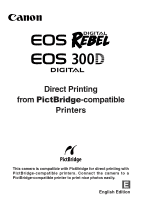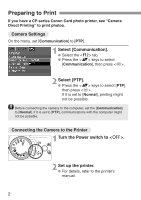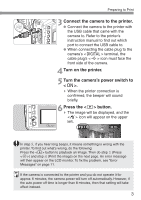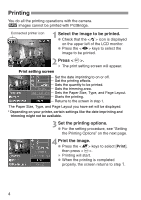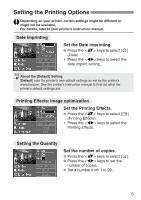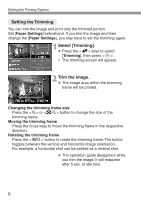Canon Digital Rebel DigRebel_DirectPrint.pdf
Canon Digital Rebel - EOS 6.3MP Digital Rebel Camera Manual
 |
UPC - 013803028997
View all Canon Digital Rebel manuals
Add to My Manuals
Save this manual to your list of manuals |
Canon Digital Rebel manual content summary:
- Canon Digital Rebel | DigRebel_DirectPrint.pdf - Page 1
Direct Printing from PictBridge-compatible Printers This camera is compatible with PictBridge for direct printing with PictBridge-compatible printers. Connect the camera to a PictBridge-compatible printer to print nice photos easily. E English Edition - Canon Digital Rebel | DigRebel_DirectPrint.pdf - Page 2
Preparing to Print If you have a CP-series Canon Card photo printer, see "Camera Direct Printing" to print photos. Camera Settings On the menu, set [Communication] to [PTP]. Select [Communication]. 1 Select the tab. •• Press the keys to select [Communication], then press . Select [PTP]. 2 - Canon Digital Rebel | DigRebel_DirectPrint.pdf - Page 3
on the LCD monitor. To fix the problem, see "Error Messages" on page 11. If the camera is connected to the printer and you do not operate it for approx. 6 minutes, the camera power will turn off automatically. However, if the auto power off time is longer than 8 minutes, then that setting will take - Canon Digital Rebel | DigRebel_DirectPrint.pdf - Page 4
with the camera. h images cannot be printed with PictBridge. Connected printer icon Select the image to be printed. 1 • Check that the icon is displayed on the upper left of the LCD monitor. • Press the keys to select the image to be printed. 2 Press . s The print setting screen will - Canon Digital Rebel | DigRebel_DirectPrint.pdf - Page 5
the date imprint setting. About the [Default] Setting [Default] sets the printer's own default settings as set by the printer's manufacturer. See the printer's instruction manual to find out what the printer's default settings are. Printing Effects: Image optimization Set the Printing Effects - Canon Digital Rebel | DigRebel_DirectPrint.pdf - Page 6
and print only the trimmed portion. Set [Paper Settings] beforehand. If you trim the image and then change the [Paper Settings], you may have to set the trimming again. Select [Trimming printed as a vertical shot. • The operation guide disappears while you trim the image. It will reappear after 5 sec. of - Canon Digital Rebel | DigRebel_DirectPrint.pdf - Page 7
printers might not print the image in the way you trimmed it. The smaller the trimming frame, the rougher the image quality will be. •• When setting the [Trimming], look at the camera's LCD monitor. The [Trimming] setting will be canceled after the printing is completed or if you execute [Cancel]. 7 - Canon Digital Rebel | DigRebel_DirectPrint.pdf - Page 8
might not be available. For details, refer to your printer's instruction manual. Select [Paper Settings]. • Press the keys to select [Paper Settings], then press . s The Paper Settings screen will appear. TSetting the Paper Size Set the Paper Size. • Press the keys to select Paper Size - Canon Digital Rebel | DigRebel_DirectPrint.pdf - Page 9
Type If you are using a Canon printer with Canon paper, set the respective paper type as follows: Photo Fast Photo Default Photo Paper Plus Glossy Photo Paper Pro Photo Paper Plus Glossy If you are using a non-Canon printer, refer to the printer's instruction manual for the recommended paper type - Canon Digital Rebel | DigRebel_DirectPrint.pdf - Page 10
can print any number of images at one time. To set the printing options, see the DPOF section in your camera's instruction manual. Prepare for printing. 1 • See pages 2 and 3. Proceed up to step 5 where you turn on the camera's power switch. Select [Print Order]. 2 Select the tab. •• Press the - Canon Digital Rebel | DigRebel_DirectPrint.pdf - Page 11
] setting. • The file No. cannot be imprinted. Error Messages If a problem occurs with the printing, an error message will appear on the LCD monitor. Press to stop the printing. After resolving the problem, resume printing. To resolve printing problems, refer to the printer's instruction manual - Canon Digital Rebel | DigRebel_DirectPrint.pdf - Page 12
CT1-1259-000 0000Ni0.0 © CANON INC. 2003 PRINTED IN JAPAN
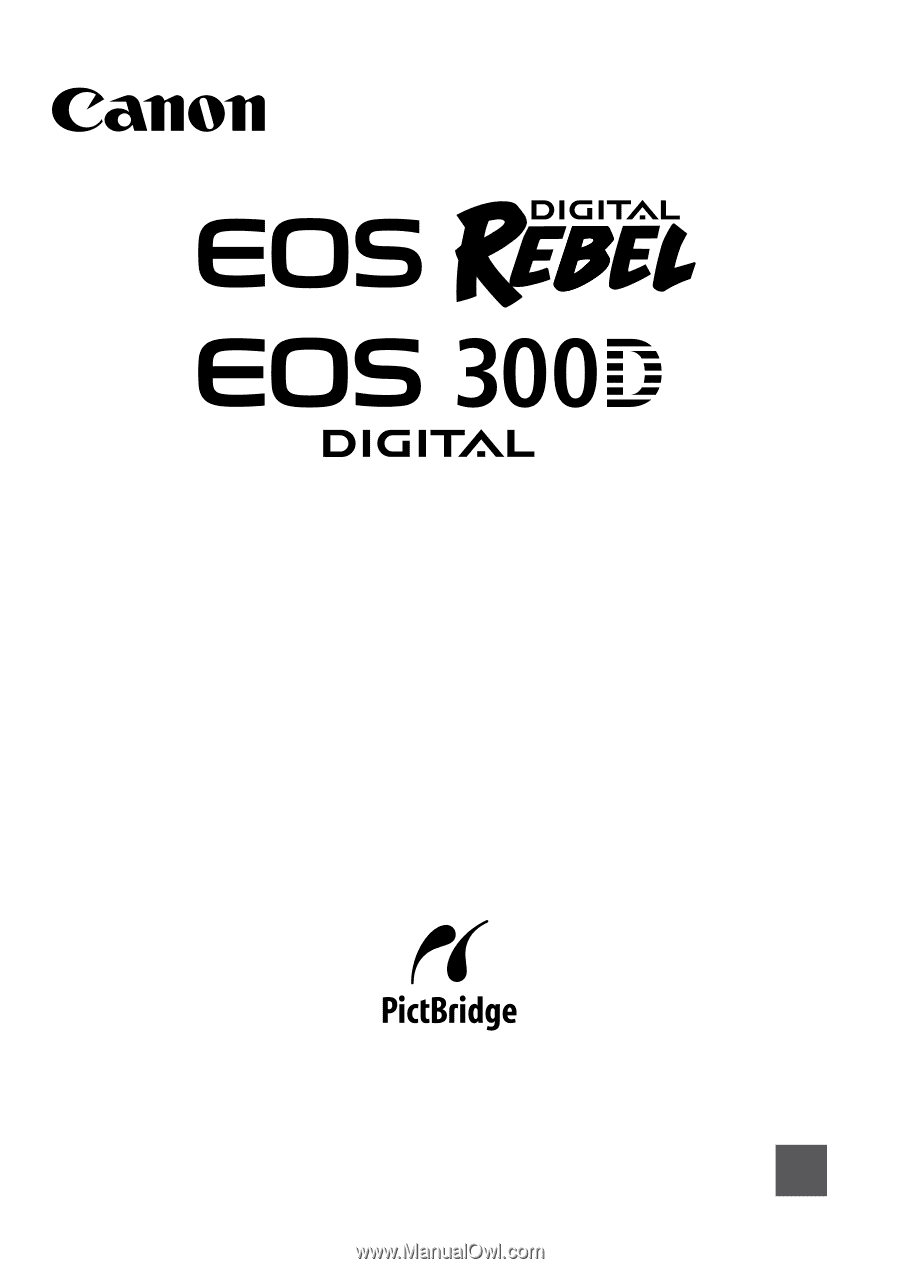
English Edition
E
Direct Printing
from
PictBridge
-compatible
Printers
This camera is compatible with PictBridge for direct printing with
PictBridge-compatible printers. Connect the camera to a
PictBridge-compatible printer to print nice photos easily.