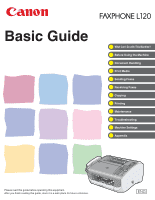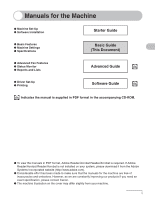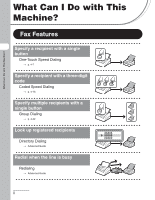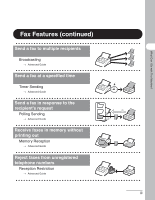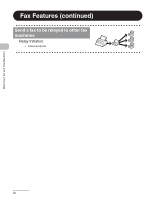Canon L120 FAXPHONE L120 Basic Guide
Canon L120 - FAXPHONE Laser Fax Manual
 |
UPC - 013803055252
View all Canon L120 manuals
Add to My Manuals
Save this manual to your list of manuals |
Canon L120 manual content summary:
- Canon L120 | FAXPHONE L120 Basic Guide - Page 1
Can I Do with This Machine? Before Using the Machine Document Handling Print Media Sending Faxes Receiving Faxes Copying Printing Maintenance Troubleshooting Machine Settings Appendix Please read this guide before operating this equipment. After you finish reading this guide, store it in a safe - Canon L120 | FAXPHONE L120 Basic Guide - Page 2
- Canon L120 | FAXPHONE L120 Basic Guide - Page 3
If Adobe Reader/Acrobat Reader/Acrobat is not installed on your system, please download it from the Adobe Systems Incorporated website (http://www.adobe.com). ● Considerable effort has been made to make sure that the manuals for the machine are free of inaccuracies and omissions. However, as we are - Canon L120 | FAXPHONE L120 Basic Guide - Page 4
Fax Features Specify a recipient with a single button One-Touch Speed Dialing → p. 4-7 Specify a recipient with a three-digit code Coded Speed Dialing → p. 4-15 Specify multiple recipients with a single button Group Dialing → p. 4-22 Look up registered recipients Directory Dialing → Advanced Guide - Canon L120 | FAXPHONE L120 Basic Guide - Page 5
with This Machine? Fax Features (continued) Send a fax to multiple recipients Broadcasting → Advanced Guide Send a fax at a specified time Timer Sending → Advanced Guide Send a fax in response to the recipient's request Polling Sending → Advanced Guide Receive faxes in memory without printing out - Canon L120 | FAXPHONE L120 Basic Guide - Page 6
What Can I Do with This Machine? Fax Features (continued) Send a fax to be relayed to other fax machines Relay Initiation → Advanced Guide iv - Canon L120 | FAXPHONE L120 Basic Guide - Page 7
What Can I Do with This Machine? Copy Features Select a scan mode depending on the quality of image to be scanned ABC Image Quality ABC ABC → p. 6-3 ABC Adjust the density level of scanned images Density → p. 6-4 Enlarge or reduce copied images Zoom Ratio → p. 6-5 AA v - Canon L120 | FAXPHONE L120 Basic Guide - Page 8
Manuals for the Machine i What Can I Do with This Machine ii Fax Features ii Copy Features v Contents vi Preface xi Important Safety Instructions xi Handling and Maintenance xi Location xii Power Supply xiii Customer Support (U.S.A xiii Customer Support (Canada xiv How to Use This Guide - Canon L120 | FAXPHONE L120 Basic Guide - Page 9
Machine? 1 Before Using the Machine 1-1 Machine Components 1-1 Operation Panel 1-3 LCD (Standby Mode 1-5 Fax Mode 1-5 Copy Mode 1-5 Handset 1-6 Maintaining the Handset 1-6 Toner Cartridge 1-7 Maintaining the Toner Cartridge 1-7 2 Document Handling 2-1 Document Requirements 2-1 Scanned - Canon L120 | FAXPHONE L120 Basic Guide - Page 10
4-24 Deleting Group Dialing 4-26 Using Speed Dialing 4-27 Using One-Touch Speed/Group Dialing 4-27 Using Coded Speed Dialing 4-28 Manual Sending 4-29 Sending Faxes Manually 4-29 Entering Pauses 4-30 5 Receiving Faxes 5-1 6 Copying 6-1 Scan Settings 6-3 Image Quality 6-3 Density 6-4 Zoom - Canon L120 | FAXPHONE L120 Basic Guide - Page 11
Used Cartridges 8-9 The Clean Earth Campaign 8-9 U.S.A. PROGRAM 8-10 CANADA PROGRAM-CANADA PROGRAMME ........8-13 Transporting the Machine 8-15 9 Troubleshooting 9-1 Clearing Jams 9-1 Document Jams 9-1 Paper Jams 9-3 Inside the Machine 9-3 Paper Feeder 9-5 LCD Messages 9-6 Error Codes - Canon L120 | FAXPHONE L120 Basic Guide - Page 12
What Can I Do with This Machine? 11 Appendix 11-1 Specifications 11-1 General 11-1 Facsimile 11-2 Copier 11-3 Telephone 11-3 Printer 11-4 Index 11-5 x - Canon L120 | FAXPHONE L120 Basic Guide - Page 13
? Preface Thank you for choosing a Canon product. Before using the machine, please read the following instructions for your safety. Important Safety Instructions WARNING Except as specifically described in this guide, do not attempt to service the machine yourself. Never attempt to disassemble the - Canon L120 | FAXPHONE L120 Basic Guide - Page 14
Canon Customer Care Center in any of the following cases: - When the power cord or plug is damaged or frayed. - If liquid has spilled into the machine. - If the machine has been exposed to rain or water. - If the machine does not operate normally when you have followed the instructions in this guide - Canon L120 | FAXPHONE L120 Basic Guide - Page 15
with the latest technology to provide trouble-free operation. If you encounter a problem with the machine's operation, try to solve it by using the information in Chapter 9. If you cannot solve the problem or if you think your machine needs servicing, contact Canon Customer Care Center at 1-800-828 - Canon L120 | FAXPHONE L120 Basic Guide - Page 16
What Can I Do with This Machine? Customer Support (Canada) Canon Canada Inc., offers a full range of customer technical support options*: - For step-by-step troubleshooting, e-mail technical support, the latest driver or document downloads, and answers to frequently asked questions visit http://www - Canon L120 | FAXPHONE L120 Basic Guide - Page 17
What Can I Do with This Machine? How to Use This Guide The following symbols are used throughout the manuals for the machine and indicate the warnings, cautions and notes you should keep in mind when using the machine. Indicates a warning that may lead to death or serious injury if not WARNING - Canon L120 | FAXPHONE L120 Basic Guide - Page 18
What Can I Do with This Machine? Legal Notices Copyright Copyright © 2005 by Canon Inc. All rights reserved. No part , chemical, manual, or otherwise, without the prior written permission of Canon, Inc. Disclaimer The information in this document is subject to change without notice. CANON INC. MAKES - Canon L120 | FAXPHONE L120 Basic Guide - Page 19
Can I Do with This Machine? Trademarks Canon and FAXPHONE are registered trademarks, and UHQ is a trademark of Canon Inc. All other product and brand names are registered trademarks, trademarks or service marks of their respective owners. As an ENERGY STAR® Partner, Canon has determined that this - Canon L120 | FAXPHONE L120 Basic Guide - Page 20
What Can I Do with This Machine? Users in the U.S.A. Pre-Installation Requirements for Canon Facsimile Equipment A. Location Supply a suitable table, cabinet, or desk. See p. 11-1 for the machine's weight and dimensions. B. Order Information 1. Only a single line, touch-tone or rotary telephone set - Canon L120 | FAXPHONE L120 Basic Guide - Page 21
described in this guide, disconnect the equipment from the telephone line and unplug the power cord. The telephone line should not be reconnected or the power cord plugged in until the problem is completely resolved. Users should contact Canon Authorized Service Facilities for servicing of equipment - Canon L120 | FAXPHONE L120 Basic Guide - Page 22
What Can I Do with This Machine? FCC Notice FAXPHONE L120: Facsimile Transceiver, Model F147400 This device complies with Part 15 of residential installation. This equipment generates, uses and can radiate radio frequency energy and, if not installed and used in accordance with the instructions, may - Canon L120 | FAXPHONE L120 Basic Guide - Page 23
computer or other electronic device to send any message via a telephone fax machine unless such message clearly contains in a margin at the top or machine or such business, other entity, or individual. In order to program this information into the machine, follow the instructions in the Starter Guide - Canon L120 | FAXPHONE L120 Basic Guide - Page 24
What Can I Do with This Machine? Users in Canada Pre-Installation Requirements for Canon Facsimile Equipment A. Location Supply a suitable table, cabinet, or desk. See p. 11-1 for the machine's weight and dimensions. B. Order Information 1. Provide only a single-line to touch-tone or rotary - Canon L120 | FAXPHONE L120 Basic Guide - Page 25
Canada. Ceci n'implique pas que le produit ait été approuvé par I'industrie du Canada. Before installing this equipment, users service in some situations. Repairs to certified equipment should be coordinated by a representative designated by the supplier. Any repairs or alterations made by the user - Canon L120 | FAXPHONE L120 Basic Guide - Page 26
What Can I Do with This Machine? The Ringer Equivalence Number (REN) for this terminal equipment is 1.0. The REN assigned to que la somme des Nombres d'équivalence Ringer de tous les appareils ne soit pas supérieure à 5. CANON CANADA INC. 1-800-263-1121 24 HOURS A DAY, SEVEN DAYS A WEEK xxiv - Canon L120 | FAXPHONE L120 Basic Guide - Page 27
products marketed in the United States. CAUTION Use of controls, adjustments, or performance of procedures other than those specified in this manual may result in hazardous radiation exposure. The label is attached to the laser scanner machine inside the machine and is not in a user access area. xxv - Canon L120 | FAXPHONE L120 Basic Guide - Page 28
for the paper output tray. C Cartridge cover Open it when replacing the toner cartridge or removing jammed paper. D Notch Used to open the cartridge cover. E Operation panel Controls the machine. F Document release lever Releases jammed document. G Document guides Set to the width of documents - Canon L120 | FAXPHONE L120 Basic Guide - Page 29
Before Using the Machine Q O RST UV P N Scanning Platform Scans document. O Handset For using the machine as a telephone or receiving faxes remotely. P Handset cradle Cradle for the handset. Q USB port Connect the USB cable. R Handset jack Connect the handset. S External device jack Connect an - Canon L120 | FAXPHONE L120 Basic Guide - Page 30
the Machine Operation Panel 01 02 03 A 04 05 06 07 08 09 10 11 12 13 14 15 FAXPHONE L120 B scanning documents. P G Directory button R Displays and searches the list of recipients registered in the machine. S H Coded Dial button Enters recipients registered for coded speed - Canon L120 | FAXPHONE L120 Basic Guide - Page 31
Before Using the Machine O Left/Right button Selects menu items and moves cursors. P Up/Down button enter. R Clear button Clears an entry in the LCD. S Stop/Reset button Cancels machine operations and returns to the standby mode. T Start button Starts scanning documents for sending or copying. 1-4 - Canon L120 | FAXPHONE L120 Basic Guide - Page 32
) Fax Mode A B C 16:00 STD 100% -SET DOC.- FAX ONLY D E A Time B Image quality C Memory available D Message E Receive mode Copy Mode A B C TEXT x1.00 3 LT D E A Image quality B Zoom ratio C Quantity D Density E Paper size and type (for non-plain paper) Before Using the Machine - Canon L120 | FAXPHONE L120 Basic Guide - Page 33
is used to use the machine as a telephone and a fax machine, and to receive faxes manually. Use a sharp object (i.e., pen) to select the ring volume of the handset. NOTE For how to install the handset, see "Connect Telephone Cables and Install Handset," in the Starter Guide. Maintaining the Handset - Canon L120 | FAXPHONE L120 Basic Guide - Page 34
protective bag. Do not open the bag until you are ready to install the cartridge in the machine. ● Save the cartridge's protective bag in case you need to repack and transport the cartridge at a later date. ● Do not store the cartridge in a salty atmosphere or where there are corrosive gases such as - Canon L120 | FAXPHONE L120 Basic Guide - Page 35
Before Using the Machine 1-8 - Canon L120 | FAXPHONE L120 Basic Guide - Page 36
. 5.8 x 4.1 in. (148 x 105 mm) Quantity (for 75 g/m2 paper) Max. 30 A4- or letter-size sheets Max. 10 legal-size sheets or the stack height of 0.2 in. (5 mm) Weight 17 to 28 Ib. (64 to 105 g/m2) NOTE If using fine art paper, it should be 0.004 in. (0.1 mm) or thicker per - Canon L120 | FAXPHONE L120 Basic Guide - Page 37
Document Handling Scanned Area Make sure your document's text and graphics fall within the shaded area in the following diagram. Note that the margin widths listed are approximate and there may be slight variations in actual use. 0.08" (2 mm) 0.08" (2 mm) 0.04" (1 mm) 0.04" (1 mm) 2-2 - Canon L120 | FAXPHONE L120 Basic Guide - Page 38
Document Handling Loading Documents 1 Adjust the document guides to the width of the document. 2 Fan the document stack and even the edges. 3 Insert the document top edge first in the ADF with the printed side facing up. The document is ready for scanning. 2-3 - Canon L120 | FAXPHONE L120 Basic Guide - Page 39
Document Handling 2-4 - Canon L120 | FAXPHONE L120 Basic Guide - Page 40
. *2 If print fixing is not sufficient when printed with selected, select . NOTE - If the size of paper loaded in the machine is not Letter (default), make sure to set a correct paper size. (See "Setting Paper Type and Size," on p. 3-7.) - For transparencies, you can load - Canon L120 | FAXPHONE L120 Basic Guide - Page 41
Print Media Printable Area The shaded area indicates the approximate printable area of Letter-size paper. 0.08" (2 mm) 0.20" (5 mm) 0.08" (2 mm) 0.08" (2 mm) 3-2 - Canon L120 | FAXPHONE L120 Basic Guide - Page 42
Highly textured paper - Very smooth paper - Shiny paper ● Make sure the paper is free from dust, lint, and oil stains. ● Be sure to test paper before purchasing large ● Store paper at 64.4°F-75.2°F (18°C-24°C), 40%-60% relative humidity. ● Use only the transparencies designed for laser printers. 3-3 - Canon L120 | FAXPHONE L120 Basic Guide - Page 43
Guide. Loading Envelopes ● Use standard envelopes with diagonal seams and flaps. ● To prevent jams, do not use the following: - Envelopes with windows in the printer driver. (See Chapter 2, "Printing," in the Software Guide.) 1 machine. 2 Lift the paper stack cover and pull it out completely. 3-4 - Canon L120 | FAXPHONE L120 Basic Guide - Page 44
Print Media NOTE Make sure the back end of the cover does not catch the front paper guide. 3 Pull out the paper guide rail. 4 Insert the envelope stack (up to 10 envelopes) with the print side facing up. 5 Adjust the side paper guides to the size of the stack. 3-5 - Canon L120 | FAXPHONE L120 Basic Guide - Page 45
Print Media 6 Push back the paper guide rail to the front edge of the stack. 7 Pinch and slide the front paper guide to match the envelope size. 8 Insert the paper stack cover. NOTE Make sure the back end of the cover does not catch and lower the scanning platform. 3-6 - Canon L120 | FAXPHONE L120 Basic Guide - Page 46
to accept plain-type Letter-size paper. If you loaded different type and/or size of paper in the machine, follow this procedure to change the paper type/size setting. FAXPHONE L120 Add.Mode Menu Status Copy ImageQualityDirectory CodedDial Redial Pause Hook Set ABC DEF 123 GHI JKL MNO 456 - Canon L120 | FAXPHONE L120 Basic Guide - Page 47
FAXPHONE L120 Add.Mode Menu Status Copy ImageQualityDirectory CodedDial Redial Pause Hook Set ABC DEF 123 GHI JKL MNO 456 PQRS TUV WXYZ 789 OPER SYMBOLS 0# Tone - Canon L120 | FAXPHONE L120 Basic Guide - Page 48
fax. 1 Load a Document A B Adjust the document guides (A) to the width of the document, and insert the document top edge first in the ADF (B) with the printed side facing up. For documents you can fax Halftone (and select resolution) For details, see "Scan Settings," on p. 4-3. Sending Faxes 4-1 - Canon L120 | FAXPHONE L120 Basic Guide - Page 49
0# Tone Clear Stop/Reset Start Press [Start]. What if... ● You want to cancel sending: See Chapter 1, "Advanced Fax Features," in the Advanced Guide. ● The message is displayed: Press any key. Wait until the machine sends the document in memory and try again. 4-2 Sending - Canon L120 | FAXPHONE L120 Basic Guide - Page 50
Note that a higher resolution image requires more memory and takes longer to transmit. The image quality setting returns to the default value if no operation is performed for one minute, if you press [Stop/Reset], or after the document is scanned. Contrast FAXPHONE L120 Add.Mode Menu Status Copy - Canon L120 | FAXPHONE L120 Basic Guide - Page 51
Image Quality FAXPHONE L120 Add.Mode Menu Status Copy ImageQualityDirectory CodedDial Redial Pause Hook Set ABC DEF 123 GHI JKL MNO 456 PQRS documents. Will be displayed as on LCD. : For documents that contain half-tone images such as photographs. Sending Faxes 4-4 - Canon L120 | FAXPHONE L120 Basic Guide - Page 52
FAXPHONE L120 Add.Mode Menu Status Copy ImageQualityDirectory CodedDial Redial Pause Hook Set ABC DEF 123 GHI JKL MNO 456 PQRS TUV WXYZ Displayed as in standby mode. : Displayed as in standby mode. : Displayed as in standby mode. Sending Faxes 4-5 - Canon L120 | FAXPHONE L120 Basic Guide - Page 53
dialing and/or coded speed dialing) with a one-touch speed dialing button. You can register up to 50 recipients in a group dial. Registering Recipients for Speed Dialing For each recipient, you can register: - Name (optional) - Fax number (required) - Subaddress (optional): A string of characters - Canon L120 | FAXPHONE L120 Basic Guide - Page 54
Registering One-Touch Speed Dialing FAXPHONE L120 Add.Mode Menu Status Copy ImageQualityDirectory CodedDial Redial Pause Hook Set ABC DEF 123 GHI JKL MNO 456 PQRS TUV WXYZ 789 OPER SYMBOLS 0# Tone Clear Stop/Reset Start [Set] 01 02 03 04 05 06 07 08 09 10 11 12 13 - Canon L120 | FAXPHONE L120 Basic Guide - Page 55
FAXPHONE L120 Add.Mode Menu Status Copy ImageQualityDirectory CodedDial Redial Pause Hook Set ABC DEF 123 GHI JKL MNO 456 PQRS TUV ) - Press [Pause] to enter a pause. (See "Entering Pauses," on p. 4-30.) - If no subaddress or password is required, skip to step 9. Sending Faxes 4-8 - Canon L120 | FAXPHONE L120 Basic Guide - Page 56
FAXPHONE L120 Add.Mode Menu Status Copy ImageQualityDirectory CodedDial Redial Pause Hook Set ABC DEF 123 GHI JKL MNO 456 PQRS TUV WXYZ 789 OPER to 20 digits) for the subaddress. If no password is required, skip to step 9. Ex. PWD=1234_ YES=SET 9 Press [Set]. Sending Faxes 4-9 - Canon L120 | FAXPHONE L120 Basic Guide - Page 57
456 PQRS TUV WXYZ 789 OPER SYMBOLS 0# Tone Clear Stop/Reset Start [Set] 10 Repeat the procedure as necessary from step 4. 11 Press [Stop/Reset] to return to standby mode. 12 Use the supplied destination labels to label the registered one-touch speed dialing buttons. Sending Faxes 4-10 - Canon L120 | FAXPHONE L120 Basic Guide - Page 58
Editing One-Touch Speed Dialing FAXPHONE L120 Add.Mode Menu Status Copy ImageQualityDirectory CodedDial Redial Pause Hook Set ABC DEF 123 GHI JKL MNO 456 PQRS TUV WXYZ 789 OPER SYMBOLS 0# Tone Clear Stop/Reset Start [Set] 01 02 03 04 05 06 07 08 09 10 11 12 13 14 - Canon L120 | FAXPHONE L120 Basic Guide - Page 59
FAXPHONE L120 Add.Mode Menu Status Copy ImageQualityDirectory CodedDial Redial Pause Hook Set ABC DEF 123 GHI JKL MNO 456 PQRS TUV WXYZ , press [Set] without making any change. 7 Use [Left/Right], [Clear], and the numeric buttons to change the recipient's number. Sending Faxes 4-12 - Canon L120 | FAXPHONE L120 Basic Guide - Page 60
FAXPHONE L120 Add.Mode Menu Status Copy ImageQualityDirectory CodedDial Redial Pause Use [Left/Right], [Clear], and the numeric buttons to change or enter the subaddress, then press [Set]. 10 Use [Left/Right], [Clear], and the numeric buttons to change or enter the password if required. If no - Canon L120 | FAXPHONE L120 Basic Guide - Page 61
Deleting One-Touch Speed Dialing FAXPHONE L120 Add.Mode Menu Status Copy ImageQualityDirectory CodedDial Redial Pause Hook Set ABC DEF 123 GHI JKL MNO 456 PQRS TUV WXYZ 789 OPER SYMBOLS 0# Tone Clear Stop/Reset Start [Set] 01 02 03 04 05 06 07 08 09 10 11 12 13 - Canon L120 | FAXPHONE L120 Basic Guide - Page 62
Registering Coded Speed Dialing FAXPHONE L120 Add.Mode Menu Status Copy ImageQualityDirectory CodedDial Redial Pause Hook [Up/Down] to select , then press [Set]. 3 Use [Up/Down] to select , then press [Set]. 4 Use the numeric buttons to enter the three-digit - Canon L120 | FAXPHONE L120 Basic Guide - Page 63
FAXPHONE L120 Add.Mode Menu Status Copy ImageQualityDirectory CodedDial Redial Pause Hook Set ABC DEF 123 GHI JKL MNO 456 PQRS TUV ) - Press [Pause] to enter a pause. (See "Entering Pauses," on p. 4-30.) - If no subaddress or password is required, skip to step 9. Sending Faxes 4-16 - Canon L120 | FAXPHONE L120 Basic Guide - Page 64
Sending Faxes FAXPHONE L120 Add.Mode Menu Status Copy ImageQualityDirectory CodedDial Redial Pause Hook Set ABC is required, skip to step 9. Ex. PWD=1234_ YES=SET 9 Press [Set]. 10 Repeat the procedure as necessary from step 4. 11 Press [Stop/Reset] to return to standby mode. 4-17 - Canon L120 | FAXPHONE L120 Basic Guide - Page 65
Editing Coded Speed Dialing FAXPHONE L120 Add.Mode Menu Status Copy REGISTRATION?>, then press [Set]. 3 Use [Up/Down] to select , then press [Set]. 4 Use the numeric buttons to enter the three-digit code (001 to 100) for the recipient you want to edit, then press - Canon L120 | FAXPHONE L120 Basic Guide - Page 66
FAXPHONE L120 Add.Mode Menu Status Copy ImageQualityDirectory CodedDial Redial Pause Hook Set ABC DEF 123 GHI JKL MNO 456 PQRS TUV WXYZ , press [Set] without making any change. 7 Use [Left/Right], [Clear], and the numeric buttons to change the recipient's number. Sending Faxes 4-19 - Canon L120 | FAXPHONE L120 Basic Guide - Page 67
FAXPHONE L120 Add.Mode Menu Status Copy ImageQualityDirectory CodedDial Redial Pause Use [Left/Right], [Clear], and the numeric buttons to change or enter the subaddress, then press [Set]. 10 Use [Left/Right], [Clear], and the numeric buttons to change or enter the password if required. If no - Canon L120 | FAXPHONE L120 Basic Guide - Page 68
Deleting Coded Speed Dialing FAXPHONE L120 Add.Mode Menu Status Copy ImageQualityDirectory CodedDial Redial Pause Hook Set ABC DEF 123 GHI JKL MNO 456 PQRS TUV WXYZ 789 OPER SYMBOLS 0# Tone - Canon L120 | FAXPHONE L120 Basic Guide - Page 69
06 07 08 09 10 11 12 13 14 15 FAXPHONE L120 Copy Function Utility Status 1 Press [Menu]. 2 Use [Up/Down] to select , then press [Set]. 3 Use [Up/Down] to select , then press [Set]. 4 Press the one-touch speed - Canon L120 | FAXPHONE L120 Basic Guide - Page 70
[Set] 01 02 03 04 05 06 07 08 09 10 11 12 13 14 15 FAXPHONE L120 Copy Function Utility Copy 6 Press the required one-touch speed dialing button (01 to 15) or [Coded Dial] followed by the three-digit coded speed dialing code (001 to 100), then press [Set]. NOTE You cannot enter - Canon L120 | FAXPHONE L120 Basic Guide - Page 71
05 06 07 08 09 10 11 12 13 14 15 FAXPHONE L120 Copy Function Utility 1 Press [Menu]. 2 Use [Up/Down] to select , then press [Set]. 3 Use [Up/Down] to select , then press [Set]. 4 Press the one-touch speed - Canon L120 | FAXPHONE L120 Basic Guide - Page 72
Sending Faxes FAXPHONE L120 Add.Mode Menu Status Copy ImageQualityDirectory CodedDial Redial required, register additional one-touch speed dialing buttons and/or coded speed dialing codes (up to 50 total) in the group. If no addition is necessary, skip to step 10. 10 Press [Start] to finish - Canon L120 | FAXPHONE L120 Basic Guide - Page 73
06 07 08 09 10 11 12 13 14 15 FAXPHONE L120 Copy Function Utility Copy 1 Press [Menu]. 2 Use [Up/Down] to select , then press [Set]. 3 Use [Up/Down] to select , then press [Set]. 4 Press the one-touch speed - Canon L120 | FAXPHONE L120 Basic Guide - Page 74
in the Advanced Guide.) Using One-Touch Speed/Group Dialing 01 02 03 04 05 06 07 08 09 10 11 12 13 14 15 FAXPHONE L120 Copy Function Utility Copy 1 Load a document. 2 Press the one-touch speed dialing button (01 to 15) for the required recipient or group. - The machine scans the - Canon L120 | FAXPHONE L120 Basic Guide - Page 75
Using Coded Speed Dialing FAXPHONE L120 Add.Mode Menu Status Copy ImageQualityDirectory CodedDial Redial Pause Hook Set ABC DEF 123 GHI JKL MNO 456 PQRS TUV WXYZ 789 OPER SYMBOLS 0# Tone Clear Stop/Reset Start 1 Load a document. 2 Press [Coded Dial]. 3 Use the numeric buttons - Canon L120 | FAXPHONE L120 Basic Guide - Page 76
. This is useful if the recipient must manually prompt their machine to receive your document. You can also use [Hook] to monitor the dialing process without using the handset. Sending Faxes Manually FAXPHONE L120 Add.Mode Menu Status Copy ImageQualityDirectory CodedDial Redial Pause Hook Set - Canon L120 | FAXPHONE L120 Basic Guide - Page 77
Entering Pauses Enter pauses if required when you dial or register an overseas number. FAXPHONE L120 Add.Mode Menu Status Copy ImageQualityDirectory CodedDial Redial Pause Hook Set ABC DEF 123 GHI JKL MNO 456 PQRS TUV WXYZ 789 OPER SYMBOLS 0# Tone - Canon L120 | FAXPHONE L120 Basic Guide - Page 78
Follow this procedure to set the machine for receiving faxes. For advanced receiving features, see Chapter 1, "Advanced Fax Features," in the Advanced Guide. 1 Enter the Setting Menu Add.Mode Menu Status Copy ImageQualityDirectory CodedDial Redial Pause Hook Set ABC DEF 123 GHI JKL MNO - Canon L120 | FAXPHONE L120 Basic Guide - Page 79
between fax and voice calls. NOTE - For , make sure an answering machine is connected to the machine. - For , subscription to a DRPD service is required. Press [Stop/Reset]. What if... ● You want to cancel receiving: See Chapter 1, "Advanced Fax Features," in the Advanced Guide. 5-2 - Canon L120 | FAXPHONE L120 Basic Guide - Page 80
this procedure to make a copy. 1 Load a Document A B Adjust the document guides (A) to the width of the document, and insert the document face up in the Press [Copy]. The copy mode automatically resets to the fax mode after one minute of inactivity, or when you press [Stop/ Reset]. Copying 6-1 - Canon L120 | FAXPHONE L120 Basic Guide - Page 81
456 PQRS TUV WXYZ 789 OPER SYMBOLS 0# Tone Clear Stop/Reset Start Press [Start]. Did you know... ● You can adjust image quality and density: See "Scan Settings," on p. 6-3. What if... ● You want to cancel copying: See Chapter 1, "Advanced Fax Features," in the Advanced Guide. 6-2 Copying - Canon L120 | FAXPHONE L120 Basic Guide - Page 82
Before pressing [Start] to start copying, you can adjust scan settings to better suit the document to be scanned. These settings return to the default values if you press [Stop/Reset]. Image Quality FAXPHONE L120 Add.Mode Menu Status Copy ImageQualityDirectory CodedDial Redial Pause Hook Set - Canon L120 | FAXPHONE L120 Basic Guide - Page 83
Density FAXPHONE L120 Add.Mode Menu Status Copy ImageQualityDirectory CodedDial Redial Pause Hook Set ABC DEF 123 GHI JKL MNO 456 PQRS TUV WXYZ 789 OPER SYMBOLS 0# Tone Clear Stop/Reset Start 1 Press [Left/Right] to adjust scan density. [Right]: For a darker copy. [Left]: For - Canon L120 | FAXPHONE L120 Basic Guide - Page 84
Zoom Ratio FAXPHONE L120 Add.Mode Menu Status Copy ImageQualityDirectory CodedDial Redial Pause Hook Set ABC DEF 123 GHI JKL MNO 456 PQRS TUV WXYZ 789 OPER SYMBOLS 0# Tone Clear Stop/Reset Start 1 Press [Up/Down] to enlarge or reduce the copied image in 1% (0.01) increments. [ - Canon L120 | FAXPHONE L120 Basic Guide - Page 85
Copying 6-6 - Canon L120 | FAXPHONE L120 Basic Guide - Page 86
printer driver is installed. For details on printer driver settings, see the Software Guide (in the User Software CD). 1 2 Start the Print Command Select the Printer Printing From an open document on an application, click [File] ➞ [Print]. Select the printer icon for the machine ([Canon L120 - Canon L120 | FAXPHONE L120 Basic Guide - Page 87
3 Adjust Preferences 4 Print the Document Printing Click [Preferences] to open the dialog box. After finished, click [OK]. Click [Print]. What if... ● You want to cancel printing: See Chapter 2, "Printing," in the Software Guide. 7-2 - Canon L120 | FAXPHONE L120 Basic Guide - Page 88
before cleaning your machine: - Before cleaning the machine, print or send any documents stored in memory and disconnect the power machine. 2 Wipe the machine's exterior with a clean, soft, lint-free cloth moistened with water or diluted dishwashing detergent solution. 3 Wait for the machine - Canon L120 | FAXPHONE L120 Basic Guide - Page 89
Interior Clean the machine's print area periodically to prevent toner powder and paper dust from accumulating inside. 3 Open the cartridge cover by the notch (A). A 1 Disconnect the power cord from the machine. 2 Close the paper delivery tray extension (A), and then the paper delivery tray (B) - Canon L120 | FAXPHONE L120 Basic Guide - Page 90
5 Use a clean, soft, dry, lint-free 7 Insert the cartridge into the cloth to remove any toner or machine as far as it will go. paper debris from the machine's interior. Align the guide (A) on the left side of the cartridge with the groove inside the machine. CAUTION A - Do not touch the - Canon L120 | FAXPHONE L120 Basic Guide - Page 91
and white sheet (B) with a clean, soft, lint-free cloth moistened with water. 1 Disconnect the power cord from B the machine. 2 Lift the paper stack cover and pull it out completely. A 5 After the scanning area becomes dry, lift the scanning platform back into place. NOTE Make sure the back end - Canon L120 | FAXPHONE L120 Basic Guide - Page 92
When the LCD displays , redistribute toner in the cartridge. If the message persists, replace the cartridge. 2 Open the cartridge cover by the notch (A). A Redistributing Toner 1 Close the paper delivery tray extension (A), and then the paper delivery tray (B) itself. 3 Remove - Canon L120 | FAXPHONE L120 Basic Guide - Page 93
away from you and pointing down. the extension. A 6 Insert the cartridge into the machine as far as it will go. Align the guide (A) on the left side of the cartridge with the groove inside the machine. A 7 Close the cartridge cover. Maintenance NOTE Be careful not to get your fingers caught - Canon L120 | FAXPHONE L120 Basic Guide - Page 94
hold the cartridge by its handle. 4 Remove the new cartridge from the protective material. CAUTION Do not close the paper delivery tray without folding the extension first. 2 Open the cartridge cover by the notch (A). 5 Gently rock it several times to A distribute toner inside. Maintenance - Canon L120 | FAXPHONE L120 Basic Guide - Page 95
the seal at an angle. 10 Open the paper delivery tray and 7 Hold the cartridge by its handle. the extension. The arrow (A) on the cartridge should be facing away from you and pointing down. A 8 Insert the cartridge into the machine as far as it will go. Align the guide (A) on the left side of - Canon L120 | FAXPHONE L120 Basic Guide - Page 96
by reducing landfill waste. Complete details concerning this program are enclosed in each PC Cartridge box. The Clean Earth Campaign ● THE Canon CARTRIDGE RECYCLING PROGRAM The Canon Cartridge Recycling Program fulfills the first initiative of Canon's Clean Earth Campaign, which supports four - Canon L120 | FAXPHONE L120 Basic Guide - Page 97
Becoming a part of this worthwhile program is easy. When your cartridge is of no further use, simply follow the instructions detailed for U.S. or Canadian residents. We appreciate your support of The Canon Cartridge Recycling Program. Working together we can make a significant contribution to a - Canon L120 | FAXPHONE L120 Basic Guide - Page 98
encourage you to use this option as a more efficient way to ship cartridges. ● Place as many cartridges as possible into one box. Carefully seal the box with tape; or ● Call 1-800-OK-Canon to receive your free eight cartridge collection box. ■ Option A-2: Multiple Box Return We encourage you to use - Canon L120 | FAXPHONE L120 Basic Guide - Page 99
Canon set up alternative mail service with the U.S. Postal Service. Please call 1-800-OK-Canon to receive U.S. Postal Service merchandise returning label. ■ Option A: UPS Pick-up ● Give the shipment to your UPS driver your used cartridge(s) will be forwarded to the Canon Cartridge Collection Center - Canon L120 | FAXPHONE L120 Basic Guide - Page 100
in any full size street mailbox or take it to your local Canada Post outlet or franchise. ■ Option B: Volume Box Return (eight or more cartridges) We encourage you to use this option as a more efficient way to ship cartridges. ● Call 1-800-667-2666 to receive your free Canon collection box kit - Canon L120 | FAXPHONE L120 Basic Guide - Page 101
preserve endangered species is a long-standing Canon interest. To this end, for every cartridge collected, Canon Canada donates $1, shared equally between World Wildlife Fund Canada and the Nature Conservancy of Canada. This donation is utilized in Canada. ● For further information about The Clean - Canon L120 | FAXPHONE L120 Basic Guide - Page 102
the power cord and all the cables from the back of the machine. 2 Close the paper delivery tray extension (A), and then the paper delivery tray (B) itself. NOTE - Always hold the cartridge by its handle. - To avoid exposing the cartridge to light, place it in its protective bag or wrap it in - Canon L120 | FAXPHONE L120 Basic Guide - Page 103
(A), then close the document feeder tray (B). B A 7 Fold the document delivery tray extension (A), and then push the document delivery tray (B) into the machine. A B CAUTION Do not open or close the document delivery tray extension after the document delivery tray is pushed into the - Canon L120 | FAXPHONE L120 Basic Guide - Page 104
delivery slot. NOTE Make sure the back end of the cover does 1 Lift the document release lever. not catch the front paper guide. 3 Lower the scanning platform (A) in the document delivery slot. Troubleshooting A If a multi-page document is loaded, remove the entire document from the ADF. 9-1 - Canon L120 | FAXPHONE L120 Basic Guide - Page 105
pull out the jammed document. 7 Lower the document release lever back into place. 5 Lift the scanning platform back into place. 8 Press [Stop/Reset] to return to standby mode. 6 Insert the paper stack cover. Troubleshooting NOTE Make sure the back end of the cover does not catch and lower the - Canon L120 | FAXPHONE L120 Basic Guide - Page 106
hold the cartridge by its handle. - To avoid exposing the cartridge to light, place it in its protective bag or wrap it in a thick cloth. 4 Carefully pull jammed paper out of the machine. BA CAUTION Do not close the paper delivery tray without folding the extension first. Troubleshooting 9-3 - Canon L120 | FAXPHONE L120 Basic Guide - Page 107
guide (A) on the left side of the - Do not touch the pins (B) or the transfer cartridge with the groove inside the roller (C) as this can damage the machine. machine. A 7 Close the cartridge will set the toner. 5 Hold the cartridge by its handle. The arrow (A) on the cartridge should be - Canon L120 | FAXPHONE L120 Basic Guide - Page 108
sure the back end of the cover does not catch and lower the scanning platform. NOTE Make sure the back end of the cover does not catch the front paper guide. 2 Carefully pull jammed paper from inside the slot. Troubleshooting NOTE If you tear the paper, remove any torn pieces to avoid further - Canon L120 | FAXPHONE L120 Basic Guide - Page 109
OPEN The cartridge cover is open. CLOSE CRG. COVER CHECK SCAN PLATFORM The scanning platform is dirty, or not set into scanning position. Comm.Err Communication is disconnected. (only in the copy mode) COMM.ERROR (xxxx) DESTINATION SET BY MANUAL UP TO 16 DRAM LOST DUPLICATE SETTING Fax Err - Canon L120 | FAXPHONE L120 Basic Guide - Page 110
party to send the fax again. Wait for the machine to send documents in memory and/ or lower the resolution and try scanning the document again. Press any key and remove the document from the ADF. Check the telephone number or ask the other party to set the document for polling. Troubleshooting 9-7 - Canon L120 | FAXPHONE L120 Basic Guide - Page 111
CARTRIDGE COVER PAPER SIZE ERROR CHK PAPER SIZE The size of paper loaded in the machine does not match the paper size setting. PRN Err The data from the PC was not printed. Action Send the fax without using relay feature. Install cartridge. Skip the setting. Select a registered button or code - Canon L120 | FAXPHONE L120 Basic Guide - Page 112
machine. Wait for at least five seconds, and reconnect the power cord. If the message persists, contact Canon Customer Care Center. Resend the document to other recipients if necessary. Register a different onetouch speed dialing button for group dialing. Install a new cartridge. Troubleshooting - Canon L120 | FAXPHONE L120 Basic Guide - Page 113
Message WRONG NUMBER SET WRONG PASSWORD Description An invalid number was entered in the date and time setting. A wrong password was entered. Action Enter a correct date or time. Enter the correct password. Troubleshooting 9-10 - Canon L120 | FAXPHONE L120 Basic Guide - Page 114
in the Advanced Guide. See the table below for individual error codes. Error Code 0001 0070 0071 0080 008D 00A0 00A1 00FF Description The sender may not be using a G3 fax machine. Reception was manually canceled on the machine. The machine's memory is full. The recipient's machine did not respond - Canon L120 | FAXPHONE L120 Basic Guide - Page 115
LCD displays when power is restored and automatically prints a Lost Report (unless the cartridge is empty or there is no paper in the machine) that lists the documents (received in the last 60 transactions) that were lost from memory as a result of the power cut. 9-12 Troubleshooting - Canon L120 | FAXPHONE L120 Basic Guide - Page 116
information ready when you contact Canon: - Product name (FAXPHONE L120) - Serial number (On the label located at the back of the machine) - Place of purchase - Nature of problem - Steps you have taken to solve the problem and the results CAUTION If the machine makes strange noises, emits smoke - Canon L120 | FAXPHONE L120 Basic Guide - Page 117
Troubleshooting 9-14 - Canon L120 | FAXPHONE L120 Basic Guide - Page 118
Menu to customize the way the machine works. To see the list of current settings, print out the Machine Status List. Printing the Machine Status List FAXPHONE L120 Add.Mode Menu Status Copy ] 1 Press [Status]. 2 Use [Up/Down] to select , then press [Set]. Machine Settings 10-1 - Canon L120 | FAXPHONE L120 Basic Guide - Page 119
FAXPHONE L120 Add.Mode Menu Status Copy ImageQualityDirectory CodedDial Redial Pause Hook Set ABC DEF 123 GHI JKL MNO 456 PQRS TUV WXYZ 789 OPER SYMBOLS 0# Tone Clear Stop/Reset Start [Set] 3 Use [Up/Down] to select , then press [Set]. Machine Settings 10-2 - Canon L120 | FAXPHONE L120 Basic Guide - Page 120
OPER SYMBOLS 0# Tone Clear Stop/Reset Start [Set] 1 Press [Menu]. 2 Use [Up/Down] to select the required menu, then press [Set]. Machine Settings 10-3 - Canon L120 | FAXPHONE L120 Basic Guide - Page 121
FAXPHONE L120 Add.Mode Menu Status Copy ImageQualityDirectory CodedDial Redial Pause Hook Set ABC DEF 123 GHI JKL MNO 456 PQRS TUV 4 To register the settings or go to subsetting items, press [Set]. 5 When finished, press [Stop/Reset] to return to standby mode. Machine Settings 10-4 - Canon L120 | FAXPHONE L120 Basic Guide - Page 122
. (See "Registering One-Touch Speed Dialing," on p. 4-7.) Registers recipient's name, number, subaddress, and password for coded speed dialing. (See "Registering Coded Speed Dialing," on p. 4-15.) Registers multiple recipients for group dialing. (See "Registering Group Dialing," on p. 4-22.) 10-5 - Canon L120 | FAXPHONE L120 Basic Guide - Page 123
Sets whether to store received faxes in memory at what time, with password protection if required. (See Chapter 1, "Advanced Fax Features," in the Advanced Guide.) Sets whether the machine is to ring for how many times before it answers a call. Sets whether to reduce or truncate the image when - Canon L120 | FAXPHONE L120 Basic Guide - Page 124
RX SETTING 5 RX MODE 6 FOOTER 7 RX RESTRICTION 8 REMOTE RX Sets the fax receive mode. (See Chapter 1, "Advanced Fax Features," in the Advanced Guide.) Sets whether to insert footer on received faxes to show the machine's fax number and the sender information. Sets whether to reject calls from - Canon L120 | FAXPHONE L120 Basic Guide - Page 125
," in the Starter Guide.) Sets the machine's fax number. (See "Register Sender Information," in the Starter Guide.) Sets the user name. (See "Register Sender Information," in the Starter Guide.) NOTE Depending on the country of purchase, some settings may not be available. Machine Settings 10-8 - Canon L120 | FAXPHONE L120 Basic Guide - Page 126
Dimensions ● Installation Space ● Environmental Conditions ● Display Languages ● ADF Capacity ● Printable Area ● Scanned Area x 580 mm (D) x 326 mm (H)) - Temperature: 59°F-86°F (15°C-30°C) - Humidity: 10%-80% RH English/French/Spanish/Portuguese » p. 2-1. » p. 3-2. » p. 2-2. Appendix 11-1 - Canon L120 | FAXPHONE L120 Basic Guide - Page 127
Facsimile ● Applicable Line ● Compatibility ● Data Compression Schemes ● Modem Speed ● Transmission Speed ● Transmission/ Reception Memory ● Fax Resolution ● Dialing Public Switched Telephone Network (PSTN)*1 G3 MH, MR, MMR 33600/31200/28800/26400/24000/21600/19200/ 16800/14400/12000/9600/7200/4800 - Canon L120 | FAXPHONE L120 Basic Guide - Page 128
Copier ● Scanning Resolution ● Printing Resolution ● Enlargement/ Reduction ● First Copy Time ● Copy Speed ● No. of Copies 300 x 300 dpi 600 x 600 dpi 0.50 (50%) to 2.00 (200%) in 0.01 (1%) increments Approx. 23 seconds Approx. 12.5 pages/minute (Letter- - Canon L120 | FAXPHONE L120 Basic Guide - Page 129
● Resolution 600 x 600 dpi ● Number of Tones 256 ● Printing Cartridge » p. 1-7. ● Toner Saver Approx. 50% reduction in toner consumption *1 The Public Switched Telephone Network (PSTN) currently supports 28.8 Kbps modem speed or lower, depending on telephone line conditions. *2 Based on ITU - Canon L120 | FAXPHONE L120 Basic Guide - Page 130
Coded speed dialing 4-6 Deleting 4-21 Editing 4-18 Registering 4-15 Using 4-28 COMM.SETTING 10-7 Components 1-1 Contrast 4-3 [Copy] button 1-3 Copying 6-1 Customer Support Canada xiv U.S.A. xiii D Density 6-4 [Directory] button 1-3 Document Guides 2-3 Jams 9-1 Loading 2-3 Requirements 2-1 Scanned - Canon L120 | FAXPHONE L120 Basic Guide - Page 131
Machine settings 10-1 Machine Status List 10-1 Maintenance 8-1 Manual Sending 4-29 Menu Accessing 10-3 Button 10-3 [Menu] button 1-3 N Notch 1-1 Numeric buttons 1-3 O One-touch speed dialing 4-6 Deleting 4-14 Editing 4-11 Registering 4-7 Using 4-27 One-Touch Speed Dialing buttons 1-3 OPEN CARTRIDGE - Canon L120 | FAXPHONE L120 Basic Guide - Page 132
General 11-1 Printer 11-4 Telephone 11-3 Speed dialing 4-6 Standby mode 1-5 Copy 1-5 Fax 1-5 [Start] button 1-4 [Status] button 1-3, 10-1 [Stop/Reset] button 1-4 Subaddress 4-6 T TEL REGISTRATION 10-5 [Tone] button 1-3 Toner cartridge 1-7 Transporting the machine 8-15 Troubleshooting 9-1 TX SETTING - Canon L120 | FAXPHONE L120 Basic Guide - Page 133
U [Up/Down] button 1-4 USB port 1-2 USER SETTING 10-8 Using Speed Dialing 4-27 Z Zoom ratio 6-5 11-8 Appendix - Canon L120 | FAXPHONE L120 Basic Guide - Page 134
3-chome, Ohta-ku, Tokyo 146-8501, Japan CANON U.S.A., INC. One Canon Plaza, Lake Success, NY 11042, U.S.A. CANON CANADA INC. 6390 Dixie Road Mississauga, Ontario L5T 1P7, Canada CANON EUROPA N.V. Bovenkerkerweg 59-61 1185 XB Amstelveen, The Netherlands CANON FRANCE S.A.S. 17, quai du Président Paul
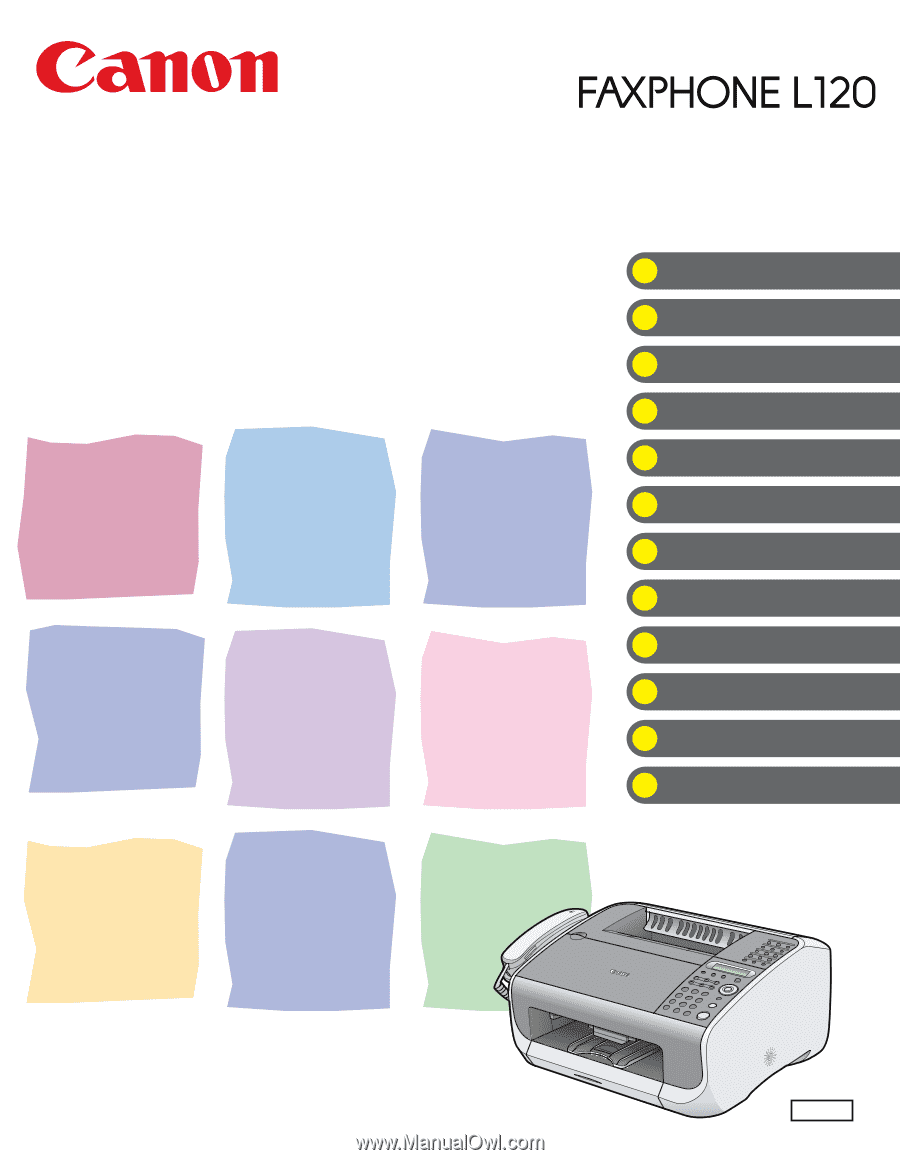
ENG
What Can I Do with This Machine?
Before Using the Machine
Document Handling
Print Media
Sending Faxes
Receiving Faxes
Copying
Printing
Maintenance
Troubleshooting
Machine Settings
Appendix
Basic Guide
Please read this guide before operating this equipment.
After you finish reading this guide, store it in a safe place for future reference.