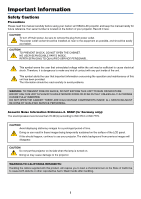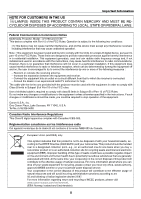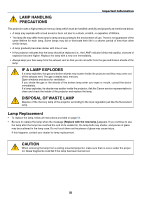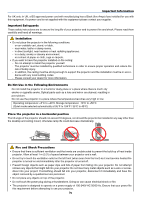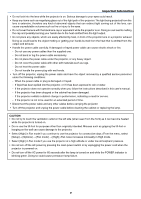Canon LV-7250 LV-7250_LV-X6_manual.pdf
Canon LV-7250 Manual
 |
View all Canon LV-7250 manuals
Add to My Manuals
Save this manual to your list of manuals |
Canon LV-7250 manual content summary:
- Canon LV-7250 | LV-7250_LV-X6_manual.pdf - Page 1
MULTIMEDIA PROJECTOR LV-7250/LV-X6 User's Manual E English - Canon LV-7250 | LV-7250_LV-X6_manual.pdf - Page 2
manual carefully before using your Canon LV-7250/LV-X6 projector and keep the manual handy for future reference. Your serial number is located on the bottom of your projector NO USER-SERVICEABLE PARTS INSIDE. REFER SERVICING TO QUALIFIED SERVICE PERSONNEL. This symbol warns the user that uninsulated - Canon LV-7250 | LV-7250_LV-X6_manual.pdf - Page 3
Information NOTE FOR CUSTOMERS IN THE US Hg LAMP(S) INSIDE THIS PRODUCT CONTAIN MERCURY AND MUST BE RECYCLED OR DISPOSED OF ACCORDING TO LOCAL, STATE OR FEDERAL LAWS. Federal Communication Commission Notice Multimedia Projector, Model : LV-7250 and LV-X6 This device complies with Part 15 of - Canon LV-7250 | LV-7250_LV-X6_manual.pdf - Page 4
the Canon service representative to clean and check the inside of the projector and replace the lamp. DISPOSAL OF WASTE LAMP Dispose of the mercury lamp of the projector according to the local regulation just like the fluorescent lamp. Lamp Replacement • To replace the lamp, follow all instructions - Canon LV-7250 | LV-7250_LV-X6_manual.pdf - Page 5
safety instructions are to ensure the long life of your projector and must be strong enough to support the projector and the installation must be in projector, disconnect it immediately and have the object removed by a qualified service personnel. • Do not place any objects on top of the projector - Canon LV-7250 | LV-7250_LV-X6_manual.pdf - Page 6
does not operate normally when you follow the instructions described in this user's manual. - If the projector has been dropped or the cabinet has been damaged. - If the projector exhibits a distinct change in performance, indicating a need for service. - If the projector is not to be used for an - Canon LV-7250 | LV-7250_LV-X6_manual.pdf - Page 7
drop it, or place anything on it. Do not transport the projector through a courier or transport service with the carrying bag. The projector can damage. Remote Control Precautions • Handle the remote control carefully. • If the remote control gets wet, wipe it dry immediately. • Avoid excessive heat - Canon LV-7250 | LV-7250_LV-X6_manual.pdf - Page 8
the Box? ...1 ᕢ Introduction to the Projector 2 ᕣ Part Names of the Projector 4 Top Features ...6 Terminal Panel Features 7 ᕤ Part Names of the Remote Control 8 Battery Installation 10 Remote Control Precautions 10 Operating Range for Wireless Remote Control 10 2. Installation and Connections - Canon LV-7250 | LV-7250_LV-X6_manual.pdf - Page 9
Picture 30 ᕤ Using the Remote Mouse Receiver (LV-7250 only 31 ᕥ Preventing the Unauthorized Use of the Projector 33 5. Using On-Screen Cleaning or Replacing the Filter 51 ᕢ Cleaning the Cabinet and the Lens 52 ᕣ Replacing the Lamp 53 7. Appendix 56 ᕡ Troubleshooting ...56 ᕢ Specifications - Canon LV-7250 | LV-7250_LV-X6_manual.pdf - Page 10
ever need to ship your projector. Projector +VOL BACK MENU KEYSTONE AUTO PC INPUT -VOL R LAMP WARNING POWE Lens cap AC Remote control Batteries (AAAן2) GuidSetaQrtuick InfoIrmmpaotirotannt Quick Start Guide Important Information For LV-7250 only CD-ROM User's manual Warranty Remote - Canon LV-7250 | LV-7250_LV-X6_manual.pdf - Page 11
, the ceiling must be strong enough to support the projector and the installation must be in accordance with any local building codes. Please consult your dealer for more information. Features you'll enjoy: • Auto vertical keystone correction (LV-7250 only) • Built-in Wall Color Correction presets - Canon LV-7250 | LV-7250_LV-X6_manual.pdf - Page 12
is to take your time and do everything right the first time. Take a few minutes now to review the user's manual. This may save you time later on. At the beginning of each section of the manual you'll find an overview. If the section doesn't apply, you can skip it. • IBM is a trademark - Canon LV-7250 | LV-7250_LV-X6_manual.pdf - Page 13
MENU KEYSTONE Focus Ring (See page 24) Remote sensor (See page 10) AUTO PC INPUT -VOL R WARNING POWE LAMP Ventilation (inlet) / Filter Cover (See page 51) Do not block this vent. Troubles or fire can result. Two filters on LV-7250 One filter on LV-X6 Adjustable Tilt Foot Lock Button (See - Canon LV-7250 | LV-7250_LV-X6_manual.pdf - Page 14
Right) 1. Introduction Adjustable Tilt Foot Lock Button (See page 23) Lamp Cover (See page 53) HINT: The Canon logo is on the panel of the projector cabinet . When projecting an image with the projector hung from the ceiling, turn the Canon logo upside down. To turn the logo upside down, follow - Canon LV-7250 | LV-7250_LV-X6_manual.pdf - Page 15
it indicates that an error has occurred, the lamp cover is not attached properly or the projector has overheated. If this light remains orange, it 1* → Computer 2* → Video → S-Video → Computer1 → ... * Computer on LV-X6 6. AUTO PC Button Use this button to adjust an RGB source for an optimal - Canon LV-7250 | LV-7250_LV-X6_manual.pdf - Page 16
LV-7250 S-VIDEO IN VIDEO IN L SERVICE PORT R AUDIO IN AUDIO IN ANALOG IN-1 AUDIO OUT ANALOG IN-2 6 LV-X6 789 4 S-VIDEO IN VIDEO IN L SERVICE PORT R AUDIO IN 52 1 ANALOG IN 6 1. ANALOG IN-1 and -2 (ANALOG IN on LV , the projector speaker is jacks support an RGB audio source on LV-X6 - Canon LV-7250 | LV-7250_LV-X6_manual.pdf - Page 17
Video → S-Video → Computer1 → ... * Computer on LV-X6 6. AUTO PC Button Use this button to adjust an RGB source for an optimal picture. See page 27. RD-428E 1. Infrared Transmitter Direct the remote control toward the remote sensor on the projector cabinet. 2. POWER Button When the main power is on - Canon LV-7250 | LV-7250_LV-X6_manual.pdf - Page 18
13 14 15 VOL PAGE D.ZOOM 17 16 FREEZE 18 RD-428E 1. Introduction 16. PAGE ̆/̄ Button (Not available on LV-X6) Use these buttons to operate your computer with the supplied remote mouse receiver. See page 32. You can use these buttons to scroll the viewing area of the window or to - Canon LV-7250 | LV-7250_LV-X6_manual.pdf - Page 19
used batteries according to your local regulations. Operating Range for Wireless Remote Control Remote sensor on projector cabinet 7m/22 feet 30° 30° 30° 30° 7m/22 feet Remote control NOTE: The LV-X6 does not have the remote sensor on the rear panel. • The infrared signal operates by line - Canon LV-7250 | LV-7250_LV-X6_manual.pdf - Page 20
simple to set up and use. But before you get started, you must first: ቢ Set up a screen and the projector. See page 12. ባ Connect your computer or video equipment to the projector. See pages 14 to 18. ቤ Connect the supplied power cord. See page 19. NOTE: Ensure that the power cord and - Canon LV-7250 | LV-7250_LV-X6_manual.pdf - Page 21
is roughly 1.1 m (3.7') from the wall or screen. The largest the image can be is 300" when the projector is about 8.8 m (29.1') from the wall or screen. Use the drawing below as a guide. 8.8m 5.9m 4.4m 2.3m 1.2m 80" 1.1m 40" 25" 50" 26" 150" 95" 200" 128" Optional axis when image - Canon LV-7250 | LV-7250_LV-X6_manual.pdf - Page 22
if you need a mirror system. If you're using a mirror sys- tem and your image is inverted, use the MENU and SELECT buttons on your projector cabinet or your remote control to correct the orientation. See page 46. 13 - Canon LV-7250 | LV-7250_LV-X6_manual.pdf - Page 23
, refer to your computer's owner's manual. Connecting Your PC or Macintosh Computer NOTE: • LV-7250: The ANALOG IN- 1 connector supports Plug & Play (DDC2). • LV-X6: The ANALOG IN connector supports Plug & Play (DDC2). LV-7250 S-VIDEO IN VIDEO IN AUDIO IN L SERVICE PORT R AUDIO IN AUDIO IN - Canon LV-7250 | LV-7250_LV-X6_manual.pdf - Page 24
DVD player Female 2. Installation and Connections S-VIDEO IN VIDEO IN L SERVICE PORT R AUDIO IN AUDIO IN ANALOG IN-1 AUDIO OUT ANALOG IN-2 Projector ANALOG IN-1 To ANALOG IN-1 (ANALOG IN on LV-X6) Commercially available Scart cable LV-CA35 Before connections: An exclusive Scart adapter - Canon LV-7250 | LV-7250_LV-X6_manual.pdf - Page 25
, external monitor to your projector to simultaneously view on a monitor the RGB analog image you're projecting. NOTE: Daisy chain connection is not possible. NOTE: • The signal from the ANALOG-2 IN connector cannot be output from the MONITOR OUT connector on LV-7250. • The LV-X6 does not have the - Canon LV-7250 | LV-7250_LV-X6_manual.pdf - Page 26
and Connections LV-7250 AUDIO IN ANALOG IN-1 S-VIDEO IN VIDEO IN L SERVICE PORT R AUDIO IN AUDIO IN ANALOG IN-1 AUDIO OUT ANALOG IN-2 LV-X6 ANALOG → [Computer-1 ([Computer] on LV-X6 )] → [COMPONENT]. NOTE: Refer to your DVD player's owner's manual for more information about your DVD player - Canon LV-7250 | LV-7250_LV-X6_manual.pdf - Page 27
and Connections S-VIDEO IN AUDIO IN S-VIDEO IN VIDEO IN L SERVICE PORT R AUDIO IN VIDEO IN AUDIO IN ANALOG IN-1 AUDIO OUT Video inputs. NOTE: Refer to your VCR or laser disc player owner's manual for more information about your equipment's video output requirements. NOTE: An image - Canon LV-7250 | LV-7250_LV-X6_manual.pdf - Page 28
. First connect the supplied power cord's two-pin plug to the AC IN of the projector, and then connect the other plug of the supplied power cord in the wall outlet. S-VIINDEO VIDINEO L R AUDIO IN SERVICE PORT LAMP R WARNING POWE AUTO PC INPUT -VOL AUDIO IN AUDIO OUT ANALOG IN-1 ANALOG IN - Canon LV-7250 | LV-7250_LV-X6_manual.pdf - Page 29
page 56 for more details. 2. Remove the lens cap. WARNING POWER L AMP +VOL BACK MENU KEYSTONE AUTO PC INPUT -VOL R LAMP WARNING POWE 3. Press the POWER button on the projector cabinet or the POWER button on the remote control for about 1 second. The POWER indicator will turn to green and the - Canon LV-7250 | LV-7250_LV-X6_manual.pdf - Page 30
not turn on to protect the internal system. Please wait for the projector's internal components to cool down. • When the lamp reaches its end of usable life, the projector will not turn on. If this happens, replace the lamp. • If the lamp fails to light, and if the WARNING indicator flashes on and - Canon LV-7250 | LV-7250_LV-X6_manual.pdf - Page 31
from INPUT List Press and quickly release the INPUT button on the projector cabinet to WER display the Source list. Each time the INPUT button is pressed, the input source will change as follows: "Computer 1", "Computer 2 (LV-7250 only)", "Video" (VCR or laser disc player), "S-Video", To display the - Canon LV-7250 | LV-7250_LV-X6_manual.pdf - Page 32
the vertical distance from the bottom to the desk or floor should be 10 mm/0.4 inch to make the projector horizontal on the flat surface. WARNING POWE AUTO PC INPUT Adjustable Tilt Foot LAMP NOTE: If you rotate the rear foot too much, it will come off from the bottom. CAUTION: Do - Canon LV-7250 | LV-7250_LV-X6_manual.pdf - Page 33
Zoom Use the ZOOM lever to finely adjust the image size on the screen. 3. Projecting an Image (Basic Operation) Focus Use the FOCUS ring to obtain the best focus. 24 - Canon LV-7250 | LV-7250_LV-X6_manual.pdf - Page 34
LV-7250 only) The Auto Keystone correction feature will correct the vertical distortion of a projected image on the screen. No special operation required. Just put the projector saved with [Keystone save]. (→page 44) Adjusting with the Remote Control 1. Press the MENU button. The menu will be - Canon LV-7250 | LV-7250_LV-X6_manual.pdf - Page 35
correction will take effect in 2 seconds after changing the projection angle during projection. • The left and right (horizontal) keystone correction is not available. Place the projector so that the lens surface is parallel to the screen. The rear feet of the - Canon LV-7250 | LV-7250_LV-X6_manual.pdf - Page 36
adjustment operation cannot optimize the RGB signal, try to adjust Horizontal/Vertical Position Clock and Tracking manually. See page 43. ᕦ Turning Up or Down Volume Sound level from the speaker can : When no menus appear, the SELECT and buttons on the projector cabinet work as a volume control. 27 - Canon LV-7250 | LV-7250_LV-X6_manual.pdf - Page 37
of adjustments and settings. CAUTION: Parts of the projector will become heated during operation. Use caution when picking up the projector immediately after it has been operating. CAUTION: • The projector cannot be turned off for 60 seconds after the lamp is turned on and while the POWER indicator - Canon LV-7250 | LV-7250_LV-X6_manual.pdf - Page 38
(Basic Operation) 1. Unplug the power cord. 2. Disconnect any other cables. 3. Retract adjustable tilt feet if extended. 4. Cover the lens with the lens cap. 5. Put the projector and its accessories in the supplied soft case. CAUTION: Use caution when putting the - Canon LV-7250 | LV-7250_LV-X6_manual.pdf - Page 39
4. Convenient Features ³ Turning off the Image and Sound Press the NO SHOW button to turn off the image and sound for a short period of time. Press again to restore the image and sound. POWER INFO. IMAGE INPUT AUTO PC ASPECT MENU NO SHOW BACK · Freezing a Picture Press the FREEZE button to - Canon LV-7250 | LV-7250_LV-X6_manual.pdf - Page 40
Remote Mouse Receiver (LV-7250 only) The remote mouse receiver enables you to operate your computer's mouse functions from the remote control. It is a great convenience for clicking through your computer-generated presentations. Connecting the remote /Me/XP*, Windows 2000 or Mac OS X 10.0.0 or later - Canon LV-7250 | LV-7250_LV-X6_manual.pdf - Page 41
4. Convenient Features Operating your computer's mouse from the remote control You can operate your computer's mouse from the remote control. PAGE ̆/̄ Button scrolls the viewing area of on the Windows. For more information, see the user documentation or online help supplied with your computer. 32 - Canon LV-7250 | LV-7250_LV-X6_manual.pdf - Page 42
4. Convenient Features ᕥ Preventing the Unauthorized Use of the Projector A password can be set for your projector to avoid operation by an unauthorized user using the Menu. When a password is set, turning on the projector will display the password input screen. Unless the correct password is - Canon LV-7250 | LV-7250_LV-X6_manual.pdf - Page 43
will be displayed. and press the OK button. 8. Select [Yes] and press the OK button. The Password function has been enabled. To turn on the projector when Password is enabled: 1. Press the Main Power Switch to the On position (I). 2. Press and hold the POWER button for about 1 second. The - Canon LV-7250 | LV-7250_LV-X6_manual.pdf - Page 44
4. Convenient Features 4. Use the SELECT or button to select [Password] and press the OK or SELECT button. 5. Use the SELECT or button to select [off] and press the OK button. The password confirmation screen will be displayed. 6. Type in your password and press the OK button. When the correct - Canon LV-7250 | LV-7250_LV-X6_manual.pdf - Page 45
NOTE: The on-screen menu may not be displayed correctly while interlaced motion video image is projected. 1. Press the MENU button on the remote control or projector cabinet to display the Menu. POWER INFO. IMAGE INPUT AUTO PC ASPECT MENU NO SHOW BACK 2. Press the SELECT or button on the - Canon LV-7250 | LV-7250_LV-X6_manual.pdf - Page 46
4. Use the SELECT or button on the remote control or the projector cabinet to select the item you want to adjust or set. 5. Using On-Screen Menu 5. Adjusting the level of a selected item or selecting an item. - Canon LV-7250 | LV-7250_LV-X6_manual.pdf - Page 47
option in a display box. Slide bar Indicates settings or the direction of adjustment. Key symbol Indicates the Key Lock is enabled. Thermometer symbol Indicates the lamp is forcibly being cooled down because the internal temperature is too high. 38 - Canon LV-7250 | LV-7250_LV-X6_manual.pdf - Page 48
, Canon logo Off timer Off Off, 0:30, 1:00, 2:00, 4:00, 8:00, 12:00, 16:00 Auto PC adjustment Normal Off, Normal, Fine Direct power on Off Off, On Power management Off Off, 0:05, 0:10, 0:20, 0:30 Fan mode Auto Auto, High Deinterlace On Off, On Beep On Off, On Computer 1 (LV-7250 - Canon LV-7250 | LV-7250_LV-X6_manual.pdf - Page 49
Information Usage time Input signal Version Reset Current signal All data Lamp counter Filter counter Remaining lamp time Lamp counter Filter counter Projector usage Source index Horizontal frequency Vertical frequency Input signal type Video type Sync type Sync polarity Scan type Firmware Data 5. - Canon LV-7250 | LV-7250_LV-X6_manual.pdf - Page 50
allows you to adjust neutral tint for yellow, cyan or magenta. There are 5 factory presets optimized for various types of images, you can set user adjustable settings. Standard Select this to project an image with a similar quality to that of the original image. An image is projected with a high - Canon LV-7250 | LV-7250_LV-X6_manual.pdf - Page 51
to display your source image. You can also display the Aspect menu by pressing the ASPECT button on the remote control. True size (RGB only): Turns off the scaling feature. The projector displays the current image in its true resolution. When 4:3 is selected from the source (i.e. DVD player), the - Canon LV-7250 | LV-7250_LV-X6_manual.pdf - Page 52
is selected. Only when displaying an RGB image with a lower resolution than the projector's native resolution, will the image be able to be displayed in its true resolution for RGB signal only) You can adjust the image manually for position and stability; [Horizontal position], [Vertical position - Canon LV-7250 | LV-7250_LV-X6_manual.pdf - Page 53
] LV-7250 LV-X6 5. Using On-Screen Menu Enabling Auto Keystone [Auto keystone] (LV-7250 only) This feature allows the projector to detect its tilt and correct vertical distortion automatically. Turn off the Auto Keystone feature, select [Off]. Correcting Vertical Keystone Distortion Manually - Canon LV-7250 | LV-7250_LV-X6_manual.pdf - Page 54
100% Off Brightness). Select this mode to increase the lamp Steady Green light life (approx. 80% Brightness). NOTE: • The lamp life remaining and lamp hours used can be checked in [Usage time]. Select [Information] →[Usage time]. • If the projector is overheated in Normal mode, there may be a case - Canon LV-7250 | LV-7250_LV-X6_manual.pdf - Page 55
] This feature sets the baud rate of the SERVICE PORT (Mini DIN 8 Pin). It supports data rates from 4800 to 19200 bps. The default not affect the remote control or PC control functions. • When the cabinet buttons are disabled, pressing and holding the BACK button on the projector cabinet for about - Canon LV-7250 | LV-7250_LV-X6_manual.pdf - Page 56
[Manual], [5 sec], [15 sec], and [45 sec]. Selecting a Color for Background [No signal screen] Use this feature to display a blue, black screen or the Canon logo eliminates the need to always use the POWER button on the remote control or projector cabinet. To use the [Direct power on] function, you - Canon LV-7250 | LV-7250_LV-X6_manual.pdf - Page 57
alarm when a button on the cabinet and the remote control is pressed or an error occurs. [Input LV-X6) for the European Scart signal. [Video & S-Video System Select] This feature enables you to select composite video standards automatically or manually. Normally select [Auto] and the projector - Canon LV-7250 | LV-7250_LV-X6_manual.pdf - Page 58
counting down. If the remaining lamp time reaches 0 hours, the projector will not turn on regardless of whether the lamp mode is set to Normal or Quiet. Model Lamp life(H) Normal Quiet Replacement lamp LV-7250 2000 3000 LV-LP26 LV-X6 3000 4000 LV-LP27 [Input signal] [Source index - Canon LV-7250 | LV-7250_LV-X6_manual.pdf - Page 59
) of service. If this happens, press the INFO button on the remote control for ten seconds to reset the lamp clock back to zero. Do this only after replacing the lamp. * LV-X6: 3100 hours (up to 4100 hours in Quiet mode). Clearing the Filter Usage Hours [Filter counter] Resets the filter usage back - Canon LV-7250 | LV-7250_LV-X6_manual.pdf - Page 60
section describes the simple maintenance procedures you should follow to clean the filter and replace the lamp. ᕡ Cleaning or Replacing the Filter The air-filter sponge keeps dust and dirt from getting inside the projector and should be cleaned after every 100 hours of operation (more often in dusty - Canon LV-7250 | LV-7250_LV-X6_manual.pdf - Page 61
is also wise to replace the filter. The filter comes in the same package with your replacement lamp. 4. Turn on the projector. 5. Reset the Filter counter. See page 50. · Cleaning the Cabinet and the Lens 1. Turn off the projector before cleaning. 2. Clean the cabinet periodically with a damp cloth - Canon LV-7250 | LV-7250_LV-X6_manual.pdf - Page 62
LV-X6 is 3000 hours in Normal mode and 4000 hours in Quiet mode. The projector will turn off and go into standby mode after 3100 (up to 4100 hours in Quiet mode) hours of service. A lamp may burn out before the LAMP indicator blinks. To replace the lamp: IMPORTANT: Follow the instructions described - Canon LV-7250 | LV-7250_LV-X6_manual.pdf - Page 63
removable. NOTE: Do not remove any screws except these two screws. (2)Remove the lamp by holding it. CAUTION: DO NOT TOUCH THE LAMP immediately after it has been used. It will be extremely hot. Before handling, turn the projector off, wait until the cooling fans stop, turn off the main power switch - Canon LV-7250 | LV-7250_LV-X6_manual.pdf - Page 64
in Quiet mode) of service, the projector cannot turn on and the menu is not displayed. If this happens, press the INFO. button on the remote control for ten seconds to reset the lamp clock back to zero. When the lamp time clock is reset to zero, the LAMP indicator goes out. * LV-X6: 3100 hours (up - Canon LV-7250 | LV-7250_LV-X6_manual.pdf - Page 65
7. Appendix ᕡ Troubleshooting This section helps you resolve problems you may encounter while setting up or using the projector. WARNING Indicator POWER Indicator WARNING POWER L AMP LAMP Indicator INPUT AUTO PC VOL - MENU KEYSTONE VOL + BACK Indicator Messages POWER Indicator Blinking - Canon LV-7250 | LV-7250_LV-X6_manual.pdf - Page 66
button on the projector cabinet or the remote control. See page 27. • Adjust the computer image manually with [Clock] or [Tracking] in [Display settings] in the menu. See page 43. Whenever the projector is turned on, a message prompting you to clean the filter will be displayed • Clean or replace - Canon LV-7250 | LV-7250_LV-X6_manual.pdf - Page 67
more details, refer to your computer's owner's manual. • Non-standard signal output from the LCD screen when the projector display is in use. Each notebook PC has a different way of deactivate/reactivate the local LCD supported by your Macintosh and the projector, changing the DIP switch on a Mac - Canon LV-7250 | LV-7250_LV-X6_manual.pdf - Page 68
ᕢ Specifications 7. Appendix This section provides technical information about the projector's performance. Model Number LV-7250/LV-X6 Optical LCD Panel Resolution Lens Lamp Brightness Uniformity Image Size (Diagonal) Projection Distance Projection Angle Keystone Correction 0.6" p-Si TFT - Canon LV-7250 | LV-7250_LV-X6_manual.pdf - Page 69
, Ceiling mounted 12.2" (W)ן4.3" (H)ן10.4" (D) 310 mm (W)ן109 mm (H)ן265 mm (D) (not including protrusions) LV-7250: 6.6 lbs / 3.0 kg LV-X6: 6.4 lbs / 2.9 kg LV-7250: 35 dB (Normal mode), 29dB (Quiet mode) LV-X6: 32 dB (Normal mode), 25dB (Quiet mode) Operational Temperatures : 41° to 104 - Canon LV-7250 | LV-7250_LV-X6_manual.pdf - Page 70
310 (12.2") 265 (10.4") WARNING POWER L AMP INPUT AUTO PC VOL - MENU KEYSTONE VOL + BACK S-VIDEO IN VIDEO IN L SERVICE PORT R AUDIO IN AUDIO IN ANALOG IN-1 AUDIO OUT ANALOG IN-2 ᕣ Cabinet Dimensions LV-X6 LV-7250 S-VIDEO IN VIDEO IN L SERVICE PORT R AUDIO IN ANALOG IN 7. Appendix - Canon LV-7250 | LV-7250_LV-X6_manual.pdf - Page 71
-directional DATA (SDA)* Horizontal Sync or Composite Sync Vertical Sync Data Clock* YCbCr Signal Cr Y Cb Cr Ground Y Ground Cb Ground * Only ANALOG-1 input connector supported on LV-7250. 62 - Canon LV-7250 | LV-7250_LV-X6_manual.pdf - Page 72
120Hz Signal Resolution ( Dots ) NTSC - PAL - PAL60 - SECAM - VESA 640 ן480 IBM 640 ן480 MAC 640 ן480 VESA 640 ן480 VESA 640 ן480 IBM 640 ן480 VESA 640 ן480 IBM procedures. UXGA (1600 x 1200) is supported for separate sync signal only. 63 7. Appendix - Canon LV-7250 | LV-7250_LV-X6_manual.pdf - Page 73
7. Appendix ᕦ Relationship between Screen Size and Projection distance Screen size at 4:3 aspect ratio W x D (cm) 25" 51 x 38 30" 61 x 46 40" 81 x 61 50" 102 x 76 60" 122 x 91 70" 142 x 107 80" 163 x 122 90" 183 x 137 100" 203 x 152 110" 224 x 168 120" 244 x 183 130" 264 x 198 140" 284 x 213 150" - Canon LV-7250 | LV-7250_LV-X6_manual.pdf - Page 74
00H 02H 01H 01H 09H (COMPUTER on LV-X6) INPUT SELECT COMPUTER-2 02H 03H 00H 00H 02H 01H 02H 0AH (LV-7250 only) INPUT SELECT VIDEO 02H 03H : Depending on the equipment, a lower baud rate may be recommended for long cable runs. SERVICE PORT (Mini DIN-8P) To TxD of PC To GND of PC 12 34 5 678 - Canon LV-7250 | LV-7250_LV-X6_manual.pdf - Page 75
service personnel, check the following list to be sure repairs are needed, you may also refer to the "Troubleshooting" section in your user's manual. This checklist below will help us solve your problem Input source's resolution and frequency are supported by the projector. Image is too dark. Remains - Canon LV-7250 | LV-7250_LV-X6_manual.pdf - Page 76
problem in detail. 7. Appendix Information on application and environment where your projector is used Projector Model number: Serial No.: Date of purchase: Lamp operating time (hours): Lamp ] cycles Remote control model number: Projector PC Installation Signal cable Canon standard or - Canon LV-7250 | LV-7250_LV-X6_manual.pdf - Page 77
Plaza, Lake Success, NY 11042, U. S. A. CANON CANADA, INC. 6390 Dixie Road Mississauga, Ontario L5T 1P7 Canada CANON LATIN AMERICA, INC. 703 Waterford Way Suite 400 Miami, Florida 33126 U. S. A. CANON MEXICANA, S. de R. L. de C. V. Boulevard Manuel Avila Camacho, No. 138 PB, Pisos 15, 16 y 17Col

MULTIMEDIA PROJECTOR
LV-7250/LV-X6
User’s Manual
E
English