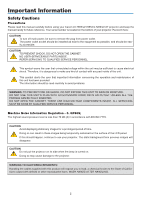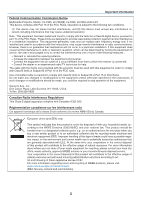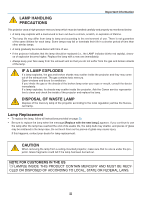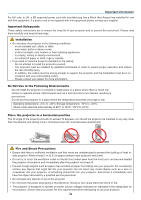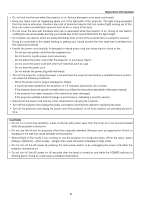Canon LV 7260 LV User's Manual
Canon LV 7260 - XGA LCD Projector Manual
 |
UPC - 013803080407
View all Canon LV 7260 manuals
Add to My Manuals
Save this manual to your list of manuals |
Canon LV 7260 manual content summary:
- Canon LV 7260 | LV User's Manual - Page 1
MULTIMEDIA PROJECTOR LV-7365/LV-7265/LV-7260/LV-X7 User's Manual The LV-7365 projector's model name indicated on the projector's label is LV-7365 and LV-7365 (E) respectively. Both models are referred to as LV-7365 throughout the user's manual except some of the specifications pages. E English - Canon LV 7260 | LV User's Manual - Page 2
manual carefully before using your Canon LV-7365/LV-7265/LV-7260/LV-X7 projector and keep the manual CABINET. NO USER-SERVICEABLE PARTS INSIDE. REFER SERVICING TO QUALIFIED SERVICE PERSONNEL. This . The information should be read carefully to avoid problems. WARNING: TO PREVENT FIRE OR SHOCK, DO - Canon LV 7260 | LV User's Manual - Page 3
in the instructions. If such changes or modifications should be made, you could be required to stop operation of the equipment. Canon U.S.A., Inc. One Canon Plaza, Lake Success, NY 11042, U.S.A. Tel No. (516)328-5600 Canadian Radio Interference Regulations This Class B digital apparatus complies - Canon LV 7260 | LV User's Manual - Page 4
the broken lamp enter your eyes or mouth, consult the doctor immediately. If a lamp explodes, its shards may scatter inside the projector. Ask the Canon service representative to clean and check the inside of the projector and replace the lamp. DISPOSAL OF WASTE LAMP Dispose of the mercury lamp of - Canon LV 7260 | LV User's Manual - Page 5
contact your supplier. Important Safeguards These safety instructions are to ensure the long life of , the ceiling must be strong enough to support the projector and the installation must be in immediately and have the object removed by a qualified service personnel. • Do not place any objects on - Canon LV 7260 | LV User's Manual - Page 6
the projector, unplug the power cord and have the projector serviced by a qualified service personnel under the following conditions: - When the power cord projector does not operate normally when you follow the instructions described in this user's manual. - If the projector has been dropped or the - Canon LV 7260 | LV User's Manual - Page 7
anything on it. Do not transport the projector through a courier or transport service with the carrying bag. The projector can damage. Remote Control Precautions • Handle batteries according to your local regulations. About [High altitude] mode LV-7365 • Set [Fan mode] to [High altitude] when using - Canon LV 7260 | LV User's Manual - Page 8
15 Connecting Your PC or Macintosh Computer (LV-7365/LV-7265 15 Using Two Analog COMPUTER Inputs Simultaneously (LV-7365/LV-7265)... 16 When Viewing a DVI Digital Signal (LV-7365/LV-7265 17 Connecting Your PC or Macintosh Computer (LV-7260/LV-X7 18 Connecting an External Monitor 19 Connecting - Canon LV 7260 | LV User's Manual - Page 9
❸ Enlarging and Moving a Picture 34 ❹ Using the Remote Mouse Receiver (LV-7365/LV-7265/LV-7260 35 ❺ Preventing the Unauthorized Use of the Projector 37 5. Using 57 ❸ Replacing the Lamp...58 7. Appendix ...61 ❶ Troubleshooting...61 ❷ Specifications...64 ❸ Cabinet Dimensions 66 ❹ Pin Assignments - Canon LV 7260 | LV User's Manual - Page 10
AUTO SHOW PC INFO. R-CLICKBACK Remote control Batteries (AAA2) GuidSetaQrtuick InfoIrmmpaotirotannt Quick Start Guide Important Information CD-ROM User's manual For LV-7365/LV-7265/LV-7260 For LV-7365/LV-7265 Warranty Remote mouse receiver (10 cm / 0.3') (7N900563) DVI to VGA adapter - Canon LV 7260 | LV User's Manual - Page 11
support the projector and the installation must be in accordance with any local building codes. Please consult your dealer for more information. Features you'll enjoy: • Auto vertical keystone correction (LV-7365/LV control system using the PC Control port (SERVICE PORT). • Easy set up and operation - Canon LV 7260 | LV User's Manual - Page 12
take your time and do everything right the first time. Take a few minutes now to review the user's manual. This may save you time later on. At the beginning of each section of the manual you'll find an overview. If the section doesn't apply, you can skip it. • Microsoft, Windows, Windows - Canon LV 7260 | LV User's Manual - Page 13
INPUT -VOL E R WARNING POW LAMP Ventilation (inlet) / Filter Cover (See page 56) Do not block this vent. Troubles or fire can result. Two filters on LV-7365/LV-7265/LV-7260 One filter on LV-X7 Adjustable Tilt Foot Lock Button (See page 27) Adjustable Tilt Foot (See page 27) Built-in Security - Canon LV 7260 | LV User's Manual - Page 14
Lock Button (See page 27) Lamp Cover (See page 58) HINT: The Canon logo is on the panel of the projector cabinet . When projecting an image with the projector hung from the ceiling, turn the Canon logo upside down. To turn the logo upside down, follow the steps - Canon LV 7260 | LV User's Manual - Page 15
the INPUT button for a minimum of 2 seconds, the input source will change as follows: Computer 1* → Computer 2 (Digital)* → Computer 2 (Analog)* → VIDEO → S-VIDEO → Computer 1* → ... * LV-7260/LV-X7: Computer → VIDEO → S-VIDEO → Computer → ... 6. AUTO PC Button Use this button to adjust an analog - Canon LV 7260 | LV User's Manual - Page 16
LV-7365/LV-7265 S-VIDEO IN VIDEO IN L SERVICE PORT R AUDIO IN 2 DIGITAL IN / ANALOG IN-2 31 AUDIO IN ANALOG IN-1 AUDIO OUT 1. Introduction 6 LV-7260/LV-X7 7 9 S-VIDEO IN VIDEO IN L SERVICE page 15, 20. These jacks support an analog RGB audio source on LV-7260/LV-X7. See page 18, 21. - Canon LV 7260 | LV User's Manual - Page 17
the INPUT button for a minimum of 2 seconds, the input source will change as follows: Computer 1* → Computer 2 (Digital)* → Computer 2 (Analog)* → VIDEO → S-VIDEO → Computer 1* → ... * LV-7260/LV-X7: Computer → VIDEO → S-VIDEO → Computer → ... 6. AUTO PC Button Use this button to adjust an analog - Canon LV 7260 | LV User's Manual - Page 18
428E 1. Introduction 16. PAGE ▲/▼ Button (This button cannot be used for LV-X7.) Use these buttons to operate your computer with the supplied remote mouse receiver page 36. 14. R-CLICK Button (This button cannot be used for LV-X7.) This button works as the mouse right button when the supplied remote - Canon LV 7260 | LV User's Manual - Page 19
7m/22 feet Vertical range Remote sensor on projector cabinet 7m/22 feet 7m/22 feet 30° 30° 30° 30° Remote control NOTE: The LV-7260 and LV-X7 do not have the remote sensor on the rear panel. • The infrared signal operates by line-of-sight up to a distance of about - Canon LV 7260 | LV User's Manual - Page 20
2. Installation and Connections This section describes how to set up your projector and how to connect video and audio sources. To the wall outlet. Your projector is simple to set up and use. But before you get started, you must first: ① Set up a screen and the projector. See page 12, 13. ② Connect - Canon LV 7260 | LV User's Manual - Page 21
Up the Screen and the Projector Selecting a Location (LV-7365/LV-7265) The further your projector is from the screen or 300" when the projector is about 8.4 m (27.6') from the wall or screen. Use the drawing below as a guide. 8.4m 5.6m 4.2m 2.2m 1.1m 80" 40" 50" 25" 150" 96" 200" 128" Zoom - Canon LV 7260 | LV User's Manual - Page 22
2. Installation and Connections Selecting a Location (LV-7260/LV-X7) The further your projector is from the is 300" when the projector is about 8.8 m (28.9') from the wall or screen. Use the drawing below as a guide. 5.9m 4.4m 2.3m 1.2m 80" 1.1m 40" 25" 50" 26" 150" 96" 200" 128" Optional - Canon LV 7260 | LV User's Manual - Page 23
WARNING • Installing your projector on the ceiling must be done by a qualified technician. Contact your dealer for more information. • Do not attempt to install the projector yourself. • Only use your projector on a solid, level surface. If the projector falls to the ground, you can be injured and - Canon LV 7260 | LV User's Manual - Page 24
For more details, refer to your computer's owner's manual. Connecting Your PC or Macintosh Computer (LV-7365/LV-7265) NOTE: The ANALOG IN- 1 connector supports Plug & Play (DDC2). DIGITAL IN/ ANALOG IN-2 S-VIDEO IN VIDEO IN L SERVICE PORT R AUDIO IN DIGITAL IN / ANALOG IN-2 AUDIO IN AUDIO IN - Canon LV 7260 | LV User's Manual - Page 25
Connections Using Two Analog COMPUTER Inputs Simultaneously (LV-7365/LV-7265) If you need to use two analog inputs simultaneously, connect a VGA cable as shown below. DIGITAL IN / ANALOG IN-2 ANALOG IN-1 S-VIDEO IN VIDEO IN L SERVICE PORT R AUDIO IN DIGITAL IN / ANALOG IN-2 AUDIO IN ANALOG IN - Canon LV 7260 | LV User's Manual - Page 26
Digital Signal (LV-7365/LV-7265) To project a DVI digital signal, be sure to connect the PC and the projector using a DVI digital cable (not supplied) before turning on your PC or projector. Turn on the projector first and select Computer 2 (Digital not disconnect the DVI digital cable while the - Canon LV 7260 | LV User's Manual - Page 27
2. Installation and Connections Connecting Your PC or Macintosh Computer (LV-7260/LV-X7) NOTE: The ANALOG IN connector supports Plug & Play (DDC2). AUDIO IN S-VIDEO IN VIDEO IN L SERVICE PORT R AUDIO IN ANALOG IN ANALOG IN Audio cable (not supplied) PHONE VGA cable (supplied) To mini D-Sub 15 - Canon LV 7260 | LV User's Manual - Page 28
Connecting an External Monitor LV-7365/LV-7265 ANALOG IN 1 S-VIDEO IN VIDEO IN AUDIO IN L SERVICE PORT R AUDIO IN DIGITAL IN / ANALOG IN-2 AUDIO IN ANALOG IN-1 AUDIO OUT 2. Installation and Connections LV-7260/LV-X7 S-VIDEO IN VIDEO IN L SERVICE PORT R AUDIO IN ANALOG IN VGA cable ( - Canon LV 7260 | LV User's Manual - Page 29
sound. AUDIO IN ANALOG IN-1 S-VIDEO IN VIDEO IN L SERVICE PORT R AUDIO IN DIGITAL IN / ANALOG IN-2 AUDIO IN ANALOG IN-1 AUDIO OUT Audio Computer 2 (Analog)] ([Computer] on LV-7260/LV-X7) → [COMPONENT]. NOTE: Refer to your DVD player's owner's manual for more information about your DVD player - Canon LV 7260 | LV User's Manual - Page 30
S-VIDEO IN AUDIO IN S-VIDEO IN VIDEO IN L SERVICE PORT R AUDIO IN VIDEO IN DIGITAL IN / ANALOG IN-2 AUDIO IN ANALOG IN-1 AUDIO OUT Video inputs. NOTE: Refer to your VCR or laser disc player owner's manual for more information about your equipment's video output requirements. NOTE: An image - Canon LV 7260 | LV User's Manual - Page 31
DIGITAL IN/ ANALOG IN-2 S-VIDEO IN VIDEO IN L SERVICE PORT R AUDIO IN DIGITAL IN / ANALOG IN-2 AUDIO IN AUDIO IN ANALOG IN-1 AUDIO OUT HDMI-to-DVI cable (not supplied) (LV-7365 / LV information on settings, refer to the instruction manual of the audio video equipment to be connected. 22 - Canon LV 7260 | LV User's Manual - Page 32
AC IN of the projector, and then connect the other plug of the supplied power cord in the wall outlet. S-VIINDEO VIDINEO L R AUDIO IN SERVICE PORT LAMP R WARNING POWE AUTO PC INPUT -VOL ADNIGAILTOAGL IINN-/2 AUDIO IN AUDIO OUT ANALOG IN-1 +VOL BACK MENU KEYSTONE To wall outlet ← Make - Canon LV 7260 | LV User's Manual - Page 33
3. Projecting an Image (Basic Operation) This section describes how to turn on the projector and to project a picture onto the screen. ❶ Turning on the Projector NOTE: • The projector has two power switches: a main power switch and a POWER button. • When plugging in or unplugging the supplied power - Canon LV 7260 | LV User's Manual - Page 34
3. Projecting an Image (Basic Operation) Note on Startup screen (Menu Language Select screen) When you first turn on the projector, you will get the Startup menu. This menu gives you the opportunity to select one of the 21 menu languages. To select a menu language, follow these steps: 1. Use the - Canon LV 7260 | LV User's Manual - Page 35
display the Source list. Each time the INPUT button is pressed, the input source will change as follows: "Computer 1", "ComputeLrAM2P (Digital/Analog) [LV-7365/LV-7265]", "Video", "S-Video", To display the selected source, allow 1 second to elapse. INPUT AUTO PC VOL - POWER MENU INFO. IMAGE - Canon LV 7260 | LV User's Manual - Page 36
3. Projecting an Image (Basic Operation) ❸ Adjusting the Picture Size and Position Place your projector on a flat level surface and ensure that the projector is square to the screen. Lift the front edge of the projector to center the image vertically. • If the projected image does not appear square - Canon LV 7260 | LV User's Manual - Page 37
Zoom Use the ZOOM lever to finely adjust the image size on the screen. 3. Projecting an Image (Basic Operation) Focus Use the FOCUS ring to obtain the best focus. 28 - Canon LV 7260 | LV User's Manual - Page 38
narrower, depending on a signal or its aspect ratio selection. NOTE: Turning off the projector will cause your manual keystone adjustments to return to "0". To save your manual keystone adjustments, select [Keystone save] from the menu. See page 48. Adjusting with buttons on the cabinet 1. Press - Canon LV 7260 | LV User's Manual - Page 39
Basic Operation) Adjusting with the Auto Keystone Function (LV-7365/LV-7265) The Auto Keystone correction feature will correct the of the projector can be adjusted to level the projector. NOTE: • Auto and Manual Keystone correction angle could be less than 30 degrees depending on the signal and/or - Canon LV 7260 | LV User's Manual - Page 40
for the first time. NOTE: Some signals may not be displayed correctly or take time. • LV-7365/LV-7265: The Auto PC adjustment function does not work for component, video, and DVI digital signals. • LV-7260/LV-X7: The Auto PC adjustment function does not work for component and video signals. • If - Canon LV 7260 | LV User's Manual - Page 41
❼ Turning off the Projector To turn off the projector: 1. Press the POWER button on the projector cabinet or the remote control. The "Push POWER button again to turn off power." message will appear. 3. Projecting an Image (Basic Operation) WARNING POWER LAMP INPUT AUTO PC POWER INFO. MENU - Canon LV 7260 | LV User's Manual - Page 42
❽ After Use Preparation: Make sure that the projector is turned off. 3. Projecting an Image (Basic Operation) 1. Unplug the power cord. 2. Disconnect any other cables. 3. Retract adjustable tilt feet if extended. 4. Cover the lens with the lens cap. 5. Put the projector and its accessories in - Canon LV 7260 | LV User's Manual - Page 43
4. Convenient Features ❶ Turning off the Image and Sound Press the NO SHOW button to turn off the image and sound for a short period of time. Press again to restore the image and sound. ❷ Freezing a Picture Press the FREEZE button to freeze a projected moving picture such as DVD. Press again to - Canon LV 7260 | LV User's Manual - Page 44
4. Convenient Features ❹ Using the Remote Mouse Receiver (LV-7365/LV-7265/LV-7260) The remote mouse receiver enables you to operate your computer's mouse functions from the remote control. It is a great convenience for clicking through your - Canon LV 7260 | LV User's Manual - Page 45
4. Convenient Features Operating your computer's mouse from the remote control You can operate your computer's mouse from the remote control. PAGE ▲/▼ Button scrolls the viewing area of the window or to move to the previous or next slide in PowerPoint on your computer. / Mouse Buttons......moves - Canon LV 7260 | LV User's Manual - Page 46
to select [Setup] and press the OK or SELECT button. [Menu example for LV-7365] 3. Use the SELECT or button to select [Installation]. 4. Use the SELECT or button to select [On] and press the OK button. [Menu example for LV-7365] The [Password] screen will be displayed. 6. Type in a combination of - Canon LV 7260 | LV User's Manual - Page 47
The [Confirm password] screen will be displayed. 4. Convenient Features NOTE: Do not forget your password. If you forget your password, contact your dealer. 7. Type in the same combination of SELECT button The confirmation screen will be displayed. and press the OK button. 8. Select [Yes] and - Canon LV 7260 | LV User's Manual - Page 48
[Password] and press the OK or SELECT button. 5. Use the SELECT or button to select [off] and press the OK button. [Menu example for LV-7365] The password confirmation screen will be displayed. 6. Type in your password and press the OK button. When the correct password is entered, the Password - Canon LV 7260 | LV User's Manual - Page 49
5. Using On-Screen Menu ❶ Using the Menus NOTE: The on-screen menu may not be displayed correctly while interlaced motion video image is projected. 1. Press the MENU button on the remote control or projector cabinet to display the Menu. POWER INFO. IMAGE INPUT AUTO PC ASPECT MENU NO SHOW BACK - Canon LV 7260 | LV User's Manual - Page 50
4. Use the SELECT or button on the remote control or the projector cabinet to select the item you want to adjust or set. 5. Using On-Screen Menu 5. Adjusting the level of a selected item or selecting an item. Slide bar Solid triangle Radio button POWER INFO. IMAGE INPUT AUTO PC ASPECT MENU - Canon LV 7260 | LV User's Manual - Page 51
5. Using On-Screen Menu Remaining countdown time Slide bar Tab Radio button Solid triangle High altitude symbol (LV-7365 only) Thermometer symbol Key symbol [Menu example for LV-7365] Menu windows or dialog boxes typically have the following elements: Title Indicates the menu title. Highlight - Canon LV 7260 | LV User's Manual - Page 52
time 45 sec Manual, 5 sec, 15sec, 45 sec No signal screen Blue Blue, Black, Canon logo Filter message (LV-7365 only) 500(H) LV-7365 only) Default source select LV-7365/LV-7265 Last Last, Auto, Computer 1, Computer 2 (Digital), Computer 2 (Analog), VIDEO, S-VIDEO LV-7260/LV - Canon LV 7260 | LV User's Manual - Page 53
lamp time Lamp counter Filter counter Source index Horizontal frequency Vertical frequency Input signal type RGB, Component, HDTV, VIDEO, S-VIDEO, HDTV, Digital Video type NTSC, NTSC3.58, NTSC4.43, PAL, PAL-M, PAL-N, PAL60, SECAM, Sync type Separate Sync, Composite Sync, Sync on - Canon LV 7260 | LV User's Manual - Page 54
. Video Select this to project a regular picture such as TV program sRGB Select this when you want to project an image from a sRGBcompatible digital camera. An image is pro- jected in the display mode conforming to the sRGB Standard. Selecting Gamma Correction Mode [Gamma] Each mode is recommended - Canon LV 7260 | LV User's Manual - Page 55
5. Using On-Screen Menu Adjusting White Balance [White balance] This allows you to adjust the white balance. Brightness for each color (RGB) is used to adjust the black level of the screen; Contrast for each color (RGB) to adjust the white level of the screen. Adjusting Brightness, Contrast, - Canon LV 7260 | LV User's Manual - Page 56
for RGB signal only) You can adjust the image manually for position and stability; [Horizontal position], [Vertical position for component signals. Selecting Video Filter Level [Video filter] (not available for Digital RGB, Video and S-Video) Select one of the three levels for reducing video - Canon LV 7260 | LV User's Manual - Page 57
Enabling Auto Keystone [Auto keystone] (LV-7365/LV-7265) This feature allows the projector to detect its tilt and correct vertical distortion automatically. To turn off the Auto Keystone feature, select [Off]. Correcting Vertical Keystone Distortion Manually [Keystone adjustment] You can correct - Canon LV 7260 | LV User's Manual - Page 58
This is the default setting (100% Off LAMP Brightness). Select this mode to increase the Steady Green light lamp life (LV-7365:approx 80%, LAMP LV-7265: approx.75%, LV-7260/ LV-X7: approx. 80% Brightness). NOTE: • The lamp life remaining and lamp hours used can be checked in [Usage time - Canon LV 7260 | LV User's Manual - Page 59
[Installation] LV-7365 5. Using On-Screen Menu LV-7265/LV-7260/LV-X7 Selecting Projector Orientation [Image flip H/V] This sets Speed [Communication speed] This feature sets the baud rate of the SERVICE PORT (Mini DIN 8 Pin). It supports data rates from 4800 to 19200 bps. The default is 19200 bps - Canon LV 7260 | LV User's Manual - Page 60
preset choices are [Manual], [5 sec], [15 sec], and [45 sec]. Selecting a Color for Background [No signal screen] Use this feature to display a blue, black screen or the Canon logo screen when no signal is available. Selecting Interval Time for Filter Message [Filter message] (LV-7365 only) The - Canon LV 7260 | LV User's Manual - Page 61
every time the projector is started up. (LV-7365/LV-7265) Computer 2 (Digital) ... Displays the DVI digital source from the Computer 2 Input [DIGITAL IN/ANALOG IN-2] (Digital) connector every time the projector is started up. (LV-7365/LV-7265) Computer 2 (Analog) ... Displays the RGB source - Canon LV 7260 | LV User's Manual - Page 62
. If this is the case, select [COMPONENT]. * [Computer]: LV-7260/LV-X7 only * [Computer 1] / [Computer 2 (Analog)]: LV-7365/LV-7265 [Video & S-Video System Select] This feature enables you to select composite video standards automatically or manually. Normally select [Auto] and the projector will - Canon LV 7260 | LV User's Manual - Page 63
. When the remaining lamp time reaches 0 hours, the projector will not turn on. Model LV-7365 LV-7265/LV-7260 LV-X7 Normal 2000 2000 3000 Lamp life(H) Quiet 3000 3000 4000 Replacement lamp LV-LP30 LV-LP26 LV-LP27 [Input signal] [Source index] [Vertical frequency] [Video type] [Sync polarity - Canon LV 7260 | LV User's Manual - Page 64
The Filter message item can be selected on LV-7365 only. *²: The Fan mode settings will not be reset only on LV-7365. Clearing Lamp Hour Meter [Lamp counter] will not display the exact lamp usage hours. Using the lamp beyond its service life may cause the lamp to break. Be sure to reset the lamp - Canon LV 7260 | LV User's Manual - Page 65
filter. • Only clean the outside of the filter cover with a vacuum cleaner. • Do not attempt to operate the projector without the filter cover. NOTE: [LV-7365] • When the projector reaches the usage time (500 hours at the factory) specified with [Filter message] from the menu, each time you turn on - Canon LV 7260 | LV User's Manual - Page 66
2. Gently peel off the filter (sponge) and replace it with the new one. 6. Maintenance 3. Reinstall the new filter cover. NOTE: Do not wash the filter with soap and water. Soap and water will damage the filter membrane. Before replacing the filter, remove dust and dirt from the projector cabinet. - Canon LV 7260 | LV User's Manual - Page 67
service instructions described in this section. The lamp component might have high voltage and heat. For safety, the lamp part is designed to prevent the lamp cover from easily becoming detached. Optional lamp and tools needed for replacement: • Replacement lamp LV-LP30 (LV-7365), LV-LP26 (LV-7265/LV - Canon LV 7260 | LV User's Manual - Page 68
6. Maintenance 2. Remove the lamp cover. (1) Press firmly and slide the lamp cover by 1 cm (0.4") • Do not force to pull the lamp cover (2) Push two catches on both sides lightly ① to slide the lamp cover slowly ② until the catch is seen and then pull up the lamp cover ③. 3 1 1 2 3. Remove the - Canon LV 7260 | LV User's Manual - Page 69
not use a lamp other than the replacement lamp LV-LP30 (LV-7365), LV-LP26 (LV-7265/LV-7260) or LVLP27 (LV-X7). This may be ordered from your dealer. the lamp exceeds 2100* hours (up to 3100* hours in Quiet mode) of service, the projector cannot turn on and the menu is not displayed. If this happens - Canon LV 7260 | LV User's Manual - Page 70
7. Appendix ❶ Troubleshooting This section helps you resolve problems you may encounter while setting up or using the projector. WARNING Indicator WARNING POWER POWER Indicator LAMP LAMP Indicator INPUT AUTO PC VOL - MENU KEYSTONE - Canon LV 7260 | LV User's Manual - Page 71
(→ "Power/Status/Lamp Indicator" on page 61.) Problem Check These Items Does not turn on or shut select your source (LV-7365/LV-7265: Computer 1, Computer 2, Video or S-Video / LV-7260/LV-X7: Computer, Video or S-Video). See page 26. • Adjust the computer image manually with the [Horizontal - Canon LV 7260 | LV User's Manual - Page 72
to come on or off. For more details, refer to your computer's owner's manual. • Non-standard signal output from the computer If the output signal from a changes to take affect. For setting display modes other than those supported by your Macintosh and the projector, changing the DIP switch on - Canon LV 7260 | LV User's Manual - Page 73
LV-7365/LV-7265: 1 RGB/Component (D-Sub 15 Pin), 1 RGB (Digital/Analog) (DVI-I 29Pin, HDCP*2 supported), 1 S-Video (DIN 4 Pin), 1 Video (RCA), 1 (Stereo) RCA Audio, 1 Stereo Mini Audio, 1 Service Port (Mini DIN 8 Pin) Digital TMDS (Transition Minimized Differential Signaling) LV-7260/LV - Canon LV 7260 | LV User's Manual - Page 74
on Green / Sync on Video LV-7365/LV-7265: 5W (monaural) LV-7260/LV-X7: 1W (monaural) LV-7365/LV-7265/LV-7260/LV-X7: 100 - 240V AC, 50 / 60 Hz LV-7365(E): 200 - 240V AC, 50 / 60 Hz LV-7365: 3.3 - 1.5A LV-7365(E): 1.7A LV-7265/LV-7260: 3.1 - 1.3A LV-X7: 2.4 - 1.0A LV-7365: 8W in Standby mode / 295W - Canon LV 7260 | LV User's Manual - Page 75
265 (10.4") WARNING POWER LAMP INPUT AUTO PC VOL - MENU KEYSTONE VOL + BACK LV-7365/LV-7265 S-VIDEO IN VIDEO IN L SERVICE PORT R AUDIO IN DIGITAL IN / ANALOG IN-2 AUDIO IN ANALOG IN-1 AUDIO OUT LV-7260/LV-X7 S-VIDEO IN VIDEO IN L SERVICE PORT R AUDIO IN ANALOG IN 66 Unit: mm (inch) - Canon LV 7260 | LV User's Manual - Page 76
-directional DATA (SDA)* Horizontal Sync or Composite Sync Vertical Sync Data Clock* YCbCr Signal Cr Y Cb Cr Ground Y Ground Cb Ground * Only ANALOG-1 input connector supported on LV-7365/LV-7265. 67 - Canon LV 7260 | LV User's Manual - Page 77
Interlace 60.00 Progressive 59.94 Progressive 59.94 Interlaced 50.00 Interlaced D : Images in above flagged with "D" are supported by the DVI digital signals on LV-7365/LV-7265. # : Images in above flagged with # are compressed with scaling technology. NOTE: Some composite sync signals may not be - Canon LV 7260 | LV User's Manual - Page 78
7. Appendix ❻ Relationship between Screen Size and Projection distance LV-7365/LV-7265 Screen size at 4:3 aspect ratio W x D (cm) 25" 51 x 38 30" 61 x 46 40" 81 x 61 50" 102 x 76 60" 122 x 91 70" 142 x 107 - Canon LV 7260 | LV User's Manual - Page 79
LV-7260/LV-X7 Screen size at 4:3 aspect ratio W x D (cm) 25" 51 x 38 30" 61 x 46 40" 81 x 61 50" 102 x 76 60" 122 x 91 70" 142 x 107 - Canon LV 7260 | LV User's Manual - Page 80
LV-7365/LV-7265 Function Code Data POWER ON 02H 00H 00H 00H 00H 02H POWER OFF 02H 01H 00H 00H 00H 03H INPUT SELECT COMPUTER-1 02H 03H 00H 00H 02H 01H 01H 09H INPUT SELECT COMPUTER-2 (Digital lower baud rate may be recommended for long cable runs. SERVICE PORT (Mini DIN-8P) To TxD of PC To - Canon LV 7260 | LV User's Manual - Page 81
Check List Before contacting your dealer or service personnel, check the following list to be sure repairs are needed, you may also refer to the "Troubleshooting" section in your user's manual. This checklist below will help us solve your problem more efficiently. * Print the following pages - Canon LV 7260 | LV User's Manual - Page 82
In the space below please describe your problem in detail. 7. Appendix Information on application and environment Native resolution: Refresh rate: Video adapter: Other: DVD player Signal cable Canon standard or other manufacturer's cable? Model number: Length: inch/m Distribution amplifier - Canon LV 7260 | LV User's Manual - Page 83
SVENSKA AB Gustav III:s, Boulevard 26, 169 88 Solna, Sweden CANON NORGE A/ S Hallagerbakken 110, P. O. Box 33, Holmlia, N-1201 Oslo, Norway CANON OY Huopalahdentie 24, P. O. Box 1, FIN- 00351 Helsinki, Finland CANON HONGKONG CO., LTD. 19/F., The Metropolis Tower, 10 Metropolis Drive, Hunghom, Kln

MULTIMEDIA PROJECTOR
LV-7365/LV-7265/LV-7260/LV-X7
User’s Manual
E
English
The LV-7365 projector's model name indicated on the projector's la-
bel is LV-7365 and LV-7365 (E) respectively.
Both models are referred to as LV-7365 throughout the user's manu-
al except some of the specifications pages.