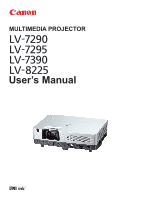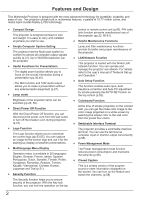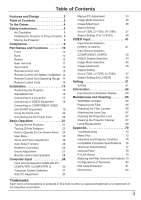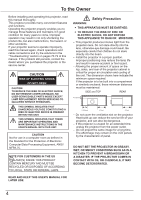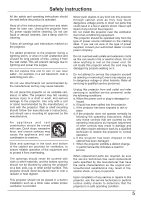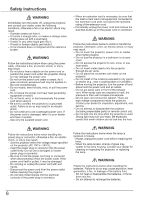Canon LV-7290 LV-7290 User's Manual
Canon LV-7290 Manual
 |
View all Canon LV-7290 manuals
Add to My Manuals
Save this manual to your list of manuals |
Canon LV-7290 manual content summary:
- Canon LV-7290 | LV-7290 User's Manual - Page 1
MULTIMEDIA PROJECTOR User's Manual - Canon LV-7290 | LV-7290 User's Manual - Page 2
Functions Lamp and filter maintenance functions provide for better and proper maintenance of the projector. ♦ LAN Network Function This projector is loaded with the Wired LAN network function. You can operate and manage the projector via network. For details, refer to the user's manual of - Canon LV-7290 | LV-7290 User's Manual - Page 3
COMPUTER 1/COMPUTER 2) 30 Computer System Selection 31 Auto PC Adjustment 32 Manual PC Adjustment 33 Image Mode Selection 35 Image Adjustment 36 Aspect Setting (for LV-7290, LV-7295, LV-7390) 37 Aspect Setting (For LV-8225) 39 VIDEO Input 41 Input Source Selection (VIDEO, S-VIDEO - Canon LV-7290 | LV-7290 User's Manual - Page 4
manual. If the problem still persists, contact the dealer where you purchased the projector or the service center. CAUTION RISK OF ELECTRIC SHOCK DO NOT OPEN CAUTION: TO REDUCE THE RISK OF ELECTRIC SHOCK, DO NOT REMOVE COVER (OR BACK). NO USER-SERVICEABLE PARTS INSIDE EXCEPT LAMP REPLACEMENT - Canon LV-7290 | LV-7290 User's Manual - Page 5
or sold with the projector. Wall or shelf mounting should follow the manufacturer's instructions, and should use a mounting kit approved by the . Refer all servicing to qualified service personnel. Unplug this projector from wall outlet and refer servicing to qualified service personnel under the - Canon LV-7290 | LV-7290 User's Manual - Page 6
- Always unplug the power cord before replacing the lamp. - When the lamp breaks, shards of glass may scatter in the lamp housing. Contact your dealer for cleaning or inspecting the projector, or replacing the lamp. WARNING Follow the instructions below when handling the batteries. Failure to do so - Canon LV-7290 | LV-7290 User's Manual - Page 7
your dealer for cleaning. - When installing the projector to a ceiling, consult your electrician or dealer. If the projector is not fixed securely, accidents may result. CAUTION - Never take out the lamp soon after the projector is used. Let the projector cool for at least 1 hour before taking out - Canon LV-7290 | LV-7290 User's Manual - Page 8
a suitable carrying case. - Do not transport the projector by courier or any other transport service in an unsuitable transport case. This may cause damage to the projector. For information about transporting the projector by courier or any other transport service, consult your dealer. - Do not put - Canon LV-7290 | LV-7290 User's Manual - Page 9
Multimedia Projector, Model: LV-7290, LV-7295, LV-7390, LV turning the equipment off and on, the user is encouraged to try to correct the interference instructions. If such changes or modifications should be made, you could be required to stop operation of the equipment. Canon U.S.A., Inc. One Canon - Canon LV-7290 | LV-7290 User's Manual - Page 10
67 for attaching.) CAUTION Do not turn on a projector with lens cap attached. High temperature from light beam ⑩ ⑪ ⑫⑬ ⑬ Bottom ⑭ ⑮ ⑨ Lamp Cover ⑩ Terminals and Connectors ⑪ LAN Connection Terminal is for the Network function. Refer to the user's manual of "Network Set-up and Operation" . - Canon LV-7290 | LV-7290 User's Manual - Page 11
① ② ③ ④⑤ (MIC)- ⑧ᶉ ⑦⑥ ① CONTROL PORT When the projector is controlled by a computer, connect to this jack with serial control jack (p.18). ⑤ LAN Connection Terminal Connect the LAN cable (refer to the user's manual of "Network Set-up and Operation"). ⑥ AUDIO OUT (VARIABLE) Connect an external - Canon LV-7290 | LV-7290 User's Manual - Page 12
(p.56). ⑥ MENU button Open or close the On-Screen Menu (p.24). ⑦ LAMP REPLACE indicator Lights yellow when the projection lamp reaches its end of life (pp.68, 75). ⑧ WARNING indicator - Lights red when the projector detects an abnormal condition. - Blinks red when the internal temperature of the - Canon LV-7290 | LV-7290 User's Manual - Page 13
⑱ ⑧ ⑰ ⑨ ⑯ ⑮ ⑩ ⑭ ⑪ ⑬ ⑫ ① POWER button Turn the projector on or off. (pp.21-23) ② AUTO SET button Execute the setting of Auto 44) ⑮ P-TIMER button Operate the P-timer function. (pp.29, 57) ⑯ LAMP button Select a lamp mode. (pp.28, 59) ⑰ INFO. button Operate the information function. (p.64) - Canon LV-7290 | LV-7290 User's Manual - Page 14
by an incorrect type. ● Dispose of used batteries according to the instructions or your local disposal rule or guidelines. Remote Control Unit Operating Range Point the remote control unit toward the projector (Infrared Remote Receiver) when pressing the buttons. Maximum operating range for - Canon LV-7290 | LV-7290 User's Manual - Page 15
Installation Positioning the Projector For projector positioning, see the figures below. The projector should be set perpendicularly to the plane of the screen. Note: • The brightness in the room has a great influence on picture quality. It is recommended - Canon LV-7290 | LV-7290 User's Manual - Page 16
lock the adjustable foot and rotate the adjustable foot to adjust the position and tilt. To retract the adjustable foot, lift the front of the projector and push and undo the foot lock latch. Keystone distortion of the projected image can be corrected by menu operation. (pp 26, 38, 40, 48 - Canon LV-7290 | LV-7290 User's Manual - Page 17
using the COMPUTER IN 1/ S-VIDEO IN / COMPONENT IN and the COMPUTER IN 2/MONITOR OUT terminals as input. •When the AUDIO OUT is plugged-in, the projector's built-in speaker is not available. •When the cable is of the longer variety, it is advisable to use the COMPUTER IN 1 /S-VIDEO IN/ COMPONENT - Canon LV-7290 | LV-7290 User's Manual - Page 18
for connection • VIDEO Cable • S-VIDEO Cable • S-VIDEO-VGA Cable • Audio Cables (Cables are not supplied with the projector. ) Note: Unplug the power cords of both the projector and external equipment from the AC outlet before connecting cables. S-VIDEO Output Audio output MIC output S-VIDEO - Canon LV-7290 | LV-7290 User's Manual - Page 19
connection • Audio Cables • Scart-VGA Cable • COMPONENT Cable • COMPONENT-VGA Cable (Cables are not supplied with this projector.) Note: Unplug the power cords of both the projector and external equipment from the AC outlet before connecting cables. Audio Output RGB Scart 21- COMPONENT VIDEO - Canon LV-7290 | LV-7290 User's Manual - Page 20
attach the ferrite core (supplied) as shown below. (See below for mounting location.) The Power Cord with ferrite core must be used for RF service center. Connect the projector with all peripheral equipment before turning the projector on. Connect the AC power cord (supplied) to the projector - Canon LV-7290 | LV-7290 User's Manual - Page 21
status.) Note: The Filter warning and Lamp replacement icons may appear on the screen depending on the usage state of the projector. PC Selection If the projector is locked with a PIN code, PIN code input dialog box will appear. Enter the PIN code as instructed on the next page. Guidance for PC - Canon LV-7290 | LV-7290 User's Manual - Page 22
start to operate the projector. If you entered the projector. What is PIN code projector. Setting a PIN code prevents unauthorized use of the projector operation of the projector with your PIN box appeared, the projector will be turned forget your PIN code, the projector can no longer be started - Canon LV-7290 | LV-7290 User's Manual - Page 23
ON, WAIT AT LEAST FIVE MINUTES BEFORE TURNING IT OFF. CAUTION DO NOT OPERATE THE PROJECTOR CONTINUOUSLY WITHOUT REST. CONTINUOUS USE MAY RESULT IN SHORTENING THE LAMP LIFE. TURN OFF THE PROJECTOR AND LET STAND FOR ABOUT AN HOUR IN EVERY 24 HOURS. Note: • When the Direct power on function is - Canon LV-7290 | LV-7290 User's Manual - Page 24
Operation How to Operate the On-Screen Menu POWER The projector can be adjusted or set via the On-Screen Menu. . For each adjustment and setting procedure, refer to respective sections in this manual. WARNING Top Control LAMP REPLACE VOL AUTO SET POINT buttons VOL 1 Press the MENU button on - Canon LV-7290 | LV-7290 User's Manual - Page 25
, Noise reduction, Progressive, Reset and Store]. (pp.45-46) ⑤ Aspect LV-7290, LV-7295, LV-7390: For Computer source, used to adjust size of the image [ Normal, Full, 16:9, Zoom, True, Custom, Custom adj., Digital zoom +/- , Keystone, Ceiling, Rear and Reset]. (pp.37-38) For VIDEO source, used to - Canon LV-7290 | LV-7290 User's Manual - Page 26
not correct horizontal distortion. • Auto Keystone cannot work when Ceiling Top WCARoNINnGtrol LAMP REPLACE AUTO SET AUTO SET button feature is set to corrected MENU OK properly by pressing the AUTO SET button, adjust manually by pressing the KEYSTONE button on the remote control unit or - Canon LV-7290 | LV-7290 User's Manual - Page 27
When setting the STANDBY MIC OUT function to On and in Standby mode status, only MIC input volume can be output. POWER TopWACRNINoG ntrol LAMP REPLACE AUTO SET VOL VOL MENU OK VOLUME +/- buttons Remote control unit VOLUME + button MUTE button VOLUME - button Volume Dialog Box Approximate - Canon LV-7290 | LV-7290 User's Manual - Page 28
VIDEO button COMPONENT button S-VIDEO button INFO. button Display the input source information: Input, H-sync freq., V-sync freq., Screen, Language, Lamp status, Lamp counter, Power management mode, Key lock, PIN code lock, Remote control and SERIAL NO. (p.64) FREEZE button D.ZOOM buttons INFO - Canon LV-7290 | LV-7290 User's Manual - Page 29
the image. To restore to normal, press the BLANK button again or press any button. When the projected image is captured and is set as User in the Logo selection (p. 53), the screen changes each time you press the BLANK button as follows. black out→ the captured image → normal Note: When - Canon LV-7290 | LV-7290 User's Manual - Page 30
Computer Input Input Source Selection (ANALOG PC: COMPUTER 1/COMPUTER 2) Direct Operation Choose either COMPUTER 1 (ANALOG PC) or COMPUTER 2 (ANALOG PC) by pressing the COMPUTER 1 or COMPUTER 2 button on the remote control unit. Before using these buttons, correct input source should be selected - Canon LV-7290 | LV-7290 User's Manual - Page 31
pp. 33-34). - - - - There is no signal input from the computer. Check the connection between your computer and the projector. (See "Troubleshooting" on p. 71.) Mode 1 The preset system is manually adjusted in the PC adjust Menu. The adjusted data can be stored in Mode 1-10 (pp. 33-34). SVGA 1 PC - Canon LV-7290 | LV-7290 User's Manual - Page 32
The adjusted parameters from the Auto PC Adjustment can be stored in the projector. Once the parameters are stored, the setting can be done just by selecting function. When the image is not provided properly with this operation, manual adjustments are required (pp. 33-34). • The Auto PC Adjustment - Canon LV-7290 | LV-7290 User's Manual - Page 33
enables you to precisely adjust several parameters to match those signal formats. The projector has 10 independent memory areas to store those parameters manually adjusted. It allows you to recall the setting for a specific computer. 1 Press the MENU button to display the OnScreen Menu. Use the - Canon LV-7290 | LV-7290 User's Manual - Page 34
be selected when 480i, 575i, 480p, 575p, 720p, 1035i or 1080i is selected in the PC System Menu (p.31). • When input computer signal to the projector, PC adjust will become available. 34 - Canon LV-7290 | LV-7290 User's Manual - Page 35
, High contrast, Cinema, Blackboard (Green), Colorboard, User 1, User 2, User 3 and User 4 by pressing the IMAGE button on the remote pictures in a bright room. Standard Normal picture mode preset on the projector. High contrast Picture mode with improved halftone for graphics. Cinema Picture mode - Canon LV-7290 | LV-7290 User's Manual - Page 36
the OK button. Use the Point ▲▼ buttons to select one from User 1 to User 4 and press the OK button. A confirmation box appears and then select Yes. Stored data can be called up by selecting an User (1-4) in the Image Mode Selection on page 35. 36 Selected Image mode - Canon LV-7290 | LV-7290 User's Manual - Page 37
Computer Input Aspect Setting (for LV-7290, LV-7295, LV-7390) This projector has the picture screen resize function, the last stored aspect screen image. Custom adj. Adjust the screen scale and position manually with this function. Press the Point ► button at Custom adj. and the Custom adjustment - Canon LV-7290 | LV-7290 User's Manual - Page 38
this function is set to On, the picture will be top/ bottom and left/right reversed. This function is used to project the image from a ceiling-mounted projector. Rear When this function is set to On, the picture will be left/right reversed. This function is used to project the image from rear - Canon LV-7290 | LV-7290 User's Manual - Page 39
Computer Input Aspect Setting (For LV-8225) This projector has the picture screen resize function, which Provide the last stored aspect screen image. Custom adj. Adjust the screen scale and position manually with this function. Press the Point ► button at Custom adj. and the Custom adjustment - Canon LV-7290 | LV-7290 User's Manual - Page 40
/right reversed. This function is used to project the image from a ceiling-mounted projector. Rear When this function is set to On, the picture will be 16:9 projection screen. Default (16:10) ....16:10 is the aspect of the LCD panel. The original Screen Menu is available. 16:9 ..... Set to a 16:9 - Canon LV-7290 | LV-7290 User's Manual - Page 41
VIDEO Input Input Source Selection (VIDEO, S-VIDEO) Direct Operation Choose VIDEO or S-VIDEO by pressing the VIDEO or the S-VIDEO button on the remote control unit. Before using these buttons, correct input source should be selected through menu operation as described below. Menu Operation Remote - Canon LV-7290 | LV-7290 User's Manual - Page 42
VIDEO Input Input Source Selection (COMPONENT, SCART) Direct Operation Choose COMPUTER 1(COMPONENT) or COMPUTER 1 (SCART) by pressing the COMPONENT or the COMPUTER 1 button on the remote control unit. Before using these buttons, correct input source should be selected through Menu operation as - Canon LV-7290 | LV-7290 User's Manual - Page 43
itself to optimize its performance. When VIDEO System is PAL-M or PAL-N, select the system manually. PAL/SECAM/NTSC/NTSC4.43/PAL-M/PAL-N If the projector cannot reproduce proper video image, select a specific broadcast signal format from among PAL, SECAM, NTSC, NTSC 4.43, PAL-M and PAL-N. COMPONENT - Canon LV-7290 | LV-7290 User's Manual - Page 44
, High contrast, Cinema, Blackboard (Green), Colorboard, User 1, User 2, User 3 and User 4 by pressing the IMAGE button on the remote pictures in a bright room. Standard Normal picture mode preset on the projector. High contrast Picture mode with improved halftone for graphics. Cinema Picture mode - Canon LV-7290 | LV-7290 User's Manual - Page 45
a better balance of contrast (from 0 to 15). Note: • When the White balance Red, Green or Blue is adjusted, the Color temp. level will change to User. • Tint cannot be selected when the video system is PAL, SECAM, PAL-M or PAL-N (p. 43). • When Blackboard (Green) or Colorboard is selected in Image - Canon LV-7290 | LV-7290 User's Manual - Page 46
picture. Film........ For watching a film. With this function, the projector reproduces pictures faithful to the original film quality. Reset To reset OK button. Use the Point ▲▼ buttons to select one from User 1 to User 4 and press the OK button. A confirmation box appears and then select Yes. - Canon LV-7290 | LV-7290 User's Manual - Page 47
VIDEO Input Aspect Setting (for LV-7290, LV-7295, LV-7390) This projector has the picture screen resize Provide the last stored aspect screen image. Custom adj. Adjust the screen scale and position manually with this function. Press the Point ► button at Custom adj. and the Custom adjustment - Canon LV-7290 | LV-7290 User's Manual - Page 48
function is set to On, the picture will be top/ bottom and left/right reversed. This function is used to project the image from a ceiling-mounted projector. Ceiling Rear When this function is set to On, the picture will be left/right reversed. This function is used to project the image from rear - Canon LV-7290 | LV-7290 User's Manual - Page 49
VIDEO Input Aspect Setting (for LV-8225) This projector has the picture screen resize function, which enables Provide the last stored aspect screen image. Custom adj. Adjust the screen scale and position manually with this function. Press the Point ► button at Custom adj. and the Custom adjustment - Canon LV-7290 | LV-7290 User's Manual - Page 50
reversed. This function is used to project the image from a ceiling-mounted projector. Ceiling Rear When this function is set to On, the picture will projection screen. Default (16:10) ....16:10 is the aspect of the LCD panel. The original Screen Menu is available. 16:9 Set to a 16:9 - Canon LV-7290 | LV-7290 User's Manual - Page 51
Setting Setting This projector has a Setting menu that allows you to set up the other various functions described below. 1 Press the MENU button to display the OnScreen Menu. Press - Canon LV-7290 | LV-7290 User's Manual - Page 52
projector's tilt. Manual ......Works only when pressing the AUTO SET button on the top control or the remote control unit. Off Disables Auto Keystone. Note: • While Auto input is set to On 1 or On 2, the status of Input and Lamp function can not work when the Ceiling feature is set On in the - Canon LV-7290 | LV-7290 User's Manual - Page 53
to switch between each option. Blue........Project a blue background. User........Project an image captured in the Logo setting. Black......Project when turning on the projector. Use this function when you want to project the image as early as possible even when the lamp is not bright enough. - Canon LV-7290 | LV-7290 User's Manual - Page 54
and set it to User. Then the captured image will be displayed the next time you turn on the projector or when you press the be captured up to XGA (1024 x 768). A signal from video equipment can be captured except for 720p, 1035i, and 1080i. (Only for LV-7290, LV-7295, LV-7390) • A signal from - Canon LV-7290 | LV-7290 User's Manual - Page 55
to Set. Press the OK button so that you can start to operate the projector. If you entered an incorrect Logo PIN code, Logo PIN code and the number Power Cord from the AC outlet. 2. Hold down the OK button on the projector and connect the AC Power Cord into the outlet again. Keep holding down the - Canon LV-7290 | LV-7290 User's Manual - Page 56
buttons to set the Timer (1~30min). Note: Factory default is Standby: 5 min. Power management mode Time left before Lamp is off. Direct power on When this function is set to On, the projector will be automatically turned on just by connecting the AC power cord to a wall outlet. Note: • Be sure - Canon LV-7290 | LV-7290 User's Manual - Page 57
powered off. Eco Select Eco when you do not use the projector via network. The projector's network function will stop when turning off the projector, you can not turn on the projector via network. Refer to the user's manual of "Network Set-up and Operation". Note: • When selecting Network, the - Canon LV-7290 | LV-7290 User's Manual - Page 58
Setting Closed Caption Closed Caption is a printed version of the program sound or other information displayed on the screen. If the input signal contains closed captions, you can turn on the feature and switch the channels. Press �th��e��P�o��in��t b��u�t�to��n�s��to��s��e�le��c�t Off, CC1, CC2, - Canon LV-7290 | LV-7290 User's Manual - Page 59
than the Normal mode. Normal......... Normal brightness Eco Lower brightness reduces the lamp power consumption and extends the lamp life. Note: • Lamp mode can not be changed for a while after turning on the projector. Lamp needs some time to stabilize after the power is turned on. Stored - Canon LV-7290 | LV-7290 User's Manual - Page 60
where you purchased the projector or the service center. Key lock PIN code lock This function prevents the projector from being operated by box appears. When the projector is locked with the PIN code, the Security icon appears on the guide. PIN code lock When the projector is locked with the PIN - Canon LV-7290 | LV-7290 User's Manual - Page 61
the NEW PIN CODE as a reminder. If you forget your pin code, the projector can no longer be started. Enter a PIN code Change the PIN code Note: Power Cord from the AC outlet. 2. Hold down the OK button on the projector and connect the AC Power Cord into the outlet again. Keep holding down the - Canon LV-7290 | LV-7290 User's Manual - Page 62
. On 2 Faster than On 1 mode. Select this mode when using the projector in higher altitudes (about 2,000 meters to 3,000 meters above the sea level items. Lamp counter This item shows the total accumulated time of the lamp usage. Lamp counter reset.......Press the OK button to choose Lamp counter - Canon LV-7290 | LV-7290 User's Manual - Page 63
(p.29). Factory default Warning log This function records anomalous operations while the projector is in operation and use it when diagnosing faults. Up to 10 warning values except for the User logo, PIN code lock, Logo PIN code lock, Lamp counter and Filter counter to the factory default - Canon LV-7290 | LV-7290 User's Manual - Page 64
The selected language is displayed. Lamp status The selected lamp mode is displayed. Lamp counter The cumulative lamp operating time is displayed. Power . The serial number of the projector is displayed. The serial number is used to service the projector. 64 Information Menu INFO. button - Canon LV-7290 | LV-7290 User's Manual - Page 65
on and the WARNING indicator still lights red, unplug the AC power cord and contact the service center. Top Control WARNING LAMP REPLACE POWER WARNING lights red AUTO SET WARNING DO NOT LEAVE THE PROJECTOR WITH THE AC POWER CORD CONNECTED UNDER AN ABNORMAL CONDITION. IT MAY RESULT IN FIRE OR - Canon LV-7290 | LV-7290 User's Manual - Page 66
the arrow direction. 3 Slide the new filter (along the guide rails. Make sure that the filter is inserted completely.) Place LCD panels, or optical elements inside the projector degrading the quality of a projected image. When the symptoms above are noticed, contact your authorized dealer or service - Canon LV-7290 | LV-7290 User's Manual - Page 67
its vicinity. The explosion or fire hazard may occur even after the AC power cord is unplugged because the temperature inside the projector is extremely high due to the lamps. In addition, there is a risk that the internal parts may be damaged not only by the flammable air spray but also by - Canon LV-7290 | LV-7290 User's Manual - Page 68
and may cause injury. CAUTION When replacing the lamp because it has stopped illuminating, there is a possibility that the lamp may be broken. If replacing the lamp of a projector which has been installed on the ceiling, you should always assume that the lamp is broken, and you should stand to the - Canon LV-7290 | LV-7290 User's Manual - Page 69
the following information to the dealer. ● Model No. of your projector : LV-7290, LV-7295, LV-7390, LV-8225 ● Replacement Lamp Type No.: LV-LP35 CAUTION LAMP HANDLING PRECAUTIONS This projector uses a high-pressure lamp which must be handled carefully and properly. Improper handling may result - Canon LV-7290 | LV-7290 User's Manual - Page 70
Appendix Troubleshooting Before calling your dealer or service center for assistance, check the items below once again. - Make sure you have properly connected the projector to peripheral equipment as described on pages 17-19. - Make sure all equipment is connected to AC outlet and the power is - Canon LV-7290 | LV-7290 User's Manual - Page 71
for monitor output when connecting to a projector. See your computer's instruction manual for the setting. - It takes Ceiling function. See pages 38,40,48,50. Auto keystone function does not -Make sure the Auto keystone function is not set to Manual. work even when the projector - Canon LV-7290 | LV-7290 User's Manual - Page 72
the screen WARNING : High voltages are used to operate this projector. Do not attempt to open the cabinet. If problems still persist after following all operating instructions, contact the dealer where you purchased the projector or the service center. Specify the model number and explain about the - Canon LV-7290 | LV-7290 User's Manual - Page 73
On/Off Auto keystone Auto Manual Off Blue/User/Black Off /On/Countdown off Logo select Off Default User Capture Yes/No Logo PIN code /CC2/CC3/CC4 Color Color/White Lamp mode High/Normal/Eco Remote control Code 1-Code 2 Security Key lock Off Projector Remote control PIN code lock Off/ - Canon LV-7290 | LV-7290 User's Manual - Page 74
-N 0-63 0-63 0-63 0-63 Off/On XLow Low Mid High User 0-63 0-63 0-63 0-15 0-15 Off L1 L2 Off L1 L2 Film Yes/No User 1 For LV-7290, LV-7295, LV-7390 Aspect Normal Full 16:9 Zoom Custom Custom adj. For LV-8225 Aspect Keystone Ceiling Rear Reset Normal Full 16:9 Zoom Natural wide Custom Custom adj - Canon LV-7290 | LV-7290 User's Manual - Page 75
AC power cord and contact the dealer or the service center for service and checkup. Do not leave the projector on. It may cause an electric shock or a fire hazard. • • • green. • • • red • • • off • • • blinks green. • • • blinks red. When the projection lamp reaches its end of life, the - Canon LV-7290 | LV-7290 User's Manual - Page 76
Appendix Compatible Computer Specifications Basically this projector can accept the SVGA 6 SVGA 7 SVGA 8 SVGA 9 SVGA 10 SVGA 11 MAC 16 MAC 19 XGA 1 XGA 2 XGA 3 XGA 4 XGA 5 XGA 6 XGA 7 XGA 8 XGA 9 XGA 10 XGA 11 XGA 12 XGA 13 XGA 14 XGA 15 SXGA 1 SXGA 2 SXGA 3 SXGA 4 RESOLUTION 640 x 480 720 x 400 - Canon LV-7290 | LV-7290 User's Manual - Page 77
V-sync. 50-100 Hz Adjustable from 40" to 300" LV-7290, LV-7295: 4.3' -38.7' (1.3m - 11.8m) LV-7390: 3.6' - 34.4' (1.1m - 10.5m) LV-8225: 4.0' - 36.4' (1.2m - 11.1m) F 2.0 ~ 2.15 lens with f 18.38 mm ~ 22.06 mm with manual zoom and focus Projection Lamp 215 W Interface VIDEO Input Jack RCA Type - Canon LV-7290 | LV-7290 User's Manual - Page 78
Appendix Accessories User's Manual (CD-ROM) Important Information and Quick Start Guide Warranty card AC Power Cord Remote controller and Batteries VGA Cable Lens Cap with String PIN Code Label Ferrite core Filter Cover for Ceiling Mount ●���T�h�e��s�p��e�c�if�ic��a�ti�o�n�s��a�r�e��s�u�b��je�c��t - Canon LV-7290 | LV-7290 User's Manual - Page 79
ceiling mount in accordance with the instruction manuals which come with the ceiling mount. Hole Filter Cover (supplied) Caps Note: • To keep the filter cover in position, be sure to attach the drop-prevention wire by threading it through the hole of the filter cover. • If the LV-CL17 Projector - Canon LV-7290 | LV-7290 User's Manual - Page 80
Appendix Configurations of Terminals COMPUTER IN 1 / S-VIDEO IN/ COMPONENT IN Terminal: Analog RGB (Mini D-sub 15 pin) 54 32 1 10 9 8 7 6 15 14 13 12 11 1 Red/Cr/S-C Input 9 +5V Power 2 Green/Y/S-Y Input 10 Ground (Vert.sync.) 3 Blue/Cb/--- Input 11 Ground 4 ----- 12 DDC Data 5 Ground ( - Canon LV-7290 | LV-7290 User's Manual - Page 81
PIN Code Protection While the projector is locked with the PIN code. Put the label below (supplied) on in a prominent place of the projector's body while it is locked with a PIN code. Appendix 81 - Canon LV-7290 | LV-7290 User's Manual - Page 82
Appendix Dimensions Unit: mm(inch) Screw Holes for Ceiling Mount Screw: M4 Depth: 12.0(0.47) 4.6(0.18) 80.2(3.16) 247.0(9.72) 138.0(5.43) 122.2(4.81) 114.0(4.49) 2.9(0.11) 105.6(4.16) 24.0(0.94) 5.6(0.22) 195.5(7.70) 70.5(2. - Canon LV-7290 | LV-7290 User's Manual - Page 83
Lake Success, NY 11042-1198, U.S.A. For all inquires concerning this product, call toll free in the U.S. 1-800-OK-CANON CANADA CANON CANADA INC. HEADQUARTERS 6390 Dixie Road, Mississauga, Ontario L5T 1P7, Canada CANON CANADA INC. MONTREAL BRANCH 5990, Cote-de-Liesse, Montreal Quebec H4T 1V7, Canada

MULTIMEDIA PROJECTOR
User’s Manual