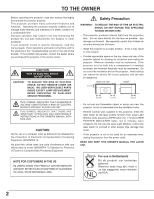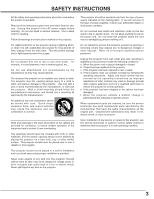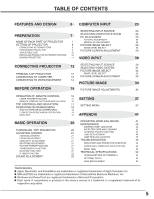Canon LV-7565 Owners Manual
Canon LV-7565 Manual
 |
View all Canon LV-7565 manuals
Add to My Manuals
Save this manual to your list of manuals |
Canon LV-7565 manual content summary:
- Canon LV-7565 | Owners Manual - Page 1
Multimedia Projector LV-7565 LV-7565F Owner's Manual E English - Canon LV-7565 | Owners Manual - Page 2
operate improperly, read this manual again, check operations and cable connections and try the solutions in the "Troubleshooting" section in the end of this booklet. If the problem still persists, contact the dealer where you purchased the projector or the service center. CAUTION RISK OF ELECTRIC - Canon LV-7565 | Owners Manual - Page 3
projector does not operate normally by following the operating instructions. Adjust only those controls that are covered by the operating instructions as improper adjustment of other controls Upon completion of any service or repairs to this projector, ask the service technician to perform routine - Canon LV-7565 | Owners Manual - Page 4
Multimedia Projector, Model: LV-7565U, LV-7565FU, LV-7565E, LV turning the equipment off and on, the user is encouraged to try to correct the instructions. If such changes or modifications should be made, you could be required to stop operation of the equipment. Canon U.S.A., Inc. One Canon - Canon LV-7565 | Owners Manual - Page 5
OPERATION OF REMOTE CONTROL 15 LASER POINTER FUNCTION 15 SETTING 37 REMOTE CONTROL BATTERIES INSTALLATION 16 TOP CONTROLS AND INDICATORS CLEANING PROJECTION LENS LAMP REPLACEMENT 43 44 21 LAMP REPLACE COUNTER 45 21 21 TROUBLESHOOTING 46 21 INDICATORS AND PROJECTOR CONDITION 48 - Canon LV-7565 | Owners Manual - Page 6
Image LV-7565/7565F allows great compatibility with up to XGA (1024 x 768) with its high resolution LCD panel. It also provides an accurate compression image of SXGA (1280 x 1024). N Wireless remote control Supplied with a wireless remote control enabling you to operate both the projector and - Canon LV-7565 | Owners Manual - Page 7
PREPARATION NAME OF EACH PART OF PROJECTOR FRONT OF CABINET TOP CONTROLS AND INDICATORS PROJECTION LENS AIR INTAKE VENT LENS COVER SPEAKERS INFRARED REMOTE RECEIVER BACK OF CABINET EXHAUST VENT POWER CORD CONNECTOR TERMINALS AND CONNECTORS INFRARED REMOTE RECEIVER HOT AIR EXHAUSTED ! Air - Canon LV-7565 | Owners Manual - Page 8
into any other type of power system. Consult your authorized dealer or service station if you are not sure of the type of power supply being in use. Connect a projector with a peripheral equipment before turning a projector on. (Refer to pages 12 ~ 14 for connection.) CAUTION For safety, unplug - Canon LV-7565 | Owners Manual - Page 9
NOTE: The figures below are only for Model LV-7565. Projection lens is not provided with Model LV-7565F. G This projector is designed to project on a flat projection surface. G Projector can be focused from 4.6' (1.4m) ~ 48.3' (14.7m). G Refer to figure below to adjust screen size. ROOM LIGHT - Canon LV-7565 | Owners Manual - Page 10
. (Refer to P 21 and 37.) ADJUSTABLE FEET FEET LOCK LATCHES INSTALLING PROJECTOR IN PROPER POSITION Install the projector properly. Improper installation may reduce the lamp lifetime and cause a fire hazard. 10˚ Do not tilt the projector more than 10 degrees above and below. 10˚ NO UPWARD Do not - Canon LV-7565 | Owners Manual - Page 11
CAUTION IN CARRYING OR TRANSPORTING A PROJECTOR G Do not drop or bump a projector, otherwise damages or malfunctions may result. G When carrying a projector, use a suitable carrying case. G Do not transport a projector by using a courier or transport service in an unsuitable transport case. This - Canon LV-7565 | Owners Manual - Page 12
R/C JACK When using Wired/Wireless Remote Control Unit as Wired Remote Control, Connect Wired Remote Control Unit to this jack with Remote Control Cable (supplied). USB CONNECTOR (Series B) When controlling computer with Remote Control Unit of this projector, connect USB terminal of your personal - Canon LV-7565 | Owners Manual - Page 13
✽ IBM-compatible computer or Macintosh computer (VGA / SVGA / XGA / SXGA) Desktop type Laptop type Monitor Output Monitor Output or . (See page 23.) Terminals of a Projector INPUT 1 RGB ANALOG IN/OUT RGB DIGITAL R/C JACK AUDIO 1 IN/OUT RESET CONTROL PORT AUDIO 2 G B R H/V V - Canon LV-7565 | Owners Manual - Page 14
CONNECTING TO VIDEO EQUIPMENT Cables used for connection (✽ = Cable is not supplied with this projector.) • Video Cable (RCA x 1 or RCA x 3) ✽ • BNC Cable ✽ INPUT 1 RGB ANALOG IN/OUT RGB DIGITAL R/C JACK AUDIO 1 IN/OUT RESET CONTROL PORT AUDIO 2 G B R H/V V VIDEO/Y Cb/Pb Cr/Pr INPUT - Canon LV-7565 | Owners Manual - Page 15
(P18, 19) MUTE D.ZOOM INPUT MENU BRIGHT ALL-OFF SWITCH When using Remote Control Unit, turn this switch to "ON." And turn it to "ALL OFF" and press it again. LASER KEYSTONE LENS SHIFT NO SHOW FREEZE AUTO PC ADJ. IMAGE P-TIMER POWER ON-OFF BUTTON Used to turn projector on or off. (P20) - Canon LV-7565 | Owners Manual - Page 16
LENS SHIFT NO SHOW FREEZE AUTO PC ADJ. IMAGE P-TIMER VOLUME BUTTON Used to adjust volume. (P22) D.ZOOM BUTTON Used to select DIGITAL ZOOM +/- mode and resize image. (P29) BRIGHT BUTTON Used to enhance picture brightness. (P22) Operating Range Point Remote Control Unit toward projector - Canon LV-7565 | Owners Manual - Page 17
BEFORE OPERATION TOP CONTROLS AND INDICATORS This projector has CONTROL BUTTONS (TOP CONTROLS) and INDICATORS on its top. LAMP REPLACE INDICATOR Turns to yellow when life of projection lamp draws to an end. (P44) WARNING TEMP. INDICATOR Flashes red when internal projector temperature is too high. - Canon LV-7565 | Owners Manual - Page 18
MENU HOW TO OPERATE ON-SCREEN MENU You can control and adjust this projector through ON-SCREEN MENU. Refer to following pages to operate each adjustment on ON-SCREEN MENU. 1 DISPLAY MENU Press MENU button to display ON-SCREEN MENU. WIRELESS REMOTE CONTROL POINT BUTTON Used to move the Pointer UP - Canon LV-7565 | Owners Manual - Page 19
to PC input source. GUIDE WINDOW Shows selected item of +/-] (Refer to P29) SETTING MENU Used to change settings of projector or reset Lamp Replace Counter. (Refer to P37-40) INPUT MENU Used to /Color /Tint/Color management /Auto picture control /Color temp. /White balance (R/G/B) /Sharpness - Canon LV-7565 | Owners Manual - Page 20
are also displayed on screen for 5 seconds. (Refer to "LAMP MODE" on page 37.) Input position and Lamp mode status 30 Preparation Display disappears after 30 seconds. TURNING OFF PROJECTOR 1 Press POWER ON-OFF button on Top Control or on Remote Control Unit, and a message "Power off?" appears on - Canon LV-7565 | Owners Manual - Page 21
is corrected by KEYSTONE adjustment. Message disappears after 4 seconds. LENS SHIFT ADJUSTMENT 1 Press LENS SHIFT button on Top Control or LENS SHIFT L/M button on Remote Control Unit. Message "Lens shift" is displayed. 2 Press POINT UP button or LENS SHIFT L button to move image up, press POINT - Canon LV-7565 | Owners Manual - Page 22
Bright System is set to on, the color of image may change slightly. Message disappears after 4 seconds. NO SHOW FUNCTION Press NO SHOW button on Remote Control Unit to black out image. To restore to normal, press NO SHOW button again or press any other button. Message disappears after 4 seconds - Canon LV-7565 | Owners Manual - Page 23
COMPUTER INPUT SELECTING INPUT SOURCE DIRECT OPERATION Select INPUT source by pressing INPUT button on Top Control or on Remote Control Unit. If projector cannot reproduce proper image, select correct input source through MENU OPERATION (see below). NOTE G Input 1 terminal is switchable and can be - Canon LV-7565 | Owners Manual - Page 24
-SCAN SYSTEM This projector automatically tunes to most different types of computers based on VGA, SVGA, XGA or SXGA (refer projector is set correctly. (Refer to TROUBLESHOOTING on page 46.) PC SYSTEM MENU PC SYSTEM Menu icon Displays system being selected. Mode 1 User preset adjustment in MANUAL - Canon LV-7565 | Owners Manual - Page 25
Control or on Remote Control Unit. PC ADJUST MENU PC ADJUST Menu icon Move a red frame pointer to AUTO PC Adj. icon and press SET button. Store adjustment parameters. Adjustment parameters from Auto PC Adjustment can be memorized in this projector this function, manual adjustments are required - Canon LV-7565 | Owners Manual - Page 26
cannot reproduce a proper image and image may be recognized as a flickering picture, a non-synchronized picture, a non-centered picture or a skewed picture. This projector has a Manual PC Adjustment to enable you to precisely adjust several parameters to match with those special signal formats. This - Canon LV-7565 | Owners Manual - Page 27
SET button at Display area icon and Display area dialog box appears. Display area Display area V Adjustment of vertical area displayed with this projector. Press POINT LEFT/RIGHT button(s) to decrease/increase value and then press SET button. Full screen Press POINT LEFT/RIGHT button(s) to switch - Canon LV-7565 | Owners Manual - Page 28
IMAGE button on Remote Control Unit. IMAGE button Standard Standard Normal picture adjustment preset on this projector. High contrast Picture adjustment is suitable for providing better image in brighter place. Custom User preset picture adjustment in IMAGE ADJUST Menu (P36). IMAGE SELECT MENU - Canon LV-7565 | Owners Manual - Page 29
size. A projected image can be also expanded by pressing D.ZOOM L button on Remote Control Unit. NOTE G True and Digital zoom +/- cannot be operated when "480i", 1280 X 1024, reset resolution to lower before connecting projector. G Image data in other than XGA (1024 x 768) is modified to fit screen - Canon LV-7565 | Owners Manual - Page 30
VIDEO INPUT SELECTING INPUT SOURCE WHEN SELECT INPUT 2 (5 BNC INPUT JACKS ) When connecting to those equipment, select a type of Video INPUT MENU source in SOURCE SELECT Menu. 1 Press MENU button and ON-SCREEN MENU will appear. Press POINT LEFT/RIGHT button to move a red frame pointer to INPUT - Canon LV-7565 | Owners Manual - Page 31
Video signal, and adjusts itself to optimize its performance. When Video System is 1035i or 1080i, select system manually first. COMPONENT VIDEO SIGNAL FORMAT If projector cannot reproduce proper video image, it is necessary to select a specific component video signal format among 480i, 575i - Canon LV-7565 | Owners Manual - Page 32
level among Standard, Cinema and Custom by pressing IMAGE button on Remote Control Unit. IMAGE button Standard Standard Normal picture level preset on this projector. Cinema Picture level adjusted for picture with fine tone. Custom User preset picture adjustment in IMAGE ADJUST Menu (P36). Cinema - Canon LV-7565 | Owners Manual - Page 33
VIDEO INPUT PICTURE SCREEN ADJUSTMENT This projector has a picture screen resize function, which enables you to display desirable image size. 1 Press MENU button and ON-SCREEN MENU will appear. Press POINT LEFT/ - Canon LV-7565 | Owners Manual - Page 34
adjust the level, phase and gamma of the selected display colors on the screen, and to replace these colors with other colors if required. The projector lets you replace up to eight colors for each image. There are preset images for VIDEO mode and preset images for PC, giving a total of - Canon LV-7565 | Owners Manual - Page 35
. Gamma adjustment palette. COLOR SELECTION MODE CANCEL The mode will return to the pointer mode (even if you press the MENU key on the projector or the remote control). (You will need to reselect and re-adjust the color in this case.) QUIT The COLOR MANAGEMENT menu will be exited and the display - Canon LV-7565 | Owners Manual - Page 36
level, move a red frame pointer to Store icon and press SET button. The message "OK?" will appear. Select [Yes] to store manual adjustment. To set this manual adjustment, select Custom by pressing IMAGE button or through IMAGE SELECT MENU (refer to P35). Other icons operates as follows. Reset Reset - Canon LV-7565 | Owners Manual - Page 37
, Russian, Chinese, Korean and Japanese. SETTING MENU SETTING Menu icon Set a red frame pointer to item and press SET button. Lamp mode When selecting the Lamp mode, the projector reduce the brightness and set into the low power consumption mode. Normal mode Auto mode The brightness is adjusted - Canon LV-7565 | Owners Manual - Page 38
is "On," the screen image is forcibly changed to a 4:3 image, even if the input signal is HDTV. Blue back When this function is "On," this projector will produce a blue image instead of the video noise on the screen when any input source is unplugged or turned off. Display This function decides - Canon LV-7565 | Owners Manual - Page 39
). On start Time left until Lamp off. When this function is "On," projector is automatically turned on just by connecting Remote Control operates properly. To return to the normal code (Code 1), operate both projector and Remote Control in the ways above again. NOTE : When batteries of Remote Control - Canon LV-7565 | Owners Manual - Page 40
function. If the projector's control panel accidentally becomes locked and you do not have the remote control nearby, disconnect the AC cord to turn off the power, and then while pressing a SET button, reinsert the AC cord, This will cancel the projector's control panel lock. Lamp counter reset This - Canon LV-7565 | Owners Manual - Page 41
Port of your computer to Control Port of the projector with Control Cable for Serial Port (not supplied). OPERATING WIRELESS MOUSE When controlling a PC mouse pointer, operate Wireless Mouse with POINT button, SET button, and RIGHT CLICK button on Wireless Remote Control Unit. POINT button Used - Canon LV-7565 | Owners Manual - Page 42
: When the projector detects an internal problem, it will shut down automatically and both of the Warning temp. and Ready Indicators starts flashing. In this condition, the projector cannot be turned on even if you press the On/Off button on the remote control unit or on the top control. If this - Canon LV-7565 | Owners Manual - Page 43
, or optical elements inside a projector. This condition may degrade quality of a projected image. When above symptoms are noticed, contact your authorized dealer or service station for proper cleaning. CLEANING PROJECTION LENS Follow these steps to clean Projection Lens: 1 Apply a non-abrasive - Canon LV-7565 | Owners Manual - Page 44
COVER HANDLE ORDER REPLACEMENT LAMP Replacement Lamp can be ordered through your dealer. When ordering a Projection Lamp, give the following information to the dealer. G Model No. of your projector G Replacement Lamp Type No. : LV-7565U/LV-7565FU/LV-7565E/LV-7565FE : LV-LP22 (610 314 9127) 44 - Canon LV-7565 | Owners Manual - Page 45
a new one IMMEDIATELY after the projector has cooled down. ( Follow carefully the instructions in the LAMP REPLACEMENT section of this manual. ) Continuous use of the lamp with the LAMP REPLACE INDICATOR lighted may increase the risk of lamp explosion. G A Lamp may explode as a result of vibration - Canon LV-7565 | Owners Manual - Page 46
your computer. 5. If an image still does not appear, unplug a projector from your computer and check your computer monitor's display. Problem may be with your graphics controller rather than with a projector. (When you reconnect a projector, be sure to turn computer and monitor off before you power - Canon LV-7565 | Owners Manual - Page 47
WARNING : High voltages are used to operate this projector. Do not attempt to open the cabinet. If the problem still persists after following all operating instructions, contact the sales dealer where you purchased the projector or the service center. Give the model number and explain the difficulty - Canon LV-7565 | Owners Manual - Page 48
center for service and checkup. Do not leave the projector on. It may cause electric shock or a fire hazard. ✽ The projector is in the Power management mode. • • • on • • • flashing • • • dim • • • off ✽ When the life of the projection lamp draws to an end, the LAMP REPLACE indicator - Canon LV-7565 | Owners Manual - Page 49
Basically this projector can accept a signal from all computers with V, H-Frequency mentioned below and less than 180 MHz of Dot Clock. ON-SCREEN DISPLAY RESOLUTION H-Freq. (kHz) V-Freq. ON-SCREEN (Hz) DISPLAY VGA 1 640 x 480 31.47 59.88 XGA 10 VGA 2 720 x 400 31.47 70.09 XGA 11 VGA - Canon LV-7565 | Owners Manual - Page 50
/Cb, Pr/Cr S-Video SYSTEM 1) SYSTEM 1) SYSTEM 2) SYSTEM 3) SYSTEM 4) SYSTEM 1) SYSTEM 3) SYSTEM 4) SYSTEM 3) Video source System 1) Mode 1 Mode 2 VGA 1 SVGA 1 XGA 1 Screen PC adjust Image Standard High contrast Custom 50 Normal True Wide Digital zoom + Digital zoom - Auto PC Adj. Fine sync - Canon LV-7565 | Owners Manual - Page 51
Logo Ceiling Rear Power management On start Remote control code USB Key lock Lamp counter reset Factory default Volume Built-in SP Off/Ready/Shut down On/Off Code 1 Code 2 Quit Mouse Projector Off Control panel Remote control Yes/No Yes/No Contrast 0 - 63 Brightness 0 - 63 Color 0 - Canon LV-7565 | Owners Manual - Page 52
) Owner's Manual AC Power Cord Wireless/Wired Remote Control Transmitter and Batteries Remote Control Cable VGA Cable USB Cable Control Cable for Serial port Protective Dust Cover Lens Cover (LV-7565) Lens Attachment (LV-7565F) G Specifications are subject to change without notice. G LCD panels - Canon LV-7565 | Owners Manual - Page 53
Clock 14 +5V Power 22 T.M.D.S. Clock Shield 7 DDC Data 15 Ground (for +5V) 23 T.M.D.S. Clock+ 8 No Connect 16 Hot Plug Detect 24 T.M.D.S. Clock- CONTROL PORT CONNECTOR Terminal : Mini DIN 8-PIN Pin Configuration 876 5 43 21 USB CONNECTOR (Series B) Pin Configuration 21 34 PS/2 Serial ADB - Canon LV-7565 | Owners Manual - Page 54
may cause injury. To the sales and service engineer; Referring to the attached lens replacement and installation manual, replace or install the lens properly. After installing the lens, attach the lens cap to the lens when setting up the projector. Do not hold the lens when carrying or lifting the - Canon LV-7565 | Owners Manual - Page 55
APPENDIX 55 - Canon LV-7565 | Owners Manual - Page 56
CANADA, INC. 6390 Dixie Road, Mississauga, Ontario L5T 1P7 Canada CANON LATIN AMERICA, INC. 703 Waterford Way, Suite 400, Miami, Florida 33126 U.S.A. CANON EUROPA N.V. P.O.Box 2262, 1180 EG Amstelveen, The Netherlands CANON COMMUNICATION & IMAGE FRANCE S.A. 102, Avenue du General de Gaulle, 92250

E
English
Multimedia Projector
Owner’s Manual
LV-7565 LV-7565F