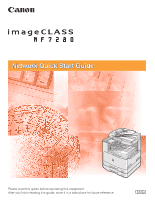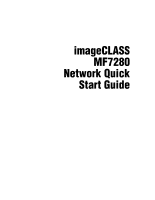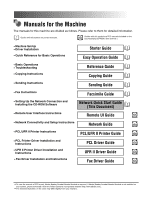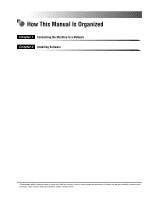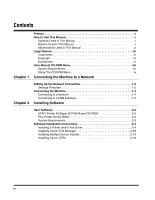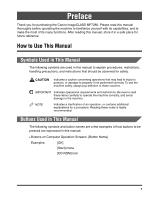Canon MF7280 imageCLASS MF7280 Network Quick Start Guide
Canon MF7280 - ImageCLASS B/W Laser Manual
 |
UPC - 013803056129
View all Canon MF7280 manuals
Add to My Manuals
Save this manual to your list of manuals |
Canon MF7280 manual content summary:
- Canon MF7280 | imageCLASS MF7280 Network Quick Start Guide - Page 1
Network Quick Start Guide Please read this guide before operating this equipment. After you finish reading this guide, store it in a safe place for future reference. ENG - Canon MF7280 | imageCLASS MF7280 Network Quick Start Guide - Page 2
imageCLASS MF7280 Network Quick Start Guide - Canon MF7280 | imageCLASS MF7280 Network Quick Start Guide - Page 3
PCL/UFR II Printer Guide CD-ROM • PCL Printer Driver Installation and Instructions • UFR II Printer Driver Installation and Instructions • Fax Driver Installation and Instructions PCL Driver Guide CD-ROM UFR II Driver Guide CD-ROM Fax Driver Guide CD-ROM • To view the manual in PDF format - Canon MF7280 | imageCLASS MF7280 Network Quick Start Guide - Page 4
Is Organized Chapter 1 Connecting the Machine to a Network Chapter 2 Installing Software Considerable effort has been made to make sure that this manual is free of inaccuracies and omissions. However, as we are constantly improving our products, if you need an exact specification, please contact - Canon MF7280 | imageCLASS MF7280 Network Quick Start Guide - Page 5
Installing Software User Software 2-2 UFR II Printer Kit/Super G3 FAX Board CD-ROM 2-2 PCL Printer Kit CD-ROM 2-3 System Requirements 2-3 Software Installation Instructions 2-4 Installing a Printer and/or Fax Driver 2-4 Installing Canon Font Manager 2-18 Installing NetSpot Device Installer - Canon MF7280 | imageCLASS MF7280 Network Quick Start Guide - Page 6
Preface Thank you for purchasing the Canon imageCLASS MF7280. Please read this manual thoroughly before operating the machine to familiarize yourself with its capabilities, and to make the most of its many functions. After reading this manual, store it in a safe place for future reference. How to - Canon MF7280 | imageCLASS MF7280 Network Quick Start Guide - Page 7
Used in This Manual Microsoft® Windows® 98 operating system: Windows 98 Microsoft® Windows® Millennium Edition operating system: Windows Me Microsoft® Windows NT® 4.0 operating system: Windows NT Microsoft® Windows® 2000 operating system: Windows 2000 Microsoft® Windows® XP operating system - Canon MF7280 | imageCLASS MF7280 Network Quick Start Guide - Page 8
Legal Notices Trademarks Canon, the Canon logo, imageCLASS, and NetSpot are registered trademarks of Canon Inc. in the United States and may also be trademarks or registered trademarks in other countries. Adobe is trademarks of Adobe Systems Incorporated. Microsoft, Windows, and Windows NT are - Canon MF7280 | imageCLASS MF7280 Network Quick Start Guide - Page 9
the instructions below to use the User Manual CD-ROM Menu. System Requirements The User Manual CD-ROM Menu can be used in the following system environments. Operating System Memory Computer Display Windows Windows 98 Windows Me Windows NT (Service Pack 3 or later) Windows 2000 (Service Pack - Canon MF7280 | imageCLASS MF7280 Network Quick Start Guide - Page 10
English] on this screen displays the following menu. a b c a BROWSE MANUAL You can read any of the listed guides by clicking on the desired guide. After clicking on the desired guide, Acrobat Reader starts, and the PDF manual is displayed. b RETURN Return to the Language Selection screen. c EXIT - Canon MF7280 | imageCLASS MF7280 Network Quick Start Guide - Page 11
Connecting the Machine to a Network 1 CHAPTER This chapter describes how to connect the machine to a computer or network so you can print from the machine. Setting Up the Network Connection 1-2 Settings Flowchart 1-2 Connecting the Machine 1-3 Connecting to a Network 1-4 Connecting to a USB - Canon MF7280 | imageCLASS MF7280 Network Quick Start Guide - Page 12
the System Manager settings for management operations. (See the Reference Guide.) Network Settings Set the necessary network and server settings. (See the Network Guide.) Printer Driver Installation Install a printer driver on personal computers. Install any utility software that may be necessary - Canon MF7280 | imageCLASS MF7280 Network Quick Start Guide - Page 13
See Chapter 1, "Before You Start Using This Machine," in the Reference Guide.) - Turn OFF the computer and disconnect the power cord from the power IMPORTANT • External USB devices (i.e. memory, keyboard, mouse, etc.) are not supported. • A USB cable or a network cable is not included in this package - Canon MF7280 | imageCLASS MF7280 Network Quick Start Guide - Page 14
(hubs, routers, etc.) must support the mixed environment. For more information, consult your local authorized Canon dealer. • After connecting the Manager Settings," in the Reference Guide.) - Set the network settings. (See the Network Guide.) - Install a printer driver if necessary. (See Chapter - Canon MF7280 | imageCLASS MF7280 Network Quick Start Guide - Page 15
included on the CD-ROM, see Chapter 2, "Installing Software." 1 Printer Driver Software USB Cable USB Port USB Connector CAUTION If you connect or disconnect the USB cable while the main power switch is ON, do not touch the metal parts around the connector, as this may result in electrical - Canon MF7280 | imageCLASS MF7280 Network Quick Start Guide - Page 16
your computer or the machine to operate poorly: - When installing the printer driver - When the computer is booting up - When printing • If you local authorized Canon dealer or call the Canon Support Center at 1-800-828-4040. - Windows 98/Me: USB Full-Speed (USB 1.1 equivalent) - Windows 2000/XP - Canon MF7280 | imageCLASS MF7280 Network Quick Start Guide - Page 17
with your machine. User Software 2-2 UFR II Printer Kit/Super G3 FAX Board CD-ROM 2-2 PCL Printer Kit CD-ROM 2-3 System Requirements 2-3 Software Installation Instructions 2-4 Installing a Printer and/or Fax Driver 2-4 Installing Canon Font Manager 2-18 Installing NetSpot Device Installer - Canon MF7280 | imageCLASS MF7280 Network Quick Start Guide - Page 18
connected to a network from your computer. ■ UFR II Driver Guide Read this guide to learn how to install and use the UFR II printer driver. ■ Fax Driver Install this software to use the machine to transmit jobs as a facsimilie. ■ Fax Driver Guide Read this guide to learn how to install and use the - Canon MF7280 | imageCLASS MF7280 Network Quick Start Guide - Page 19
■ Canon Font Manager Install this software to manage fonts and to view them accurately on your computer. 2 ■ PCL Driver Guide Read this guide to learn how to install and use the PCL printer driver. System Requirements These CD-ROMs are designed for use with Windows 98/Me, Windows NT, or Windows - Canon MF7280 | imageCLASS MF7280 Network Quick Start Guide - Page 20
Instructions This section describes how to install the printer driver and other software included on the CD-ROMs. 2 Installing a Printer and/or Fax Driver the USB cable. NOTE • The UFR II printer driver is not available for Windows NT. • In Windows NT, you cannot print and send a fax from your computer - Canon MF7280 | imageCLASS MF7280 Network Quick Start Guide - Page 21
G3 FAX Board or PCL Printer Kit CD-ROM into the CD-ROM drive. 2 Click [Installation]. 2 If the CD-ROM Setup screen is not displayed, on the Windows desktop double-click [My Computer]. Open the CD-ROM icon, then double-click [MInst (MInst.exe)]. 3 Select the driver(s) you want to install ➞ click - Canon MF7280 | imageCLASS MF7280 Network Quick Start Guide - Page 22
Installing Software 4 Read the printer driver license agreement carefully. If you agree to the terms, click [Yes]. 2 The Install screen is displayed for a while. 5 Click [Next]. 6 Select [Manually Set Port to Install] ➞ click [Next]. 2-6 Software Installation Instructions - Canon MF7280 | imageCLASS MF7280 Network Quick Start Guide - Page 23
appears if drivers that can be installed with this Installer are already installed. 8 Select the printer driver(s) you want to install from [Printer List] ➞ click [Add]. The printer driver(s) you selected is added to [Printer List for Driver Installation]. Software Installation Instructions 2-7 - Canon MF7280 | imageCLASS MF7280 Network Quick Start Guide - Page 24
Installing Software 9 Click [Next]. 2 10 Select the printer port you want to use from [Port]. If you want to add a port, click [Add Port] to select the printer port you want to add. 11 Enter a printer name in [Printer Name] if necessary ➞ click [Next]. 2-8 Software Installation Instructions - Canon MF7280 | imageCLASS MF7280 Network Quick Start Guide - Page 25
Installing Software 12 Verify the installation settings ➞ click [Start] ➞ follow the instructions on the screen. 2 13 After the files are copied, click [Next]. Repeat the steps from 5 if you have selected the two drivers in step 3. 14 Click [Exit] to finish the installation. We recommend that you - Canon MF7280 | imageCLASS MF7280 Network Quick Start Guide - Page 26
G3 FAX Board or PCL Printer Kit CD-ROM into the CD-ROM drive. 2 Click [Installation]. 2 If the CD-ROM Setup screen is not displayed, on the Windows desktop double-click [My Computer]. Open the CD-ROM icon, then double-click [MInst (MInst.exe)]. 3 Select the driver(s) you want to install ➞ click - Canon MF7280 | imageCLASS MF7280 Network Quick Start Guide - Page 27
Installing Software 4 Read the printer driver license agreement carefully. If you agree to the terms, click [Yes]. 2 The Install screen is displayed for a while. 5 Click [Next]. 6 Select [Search for Network Printers to Install] ➞ click [Next]. Software Installation Instructions 2-11 - Canon MF7280 | imageCLASS MF7280 Network Quick Start Guide - Page 28
box appears if drivers that can be installed with this Installer are already installed. 8 Select the printer driver(s) you want to install from [Printer List] ➞ click [Add]. The printer driver(s) you selected is added to [Printer List for Driver Installation]. 2-12 Software Installation Instructions - Canon MF7280 | imageCLASS MF7280 Network Quick Start Guide - Page 29
Installing Software 9 Click [Next]. 2 10 Enter a printer name in [Printer Name] if necessary ➞ click [Next]. 11 Verify the installation settings ➞ click [Start] ➞ follow the instructions on the screen. Software Installation Instructions 2-13 - Canon MF7280 | imageCLASS MF7280 Network Quick Start Guide - Page 30
Installing Software 12 After the files are copied, click [Next]. 2 Repeat the steps from 5 if you have selected the two drivers in step 3. 13 Click [Exit] to finish the installation. We recommend that you select [Restart Computer Now (Recommended)] → click [Restart]. You have now completed - Canon MF7280 | imageCLASS MF7280 Network Quick Start Guide - Page 31
CD-ROM drive. 2 Click [Installation]. 2 If the CD-ROM Setup screen is not displayed, on the Windows desktop double-click [My Computer]. Open the CD-ROM icon, then double-click [MInst (MInst.exe)]. 3 Select the driver(s) you want to install ➞ click [Install]. Software Installation Instructions 2-15 - Canon MF7280 | imageCLASS MF7280 Network Quick Start Guide - Page 32
Installing Software 4 Read the printer driver license agreement carefully. If you agree to the terms, click [Yes]. 2 The Install screen is displayed for a while. 5 Click [Next]. 6 Select [Install with USB Connection] ➞ click [Next]. 2-16 Software Installation Instructions - Canon MF7280 | imageCLASS MF7280 Network Quick Start Guide - Page 33
connect the machine and your computer with a USB cable. 2 NOTE If you are using Windows XP, select [Install Software Automatically (Recommended)] in the dialog box displayed next →click [Next Recommended)] → click [Restart]. You have now completed installation. Software Installation Instructions 2-17 - Canon MF7280 | imageCLASS MF7280 Network Quick Start Guide - Page 34
Installing Canon Font Manager Font Manager is a comprehensive program that helps you manage your fonts in Microsoft Windows. Follow the procedure below to install this software. NOTE This software is not available in a USB environment. 2 1 Insert the PCL Printer Kit CD-ROM into the CD-ROM drive. - Canon MF7280 | imageCLASS MF7280 Network Quick Start Guide - Page 35
. Installing Canon LPR2 Install this software on Windows 98/Me/NT/2000/XP/Server 2003 to print via a TCP/IP network using LPR/Raw. For details on installing and using this software, please refer to the Readme file or User's Guide included in the Lprport folder on the UFR II Printer Kit/Super - Canon MF7280 | imageCLASS MF7280 Network Quick Start Guide - Page 36
, Ohta-ku, Tokyo 146-8501, Japan CANON U.S.A., INC. One Canon Plaza, Lake Success, NY 11042, U.S.A. CANON CANADA INC. 6390 Dixie Road Mississauga, Ontario L5T 1P7, Canada CANON EUROPA N.V. Bovenkerkerweg 59-61 P.O. Box 2262, 1180 EG Amstelveen, The Netherlands CANON FRANCE S.A. 17, quai du Président
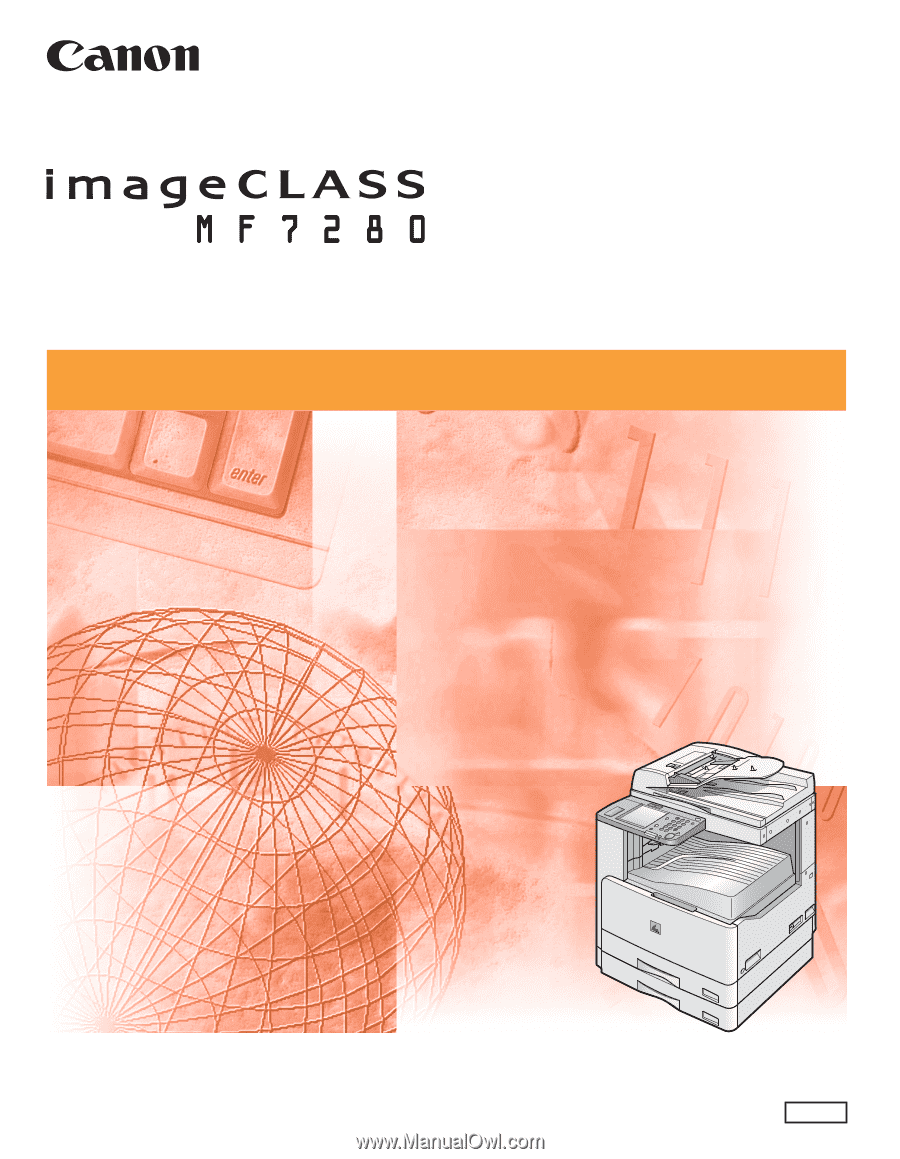
Network Quick Start Guide
Network Quick Start Guide
Please read this guide before operating this equipment.
After you finish reading this guide, store it in a safe place for future reference.
ENG