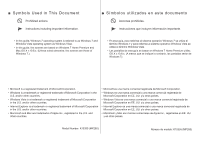Canon MP280 MP280 series Gu쟠de inicio [Spanish Version]
Canon MP280 Manual
 |
View all Canon MP280 manuals
Add to My Manuals
Save this manual to your list of manuals |
Canon MP280 manual content summary:
- Canon MP280 | MP280 series Gu쟠de inicio [Spanish Version] - Page 1
Canon Inkjet Photo All-In-One Equipo multifunción fotográfico Canon Inkjet ENGLISH ESPAÑOL series Getting Started Read Me First Guía de inicio Léame en primer lugar Make sure to read this manual before using the machine. Please keep it in hand for future reference. Asegúrese de leer este manual - Canon MP280 | MP280 series Gu쟠de inicio [Spanish Version] - Page 2
actions. Instructions including important information. ■ Símbolos utilizados en este documento Acciones prohibidas. Instrucciones que incluyen información importante. • In this guide, Windows Inc., registradas en EE. UU. y en otros países. Model Number: K10355 (MP280) Número de modelo: K10355 - Canon MP280 | MP280 series Gu쟠de inicio [Spanish Version] - Page 3
disponibles. Advanced Guide Describes various operating procedures to make full use of machine. Guía avanzada Describe distintos procedimientos de funcionamiento para aprovechar al máximo todas las funciones del equipo. Troubleshooting Describes troubleshooting tips for problems you may encounter - Canon MP280 | MP280 series Gu쟠de inicio [Spanish Version] - Page 4
the FINE Cartridges P.7 3 Load Paper P.11 4 Install the Software P.12 5 Try Using the Machine P.20 Try Copying P.22 Print Photos from a Computer P.24 6 Maintenance P.26 7 Specifications P.27 ■ Contenido 1 Preparación P.3 2 Instalación de los cartuchos FINE (FINE Cartridges) P.7 3 Carga del papel - Canon MP280 | MP280 series Gu쟠de inicio [Spanish Version] - Page 5
1 1 Preparation Preparación A • Do not install the machine where an object may fall on it. In addition, do not place any object on the top of the machine. It may fall into the machine when opening covers, resulting in malfunction. • Paper Output Tray (A) automatically opens when printing starts. - Canon MP280 | MP280 series Gu쟠de inicio [Spanish Version] - Page 6
your computer. 1. FINE cartridges (Color, Black) 2. Power cord 3. Manuals 4. Setup CD-ROM (containing the drivers, applications and on-screen manuals) 5. Other documents Lift the Scanning Unit (Cover) (B) and fix it with the Scanning Unit Support (C). Close the Document Cover (D) and lift it with - Canon MP280 | MP280 series Gu쟠de inicio [Spanish Version] - Page 7
. El material protector (F) se retira junto con la cinta naranja. Lift the Scanning Unit (Cover) slightly (1) and fold the Scanning Unit Support (2), then gently close the Scanning Unit (Cover) (3). Levante la unidad de escaneado (cubierta) ligeramente (1) y pliegue el soporte de la unidad de - Canon MP280 | MP280 series Gu쟠de inicio [Spanish Version] - Page 8
7 G Press the ON button (G) and make sure that it lights green. • It takes about 4 seconds for the ON button to work after the power cord is plugged in. Pulse el botón ACTIVADO (ON) (G) y asegúrese de que se ilumina en verde. • Una vez conectado el cable de corriente, el botón ACTIVADO (ON) tarda - Canon MP280 | MP280 series Gu쟠de inicio [Spanish Version] - Page 9
Instalación de los cartuchos FINE (FINE Cartridges) 21 E 2 3 D F E A Lift the Scanning Unit (Cover) (A) and fix it with the Scanning Unit Support (D). Close the Document Cover (E) and lift it with the Scanning Unit (Cover). Levante la unidad de escaneado (cubierta) (A) y sujétela con el - Canon MP280 | MP280 series Gu쟠de inicio [Spanish Version] - Page 10
4 5 H H G Open the Ink Cartridge Locking Cover on the right side. Pinch (G) firmly and to use the supplied FINE Cartridges. • Be careful not to stain your hands or surrounding work area with ink on the removed protective tape. • Do not touch the metal parts of the FINE Cartridges. The machine - Canon MP280 | MP280 series Gu쟠de inicio [Spanish Version] - Page 11
FINE Cartridge into the right slot , and the Color FINE Cartridge into the left slot . Push down of the Ink Cartridge Locking Cover until you hear a click to close it completely. View the Ink Cartridge Locking Cover straight on and check that it is locked correctly (not at an angle). Coloque el - Canon MP280 | MP280 series Gu쟠de inicio [Spanish Version] - Page 12
FINE Cartridge Holder in the same way as the Black FINE Cartridge. Lift the Scanning Unit (Cover) slightly (1) and fold the Scanning Unit Support (2), then gently close the Scanning Unit (Cover) (3). • Once you have installed the FINE Cartridges, do not remove them unnecessarily. • If the Alarm - Canon MP280 | MP280 series Gu쟠de inicio [Spanish Version] - Page 13
Support (A). 1. Open it. 2. Withdraw it upwards. 3. Tilt it back. Prepare el soporte del papel (A). 1. Ábralo. 2. Despliéguelo hacia arriba. 3. Inclínelo hacia atrás. Move the Paper Guides to "Loading Paper" in the on-screen manual: Basic Guide after installation is complete. Desplace las guías - Canon MP280 | MP280 series Gu쟠de inicio [Spanish Version] - Page 14
To use the machine by connecting it to a computer, software including the drivers needs to be copied (installed) to the computer's hard disk. The installation service provider. • It may be necessary to restart your computer during the installation process. Follow the on-screen instructions and - Canon MP280 | MP280 series Gu쟠de inicio [Spanish Version] - Page 15
□ For Spanish Users in the U.S.A.: □ Para los usuarios de habla hispana en EE. UU.: Refer to the "Información adicional para usuarios españoles" sheet to install the Spanish version of the software. Consulte la hoja "Información adicional para usuarios españoles" para instalar la versión en español - Canon MP280 | MP280 series Gu쟠de inicio [Spanish Version] - Page 16
1 2 A Press the ON button (A) to TURN OFF THE MACHINE. Operating noise may continue for up to 40 seconds until the machine turns off. • Do NOT connect the USB cable to the computer and the machine yet. If you have already connected the cable, disconnect it now. Pulse el botón ACTIVADO (ON) (A) - Canon MP280 | MP280 series Gu쟠de inicio [Spanish Version] - Page 17
CD-ROM icon on the desktop. If you do not know your administrator name or password, click the help button, then follow the on-screen instructions. Haga doble clic en el icono Setup de la carpeta del CD-ROM para pasar a la pantalla siguiente. Introduzca el nombre de administrador y la contrase - Canon MP280 | MP280 series Gu쟠de inicio [Spanish Version] - Page 18
4 5 Click Easy Install. The drivers, application software, and on-screen manuals are installed. • If you want to select particular items to install, click Custom Install. Click Install. Follow any on-screen instructions to proceed with the software installation. Haga clic en Instalación simple ( - Canon MP280 | MP280 series Gu쟠de inicio [Spanish Version] - Page 19
the cable, TURN ON THE MACHINE. The USB Port is located on the right side of the machine. Cuando aparezca la pantalla Conexión de impresora (Printer Connection), conecte el equipo al ordenador mediante un cable USB. Después de conectar el cable, ENCIENDA EL EQUIPO. El puerto USB se encuentra en el - Canon MP280 | MP280 series Gu쟠de inicio [Spanish Version] - Page 20
Menu EX starts. For Macintosh Solution Menu EX starts when clicking OK in the Canon Solution Menu EX dialog. Remove the Setup CD-ROM and keep it in a Menu EX se iniciará al hacer clic en OK en el cuadro de diálogo Canon Solution Menu EX. Extraiga el CD-ROM de instalación (Setup CD-ROM) y gu - Canon MP280 | MP280 series Gu쟠de inicio [Spanish Version] - Page 21
Install the Software" on page 14. Click Custom Install in , then select XPS Printer Driver in the Custom Install screen. For details on useful functions of the XPS Printer Driver, refer to the onscreen manual: Advanced Guide. En Windows 7 y Windows Vista SP1 o posterior, también se puede instalar el - Canon MP280 | MP280 series Gu쟠de inicio [Spanish Version] - Page 22
are installed on the computer along with the drivers. You can print creative items by correcting/enhancing photos using the application software. For details on full use of the machine! For example, • Open the on-screen manual. • Open various application software. Solution Menu EX es una puerta de - Canon MP280 | MP280 series Gu쟠de inicio [Spanish Version] - Page 23
és de editarlas. For details on Solution Menu EX and Easy-WebPrint EX, refer to the on-screen manual: Basic Guide. Para conocer todos los detalles sobre Solution Menu EX y EasyWebPrint EX, consulte el manual en pantalla: Guía básica. When Easy-WebPrint EX is installed, the Easy-WebPrint EX toolbar - Canon MP280 | MP280 series Gu쟠de inicio [Spanish Version] - Page 24
1 2 D C Try Copying Realice una prueba de copia B A E Load A4 or Letter-sized plain paper. Make sure that the Paper Output Tray (A) and the Output Tray Extension (B) are open. If printing starts while the Paper Output Tray is closed, it will automatically open. This section describes how to - Canon MP280 | MP280 series Gu쟠de inicio [Spanish Version] - Page 25
the document after printing. For the procedure to copy on paper other than plain paper, refer to "Copying" in the on‑screen manual: Advanced Guide. Cierre la cubierta de documentos, pulse después el botón Negro (Black) (F) o Color (G). Comenzará la copia. No abra la cubierta de documentos hasta - Canon MP280 | MP280 series Gu쟠de inicio [Spanish Version] - Page 26
• For details, refer to "3 Load Paper" on page 11. Start Solution Menu EX from the Canon Solution Menu EX icon on the desktop (Windows) or on the Dock (Macintosh), click Photo Print, then click Photo Print (B). Easy-PhotoPrint EX starts. • For details on starting Solution Menu EX, refer to page 20 - Canon MP280 | MP280 series Gu쟠de inicio [Spanish Version] - Page 27
/Print. When a photo is selected, the number of copies is set to "1". Click Print. If you are using Windows, printing will start. If you are using Macintosh, click Print on the Print dialog box to start printing. For more information, refer to the onscreen manual: Advanced Guide. Seleccione la - Canon MP280 | MP280 series Gu쟠de inicio [Spanish Version] - Page 28
Maintenance Mantenimiento 6 After a period of use, the inside of the machine may become stained with ink. To avoid staining your hands or clothes with ink, it is recommended that you clean the Ink Cartridge Locking Cover (A) and the inside of the tray (B) with a facial tissue or the like as - Canon MP280 | MP280 series Gu쟠de inicio [Spanish Version] - Page 29
environment Scanner driver TWAIN/WIA software bundled with the Canon inkjet printer. • Internet Explorer 7 Photo Print EX under the following operating system: - Windows XP 64bit version - Mac OS X on Power PC Specifications are subject to change without notice. About Consumables Consumables (ink - Canon MP280 | MP280 series Gu쟠de inicio [Spanish Version] - Page 30
X v.10.6, instale el software incluido con la impresora de inyección de tinta Canon. • Se necesita Internet Explorer 7 o posterior para instalar Easy-WebPrint EX. Windows. • No se pueden utilizar archivos de vídeo con Easy-Photo Print EX con los sistemas operativos siguientes: - Windows XP versión - Canon MP280 | MP280 series Gu쟠de inicio [Spanish Version] - Page 31
Tech Support- 1-800-OK-CANON This option provides live telephone technical support, free of service charges, Monday-Friday (excluding holidays), during the warranty period. Telephone Device for the Deaf (TDD) support is available at 1-866-251-3752. Ordering Information The following ink cartridges

series
ESPAÑOL
ENGLISH
Asegúrese de leer este manual antes de usar el equipo. Consérvelo a mano para utilizarlo como referencia en el futuro.
Guía de inicio
Equipo multifunción fotográfico Canon Inkjet
Léame en primer lugar
Make sure to read this manual before using the machine. Please keep it in hand for future reference.
Getting Started
Canon Inkjet Photo All-In-One
Read Me First