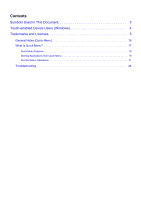Canon PIXMA MG2520 MG2500 Guide for Quick Menu
Canon PIXMA MG2520 MG2500 Manual
 |
View all Canon PIXMA MG2520 MG2500 manuals
Add to My Manuals
Save this manual to your list of manuals |
Canon PIXMA MG2520 MG2500 manual content summary:
- Canon PIXMA MG2520 MG2500 | Guide for Quick Menu - Page 1
Online Manual Quick Menu Guide English - Canon PIXMA MG2520 MG2500 | Guide for Quick Menu - Page 2
Contents Symbols Used in This Document 3 Touch-enabled Device Users (Windows 4 Trademarks and Licenses 5 General Notes (Quick Menu 16 What Is Quick Menu 17 Quick Menu Features 18 Starting Applications from Quick Menu 19 Shortcut Menu Operations 21 Troubleshooting 24 - Canon PIXMA MG2520 MG2500 | Guide for Quick Menu - Page 3
could result in death or serious personal injury caused by incorrect operation of the equipment. These must be observed for safe operation. Caution Instructions that, if ignored, could result in personal injury or material damage caused by incorrect operation of the equipment. These must be observed - Canon PIXMA MG2520 MG2500 | Guide for Quick Menu - Page 4
Touch-enabled Device Users (Windows) For touch actions, you need to replace "right-click" in this document with the action set on the operating system. For example, if the action is set to "press and hold" on your operating system, replace "right-click" with "press and hold." 4 - Canon PIXMA MG2520 MG2500 | Guide for Quick Menu - Page 5
LIABLE FOR ANY DIRECT, INDIRECT, INCIDENTAL, SPECIAL, EXEMPLARY, OR CONSEQUENTIAL DAMAGES (INCLUDING, BUT NOT LIMITED TO, PROCUREMENT OF SUBSTITUTE GOODS OR SERVICES; LOSS OF USE, DATA, OR PROFITS; OR BUSINESS INTERRUPTION) HOWEVER CAUSED AND ON ANY THEORY OF LIABILITY, WHETHER IN CONTRACT, STRICT - Canon PIXMA MG2520 MG2500 | Guide for Quick Menu - Page 6
Apache License Version 2.0, January 2004 http://www.apache.org/licenses/ TERMS AND CONDITIONS FOR USE, REPRODUCTION, AND DISTRIBUTION 1. Definitions. "License" shall mean the terms and conditions for use, reproduction, and distribution as defined by Sections 1 through 9 of this document. "Licensor" - Canon PIXMA MG2520 MG2500 | Guide for Quick Menu - Page 7
you may have executed with Licensor regarding such Contributions. 6. Trademarks. This License does not grant permission to use the trade names, trademarks, service marks, or product names of the Licensor, except as required for reasonable and customary use in describing the origin of the Work and - Canon PIXMA MG2520 MG2500 | Guide for Quick Menu - Page 8
granted, provided that the above copyright notice appears in all copies and that both that copyright notice and this permission notice appear in supporting documentation, and that the name of CMU and The Regents of the University of California not be used in advertising or publicity pertaining - Canon PIXMA MG2520 MG2500 | Guide for Quick Menu - Page 9
LIABLE FOR ANY DIRECT, INDIRECT, INCIDENTAL, SPECIAL, EXEMPLARY, OR CONSEQUENTIAL DAMAGES (INCLUDING, BUT NOT LIMITED TO, PROCUREMENT OF SUBSTITUTE GOODS OR SERVICES; LOSS OF USE, DATA, OR PROFITS; OR BUSINESS INTERRUPTION) HOWEVER CAUSED AND ON ANY THEORY OF LIABILITY, WHETHER IN CONTRACT, STRICT - Canon PIXMA MG2520 MG2500 | Guide for Quick Menu - Page 10
LIABLE FOR ANY DIRECT, INDIRECT, INCIDENTAL, SPECIAL, EXEMPLARY, OR CONSEQUENTIAL DAMAGES (INCLUDING, BUT NOT LIMITED TO, PROCUREMENT OF SUBSTITUTE GOODS OR SERVICES; LOSS OF USE, DATA, OR PROFITS; OR BUSINESS INTERRUPTION) HOWEVER CAUSED AND ON ANY THEORY OF LIABILITY, WHETHER IN CONTRACT, STRICT - Canon PIXMA MG2520 MG2500 | Guide for Quick Menu - Page 11
LIABLE FOR ANY DIRECT, INDIRECT, INCIDENTAL, SPECIAL, EXEMPLARY, OR CONSEQUENTIAL DAMAGES (INCLUDING, BUT NOT LIMITED TO, PROCUREMENT OF SUBSTITUTE GOODS OR SERVICES; LOSS OF USE, DATA, OR PROFITS; OR BUSINESS INTERRUPTION) HOWEVER CAUSED AND ON ANY THEORY OF LIABILITY, WHETHER IN CONTRACT, STRICT - Canon PIXMA MG2520 MG2500 | Guide for Quick Menu - Page 12
LIABLE FOR ANY DIRECT, INDIRECT, INCIDENTAL, SPECIAL, EXEMPLARY, OR CONSEQUENTIAL DAMAGES (INCLUDING, BUT NOT LIMITED TO, PROCUREMENT OF SUBSTITUTE GOODS OR SERVICES; LOSS OF USE, DATA, OR PROFITS; OR BUSINESS INTERRUPTION) HOWEVER CAUSED AND ON ANY THEORY OF LIABILITY, WHETHER IN CONTRACT, STRICT - Canon PIXMA MG2520 MG2500 | Guide for Quick Menu - Page 13
LIABLE FOR ANY DIRECT, INDIRECT, INCIDENTAL, SPECIAL, EXEMPLARY, OR CONSEQUENTIAL DAMAGES (INCLUDING, BUT NOT LIMITED TO, PROCUREMENT OF SUBSTITUTE GOODS OR SERVICES; LOSS OF USE, DATA, OR PROFITS; OR BUSINESS INTERRUPTION) HOWEVER CAUSED AND ON ANY THEORY OF LIABILITY, WHETHER IN CONTRACT, STRICT - Canon PIXMA MG2520 MG2500 | Guide for Quick Menu - Page 14
MIT License Copyright (c) 1998, 1999, 2000 Thai Open Source Software Center Ltd Permission is hereby granted, free of charge, to any person obtaining a copy of this software and associated documentation files (the "Software"), to deal in the Software without restriction, including without limitation - Canon PIXMA MG2520 MG2500 | Guide for Quick Menu - Page 15
(INCLUDING, BUT NOT LIMITED TO, PROCUREMENT OF SUBSTITUTE GOODS OR SERVICES; LOSS OF USE, DATA, OR PROFITS; OR BUSINESS INTERRUPTION) ADVISED OF THE POSSIBILITY OF SUCH DAMAGE. The following applies only to products supporting Wi-Fi. (c) 2009-2013 by Jeff Mott. All rights reserved. Redistribution - Canon PIXMA MG2520 MG2500 | Guide for Quick Menu - Page 16
these points in mind. • Refer to the Canon website for products supporting Quick Menu. • Available functions and settings vary depending on your printer Model. • In this guide, descriptions are mainly based on the screens displayed when using a model supporting AirPrint with macOS Sierra v10.12. 16 - Canon PIXMA MG2520 MG2500 | Guide for Quick Menu - Page 17
What Is Quick Menu? Quick Menu Features Starting Applications from Quick Menu Shortcut Menu Operations 17 - Canon PIXMA MG2520 MG2500 | Guide for Quick Menu - Page 18
Quick Menu Features Quick Menu is a shortcut menu for starting frequently used applications and functions with a single click. Quick Menu Screen Shortcut Menu Add frequently used applications and functions to the Shortcut Menu to start them with one click. Click (Open Main Menu) to display the - Canon PIXMA MG2520 MG2500 | Guide for Quick Menu - Page 19
Applications from Quick Menu Start applications, open manuals, or access our website, from the Shortcut Menu. 1. On Icon Bar of Shortcut Menu, click the icon you want to use. The application, manual or our website opens. Note • If the Icon Bar is not visible, click an arrow displayed around - Canon PIXMA MG2520 MG2500 | Guide for Quick Menu - Page 20
The Main Menu appears. 2. Click function icon you want to use. The application, manual or our website opens. Note • If the function you want to use is not displayed, click icons. (Back/Next) to display the hidden Related Topic Shortcut Menu Operations 20 - Canon PIXMA MG2520 MG2500 | Guide for Quick Menu - Page 21
Shortcut Menu Operations Add icons for frequently used applications and functions from the Main Menu to the Shortcut Menu to access them with a single click. Icons can be deleted or rearranged as needed. Adding Function Icons to Shortcut Menu Deleting Function Icons from Shortcut Menu Rearranging - Canon PIXMA MG2520 MG2500 | Guide for Quick Menu - Page 22
The function icon is added to the Shortcut Menu. Note • Up to eight function icons can be saved to each side of the Shortcut Menu. • Alternatively, add an icon by control-clicking it in the Main Menu and then clicking Add to Shortcut Menu in the displayed menu. Deleting Function Icons from Shortcut - Canon PIXMA MG2520 MG2500 | Guide for Quick Menu - Page 23
Note • Alternatively, delete an icon by control-clicking it and then clicking Delete from Shortcut Menu in the displayed menu. • (Open Main Menu) cannot be deleted. Rearranging Function Icons 1. Drag an icon in the Shortcut Menu, and drop it to the target location. The function icon is moved to - Canon PIXMA MG2520 MG2500 | Guide for Quick Menu - Page 24
Troubleshooting Printer/Scanner Does Not Appear in Select Model See Printers that Require Registration with AirPrint and check if your printer or scanner is listed. If - Canon PIXMA MG2520 MG2500 | Guide for Quick Menu - Page 25
5. Click Add. 3. Select printer or scanner, and then make sure Kind is Canon XXX series-AirPrint (where XXX is model name). 4. In Select Model of Preferences dialog of Quick Menu, select AirPrint printer or AirPrint scanner. Note • To scan by selecting AirPrint scanner in Select Model, use IJ Scan - Canon PIXMA MG2520 MG2500 | Guide for Quick Menu - Page 26
3. Select printer or scanner, and then make sure Kind is Canon XXX series (where XXX is model name). 4. In Select Model of Preferences dialog of Quick Menu, select model name. Note • To scan by selecting your model name in Select Model, use IJ Scan Utility. 26

Online Manual
Quick Menu Guide
English