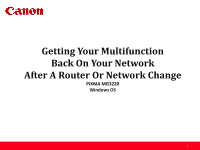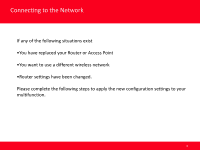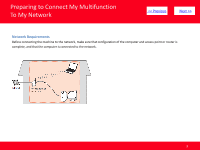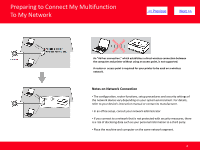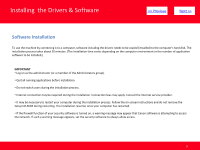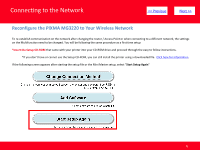Canon PIXMA MG3220 Network Guide
Canon PIXMA MG3220 Manual
 |
View all Canon PIXMA MG3220 manuals
Add to My Manuals
Save this manual to your list of manuals |
Canon PIXMA MG3220 manual content summary:
- Canon PIXMA MG3220 | Network Guide - Page 1
Getting Your Multifunction Back On Your Network After A Router Or Network Change PIXMA MG3220 Windows OS 1 - Canon PIXMA MG3220 | Network Guide - Page 2
Connecting to the Network If any of the following situations exist •You have replaced your Router or Access Point •You want to use a different wireless network •Router settings have been changed. Please complete the following steps to apply the new configuration settings to your multifunction. 2 - Canon PIXMA MG3220 | Network Guide - Page 3
Preparing to Connect My Multifunction To My Network > Network Requirements Before connecting the machine to the network, make sure that configuration of the computer and access point or router is complete, and that the computer is connected to the network. 3 - Canon PIXMA MG3220 | Network Guide - Page 4
required for your printer to be used on a wireless network. Notes on Network Connection • The configuration, router functions, setup procedures and security settings of the network device vary depending on your system environment. For details, refer to your device's instruction manual or contact its - Canon PIXMA MG3220 | Network Guide - Page 5
use the machine by connecting it to a computer, software including the drivers needs to be Connection fees may apply. Consult the internet service provider. • It may be necessary to restart your computer during the installation process. Follow the on-screen instructions and do not remove the Setup - Canon PIXMA MG3220 | Network Guide - Page 6
or when connecting to a different network, the settings on the Multifunction need to be changed. You will be following the same procedure as a first time setup *Insert the Setup CD-ROM that came with your printer into your CD-ROM drive and proceed through the easy to follow instructions. *If you - Canon PIXMA MG3220 | Network Guide - Page 7
PIXMA MG3220 to Your Wireless Network Be sure to select Wireless Connection on the Connection Method Selection screen (1-2). Continue carefully following the Printer Setup instructions (Steps 2-1 through 2-3) until the Setup Procedure Selection screen (3-1) appears. This is shown on the next page - Canon PIXMA MG3220 | Network Guide - Page 8
Connecting to the Network > On the Setup Procedure Selection screen (3-1) screen, select Wireless Setup Using the USB Cable. This is the recommended setup method. You will need to use the supplied USB cable Continue to follow any on-screen instructions until the Software - Canon PIXMA MG3220 | Network Guide - Page 9
using the downloaded 'Mini Master setup' file to install the printer, only the MP Drivers will be installed. Additional software can be downloaded separately. The software can be found in the Software section of Drivers & Software (the same page where you downloaded the Mini Master setup file) It - Canon PIXMA MG3220 | Network Guide - Page 10
to the Network > The drivers and software will install. Continue to follow the on-screen instructions. Connect the supplied USB cable to the printer and computer when the Connect Cable screen appears The Connect Cable screen closes automatically after the printer is detected 10 - Canon PIXMA MG3220 | Network Guide - Page 11
Connecting to the Network > If the Detected Access Points List* appears, select the one you wish to connect to, enter the network key and click connect *This screen normally appears if you have multiple access points or multiple access points exist in your immediate area. 11 - Canon PIXMA MG3220 | Network Guide - Page 12
Connecting to the Network > If the Confirm Connection Access Point* screen appears, verify the information then click Yes *This screen normally appears when you have only one access point 12 - Canon PIXMA MG3220 | Network Guide - Page 13
Connecting to the Network Disconnect the USB cable when the Disconnect Cable screen appears. Click Next > Setup is now complete. Follow any remaining instructions to exit the setup program. 13 - Canon PIXMA MG3220 | Network Guide - Page 14
the PIXMA MG3220 on Your Wireless Network If you can't find your CD-ROM, you may download the MG3200 series Mini Master Setup, which includes the same step-by-step installation as the CD-ROM, by following the instructions below: 1. Click here to access the MG3220 Drivers & Software page. 2. Select
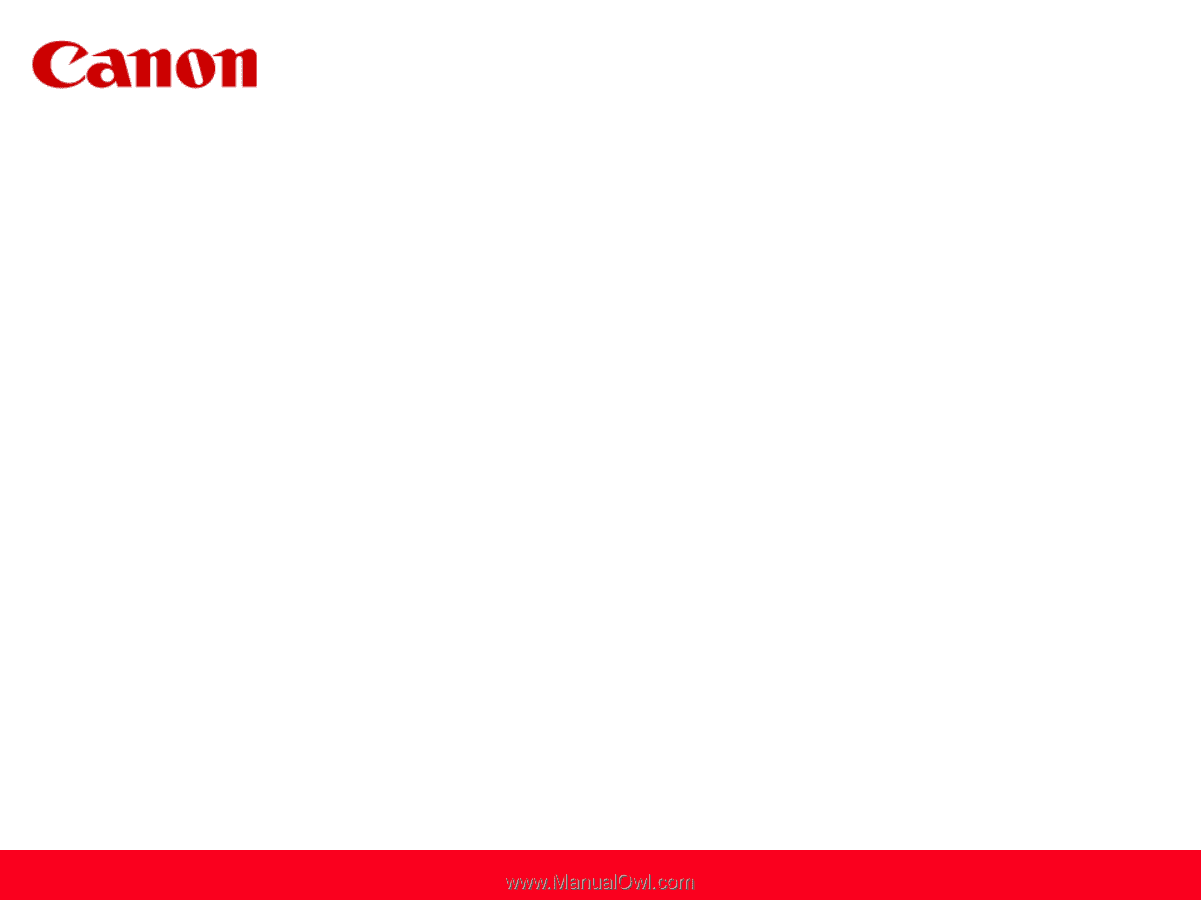
1
Getting Your Multifunction
Back On Your Network
After A Router Or Network Change
PIXMA MG3220
Windows OS