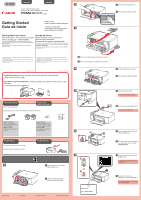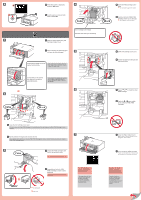Canon PIXMA MG4220 Getting Started Guide
Canon PIXMA MG4220 Manual
 |
View all Canon PIXMA MG4220 manuals
Add to My Manuals
Save this manual to your list of manuals |
Canon PIXMA MG4220 manual content summary:
- Canon PIXMA MG4220 | Getting Started Guide - Page 1
Inkjet Photo All-In-One Equipo multifunción fotográfico Canon Inkjet series Getting Started Guía de inicio Read me first! Keep me handy for future reference. ¡Léame en primer lugar! Consérvelo a mano para utilizarlo 3 como referencia en el futuro. Getting Help from Canon Email Tech Support - Canon PIXMA MG4220 | Getting Started Guide - Page 2
! If an error message appears, check that the FINE Cartridges are installed correctly. The screen turns off if the machine is not operated for about 5 minutes. To restore the display, press any button on the Operation Panel. 7 Close the Paper Output Cover. Wait for about 1 minute until this screen - Canon PIXMA MG4220 | Getting Started Guide - Page 3
with the printable side down until it stops. When using photo paper, machine settings for media type and size should be adjusted. For details, refer to the On-screen Manual which will be installed later. 3 3 Insert paper until it stops. 3 Inserte el papel hasta que se detenga. Inserte el papel - Canon PIXMA MG4220 | Getting Started Guide - Page 4
the on-screen instructions to proceed. Manual on the Computer Lea el Manual en pantalla en el ordenador Ordering Information Información para pedidos The following FINE Cartridges CANON to locate a dealer near you, or visit the Canon online store at www.shop.usa.canon.com Llame al 1-800-OK-CANON

1
XXXXXXXX
© CANON INC. 2012
5
6
1
3
4
2
1
2
2
1
7
1
2
series
Retire las hojas protectoras y la cinta.
Compruebe que se le han suministrado los siguientes elementos.
Conexión de red:
Prepare los dispositivos de
red, como el router o el punto
de acceso, según convenga.
Conexión USB:
Es necesario un cable USB
(no suministrado).
No conecte aún el cable USB.
Conecte el cable de alimentación.
5
5
Ajuste el ángulo de la pantalla LCD
y, a continuación, pulse el botón
ACTIVADO (ON)
.
6
6
Abra la cubierta delantera y la
bandeja de salida del papel.
1
1
Retire la cinta naranja y el material de protección.
3
3
Cierre la tapa de salida del papel.
4
4
Preparativos
Elementos
suministrados
Abra la tapa de salida del papel.
2
2
Para cambiar el ajuste de idioma, pulse
el botón
Atrás (Back)
.
Seleccione su idioma y, a
continuación, pulse el botón
OK
.
7
7
Botón
Atrás (Back)
¡Léame en primer lugar!
Consérvelo a mano para utilizarlo
como referencia en el futuro.
Windows es una marca comercial o una marca comercial registrada de Microsoft
Corporation en EE. UU. y/u otros países.
Windows Vista es una marca comercial o una marca comercial registrada de Microsoft
Corporation en EE. UU. y/u otros países.
Mac, Mac OS, AirPort y Bonjour son marcas comerciales de Apple Inc., registradas en
EE. UU. y en otros países.
•
•
•
Número de modelo: K10382
Para llevar a cabo la instalación,
coloque el equipo cerca del punto de acceso* y del
ordenador.
(* necesario para LAN inalámbrica)
Guía de inicio
ESPAÑOL
Equipo multifunción fotográfico Canon Inkjet
Ayuda de Canon
Asistencia técnica por correo electrónico:
www.usa.canon.com/support
Asistencia técnica gratuita: 1-800-OK-CANON
Esta opción proporciona asistencia telefónica técnica personal, sin
cargo por servicio, de lunes a viernes (excepto festivos),
durante
el periodo de garantía
.
Se dispone de un dispositivo telefónico auxiliar para sordos (TDD) en
1-866-251-3752.
Remove the protective sheets and tape.
Check the included items.
Network connection:
Prepare network devices
such as a router or an access
point as necessary.
USB connection:
A USB cable (not included) is
required.
Do not connect the USB cable yet.
Connect the power cord.
5
5
Adjust the angle of the LCD, then
press the
ON
button.
6
6
Open the Front Cover and the
Paper Output Tray.
1
1
Remove the orange tape and protective material.
3
3
Close the Paper Output Cover.
4
4
Preparation
Included Items
Open the Paper Output Cover.
2
2
To change the language setting, press
the
Back
button.
Select your language, then press
the
OK
button.
7
7
Back
button
Getting Started
Read me first!
Keep me handy for future reference.
Windows is a trademark or registered trademark of Microsoft Corporation in the U.S.
and/or other countries.
Windows Vista is a trademark or registered trademark of Microsoft Corporation in the
U.S. and/or other countries.
Mac, Mac OS, AirPort and Bonjour are trademarks of Apple Inc., registered in the U.S.
and other countries.
•
•
•
Model Number: K10382
To perform setup,
place the machine near the access point* and computer.
(* Required for wireless LAN)
ENGLISH
Canon Inkjet Photo All-In-One
Getting Help from Canon
Email Tech Support — www.usa.canon.com/support
Toll-Free Tech Support— 1-800-OK-CANON
This option provides live telephone technical support, free of
service charges, Monday-Friday (excluding holidays),
during the
warranty period
.
Telephone Device for the Deaf (TDD) support is available at
1-866-251-3752.
QT5-5608-V01
PRINTED IN XXXXXXXX