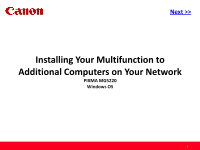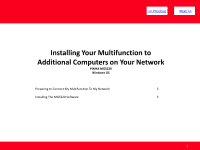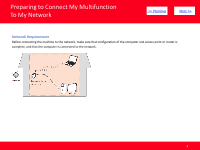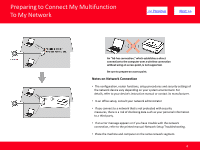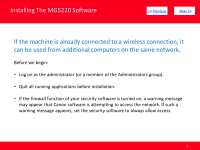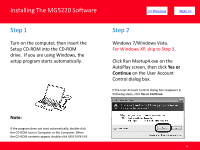Canon PIXMA MG5220 Network Installation Guide
Canon PIXMA MG5220 Manual
 |
View all Canon PIXMA MG5220 manuals
Add to My Manuals
Save this manual to your list of manuals |
Canon PIXMA MG5220 manual content summary:
- Canon PIXMA MG5220 | Network Installation Guide - Page 1
> Installing Your Multifunction to Additional Computers on Your Network PIXMA MG5220 Windows OS 1 - Canon PIXMA MG5220 | Network Installation Guide - Page 2
> Installing Your Multifunction to Additional Computers on Your Network PIXMA MG5220 Windows OS Preparing to Connect My Multifunction To My Network 3 Installing The MG5220 Software 5 2 - Canon PIXMA MG5220 | Network Installation Guide - Page 3
Preparing to Connect My Multifunction To My Network > Network Requirements Before connecting the machine to the network, make sure that configuration of the computer and access point or router is complete, and that the computer is connected to the network. 3 - Canon PIXMA MG5220 | Network Installation Guide - Page 4
, there is a risk of disclosing data such as your personal information to a third party. • If an error message appears or if you have trouble with the network connection, refer to the printed manual: Network Setup Troubleshooting. • Place the machine and computer on the same network segment. 4 - Canon PIXMA MG5220 | Network Installation Guide - Page 5
Installing The MG5220 Software > If the machine is already connected to a wireless connection, it can be used from • If the firewall function of your security software is turned on, a warning message may appear that Canon software is attempting to access the network. If such - Canon PIXMA MG5220 | Network Installation Guide - Page 6
Installing The MG5220 Software Step 1 Turn on the computer, then insert the Setup CD-ROM into the CD-ROM drive. If you are using Windows, the setup program starts automatically. > Step 2 Windows 7/Windows Vista. For Windows XP, skip to Step 3. Click Run Msetup4.exe on the - Canon PIXMA MG5220 | Network Installation Guide - Page 7
Installing The MG5220 Software Step 3 Click Easy Install The drivers, application software, and on-screen manuals are installed. Note: If you want to select particular items to install, click Custom Install. > Step 4 Click Install 7 - Canon PIXMA MG5220 | Network Installation Guide - Page 8
MG5220 Software Step 5 Select Use the printer on network, then click Next. > Step 6 Select Next or Skip. Selecting Next will download and install the EasyWebPrint EX software. Easy-WebPrint EX is Web print software. Internet Explorer 7 or later is required to use this software - Canon PIXMA MG5220 | Network Installation Guide - Page 9
Installing The MG5220 Software Step 7 When the Printer Detection screen appears, click Next. > Step 8 When the Detected Printers List screen appears, select Canon MG5200 series, then click Next. IMPORTANT IF THE PRINTER CONNECTION SCREEN APPEARS INSTEAD OF THE SCREEN ABOVE, THE - Canon PIXMA MG5220 | Network Installation Guide - Page 10
Installing The MG5220 Software Step 9 Click Complete on the Setup Completion screen. > Step 10 Follow any on-screen instructions to proceed with the remaining software installation. Wireless setup is now complete 10
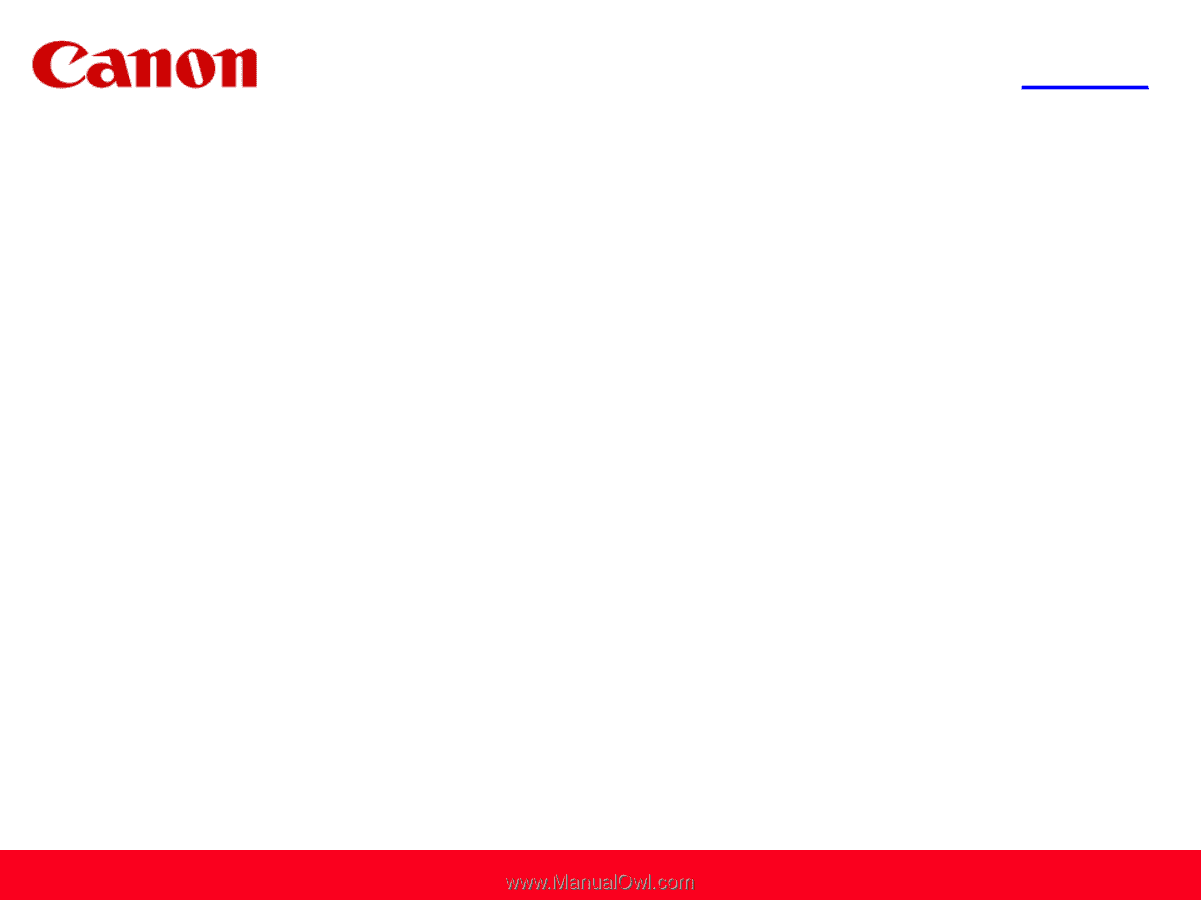
<< Previous
Next >>
Installing Your Multifunction to
Additional Computers on Your Network
PIXMA MG5220
Windows OS
1