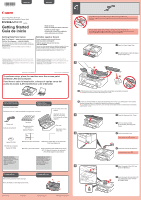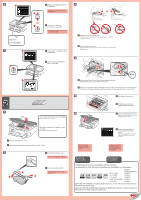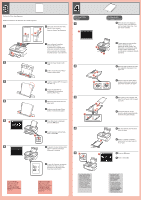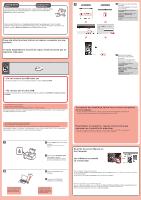Canon PIXMA MG5320 MG5320 series Getting Started
Canon PIXMA MG5320 Manual
 |
View all Canon PIXMA MG5320 manuals
Add to My Manuals
Save this manual to your list of manuals |
Canon PIXMA MG5320 manual content summary:
- Canon PIXMA MG5320 | MG5320 series Getting Started - Page 1
(Ink tanks) (BK/M/C/PGBK/Y) 3.15 inches (8 cm) disc adapter Adaptador de disco de 8 cm (3,15 pulg.) (3.15 inches (8 cm) disc adapter) Disc tray Bandeja de disco (Disc tray) Setup CD-ROM CD-ROM de instalación (Setup CD-ROM) Manuals and other documents Matte Photo Paper MP-101 (for Automatic Print - Canon PIXMA MG5320 | MG5320 series Getting Started - Page 2
button. To change the language setting error message appears, check that the ink tank is installed correctly. Si aparece un mensaje de error, compruebe que el depósito de tinta (ink CANON to locate a dealer near you, or visit the Canon online store at www.shop.usa.canon.com Llame a 1-800-OK-CANON - Canon PIXMA MG5320 | MG5320 series Getting Started - Page 3
an error message appears, press the OK button, then proceed to Chapter 4. After installation is complete, refer to the On-screen Manual to redo Print Head . 2 Slide the Paper Guide to the sides, then adjust the front guide to the paper size. 2 Deslice la guía del papel (Paper Guide) a ambos lados y - Canon PIXMA MG5320 | MG5320 series Getting Started - Page 4
en Windows 7 operating system Home Premium y Mac OS X v.10.6.x. Las pantallas reales pueden diferir en función de la versión del sistema operativo. To complete the installation, follow the on-screen instructions on the computer. • To use the machine from more than one computer, install the software

1
XXXXXXXX
©CANON INC.2011
2
3
1
4
5
(BK/M/C/PGBK/Y)
1
2
3
2
1
3
series
Retire las hojas y la cinta (tape) protectoras.
Compruebe que se le han suministrado los siguientes elementos.
Adaptador de disco
de 8 cm (3,15 pulg.)
(3.15 inches (8 cm) disc
adapter)
Cable de alimentación
Depósitos de tinta
(Ink tanks)
Bandeja de disco
(Disc tray)
CD-ROM de instalación
(Setup CD-ROM)
Manuales y otros documentos
Papel Fotográfico Mate (Matte Photo Paper)
MP-101 (para la Alineación de cabezales
(Print Head Alignment) automática)
Conexión de red:
prepare
los dispositivos de red,
como el router o el punto de
acceso, según convenga.
Conexión USB:
es
necesario un cable USB
(no suministrado).
Evite que caigan objetos dentro del equipo. Podrían provocar que funcionara mal.
La bandeja de salida del papel (Paper Output Tray) se abre automáticamente al comenzar la
impresión. Mantenga la parte frontal de la bandeja libre de obstáculos.
•
•
No conecte aún el cable USB.
Conecte el cable de alimentación.
4
4
Ajuste el ángulo de la pantalla LCD
y, a continuación, pulse el botón
ACTIVADO (ON)
.
5
5
Abra la bandeja de salida del papel
(Paper Output Tray).
1
1
Levante la cubierta/unidad de escaneado (Scanning Unit / Cover) y, a continuación, retire la cinta
naranja (orange tape) y el material de protección (protective material).
La cubierta de documentos (Document Cover) debe estar cerrada para levantar la cubierta/unidad de escaneado
(Scanning Unit / Cover).
2
2
Cierre la cubierta/unidad
de escaneado (Scanning Unit /
Cover).
3
3
Preparativos
Elementos
suministrados
ESPAÑOL
Guía de inicio
Léame en primer lugar
Consérvelo a mano para utilizarlo
como referencia en el futuro.
Para llevar a cabo la instalación, coloque el equipo cerca del
punto de acceso (LAN inalámbrica) y del ordenador.
Windows es una marca comercial o una marca comercial registrada de Microsoft
Corporation en EE. UU. y/u otros países.
Windows Vista es una marca comercial o una marca comercial registrada de Microsoft
Corporation en EE. UU. y/u otros países.
Macintosh, Mac, Mac OS, AirPort y Bonjour son marcas registradas de Apple Inc.,
registradas en EE. UU. y/u otros países.
•
•
•
Número de modelo: K10368 (MG5320)
Equipo multifunción fotográfico Canon Inkjet
Solicitar ayuda a Canon
Correo electrónico del servicio técnico:
www.usa.canon.com/support
Teléfono gratuito del servicio técnico:
1-800-OK-CANON
Este servicio ofrece asistencia técnica telefónica gratuita, de lunes
a viernes (excepto festivos),
durante el período de garantía
.
El soporte mediante dispositivo telefónico para personas con
discapacidad auditiva está disponible en 1-866-251-3752.
Remove the protective sheets and tape.
Check the included items.
3.15 inches (8 cm) disc
adapter
Network connection:
Prepare network devices
such as a router or an access
point as necessary.
USB connection:
A USB
cable (not included) is
required.
Manuals and other documents
Power cord
Ink tanks
Setup CD-ROM
Matte Photo Paper MP-101 (for Automatic
Print Head Alignment)
Disc tray
Do not allow objects to fall inside the machine. These could cause malfunction.
The Paper Output Tray opens automatically as printing starts. Keep the front of the tray clear of any
obstacles.
•
•
Do not connect the USB cable yet.
Connect the power cord.
4
4
Adjust the angle of the LCD, then
press the
ON
button.
5
5
Open the Paper Output Tray.
1
1
Lift the Scanning Unit / Cover, then remove the orange tape and protective material.
Document Cover must be closed to lift Scanning Unit / Cover!
2
2
Close the Scanning Unit / Cover.
3
3
Preparation
Included Items
Getting Started
Read me first!
Keep me handy for future reference.
Windows is a trademark or registered trademark of Microsoft Corporation in the U.S.
and/or other countries.
Windows Vista is a trademark or registered trademark of Microsoft Corporation in the
U.S. and/or other countries.
Macintosh, Mac, Mac OS, AirPort and Bonjour are trademarks of Apple Inc., registered
in the U.S. and other countries.
•
•
•
Model Number: K10368 (MG5320)
To perform setup, place the machine near the access point
(wireless LAN) and computer.
ENGLISH
Canon Inkjet Photo All-In-One
Getting Help from Canon
Email Tech Support — www.usa.canon.com/support
Toll-Free Tech Support— 1-800-OK-CANON
This option provides live telephone technical support, free of
service charges, Monday-Friday (excluding holidays),
during the
warranty period.
Telephone Device for the Deaf (TDD) support is available at
1-866-251-3752.
QT5-4141-V01
PRINTED IN XXXXXXXX