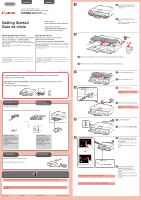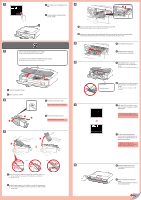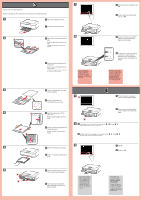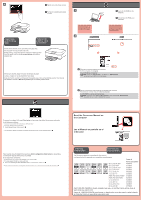Canon PIXMA MG6320 Getting Started Guide
Canon PIXMA MG6320 Manual
 |
View all Canon PIXMA MG6320 manuals
Add to My Manuals
Save this manual to your list of manuals |
Canon PIXMA MG6320 manual content summary:
- Canon PIXMA MG6320 | Getting Started Guide - Page 1
Canon Ayuda de Canon 2 Email Tech Support - www.usa.canon.com/support Toll-Free Tech Support- 1-800-OK-CANON This option provides live telephone technical support, free of service (no suministrado). Preparativos 1 The Paper Output Tray opens automatically as printing starts. Keep the front of the - Canon PIXMA MG6320 | Getting Started Guide - Page 2
ink tanks are installed correctly. 7 Al cabo de aproximadamente 3 o 4 minutos, compruebe que la pantalla ha cambiado tal como se muestra en la figura. Si aparece un mensaje de error, compruebe que los depósitos de tinta están instalados correctamente. 8 Close the Paper Output Tray. The Output Tray - Canon PIXMA MG6320 | Getting Started Guide - Page 3
y derecha se mueven al mismo tiempo. If an error message appears, tap OK, then proceed to . After installation is complete, refer to the On-screen Manual to redo Print Head Alignment. 8 In about 6 minutes, a blue-black pattern is printed. Print Head Alignment is complete. 8 Al cabo de 6 minutos - Canon PIXMA MG6320 | Getting Started Guide - Page 4
: Haga doble clic en (Mi) PC ((My) Computer) > icono de CD-ROM > MSETUP4.EXE. Haga doble clic en el icono de CD-ROM del escritorio. To connect to wireless LAN, select Start setup on the screen, then follow the on-screen instruction. In the following conditions: • If you want to use wired LAN
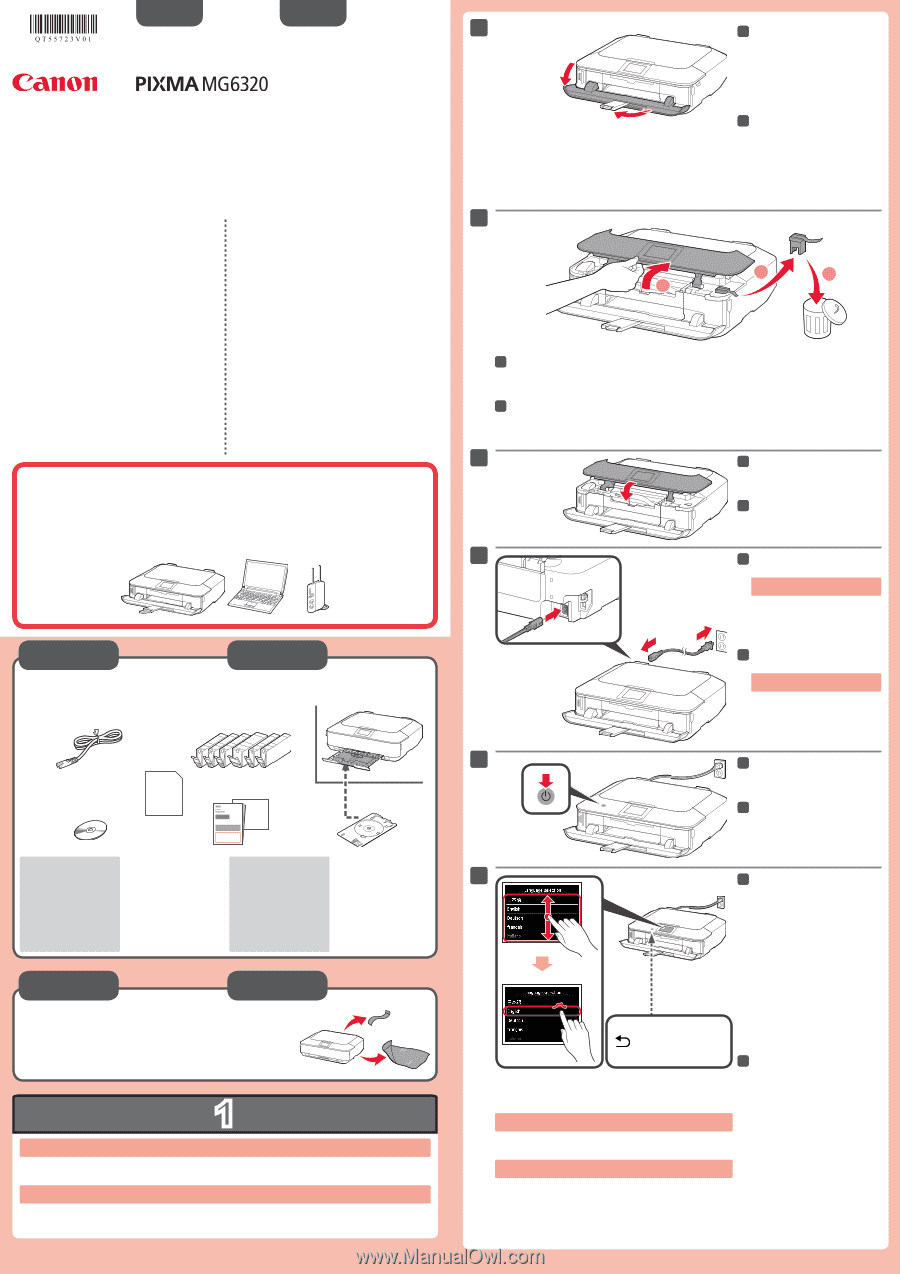
1
XXXXXXXX
© CANON INC. 2012
5
1
3
4
2
6
1
2
3
series
Retire las hojas protectoras y la cinta.
Compruebe que se le han suministrado los siguientes elementos.
Conexión de red:
Prepare el cable Ethernet
o los dispositivos de red,
como el router o el punto de
acceso, según convenga.
Conexión USB:
Es necesario un cable USB
(no suministrado).
La bandeja de salida del papel se abre automáticamente al comenzar la impresión. Mantenga la parte frontal del equipo libre de
obstáculos.
No conecte aún el cable USB o
Ethernet.
Conecte el cable de alimentación.
4
4
Toque el botón
ACTIVADO (ON)
.
5
5
ESPAÑOL
Para seleccionar un idioma,
arrastre* la pantalla táctil
verticalmente y puntee** en el
idioma.
* Arrastrar significa tocar y deslizar la
pantalla.
** Puntear significa tocar ligeramente la
pantalla.
6
6
Para cambiar el ajuste de idioma, toque el botón
Atrás (Back)
.
Abra la bandeja de salida del
papel.
La extensión de la bandeja de salida se
abre automáticamente.
1
1
Cierre el panel de control.
3
3
Preparativos
Elementos
suministrados
Abra el panel de control. Retire la cinta naranja y el material de protección.
2
2
Botón
Atrás (Back)
¡Léame en primer lugar!
Consérvelo a mano para utilizarlo
como referencia en el futuro.
Windows es una marca comercial o una marca comercial registrada de Microsoft
Corporation en EE. UU. y/u otros países.
Windows Vista es una marca comercial o una marca comercial registrada de Microsoft
Corporation en EE. UU. y/u otros países.
Mac, Mac OS, AirPort y Bonjour son marcas comerciales de Apple Inc., registradas en
EE. UU. y en otros países.
•
•
•
Número de modelo: K10385
Para llevar a cabo la instalación,
coloque el equipo cerca del punto de acceso*
y del ordenador.
(* necesario para LAN inalámbrica)
Guía de inicio
Equipo multifunción fotográfico Canon Inkjet
Ayuda de Canon
Asistencia técnica por correo electrónico:
www.usa.canon.com/support
Asistencia técnica gratuita: 1-800-OK-CANON
Esta opción proporciona asistencia telefónica técnica personal, sin
cargo por servicio, de lunes a viernes (excepto festivos),
durante
el periodo de garantía
.
Se dispone de un dispositivo telefónico auxiliar para sordos (TDD)
en 1-866-251-3752.
Remove the protective sheets and tape.
Check the included items.
Network connection:
Prepare the Ethernet cable
or network devices such as a
router or an access point as
necessary.
USB connection:
A USB cable (not included) is
required.
The Paper Output Tray opens automatically as printing starts. Keep the front of the machine clear of any obstacles.
Do not connect the USB or Ethernet
cable yet.
Connect the power cord.
4
4
Touch the
ON
button.
5
5
ENGLISH
To select a language, drag* the
Touch Screen vertically and tap**
the language.
* To drag means to touch and slide the
screen.
** To tap means to lightly touch the
screen.
6
6
To change the language setting, touch the
Back
button.
Open the Paper Output Tray.
The Output Tray Extension opens
automatically.
1
1
Close the Operation Panel.
3
3
Preparation
Included Items
Open the Operation Panel. Remove the orange tape and protective material.
2
2
Back
button
Getting Started
Read me first!
Keep me handy for future reference.
Windows is a trademark or registered trademark of Microsoft Corporation in the U.S.
and/or other countries.
Windows Vista is a trademark or registered trademark of Microsoft Corporation in the
U.S. and/or other countries.
Mac, Mac OS, AirPort and Bonjour are trademarks of Apple Inc., registered in the U.S.
and other countries.
•
•
•
Model Number: K10385
To perform setup,
place the machine near the access point* and computer.
(* Required for wireless LAN)
Canon Inkjet Photo All-In-One
Getting Help from Canon
Email Tech Support — www.usa.canon.com/support
Toll-Free Tech Support— 1-800-OK-CANON
This option provides live telephone technical support, free of
service charges, Monday-Friday (excluding holidays),
during the
warranty period
.
Telephone Device for the Deaf (TDD) support is available at
1-866-251-3752.
QT5-5723-V01
PRINTED IN XXXXXXXX