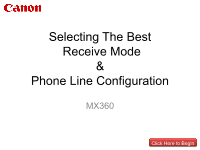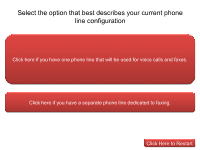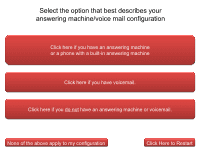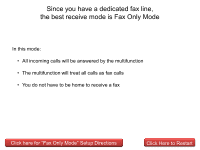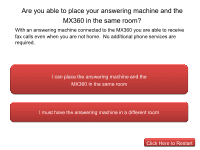Canon PIXMA MX360 Selecting Best Receive Mode
Canon PIXMA MX360 Manual
 |
View all Canon PIXMA MX360 manuals
Add to My Manuals
Save this manual to your list of manuals |
Canon PIXMA MX360 manual content summary:
- Canon PIXMA MX360 | Selecting Best Receive Mode - Page 1
Selecting The Best Receive Mode & Phone Line Configuration MX360 Click Here to Begin - Canon PIXMA MX360 | Selecting Best Receive Mode - Page 2
Select the option that best describes your current phone line configuration Click here if you have one phone line that will be used for voice calls and faxes. Click here if you have a separate phone line dedicated to faxing. Click Here to Restart - Canon PIXMA MX360 | Selecting Best Receive Mode - Page 3
Select the option that best describes your answering machine/voice mail configuration Click here if you have an answering machine or a phone with a built-in answering machine Click here if you have voicemail. Click here if you do not have an answering machine or voicemail. None of the above apply - Canon PIXMA MX360 | Selecting Best Receive Mode - Page 4
have a dedicated fax line, the best receive mode is Fax Only Mode In this mode: • All incoming calls will be answered by the multifunction • The multifunction will treat all calls as fax calls • You do not have to be home to receive a fax Click here for "Fax Only Mode" Setup Directions Click Here - Canon PIXMA MX360 | Selecting Best Receive Mode - Page 5
in the same room? With an answering machine connected to the MX360 you are able to receive fax calls even when you are not home. No additional phone services are required. I can place the answering machine and the MX360 in the same room I must have the answering machine in a different room Click - Canon PIXMA MX360 | Selecting Best Receive Mode - Page 6
by the MX360 it will take over the call and receive the fax document. IMPORTANT: In order to receive a fax, you must either pick up the handset on a phone that is connected to the multifunction or let your answering machine answer the call. Click here for "Tel Priority Mode" Setup Directions Click - Canon PIXMA MX360 | Selecting Best Receive Mode - Page 7
. Another option is to obtain a "Distinctive Ring" service from your phone provider and set the MX360 to "DRPD Mode". This option will allow you to receive faxes when you are not home. Click here for Default Mode ("Tel Priority Mode") Setup Directions Click here for "Distinctive Ring" & "DRPD Mode - Canon PIXMA MX360 | Selecting Best Receive Mode - Page 8
will receive the fax document automatically. DRPD FAQs What is a distinctive ring pattern? What do I need in order to use this mode? What advantages does this method provide? Why do I need to purchase a distinctive ring service from my phone company? Open the DRPD Setup Instructions Click Here to - Canon PIXMA MX360 | Selecting Best Receive Mode - Page 9
Recommended options for Voice Mail users You can use the MX360 in the default mode (Tel Priority" Mode) and receive faxes while you are home. However, you will not be able to receive faxes when you are not home. Another option is to obtain a "Distinctive Ring" service from your phone provider and - Canon PIXMA MX360 | Selecting Best Receive Mode - Page 10
home. Another option is to obtain a "Distinctive Ring" service from you phone provider and set the MX360 to "DRPD Mode". This option will allow you to receive faxes when you are not home. Click here for Default Mode ("Tel Priority Mode") Setup Directions Click here for "Distinctive Ring" & "DRPD - Canon PIXMA MX360 | Selecting Best Receive Mode - Page 11
, it may ring twice quickly followed by a pause (Ring-Ring-pause). A standard ring pattern is one long ring (ringing will be heard for 2 seconds) and a long pause (for approximate 4 seconds will assign the ring pattern for your service. Open the DRPD Setup Instructions Return to Previous Page - Canon PIXMA MX360 | Selecting Best Receive Mode - Page 12
phone service provider will give you the following information: A. The phone number assigned to your distinctive ring pattern (This is the number you will give as your fax number.) B. The ring pattern for your new number. (ex. Two short rings and a normal pause). Open the DRPD Setup Instructions - Canon PIXMA MX360 | Selecting Best Receive Mode - Page 13
Why do I need to purchase a distinctive ring service from my phone company? Only your phone company can provide an additional number that will ring your and can be set to treat all incoming calls with that ring pattern as an incoming fax. Open the DRPD Setup Instructions Return to Previous Page - Canon PIXMA MX360 | Selecting Best Receive Mode - Page 14
ring service is significantly less than a second phone line. 3. When you're home, you will know by the ring pattern what type of call is being received. 4. You can receive fax calls while you are away. 5. You can give a unique number for all fax related items. Open the DRPD Setup Instructions - Canon PIXMA MX360 | Selecting Best Receive Mode - Page 15
Wall Jack or DSL/Cable Connection Hand Set (Phone) Wall jack (Existing Phone Cord) Setup Directions for Wall Jack Connection (Existing Phone Cord) (Existing Phone Cord) Hand Set (Phone) Wall jack DSL/Cable Modem P C Setup Directions for DSL/Cable Modem Connection Click Here to Restart - Canon PIXMA MX360 | Selecting Best Receive Mode - Page 16
Wall Jack or DSL/Cable Connection Answering Machine Hand Set (Phone) Wall Jack (Existing Phone Cord) (Existing Phone Cord) Setup Directions for Wall Jack Connection (Existing Phone Cord) (Existing Phone Cord) Answering Machine Hand Set (Phone) Wall jack DSL/Cable Modem P C (Existing Phone - Canon PIXMA MX360 | Selecting Best Receive Mode - Page 17
our knowledge base or contact us for additional assistance Click here to search our knowledge base Click here to contact us by email Canon Customer Support Center Monday.-Friday 10:00 a.m. - 10:00 p.m. ET, excluding holidays 1-800-OK-CANON (1-800-652-2666 ) TTD: 1-866-251-3752 Click Here to Restart
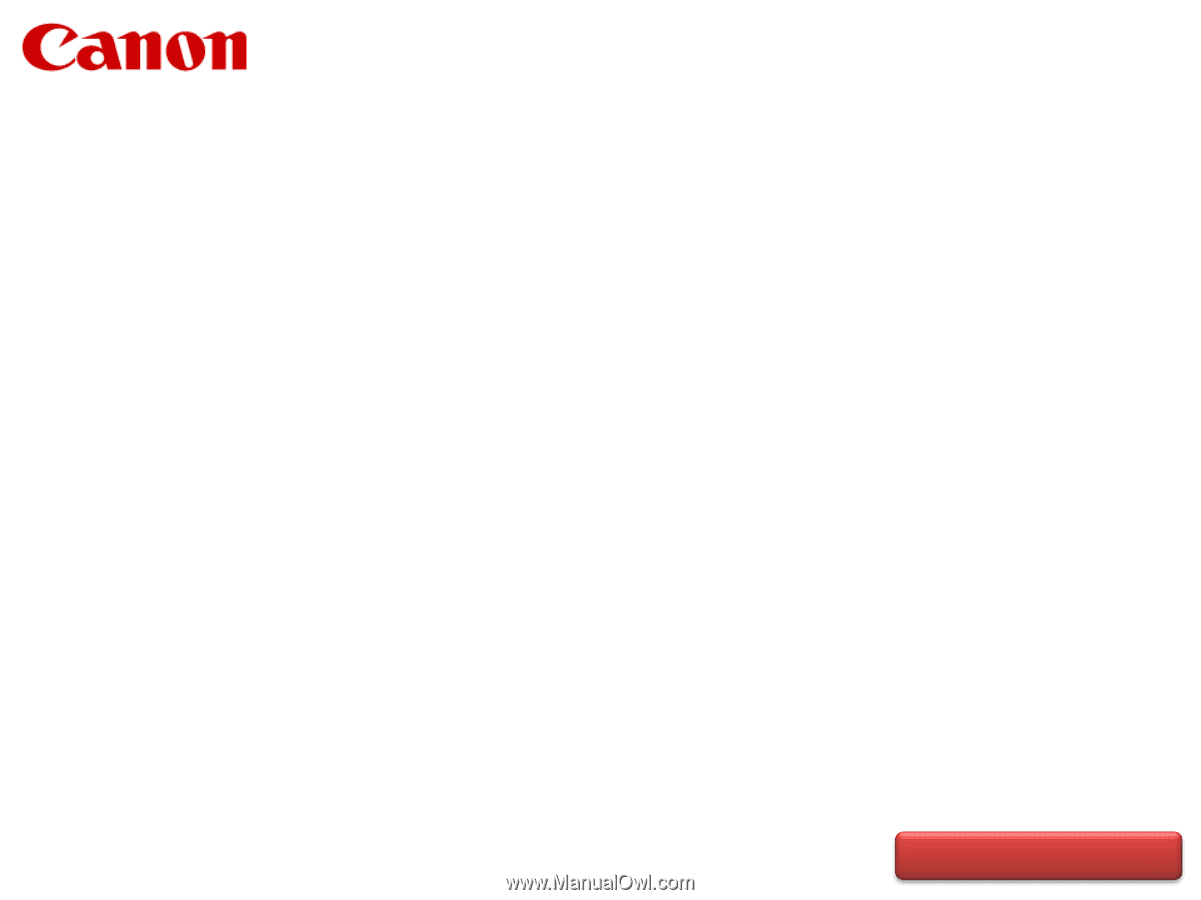
Selecting The Best
Receive Mode
&
Phone Line Configuration
MX360
Click Here to Begin