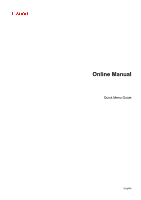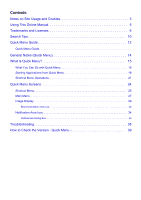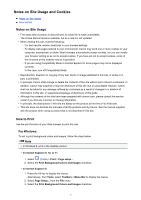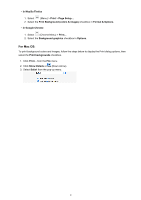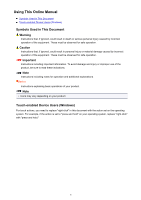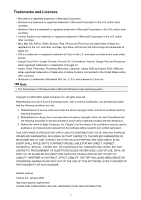Canon PIXMA MX490 Guide for Quick Menu Windows
Canon PIXMA MX490 Manual
 |
View all Canon PIXMA MX490 manuals
Add to My Manuals
Save this manual to your list of manuals |
Canon PIXMA MX490 manual content summary:
- Canon PIXMA MX490 | Guide for Quick Menu Windows - Page 1
Online Manual Quick Menu Guide English - Canon PIXMA MX490 | Guide for Quick Menu Windows - Page 2
Notes on Site Usage and Cookies 3 Using This Online Manual 5 Trademarks and Licenses 6 Search Tips 10 Quick Menu Guide 12 Quick Menu Guide General Notes (Quick Menu 14 What Is Quick Menu Area Icon 34 Preferences Dialog Box 35 Troubleshooting 38 How to Check the Version - Quick Menu 39 - Canon PIXMA MX490 | Guide for Quick Menu Windows - Page 3
, its setup file is made unavailable. The Online Manual remains available, but as a rule it is not updated. • When viewing this site, note the following: ◦ For best results, enable JavaScript in your browser settings. ◦ To display web pages tailored to your environment, Canon may send one or more - Canon PIXMA MX490 | Guide for Quick Menu Windows - Page 4
• In Mozilla Firefox 1. Select (Menu) > Print > Page Setup.... 2. Select the Print Background (colors & images) checkbox in Format & Options. • In Google Chrome 1. Select (Chrome Menu) > Print.... 2. Select the Background graphics checkbox in Options. For Mac OS: To print background colors and - Canon PIXMA MX490 | Guide for Quick Menu Windows - Page 5
including notes for operation and additional explanations. Basics Instructions explaining basic operations of your product. Note • Icons may vary depending on your product. Touch-enabled Device Users (Windows) For touch actions, you need to replace "right-click" in this document with the action - Canon PIXMA MX490 | Guide for Quick Menu Windows - Page 6
Bluetooth SIG, Inc., U.S.A. and licensed to Canon Inc. Note • The formal name of Windows Vista is Microsoft Windows Vista operating system. Copyright (c) 2003-2004, Apple Computer , BUT NOT LIMITED TO, PROCUREMENT OF SUBSTITUTE GOODS OR SERVICES; LOSS OF USE, DATA, OR PROFITS; OR BUSINESS - Canon PIXMA MX490 | Guide for Quick Menu Windows - Page 7
form for making modifications, including but not limited to software source code, documentation source, and configuration files. "Object" form including but not limited to communication on electronic mailing lists, source code control systems, and issue tracking systems that are managed by, or - Canon PIXMA MX490 | Guide for Quick Menu Windows - Page 8
any modified files to carry prominent notices stating that You changed the files; and 3. You must retain, in the part of the Derivative Works, in at least one of the following places: within a NOTICE text permission to use the trade names, trademarks, service marks, or product names of the Licensor, - Canon PIXMA MX490 | Guide for Quick Menu Windows - Page 9
computer The following applies only to products supporting Wi-Fi. (c) 2009-2013 : * Redistributions of source code must retain the above copyright from this software without specific prior written permission. THIS SOFTWARE IS PROVIDED , PROCUREMENT OF SUBSTITUTE GOODS OR SERVICES; LOSS OF USE, DATA, OR - Canon PIXMA MX490 | Guide for Quick Menu Windows - Page 10
your application's name, all products supported by this guide will be considered for the search paper Enter "(your product's model name) load paper" in the search window and perform a search • Troubleshooting Errors Enter your product's model name and a support code Example: When the following error - Canon PIXMA MX490 | Guide for Quick Menu Windows - Page 11
: When you want to browse the page referred to by the following sentence on a scanning procedure page Refer to "Color Settings Tab" for your model from Home of the Online Manual for details. Enter "(your product's model name) scan Color Settings Tab" in the search window and perform a search 11 - Canon PIXMA MX490 | Guide for Quick Menu Windows - Page 12
.6.x It is recommended that you use the latest version of the application. Access the Canon website and download the latest application. Earlier Versions Select the version of your Quick Menu. V2.5.x V2.4.x V2.3.x/V2.2.x For Mac OS: Latest Version Quick Menu V2.6.x It is recommended that you use the - Canon PIXMA MX490 | Guide for Quick Menu Windows - Page 13
What Is Quick Menu? What You Can Do with Quick Menu Shortcut Menu Operations Quick Menu Screens Shortcut Menu Image Display Troubleshooting General Notes (Quick Menu) Starting Applications from Quick Menu Main Menu Notification Area Icon 13 - Canon PIXMA MX490 | Guide for Quick Menu Windows - Page 14
subject to the following restrictions. Keep these points in mind. • Refer to the Canon website for products supporting Quick Menu. • Available functions and settings vary depending on your scanner or printer. Internet connection is required depending on the function to be used. Internet connection - Canon PIXMA MX490 | Guide for Quick Menu Windows - Page 15
What Is Quick Menu? What You Can Do with Quick Menu Starting Applications from Quick Menu Shortcut Menu Operations 15 - Canon PIXMA MX490 | Guide for Quick Menu Windows - Page 16
want to use with one click, and Image Display printing and scanning, is installed. You can computer When an item or image that you like is found, you can print or edit it with My Image Garden. Note • Refer to "Utilizing the Item Recommendation Function" for your model from Home of the Online Manual - Canon PIXMA MX490 | Guide for Quick Menu Windows - Page 17
Related Topic Shortcut Menu Main Menu Image Display 17 - Canon PIXMA MX490 | Guide for Quick Menu Windows - Page 18
Shortcut Menu. 1. On the Icon Bar in the Shortcut Menu, click the function icon you want to use. The application starts or manual opens. Access to the Canon website starts depending on the function icon you clicked. Note • When the Icon Bar is not displayed, click an arrow displayed around (Open - Canon PIXMA MX490 | Guide for Quick Menu Windows - Page 19
The Main Menu appears. 2. Click the function icon you want to use. The application starts or manual opens. Access to the Canon website starts depending on the function icon you clicked. Note • When the function you want to use is not displayed, click hidden icons. (Back/Next) to display the 19 - Canon PIXMA MX490 | Guide for Quick Menu Windows - Page 20
Related Topic Shortcut Menu Operations 20 - Canon PIXMA MX490 | Guide for Quick Menu Windows - Page 21
Operations Add frequently used function icons and useful function icons from the Main Menu to the Shortcut Menu to start the functions with one click. You can delete or rearrange function icons as needed. Adding Function Icons to Shortcut Menu Deleting Function Icons from Shortcut Menu Rearranging - Canon PIXMA MX490 | Guide for Quick Menu Windows - Page 22
The function icon is added to the Shortcut Menu. Note • You can save up to eight function icons to each side of the Shortcut Menu. • Alternatively, in the Main Menu, right-click the function icon you want to add, then click Add to Shortcut Menu in the displayed menu to add it. Deleting Function - Canon PIXMA MX490 | Guide for Quick Menu Windows - Page 23
Note • Alternatively, right-click the function icon you want to delete, then select Delete from Shortcut Menu from the displayed menu to delete it. • You cannot delete (Open Main Menu). Rearranging the Function Icons 1. Drag a function icon in the Shortcut Menu and drop it to the target place. - Canon PIXMA MX490 | Guide for Quick Menu Windows - Page 24
Quick Menu Screens Shortcut Menu Main Menu Image Display Recommendation Item List Notification Area Icon Preferences Dialog Box 24 - Canon PIXMA MX490 | Guide for Quick Menu Windows - Page 25
functions are displayed. Point to a function icon to display the function description. Click a function icon to start the application or open the manual, or access the Canon website. (2) Open Main Menu Icon Click (Open Main Menu) to display the Main Menu. Click an arrow displayed around the icon - Canon PIXMA MX490 | Guide for Quick Menu Windows - Page 26
Add Start Image Display Icon Place a checkmark to display (Start Image Display) in the Shortcut Menu. Help Opens this guide. Preference... Displays the Preferences dialog box. Start Quick Menu when Windows Starts Select this checkbox to start Quick Menu automatically when Windows starts. Quit - Canon PIXMA MX490 | Guide for Quick Menu Windows - Page 27
that can be started from Quick Menu are displayed in this screen. Click a function icon to start the application or open the manual, or access the Canon website. To display the Main Menu, click (Open Main Menu) in the Shortcut Menu. (1) Category Menu Area (2) Function Icon Area (3) Model Name - Canon PIXMA MX490 | Guide for Quick Menu Windows - Page 28
Preferences dialog box is displayed. The model name display format varies depending on the registered printer/scanner. Click to display the Preferences dialog box. (4) Button Area (Preferences Dialog Box) Displays the Preferences dialog box. (Help) Opens this guide. (Close) Closes the Main Menu. 28 - Canon PIXMA MX490 | Guide for Quick Menu Windows - Page 29
Image Display Items created automatically by the item recommendation function of My Image Garden, or images saved on the computer are displayed in a slide show. (1) Slide Show Area (2) Button Area (1) Slide Show Area Click the Slide Show area to start My Image Garden. (2) Button Area ( - Canon PIXMA MX490 | Guide for Quick Menu Windows - Page 30
Zoom or Move is selected. Display Speed Set the speed (duration) of switching from one item or image to another in slide shows. You can select Fast, Medium, or Image Display when Quick Menu starts. Item Recommendation Function Setup... Displays the following dialog box. Select the Create - Canon PIXMA MX490 | Guide for Quick Menu Windows - Page 31
Note • When Display Image Display at startup is off and Create recommendations is on, Image Display starts once every seven days. Delete All Deletes all items that have been created by the item recommendation function so far. When you click Delete All, a confirmation screen appears; click Yes. Note - Canon PIXMA MX490 | Guide for Quick Menu Windows - Page 32
Recommendation Item List Displays a list of items that have been created by the item recommendation function so far. The items are sorted by year, with the date of the latest image in the item regarded as the event date. To display the Recommendation Item List, click item to start My Image Garden. - Canon PIXMA MX490 | Guide for Quick Menu Windows - Page 33
mode) Switches to a screen for deleting items. Click (Delete) on an item to delete it. Note • You can return to Recommendation Item List by one of the following operations. • Click (Delete mode) at the bottom right of the screen for deleting items. • Click anywhere on the border of the screen - Canon PIXMA MX490 | Guide for Quick Menu Windows - Page 34
commands. Start My Image Garden Starts My Image Garden, if it is installed. Start Image Display Starts Image Display, if My Image Garden is installed. Preference... Displays the Preferences dialog box. About Displays the About Canon Quick Menu dialog box. Quit Quick Menu Quit Quick Menu. Note - Canon PIXMA MX490 | Guide for Quick Menu Windows - Page 35
Quick Menu compatible printers installed on your computer. Scanner Displays the scanner model name. Select the scanner you want to use. Click to display a list of Quick Menu compatible scanners installed on your computer. Note • If an all-in-one inkjet printer is selected for Printer, the same - Canon PIXMA MX490 | Guide for Quick Menu Windows - Page 36
-screen instructions. • Changes are CANON iMAGE GATEWAY to use the service or register a product. Note • This function is available only if you have already completed the CANON download the update information. Important • In order to use this function, the following information will be sent to Canon - Canon PIXMA MX490 | Guide for Quick Menu Windows - Page 37
About Displays the About Canon Quick Menu dialog box. 37 - Canon PIXMA MX490 | Guide for Quick Menu Windows - Page 38
• See your printer/scanner manual for details on how to install the printer/scanner driver. • The printer/scanner driver installation may not be complete in the following cases. • The printer/scanner was not connected to your computer while installing the driver. • The printer/scanner was off while - Canon PIXMA MX490 | Guide for Quick Menu Windows - Page 39
) in the Shortcut Menu, then click Preference... in the displayed menu. Alternatively, follow one of the steps below. • Click (Preferences Dialog Box) displayed at the bottom of the Main Menu. • Click the printer/scanner model name displayed in the Registered Model Name area in the Main Menu. The
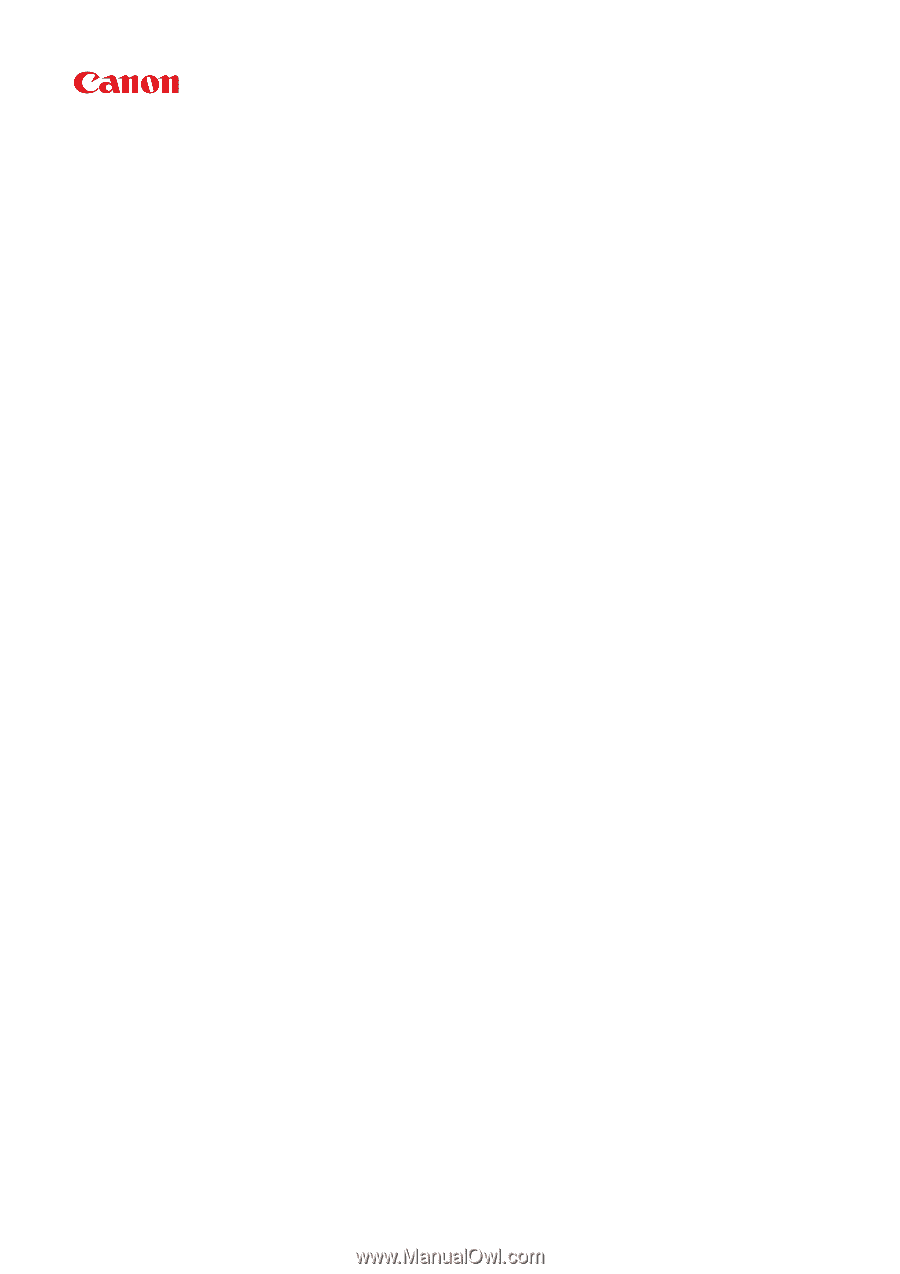
Online Manual
Quick Menu Guide
English