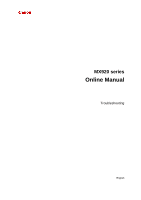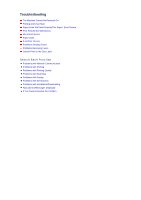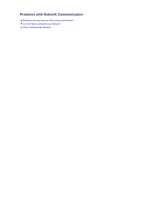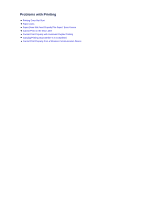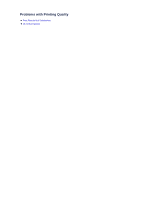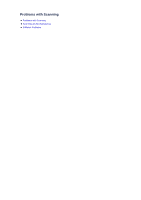Canon PIXMA MX922 Troubleshooting Guide
Canon PIXMA MX922 Manual
 |
View all Canon PIXMA MX922 manuals
Add to My Manuals
Save this manual to your list of manuals |
Canon PIXMA MX922 manual content summary:
- Canon PIXMA MX922 | Troubleshooting Guide - Page 1
MX920 series Online Manual Troubleshooting English - Canon PIXMA MX922 | Troubleshooting Guide - Page 2
Troubleshooting The Machine Cannot Be Powered On Printing Does Not Start Paper Does Not Feed Properly/"No Paper" Error Occurs Print Results Not Satisfactory Ink Is Not Ejected Paper Jams If an Error Occurs Problems Sending Faxes Problems Receiving Faxes Cannot Print on the Disc Label Search Each - Canon PIXMA MX922 | Troubleshooting Guide - Page 3
Problems with Network Communication Problems with the Machine While Using with Network Cannot Detect a Machine on a Network Other Problems with Network - Canon PIXMA MX922 | Troubleshooting Guide - Page 4
Problems with Printing Printing Does Not Start Paper Jams Paper Does Not Feed Properly/"No Paper" Error Occurs Cannot Print on the Disc Label Cannot Print Properly with Automatic Duplex Printing Copying/Printing Stops Before It Is Completed Cannot Print Properly from a Wireless Communication Device - Canon PIXMA MX922 | Troubleshooting Guide - Page 5
Problems with Printing Quality Print Results Not Satisfactory Ink Is Not Ejected - Canon PIXMA MX922 | Troubleshooting Guide - Page 6
Problems with Scanning Problems with Scanning Scan Results Not Satisfactory Software Problems - Canon PIXMA MX922 | Troubleshooting Guide - Page 7
Problems with Faxing Problems Sending Faxes Problems Receiving Faxes Cannot Send a Fax Clearly Telephone Problems - Canon PIXMA MX922 | Troubleshooting Guide - Page 8
Communicate with the Machine with USB Connection LCD Cannot Be Seen At All An Unintended Language Is Displayed on the LCD Print Head Holder Does Not Move to the Position for Replacing Printer Status Monitor Is Not Displayed If the Output Tray Extension Comes Off Problems with Bluetooth Communication - Canon PIXMA MX922 | Troubleshooting Guide - Page 9
Problems with Installation/Downloading Cannot Install the MP Drivers Easy-WebPrint EX Does Not Start Up or Easy-WebPrint EX Menu Does Not Appear How to Update MP Drivers in Network Environment Uninstalling IJ Network Tool - Canon PIXMA MX922 | Troubleshooting Guide - Page 10
About Errors/Messages Displayed If an Error Occurs A Message for Faxing Is Displayed on the LCD A Message Is Displayed Error Message Appears on a PictBridge Compliant Device - Canon PIXMA MX922 | Troubleshooting Guide - Page 11
from the power supply, then plug the machine back in and turn the machine back on after leaving it for at least 3 minutes. If the problem is not resolved, contact the service center. - Canon PIXMA MX922 | Troubleshooting Guide - Page 12
your machine's name is selected in the Print dialog box. The machine will not print properly if you are using a printer driver for a different printer. Make sure that your machine's name is selected in the Print dialog box. Note To make the machine the one selected by default, select Set as Default - Canon PIXMA MX922 | Troubleshooting Guide - Page 13
select All programs, Canon Utilities, Canon My Printer, Canon My Printer, then select Diagnose and Repair Printer. Follow the on-screen instructions to set the correct printer port, then select your machine's name. If the problem is not resolved, reinstall the MP Drivers. • Printing does not start - Canon PIXMA MX922 | Troubleshooting Guide - Page 14
with the corresponding mark of page size. Load the paper with the print side facing DOWN, load the paper stack in the center of the cassette, then slide the paper guides to align with the both edges of the paper stack. Loading Paper • Check 3: Check to see if the paper you are printing on is not too - Canon PIXMA MX922 | Troubleshooting Guide - Page 15
feed roller will wear the roller, so perform this procedure only when necessary. • Check 8: If two or more sheets of paper feed from the cassette at once, clean the inside of the cassette. For information on cleaning the inside of the cassette, refer to Cleaning the - Canon PIXMA MX922 | Troubleshooting Guide - Page 16
the printer driver. Printing with Easy Setup • Check 2: Make sure that the appropriate print quality is selected referring to the table in Check 1. Select a print quality option suitable for the paper and image for printing. If you notice blurs or uneven colors, increase the print quality setting - Canon PIXMA MX922 | Troubleshooting Guide - Page 17
Paper Is Smudged/Printed Surface Is Scratched Back of the Paper Is Smudged Vertical Lines Are Printed on the Sides of the Printout Colors Are Uneven or Streaked - Canon PIXMA MX922 | Troubleshooting Guide - Page 18
Check Pattern is not printed correctly: Check to see if a particular color's ink tank is not empty. If the Nozzle Check Pattern is not printed correctly though ink is sufficient, perform the Print Head Cleaning and try printing the Nozzle Check Pattern again. • If the problem is not resolved after - Canon PIXMA MX922 | Troubleshooting Guide - Page 19
are displayed on the computer screen: • When a Support Code and a message are displayed on the LCD: For details on how to remove the jammed paper, refer to Support Code List (When Paper Is Jammed). Note You can confirm the actions against errors with Support Codes on your computer or on the LCD by - Canon PIXMA MX922 | Troubleshooting Guide - Page 20
If an Error Occurs When an error occurs in printing such as the machine is out of paper or paper is jammed, a troubleshooting message is displayed automatically. Take the appropriate action described in the message. When an error occurs, a Support Code (error number) is displayed on the computer - Canon PIXMA MX922 | Troubleshooting Guide - Page 21
Type • Check 5: Is Hook key setting set to Disable? When you send a fax manually, dial the number with Enable selected for Hook key setting in Security control under FAX settings, or dial the number using the telephone connected to the machine. Security control • Check 6: Is Dial tone detect set to - Canon PIXMA MX922 | Troubleshooting Guide - Page 22
ADF. Loading Originals • Check 10: Does a printer error occur? Ensure that an error message is displayed on the LCD. When an error message is displayed on the LCD, check the cause. When the error message with the support code is displayed, refer to Support Code List. When the error message without - Canon PIXMA MX922 | Troubleshooting Guide - Page 23
it to the telephone line jack. Basic Connection • Check 5: Is a different size of paper from that specified by Page size loaded? If a different size of paper from that specified by Page size is loaded for printing faxes, the received faxes will not be printed and will be stored in the machine - Canon PIXMA MX922 | Troubleshooting Guide - Page 24
in FAX paper settings in the Fax menu, selecting 1-sided may print the faxes. You can set the machine to forcibly print a received fax even if the ink has run out. Set Print when out of ink in Auto print settings under FAX settings to Print. However, part or all of the fax may not be printed since - Canon PIXMA MX922 | Troubleshooting Guide - Page 25
error correction. • Reduce the reception start speed on RX start speed in Adv. communication settings in Advanced FAX settings under FAX settings. Advanced FAX settings • Check 5: Did you confirm the paper and print quality settings? Print Results Not Satisfactory Cannot Receive a Color Fax - Canon PIXMA MX922 | Troubleshooting Guide - Page 26
place the disc tray, refer to Placing a Printable Disc. • Check 2: Unrecognizable printable disc may be placed. Canon recommends that you use printable discs specially processed to be printed on by an inkjet printer. Disc Tray Jammed Pull out the disc tray gently. If the disc tray cannot be pulled - Canon PIXMA MX922 | Troubleshooting Guide - Page 27
Problems with Network Communication Problems with the Machine While Using with Network Cannot Detect a Machine on a Network Other Problems with Network - Canon PIXMA MX922 | Troubleshooting Guide - Page 28
Problems with the Machine While Using with Network The Machine Stopped Working Suddenly Ink Remaining Level Is Not Displayed on Printer Status Monitor of the Machine Printing Speed Is Slow Cannot Use the Machine on Replacing an Access Point or Changing Its settings - Canon PIXMA MX922 | Troubleshooting Guide - Page 29
the Wireless LAN Cannot Communicate with the Machine over the Wired LAN Cannot Print, Scan, or Fax from a Computer Connected to wireless network devices installed in the computer. Refer to the instruction manual provided with your computer or your wireless network device to specify the valid wireless - Canon PIXMA MX922 | Troubleshooting Guide - Page 30
the MP Drivers with the Setup CD-ROM. • Check 3: When using wireless LAN, make sure that access control is not set to the access point. For the procedures to connect an access point and set it up, refer to the instruction manual of your access point or contact its manufacturer. Note To check the MAC - Canon PIXMA MX922 | Troubleshooting Guide - Page 31
Ink Remaining Level Is Not Displayed on Printer Status Monitor of the Machine Use the printer driver with bidirectional communication. Select Enable bidirectional support in the Ports sheet of the properties dialog box of the printer driver. How to Open the Printer Driver Setup Window - Canon PIXMA MX922 | Troubleshooting Guide - Page 32
The machine may be printing out or scanning a large job issued from another computer. • Check 2: When using wireless LAN, make sure that the radio status is good and adjust the installation positions while monitoring the radio status with IJ Network Tool. Monitoring Wireless Network Status Make sure - Canon PIXMA MX922 | Troubleshooting Guide - Page 33
of the machine again. To perform network setup again, access our web site through the Internet and download the latest MiniMasterSetup for your model. If the problem is not resolved, see below. Cannot Communicate with the Machine After Applying MAC/IP Address Filtering or Entering a WEP/WPA/WPA2 - Canon PIXMA MX922 | Troubleshooting Guide - Page 34
Cannot Detect a Machine on a Network Cannot Detect the Machine When Setting up Network Communication The Machine Cannot Be Detected in the Wireless LAN The Machine Cannot Be Detected in the Wired LAN - Canon PIXMA MX922 | Troubleshooting Guide - Page 35
detected on the network when setting up the network communication, confirm the network settings before redetecting the machine. Cannot Detect the Machine with the Wireless LAN: Check 1 Cannot Detect the Machine with the Wired LAN: Check 1 Note You can set up the network communication via USB. To set - Canon PIXMA MX922 | Troubleshooting Guide - Page 36
Cannot Detect the Machine with the Wireless LAN: Check 1 Are the machine and network device ( the machine or the network device, click Redetect on the Check Printer Settings screen. When the machine is detected, follow the instructions on the screen to continue to set up the network communication. - Canon PIXMA MX922 | Troubleshooting Guide - Page 37
computer. If you cannot view any web pages: Click Cancel on the Check Printer Settings screen to cancel to set up the network communication. After that, configure the computer and network device. For the procedures, refer to the instruction manuals supplied with the computer and network device, or - Canon PIXMA MX922 | Troubleshooting Guide - Page 38
is lit blue. If the Wi-Fi lamp is off: The wireless LAN setting of the machine is not activated. Activate the wireless LAN setting of the machine. After activating the wireless LAN setting, click Back to Top on the Check Printer Settings screen to try to set up the network communication from the - Canon PIXMA MX922 | Troubleshooting Guide - Page 39
of the WLAN setting list and confirm the setting is same as the access point which your computer connects. In Windows 7 or Windows Vista, you can confirm the SSID set for your computer from the wireless network communication icon of the task tray. If the SSIDs of the machine and your computer are - Canon PIXMA MX922 | Troubleshooting Guide - Page 40
folder of Driver folder on the Setup CD-ROM to access the network. After setting the security software, try to set up the network communication from the beginning. Note For the operation system firewall settings or the security software firewall settings, refer to the instruction manual of the - Canon PIXMA MX922 | Troubleshooting Guide - Page 41
the Wireless LAN: Check 6 Check the settings of the access point. Check the settings of the access point for the network connection such as IP address filtering, MAC address filtering, or DHCP function. For details on how to check the settings of the access point, refer to the instruction manual - Canon PIXMA MX922 | Troubleshooting Guide - Page 42
on the machine or the network device, click Redetect on the Check Printer Settings screen. When the machine is detected, follow the instructions on the screen to continue to set up the network communication. If the LAN cable is connected and the machine and the network device are turned on: If the - Canon PIXMA MX922 | Troubleshooting Guide - Page 43
computer. If you cannot view any web pages: Click Cancel on the Check Printer Settings screen to cancel to set up the network communication. After that, configure the computer and network device. For the procedures, refer to the instruction manuals supplied with the computer and network device, or - Canon PIXMA MX922 | Troubleshooting Guide - Page 44
? By using the operation panel of the machine, confirm the wired LAN setting of the machine. Press the MENU button, then select Setup > Device settings > LAN settings > Change wireless/wired. Make sure that Wired LAN active is selected on the LCD. If Wired LAN active is not selected: The wired LAN - Canon PIXMA MX922 | Troubleshooting Guide - Page 45
Setup > Device settings > LAN settings > Confirm LAN settings > LAN setting list. Make sure that Connection on the LCD is set to Active. If Connection is set to Inactive: The machine is not connected to the router. Connect the machine to the router. Click Back to Top on the Check Printer Settings - Canon PIXMA MX922 | Troubleshooting Guide - Page 46
folder of Driver folder on the Setup CD-ROM to access the network. After setting the security software, try to set up the network communication from the beginning. Note For the operation system firewall settings or the security software firewall settings, refer to the instruction manual of the - Canon PIXMA MX922 | Troubleshooting Guide - Page 47
Settings screen. When the machine is detected, follow the instructions on the screen to continue to set up the network communication. If the problem is not resolved, select the Set up the network connection via USB check box on the Check Printer Settings screen and click Next to set up the network - Canon PIXMA MX922 | Troubleshooting Guide - Page 48
setup is completed. If not, setup with the Setup CD-ROM. • Check 5: When using IJ Network Tool, click Update to search for the printer again. Canon IJ Network Tool Screen • Check 6: When searching for a printer over a network, make sure that the machine is associated with the port. When No Driver - Canon PIXMA MX922 | Troubleshooting Guide - Page 49
correct. Make sure that the computer can communicate with the printer and the access point over the wireless LAN. • Check 12: Make sure that Enable bidirectional support is selected in the Ports sheet of the properties dialog box of the printer driver. • Check 13: Make sure that the firewall of the - Canon PIXMA MX922 | Troubleshooting Guide - Page 50
sure that the machine is turned on. • Check 2: Is Change wireless/wired in LAN settings under Device settings set to Disable LAN? LAN settings • Check 3: Make sure that the LAN cable is connected properly. Make sure that the machine is connected to the router with the LAN cable. If the LAN cable is - Canon PIXMA MX922 | Troubleshooting Guide - Page 51
Other Problems with Network Forgot an Access Point Name, SSID, or a Network Key The Message Is Displayed on the Computer Screen During Setup The Admin Password Set to the Machine Was Forgotten Checking Information about the Network Packets Are Sent Steadily How to Restore the Machine's Network - Canon PIXMA MX922 | Troubleshooting Guide - Page 52
Connect with an Access Point to Which a WEP/WPA/WPA2 Key Is Set (You Forgot the WEP/WPA/WPA2 Key) For information on how to set up the access point, refer to the instruction manual to use (one of 1 to 4), and the authentication method must match among the access point, the printer, and the computer - Canon PIXMA MX922 | Troubleshooting Guide - Page 53
Encryption Is Displayed After Selecting the Access Point in the Search Screen "You are connecting the machine to the non encrypted wireless network" Is Displayed The Enter Password Screen Is Displayed During Setup The following screen is displayed if an administrator password is set to the machine - Canon PIXMA MX922 | Troubleshooting Guide - Page 54
The Admin Password Set to the Machine Was Forgotten Initialize the LAN settings. How to Restore the Machine's Network Settings to Factory Default After initializing the LAN settings, setup with the Setup CD-ROM. - Canon PIXMA MX922 | Troubleshooting Guide - Page 55
timed out is displayed, the communication is not available. Checking the Network Setting Information To check the IP address or the MAC address of the machine, display the network setting information using the operation panel of the machine or print out the network setting information of the machine - Canon PIXMA MX922 | Troubleshooting Guide - Page 56
transmits packets to check whether it can communicate with the machine over the network. When using the computer in a network environment other than the one used to set up the machine, disable IJ Network Scanner Selector EX. To disable IJ Network Scanner Selector EX, right-click the Disable - Canon PIXMA MX922 | Troubleshooting Guide - Page 57
Important Note that initialization erases all network settings on the machine, and printing, scanning, or faxing operation from a computer over network may become impossible. To use the machine over network, setup with the Setup CD-ROM. Select Reset LAN settings on the operation panel of the machine - Canon PIXMA MX922 | Troubleshooting Guide - Page 58
Problems with Printing Printing Does Not Start Paper Jams Paper Does Not Feed Properly/"No Paper" Error Occurs Cannot Print on the Disc Label Cannot Print Properly with Automatic Duplex Printing Copying/Printing Stops Before It Is Completed Cannot Print Properly from a Wireless Communication Device - Canon PIXMA MX922 | Troubleshooting Guide - Page 59
your machine's name is selected in the Print dialog box. The machine will not print properly if you are using a printer driver for a different printer. Make sure that your machine's name is selected in the Print dialog box. Note To make the machine the one selected by default, select Set as Default - Canon PIXMA MX922 | Troubleshooting Guide - Page 60
select All programs, Canon Utilities, Canon My Printer, Canon My Printer, then select Diagnose and Repair Printer. Follow the on-screen instructions to set the correct printer port, then select your machine's name. If the problem is not resolved, reinstall the MP Drivers. • Printing does not start - Canon PIXMA MX922 | Troubleshooting Guide - Page 61
are displayed on the computer screen: • When a Support Code and a message are displayed on the LCD: For details on how to remove the jammed paper, refer to Support Code List (When Paper Is Jammed). Note You can confirm the actions against errors with Support Codes on your computer or on the LCD by - Canon PIXMA MX922 | Troubleshooting Guide - Page 62
with the corresponding mark of page size. Load the paper with the print side facing DOWN, load the paper stack in the center of the cassette, then slide the paper guides to align with the both edges of the paper stack. Loading Paper • Check 3: Check to see if the paper you are printing on is not too - Canon PIXMA MX922 | Troubleshooting Guide - Page 63
feed roller will wear the roller, so perform this procedure only when necessary. • Check 8: If two or more sheets of paper feed from the cassette at once, clean the inside of the cassette. For information on cleaning the inside of the cassette, refer to Cleaning the - Canon PIXMA MX922 | Troubleshooting Guide - Page 64
place the disc tray, refer to Placing a Printable Disc. • Check 2: Unrecognizable printable disc may be placed. Canon recommends that you use printable discs specially processed to be printed on by an inkjet printer. Disc Tray Jammed Pull out the disc tray gently. If the disc tray cannot be pulled - Canon PIXMA MX922 | Troubleshooting Guide - Page 65
that the type of loaded paper is suitable for automatic duplex printing on the Main sheet in the printer driver setup window. Note To switch to manual duplex printing, follow the procedure below. Open the printer driver setup window, clear the Automatic check box on the Page Setup sheet, and reprint - Canon PIXMA MX922 | Troubleshooting Guide - Page 66
paper loaded? Make sure that paper is loaded. If the machine has run out of paper, load paper. • Check 3: Do the printing documents have lots of photographs or illustrations? As printing In addition, when printing data that uses a large amount of ink continuously on plain paper, the machine may - Canon PIXMA MX922 | Troubleshooting Guide - Page 67
Cannot Print Properly from a Wireless Communication Device • Check: Is printing possible through Bluetooth communication? Confirm that your mobile phone and the machine are connected via Bluetooth communication, then start printing again. Printing from Mobile Phone via Bluetooth Communication - Canon PIXMA MX922 | Troubleshooting Guide - Page 68
Problems with Printing Quality Print Results Not Satisfactory Ink Is Not Ejected - Canon PIXMA MX922 | Troubleshooting Guide - Page 69
the printer driver. Printing with Easy Setup • Check 2: Make sure that the appropriate print quality is selected referring to the table in Check 1. Select a print quality option suitable for the paper and image for printing. If you notice blurs or uneven colors, increase the print quality setting - Canon PIXMA MX922 | Troubleshooting Guide - Page 70
Paper Is Smudged/Printed Surface Is Scratched Back of the Paper Is Smudged Vertical Lines Are Printed on the Sides of the Printout Colors Are Uneven or Streaked - Canon PIXMA MX922 | Troubleshooting Guide - Page 71
check box, then click OK. * Deselect the check box after printing is complete. • Check 2: Is the size of the print data extremely large? Click Print Options on the Page Setup sheet on the printer driver. Then, set Prevention of Print Data Loss in the displayed dialog to On. * When On is selected - Canon PIXMA MX922 | Troubleshooting Guide - Page 72
specified with the application software if the software has a enlarge/reduce printing function. 1. Open the printer driver setup window. How to Open the Printer Driver Setup Window 2. Check the Duplex Printing check box in the Page Setup sheet. 3. Click Print Area Setup..., then select Use reduced - Canon PIXMA MX922 | Troubleshooting Guide - Page 73
No Printing Results/Printing Is Blurred/Colors Are Wrong/White Streaks No Printing Results Printing Is Blurred Colors Are Wrong - Canon PIXMA MX922 | Troubleshooting Guide - Page 74
Check Pattern is not printed correctly: Check to see if a particular color's ink tank is not empty. If the Nozzle Check Pattern is not printed correctly though ink is sufficient, perform the Print Head Cleaning and try printing the Nozzle Check Pattern again. • If the problem is not resolved after - Canon PIXMA MX922 | Troubleshooting Guide - Page 75
• Check 5: When using paper with one printable surface, make sure that the paper is loaded with the printable side facing down. Load paper with the printable side facing down. Refer to the instruction manual supplied with the paper for detailed information on the printable side. • When copying, see - Canon PIXMA MX922 | Troubleshooting Guide - Page 76
after performing the Print Head Alignment, perform Print Head Alignment manually referring to Aligning the Print Head Manually. • Check 3: Increase the print quality and try printing again. Increasing the print quality on the operation panel of the machine or in the printer driver may improve the - Canon PIXMA MX922 | Troubleshooting Guide - Page 77
function is being used, thin lines may not be printed. Try thickening the lines in the document. • Check 2: Is the size of the print data extremely large? Click Print Options on the Page Setup sheet on the printer driver. Then, set Prevention of Print Data Loss in the displayed dialog to On. * When - Canon PIXMA MX922 | Troubleshooting Guide - Page 78
check box, then click OK. * Deselect the check box after printing is complete. • Check 2: Is the size of the print data extremely large? Click Print Options on the Page Setup sheet on the printer driver. Then, set Prevention of Print Data Loss in the displayed dialog to On. * When On is selected - Canon PIXMA MX922 | Troubleshooting Guide - Page 79
using the printer driver. Adjusting Intensity • When copying Setting Items • Check 3: Is Photo Paper used for printing photographs? When printing data with high color saturation such as photographs or images in deep color, we recommend using Photo Paper Plus Glossy II or other Canon speciality paper - Canon PIXMA MX922 | Troubleshooting Guide - Page 80
are using is not suitable for Borderless Printing, the print quality may be reduced at the top and bottom edges of the paper. Printing Area • Check 3: Load the paper after correcting its curl. When using Photo Paper Plus Semi-gloss, even if the sheet is curled, load one sheet at a time as it is. If - Canon PIXMA MX922 | Troubleshooting Guide - Page 81
become wavy, causing paper abrasion. • When printing from your computer Reduce the intensity setting in the printer driver and try printing again. 1. Open the printer driver setup window. How to Open the Printer Driver Setup Window 2. On the Main sheet, select Manual for Color/Intensity, and then - Canon PIXMA MX922 | Troubleshooting Guide - Page 82
. • Check 10: Set the time to dry the printed surface longer. Doing so gives the printed surface enough time to dry so that paper smudged and scratched are prevented. 1. Make sure that the machine is turned on. 2. Open the printer driver setup window. How to Open the Printer Driver Setup Window - Canon PIXMA MX922 | Troubleshooting Guide - Page 83
3. Click the Maintenance tab and then Custom Settings. 4. Drag the Ink Drying Wait Time slide bar to set the wait time, and then click OK. 5. Confirm the message and click OK. - Canon PIXMA MX922 | Troubleshooting Guide - Page 84
paper and print quality settings? Print Results Not Satisfactory • Check 2: Is the paper feed roller dirty? Clean the paper feed roller. Cleaning the Paper Feed Roller Note Cleaning the paper borderless printing, duplex printing, or too much printing, the inside may become stained with ink. - Canon PIXMA MX922 | Troubleshooting Guide - Page 85
on the image data or the print setting. This machine performs automatic cleaning when necessary to keep printouts clean. A small amount of ink is ejected for cleaning. Although ink is usually ejected on the ink absorber, it may be ejected on the paper if you load paper larger than that you have - Canon PIXMA MX922 | Troubleshooting Guide - Page 86
Check Pattern is not printed correctly: Check to see if a particular color's ink tank is not empty. If the Nozzle Check Pattern is not printed correctly though ink is sufficient, perform the Print Head Cleaning and try printing the Nozzle Check Pattern again. • If the problem is not resolved after - Canon PIXMA MX922 | Troubleshooting Guide - Page 87
• Check 3: Perform Print Head Alignment. Aligning the Print Head Note If the problem is not resolved after performing the Print Head Alignment, perform Print Head Alignment manually referring to Aligning the Print Head Manually. - Canon PIXMA MX922 | Troubleshooting Guide - Page 88
Check Pattern is not printed correctly: Check to see if a particular color's ink tank is not empty. If the Nozzle Check Pattern is not printed correctly though ink is sufficient, perform the Print Head Cleaning and try printing the Nozzle Check Pattern again. • If the problem is not resolved after - Canon PIXMA MX922 | Troubleshooting Guide - Page 89
Problems with Scanning Problems with Scanning Scan Results Not Satisfactory Software Problems - Canon PIXMA MX922 | Troubleshooting Guide - Page 90
Problems with Scanning Scanner Does Not Work ScanGear (Scanner Driver) Does Not Start Error Message Appears and the ScanGear (Scanner Driver) Screen Does Not Appear Cannot Scan Multiple Items at One Time Cannot Scan Properly with Auto Scan Slow Scanning Speed "There is not enough memory." Message Is - Canon PIXMA MX922 | Troubleshooting Guide - Page 91
Does Not Work Check 1: Make sure that your scanner or printer is turned on. Check 2: Connect the USB cable to a different USB port on the computer. Check 3: If the USB cable is connected to a USB hub, remove it from the USB hub and connect it to a USB port on the computer. Check 4: Restart the - Canon PIXMA MX922 | Troubleshooting Guide - Page 92
the Setup CD-ROM. Check 2: Select your scanner or printer on the application's menu. Important If your scanner or printer name is displayed multiple times, select the one that does not include WIA. Note The operation may differ depending on the application. Use the WIA driver when scanning from - Canon PIXMA MX922 | Troubleshooting Guide - Page 93
a USB hub, remove it from the USB hub and connect it to a USB port on the computer. Check 5: Make sure that MP Drivers is installed. If not installed, install MP Drivers using the Setup CD-ROM. Check 6: Select your scanner or printer on the application's menu. Note The operation may differ depending - Canon PIXMA MX922 | Troubleshooting Guide - Page 94
Cannot Scan Multiple Items at One Time Check 1: Make sure that the items are placed correctly. Placing Items (When Scanning from a Computer) Check 2: Check if you can properly scan one item. Some applications do not support multiple image scanning. In that case, scan each item individually. - Canon PIXMA MX922 | Troubleshooting Guide - Page 95
Cannot Scan Properly with Auto Scan Check 1: Make sure that the items are placed correctly. Placing Items (When Scanning from a Computer) Check 2: Multiple items scanning may not be supported. Some applications do not support multiple image scanning. In that case, scan each item individually. - Canon PIXMA MX922 | Troubleshooting Guide - Page 96
resolution to around 150 dpi. To print, set it to around 300 dpi. Resolution Check 2: Set Fading Correction, Grain Correction, etc. to None. Refer to "Image Settings" for your model from Home of the Online Manual for details. Check 3: In IJ Scan Utility, deselect the Correct slanted text document - Canon PIXMA MX922 | Troubleshooting Guide - Page 97
"There is not enough memory." Message Is Displayed Check 1: Exit other applications and try again. Check 2: Reduce the resolution or output size and scan again. Resolution - Canon PIXMA MX922 | Troubleshooting Guide - Page 98
, reduce the output resolution in ScanGear (scanner driver) and scan again. Refer to "Output Settings" for your model from Home of the Online Manual for details. Check 2: Delete unnecessary files to obtain sufficient free hard disk space, then scan again. Error message may appear if there is not - Canon PIXMA MX922 | Troubleshooting Guide - Page 99
Programs. 2. Select Canon IJ Scan Utility, then click Remove. 3. When a confirmation appears, click Yes. 4. When uninstallation is complete, click OK. IJ Scan Utility is deleted. • Step 3: Reinstall MP Drivers and IJ Scan Utility. Reinstall MP Drivers and IJ Scan Utility using the Setup CD-ROM. - Canon PIXMA MX922 | Troubleshooting Guide - Page 100
Scanned Image Does Not Open Check: If the data format is not supported by the application, scan the image again and select a popular data format such as JPEG when saving it. For details, see the application's manual. If you have any questions, contact the manufacturer of the application. - Canon PIXMA MX922 | Troubleshooting Guide - Page 101
on the Monitor) Is Poor Scanned Image Is Surrounded by Extra White Areas Cannot Scan at the Correct Size Position or Size of the Image Cannot be Detected Correctly When Scanning from the Operation Panel Item Is Placed Correctly, but the Scanned Image Is Slanted Scanned Image Is Enlarged (Reduced) on - Canon PIXMA MX922 | Troubleshooting Guide - Page 102
. Refer to "Image Settings" for your model from Home of the Online Manual for details. Note If moire appears when you scan a digital print photo, take the above measures and scan again. Check 4: Check the monitor's color depth. • Windows 7: From the Start menu, select Control Panel > Appearance and - Canon PIXMA MX922 | Troubleshooting Guide - Page 103
the original document, take the following measures and scan again. • On the Advanced Mode tab of ScanGear, set Image Adjustment in Image Settings to None. Refer to "Image Settings" for your model from Home of the Online Manual for details. • On the Color Settings tab in the Preferences dialog box of - Canon PIXMA MX922 | Troubleshooting Guide - Page 104
area. Click (Auto Crop) in whole image view of ScanGear (scanner driver) to automatically display the cropping frame (scan area) according to the item size. You can also manually specify the scan area in thumbnail view or when there are white margins along the item (for example, in photos), or - Canon PIXMA MX922 | Troubleshooting Guide - Page 105
Cannot Scan at the Correct Size Check: Make sure that the items are placed correctly. Placing Items (When Scanning from a Computer) - Canon PIXMA MX922 | Troubleshooting Guide - Page 106
Panel Refer to "Setting Items on the Operation Panel of the Machine" for your model from Home of the Online Manual for details on the setting items when scanning from the operation panel. • When Scanning with IJ Scan Utility Scanning Photos Scanning Documents Scanning with Favorite Settings - Canon PIXMA MX922 | Troubleshooting Guide - Page 107
Item Is Placed Correctly, but the Scanned Image Is Slanted Check: When Document or Magazine is selected for the item type, deselect the Correct slanted text document checkbox and scan the item again. Settings (Document Scan) Dialog Box Settings (Custom Scan) Dialog Box - Canon PIXMA MX922 | Troubleshooting Guide - Page 108
see the application's manual. If you have any questions, contact the manufacturer of the application. Note You cannot reduce the image size in Paint. To reduce the display size, open the images in an application. Check 2: Change the resolution setting in ScanGear (scanner driver) and scan again. The - Canon PIXMA MX922 | Troubleshooting Guide - Page 109
Software Problems The E-mail Client You Want to Use Does Not Appear in the Screen for Selecting an E-mail Client - Canon PIXMA MX922 | Troubleshooting Guide - Page 110
Client Check: Check that the e-mail client's MAPI is enabled. See the e-mail client's manual for how to set MAPI. If the problem is not solved even when MAPI is enabled, select None (Attach Manually) in the screen for selecting an e-mail client, then manually attach the image to the outgoing e-mail. - Canon PIXMA MX922 | Troubleshooting Guide - Page 111
Problems with Faxing Problems Sending Faxes Problems Receiving Faxes Cannot Send a Fax Clearly Telephone Problems - Canon PIXMA MX922 | Troubleshooting Guide - Page 112
Type • Check 5: Is Hook key setting set to Disable? When you send a fax manually, dial the number with Enable selected for Hook key setting in Security control under FAX settings, or dial the number using the telephone connected to the machine. Security control • Check 6: Is Dial tone detect set to - Canon PIXMA MX922 | Troubleshooting Guide - Page 113
ADF. Loading Originals • Check 10: Does a printer error occur? Ensure that an error message is displayed on the LCD. When an error message is displayed on the LCD, check the cause. When the error message with the support code is displayed, refer to Support Code List. When the error message without - Canon PIXMA MX922 | Troubleshooting Guide - Page 114
it to the telephone line jack. Basic Connection • Check 5: Is a different size of paper from that specified by Page size loaded? If a different size of paper from that specified by Page size is loaded for printing faxes, the received faxes will not be printed and will be stored in the machine - Canon PIXMA MX922 | Troubleshooting Guide - Page 115
in FAX paper settings in the Fax menu, selecting 1-sided may print the faxes. You can set the machine to forcibly print a received fax even if the ink has run out. Set Print when out of ink in Auto print settings under FAX settings to Print. However, part or all of the fax may not be printed since - Canon PIXMA MX922 | Troubleshooting Guide - Page 116
error correction. • Reduce the reception start speed on RX start speed in Adv. communication settings in Advanced FAX settings under FAX settings. Advanced FAX settings • Check 5: Did you confirm the paper and print quality settings? Print Results Not Satisfactory Cannot Receive a Color Fax - Canon PIXMA MX922 | Troubleshooting Guide - Page 117
? On the LCD, select an image quality setting and a scan contrast setting that are suitable for the document. Sending Faxes with the Numeric Buttons • Check 4: Is the original document loaded with the wrong side facing upwards or downwards? When loading a document on the platen glass, the side to be - Canon PIXMA MX922 | Troubleshooting Guide - Page 118
Telephone Problems Cannot Dial Telephone Disconnects During a Call Cannot Dial • Check 1: Is the telephone line cable connected correctly? Check that the telephone line cable is connected correctly. Basic Connection • Check 2: Is the telephone line type of the machine or the external device set - Canon PIXMA MX922 | Troubleshooting Guide - Page 119
Communicate with the Machine with USB Connection LCD Cannot Be Seen At All An Unintended Language Is Displayed on the LCD Print Head Holder Does Not Move to the Position for Replacing Printer Status Monitor Is Not Displayed If the Output Tray Extension Comes Off Problems with Bluetooth Communication - Canon PIXMA MX922 | Troubleshooting Guide - Page 120
from the power supply, then plug the machine back in and turn the machine back on after leaving it for at least 3 minutes. If the problem is not resolved, contact the service center. - Canon PIXMA MX922 | Troubleshooting Guide - Page 121
recommend that the cable is no longer than around 10 feet / 3 meters. • Does the operating system of your computer support Hi-Speed USB connection? Obtain and install the latest update for your computer. • Does the Hi-Speed USB driver operate properly? Obtain the latest version of the Hi-Speed USB - Canon PIXMA MX922 | Troubleshooting Guide - Page 122
. • Check 3: Do not start up IJ Network Tool while printing. • Check 4: Do not print while IJ Network Tool is running. • Check 5: Make sure that Enable bidirectional support is selected in the Ports sheet of the properties dialog box of the printer driver. How to Open the Printer Driver Setup Window - Canon PIXMA MX922 | Troubleshooting Guide - Page 123
LCD Cannot Be Seen At All • If all the lamps on the operation panel are off: The machine is not powered on. Connect the power cord and press the ON button. • If any lamp on the operation panel is lit: The LCD may be in the screen-saver mode. Press one of the buttons on the operation panel. - Canon PIXMA MX922 | Troubleshooting Guide - Page 124
1. Press the MENU button, then wait for about 5 seconds. 2. Select Setup, then press the OK button. 3. Select Device settings, then press the the button 5 times, then press the OK button. If the Bluetooth unit is connected to the machine, press the button 7 times, then press the OK button. 5. - Canon PIXMA MX922 | Troubleshooting Guide - Page 125
cover and the document cover, follow the Support Code (error number) displayed in the error message to resolve the error, and then reopen them. For details on how to resolve the error, refer to Support Code List. • Check 3: Have the document cover and the ink cover been left open for 10 minutes or - Canon PIXMA MX922 | Troubleshooting Guide - Page 126
sure that Enable Status Monitor is selected on the Option menu of the printer status monitor. 1. Open the printer driver setup window. How to Open the Printer Driver Setup Window 2. On the Maintenance sheet, click View Printer Status.... 3. Select Enable Status Monitor on the Option menu if it is - Canon PIXMA MX922 | Troubleshooting Guide - Page 127
If the Output Tray Extension Comes Off If the output tray extension comes off, the paper output tray is not closed properly. Note The output tray extension comes off easily to avoid it being damaged. Hold the paper output tray and move the output tray extension slowly until it clicks into place. - Canon PIXMA MX922 | Troubleshooting Guide - Page 128
Problems with Bluetooth Communication Printer Cannot be Registered Printing Does Not Start - Canon PIXMA MX922 | Troubleshooting Guide - Page 129
Printer Cannot be Registered • Check 1: Have MP Drivers been installed? If you reinstall the MP Drivers, reinstall the MP Drivers using the Setup CD-ROM. • Check 2: Is unsupported Bluetooth driver used? Confirm that the Bluetooth driver installed on your computer is supported. • Toshiba Windows 7, - Canon PIXMA MX922 | Troubleshooting Guide - Page 130
1. Display the Bluetooth settings (Graphic LCD)/Bluetooth settings (Text LCD) screen on the LCD of the printer. For information about how to display the Bluetooth settings (Graphic LCD)/Bluetooth settings (Text LCD) screen, refer to Changing the Machine Settings on the LCD. 2. - Canon PIXMA MX922 | Troubleshooting Guide - Page 131
under Hardware and Sound. • In Windows XP, click Control Panel, then Printers and Faxes under Printers and Other Hardware. 3. Click the icon of the printer to be used for printing via Bluetooth communication. By default, the icon name is "Canon XXX Printer (Copy X)". Note "X" is a device name - Canon PIXMA MX922 | Troubleshooting Guide - Page 132
not retry printing. Check the Support Code on the LCD. Clear the error according to Support Code List. • When you use a Microsoft Bluetooth driver, make sure that the Printing (HCRP) service is effective on your computer. In Windows 7: Click Control Panel. Select Devices and Printers under Hardware - Canon PIXMA MX922 | Troubleshooting Guide - Page 133
one computer at the same time. In this case, this message is displayed on the computer during standing by. Printing will begin automatically when the print queue is finished. • Check 5: Were the MP Drivers installed after printer registration on Add a Bluetooth Device (Bluetooth Devices in Windows - Canon PIXMA MX922 | Troubleshooting Guide - Page 134
Problems with Installation/Downloading Cannot Install the MP Drivers Easy-WebPrint EX Does Not Start Up or Easy-WebPrint EX Menu Does Not Appear How to Update MP Drivers in Network Environment Uninstalling IJ Network Tool - Canon PIXMA MX922 | Troubleshooting Guide - Page 135
displayed. If other discs are displayed, there is a problem with the Setup CD-ROM. In this case, contact the service center. • If you are unable to proceed beyond the Printer Connection screen: Note The printer is not detected. Check the connection. may be displayed depending on the computer you - Canon PIXMA MX922 | Troubleshooting Guide - Page 136
, restart your computer, and then reinstall the MP Drivers. Deleting the Unnecessary MP Drivers If you reinstall the MP Drivers, install the MP Drivers on the Setup CD-ROM. Note If the installer was forced to be terminated due to a Windows error, the system may be in an unstable condition and you - Canon PIXMA MX922 | Troubleshooting Guide - Page 137
Easy-WebPrint EX onto your computer on the Setup CD-ROM. Note If Easy-WebPrint EX is not installed on your computer, a message asking you to install it may be displayed on the notification area on the taskbar. Click the message, then follow the instructions on the computer screen to install Easy - Canon PIXMA MX922 | Troubleshooting Guide - Page 138
Use the printer with wireless LAN connection or Use the printer with wired LAN connection according to the connection method you use. The machine will be detected automatically in the network. After making sure that the machine is detected, install the MP Drivers following the on-screen instructions - Canon PIXMA MX922 | Troubleshooting Guide - Page 139
Important Even if IJ Network Tool is uninstalled, you can print, scan, and fax from the computer over network. However, you cannot change the screen appears, click Continue. • In Windows XP: 1. Click Start > Control Panel > Add or Remove Programs. 2. Select Canon IJ Network Tool from the program list - Canon PIXMA MX922 | Troubleshooting Guide - Page 140
About Errors/Messages Displayed If an Error Occurs A Message for Faxing Is Displayed on the LCD A Message Is Displayed Error Message Appears on a PictBridge Compliant Device - Canon PIXMA MX922 | Troubleshooting Guide - Page 141
If an Error Occurs When an error occurs in printing such as the machine is out of paper or paper is jammed, a troubleshooting message is displayed automatically. Take the appropriate action described in the message. When an error occurs, a Support Code (error number) is displayed on the computer - Canon PIXMA MX922 | Troubleshooting Guide - Page 142
one of the following conditions, the machine will not be able to print the received fax and will store it in the machine's memory. When the problem is resolved as described, the fax stored in the machine's memory is printed automatically. • The amount of remaining ink is insufficient to print a fax - Canon PIXMA MX922 | Troubleshooting Guide - Page 143
• A different size of paper from that specified by Page size is loaded: Load the same size of paper as that specified by Page size, then press the OK button. • You pressed the Stop button to cancel printing of a fax: Press the FAX button to resume printing of the fax. • Do not print is selected for - Canon PIXMA MX922 | Troubleshooting Guide - Page 144
one of the following conditions, the machine will not be able to print the reports. When the problem is resolved as described, the reports are printed automatically. • The amount of remaining ink is insufficient to print a report: Replace the ink tank. Replacing an Ink Tank • Paper has run out: Load - Canon PIXMA MX922 | Troubleshooting Guide - Page 145
data. Some portions may not be printed. PDF file which contain lot of graphics or hi-resolution images may lose that data or stop before printing is completed. In this case, print from the computer. • Check the page size and select . The size of the loaded paper is different from that specified in - Canon PIXMA MX922 | Troubleshooting Guide - Page 146
is configured appropriately in the printer driver. * In the following instructions, "XXX" signifies your machine's name. 1. Log on as a user account with administrator privilege. 2. Select items from the Start menu as shown below. • In Windows 7, select Devices and Printers from the Start menu. • In - Canon PIXMA MX922 | Troubleshooting Guide - Page 147
select All programs, Canon Utilities, Canon My Printer, Canon My Printer, then select Diagnose and Repair Printer. Follow the on-screen instructions to set the correct printer port, then select your machine's name. If the problem is not resolved, reinstall the MP Drivers. • Printing does not start - Canon PIXMA MX922 | Troubleshooting Guide - Page 148
in Deleting the Unnecessary MP Drivers, and then reinstall it. • "Could not print Application name - File name" Try printing again once the current job is complete. The Inkjet Printer/Scanner/Fax Extended Survey Program Screen Is Displayed If the Inkjet Printer/Scanner/Fax Extended Survey Program is - Canon PIXMA MX922 | Troubleshooting Guide - Page 149
Features. • In Windows XP, select the Start menu > Control Panel > Add or Remove Programs. Note In Windows 7 or Windows Vista, a confirmation/ to an administrator account, follow the on-screen instructions. 2. Select Canon Inkjet Printer/Scanner/Fax Extended Survey Program. 3. Select Change. If you - Canon PIXMA MX922 | Troubleshooting Guide - Page 150
Support Code List For the errors indicated on the PictBridge compliant device and their solution, also refer to the instruction manual of the device. For other troubles on the device, contact the manufacturer. Error Message on the PictBridge Compliant Device "Printer in use" "No paper" "Paper Error - Canon PIXMA MX922 | Troubleshooting Guide - Page 151
"Hardware Error" "Printer error" Support Code List The ink tank cannot be recognized. (The lamp on the ink tank is off.) Replace the ink tank. Replacing an Ink Tank An error requiring servicing may have occurred. Turn off the machine, and unplug the power cord of the machine from the power supply. - Canon PIXMA MX922 | Troubleshooting Guide - Page 152
of whether the warranty has expired. Before contacting the service center, confirm the following: • Product name: * Your machine's name is located on the front cover of the setup manual. • Serial number: please refer to the setup manual • Details of the problem • What you tried to solve the - Canon PIXMA MX922 | Troubleshooting Guide - Page 153
error occurs. "Support Code" means the error number and appears with an error message. When an error occurs, check the support code displayed on the LCD or the computer screen and take the appropriate action. Support Code 5101 5B11 5200 5C00 • 6000 to 6ZZZ 6000 6001 6801 6900 6920 6921 - Canon PIXMA MX922 | Troubleshooting Guide - Page 154
B200 C000 About the support code for paper jam, you can also refer to Support Code List (When Paper Is Jammed). - Canon PIXMA MX922 | Troubleshooting Guide - Page 155
Support Code List (When Paper Is Jammed) If the paper is jammed, remove it following the procedure appropriate for each case. • If you can see the jammed paper at the paper output slot: 1300 • If the paper is jammed when automatic duplex printing: 1304 • If the paper loaded in the cassette (upper) - Canon PIXMA MX922 | Troubleshooting Guide - Page 156
you use paper other than A5 sized one to print documents with photos or graphics; otherwise, the printout may curl and cause paper exit jams. If you cannot remove the paper or the paper tears inside the machine, or if the paper jam error continues after removing the paper, contact the service center - Canon PIXMA MX922 | Troubleshooting Guide - Page 157
the power cord. If you unplug the power cord, all the faxes stored in the machine's memory are deleted. Note If you need to turn off the machine to remove jammed paper during printing, press the Stop button to cancel print jobs before turning off the machine. 1. Detach the rear cover. Pull - Canon PIXMA MX922 | Troubleshooting Guide - Page 158
Note Do not touch the inner parts of the machine. If you cannot pull out the paper, open the paper output tray. 4. Attach the transport unit cover. Insert the transport unit cover to the back of the machine. 5. Attach the rear cover. Insert the rear - Canon PIXMA MX922 | Troubleshooting Guide - Page 159
you are using the paper suited for printing and are loading it correctly. 9. Attach the cassettes to the machine, then press the OK button. If you cannot remove the paper or the paper tears inside the machine, or if the paper jam error continues after removing the paper, contact the service center. - Canon PIXMA MX922 | Troubleshooting Guide - Page 160
(upper) is jammed. Action If the paper loaded in the cassette (upper) is jammed, remove the paper following the procedure below. Important The power cannot be turned off while the machine is sending or receiving a fax, or when the received fax or the unsent fax are stored in the machine's memory - Canon PIXMA MX922 | Troubleshooting Guide - Page 161
you are using the paper suited for printing and are loading it correctly. 9. Attach the cassettes to the machine, then press the OK button. If you cannot remove the paper or the paper tears inside the machine, or if the paper jam error continues after removing the paper, contact the service center. - Canon PIXMA MX922 | Troubleshooting Guide - Page 162
(lower) is jammed. Action If the paper loaded in the cassette (lower) is jammed, remove the paper following the procedure below. Important The power cannot be turned off while the machine is sending or receiving a fax, or when the received fax or the unsent fax are stored in the machine's memory - Canon PIXMA MX922 | Troubleshooting Guide - Page 163
you are using the paper suited for printing and are loading it correctly. 7. Attach the cassettes to the machine, then press the OK button. If you cannot remove the paper or the paper tears inside the machine, or if the paper jam error continues after removing the paper, contact the service center. - Canon PIXMA MX922 | Troubleshooting Guide - Page 164
may pull it in and the paper is jammed inside the machine. Remove the printed paper from the paper output tray before it amounts to 50 sheets. The power cannot be turned off while the machine is sending or receiving a fax, or when the received fax or the unsent fax are stored in the machine's memory - Canon PIXMA MX922 | Troubleshooting Guide - Page 165
Note Do not touch the inner parts of the machine. If you cannot pull out the paper, open the paper output tray. 4. Attach the transport unit cover. Insert the transport unit cover to the back of the machine. 5. Attach the rear cover. Insert the rear - Canon PIXMA MX922 | Troubleshooting Guide - Page 166
you are using the paper suited for printing and are loading it correctly. 9. Attach the cassettes to the machine, then press the OK button. If you cannot remove the paper or the paper tears inside the machine, or if the paper jam error continues after removing the paper, contact the service center. - Canon PIXMA MX922 | Troubleshooting Guide - Page 167
scanning the document: If you press the Stop button during scanning then the document remained in the ADF, the message about the paper remained printing is in progress, press the Stop button. 2. Turn off the machine. 3. If a multi-page document is loaded, remove any pages other than the jammed page - Canon PIXMA MX922 | Troubleshooting Guide - Page 168
want to remove the piece of paper after checking whether it remains inside the ADF, follow the procedure below. 1. If printing is in progress, press the Stop button. 2. Turn off the machine. 3. If a multi-page document is loaded, remove any pages other than the jammed page from the ADF, then open - Canon PIXMA MX922 | Troubleshooting Guide - Page 169
feeder cover, then turn on the machine. When rescanning the document after clearing the error, rescan it from the first page. If you cannot remove the document or the document tears inside the machine, or if the document jam error continues after removing the document, contact the service center. - Canon PIXMA MX922 | Troubleshooting Guide - Page 170
the power cord. If you unplug the power cord, all the faxes stored in the machine's memory are deleted. Note If you need to turn off the machine to remove jammed paper during printing, press the Stop button to cancel print jobs before turning off the machine. 1. Turn off the machine, and - Canon PIXMA MX922 | Troubleshooting Guide - Page 171
holder, hold the top of the print head holder and slide it slowly to the right edge or the left edge. 4. Hold the jammed paper with your hands. If the paper is rolled up, pull it out. 5. Pull the paper slowly not to tear it, then pull the paper out. Keep an angle of the - Canon PIXMA MX922 | Troubleshooting Guide - Page 172
inside the machine? 7. Close the ink cover and the document cover. All print jobs in the queue are canceled. Reprint if necessary. Note When reloading the paper, confirm that you are using the paper suited for printing and are loading it correctly. If the message about paper jam is displayed on the - Canon PIXMA MX922 | Troubleshooting Guide - Page 173
In Other Cases Make sure of the following: • Check 1: Are there any foreign objects around the paper output slot? • Check 2: Are the transport unit cover and the rear cover attached properly? • Check 3: Is the paper curled? Load the paper after correcting its curl. - Canon PIXMA MX922 | Troubleshooting Guide - Page 174
1001 Cause There is no disc tray. Action When printing on printable discs (BD/DVD/CD, etc.), use the disc tray supplied with this machine ("J" is on the upper side). Place a printable disc on the disc tray, attach the disc tray to the machine, then press the OK button. - Canon PIXMA MX922 | Troubleshooting Guide - Page 175
1002 Cause Printable disc (BD/DVD/CD, etc.) is not set. Action When printing on printable discs, use the disc tray supplied with this machine ("J" is on the upper side). Place a printable disc on the disc tray, attach the disc tray to the machine, then press the OK button. - Canon PIXMA MX922 | Troubleshooting Guide - Page 176
you cut plain paper into small size such as 4" x 6" (10 x 15 cm) or 5" x 7" (13 x 18 cm) and try to print on it, the paper jam will occur. • Align the paper guides with the both edges of the paper when you load paper. After carrying out the above measures, press the OK button to dismiss the error. - Canon PIXMA MX922 | Troubleshooting Guide - Page 177
photo paper or plain paper such as A4, B5, A5, 8" x 10" (20 x 25 cm), Letter, or Legal, or envelope can be loaded in the cassette (lower). • Align the paper guides with the both edges of the paper when you load paper. After carrying out the above measures, press the OK button to dismiss the error. - Canon PIXMA MX922 | Troubleshooting Guide - Page 178
1200 Cause The ink cover is open. Action Close the ink cover and wait for a while. Do not close it while you are replacing an ink tank. - Canon PIXMA MX922 | Troubleshooting Guide - Page 179
1253 Cause The paper output tray did not open. Action Open the paper output tray, then press the OK button. - Canon PIXMA MX922 | Troubleshooting Guide - Page 180
sizes of media suitable for auto duplex printing are A4, Letter, A5, B5, and Hagaki. Make sure that the size of the paper loaded in the machine is correct. Pressing the OK button will eject the paper and restart printing from the front side of the next paper. The reverse side of the ejected sheet - Canon PIXMA MX922 | Troubleshooting Guide - Page 181
1401 Cause The print head may be damaged. Action Contact the service center. - Canon PIXMA MX922 | Troubleshooting Guide - Page 182
1403 Cause The print head may be damaged. Action Contact the service center. - Canon PIXMA MX922 | Troubleshooting Guide - Page 183
1405 Cause The print head may be damaged. Action Contact the service center. - Canon PIXMA MX922 | Troubleshooting Guide - Page 184
1410 Cause The ink tank cannot be recognized. Action Open the ink cover and replace the ink tank which lamp is off. - Canon PIXMA MX922 | Troubleshooting Guide - Page 185
1411 Cause The ink tank cannot be recognized. Action Open the ink cover and replace the ink tank which lamp is off. - Canon PIXMA MX922 | Troubleshooting Guide - Page 186
1412 Cause The ink tank cannot be recognized. Action Open the ink cover and replace the ink tank which lamp is off. - Canon PIXMA MX922 | Troubleshooting Guide - Page 187
1413 Cause The ink tank cannot be recognized. Action Open the ink cover and replace the ink tank which lamp is off. - Canon PIXMA MX922 | Troubleshooting Guide - Page 188
1414 Cause The ink tank cannot be recognized. Action Open the ink cover and replace the ink tank which lamp is off. - Canon PIXMA MX922 | Troubleshooting Guide - Page 189
, check the status of each ink tank. Since the information contained in the fax may be lost if it is printed in this condition, the received fax will not be printed and will be stored in the machine's memory until the ink is replaced. You must manually print out faxes that were stored in the memory - Canon PIXMA MX922 | Troubleshooting Guide - Page 190
1660 Cause The ink tank is not installed. Action Install the ink tank. - Canon PIXMA MX922 | Troubleshooting Guide - Page 191
1680 Cause Some ink tanks are not installed in the correct position. (The lamp on the ink tank flashes.) Action Confirm that the ink tanks are installed in the appropriate positions. - Canon PIXMA MX922 | Troubleshooting Guide - Page 192
1681 Cause More than one ink tanks of the same color are installed. (The lamp on the ink tank flashes.) Action Confirm that the ink tanks are installed in the appropriate positions. - Canon PIXMA MX922 | Troubleshooting Guide - Page 193
the LCD when checking the current ink level. Since the information contained in the fax may be lost if it is printed in this condition, the received fax will not be printed and will be stored in the machine's memory until the ink is replaced. You must manually print out faxes that were stored in the - Canon PIXMA MX922 | Troubleshooting Guide - Page 194
1684 Cause The ink tank cannot be recognized. Action Printing cannot be executed because the ink tank may not be installed properly or may not be compatible with this machine. Install the appropriate ink tank. If you want to cancel printing, press the machine's Stop button. - Canon PIXMA MX922 | Troubleshooting Guide - Page 195
screen on the LCD. Since the information contained in the fax may be lost if it is printed in this condition, the received fax will not be printed and will be stored in the machine's memory until the ink is replaced. You must manually print out faxes that were stored in the memory. You can change - Canon PIXMA MX922 | Troubleshooting Guide - Page 196
1700 Cause The ink absorber is almost full. Action Press the machine's OK button to continue printing. Contact the service center. - Canon PIXMA MX922 | Troubleshooting Guide - Page 197
1701 Cause The ink absorber is almost full. Action Press the machine's OK button to continue printing. Contact the service center. - Canon PIXMA MX922 | Troubleshooting Guide - Page 198
1710 Cause The ink absorber is almost full. Action Press the machine's OK button to continue printing. Contact the service center. - Canon PIXMA MX922 | Troubleshooting Guide - Page 199
1711 Cause The ink absorber is almost full. Action Press the machine's OK button to continue printing. Contact the service center. - Canon PIXMA MX922 | Troubleshooting Guide - Page 200
has elapsed while disc label printing is in progress. Action If a certain period of time has elapsed while disc label printing is in progress, the machine stops initializing. The machine resumes initializing by pressing the OK button. Try the operation again following the instructions on the LCD. - Canon PIXMA MX922 | Troubleshooting Guide - Page 201
1850 Cause The inner cover (the cover of the disc tray) is closed. Action Open the inner cover, attach the disc tray properly, then press the OK button to dismiss the error. - Canon PIXMA MX922 | Troubleshooting Guide - Page 202
1851 Cause The inner cover (the cover of the disc tray) is open. Action When printing other than disc label printing is started, close the inner cover. Close the inner cover, then press the OK button. - Canon PIXMA MX922 | Troubleshooting Guide - Page 203
1855 Cause The inner cover (the cover of the disc tray) has been closed. Action Open the inner cover, then press the OK button to dismiss the error. Do not open or close the inner cover while printing is in progress. Doing so may damage the machine. - Canon PIXMA MX922 | Troubleshooting Guide - Page 204
inner cover (the cover of the disc tray) has been opened. Action When printing other than disc label printing is started, close the inner cover. Close the inner cover, then press the OK button. Do not open or close the inner cover while printing is in progress. Doing so may damage the machine. - Canon PIXMA MX922 | Troubleshooting Guide - Page 205
1857 Cause The inner cover (the cover of the disc tray) is open when starting disc label printing. Action When starting disc label printing, close the inner cover for the machine to prepare to print. Close the inner cover, then press the OK button. - Canon PIXMA MX922 | Troubleshooting Guide - Page 206
1858 Cause The inner cover (the cover of the disc tray) is open after replacing the ink tank. Action After replacing the ink tank, close the inner cover and the ink cover. Press the OK button on the machine to dismiss the error. - Canon PIXMA MX922 | Troubleshooting Guide - Page 207
2001 Cause The device incompatible with the machine is connected. Action Check the device connected to the USB flash drive port. Printing photos directly is possible with the optional Bluetooth Unit BU-30 or a USB flash drive. - Canon PIXMA MX922 | Troubleshooting Guide - Page 208
2002 Cause An unsupported USB hub is connected. Action If a USB flash drive is connected via a USB hub, remove the hub. Connect a USB flash drive directly to the machine. - Canon PIXMA MX922 | Troubleshooting Guide - Page 209
the OK button on the machine to dismiss the error, then take the actions described below. • Print the nozzle check pattern to check the status of the print head. • Load a sheet of A4/Letter-sized Canon Matte Photo Paper MP-101 with the printing side (whiter side) facing UP and perform Automatic - Canon PIXMA MX922 | Troubleshooting Guide - Page 210
a certain time passed. • Document is remained in the ADF. • Some errors occurred while scanning and the document is remained in the ADF. Action Take the corresponding actions below. • When you copy, press the OK button to dismiss the error, and try to copy again. • When the document is remained in - Canon PIXMA MX922 | Troubleshooting Guide - Page 211
2800 Cause The document feeder cover is open. Action Close the document feeder cover, then press the OK button. - Canon PIXMA MX922 | Troubleshooting Guide - Page 212
2802 Cause No document in the ADF. Action Press the OK button to resolve the error, then operate again after loading documents. - Canon PIXMA MX922 | Troubleshooting Guide - Page 213
Press the OK button to dismiss the error. Then make sure that the document you are loading meets the machine's requirements before redoing the printing is in progress, press the Stop button. 2. Turn off the machine. 3. If a multi-page document is loaded, remove any pages other than the jammed page - Canon PIXMA MX922 | Troubleshooting Guide - Page 214
want to remove the piece of paper after checking whether it remains inside the ADF, follow the procedure below. 1. If printing is in progress, press the Stop button. 2. Turn off the machine. 3. If a multi-page document is loaded, remove any pages other than the jammed page from the ADF, then open - Canon PIXMA MX922 | Troubleshooting Guide - Page 215
feeder cover, then turn on the machine. When rescanning the document after clearing the error, rescan it from the first page. If you cannot remove the document or the document tears inside the machine, or if the document jam error continues after removing the document, contact the service center. - Canon PIXMA MX922 | Troubleshooting Guide - Page 216
2804 Cause The size of the document is not suitable for duplex scanning. Action Press the OK button to dismiss the error. Size of the document suitable for automatic duplex scanning: A4, Letter Make sure that the document you are loading meets the machine's requirements before redoing the operation. - Canon PIXMA MX922 | Troubleshooting Guide - Page 217
4100 Cause The specified data cannot be printed. Action When you print the contents on CREATIVE PARK PREMIUM, confirm the message on the computer screen, make sure that genuine Canon ink tanks are installed properly for all colors, then start printing again. - Canon PIXMA MX922 | Troubleshooting Guide - Page 218
you specified. Action Press the Stop button, specify the proper paper size, then print again. If you print on the non-standard size paper, you can specify a custom size within the following range to print. • Loading in the cassette (upper): -Width: 89.0 mm to 200.0 mm (3.50 inches to 7.87 inches - Canon PIXMA MX922 | Troubleshooting Guide - Page 219
Cause Printer error has occurred. Action Turn off the machine, and unplug the power cord of the machine from the power supply. Plug the machine back in and turn the machine back on. If the problem is not resolved, contact the service center. Important If you disconnect the power plug, all the faxes - Canon PIXMA MX922 | Troubleshooting Guide - Page 220
Cause Printer error has occurred. Action Turn off the machine, and unplug the power cord of the machine from the power supply. Plug the machine back in and turn the machine back on. If the problem is not resolved, contact the service center. Important If you disconnect the power plug, all the faxes - Canon PIXMA MX922 | Troubleshooting Guide - Page 221
5100 Cause Printer error has occurred. Action Cancel printing, and turn off the machine. Then clear the jammed paper or protective material that is preventing the print head holder from moving, and turn on the machine again. Important Be careful not to touch the components inside the machine. The - Canon PIXMA MX922 | Troubleshooting Guide - Page 222
5101 Cause Printer error has occurred. Action Remove the protective material that is preventing the print head holder from moving, turn the machine off, and turn it back on. If the problem is not resolved, contact the service center. - Canon PIXMA MX922 | Troubleshooting Guide - Page 223
Cause Printer error has occurred. Action Turn off the machine, and unplug the power cord of the machine from the power supply. Plug the machine back in and turn the machine back on. If the problem is not resolved, contact the service center. Important If you disconnect the power plug, all the faxes - Canon PIXMA MX922 | Troubleshooting Guide - Page 224
Cause Printer error has occurred. Action Turn off the machine, and unplug the power cord of the machine from the power supply. Plug the machine back in and turn the machine back on. If the problem is not resolved, contact the service center. Important If you disconnect the power plug, all the faxes - Canon PIXMA MX922 | Troubleshooting Guide - Page 225
5B00 Cause Printer error has occurred. Action Contact the service center. - Canon PIXMA MX922 | Troubleshooting Guide - Page 226
5B01 Cause Printer error has occurred. Action Contact the service center. - Canon PIXMA MX922 | Troubleshooting Guide - Page 227
5B10 Cause Printer error has occurred. Action Contact the service center. - Canon PIXMA MX922 | Troubleshooting Guide - Page 228
5B11 Cause Printer error has occurred. Action Contact the service center. - Canon PIXMA MX922 | Troubleshooting Guide - Page 229
Cause Printer error has occurred. Action Turn off the machine, and unplug the power cord of the machine from the power supply. Plug the machine back in and turn the machine back on. If the problem is not resolved, contact the service center. Important If you disconnect the power plug, all the faxes - Canon PIXMA MX922 | Troubleshooting Guide - Page 230
Cause Printer error has occurred. Action Turn off the machine, and unplug the power cord of the machine from the power supply. Plug the machine back in and turn the machine back on. If the problem is not resolved, contact the service center. Important If you disconnect the power plug, all the faxes - Canon PIXMA MX922 | Troubleshooting Guide - Page 231
Cause Printer error has occurred. Action Turn off the machine, and unplug the power cord of the machine from the power supply. Plug the machine back in and turn the machine back on. If the problem is not resolved, contact the service center. Important If you disconnect the power plug, all the faxes - Canon PIXMA MX922 | Troubleshooting Guide - Page 232
in and turn the machine back on. If the problem is not resolved, contact the service center. Important Do not close the paper output tray while the machine is in operation; otherwise, an error will occur. If you disconnect the power plug, all the faxes stored in the machine's memory are deleted. - Canon PIXMA MX922 | Troubleshooting Guide - Page 233
in and turn the machine back on. If the problem is not resolved, contact the service center. Important Do not close the paper output tray while the machine is in operation; otherwise, an error will occur. If you disconnect the power plug, all the faxes stored in the machine's memory are deleted. - Canon PIXMA MX922 | Troubleshooting Guide - Page 234
Cause Printer error has occurred. Action Turn off the machine, and unplug the power cord of the machine from the power supply. Plug the machine back in and turn the machine back on. If the problem is not resolved, contact the service center. Important If you disconnect the power plug, all the faxes - Canon PIXMA MX922 | Troubleshooting Guide - Page 235
Cause Printer error has occurred. Action Turn off the machine, and unplug the power cord of the machine from the power supply. Plug the machine back in and turn the machine back on. If the problem is not resolved, contact the service center. Important If you disconnect the power plug, all the faxes - Canon PIXMA MX922 | Troubleshooting Guide - Page 236
Cause Printer error has occurred. Action Turn off the machine, and unplug the power cord of the machine from the power supply. Plug the machine back in and turn the machine back on. If the problem is not resolved, contact the service center. Important If you disconnect the power plug, all the faxes - Canon PIXMA MX922 | Troubleshooting Guide - Page 237
Cause Printer error has occurred. Action Turn off the machine, and unplug the power cord of the machine from the power supply. Plug the machine back in and turn the machine back on. If the problem is not resolved, contact the service center. Important If you disconnect the power plug, all the faxes - Canon PIXMA MX922 | Troubleshooting Guide - Page 238
Cause Printer error has occurred. Action Turn off the machine, and unplug the power cord of the machine from the power supply. Plug the machine back in and turn the machine back on. If the problem is not resolved, contact the service center. Important If you disconnect the power plug, all the faxes - Canon PIXMA MX922 | Troubleshooting Guide - Page 239
Cause Printer error has occurred. Action Turn off the machine, and unplug the power cord of the machine from the power supply. Plug the machine back in and turn the machine back on. If the problem is not resolved, contact the service center. Important If you disconnect the power plug, all the faxes - Canon PIXMA MX922 | Troubleshooting Guide - Page 240
Cause Printer error has occurred. Action Turn off the machine, and unplug the power cord of the machine from the power supply. Plug the machine back in and turn the machine back on. If the problem is not resolved, contact the service center. Important If you disconnect the power plug, all the faxes - Canon PIXMA MX922 | Troubleshooting Guide - Page 241
Cause Printer error has occurred. Action Turn off the machine, and unplug the power cord of the machine from the power supply. Plug the machine back in and turn the machine back on. If the problem is not resolved, contact the service center. Important If you disconnect the power plug, all the faxes - Canon PIXMA MX922 | Troubleshooting Guide - Page 242
Cause Printer error has occurred. Action Turn off the machine, and unplug the power cord of the machine from the power supply. Plug the machine back in and turn the machine back on. If the problem is not resolved, contact the service center. Important If you disconnect the power plug, all the faxes - Canon PIXMA MX922 | Troubleshooting Guide - Page 243
Cause Printer error has occurred. Action Turn off the machine, and unplug the power cord of the machine from the power supply. Plug the machine back in and turn the machine back on. If the problem is not resolved, contact the service center. Important If you disconnect the power plug, all the faxes - Canon PIXMA MX922 | Troubleshooting Guide - Page 244
Cause Printer error has occurred. Action Turn off the machine, and unplug the power cord of the machine from the power supply. Plug the machine back in and turn the machine back on. If the problem is not resolved, contact the service center. Important If you disconnect the power plug, all the faxes - Canon PIXMA MX922 | Troubleshooting Guide - Page 245
Cause Printer error has occurred. Action Turn off the machine, and unplug the power cord of the machine from the power supply. Plug the machine back in and turn the machine back on. If the problem is not resolved, contact the service center. Important If you disconnect the power plug, all the faxes - Canon PIXMA MX922 | Troubleshooting Guide - Page 246
Cause Printer error has occurred. Action Turn off the machine, and unplug the power cord of the machine from the power supply. Plug the machine back in and turn the machine back on. If the problem is not resolved, contact the service center. Important If you disconnect the power plug, all the faxes - Canon PIXMA MX922 | Troubleshooting Guide - Page 247
Cause Printer error has occurred. Action Turn off the machine, and unplug the power cord of the machine from the power supply. Plug the machine back in and turn the machine back on. If the problem is not resolved, contact the service center. Important If you disconnect the power plug, all the faxes - Canon PIXMA MX922 | Troubleshooting Guide - Page 248
Cause Printer error has occurred. Action Turn off the machine, and unplug the power cord of the machine from the power supply. Plug the machine back in and turn the machine back on. If the problem is not resolved, contact the service center. Important If you disconnect the power plug, all the faxes - Canon PIXMA MX922 | Troubleshooting Guide - Page 249
Cause Printer error has occurred. Action Turn off the machine, and unplug the power cord of the machine from the power supply. Plug the machine back in and turn the machine back on. If the problem is not resolved, contact the service center. Important If you disconnect the power plug, all the faxes - Canon PIXMA MX922 | Troubleshooting Guide - Page 250
Cause Printer error has occurred. Action Turn off the machine, and unplug the power cord of the machine from the power supply. Plug the machine back in and turn the machine back on. If the problem is not resolved, contact the service center. Important If you disconnect the power plug, all the faxes - Canon PIXMA MX922 | Troubleshooting Guide - Page 251
Cause Printer error has occurred. Action Turn off the machine, and unplug the power cord of the machine from the power supply. Plug the machine back in and turn the machine back on. If the problem is not resolved, contact the service center. Important If you disconnect the power plug, all the faxes - Canon PIXMA MX922 | Troubleshooting Guide - Page 252
Cause Printer error has occurred. Action Turn off the machine, and unplug the power cord of the machine from the power supply. Plug the machine back in and turn the machine back on. If the problem is not resolved, contact the service center. Important If you disconnect the power plug, all the faxes - Canon PIXMA MX922 | Troubleshooting Guide - Page 253
Cause Printer error has occurred. Action Turn off the machine, and unplug the power cord of the machine from the power supply. Plug the machine back in and turn the machine back on. If the problem is not resolved, contact the service center. Important If you disconnect the power plug, all the faxes - Canon PIXMA MX922 | Troubleshooting Guide - Page 254
Cause Printer error has occurred. Action Turn off the machine, and unplug the power cord of the machine from the power supply. Plug the machine back in and turn the machine back on. If the problem is not resolved, contact the service center. Important If you disconnect the power plug, all the faxes - Canon PIXMA MX922 | Troubleshooting Guide - Page 255
Cause Printer error has occurred. Action Turn off the machine, and unplug the power cord of the machine from the power supply. Plug the machine back in and turn the machine back on. If the problem is not resolved, contact the service center. Important If you disconnect the power plug, all the faxes - Canon PIXMA MX922 | Troubleshooting Guide - Page 256
Cause Printer error has occurred. Action Turn off the machine, and unplug the power cord of the machine from the power supply. Plug the machine back in and turn the machine back on. If the problem is not resolved, contact the service center. Important If you disconnect the power plug, all the faxes - Canon PIXMA MX922 | Troubleshooting Guide - Page 257
Cause Printer error has occurred. Action Turn off the machine, and unplug the power cord of the machine from the power supply. Plug the machine back in and turn the machine back on. If the problem is not resolved, contact the service center. Important If you disconnect the power plug, all the faxes - Canon PIXMA MX922 | Troubleshooting Guide - Page 258
Cause Printer error has occurred. Action Turn off the machine, and unplug the power cord of the machine from the power supply. Plug the machine back in and turn the machine back on. If the problem is not resolved, contact the service center. Important If you disconnect the power plug, all the faxes - Canon PIXMA MX922 | Troubleshooting Guide - Page 259
Cause Printer error has occurred. Action Turn off the machine, and unplug the power cord of the machine from the power supply. Plug the machine back in and turn the machine back on. If the problem is not resolved, contact the service center. Important If you disconnect the power plug, all the faxes - Canon PIXMA MX922 | Troubleshooting Guide - Page 260
Cause Printer error has occurred. Action Turn off the machine, and unplug the power cord of the machine from the power supply. Plug the machine back in and turn the machine back on. If the problem is not resolved, contact the service center. Important If you disconnect the power plug, all the faxes - Canon PIXMA MX922 | Troubleshooting Guide - Page 261
Cause Printer error has occurred. Action Turn off the machine, and unplug the power cord of the machine from the power supply. Plug the machine back in and turn the machine back on. If the problem is not resolved, contact the service center. Important If you disconnect the power plug, all the faxes - Canon PIXMA MX922 | Troubleshooting Guide - Page 262
Cause Printer error has occurred. Action Turn off the machine, and unplug the power cord of the machine from the power supply. Plug the machine back in and turn the machine back on. If the problem is not resolved, contact the service center. Important If you disconnect the power plug, all the faxes - Canon PIXMA MX922 | Troubleshooting Guide - Page 263
Cause Printer error has occurred. Action Turn off the machine, and unplug the power cord of the machine from the power supply. Plug the machine back in and turn the machine back on. If the problem is not resolved, contact the service center. Important If you disconnect the power plug, all the faxes - Canon PIXMA MX922 | Troubleshooting Guide - Page 264
Cause Printer error has occurred. Action Turn off the machine, and unplug the power cord of the machine from the power supply. Plug the machine back in and turn the machine back on. If the problem is not resolved, contact the service center. Important If you disconnect the power plug, all the faxes - Canon PIXMA MX922 | Troubleshooting Guide - Page 265
Cause Printer error has occurred. Action Turn off the machine, and unplug the power cord of the machine from the power supply. Plug the machine back in and turn the machine back on. If the problem is not resolved, contact the service center. Important If you disconnect the power plug, all the faxes - Canon PIXMA MX922 | Troubleshooting Guide - Page 266
B200 Cause An error requiring you to contact the service center has occurred. Action Turn off the machine, and unplug the power cord of the machine from the power supply. Contact the service center. Important If you disconnect the power plug, all the faxes stored in the machine's memory are deleted. - Canon PIXMA MX922 | Troubleshooting Guide - Page 267
Cause Printer error has occurred. Action Turn off the machine, and unplug the power cord of the machine from the power supply. Plug the machine back in and turn the machine back on. If the problem is not resolved, contact the service center. Important If you disconnect the power plug, all the faxes
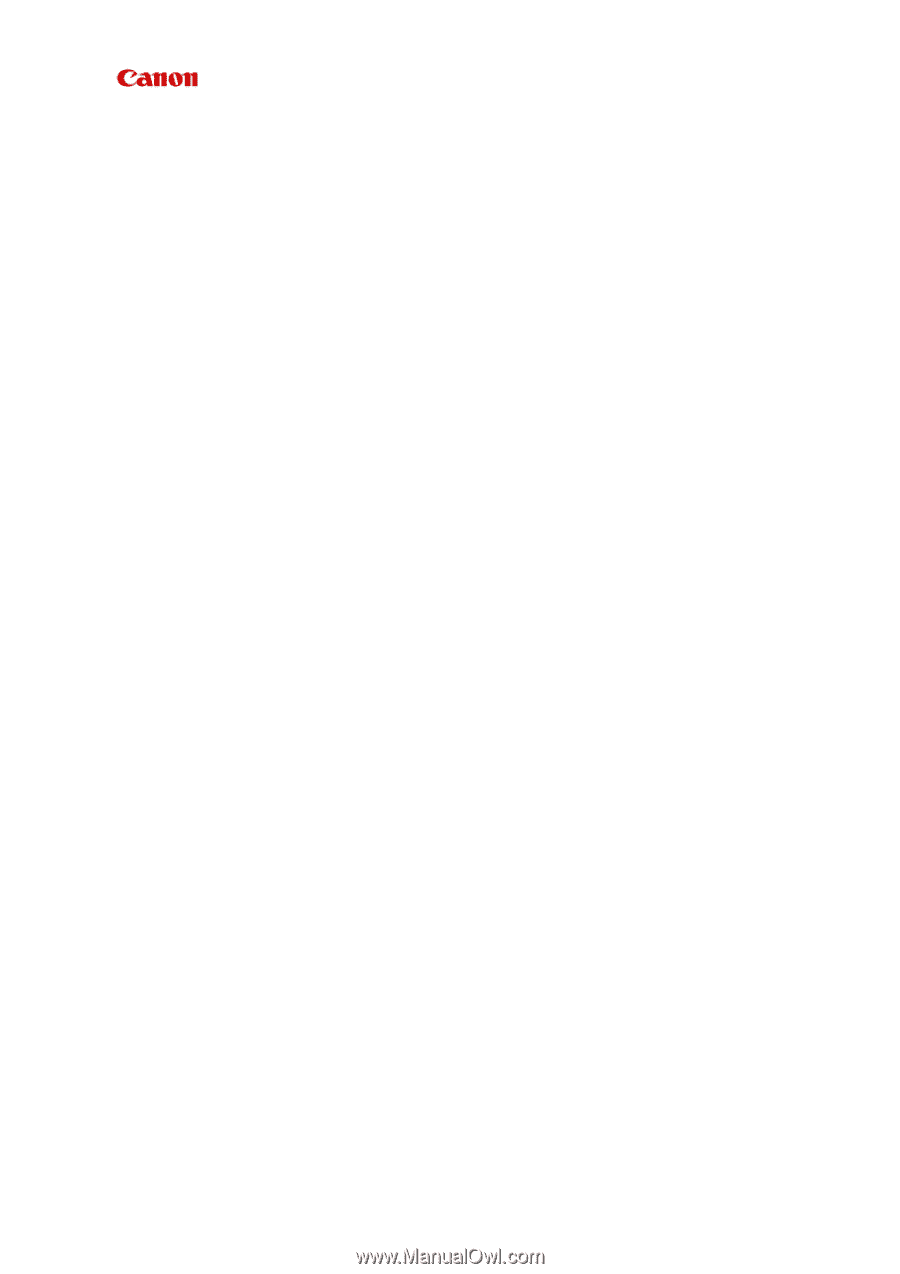
MX920 series
Online Manual
Troubleshooting
English