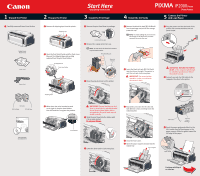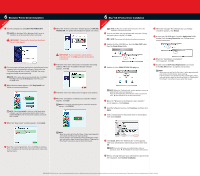Canon PIXMA iP2000 iP2000 Easy Setup Instructions
Canon PIXMA iP2000 Manual
 |
View all Canon PIXMA iP2000 manuals
Add to My Manuals
Save this manual to your list of manuals |
Canon PIXMA iP2000 manual content summary:
- Canon PIXMA iP2000 | iP2000 Easy Setup Instructions - Page 1
all items from the box. PIXMA iP2000 Photo Printer Print Head Power Cord 2 Prepare the Printer Start Here Easy Setup Instructions 3 Install the Print Head 4 Install the Ink Tanks 1 Remove all shipping tape from the printer. Shipping Tape 1 Remove the print head from its package. 2 Open the - Canon PIXMA iP2000 | iP2000 Easy Setup Instructions - Page 2
software, electronic manual and printer driver. Select Custom Install in order to choose the options you would like to install. 4 When the "Easy Install" window appears, click Install. IMPORTANT: If your computer cannot detect a computer port, click Help and refer to the online instructions
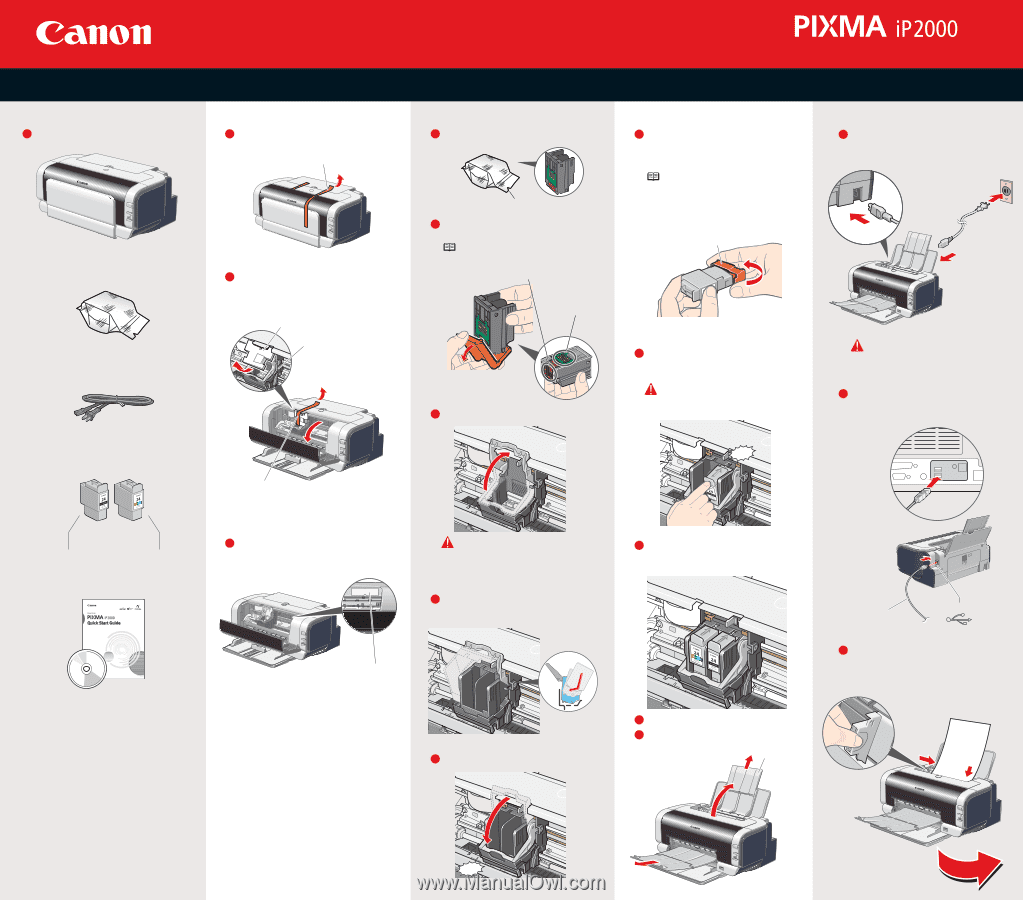
Series
Photo Printer
Start Here
Easy Setup Instructions
Connect one end of a USB cable to the
computer, the other to the printer.
Pinch the paper guide and slide it to the
left. Load a sheet of blank paper in the
paper support. Slide the guide toward the
left edge of the paper.
IMPORTANT: BE SURE THE PRINTER
IS OFF,
or the computer will attempt
to install the printer driver before
the printer is ready.
Plug the power cord into the back of the
printer and connect the other end to a
power outlet.
Continue with Step 6
on side two.
IMPORTANT:
For correct printer
operation, make sure ink tanks
are secure in slots.
Insert the black ink tank (BCI-24 Black)
into the slot on the right. Then press in
until the ink tank clicks into place.
Repeat the procedure for the color ink
tank (BCI-24 Color), inserting it into the
remaining slot.
Open the paper support and pull out the
output tray.
Remove the black ink tank (BCI-24 Black)
from its package and pull off the orange
protective cap.
NOTE:
To avoid spilling ink, do not touch
the bottom of the tank once you have
removed the protective cap.
Remove the print head from its package.
Raise the gray lock lever on the printer.
Slide the print head into the holder until
it is securely seated.
Do not press it down
Do not press it down
Lower the lever until it clicks into place.
NOTE:
Do not touch the electrical contacts
or print head nozzles.
Remove the orange protective cap.
Tear at notch to open
Electrical
contacts
Print Head Nozzles
Open the front sheet feeder and the front cover.
Remove the shipping tape and packing
material from the print head holder.
Remove all shipping tape from the printer.
Write down the serial number located
to the right of the print head holder.
You will need this to register the product.
Carefully remove all items from the box.
PIXMA iP2000
Photo Printer
Documentation
and Software Kit
Power Cord
Print Head
Ink Tanks
BCI-24 Black
BCI-24 Color
1
1
2
3
1
5
4
3
1
2
1
2
3
4
5
2
3
Close the front cover.
2
Prepare the Printer
1
Unpack the Printer
3
Install the Print Head
4
Install the Ink Tanks
5
Connect the Printer
And Load Paper
Packing Material
Print Head Holder
Shipping Tape
Serial Number
Click
Protective Cap
Click
Paper Support
USB Cable
USB Port
Paper Guide
IMPORTANT:
Ensure that the gray lock
lever is raised into the notches located
above the print head holder before
proceeding or the print head may not
install correctly.
Shipping Tape