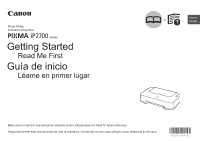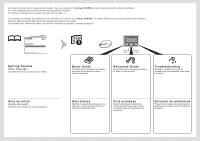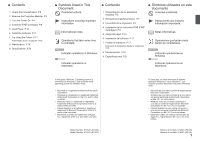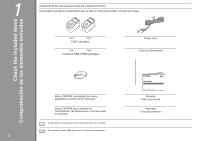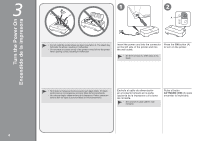Canon PIXMA iP2700 iP2700 series Getting Started
Canon PIXMA iP2700 Manual
 |
View all Canon PIXMA iP2700 manuals
Add to My Manuals
Save this manual to your list of manuals |
Canon PIXMA iP2700 manual content summary:
- Canon PIXMA iP2700 | iP2700 series Getting Started - Page 1
series Getting Started Read Me First Guía de inicio Léame en primer lugar Make sure to read this manual before using the printer. Please keep it in hand for future reference. Asegúrese de leer este manual antes de usar la impresora. Consérvelo a mano para utilizarlo como referencia en el futuro. - Canon PIXMA iP2700 | iP2700 series Getting Started - Page 2
an introduction to other functions available. Advanced Guide Describes various operating procedures to make full use of printer. Troubleshooting Describes troubleshooting tips for problems you may encounter when using the printer. Guía de inicio (este manual) Describe cómo configurar y usar la - Canon PIXMA iP2700 | iP2700 series Getting Started - Page 3
Printer P.17 Print Photos from a Computer P.18 8 Maintenance P.19 9 Specifications P.20 ■ Symbols Used in This Document Prohibited actions. Instructions en Macintosh. In this guide, Windows 7 operating system is : K10347 (iP2700) Model Number: K10347 (iP2702) En esta guía, se hace referencia al - Canon PIXMA iP2700 | iP2700 series Getting Started - Page 4
(containing the drivers, applications and on-screen manuals) Manuals Other documents Setup CD-ROM (que contiene los controladores, las aplicaciones y los manuales en pantalla) Manuales Otros documentos • A USB cable is necessary to connect the printer with your computer. • Se necesita un cable - Canon PIXMA iP2700 | iP2700 series Getting Started - Page 5
the Protective Material Retirada del material protector 2 1 2 B3 4 C 2 A A 1 Remove all the protective materials and orange tape from the outside of the printer. Do not remove the orange tape (A) on the front side yet. • The tape and protective materials may differ in shape and position - Canon PIXMA iP2700 | iP2700 series Getting Started - Page 6
when opening covers, resulting in malfunction. Insert the power cord into the connector on the left side of the printer and into the wall outlet. Press the ON button (A) to turn on the printer. • Do NOT connect the USB cable at this stage. • No instale la impresora donde le pueda caer alg - Canon PIXMA iP2700 | iP2700 series Getting Started - Page 7
below. 1. Press the ON button (A) to turn off the printer. 2. Make sure that the POWER lamp (B) is not lit. Operating noise may continue for drying and clogging of the FINE Cartridges, resulting in poor printing. • The specification of the power cord differs for each country or region. Asegúrese de que - Canon PIXMA iP2700 | iP2700 series Getting Started - Page 8
position. • When opening the Front Cover, the FINE Cartridge Holder moves automatically. • If the FINE Cartridge Holder does not move, make sure that the printer is turned on. • If the Front Cover is left open for more than 10 minutes, the FINE Cartridge Holder moves to the right. In this - Canon PIXMA iP2700 | iP2700 series Getting Started - Page 9
4 5 6 E Open the Ink Cartridge Locking Cover on the right side. Pinch (E) firmly and pull up hands or surrounding work area with ink on the removed protective tape. • Do not touch the electrical contacts (G) or print head nozzles (H) on a FINE Cartridge. The printer may not print properly if you - Canon PIXMA iP2700 | iP2700 series Getting Started - Page 10
FINE Cartridge into the right slot , and the Color FINE Cartridge into the left slot . Push down of the Ink Cartridge Locking Cover until you hear a click to close it completely. View the Ink Cartridge Locking Cover straight on and check that it is locked correctly (not at an angle). Coloque el - Canon PIXMA iP2700 | iP2700 series Getting Started - Page 11
9 10 11 I Insert the Color FINE Cartridge into the left FINE Cartridge Holder in the same way as the Black FINE Cartridge. Close the Front Cover. J Wait until the POWER lamp (green) (I) stops flashing and stays lit, and proceed to the next step. • It takes about 2 minutes until the POWER lamp - Canon PIXMA iP2700 | iP2700 series Getting Started - Page 12
Support Move the Paper Guides (A). (B) to both edges. Load paper in the center of the Rear Tray (C). Load paper in portrait orientation with the printing side facing up. Slide the left and right Paper Guides Paper" in the on-screen manual: Basic Guide after installation is complete. Abra el - Canon PIXMA iP2700 | iP2700 series Getting Started - Page 13
6 Do not connect the USB cable yet. • To use the printer by connecting it to a computer, software including the drivers needs to be Consult the internet service provider. • It may be necessary to restart your computer during the installation process. Follow the on-screen instructions and do not - Canon PIXMA iP2700 | iP2700 series Getting Started - Page 14
1 □ If you connect the printer via USB cable before installing the software: □ Easy-WebPrint EX A □ (A) to TURN OFF THE PRINTER. Operating noise may continue for up to 25 seconds until the printer turns off. • Do NOT connect the USB cable to the computer and the printer yet. If you have already - Canon PIXMA iP2700 | iP2700 series Getting Started - Page 15
continuación, introduzca el Setup CD-ROM en la unidad de CD-ROM. Si usa Windows, el programa de instalación se inicia automáticamente. Para Windows • Si name or password, click the help button, then follow the on-screen instructions. Haga doble clic en el icono Setup de la carpeta del CD‑ROM - Canon PIXMA iP2700 | iP2700 series Getting Started - Page 16
Driver at the same time. • For details on useful functions of the XPS Printer Driver, refer to the on-screen manual: Advanced Guide after installation is complete. Click Install. Follow any on-screen instructions to proceed with the software installation. For Windows • To install Easy-WebPrint EX - Canon PIXMA iP2700 | iP2700 series Getting Started - Page 17
Registro de usuario (User Registration) □ If the Extended Survey Program screen appears □ Si aparece la pantalla Extended Survey Program B When the Printer Connection screen appears, connect the printer to the computer with a USB cable. The USB Port is located on the right side at the back of the - Canon PIXMA iP2700 | iP2700 series Getting Started - Page 18
to complete the installation. If Restart is displayed, follow the instruction to restart the computer. For Windows: Solution Menu starts automatically information regarding the Solution Menu and the on-screen manual or page 18 to start using the printer. Haga clic en Salir (Exit) para finalizar la - Canon PIXMA iP2700 | iP2700 series Getting Started - Page 19
en pantalla Haga clic en este botón para abrir el manual en pantalla. How to start Solution Menu Click this icon on the desktop (Windows) or on the Dock (Macintosh) to start Solution Menu. If you have a problem with printer settings, click this button. Cómo iniciar Solution Menu Haga clic en - Canon PIXMA iP2700 | iP2700 series Getting Started - Page 20
x 6" size Photo Paper Plus Glossy II. Start Solution Menu from the Canon Solution Menu icon on the desktop (Windows) or on the Dock (Macintosh box to start printing. For more information, refer to the on-screen manual: Advanced Guide. Cargue el papel fotográfico de tamaño 4" x 6" con orientación - Canon PIXMA iP2700 | iP2700 series Getting Started - Page 21
Maintenance Mantenimiento 8 After a period of use, the inside of the printer may become stained with ink. To avoid staining your hands or clothes with ink, it is recommended that you clean the Ink Cartridge Locking Cover (A) and the inside of the Front Cover (B) with a facial tissue or the like as - Canon PIXMA iP2700 | iP2700 series Getting Started - Page 22
Support Canon inkjet printer. • Internet Explorer 7 or later is required to install Easy-WebPrint EX. Additional System Requirements for the On-Screen Manuals Browser: Easy Guide Viewer Browser: Easy Guide Specifications are subject to change without notice. About Consumables Consumables (ink - Canon PIXMA iP2700 | iP2700 series Getting Started - Page 23
con la impresora de inyección de tinta Canon. • Se necesita Internet Explorer 7 o posterior para instalar Easy-WebPrint EX. Requisitos adicionales del sistema para los manuales en pantalla Navegador: Easy Guide Viewer Navegador: Easy Guide Viewer Nota: debe estar instalado Internet Explorer - Canon PIXMA iP2700 | iP2700 series Getting Started - Page 24
from Canon Email Tech Support - www.usa.canon.com/support Toll-Free Tech Support- 1-800-OK-CANON This option provides live telephone technical support, free of service charges, Monday-Friday (excluding holidays), during the warranty period. Telephone Device for the Deaf (TDD) support is available
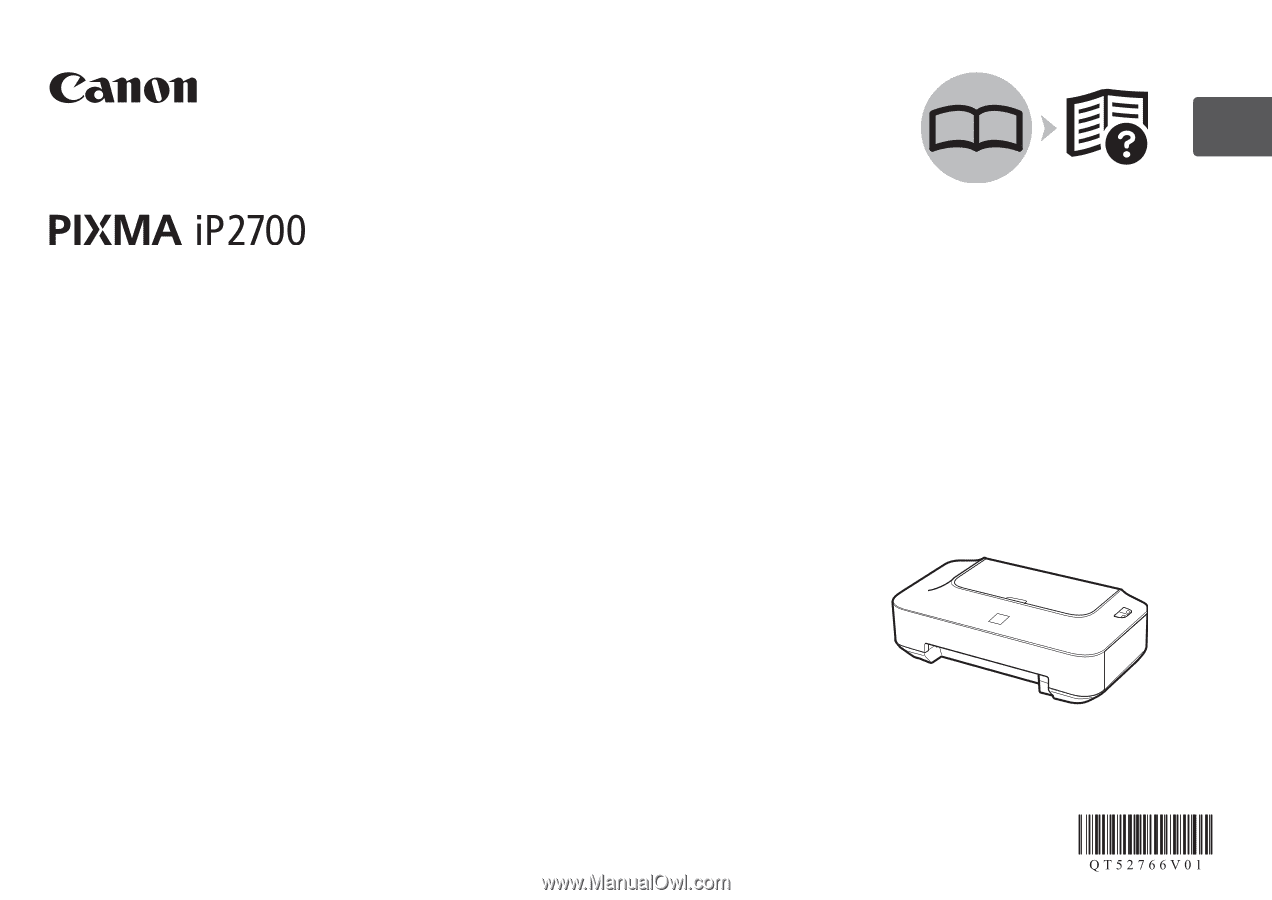
ESPAÑOL
ENGLISH
series
Guía de inicio
Asegúrese de leer este manual antes de usar la impresora. Consérvelo a mano para utilizarlo como referencia en el futuro.
Léame en primer lugar
Impresora fotográfica
Getting Started
Make sure to read this manual before using the printer. Please keep it in hand for future reference.
Read Me First
Photo Printer