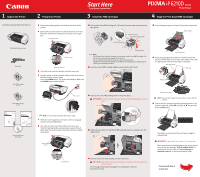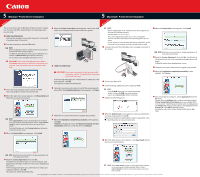Canon PIXMA iP6210D iP6210D Easy Setup Instructions
Canon PIXMA iP6210D Manual
 |
View all Canon PIXMA iP6210D manuals
Add to My Manuals
Save this manual to your list of manuals |
Canon PIXMA iP6210D manual content summary:
- Canon PIXMA iP6210D | iP6210D Easy Setup Instructions - Page 1
the Printer 2 Prepare the Printer Start Here Easy Setup Instructions 3 Install the FINE Cartridges Series Photo Printer 4 Align the Print Head (FINE Cartridge) Carefully remove all items from the box. PIXMA iP6210D Photo Printer Power Cord Color FINE Cartridge (CL-51) Photo FINE Cartridge (CL - Canon PIXMA iP6210D | iP6210D Easy Setup Instructions - Page 2
Setup Software & User's Guide CD-ROM. The setup program should run automatically. 4 When the main menu screen appears, click Easy Install and follow the on-screen instructions. NOTE: ·Select Easy Install in order to install application software, on-screen manual, utility and printer drivers. Select

Series
Photo Printer
Start Here
Easy Setup Instructions
1
Unpack the Printer
2
Prepare the Printer
3
Install the FINE Cartridges
4
Align the Print Head (FINE Cartridge)
Carefully remove all items from the box.
Documentation and
Software Kit
Photo FINE Cartridge
(CL-52)
Color FINE Cartridge
(CL-51)
Power Cord
PIXMA iP6210D Photo Printer
Remove the shipping tape from the front and back of the
printer.
Open (a) the card slot cover first and (b) the front cover next,
Pull down and remove the protective material on the right
side.
Close the front cover first and the card slot cover next.
Plug the power cord into the back of the printer and connect
the other end to a power outlet.
Press the
POWER
button. The printer will initialize. Wait until
the
POWER
lamp remains fully lit.
NOTE:
Do not connect the USB cable at this stage.
When the screen appears on the LCD, confirm a language
and then press the
OK
button.
Open the card slot cover first and the front cover next.
The FINE Cartridge holder automatically moves to the left.
Write down the serial number. You will need this to register
the product.
6
5
4
3
2
1
Take out the Color FINE Cartridge (CL-51) from its box and remove the protective
tape gently.
NOTE:
·Do not touch the electrical contacts or print head nozzles on a FINE Cartridge. The
printer may not print out properly if you touch it.
·Do not reattach the protective tape once you have removed it.
·Handle the removed protective tape carefully to avoid getting your hands dirty or
staining surrounding work area.
Insert the Color FINE Cartridge slightly slanted into the left slot (C).
Push up the Color FINE Cartridge until it clicks into place.
IMPORTANT:
For correct printer operation, make sure the FINE Cartridge is secure in
slots.
Repeat the procedure for the Photo FINE Cartridge (CL-52), inserting it into the
right slot (P).
Close the front cover first and the card slot cover next.
IMPORTANT:
Wait until the preparatory operation is complete; this takes about one
to two minutes.
The message requesting head alignment is displayed on the LCD.
Go to the next step.
5
4
3
2
1
Open the paper support and pull out the paper output tray.
Pinch the paper guide and slide it to the left. Load a few
sheets of blank paper into the auto sheet feeder, then slide
the paper guide toward the left edge of the paper.
NOTE:
Ensure that the paper thickness lever is set to the left
position.
Ensure that the message requesting head alignment is dis-
played on the LCD, select
YES
using the
buttons and
press the
OK
button.
The pattern is printed. And the print head is aligned
automatically.
IMPORTANT:
It takes about four minutes to finish printing.
When automatic print head alignment can not be execut-
ed correctly, the message "
HEAD ALIGNMENT ERROR
" is
displayed on the LCD. refer to "
An Error Message is
Displayed in the LCD
" in the
Direct Printing Guide
.
3
2
1
Print head nozzles
Electrical contacts
Continue with Step 5
on side two.
Power cord
To the FINE Cartridge holder
Paper support
Paper output tray
FINE Cartridge
holder
Paper thickness lever
Protective material
Serial number
Protective tape
(b) Front cover
Paper guide
Print side
Auto sheet feeder
(a) Card slot cover