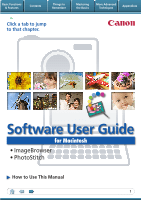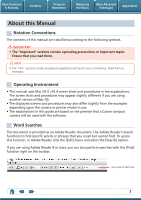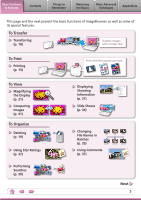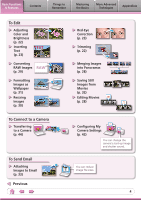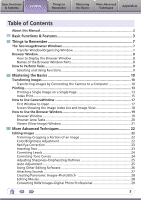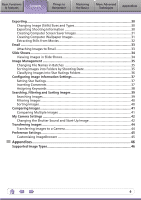Canon PowerShot A1100 IS Software User Guide for Macintosh
Canon PowerShot A1100 IS Manual
 |
View all Canon PowerShot A1100 IS manuals
Add to My Manuals
Save this manual to your list of manuals |
Canon PowerShot A1100 IS manual content summary:
- Canon PowerShot A1100 IS | Software User Guide for Macintosh - Page 1
Basic Functions & Features Contents Things to Remember Mastering the Basics More Advanced Techniques Appendices Click a tab to jump to that chapter. Software User Guide for Macintosh • ImageBrowser • PhotoStitch How to Use This Manual 1 - Canon PowerShot A1100 IS | Software User Guide for Macintosh - Page 2
for your convenience. Read them as necessary. Operating Environment • This manual uses Mac OS X v10.4 screen shots and procedures in the explanations depending upon the camera or printer model in use. • The explanations in this guide are based on the premise that a Canon compact camera will be used - Canon PowerShot A1100 IS | Software User Guide for Macintosh - Page 3
as well as some of its special features. To Transfer Transferring (p. 10) Transfer images with a single click. To Print Printing (p. 13) To View Magnifying the Display (p. 21) Comparing Images (p. 41) To Organize Deleting (p. 19) Using Star Ratings (p. 37) Performing Searches (p. 39) Print with - Canon PowerShot A1100 IS | Software User Guide for Macintosh - Page 4
Text (p. 23) TEXT Converting RAW Images RAW (p. 29) Formatting Images as Wallpaper (p. 31) Resizing Images (p. 30) To Connect to a Camera Transferring to a Camera (p. 44) To Send Email Attaching Images to Email (p. 33) Previous Red-Eye Correction (p. 23) Trimming (p. 22) Merging Images into - Canon PowerShot A1100 IS | Software User Guide for Macintosh - Page 5
Table of Contents About this Manual...2 Basic Functions & Features Images...10 Transferring Images by Connecting the Camera to a Computer 10 Printing...13 Printing View 18 How to Use the Browser Window 19 Browser Window...19 Browser Area Tasks 20 Viewer (View Digital Photo Professional 29 5 - Canon PowerShot A1100 IS | Software User Guide for Macintosh - Page 6
from Movies 32 Email...33 Attaching Images to Email 33 Slide Shows...34 Viewing Images in Slide Shows 34 Image Management...35 Changing File Names in Sorting Images...40 Comparing Images...41 Comparing Multiple Images 41 My Camera Settings...42 Changing the Shutter Sound and Start-Up Image 42 - Canon PowerShot A1100 IS | Software User Guide for Macintosh - Page 7
the main ones used for ImageBrowser procedures. Transfer window, which opens when a camera is connected. CameraWindow View of camera images You can transfer all or a selection of images from the connected camera. CameraWindow closes and the screen changes after the images are transferred from the - Canon PowerShot A1100 IS | Software User Guide for Macintosh - Page 8
to Display the Browser Window The Browser Window will display after camera images are transferred and CameraWindow closes. You can also display in the Dock, double-click the [Applications] folder, followed by the [Canon Utilities] folder, [ImageBrowser] folder and the [ImageBrowser] icon. Names of - Canon PowerShot A1100 IS | Software User Guide for Macintosh - Page 9
Perform Tasks Selecting and Using Functions You can use many ImageBrowser functions by selecting them from the Control Panel or a menu and then following the instructions in the window that opens. 1 Select a function from the Control Panel or a menu. 2 Follow the - Canon PowerShot A1100 IS | Software User Guide for Macintosh - Page 10
Transferring Images Transferring Images by Connecting the Camera to a Computer Transfer the camera images to the computer. IMPORTANT • The instructions in this software manual assume that you have correctly installed the software. See the guides supplied with your product package for software - Canon PowerShot A1100 IS | Software User Guide for Macintosh - Page 11
. HINT Changing the Transfer Destination Folder The default settings save transferred images into the [Pictures] folder. To change the destination folder, select [Operate Images on Camera] in Step 3 as described on page 10, then click the button shown on the right, and select a folder. 11 - Canon PowerShot A1100 IS | Software User Guide for Macintosh - Page 12
the Basics More Advanced Techniques Appendices HINT Selecting Images to Transfer To transfer only a selection of images from the camera, select [Operate Images on Camera] in CameraWindow that first appears and then perform the following procedures. 1 Select images to transfer. 2 Start the - Canon PowerShot A1100 IS | Software User Guide for Macintosh - Page 13
Basic Functions & Features Contents Things to Remember Mastering the Basics More Advanced Techniques Appendices Printing Printing a Single Image on a Single Page Prints one image per page. 1 Select images for printing. 2 Click [Print & Email], and [Photo Print]. 13 - Canon PowerShot A1100 IS | Software User Guide for Macintosh - Page 14
Basic Functions & Features Contents Things to Remember Mastering the Basics More Advanced Techniques Appendices 3 Set the categories as desired. Sets the printer, paper size and borderless printing settings. Sets the shooting date/time imprint settings. 4 Click [Print]. Print window will - Canon PowerShot A1100 IS | Software User Guide for Macintosh - Page 15
Basic Functions & Features Contents Things to Remember Mastering the Basics More Advanced Techniques Appendices Index Print Prints an index of the images. 1 Select images for printing. 2 Click [Print & Email], and [Index Print]. 15 - Canon PowerShot A1100 IS | Software User Guide for Macintosh - Page 16
Basic Functions & Features Contents Things to Remember Mastering the Basics More Advanced Techniques Appendices 3 Set the categories as desired. Sets the printer, paper size and number of print copies settings. Select an image to rotate or trim. Sets the number of rows or columns. Configures - Canon PowerShot A1100 IS | Software User Guide for Macintosh - Page 17
to Open This is the first screen to appear in CameraWindow. Transfers all images that have not yet been transferred. Closes this window and opens a camera image browser window that lets you select and transfer images. 17 - Canon PowerShot A1100 IS | Software User Guide for Macintosh - Page 18
Mastering the Basics More Advanced Techniques Appendices Screen Showing the Image Index List and Image View The Thumbnail Window on the left of the screen displays the images on the memory card in the camera as "thumbnails" or small versions of the images in an index list. When you select - Canon PowerShot A1100 IS | Software User Guide for Macintosh - Page 19
about the selected image. Index List Mode: Displays image information if you click the [File] menu and select [Get Info]. Canon Camera Displays CameraWindow. View Image Displays the selected image in the Viewer Window. Slide Show Displays the selected images in succession in the window. Rotate - Canon PowerShot A1100 IS | Software User Guide for Macintosh - Page 20
Selects a display mode for the Browser Area. Preview Mode: allows the image information to be read while viewing the image. List Mode: allows thumbnails to be viewed at a size suited for easy viewing. Change the Display Size You can change the size of the thumbnails. Show Window You can switch - Canon PowerShot A1100 IS | Software User Guide for Macintosh - Page 21
Basic Functions & Features Contents Things to Remember Mastering the Basics More Advanced Techniques Appendices Viewer (View Image) Window Double-clicking a thumbnail image in the Browser Window displays it in this window. Shooting information Change the display magnification. Zooming in - Canon PowerShot A1100 IS | Software User Guide for Macintosh - Page 22
Basic Functions & Features Contents Things to Remember Mastering the Basics More Advanced Techniques Appendices Editing Images IMPORTANT • The original image will be overwritten after an image is edited unless the file name is changed before saving it. To preserve the original image intact, - Canon PowerShot A1100 IS | Software User Guide for Macintosh - Page 23
eye appearance to the original color when light reflected from the flash makes them appear red. • Click [Start] when Auto Mode is selected. • Switch to Manual Mode if Auto Mode cannot correct the image, and select the location of the eye to correct. Procedures 1 Double-click an image. 2 [Edit - Canon PowerShot A1100 IS | Software User Guide for Macintosh - Page 24
Appendices Correcting Levels You can adjust the highlights (brightest portions), shadows (darkest portions) and midtone levels of an image while viewing its histogram. Level Adjustment Procedures 1 Double-click an image. 2 [Edit] and [Level Adjustment]. • Movies and RAW images cannot be - Canon PowerShot A1100 IS | Software User Guide for Macintosh - Page 25
Basic Functions & Features Contents Things to Remember Mastering the Basics More Advanced Techniques Appendices Adjusting Sharpness-Emphasizing Outlines Makes images appear sharper by emphasizing the outlines of subjects, such as people and objects. Sharpen Procedures 1 Double-click an - Canon PowerShot A1100 IS | Software User Guide for Macintosh - Page 26
Editing Program Procedures 1 Double-click an image. 2 [Edit] and [Edit with Registered Application]. • The shooting information may be lost from images recorded with the camera and then processed and saved with another image editing program. • Movies and RAW images cannot be edited. 26 - Canon PowerShot A1100 IS | Software User Guide for Macintosh - Page 27
Basic Functions & Features Contents Things to Remember Mastering the Basics More Advanced Techniques Appendices Attaching Sounds You can add sound to images and play back the sounds. Adding Sound Symbol displayed on image thumbnails to which sound files have been added. Procedures 1 Select - Canon PowerShot A1100 IS | Software User Guide for Macintosh - Page 28
and RAW images cannot be edited. Use the PhotoStitch program to create panoramic images. HINT Using the Stitch Assist Mode If you use the camera's Stitch Assist mode to record the images, PhotoStitch can automatically detect the image order and merge direction, making it easier to merge the images - Canon PowerShot A1100 IS | Software User Guide for Macintosh - Page 29
loss. • Processing with Digital Photo Professional is required to view the images with general programs. IMPORTANT • RAW images can only be captured on certain camera models that list "RAW" as one of the data types included in the "Specifications" section of the Camera User Guide. • Only RAW images - Canon PowerShot A1100 IS | Software User Guide for Macintosh - Page 30
Basic Functions & Features Contents Things to Remember Mastering the Basics More Advanced Techniques Appendices Exporting Changing Image (Stills) Sizes and Types You can change an image's size and format when exporting it so that it can be published on the Internet or attached to an email - Canon PowerShot A1100 IS | Software User Guide for Macintosh - Page 31
Basic Functions & Features Contents Things to Remember Mastering the Basics More Advanced Techniques Appendices Creating Computer Screen Saver Images You can export images to serve as computer screen savers. Procedures 1 Select an image. 2 [File] and [Export Image]. 3 [Export as a Screensaver] - Canon PowerShot A1100 IS | Software User Guide for Macintosh - Page 32
You can extract and save stills from your favorite frames recorded in a movie. Procedures 1 Select an image. 2 [Edit] and [Extract frames from a movie]. Extract your best shots as stills 32 - Canon PowerShot A1100 IS | Software User Guide for Macintosh - Page 33
program, and clicking the [Mail] menu, followed by [Preferences] and the [General] tab. • Images in the [Email Images] folder can be found by opening the [Users] folder on the startup disk, followed by the [User Login Name], [Library], [Preferences], [ImageBrowserUserData] and [Mail] folder. 33 - Canon PowerShot A1100 IS | Software User Guide for Macintosh - Page 34
information displayed and display time settings. Procedures 1 Select images. 2 [SlideShow] • You can configure the slide show display method by clicking the [View] menu and selecting [Slide Show Options]. HINT Slide Show Button Functions The following buttons appear at the bottom of the screen - Canon PowerShot A1100 IS | Software User Guide for Macintosh - Page 35
Basic Functions & Features Contents Things to Remember Mastering the Basics More Advanced Techniques Appendices Image Management Changing File Names in Batches You can change the file names of multiple images in one procedure. Name + Number Shooting Date + Number Name + Shooting Date + - Canon PowerShot A1100 IS | Software User Guide for Macintosh - Page 36
Basic Functions & Features Contents Things to Remember Mastering the Basics More Advanced Techniques Appendices Classifying Images Into Star Ratings Folders You can classify images according to their Star Ratings into separate folders. You can organize the images you have recorded according - Canon PowerShot A1100 IS | Software User Guide for Macintosh - Page 37
Basic Functions & Features Contents Things to Remember Mastering the Basics More Advanced Techniques Appendices Configuring Image Information Settings Setting Star Ratings You can set the Star Ratings used in searching and displaying images in the index list. : Ultimate : Moderate : Okay - Canon PowerShot A1100 IS | Software User Guide for Macintosh - Page 38
beneath Thumbnail My Category Categories such as People, Scenery, etc. Configured in Camera - Star Ratings Rated on basis of 3 rankings: , , Comments Text O O O O O - - O O O - Categories displayed beneath thumbnails can be selected from the [View] menu and [View Settings] submenu. 38 - Canon PowerShot A1100 IS | Software User Guide for Macintosh - Page 39
Basic Functions & Features Contents Things to Remember Mastering the Basics More Advanced Techniques Appendices Searching, Filtering and Sorting Images Searching Images You can search images using parameters extracted from the information associated with them. Procedures 1 [File] and [Search - Canon PowerShot A1100 IS | Software User Guide for Macintosh - Page 40
in the Browser Area based on the specified parameters. DCAE B File Modification Date File Size File Name Ascending/ Descending Order Shooting Date/Time Type Procedures 1 [View] and [Sort]. ABCDE 40 - Canon PowerShot A1100 IS | Software User Guide for Macintosh - Page 41
easy to compare images so that minute differences can be detected. Procedures 1 Select several images to compare. 2 [View Image] 3 Select a view method from [Number of Displays]. 4 [Synchronize] • Selecting [Synchronize] causes actions such as increasing/reducing the magnification level - Canon PowerShot A1100 IS | Software User Guide for Macintosh - Page 42
[Applications] folder, [Canon Utilities] folder, [CameraWindow] folder, and double-click the [MyCamera DC] icon. IMPORTANT • My Camera functions are only available in cameras that list both "Sound Options" and "Start-up Image" in the "Set up Menu" list in the Camera User Guide. • Do not interrupt - Canon PowerShot A1100 IS | Software User Guide for Macintosh - Page 43
and selftimer sound collectively if you select [Theme]. My Camera Settings in the computer. My Camera Settings registered in the camera. After selecting a My Camera Settings file from the left-hand list, select a My Camera Settings file to replace in the right-hand list and click this button - Canon PowerShot A1100 IS | Software User Guide for Macintosh - Page 44
in "Specifications" near the end of the Camera User Guide to see if the camera uses the "MOV" data type. You may not be able to play back movies taken with another camera. However, movies cannot be transferred to camera models that display the screen below. In this case, use a memory card reader to - Canon PowerShot A1100 IS | Software User Guide for Macintosh - Page 45
to operate according to your preferences. • Overall coloring, such as window appearances • Processing methods for images shot with the camera on end • Categories of shooting information displayed • Show/hide messages • Print settings • Registering applications Procedures 1 [ImageBrowser] and - Canon PowerShot A1100 IS | Software User Guide for Macintosh - Page 46
data to a JPEG image. RAW This is a proprietary image type provided by Canon. It allows the output of the image pixels from a digital camera without any deterioration in the quality of the image. Some cameras might not support this image type. PICT This is the standard image type for Macintosh. This - Canon PowerShot A1100 IS | Software User Guide for Macintosh - Page 47
Advanced Techniques Appendices Software User Guide Macintosh (ImageBrowser, PhotoStitch) Disclaimer • While every effort has been made to ensure that the information contained in this guide is accurate and complete, no liability can be accepted for any errors or omissions. Canon reserves the right
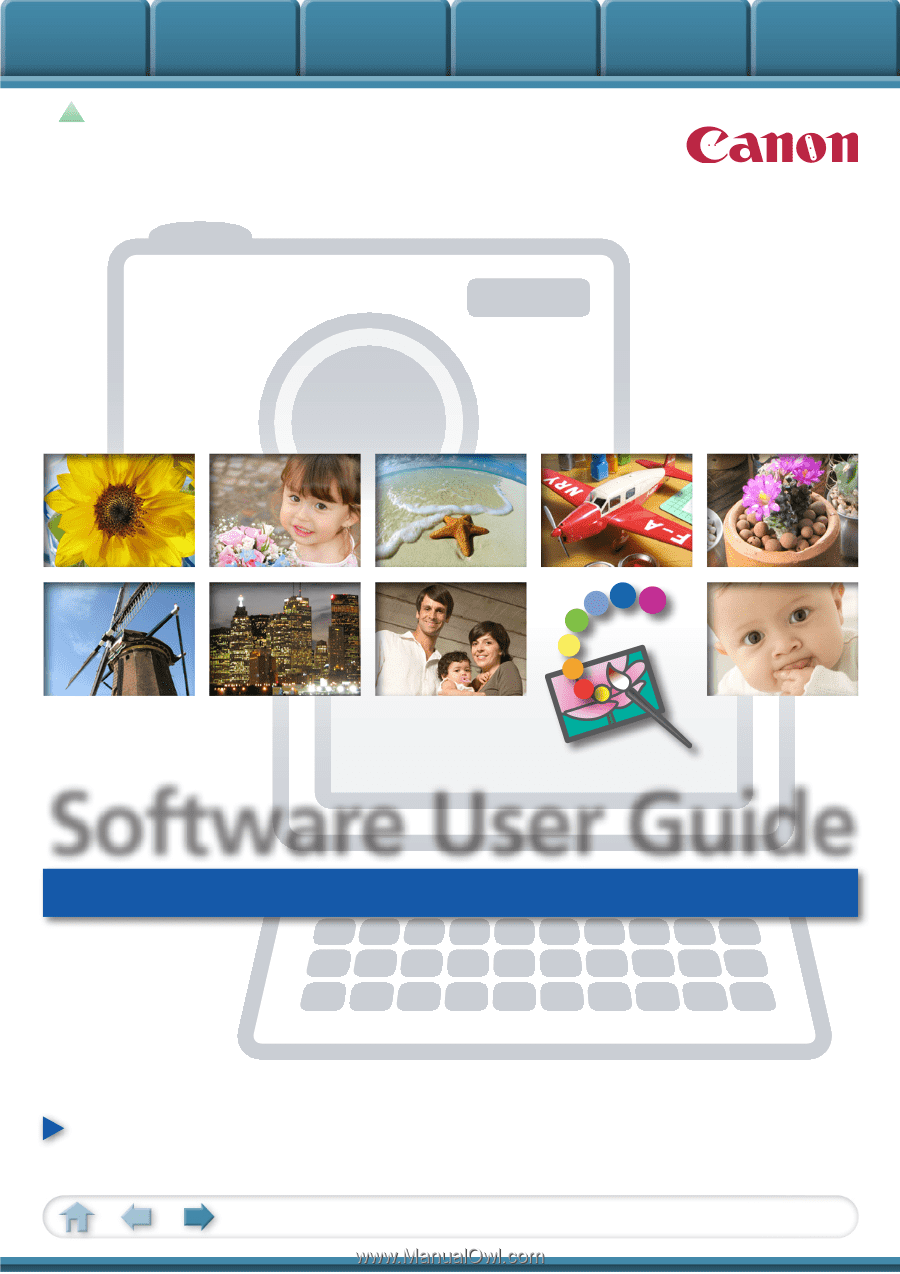
Basic Functions
& Features
Contents
Things to
Remember
Mastering
the Basics
More Advanced
Techniques
Appendices
1
for Macintosh
Software User Guide
• ImageBrowser
• PhotoStitch
How to Use This Manual
Click a tab to jump
to that chapter.