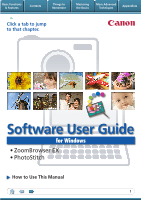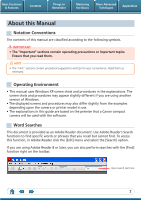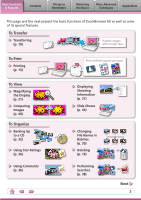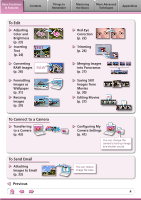Canon PowerShot A1100 IS Software User Guide for Windows
Canon PowerShot A1100 IS Manual
 |
View all Canon PowerShot A1100 IS manuals
Add to My Manuals
Save this manual to your list of manuals |
Canon PowerShot A1100 IS manual content summary:
- Canon PowerShot A1100 IS | Software User Guide for Windows - Page 1
Basic Functions & Features Contents Things to Remember Mastering the Basics More Advanced Techniques Appendices Click a tab to jump to that chapter. Software User Guide for Windows • ZoomBrowser EX • PhotoStitch How to Use This Manual 1 - Canon PowerShot A1100 IS | Software User Guide for Windows - Page 2
for your convenience. Read them as necessary. Operating Environment • This manual uses Windows XP screen shots and procedures in the explanations. The camera or printer model in use. • The explanations in this guide are based on the premise that a Canon compact camera will be used with the software. - Canon PowerShot A1100 IS | Software User Guide for Windows - Page 3
Basic Functions & Features Contents Things to Remember Mastering the Basics More Advanced Techniques Appendices This page and the next present the basic functions of ZoomBrowser EX as well as some of its special features. To Transfer Transferring (p. 10) Transfer images with a single click. - Canon PowerShot A1100 IS | Software User Guide for Windows - Page 4
RAW (p. 28) Formatting Images as Wallpaper (p. 31) Resizing Images (p. 29) To Connect to a Camera Transferring to a Camera (p. 43) To Send Email Attaching Images to Email (p. 33) Previous Red-Eye Correction (p. 22) Trimming (p. 24) Merging Images into Panoramas (p. 27) Saving Still Images from - Canon PowerShot A1100 IS | Software User Guide for Windows - Page 5
Table of Contents About this Manual...2 Basic Functions & Features 3 Camera to a Computer 10 Printing...13 Printing a Single Image on a Single Page 13 Index Print...15 Software 25 Attaching Sounds...26 Creating Panoramic Images-PhotoStitch 27 Editing Movies...27 Converting RAW Images-Digital - Canon PowerShot A1100 IS | Software User Guide for Windows - Page 6
Keywords 37 Searching, Filtering and Sorting Images 38 Searching Images...38 Filtering Images...39 Sorting Images...39 Comparing Images...40 Comparing Multiple Images 40 My Camera Settings...41 Changing the Shutter Sound and Start-Up Image 41 Transferring Images...43 Transferring Images to - Canon PowerShot A1100 IS | Software User Guide for Windows - Page 7
main ones used for ZoomBrowser EX procedures. Transfer window, which opens when a camera is connected. CameraWindow View of camera images You can transfer all or a selection of images from the connected camera. CameraWindow closes and the screen changes after the images are transferred from the - Canon PowerShot A1100 IS | Software User Guide for Windows - Page 8
to Remember Mastering the Basics More Advanced Techniques Appendices Main Window How to Display the Main Window The Main Window will display after camera images are transferred and CameraWindow closes. You can also display it by double-clicking the ZoomBrowser EX icon on the desktop. Names of - Canon PowerShot A1100 IS | Software User Guide for Windows - Page 9
Tasks Selecting Tasks and Task Window Procedures Many ZoomBrowser EX functions can be accessed by selecting a task in the Main Window and following the instructions in the guidance section of the new window. 1 Select a task. The major steps for the task appear here. Follow the steps in order. You - Canon PowerShot A1100 IS | Software User Guide for Windows - Page 10
Images Transferring Images by Connecting the Camera to a Computer Transfer the camera images to the computer. IMPORTANT • The instructions in this software manual assume that you have correctly installed the software and driver software. See the guides supplied with your product package for - Canon PowerShot A1100 IS | Software User Guide for Windows - Page 11
transferred images by their shooting dates or My Category (select models only) classification. (These are virtual folders.) : Folders containing newly acquired images • Images from memory cards with large numbers of images (more than 1,000) may not transfer correctly. If this happens, please use - Canon PowerShot A1100 IS | Software User Guide for Windows - Page 12
. 1 Select images to transfer. 2 Start the transfer. Transferring from a Memory Card Reader An action selection window will open when you insert a memory card into the memory card reader. If you select [View/Download Images Using Canon ZoomBrowser EX], ZoomBrowser EX will start and display the - Canon PowerShot A1100 IS | Software User Guide for Windows - Page 13
Basic Functions & Features Contents Things to Remember Mastering the Basics More Advanced Techniques Appendices Printing Printing a Single Image on a Single Page Prints one image per page. 1 Click the [Print & Email] task button in the Main Window. 2 Click [Photo Print]. 3 Confirm that [1. - Canon PowerShot A1100 IS | Software User Guide for Windows - Page 14
an image and print. Sets the shooting date/time imprint settings. 5 Click [3. Print]. Printing will start. HINT Printing Using Other Software If you have specialized printing software installed on the computer, you can also use it to print the images. Click the [Print & Email] task button in the - Canon PowerShot A1100 IS | Software User Guide for Windows - Page 15
images. 1 Click the [Print & Email] task button in the Main Window. 2 Click [Index Print]. 3 Confirm that [1. Select Images] is chosen and select images for printing. 15 - Canon PowerShot A1100 IS | Software User Guide for Windows - Page 16
Basic Functions & Features Contents Things to Remember Mastering the Basics More Advanced Techniques Appendices 4 Click [2. Printer and Layout Settings] and set the categories as desired. Sets the printer and paper size settings. Rotates selected images. Click here to crop a portion of the - Canon PowerShot A1100 IS | Software User Guide for Windows - Page 17
to Open This is the first screen to appear in CameraWindow. Transfers all images that have not yet been transferred. Closes this window and opens a camera image browser window that lets you select and transfer images. 17 - Canon PowerShot A1100 IS | Software User Guide for Windows - Page 18
Thumbnail Window on the left of the screen displays the images on the memory card in the camera as "thumbnails" or small versions of the images in an index list. name of the camera owner. Closes CameraWindow. A symbol appears on previously transferred images. A blue frame appears around selected - Canon PowerShot A1100 IS | Software User Guide for Windows - Page 19
Basic Functions & Features Contents Things to Remember Mastering the Basics More Advanced Techniques Appendices How to Use the Main Window Main Window This is the main window for performing tasks in ZoomBrowser EX. Search Performs searches on images. Slide Show Displays the selected images - Canon PowerShot A1100 IS | Software User Guide for Windows - Page 20
Basic Functions & Features Contents Things to Remember Mastering the Basics More Advanced Techniques Appendices Browser Area Tasks Display Mode Selects a display mode for the Browser Area. Zoom Mode: suited for surveying many images. Scroll Mode: allows Preview Mode: allows the thumbnails - Canon PowerShot A1100 IS | Software User Guide for Windows - Page 21
Basic Functions & Features Contents Things to Remember Mastering the Basics More Advanced Techniques Appendices Viewer Window Double-clicking an image in the Main Window displays it in this window. Change the display magnification. Zooming in displays the Navigator window to show the relative - Canon PowerShot A1100 IS | Software User Guide for Windows - Page 22
Correction Restores eye appearance to the original color when light reflected from the flash makes them appear red. • Click [Start] when Auto mode is selected. • Switch to Manual mode if Auto mode cannot correct the image, and select the location of the eye to correct. Auto Adjustment Procedures - Canon PowerShot A1100 IS | Software User Guide for Windows - Page 23
Basic Functions & Features Contents Things to Remember Mastering the Basics More Advanced Techniques Appendices Color/Brightness Adjustment You can adjust image color balance and brightness using a variety of methods. Brightness, Saturation, Contrast RGB Adjustment Level Adjustment Tone Curve - Canon PowerShot A1100 IS | Software User Guide for Windows - Page 24
Basic Functions & Features Contents Things to Remember Mastering the Basics More Advanced Techniques Appendices Trimming-Cropping a Portion of an Image Use this to delete unnecessary portions of the image and leave only the necessary portions. Procedures 1 Select a task from the left side of - Canon PowerShot A1100 IS | Software User Guide for Windows - Page 25
[Edit Image]. 2 Select an image. 3 [2. Select Editing Tool] 4 [Edit Image Using Other Editor] 5 [3. Finish] • The shooting information may be lost from images recorded with the camera and then processed and saved with another image editing program. • Movies and RAW images cannot be edited. 25 - Canon PowerShot A1100 IS | Software User Guide for Windows - Page 26
Basic Functions & Features Contents Things to Remember Mastering the Basics More Advanced Techniques Appendices Attaching Sounds You can add sound effects or background music to images and play back the sounds. Adding Sound Procedures + 1 Select an image. 2 Symbol displayed on image - Canon PowerShot A1100 IS | Software User Guide for Windows - Page 27
and RAW images cannot be edited. Use the PhotoStitch program to create panoramic images. HINT Using the Stitch Assist Mode If you use the camera's Stitch Assist mode to record the images, PhotoStitch can automatically detect the image order and merge direction, making it easier to merge the images - Canon PowerShot A1100 IS | Software User Guide for Windows - Page 28
programs. IMPORTANT • RAW images can only be captured on certain camera models that list "RAW" as one of the data types included in the "Specifications" section of the Camera User Guide. • Only RAW images compatible with Digital Photo Professional can be processed. Check the Data Type item of - Canon PowerShot A1100 IS | Software User Guide for Windows - Page 29
Basic Functions & Features Contents Things to Remember Mastering the Basics More Advanced Techniques Appendices Exporting Changing Image (Stills) Sizes and Types You can change an image's size and format when exporting it so that it can be published on the Internet or attached to an email - Canon PowerShot A1100 IS | Software User Guide for Windows - Page 30
frames recorded in a movie. Procedures 1 Select a task from the left side of the window (p. 9): [Export] and [Extract frames from a movie]. Extract your best shots as stills Exporting Shooting Information You can export the shooting information recorded with an image, such as the shutter speed and - Canon PowerShot A1100 IS | Software User Guide for Windows - Page 31
Basic Functions & Features Contents Things to Remember Mastering the Basics More Advanced Techniques Appendices Creating Computer Screen Saver Images You can export images to serve as computer screen savers. Procedures 1 Select a task from the left side of the window (p. 9): [Export] and [ - Canon PowerShot A1100 IS | Software User Guide for Windows - Page 32
Basic Functions & Features Contents Things to Remember Mastering the Basics More Advanced Techniques Appendices Saving to CDs You can save images along with their shooting information to CD-R/RW discs. Procedures 1 Select a task from the left side of the window (p. 9): [Export] and [Backup to - Canon PowerShot A1100 IS | Software User Guide for Windows - Page 33
, followed by [Internet Options], [Programs] tab, and the [E-mail] pull-down menu (for Windows XP). When using Windows Vista, configure the settings in your e-mail software. 33 - Canon PowerShot A1100 IS | Software User Guide for Windows - Page 34
Basic Functions & Features Contents Things to Remember Mastering the Basics More Advanced Techniques Appendices Slide Shows Viewing Images in Slide Shows A multiple selection of images can be shown at full size on the screen in succession as a slide show. You can freely configure the - Canon PowerShot A1100 IS | Software User Guide for Windows - Page 35
xxx_01 xxx_02 xxx_03 xxx_04 xxx_05 Sorting Images into Folders by Shooting Date You can sort images into folders by their shooting dates. 200x/05/15 200x/05/16 Procedures 1 Select a task from the left side of the window (p. 9): [View & Classify] and [Classify into Folder]. 200x/05/17 Images - Canon PowerShot A1100 IS | Software User Guide for Windows - Page 36
[Edit] menu, the Properties Window or the Viewer Window. Inserting Comments You can freely insert your choice of text as Comments. Trip blue to the sea Esnanddleyssbweahcihtees Your choice of text as comments Relaxing afternoon snooze Procedures 1 Switch to [Preview Mode]. 2 Insert [Comment - Canon PowerShot A1100 IS | Software User Guide for Windows - Page 37
My Category Categories such as People, Scenery, etc. Configured in Camera - Star Ratings Rated on basis of 3 rankings: , , Comments Text input without restriction regarding the shooting circumstances or associated memories. Keywords Selections are made from a list (editable) of keywords, such - Canon PowerShot A1100 IS | Software User Guide for Windows - Page 38
Basic Functions & Features Contents Things to Remember Mastering the Basics More Advanced Techniques Appendices Searching, Filtering and Sorting Images Searching Images You can search images using parameters extracted from the information associated with them. Star Ratings Procedures 1 - Canon PowerShot A1100 IS | Software User Guide for Windows - Page 39
Basic Functions & Features Contents Things to Remember Mastering the Basics More Advanced Techniques Appendices Filtering Images You can use filters to display only images meeting the selected parameters in the Browser Area. Procedures 1 [Filter] Star Ratings My Category This section is - Canon PowerShot A1100 IS | Software User Guide for Windows - Page 40
Basic Functions & Features Contents Things to Remember Mastering the Basics More Advanced Techniques Appendices Comparing Images Comparing Multiple Images When a good photo opportunity arises, you can shoot the same subject using different shutter speeds and exposures. In ZoomBrowser EX, it is - Canon PowerShot A1100 IS | Software User Guide for Windows - Page 41
] or [Programs], [Canon Utilities], [CameraWindow], [MyCamera], [MyCamera]. 5 Click [Connect to Camera]. IMPORTANT • My Camera functions are only available in cameras that list both "Sound Options" and "Start-up Image" in the "Set up Menu" list in the Camera User Guide. • Do not interrupt - Canon PowerShot A1100 IS | Software User Guide for Windows - Page 42
and self-timer sound collectively if you select [Setup as a theme]. My Camera Settings in the computer. My Camera Settings registered in the camera. After selecting a My Camera Settings file from the left-hand list, select a My Camera Settings file to replace in the right-hand list and click this - Canon PowerShot A1100 IS | Software User Guide for Windows - Page 43
that display the screen below. In this case, use a memory card reader to write movies and images to the memory card. Procedures 1 Connect the camera to the computer. 2 Turn on the camera power, and set it to playback mode. 3 Select [Canon CameraWindow] (with Windows Vista, select [Downloads Images - Canon PowerShot A1100 IS | Software User Guide for Windows - Page 44
to operate according to your preferences. • Overall themes, such as window appearances • Processing methods for images shot with the camera on end • Categories of shooting information displayed • Show/hide messages • Print settings • Zoom speed Procedures 1 [Tools] and [Preferences]. Customizing - Canon PowerShot A1100 IS | Software User Guide for Windows - Page 45
rougher. RAW (.CRW/.CR2) This is a proprietary image type provided by Canon. It saves the output of the image pixels from a digital camera without any deterioration in the quality of the image. Some cameras might not support this image type. Windows bitmap (.BMP) This image type comes standard with - Canon PowerShot A1100 IS | Software User Guide for Windows - Page 46
written permission of Canon. • Canon makes no warranties for damages resulting from corrupted or lost data due to a mistaken operation or malfunction of the camera, the software, memory cards, personal computers, peripheral devices, or use of non-Canon memory cards. CDA-E021-020 © CANON INC. 2009
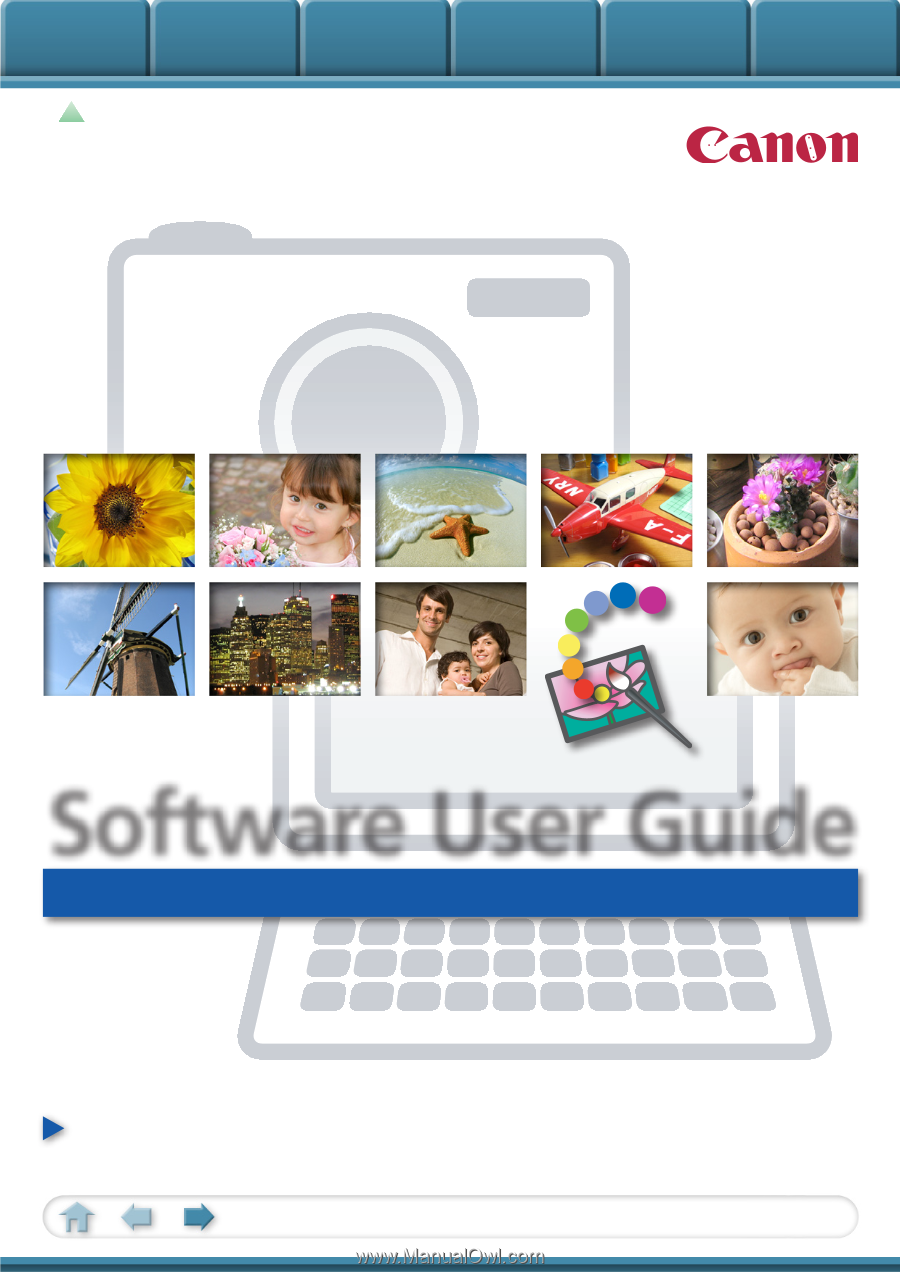
Basic Functions
& Features
Contents
Things to
Remember
Mastering
the Basics
More Advanced
Techniques
Appendices
1
for Windows
Software User Guide
• ZoomBrowser EX
• PhotoStitch
How to Use This Manual
Click a tab to jump
to that chapter.