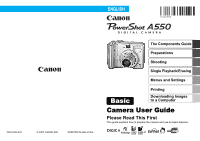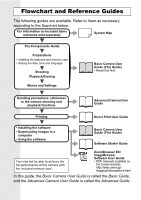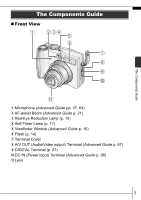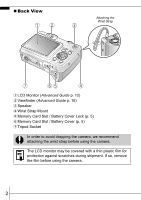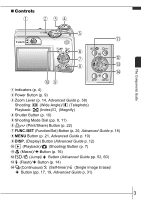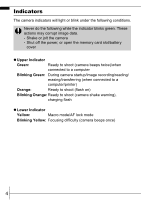Canon PowerShot A550 PowerShot A550 Camera User Guide Basic
Canon PowerShot A550 Manual
 |
View all Canon PowerShot A550 manuals
Add to My Manuals
Save this manual to your list of manuals |
Canon PowerShot A550 manual content summary:
- Canon PowerShot A550 | PowerShot A550 Camera User Guide Basic - Page 1
CDI-E280-010 © 2007 CANON INC. PRINTED IN MALAYSIA The Components Guide Preparations Shooting Single Playback/Erasing Menus and Settings Basic Printing Downloading Images to a Computer Camera User Guide Please Read This First This guide explains how to prepare the camera and use its basic - Canon PowerShot A550 | PowerShot A550 Camera User Guide Basic - Page 2
Downloading images to a computer • Using the software Basic Camera User Guide (This Guide) Software Starter Guide You may not be able to achieve the full performance of this camera with the included memory card. ZoomBrowser EX/ ImageBrowser Software User Guide • PDF manuals available on the Canon - Canon PowerShot A550 | PowerShot A550 Camera User Guide Basic - Page 3
Guide p. 21) c Red-Eye Reduction Lamp (p. 15) d Self-Timer Lamp (p. 17) e Viewfinder Window (Advanced Guide p. 16) f Flash (p. 14) g Terminal Cover h A/V OUT (Audio/Video output) Terminal (Advanced Guide p. 67) i DIGITAL Terminal (p. 27) j DC IN (Power input) Terminal (Advanced Guide p. 98) k Lens - Canon PowerShot A550 | PowerShot A550 Camera User Guide Basic - Page 4
the Wrist Strap aLCD Monitor (Advanced Guide p. 12) bViewfinder (Advanced Guide p. 16) c Speaker dWrist Strap Mount eMemory Card Slot / Battery Cover Lock (p. 5) fMemory Card Slot / Battery Cover (p. 5) gTripod Socket In order to avoid dropping the camera, we recommend attaching the wrist strap - Canon PowerShot A550 | PowerShot A550 Camera User Guide Basic - Page 5
h MENU Button (p. 21, Advanced Guide p. 19) i DISP. (Display) Button (Advanced Guide p. 12) j (Playback)/ (Shooting) Button (p. 7) k (Macro)/ Button (p. 16) l / (Jump)/ Button (Advanced Guide pp. 52, 60) m (Flash)/ Button (p. 14) n (Continuous)/ (Self-timer)/ (Single Image Erase)/ Button (pp - Canon PowerShot A550 | PowerShot A550 Camera User Guide Basic - Page 6
camera - Shut off the power, or open the memory card slot/battery cover z Upper Indicator Green: Ready to shoot (camera beeps twice)/when connected to a computer Blinking Green: During camera shoot (camera shake warning), charging flash z Lower Indicator Yellow: Macro mode/AF lock mode - Canon PowerShot A550 | PowerShot A550 Camera User Guide Basic - Page 7
memory card slot/battery cover lock (a) and open the cover (b). 2. Insert the 2 supplied AA-size alkaline batteries, or separately sold AA-size NiMH batteries. Positive end (+) Negative end (-) Î See the Advanced Guide: Battery Handling (p. 91) 2. Inserting the memory card. 1. Insert the memory - Canon PowerShot A550 | PowerShot A550 Camera User Guide Basic - Page 8
the Memory Card (p. 93). Î See the Advanced Guide: Formatting Memory Cards (p. 25). „ To Remove the Memory Card Push the memory card with your finger until the memory card clicks and then release it. You can use SD memory cards, SDHC memory cards and MultiMediaCards with this camera. These cards are - Canon PowerShot A550 | PowerShot A550 Camera User Guide Basic - Page 9
on. Power Button 2. Pressing the power button again turns the power off. Indicators „ Turning the Camera On/Off in Playback Mode 1. Press the / button. The indicators blink while the camera turns on. 2. Press the power button to turn the power off. Indicators / Button „ Switching between - Canon PowerShot A550 | PowerShot A550 Camera User Guide Basic - Page 10
The date and time can also be set in the Set up menu (p. 21). The date/time setting screen will appear when the camera power is turned on for the first time, or when the capacity of the lithium date battery is depleted. Î See the Advanced Guide: Replacing the Date Battery (p. 101). „ Setting the - Canon PowerShot A550 | PowerShot A550 Camera User Guide Basic - Page 11
except for warning sounds. Power Button DISP. Button Î See the Advanced Guide: Using the LCD Monitor (p. 12). Î See the Advanced Guide: Power Saving Function (p. 17). Î See the Advanced Guide: Set up Menu (p. 22). 2. Set the shooting mode dial to . 3. Aim the camera at the subject. Shooting 9 - Canon PowerShot A550 | PowerShot A550 Camera User Guide Basic - Page 12
while the image is recorded to the memory card. Î See Selecting a Shooting Mode (p. 11). Î See Indicators (p. 4). Î See the Advanced Guide: Selecting an AF Frame (p. 39). Î See the Advanced Guide for the various shooting methods available. „ Reviewing an Image Right After Shooting After a shot - Canon PowerShot A550 | PowerShot A550 Camera User Guide Basic - Page 13
(a). In the and modes, press the FUNC./SET button (b) and use the or button to select a shooting mode (c), then press the FUNC./SET button (d). Manual Auto Image zone Shooting „ Shooting Modes Auto The camera automatically selects settings. When a shooting mode appropriate for the shooting - Canon PowerShot A550 | PowerShot A550 Camera User Guide Basic - Page 14
Indoor Prevents camera shake and maintains the subject's true color when shooting under fluorescent or tungsten lighting. (Special Scene) You can shoot with the most appropriate settings for the scene. Night , (Compact) which is convenient for email attachments. Î See the Advanced Guide (p. 35). 12 - Canon PowerShot A550 | PowerShot A550 Camera User Guide Basic - Page 15
Manual Allows you to select settings yourself, such as the exposure compensation, white balance, My Colors or ISO speed. Î See the Advanced Guide for the various shooting methods available. • The shutter speed is slow in or mode. Always use a tripod to avoid camera shake. • In , or mode, the ISO - Canon PowerShot A550 | PowerShot A550 Camera User Guide Basic - Page 16
in on the subject. Wide Angle: Zooms out from the subject. Using the Flash 1. Press the button to cycle through flash settings. Each time you press the button, the flash settings will change. * Auto The flash fires automatically. * Flash on The flash always fires. Flash off The flash will not - Canon PowerShot A550 | PowerShot A550 Camera User Guide Basic - Page 17
conditions and remaining battery power. „ Setting the Red-Eye Reduction Function You can set whether the camera automatically performs red- ) [On]/[Off].* See Menus and Settings (p. 21). * Default setting. cannot be set in mode. Î See the Advanced Guide: Functions Available in Each Shooting Mode - Canon PowerShot A550 | PowerShot A550 Camera User Guide Basic - Page 18
is set to [On], camera shake Lens to Subject: • Maximum wide angle setting: 60 × 45 mm (2.4 × 1.8 in.) Minimum focusing distance: 5 cm (2.0 in.) • Maximum telephoto setting mode (Advanced Guide p. 105). This setting cannot be set in some shooting modes. Î See the Advanced Guide: Functions Available - Canon PowerShot A550 | PowerShot A550 Camera User Guide Basic - Page 19
the delay time (0-10*2, 15, 20, 30 sec.) and number of shots (1-10*3) (p. 18). • When a delay time of over 2 seconds is set for the [Delay] option, the self-timer sound beeps quickly 2 seconds before the shutter releases. If multiple shots have been specified for the [Shots] option, the sound will - Canon PowerShot A550 | PowerShot A550 Camera User Guide Basic - Page 20
are locked at the settings selected for the first shot. - If the flash is used, the interval between shots lengthens because the flash must charge. - The interval between shots may lengthen when the built-in memory of the camera fills. - Shooting will automatically cease if the memory card becomes - Canon PowerShot A550 | PowerShot A550 Camera User Guide Basic - Page 21
the memory card appears. 2. Use the or button to display the image you wish to view (b). Use the button to move to the previous image and the button to move to the next image. Holding the button down advances the images more rapidly, but shows them less clearly. Î See the Advanced Guide for - Canon PowerShot A550 | PowerShot A550 Camera User Guide Basic - Page 22
, playback or print modes or such camera settings as the date/time and sounds are set using the FUNC., Rec., Play, Print or Set up menu. FUNC. Menu This menu sets many of the common shooting functions. a b e c d • This example shows the FUNC. menu in mode. a Set the shooting mode dial to the - Canon PowerShot A550 | PowerShot A550 Camera User Guide Basic - Page 23
Rec., Play, Print and Set up Menus Convenient settings for shooting, playback or printing can be set with these menus. (Rec.) Menu (Set up) Menu a e Menus and Settings b You can switch between menus with the or c d button when this part is selected. • This example shows the Rec. menu in - Canon PowerShot A550 | PowerShot A550 Camera User Guide Basic - Page 24
camera. 1. Connect the camera to a direct print compatible printer and turn on the printer's power. Canon Brand Printers Camera Printers *1 Since this camera uses a standard protocol (PictBridge), you can use it with other PictBridge-compliant printers in addition to Canon-brand printers. *2 - Canon PowerShot A550 | PowerShot A550 Camera User Guide Basic - Page 25
. 3. Select an image to print using the or button (b) and press the button (c). The button will blink blue and printing will start. Î See the Advanced Guide: Setting the DPOF Print Settings (p. 69). Î See the Direct Print User Guide. Î See the user guide for your printer. Printing 23 - Canon PowerShot A550 | PowerShot A550 Camera User Guide Basic - Page 26
Guide (p. 25) Requirements • Software Starter Guide Connecting the Camera to a Computer • Basic Guide (pp. 26, 27) • Basic Guide (p. 27) Downloading Images to a Computer • Basic Guide (pp. 28 - 30) • Software Starter Guide • Software Starter Guide „ Using a Memory Card Reader A memory card - Canon PowerShot A550 | PowerShot A550 Camera User Guide Basic - Page 27
System Requirements Please install the software on a computer meeting the following minimum requirements. „ Windows OS Computer Model CPU RAM Interface Free Hard Disk Space Display Windows 2000 Service Pack 4 Windows XP (including Service Pack 1 and Service Pack 2) Windows Vista The above OS - Canon PowerShot A550 | PowerShot A550 Camera User Guide Basic - Page 28
• Camera and computer • Canon Digital Camera Solution Disk supplied with the camera • Interface cable supplied with the camera 1. Install the software. 1. Place the Canon Digital Camera Solution Disk in the computer's CD-ROM drive. 2. Click [Easy Installation]. Follow the onscreen instructions to - Canon PowerShot A550 | PowerShot A550 Camera User Guide Basic - Page 29
to communicate. Interface Cable Downloading Images to a Computer Always grasp the sides of the connector when disconnecting the interface cable from the camera's DIGITAL terminal. If the Digital Signature Not Found window appears, click [Yes]. The USB driver will automatically finish installing - Canon PowerShot A550 | PowerShot A550 Camera User Guide Basic - Page 30
Downloading Images to a Computer A window allowing you to set the preferences will appear when a connection is established between the camera and computer. 1. Select [Canon CameraWindow] and click [OK] (first time only). If the window to the right does not appear, click the [Start] menu and select [ - Canon PowerShot A550 | PowerShot A550 Camera User Guide Basic - Page 31
the Camera (p. 30). Downloading Images Using a Computer. By default, all images that have yet to be downloaded will download. You can set the type of image to download and the destination folder. Thumbnails (small versions) of the downloaded images will display in the ImageBrowser Browser Window. By - Canon PowerShot A550 | PowerShot A550 Camera User Guide Basic - Page 32
) Use this method to download images using camera operations. Install the supplied software and adjust the computer settings before using this method for to the computer only the images with DPOF Transfer Order settings. (Advanced Guide p. 74). Select & Transfer Transfers and saves single images - Canon PowerShot A550 | PowerShot A550 Camera User Guide Basic - Page 33
. button Only JPEG images can be downloaded as wallpaper for a computer. On the Windows platform, the files are automatically created as BMP images. The option selected with the button is retained even when the camera's power is turned off. The previous setting will be in effect the next time - Canon PowerShot A550 | PowerShot A550 Camera User Guide Basic - Page 34
MEMO 32 - Canon PowerShot A550 | PowerShot A550 Camera User Guide Basic - Page 35
. Be sure to also read the safety precautions listed in the Advanced Camera User Guide. Warnings • Do not trigger the flash in close proximity to human cord if your hands are wet. • Do not use batteries which are not specified for this camera. • The compact power adapter output terminals have been
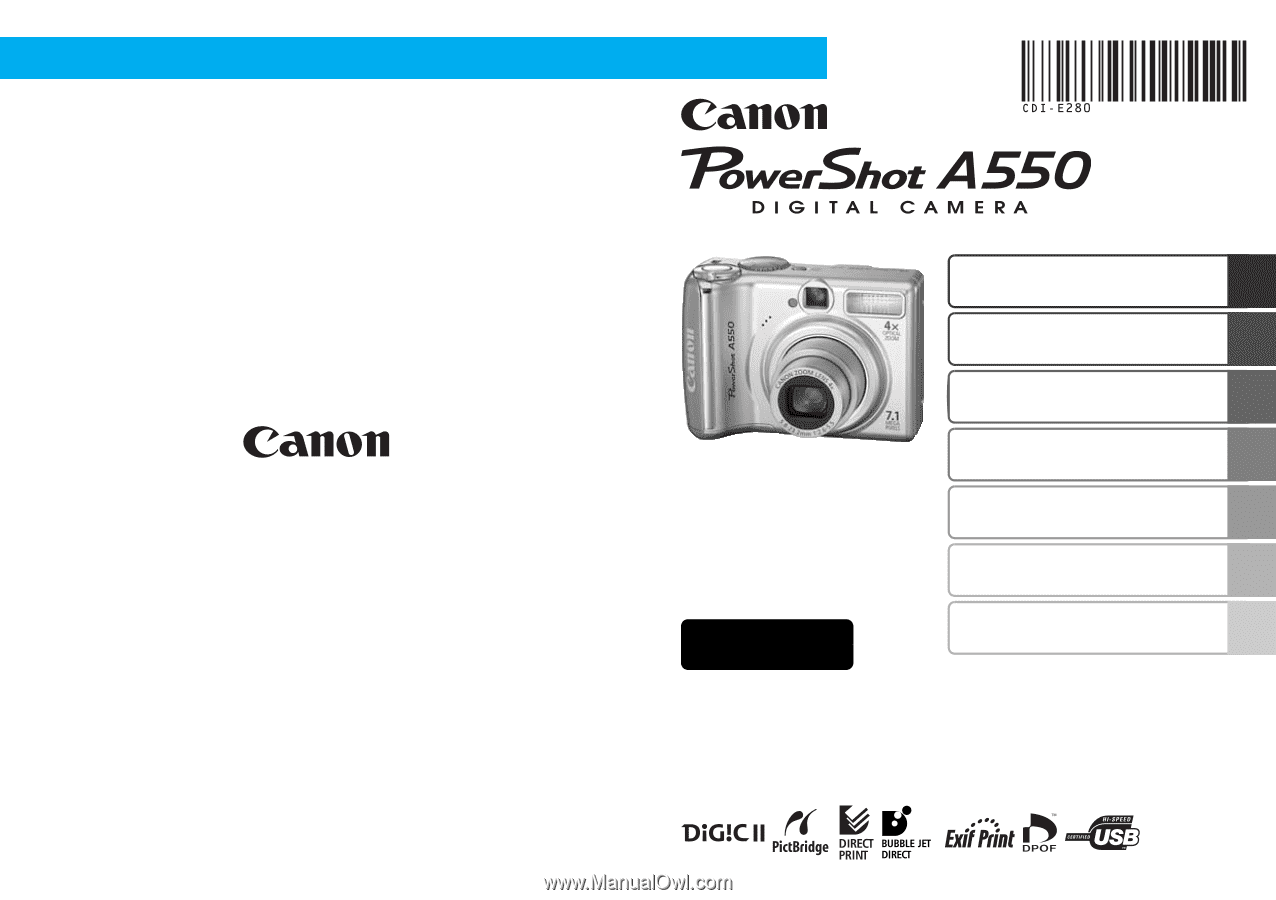
ENGLISH
The Components Guide
Preparations
Shooting
Single Playback/Erasing
Menus and Settings
Printing
Basic
Downloading Images
to a Computer
CDI-E280-010
© 2007 CANON INC.
PRINTED IN MALAYSIA
Camera User Guide
Please Read This First
This guide explains how to prepare the camera and use its basic features.