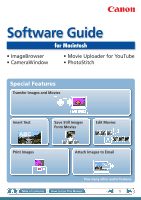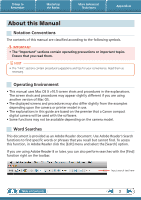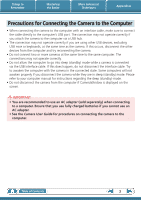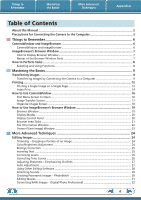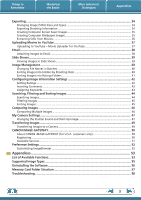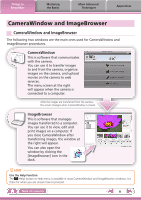Canon PowerShot ELPH 300 HS Software Guide for Macintosh
Canon PowerShot ELPH 300 HS Manual
 |
View all Canon PowerShot ELPH 300 HS manuals
Add to My Manuals
Save this manual to your list of manuals |
Canon PowerShot ELPH 300 HS manual content summary:
- Canon PowerShot ELPH 300 HS | Software Guide for Macintosh - Page 1
Software Guide for Macintosh • ImageBrowser • CameraWindow • Movie Uploader for YouTube • PhotoStitch Special Features Transfer Images and Movies Insert Text ABC Print Images Save Still Images From Movies Edit Movies A Attach Images to Email Plus many other useful features Table of - Canon PowerShot ELPH 300 HS | Software Guide for Macintosh - Page 2
manual guide are based on the premise that a Canon compact digital camera will be used with the software. • Some functions may not be available depending on the camera model. Word Searches This document is provided as an Adobe Reader document. Use Adobe Reader's Search functions to find specific - Canon PowerShot ELPH 300 HS | Software Guide for Macintosh - Page 3
manual for instructions regarding the sleep (standby) mode. • Do not disconnect the camera from the computer if CameraWindow is displayed on the screen. IMPORTANT • You are recommended to use an AC adapter (sold separately) when connecting to a computer. Ensure that you use fully charged batteries - Canon PowerShot ELPH 300 HS | Software Guide for Macintosh - Page 4
Menu Screen to Open...16 Image Transfer Screen...17 Organize Images Screen...18 How to Use ImageBrowser's Browser Window 19 Browser Window...19 Display Modes... Software...28 Attaching Sounds...29 Creating Panoramic Images - PhotoStitch 30 Editing Movies...31 Converting RAW Images - Digital Photo - Canon PowerShot ELPH 300 HS | Software Guide for Macintosh - Page 5
GATEWAY (for U.S.A. customers only 50 Registering...50 Available Services...51 Preference Settings...52 Customizing ImageBrowser...52 Appendices...53 List of Available Functions...53 Supported Image Types...55 Uninstalling the Software...56 Memory Card Folder Structure 57 Troubleshooting...58 5 - Canon PowerShot ELPH 300 HS | Software Guide for Macintosh - Page 6
for CameraWindow and ImageBrowser procedures. CameraWindow This is software that communicates with the camera. You can use it to transfer images to and from the camera, organize images on the camera, and upload movies on the camera to web services. The menu screen at the right will appear when the - Canon PowerShot ELPH 300 HS | Software Guide for Macintosh - Page 7
Display Browser Window ImageBrowser's Browser Window will appear after the camera images are transferred and CameraWindow closes. You can also the [Canon Utilities] folder, [ImageBrowser] folder and the [ImageBrowser] icon. Names of the Browser Window Parts Menu Bar Display Modes Browser Area - Canon PowerShot ELPH 300 HS | Software Guide for Macintosh - Page 8
to Perform Tasks Selecting and Using Functions Many ImageBrowser functions can be accessed by selecting them from the Control Panel and following the instructions in the guidance section of the new window. For further details on the functions, refer to "List of Available Functions" in the appendix - Canon PowerShot ELPH 300 HS | Software Guide for Macintosh - Page 9
to the computer. IMPORTANT • The instructions in this software manual assume that you have correctly installed the software. See the Camera User Guide for software installation procedures. • For details on how to connect the camera to a computer, refer to the Camera User Guide. Please also refer to - Canon PowerShot ELPH 300 HS | Software Guide for Macintosh - Page 10
on transferring images from a memory card reader, refer to "Transferring Images Using a Memory Card Reader". • Movie files take time to transfer since the files are large. HINT Changing the Transfer Destination Folder The default settings save transferred images into the [Pictures] folder. To change - Canon PowerShot ELPH 300 HS | Software Guide for Macintosh - Page 11
(menu screen), then click the [Import] button, and the [Auto Import] tab. Add a checkmark to [Start importing images automatically when this software is launched.]. Transferring Images Using a Memory Card Reader ImageBrowser will start when you insert a memory card into the memory card reader - Canon PowerShot ELPH 300 HS | Software Guide for Macintosh - Page 12
saved. For details on how to save still images from movies, refer to "Extracting Stills from Movies". 1 Select images for printing. 2 Click [Print & Share], and [Photo Print]. Table of Contents 12 - Canon PowerShot ELPH 300 HS | Software Guide for Macintosh - Page 13
& Share] in the Control Panel and select [Layout Print]. The shooting date will automatically appear when you perform a layout print if you click the [ImageBrowser] menu, followed by [Preferences] and [Layout Print], and place a check mark beside [Shooting Date]. Table of Contents 13 - Canon PowerShot ELPH 300 HS | Software Guide for Macintosh - Page 14
Things to Remember Mastering the Basics Index Print Prints an index of the images. More Advanced Techniques Appendices 1 Select images for printing. 2 Click [Print & Share], and [Index Print]. Table of Contents 14 - Canon PowerShot ELPH 300 HS | Software Guide for Macintosh - Page 15
Things to Remember Mastering the Basics More Advanced Techniques Appendices 3 Set the categories as desired. Sets the printer, paper size and number of print copies settings. Select an image to rotate or trim. Sets the number of rows or columns. Configures the printing of the shooting - Canon PowerShot ELPH 300 HS | Software Guide for Macintosh - Page 16
Appendices How to Use CameraWindow First Menu Screen to Open This screen appears when the camera is connected to your computer. Click each button to display the available options. Displays in-camera memory card information. Displays camera information. Starts operations for transferring images - Canon PowerShot ELPH 300 HS | Software Guide for Macintosh - Page 17
Viewer Window (Thumbnail Display) Closes CameraWindow. Returns to the Menu screen. Images on the camera that match the selected filter display in the area to (when in thumbnail display). Switches between window display modes. Thumbnail display Preview display Full screen display Double- - Canon PowerShot ELPH 300 HS | Software Guide for Macintosh - Page 18
Viewer Window (Thumbnail Display) Closes CameraWindow. Returns to the Menu screen. Images on the camera that match the selected filter display in the area to the (when in thumbnail display). Switches between window display modes. Thumbnail display Preview display Full screen display Double- - Canon PowerShot ELPH 300 HS | Software Guide for Macintosh - Page 19
information about the selected image. When in List Mode: Displays image information if you click the [File] menu and select [Get Info]. Browser Area • Displays the images in the selected folder. Canon Camera Displays CameraWindow. View Image Displays the selected image in the Viewer Window - Canon PowerShot ELPH 300 HS | Software Guide for Macintosh - Page 20
Browser Area. Filter Tool Menu Displays only images that correspond to specific conditions. Hide Buttons Left: Hides the Folder Area and the Last Acquired Images. Middle: Hides the control panel. Right: Hides the Show Shooting Information panel in the [Preview] display mode. Table of Contents 20 - Canon PowerShot ELPH 300 HS | Software Guide for Macintosh - Page 21
Panel and Information Panel. Functions Used in the Browser Area Create New Folder To create a new folder in the Browser Area, click the [File] menu and select [New Folder]. Select Images Clicking an image in the Browser Area selects that image. To select multiple images, hold down the [shift - Canon PowerShot ELPH 300 HS | Software Guide for Macintosh - Page 22
the Browser Area, select [List Mode], and then click the [File] menu and select [Get Info]. File between images that display information in the File Information Window. Lock Prevents an image from being overwritten or deleted. Rating / setting. The camera model will determine what information is displayed - Canon PowerShot ELPH 300 HS | Software Guide for Macintosh - Page 23
. You can configure the information display by clicking the [ImageBrowser] menu and selecting [Preferences]. Display at full screen size. • The following window will appear when a movie is displayed. You can control movie playback and sound volume. You can extract stills from movies. You can - Canon PowerShot ELPH 300 HS | Software Guide for Macintosh - Page 24
Window, but you can also start the same process by clicking the [Edit] menu and selecting [Edit still image]. Trimming - Cropping a Portion of an Image be edited. Color/Brightness Adjustment Adjusts the images' RGB values (red, green, blue) and the saturation and brightness. Saturation, Brightness - Canon PowerShot ELPH 300 HS | Software Guide for Macintosh - Page 25
to Manual Mode if Auto Mode cannot correct the image, and select the location of the eye to correct. Procedures 1 Double-click an image. 2 [Edit] and [Red Eye Correction]. • Movies and RAW images cannot be edited. • If a message appears that recommends installation of additional software - Canon PowerShot ELPH 300 HS | Software Guide for Macintosh - Page 26
Things to Remember Mastering the Basics More Advanced Techniques Appendices Correcting Levels You can adjust the highlights (brightest portions), shadows (darkest portions) and midtone levels of an image while viewing its histogram. Level Adjustment Procedures 1 Double-click an image. 2 [ - Canon PowerShot ELPH 300 HS | Software Guide for Macintosh - Page 27
Things to Remember Mastering the Basics More Advanced Techniques Appendices Adjusting Sharpness - Emphasizing Outlines Makes images appear sharper by emphasizing the outlines of subjects, such as people and objects. Sharpen Procedures 1 Double-click an image. 2 [Edit] and [Sharpness]. • - Canon PowerShot ELPH 300 HS | Software Guide for Macintosh - Page 28
Editing Software If you register another image editing program with ImageBrowser in advance, you can use that software to edit Application]. • The shooting information may be lost from images recorded with the camera and then processed and saved with another image editing program. • Movies and - Canon PowerShot ELPH 300 HS | Software Guide for Macintosh - Page 29
[Sound] window. • To delete a recorded sound, click the [File] menu and select [Sound], followed by [Send to Trash]. • To record sound for an image that already has one associated with it, click the [File] menu and select [Sound], followed by [Record]. Playing an Image Sound File Procedures 1 - Canon PowerShot ELPH 300 HS | Software Guide for Macintosh - Page 30
, making it easier to merge the images. (Some camera models may not feature the Stitch Assist mode.) IMPORTANT • If a message appears, notifying you that the computer has insufficient memory, try one of the following methods to solve the problem. • Close all other applications other than PhotoStitch - Canon PowerShot ELPH 300 HS | Software Guide for Macintosh - Page 31
settings for editing movies by clicking the [MovieEdit Task] menu and selecting [Preferences]. HINT Recordable Movie Length • Slow] in step 1 to change the playback speed (only with Super Slow Motion this function cannot be transferred back to the camera. • Saving movies takes time, especially MOV - Canon PowerShot ELPH 300 HS | Software Guide for Macintosh - Page 32
saved along with the image as a "recipe". • With Digital Photo Professional, you can adjust images to achieve the best results for your desired scene or subject by specifying a picture style. • The items available to be modified differ depending on the camera model. 5 [File] and [Convert and save - Canon PowerShot ELPH 300 HS | Software Guide for Macintosh - Page 33
processed. Check the "Data Type" item of the "Specifications" section of the Camera User Guide for compatibility. • For a more detailed explanation of operating procedures, download the Digital Photo Professional manual (PDF format) from the Canon website. HINT About RAW Images RAW images contain - Canon PowerShot ELPH 300 HS | Software Guide for Macintosh - Page 34
the shutter speed and exposure, as a text file. Procedures 1 Select an image. 2 [File] and [Export Image]. 3 [Export Shooting Properties] 4 [Next >] Ascertain the causes of failed photos or compare the settings for several images. Table of Contents 34 - Canon PowerShot ELPH 300 HS | Software Guide for Macintosh - Page 35
Things to Remember Mastering the Basics More Advanced Techniques Appendices Creating Computer Screen Saver Images You can export images to serve as computer screen savers. Procedures 1 Select an image. 2 [File] and [Export Image]. 3 [Export as a Screensaver] 4 [Next >] Creating Computer - Canon PowerShot ELPH 300 HS | Software Guide for Macintosh - Page 36
You can extract and save stills from your favorite frames recorded in a movie. Procedures 1 Select an image. 2 [Edit] and [Extract frames from a movie]. Extract your best shots as stills Table of Contents 36 - Canon PowerShot ELPH 300 HS | Software Guide for Macintosh - Page 37
upload movies saved on the camera or a computer. Procedures 1 Connect the camera to a computer to start • Depending on YouTube specifications, or future changes to specifications, this function cannot be account with an Internet service provider (ISP), browser software installed and an Internet - Canon PowerShot ELPH 300 HS | Software Guide for Macintosh - Page 38
clicking the [Mail] icon to start the Mail program, and clicking the [Mail] menu, followed by [Preferences] and the [General] tab. • Images in the [Email Mail] folder. IMPORTANT • If the e-mail software does not start automatically, start your e-mail software to attach and send the images. Table of - Canon PowerShot ELPH 300 HS | Software Guide for Macintosh - Page 39
displayed and display time settings. Procedures 1 Select images. 2 [SlideShow] • You can configure the slide show display method by clicking the [View] menu and selecting [Slide Show Options]. HINT Slide Show Button Functions The following buttons appear at the bottom of the screen while - Canon PowerShot ELPH 300 HS | Software Guide for Macintosh - Page 40
an image. 2 [File], [Organize Image] and [Rename]. • You can change individual file and folder names by clicking on the file name in Preview mode or with the File Information Window. • Changing the image name in ImageBrowser also changes the actual file name on the disk. xxx_01 xxx_02 xxx_03 - Canon PowerShot ELPH 300 HS | Software Guide for Macintosh - Page 41
Things to Remember Mastering the Basics More Advanced Techniques Appendices Sorting Images into Ratings Folders You can sort images according to their Ratings into separate folders. Procedures 1 Select an image. 2 [File], [Organize Image] and [Sort Images]. 3 [The files will be organized by - Canon PowerShot ELPH 300 HS | Software Guide for Macintosh - Page 42
when installing the software, existing rating settings may change. Refer to the Help function for details. IMPORTANT • The only cameras that can be used to rate images will list "Favorites" in the "Playback Menu" table of the "Menus" section at the end of the Camera User Guide. Inserting Comments - Canon PowerShot ELPH 300 HS | Software Guide for Macintosh - Page 43
in Searches Used as Filter Criteria Display beneath Thumbnail Camera - O O ImageBrowser, Digital Photo Professional, Camera (Favorite) O O O Comments Text input without restriction regarding the shooting circumstances or associated memories. Keywords Selections are made from a list (editable) of - Canon PowerShot ELPH 300 HS | Software Guide for Macintosh - Page 44
from the information associated with them. Procedures 1 [File] and [Search]. • After a search, the correlated images display in the [Search Results] folder. Favorite photo Keyword Date Comment HINT Tasks Related to Search Results You can select images in the [Search Results] folder and perform - Canon PowerShot ELPH 300 HS | Software Guide for Macintosh - Page 45
Things to Remember Mastering the Basics More Advanced Techniques Appendices Filtering Images You can use filters to display only images meeting the selected parameters in the Browser Area. Procedures 1 [Filter Tool] Ratings My Category This section is used to specify the filter criteria. - Canon PowerShot ELPH 300 HS | Software Guide for Macintosh - Page 46
Advanced Techniques Appendices Comparing Images Comparing Multiple Images When a good photo opportunity arises, you can shoot the same subject using different around the image to apply to all of the selected images in lock step, making it easy to check minute details of focus, coloring and - Canon PowerShot ELPH 300 HS | Software Guide for Macintosh - Page 47
from dedicated screens to register to the start-up screen that appears when turning the camera on, and dedicated sounds to register to various camera operation sounds (My Camera Settings). My Camera Settings • Start-up Image • Start-up Sound • Operation Sound • Selftimer Sound • Shutter Sound - Canon PowerShot ELPH 300 HS | Software Guide for Macintosh - Page 48
it in the camera. If multiple My Camera Settings files are displayed in the left-hand list, choose the file you want to replace first, then register it in the camera. HINT Downloading My Camera Settings Files You can also download various files to use in My Camera Settings from CANON iMAGE GATEWAY - Canon PowerShot ELPH 300 HS | Software Guide for Macintosh - Page 49
in "Specifications" near the end of the Camera User Guide to see if the camera uses the "MOV" data type. You may not be able to play back movies taken with another camera. • Only still images compliant with Design rule for Camera File system standards can be transferred to your camera's memory card - Canon PowerShot ELPH 300 HS | Software Guide for Macintosh - Page 50
have an account with an Internet service provider (ISP), browser software installed and an Internet connection). • See the homepage for information regarding browser versions (Safari, etc.) and settings to best connect to CANON iMAGE GATEWAY online photo services. • Any ISP account charges and - Canon PowerShot ELPH 300 HS | Software Guide for Macintosh - Page 51
[Upload Images] u [View Online Photo Album] u [Download My Camera Contents] Order prints My Camera Settings Files on CANON iMAGE GATEWAY Table of Contents Download files for My Camera Settings (certain models only) Also, you get the latest customer support information, just for registering your - Canon PowerShot ELPH 300 HS | Software Guide for Macintosh - Page 52
and CameraWindow to your preferences. • Overall coloring, such as window appearances • Processing methods for images shot with the camera on end • Categories of shooting information displayed • Show/hide messages • Print settings • Registering applications Procedures ImageBrowser 1 [ImageBrowser - Canon PowerShot ELPH 300 HS | Software Guide for Macintosh - Page 53
Names Canon Camera View Image SlideShow CANON iMAGE GATEWAY When a Camera is Connected When a Memory Card Reader is Connected Register/Add Product Top Page Upload Images View Online Photo Album Download My Camera Contents Description of Function Connects to the camera to open CameraWindow (menu - Canon PowerShot ELPH 300 HS | Software Guide for Macintosh - Page 54
Organize Image], [Rename] [File] menu, [Process RAW Images by Digital Photo Professional] [File] menu, [Rewrite Image to Memory Card] [Edit] menu, [PhotoStitch] [Edit] menu, [Movie Edit] [Edit] menu, [Extract frames from a movie] [View] menu, [View Settings] [View] menu, [Sort] Allows you to change - Canon PowerShot ELPH 300 HS | Software Guide for Macintosh - Page 55
provided by Canon. It allows the output of the image pixels from a digital camera without any deterioration in the quality of the image. Some cameras might not support this image type. PICT This is the standard image type for Macintosh. This image type is supported by most Macintosh software. TIFF - Canon PowerShot ELPH 300 HS | Software Guide for Macintosh - Page 56
Basics More Advanced Techniques Appendices Uninstalling the Software The procedures for uninstalling the software are only required when you wish to . • Please be careful not to accidentally delete any folders with downloaded images that may be contained within the application folder. 1 Move - Canon PowerShot ELPH 300 HS | Software Guide for Macintosh - Page 57
Basics More Advanced Techniques Appendices Memory Card Folder Structure Images on the memory card are in either the [DCIM camera from a computer. *2 Thumbnail image files for index display. • The "xxxx" in file names represent four-digit numbers. • Each successive file shot in Stitch Assist mode - Canon PowerShot ELPH 300 HS | Software Guide for Macintosh - Page 58
computer in the correct modes to transfer data? Some models require the camera to be set to the playback mode to transfer data. See the Camera User Guide for details. Is the battery sufficiently charged? Check the battery charge if you are powering the camera with a battery. You are recommended to - Canon PowerShot ELPH 300 HS | Software Guide for Macintosh - Page 59
to Remember Mastering the Basics More Advanced Techniques Appendices Software Guide Macintosh Disclaimer • Reprinting, transmitting, or storing in a retrieval system any part of this guide without the permission of Canon is prohibited. • Canon reserves the right to change the contents of this
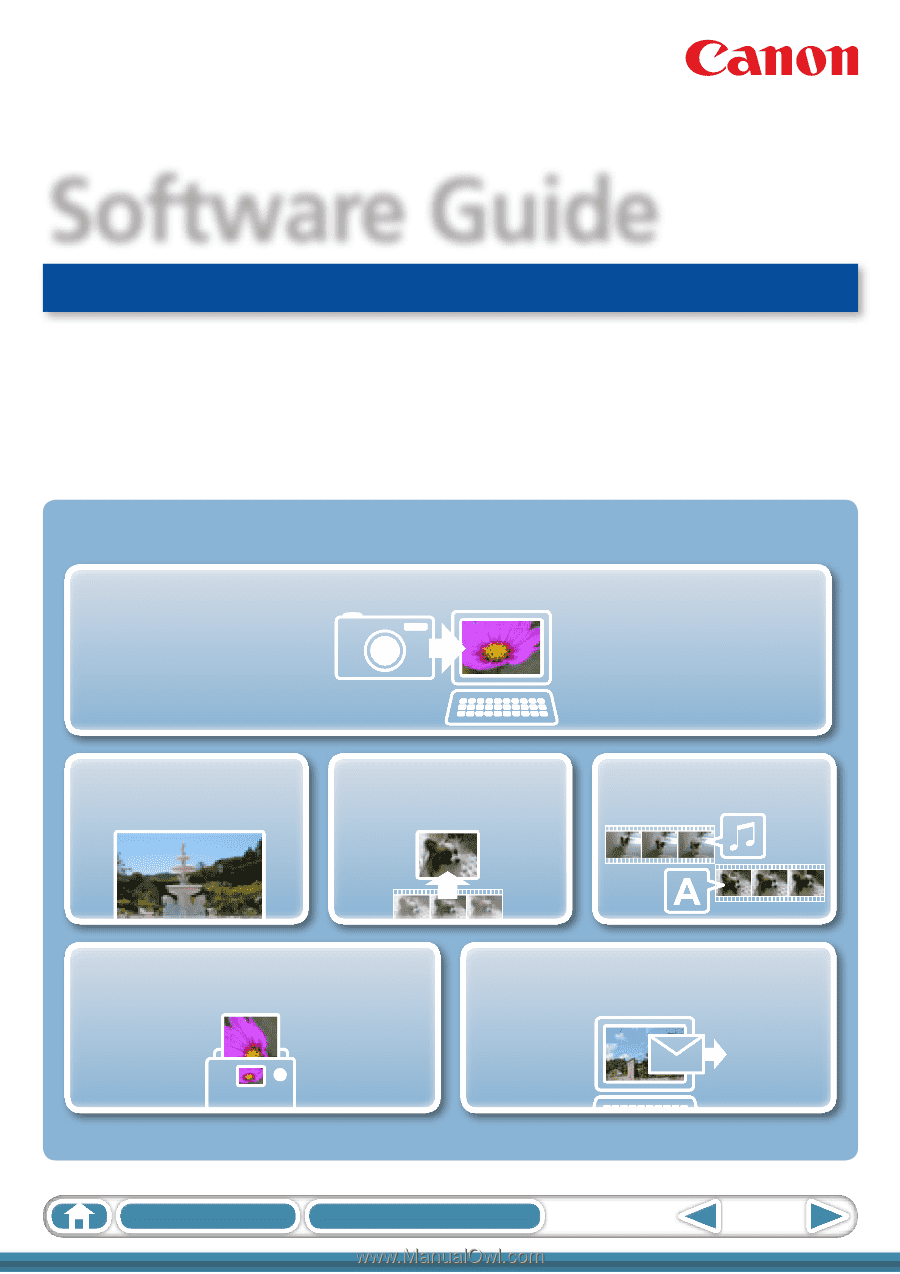
1
Table of Contents
How to Use This Manual
for Macintosh
Software Guide
ABC
Special Features
Plus many other useful features
Transfer Images and Movies
Insert Text
Save Still Images
From Movies
Edit Movies
Print Images
Attach Images to Email
• ImageBrowser
• CameraWindow
• Movie Uploader for YouTube
• PhotoStitch