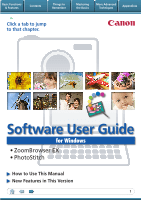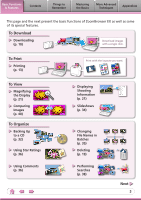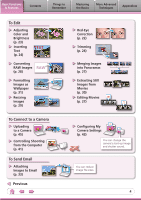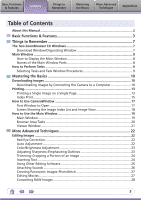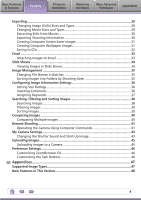Canon PowerShot G9 ZoomBrowser EX 6.0 Software User Guide
Canon PowerShot G9 Manual
 |
View all Canon PowerShot G9 manuals
Add to My Manuals
Save this manual to your list of manuals |
Canon PowerShot G9 manual content summary:
- Canon PowerShot G9 | ZoomBrowser EX 6.0 Software User Guide - Page 1
Basic Functions & Features Contents Things to Remember Mastering the Basics More Advanced Techniques Appendices Click a tab to jump to that chapter. Software User Guide for Windows • ZoomBrowser EX • PhotoStitch How to Use This Manual New Features in This Version 1 - Canon PowerShot G9 | ZoomBrowser EX 6.0 Software User Guide - Page 2
for your convenience. Read them as necessary. Operating Environment • This manual uses Windows XP screen shots and procedures in the explanations. The camera or printer model in use. • The explanations in this guide are based on the premise that a Canon compact camera will be used with the software. - Canon PowerShot G9 | ZoomBrowser EX 6.0 Software User Guide - Page 3
(p. 13) To View Magnifying the Display (p. 21) Comparing Images (p. 40) To Organize Backing Up to a CD (p. 32) Using Star Ratings (p. 36) Using Comments (p. 36) Print with the layouts you want. 200X/09/09 100-0031 100-0032 100-0033 100-0034 100-0035 100-0036 100-0037 100-0038 Displaying - Canon PowerShot G9 | ZoomBrowser EX 6.0 Software User Guide - Page 4
Text (p. 24) TEXT Converting RAW Images RAW (p. 28) Formatting Images as Wallpaper (p. 31) Resizing Images (p. 29) To Connect to a Camera Uploading to a Camera (p. 45) Controlling Shooting from the Computer (p. 41) To Send Email Attaching Images to Email (p. 33) Previous Red-Eye Correction - Canon PowerShot G9 | ZoomBrowser EX 6.0 Software User Guide - Page 5
this Manual...2 Camera to a Computer 10 Printing...13 Printing a Single Image on a Single Page 13 Index Print Auto Adjustment...22 Color/Brightness Adjustment 23 Adjusting Sharpness-Emphasizing Outlines 23 Trimming-Cropping a Portion of an Image 24 Inserting Text...24 Using Other Editing Software - Canon PowerShot G9 | ZoomBrowser EX 6.0 Software User Guide - Page 6
Using Computer Commands 41 My Camera Settings...43 Changing the Shutter Sound and Start-Up Image 43 Uploading Images...45 Uploading Images to a Camera 45 Preference Settings...46 Customizing ZoomBrowser EX 46 Customizing the Task Buttons 46 Appendices 47 Supported Image Types 47 New Features - Canon PowerShot G9 | ZoomBrowser EX 6.0 Software User Guide - Page 7
closes and the screen changes after the images are downloaded from the camera. Organizing window for downloaded images. Main Window Double-click an image. Double-click this icon on the desktop. You can view, edit and print the images in the computer. The Viewer Window that appears when you - Canon PowerShot G9 | ZoomBrowser EX 6.0 Software User Guide - Page 8
to Remember Mastering the Basics More Advanced Techniques Appendices Main Window How to Display the Main Window The Main Window will display after camera images are downloaded and CameraWindow closes. You can also display it by double-clicking the ZoomBrowser EX icon on the desktop. Names of - Canon PowerShot G9 | ZoomBrowser EX 6.0 Software User Guide - Page 9
Tasks Selecting Tasks and Task Window Procedures Many ZoomBrowser EX functions can be accessed by selecting a task in the Main Window and following the instructions in the guidance section of the new window. 1 Select a task. The major steps for the task appear here. Follow the steps in order. You - Canon PowerShot G9 | ZoomBrowser EX 6.0 Software User Guide - Page 10
Images Downloading Images by Connecting the Camera to a Computer Download the camera images to the computer. IMPORTANT • The instructions in this software manual assume that you have correctly installed the software and driver software. See the guides supplied with your product package for - Canon PowerShot G9 | ZoomBrowser EX 6.0 Software User Guide - Page 11
newly acquired images • Images from memory cards with large numbers of images (more than 1,000) may not download correctly. If this happens, please use a memory card reader to download. HINT Changing the Download Destination Folder The default settings save downloaded images into the [Pictures] or - Canon PowerShot G9 | ZoomBrowser EX 6.0 Software User Guide - Page 12
Commands With Windows Vista or Windows XP, you can use the camera's (Print/Share) button to download the images to the computer (Direct Transfer). See the Camera User Guide for Direct Transfer settings and procedures. Downloading from a Memory Card Reader An action selection window will open - Canon PowerShot G9 | ZoomBrowser EX 6.0 Software User Guide - Page 13
to Remember Mastering the Basics More Advanced Techniques Appendices Printing Printing a Single Image on a Single Page Prints one image per page. 1 Click the [Print & Email] task button in the Main Window. 2 Click [Photo Print]. 3 Confirm that [1. Select Images] is chosen and select images - Canon PowerShot G9 | ZoomBrowser EX 6.0 Software User Guide - Page 14
Sets the shooting date/time imprint settings. 5 Click [3. Print]. Printing will start. HINT Printing Using Other Software If you have specialized printing software installed on the computer, you can also use it to print the images. Click the [Print & Email] task button in the Main Window, followed - Canon PowerShot G9 | ZoomBrowser EX 6.0 Software User Guide - Page 15
& Features Contents Things to Remember Mastering the Basics More Advanced Techniques Appendices Index Print Prints an index of the images. 1 Click the [Print & Email] task button in the Main Window. 2 Click [Index Print]. 3 Confirm that [1. Select Images] is chosen and select images for - Canon PowerShot G9 | ZoomBrowser EX 6.0 Software User Guide - Page 16
selected images. Click here to crop a portion of the selected image and print it. Select an image to rotate or trim. Sets the number of rows or columns. 5 Click [3. Print]. Printing will start. Configures the printing of the shooting information, comments, headers, footers or page numbers. 16 - Canon PowerShot G9 | ZoomBrowser EX 6.0 Software User Guide - Page 17
to Open This is the first screen to appear in CameraWindow. Downloads all images that have not yet been downloaded. Closes this window and opens a camera image browser window that lets you select and download images. 17 - Canon PowerShot G9 | ZoomBrowser EX 6.0 Software User Guide - Page 18
owner. Uploads computer images to the camera. Selects all images/images not yet downloaded. Downloads images selected in the Thumbnail Window. Closes CameraWindow. Prints images selected in the Thumbnail Window. These arrows switch the image in the View Window. HINT Use the Help Function The - Canon PowerShot G9 | ZoomBrowser EX 6.0 Software User Guide - Page 19
selected image. • Click the [Edit] menu and select [Rotate According to Rotation Information] to rotate the original image as well in the displayed direction. • Movies can be rotated by clicking the [Export] task button followed by [Export Movie]. Last Acquired Image/Folder Area Selects a folder to - Canon PowerShot G9 | ZoomBrowser EX 6.0 Software User Guide - Page 20
Basic Functions & Features Contents Things to Remember Mastering the Basics More Advanced Techniques Appendices Browser Area Tasks Display Mode Selects a display mode for the Browser Area. Zoom Mode: suited for surveying many images. Scroll Mode: allows Preview Mode: allows the thumbnails - Canon PowerShot G9 | ZoomBrowser EX 6.0 Software User Guide - Page 21
Basic Functions & Features Contents Things to Remember Mastering the Basics More Advanced Techniques Appendices Viewer Window Double-clicking an image in the Main Window displays it in this window. Change the display magnification. Zooming in displays the Navigator window to show the relative - Canon PowerShot G9 | ZoomBrowser EX 6.0 Software User Guide - Page 22
Window. Red Eye Correction Restores eye appearance to the original color when light reflected from the flash makes them appear red. Procedures 1 • Click [Start] when Auto mode is selected. • Switch to Manual mode if Auto mode cannot correct the image and select the location of the eye to correct - Canon PowerShot G9 | ZoomBrowser EX 6.0 Software User Guide - Page 23
Basic Functions & Features Contents Things to Remember Mastering the Basics More Advanced Techniques Appendices Color/Brightness Adjustment You can adjust image color balance and brightness using a variety of methods. Brightness, Saturation, Contrast RGB Adjustment Level Adjustment Tone Curve - Canon PowerShot G9 | ZoomBrowser EX 6.0 Software User Guide - Page 24
Basic Functions & Features Contents Things to Remember Mastering the Basics More Advanced Techniques Appendices Trimming-Cropping a Portion of an Image Use this to delete unnecessary portions of the image and leave only the necessary portions. Procedures 1 [Edit] and [Edit Image]. 2 Select an - Canon PowerShot G9 | ZoomBrowser EX 6.0 Software User Guide - Page 25
with ZoomBrowser EX in advance, you can use that software to edit an image selected in ZoomBrowser EX. Registering 5 [3. Finish] • The shooting information may be lost from images recorded with the camera and then processed and saved with another image editing program. • Movies and RAW images cannot - Canon PowerShot G9 | ZoomBrowser EX 6.0 Software User Guide - Page 26
Basic Functions & Features Contents Things to Remember Mastering the Basics More Advanced Techniques Appendices Attaching Sounds You can add sound effects or background music to images and play back the sounds. Adding Sound Procedures + 1 Select an image. 2 Symbol displayed on image - Canon PowerShot G9 | ZoomBrowser EX 6.0 Software User Guide - Page 27
Creating Panoramic Images-PhotoStitch You can create wide panoramic images by moving the camera slightly when recording a series of images and automatically detect the image order and merge direction, making it easier to merge the images. (Some camera models may not feature the Stitch Assist mode - Canon PowerShot G9 | ZoomBrowser EX 6.0 Software User Guide - Page 28
RAW images contain the data captured by the camera's image sensor without modification. Since they the camera, they can be converted on a computer with a lossless process. Processing in the Camera RAW images can only be captured on certain camera models that list "RAW" as one of the data - Canon PowerShot G9 | ZoomBrowser EX 6.0 Software User Guide - Page 29
Basic Functions & Features Contents Things to Remember Mastering the Basics More Advanced Techniques Appendices Exporting Changing Image (Stills) Sizes and Types You can change an image's size and format when exporting it so that it can be published on the Internet or attached to an email - Canon PowerShot G9 | ZoomBrowser EX 6.0 Software User Guide - Page 30
Basic Functions & Features Contents Things to Remember Mastering the Basics More Advanced Techniques Appendices Extracting Stills from Movies You can extract and save stills from your favourite frames recorded in a movie. (Windows Vista and Windows XP only) Procedures 1 [Export] and [Extract - Canon PowerShot G9 | ZoomBrowser EX 6.0 Software User Guide - Page 31
Basic Functions & Features Contents Things to Remember Mastering the Basics More Advanced Techniques Appendices Creating Computer Screen Saver Images You can export images to serve as computer screen savers. Procedures 1 [Export] and [Export as a Screen Saver]. Creating Computer Wallpaper - Canon PowerShot G9 | ZoomBrowser EX 6.0 Software User Guide - Page 32
Basic Functions & Features Contents Things to Remember Mastering the Basics More Advanced Techniques Appendices Saving to CDs You can save images along with their shooting information to CD-R/RW discs. (Windows Vista and Windows XP only) Procedures 1 [Export] and [Backup to CD]. Back up - Canon PowerShot G9 | ZoomBrowser EX 6.0 Software User Guide - Page 33
Techniques Appendices Email Attaching Images to Email You can send images as email file attachments. You can configure the image size and quality settings. Procedures 1 [Print & Email] and [Email Images]. 33 - Canon PowerShot G9 | ZoomBrowser EX 6.0 Software User Guide - Page 34
the slide show, the images you clicked during the show remain selected. After the slide show, the images you clicked during the show appear in a printing window. Stops the slide show. 34 - Canon PowerShot G9 | ZoomBrowser EX 6.0 Software User Guide - Page 35
Basic Functions & Features Contents Things to Remember Mastering the Basics More Advanced Techniques Appendices Image Management Changing File Names in Batches You can change the file names of multiple images in one procedure. Name + Number Shooting Date + Number Name + Shooting Date + - Canon PowerShot G9 | ZoomBrowser EX 6.0 Software User Guide - Page 36
Basic Functions & Features Contents Things to Remember Mastering the Basics More Advanced Techniques Appendices Configuring Image Information Settings Setting Star Ratings You can set the Star Ratings used in searching and displaying images in the index list. : Ultimate : Moderate : Okay - Canon PowerShot G9 | ZoomBrowser EX 6.0 Software User Guide - Page 37
Method Used in Searches Used as Filter Criteria Display beneath Thumbnail My Category Categories such as People, Scenery, etc. Configured in Camera - Star Ratings Rated on basis of 3 rankings: , , Comments Text input without restriction regarding the shooting circumstances or associated memories - Canon PowerShot G9 | ZoomBrowser EX 6.0 Software User Guide - Page 38
Related to Search Results You can select images in the [Search Results] folder and perform operations on them, such as printing or copying them to other folders. IMPORTANT • Please note that deleting an image from the [Search Results] folder deletes the original image. Use caution in deleting items - Canon PowerShot G9 | ZoomBrowser EX 6.0 Software User Guide - Page 39
Basic Functions & Features Contents Things to Remember Mastering the Basics More Advanced Techniques Appendices Filtering Images You can use filters to display only images meeting the selected parameters in the Browser Area. Procedures 1 [Filter] Star Ratings My Category This section is - Canon PowerShot G9 | ZoomBrowser EX 6.0 Software User Guide - Page 40
Basic Functions & Features Contents Things to Remember Mastering the Basics More Advanced Techniques Appendices Comparing Images Comparing Multiple Images When a good photo opportunity arises, you can shoot the same subject using different shutter speeds and exposures. In ZoomBrowser EX, it is - Canon PowerShot G9 | ZoomBrowser EX 6.0 Software User Guide - Page 41
] or [Programs], [Canon Utilities], [CameraWindow], [RemoteCapture DC3], [RemoteCapture DC]. IMPORTANT • Remote shooting is only available with certain camera models that list it as one of the features in the "Specifications" section of the Camera User Guide. • Ensure that you turn off your - Canon PowerShot G9 | ZoomBrowser EX 6.0 Software User Guide - Page 42
. This setting cannot be adjusted if the [Auto Rotate] function of your camera is set to [On]. Releases the camera shutter (you can also release it by pressing the camera's shutter button or the space bar on the keyboard). Sets the camera's zoom. Turns the viewfinder display on or off. Resets the - Canon PowerShot G9 | ZoomBrowser EX 6.0 Software User Guide - Page 43
Programs] or [Programs], [Canon Utilities], [CameraWindow], [MyCamera], [MyCamera]. 5 Click [Connect to Camera]. IMPORTANT • My Camera Settings are only available with certain camera models that list them as features in the "Specifications" section of the Camera User Guide. • Do not interrupt - Canon PowerShot G9 | ZoomBrowser EX 6.0 Software User Guide - Page 44
replayed on the computer and set it low when you save the file, the sound may not be audible when it is registered to the camera. To adjust the playback volume on the computer, please use the volume controls for the computer or speakers. Use the following specifications to create My - Canon PowerShot G9 | ZoomBrowser EX 6.0 Software User Guide - Page 45
] (with Windows Vista, select [Downloads Images From Canon Camera using Canon CameraWindow]. 4 Click [Operate using this computer]. 5 Click (Send to Camera). • If the Main Window is open when the camera is connected (directly after downloading for instance), open CameraWindow by clicking the - Canon PowerShot G9 | ZoomBrowser EX 6.0 Software User Guide - Page 46
preferences. • Overall themes, such as window appearances • Processing methods for images shot with the camera on end • Categories of shooting information displayed • Show/hide messages • Print settings • Zoom speed Procedures 1 [Tools] and [Preferences]. Customizing the Task Buttons You can hide - Canon PowerShot G9 | ZoomBrowser EX 6.0 Software User Guide - Page 47
rougher. RAW (.CRW/.CR2) This is a proprietary image type provided by Canon. It saves the output of the image pixels from a digital camera without any deterioration in the quality of the image. Some cameras might not support this image type. Windows bitmap (.BMP) This image type comes standard with - Canon PowerShot G9 | ZoomBrowser EX 6.0 Software User Guide - Page 48
been completely revamped to make the linkage tighter between Canon brand cameras and ZoomBrowser EX and to add convenience and significantly accelerated. Text Insertion Feature Added to Printing Functions In addition to the ability to print such information as the shooting date with the - Canon PowerShot G9 | ZoomBrowser EX 6.0 Software User Guide - Page 49
guide is accurate and complete, no liabilitycan be accepted for any errors or omissions. Canon reserves the right to change the specifications of the hardware and software malfunction of the camera, the software, memory cards, personal computers, peripheral devices, or use of non-Canon memory cards.
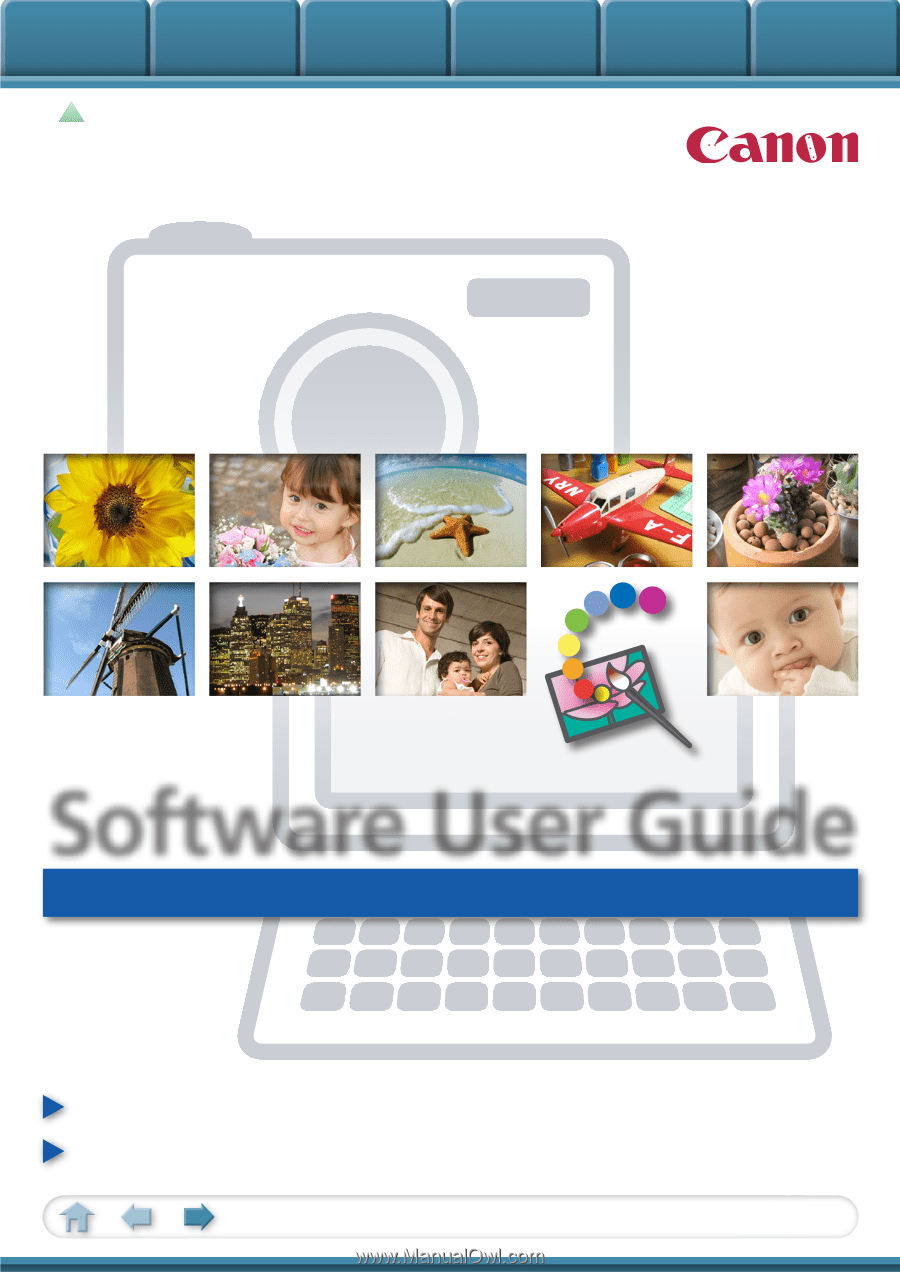
Basic Functions
& Features
Contents
Things to
Remember
Mastering
the Basics
More Advanced
Techniques
Appendices
1
for Windows
Software User Guide
• ZoomBrowser EX
• PhotoStitch
How to Use This Manual
New Features in This Version
Click a tab to jump
to that chapter.