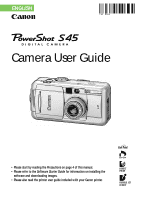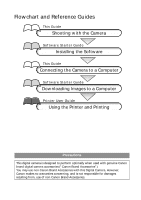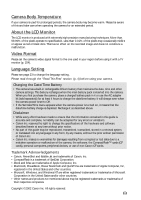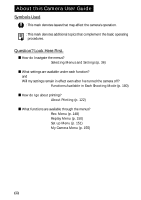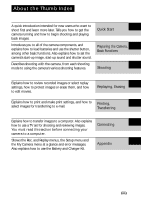Canon PowerShot S45 PowerShot S45 Camera User Guide
Canon PowerShot S45 Manual
 |
View all Canon PowerShot S45 manuals
Add to My Manuals
Save this manual to your list of manuals |
Canon PowerShot S45 manual content summary:
- Canon PowerShot S45 | PowerShot S45 Camera User Guide - Page 1
ENGLISH Camera User Guide • Please start by reading the Precautions on page 4 of this manual. • Please refer to the Software Starter Guide for information on installing the software and downloading images. • Please also read the printer user guide included with your Canon printer. - Canon PowerShot S45 | PowerShot S45 Camera User Guide - Page 2
Printer User Guide Using the Printer and Printing Precautions This digital camera is designed to perform optimally when used with genuine Canon brand digital camera accessories ("Canon Brand Accessories"). You may use non Canon Brand Accessories with this Digital Camera. However, Canon makes - Canon PowerShot S45 | PowerShot S45 Camera User Guide - Page 3
mistaken operation or malfunction of the camera, the software, the CompactFlash™ cards (CF cards), personal computers, peripheral devices, or use of non-Canon CF cards. Trademark Acknowledgements • Canon, PowerShot and Bubble Jet are trademarks of Canon, Inc. • CompactFlash is a trademark of SanDisk - Canon PowerShot S45 | PowerShot S45 Camera User Guide - Page 4
About this Camera User Guide Symbols Used : This mark denotes issues that may affect the camera's operation. : This mark denotes additional each function? and Will my settings remain in effect even after I've turned the camera off? Functions Available in Each Shooting Mode (p. 180) 3 How do I go - Canon PowerShot S45 | PowerShot S45 Camera User Guide - Page 5
how to use a TV set for shooting and reviewing images. You must read this section before connecting your camera to a computer. Shows the Rec. and Replay menus, the Setup menu and the My Camera menu at a glance and error messages. Also explains how to use the Battery and Charger Kit. Connecting - Canon PowerShot S45 | PowerShot S45 Camera User Guide - Page 6
- Canon PowerShot S45 | PowerShot S45 Camera User Guide - Page 7
edges to make them easy to find. Read This First 4 Quick Start 8 Components Guide 10 Front View 10 Back / Bottom View 11 Controls 12 Shooting Mode Dial 13 Operating the Multicontroller 14 Preparing the Camera 15 Charging the Battery Pack 15 Installing the Battery Pack 17 Installing a CF - Canon PowerShot S45 | PowerShot S45 Camera User Guide - Page 8
Digital Zoom 65 Continuous Shooting 66 Shooting - Selecting Particular Effects 67 Program AE 67 Setting the Shutter Speed 69 Setting the Aperture 71 Manually 95 Shooting Images at Set Intervals (Intervalometer 96 Shooting Problem Subjects for the Autofocus 98 Saving Custom Settings 102 - Canon PowerShot S45 | PowerShot S45 Camera User Guide - Page 9
122 Selecting from the Print Order Menu 124 Connecting the Camera to a Printer 126 Printing 129 Setting the Print Settings (Direct Print Function 164 Using the Waterproof Case (Optional 165 Camera Care and Maintenance 166 Troubleshooting 167 Specifications 170 Index 176 Functions Available in - Canon PowerShot S45 | PowerShot S45 Camera User Guide - Page 10
Infringement Please note that Canon digital cameras are intended for problem arises while the camera is in use abroad, please convey it back to the country of sale before proceeding with a warranty claim to a Canon Customer Support Help Desk. For Canon Customer Support contacts, please see the Canon - Canon PowerShot S45 | PowerShot S45 Camera User Guide - Page 11
not expressly described in this guide. Disassembly or alteration may result in high-voltage electrical shock. Internal inspections, alterations and repairs should be conducted by qualified service personnel authorized by your camera distributor or a Canon Customer Support Help Desk. • To avoid the - Canon PowerShot S45 | PowerShot S45 Camera User Guide - Page 12
cause the unit to overheat and distort, resulting in fire or electrical shock. • Disconnect the battery charger or the compact power adapter from both the camera and power outlet after recharging and when the camera is not in use to avoid fires and other hazards. • The battery charger and the - Canon PowerShot S45 | PowerShot S45 Camera User Guide - Page 13
ventilation when using the compact power adapter to charge the battery pack or power the camera. • Do not store the equipment in humid or dusty areas. Storage in such or corrupt image data. ■ Avoid Condensation Related Problems Moving the equipment rapidly between hot and cold temperatures - Canon PowerShot S45 | PowerShot S45 Camera User Guide - Page 14
pack, then insert the battery pack into the compartment until it is locked. Terminals Install the CF card (p. 19). 4 Open the lens cover (p. 24). The camera powers up into Shooting mode. • If the [Set Date/Time] menu appears on the LCD monitor, set the date and time (p. 21). • For information - Canon PowerShot S45 | PowerShot S45 Camera User Guide - Page 15
Quick Start 6 Focus (p. 33). Aim the camera and lightly press the shutter button halfway. Two beeps will sound when the autofocus is set. 7 Shoot (p. 33). Press the shutter button all the way. - Canon PowerShot S45 | PowerShot S45 Camera User Guide - Page 16
IFC-300PCU (supplied with this camera) • Direct Print Compatible Printer (optional): Direct Interface Cable DIF-100 (supplied with Direct Print compatible printers) • Bubble Jet Printer with the direct print function (optional): Please refer to the Bubble Jet Printer user guide. Please refer to your - Canon PowerShot S45 | PowerShot S45 Camera User Guide - Page 17
Attaching the Wrist Strap* DC Coupler Cable Cover (p. 162) CF Card Slot/Battery Cover (p. 17, 19) Tripod Socket * Be careful not to wave the camera about or catch it on other items when dangling it from the wrist strap. • The LCD monitor is covered with a thin plastic film for protection - Canon PowerShot S45 | PowerShot S45 Camera User Guide - Page 18
data (during a computer connection) • Orange: Ready to record (flash on) • Blinking Orange: Ready to record (camera shake warning) ● Lower Indicator • Yellow: • Blinking Yellow: Macro mode / Manual focus mode Focusing difficulty (although you can press the shutter button, try using focus lock - Canon PowerShot S45 | PowerShot S45 Camera User Guide - Page 19
. Creative Zone • : Auto (p. 45) The camera automatically selects settings. Auto Image Zone • Image Zone The camera automatically selects settings according to the image composition type. Speed-Priority AE (p. 69) : Aperture-Priority AE (p. 71) : Manual Exposure (p. 73) : Custom (p. 102) 13 - Canon PowerShot S45 | PowerShot S45 Camera User Guide - Page 20
Operating the Multicontroller The multicontroller is used to select choices, images and menus on the LCD monitor and confirm the selection. Moving the cursor on the LCD monitor up and down. Use C or D to select a menu item on the LCD monitor. Moving the cursor on the LCD monitor left and right. Use - Canon PowerShot S45 | PowerShot S45 Camera User Guide - Page 21
then slide the battery in the direction of the arrow. Preparing the Camera, Basic Functions 2 Battery charger model names and types vary by region minutes to bring a fully discharged battery pack to full charge (based on Canon's testing standard). Charge it within a temperature range of 5 to 40º - Canon PowerShot S45 | PowerShot S45 Camera User Guide - Page 22
battery charge when the power is on even when a function is not being used. To conserve the battery charge, be particularly attentive in turning the camera off. • Although the battery pack's maximum operating range is 0 to 40º C (32 to 104º F), the optimal range is 10 to 30º C (50 to 86º F). At - Canon PowerShot S45 | PowerShot S45 Camera User Guide - Page 23
left side of the viewfinder is blinking green, the CF card is being written to, read, erased or transmitted to. Therefore, never turn off the camera or open the CF card slot/battery cover while this indicator is blinking green. • Remove the battery pack when the - Canon PowerShot S45 | PowerShot S45 Camera User Guide - Page 24
period. When the LCD monitor is off, this icon will display when you press the , , or button. Change Battery charge is insufficient to operate the camera. Replace the battery the battery pack pack immediately. • See Battery Performance (p. 172). 18 - Canon PowerShot S45 | PowerShot S45 Camera User Guide - Page 25
• When the indicator on the left side of the viewfinder blinks green, the camera is writing, reading, erasing or transmitting an image to or from the card. following, for image data may be lost or corrupted: - Do not shake the camera. - Do not turn off the power or open the CF card slot/battery cover - Canon PowerShot S45 | PowerShot S45 Camera User Guide - Page 26
be more susceptible to vibrations and shocks than CF cards, which use durable flash memories. Please be careful, therefore, not to subject the camera to vibrations or shocks when using a microdrive, especially while recording or replaying. Using the Soft Case (Optional) Use the soft case SC-PS900 - Canon PowerShot S45 | PowerShot S45 Camera User Guide - Page 27
battery charge is low. Start from Step 5 to set the date and time. 1 Turn on the camera (p. 24). 2 Press the button. • The [ (Rec.)] or [ (Replay)] menu appears. Preparing the Camera, Basic Functions 3 Select the [ (Set up)] menu using A on the multicontroller. • Pressing the button also - Canon PowerShot S45 | PowerShot S45 Camera User Guide - Page 28
(sold separately) for at least 4 hours to charge the date/time battery. It will charge even when the camera power is set to Off. • If the Set Date/Time menu appears when the camera power is turned on, it means that the date/time battery charge is depleted. Recharge it as described - Canon PowerShot S45 | PowerShot S45 Camera User Guide - Page 29
• In replay mode, you can change the language by holding while you press the button. (This function cannot be used while a direct print function compatible printer (optional) or the direct print function compatible Bubble Jet Printer is connected to the camera or while replaying movies.) 23 - Canon PowerShot S45 | PowerShot S45 Camera User Guide - Page 30
mode* Off: The power of the camera is off. Power/Mode Indicator * For printer connection mode, see Connecting the Camera to a Printer (p. 126). For computer connection mode, see the Software Starter Guide supplied with the camera. Turning On/Off the Camera in Shooting Mode 1 Open the lens - Canon PowerShot S45 | PowerShot S45 Camera User Guide - Page 31
approximately five minutes after the last time a camera control is accessed. Printer Connection Mode: Powers down approximately five minutes after the last time a camera control is accessed on the camera or something is printed on the printer. PC Connection Mode: Displays a warning message on - Canon PowerShot S45 | PowerShot S45 Camera User Guide - Page 32
shoot again after checking or deleting an image immediately after it is shot. 2 Shooting Mode 1 Slide the power/replay lever to the right (p. 24). • The camera switches to Replaying mode. In this case, the lens does not retract. • To return to Shooting mode, slide the power/replay lever to the right - Canon PowerShot S45 | PowerShot S45 Camera User Guide - Page 33
Preparing the Camera, Basic Functions Relationship of the Three States (Power Off/Shooting Mode/Replaying Mode) of the Camera Replaying Mode Power Off Shooting Mode Replaying Mode : Sliding the Power/Replay lever to the right : Opening/Closing the lens cover : Pressing the shutter button - Canon PowerShot S45 | PowerShot S45 Camera User Guide - Page 34
appears, the LCD monitor may not automatically turn on the next time the camera is started. • When the LCD monitor is set to On (No Information on. • The , or button is pressed. • The focus is set with the manual focus. • The aperture value and the shutter speed have been set with the multicontroller - Canon PowerShot S45 | PowerShot S45 Camera User Guide - Page 35
/ Flash Output Compression Settings Resolution Settings File Format Digital Zoom Setting* Low Battery Flash Macro Mode Light Metering 54 p. 63 p. 77 p. 103 Shooting Mode p. 13 Camera Shake Warning p.28 AE Lock/FE Lock p. 90, 92 Manual Focus p. 100, 101 (Red) Movie Recording Mode p. - Canon PowerShot S45 | PowerShot S45 Camera User Guide - Page 36
p. 49 p. 79 p. 93 White Balance p. 80 Light Metering Mode Macro Mode Manual Focus p. 77 p. 63 p. 100, 101 • In addition to the above, file with format not conforming to Design rule for Camera File System Standards. File with unrecognized format. • Please note that image information recorded - Canon PowerShot S45 | PowerShot S45 Camera User Guide - Page 37
Balanced Image Bright Image Overexposure Warning In detailed display mode, overexposed portions of the image blink. Notice Concerning Shooting When using this camera to shoot scenes containing extremely bright subjects, a vertical, red bar of light may appear on the LCD monitor. This is a normal - Canon PowerShot S45 | PowerShot S45 Camera User Guide - Page 38
Using the Viewfinder to Shoot Setting the LCD monitor to Off (p.28) and using the optical viewfinder can help conserve power while shooting. • The viewfinder has a field of vision of approximately 82% of the actual shooting image. Shows the center of the image Image Seen in Viewfinder vs. - Canon PowerShot S45 | PowerShot S45 Camera User Guide - Page 39
indicator • Green: Metering complete (two beeps sound) • Orange: Flash will fire • Blinking Orange: Camera shake warning / Insufficient exposure Lower indicator Indicators • Yellow: Macro mode/Manual focus mode • Blinking Yellow: Focusing difficulty* (single beep sounds) * Use the focus lock - Canon PowerShot S45 | PowerShot S45 Camera User Guide - Page 40
the orange or yellow indicator blinks while you press halfway, you can still press fully to take the shot. • Images are first saved into the camera's internal memory before being recorded onto the CF card, allowing the next images to be taken immediately as long as sufficient space is available in - Canon PowerShot S45 | PowerShot S45 Camera User Guide - Page 41
Zoom • An image already zoomed with the optical zoom lens can be further zoomed up digitally to an approximate factor of 11 for shooting (p. 65). Preparing the Camera, Basic Functions • The digital zoom cannot be used with certain Shooting modes (p.180). • The more the image is zoomed - Canon PowerShot S45 | PowerShot S45 Camera User Guide - Page 42
Selecting Menus and Settings Menus are used to adjust shooting, replaying, date / time and electronic sound settings. Menus can be displayed by either pressing the / / button or the button. Watch the LCD monitor while performing the following procedures. Selecting Settings by Pressing the - Canon PowerShot S45 | PowerShot S45 Camera User Guide - Page 43
appears. 2 Switch between menu tabs using B or A on the multicontroller. • The menu switches as follows: [ (Rec.)] or [ (Replay)] [ (Set up)] [ (My Camera)] • Pressing the button or the zoom lever also switches between the menu tabs. 3 Select a menu item using C or D on the multicontroller - Canon PowerShot S45 | PowerShot S45 Camera User Guide - Page 44
Red-eye Spot AE Point MF-Point Zoom AF-assist Beam Digital Zoom Review Intervalometer Save Settings... Protect Rotate Erase all Slide Show Button Available Settings 1st-curtain*, 2nd-curtain Reference Page 95 On/Off* 55 Auto*/ Manual 93 On*/ Off 54 Center* / AF Point 77 On*/ Off 100 On*/ - Canon PowerShot S45 | PowerShot S45 Camera User Guide - Page 45
Vol. File No. Reset Auto Rotate Distance Units Language My Camera Menu (Purple) Video System Communication Theme Start-up Image Start-up and sound to and in the My Camera menu. For details, see Registering the My Camera Settings (p. 42) or the Software Starter Guide. • The default of the settings - Canon PowerShot S45 | PowerShot S45 Camera User Guide - Page 46
has three choices. e.g. Start-up image [1] [] [] As default settings, My Camera setting [ ] has a science fiction theme and My Camera setting [ ] has an animal (bird) theme. Changing My Camera Settings 1 Turn on the camera (p. 24). 2 Press the button. • The [ (Rec.)] or [ (Replay)] menu - Canon PowerShot S45 | PowerShot S45 Camera User Guide - Page 47
button halfway. (In Replaying mode, the menu closes when the shutter button is pressed halfway and the camera switches to Shooting mode if the lens cover is open.) Preparing the Camera, Basic Functions • If you select [Theme] in Step 4, you can select a consistent theme for each of the - Canon PowerShot S45 | PowerShot S45 Camera User Guide - Page 48
[ ] menu items. You can also use the supplied software to upload your computer's images and sounds to the camera. The following menu items can be saved to the camera. • Start-up Image • Start-up Sound • Operation Sound • Selftimer Sound • Shutter Sound Registering CF Card Images and Sounds - Canon PowerShot S45 | PowerShot S45 Camera User Guide - Page 49
Preparing the Camera, Basic Functions 6 Select [ ] or [ ] using B or A on the multicontroller. • appears. 7 Press the button. • An image appears. [Start-up Image] → Step 8a, 9a [Start-up Sound], [ - Canon PowerShot S45 | PowerShot S45 Camera User Guide - Page 50
Camera settings, the previously registered settings are erased. File Format of My Camera Settings My Camera images shot with this camera can be registered as My Camera settings regardless of the camera. An example of this function is to record "Say cheese" as the Selftimer sounds so the camera - Canon PowerShot S45 | PowerShot S45 Camera User Guide - Page 51
manual to find out which settings can be changed in which Shooting modes. Auto Mode In this mode, all you have to do is press the shutter button and let the camera do everything else. 1 Check that the camera ). • Two beeps will sound when the camera has finished metering, and the indicator beside - Canon PowerShot S45 | PowerShot S45 Camera User Guide - Page 52
Auto Mode (continued) • Functions Available in Each Shooting Mode (p. 180) • With the Review function, you can change the length of time images show on the LCD monitor after shooting, or set it so they do not show at all (p. 47). 46 - Canon PowerShot S45 | PowerShot S45 Camera User Guide - Page 53
Sound Annotations (p. 113) Changing the Recording Format Right after Shooting By following the below instructions, you can save images shot in the JPEG format in the RAW format (p. 52) right after shooting if the camera is set to , , , , or *. You can easily process images saved in the RAW format - Canon PowerShot S45 | PowerShot S45 Camera User Guide - Page 54
Reviewing an Image Right after Shooting (continued) • The above operations cannot be performed if the image was shot with the digital zoom or when is already selected as the recording format. Changing the Image Display Duration The length of time images are displayed after a photo has - Canon PowerShot S45 | PowerShot S45 Camera User Guide - Page 55
Shooting - Letting the Camera Select Settings Changing the Resolution and Compression You can change the resolution and compression (excluding movies) settings to suit the purpose of the image you - Canon PowerShot S45 | PowerShot S45 Camera User Guide - Page 56
Changing the Resolution and Compression (continued) 4 Select the resolution you wish to set using B or A on the multicontroller. Excluding Number of recordable images (Only displayed when the resolution, compression or file format is selected) 5 Press the button. 6 Select the compression you wish - Canon PowerShot S45 | PowerShot S45 Camera User Guide - Page 57
not change Settings change to those of the next mode Settings do not change Settings change to those of the next mode Shooting - Letting the Camera Select Settings 51 - Canon PowerShot S45 | PowerShot S45 Camera User Guide - Page 58
the standard JPEG file format, the camera processes images after capturing them to produce these images. * As measured by Canon's testing standard. ** The bundled software recorded in the RAW file format. Please consult the Software Starter Guide for details. 1 Turn the shooting mode dial to , , - Canon PowerShot S45 | PowerShot S45 Camera User Guide - Page 59
the shutter button. The previous screen will appear again, once the image is shot. 5 Press or the / / 6 Shoot the image. button. Shooting - Letting the Camera Select Settings • Images shot in the JPEG format can also be changed to the RAW format while they are displayed right after shooting - Canon PowerShot S45 | PowerShot S45 Camera User Guide - Page 60
Using the Flash Use the flash according to the guidelines below. The flash fires automatically as required by the lighting level, and the Red-eye reduction, Auto red-eye reduction lamp fires each time the main flash fires Auto The flash fires automatically as required by the lighting level. Red - Canon PowerShot S45 | PowerShot S45 Camera User Guide - Page 61
fires fully or with the manually set adjustments. • The [ (Flash)] (flash exposure) and the [Flash Output] can be changed (p. 93). • The flash setting is saved when the camera is turned off in the mode. This is a phenomenon that occurs with digital cameras and does not constitute a malfunction. 55 - Canon PowerShot S45 | PowerShot S45 Camera User Guide - Page 62
the Mode (p. 45). • Functions Available in Each Shooting Mode (p. 180) • Since a slow shutter speed is often selected in mode, use a tripod to shoot if the (camera shake warning) icon appears on the LCD monitor. 56 - Canon PowerShot S45 | PowerShot S45 Camera User Guide - Page 63
exposed. 1 Turn the shooting mode dial to . • Shooting procedures are the same as for the mode (p. 45). • Always use a tripod to prevent camera shake in this mode. • Functions Available in Each Shooting Mode (p. 180) • Warn people to stay still for a few seconds after the flash fires - Canon PowerShot S45 | PowerShot S45 Camera User Guide - Page 64
mode dial to . • Shooting procedures are the same as for the mode (p. 45). • Functions Available in Each Shooting Mode (p. 180) • Always use a tripod to prevent camera shake in this mode. 58 - Canon PowerShot S45 | PowerShot S45 Camera User Guide - Page 65
a series of overlapping frames for merging (stitching) into a large panoramic image using a computer. Horizontal Vertical Shooting - Letting the Camera Select Settings 2 x 2 • Please use the bundled PhotoStitch program to merge the images on a computer. Framing a Subject PhotoStitch detects - Canon PowerShot S45 | PowerShot S45 Camera User Guide - Page 66
final image will appear unnatural if the difference in brightness is too great. • For good results, pan (swivel) the camera to take successive shots. • To shoot close-ups, slide the camera over the subject, keeping it parallel as you move. Shooting Images can be shot in the following 5 sequences in - Canon PowerShot S45 | PowerShot S45 Camera User Guide - Page 67
the remaining frames. • A maximum of 26 images can be recorded either horizontally or vertically. 6 Press after the last shot. Shooting - Letting the Camera Select Settings • A custom white balance setting (p. 80) cannot be set in mode. To use a custom white balance setting, first set it in - Canon PowerShot S45 | PowerShot S45 Camera User Guide - Page 68
elapses or when the CF card becomes full. * The data reflects Canon's testing standard. The actual figures will vary according to the shooting a computer. (QuickTime (for Windows) is bundled on the supplied Digital Camera Solution Disk. On the Macintosh platform, QuickTime 3.0 or later is generally - Canon PowerShot S45 | PowerShot S45 Camera User Guide - Page 69
light yellow when the shutter button is pressed halfway. • Shooting procedures are the same as for the Mode (p. 45). Shooting - Letting the Camera Select Settings • Some settings are not available with certain Shooting modes. Please refer to Functions Available in Each Shooting Mode (p. 180 - Canon PowerShot S45 | PowerShot S45 Camera User Guide - Page 70
to Functions Available in Each Shooting Mode (p. 180) • You can change the self-timer sound by changing the setting in [Selftimer Sound] in the [ (My Camera)] menu (p. 156). 64 - Canon PowerShot S45 | PowerShot S45 Camera User Guide - Page 71
Zoom Shooting - Letting the Camera Select Settings With the combined optical and digital zoom functions, images can be zoomed dial to any Shooting mode except for or . 3 In the [ (Rec.)] menu, select [Digital Zoom]. • See Selecting Menus and Settings (p. 36). 4 Select [On] and press the button - Canon PowerShot S45 | PowerShot S45 Camera User Guide - Page 72
: Approx. 1.5 frames per second When is selected: Approx. 2.5 frames per second * Large/Fine, LCD monitor off mode. (These figures reflect Canon's testing standard. The actual figures will vary according to the shooting conditions and settings.) • Some settings are not available with certain - Canon PowerShot S45 | PowerShot S45 Camera User Guide - Page 73
Mode (p. 180) at the end of this manual to find out which settings can be changed in which Shooting modes. • Please see setting. Mode (p. 45) for shooting procedures once you have changed a Program AE Use the program AE mode to have the camera automatically set the shutter speed and aperture - Canon PowerShot S45 | PowerShot S45 Camera User Guide - Page 74
Settings • Flash (Flash on, Slow Synchro, 2nd-curtain flash) • Photo Effects • Continuous Shooting • File Format Settings • Light Metering Mode • AF frame (manual selection) • Manual Focus • AE Lock • FE Lock • For the correlation between aperture value and shutter speed, see page 70. 68 - Canon PowerShot S45 | PowerShot S45 Camera User Guide - Page 75
display turns to white. • The nature of CCD image sensors is such that noise in the recorded image increases at slow shutter speeds. This camera, however, applies special processing to images shot at shutter speeds slower than 1.3 seconds to eliminate the noise, thereby producing high-quality images - Canon PowerShot S45 | PowerShot S45 Camera User Guide - Page 76
8.0 to 1/1000 to 1/1500 Telephoto F 4.9 - 6.3 F 7.1 - 8.0 to 1/1000 to 1/1500 • The fastest shutter speed for flash synchronization is 1/250 second. The camera automatically resets the shutter speed to 1/250 second if a faster speed is selected (p. 55). Shutter Speed Display The numbers in the - Canon PowerShot S45 | PowerShot S45 Camera User Guide - Page 77
Shooting - Selecting Particular Effects Setting the Aperture When you set the aperture in the aperture-priority AE mode, the camera automatically selects a shutter speed to match the brightness. Selecting a lower aperture value (opening the aperture) allows you to fade the background and create a - Canon PowerShot S45 | PowerShot S45 Camera User Guide - Page 78
zoom positions. • Functions Available in Each Shooting Mode (p. 180) • Please note that camera shake becomes a factor at low shutter speeds. If the camera shake warning appears in the LCD monitor, secure the camera to a tripod before shooting. • In this mode, the shutter speed with synchronized - Canon PowerShot S45 | PowerShot S45 Camera User Guide - Page 79
Setting the Shutter Speed and Aperture You can manually set the shutter speed and aperture to achieve a particular effect. This is convenient for shooting fireworks and other images where it is difficult to set - Canon PowerShot S45 | PowerShot S45 Camera User Guide - Page 80
to Auto Selection (AiAF) or to center-point. When Auto Selection (AiAF) is selected, the camera automatically selects an AF frame from 9 points to focus according to the shooting conditions. With the digital zoom, the center-point AF-frame is always selected. 1 Press . • The AF frame appears in - Canon PowerShot S45 | PowerShot S45 Camera User Guide - Page 81
to the desired position (Manual Selection). This is convenient for focusing accurately on your chosen subject to obtain the composition you desire. The AF frame is fixed to center-point when an image is shot using the viewfinder with the LCD monitor off or when using the digital zoom, even if you - Canon PowerShot S45 | PowerShot S45 Camera User Guide - Page 82
shooting. • The AF frame is locked to center-point when using the digital zoom. • When the Spot AE Point is selected as the light metering mode as the Spot AE Point (p. 77). • When the AF frame is set to manual selection, it will move to the center if you continuously press . • For an explanation - Canon PowerShot S45 | PowerShot S45 Camera User Guide - Page 83
Averaging Spot AE Point Center AF Point Appropriate for standard shooting conditions, including backlight scenes. The camera divides images into several zones for light metering. The camera evaluates the complex lighting conditions, such as the position of the subject, the brightness, the - Canon PowerShot S45 | PowerShot S45 Camera User Guide - Page 84
Switching between Light Metering Modes (continued) 3 In the [ (Rec.)] menu, select [Spot AE Point]. • See Selecting Menus and Settings (p. 36). 4 Select the [Center] or [AF Point] option, then press the button. • When [Spot AE Point] is set to [Center], the spot AE point frame appears at the - Canon PowerShot S45 | PowerShot S45 Camera User Guide - Page 85
Shooting - Selecting Particular Effects Adjusting the Exposure Adjust the exposure compensation setting to avoid making the subject too dark when it is backlit or shot against a bright background. 1 Press the / / button. 2 Select * (+/- (Exp.)) using C or D on the multicontroller. • The current - Canon PowerShot S45 | PowerShot S45 Camera User Guide - Page 86
Setting the White Balance When the white balance mode is set to match the light source, the camera reproduces colors more accurately. Auto Settings are automatically set by the camera Daylight For recording outdoors on a bright day Cloudy For recording under overcast, shady or twilight skies - Canon PowerShot S45 | PowerShot S45 Camera User Guide - Page 87
card, completely fills the frame on the LCD monitor screen or the entire viewfinder before pressing the button. When you press the button, the camera reads the white balance data. • You can shoot the image right after selecting settings by pressing the shutter button. This screen will appear again - Canon PowerShot S45 | PowerShot S45 Camera User Guide - Page 88
Setting the White Balance (continued) 6 Shoot the image. • Some settings are not available with certain Shooting modes. Please refer to Functions Available in Each Shooting Mode (p. 180) • To set and use a custom white balance setting, it is advisable to select the Shooting mode and set the - Canon PowerShot S45 | PowerShot S45 Camera User Guide - Page 89
Shooting - Selecting Particular Effects Changing the Photo Effect You can shoot with different photo effects. * Photo Effect Off Vivid Neutral Low Sharpening Sepia B/W Custom Effect Records with no effect. Emphasizes the contrast and color saturation to record in bold color. Tones down the - Canon PowerShot S45 | PowerShot S45 Camera User Guide - Page 90
Changing the Photo Effect (continued) Contrast • Select from - (Weak), 0 (Neutral) and + (Strong). • This function allows you to adjust the degree of brightness. Sharpness • Select from - (Weak), 0 (Neutral) and + (Strong). • This function allows you to adjust how sharply outlines are defined. - Canon PowerShot S45 | PowerShot S45 Camera User Guide - Page 91
Shooting - Selecting Particular Effects Changing the ISO Speed Change the ISO speed when shooting in dark places or when you want to shoot with a faster shutter speed. You can choose from the following speeds: Auto, 50, 100, 200 and 400. 1 Press the / / button. 2 Select * (ISO Speed) using C or - Canon PowerShot S45 | PowerShot S45 Camera User Guide - Page 92
Auto Exposure Bracketing (AEB Mode) In this mode, the camera automatically changes the exposure within a set range to take three shots after you press the shutter button once. You can adjust AEB settings in 1/3EV - Canon PowerShot S45 | PowerShot S45 Camera User Guide - Page 93
Shooting - Selecting Particular Effects 6 Shoot the image. • The AEB mode cannot be used for flash photography. If the flash fires, only one image gets recorded. • Some settings are not available with certain Shooting modes. Please refer to Functions Available in Each Shooting Mode (p. 180) - Canon PowerShot S45 | PowerShot S45 Camera User Guide - Page 94
Focus Bracketing (Focus-BKT Mode) You can shoot three images while the focus changes automatically when shooting with the manual focus. Three ranges -small, medium or large- can be selected. Images are shot with the focus position changing in the following order: current position, backwards - Canon PowerShot S45 | PowerShot S45 Camera User Guide - Page 95
Shooting - Selecting Particular Effects • The Focus-BKT mode is not available when shooting with the flash on. The camera will revert to shooting only one image when the flash is on. • Some settings are not available with certain Shooting modes. Please refer to Functions - Canon PowerShot S45 | PowerShot S45 Camera User Guide - Page 96
Locking the Exposure Setting (AE Lock) You can set the exposure and focus separately. This is effective when the contrast is too strong between the subject and background or when a subject is backlit. 1 Press the button to turn on the LCD monitor. 2 Focus the AF frame or the spot metering frame - Canon PowerShot S45 | PowerShot S45 Camera User Guide - Page 97
• The AE lock function cannot be used when the LCD monitor is off. • Some settings are not available with certain Shooting modes. Please refer to Functions Available in Each Shooting Mode (p. 180). • The automatically selected combinations of shutter speeds and aperture values can be - Canon PowerShot S45 | PowerShot S45 Camera User Guide - Page 98
Shooting modes. Please refer to Functions Available in Each Shooting Mode (p. 180). • The FE lock function is not available when [Flash Adjust] is set to [Manual]. 92 - Canon PowerShot S45 | PowerShot S45 Camera User Guide - Page 99
Selecting Menus and Settings (p. 36). 2 Select [Auto] or [Manual] and press the button. Compensating the Flash Adjustment (+/- (Flash)) The enjoy flash photography with exposure adjustments with the combined use of the camera's exposure compensation function. 1 Press the / / button. 2 Select - Canon PowerShot S45 | PowerShot S45 Camera User Guide - Page 100
Switching between the Built-in Flash Adjustment Settings (continued) Compensating the Flash Output. In mode or when [Flash Adjust] is set to [Manual], the flash output can be controlled in three steps, starting from FULL, when shooting. This setting is also active with slave flash photography where - Canon PowerShot S45 | PowerShot S45 Camera User Guide - Page 101
Switching the Timing at which the Flash Fires 1st-curtain 2nd-curtain The flash fires right after the shutter opens, regardless of the shutter speed. Usually, the 1st-curtain is used when shooting. The flash fires right before the shutter closes, regardless of the shutter speed. Compared with the - Canon PowerShot S45 | PowerShot S45 Camera User Guide - Page 102
of plants and blooming flowers. The shooting interval time can be set from 1 to 60 minutes and 2 to 100 images can be shot. • Since the camera may shoot continuously for an extended period of time, the use of the AC Adapter Kit ACK700 (optional) is recommended (p. 162). 1 Select [Intervalometer - Canon PowerShot S45 | PowerShot S45 Camera User Guide - Page 103
the shutter button. • The first image is shot and the interval shooting session starts. • Once the set number of shots is taken the camera automatically powers down regardless of the power-saving function settings. • If the below operations are accessed while the interval shooting is in process, the - Canon PowerShot S45 | PowerShot S45 Camera User Guide - Page 104
Shooting Problem Subjects for the Autofocus The autofocus may not work well on the To shoot these subjects, first aim the camera at an object at a similar distance, lock the focus and recompose the image with the desired subject, or use the manual focus. Shooting with Focus Lock Focus Lock Method - Canon PowerShot S45 | PowerShot S45 Camera User Guide - Page 105
the button. • The icon appears on the LCD monitor. • The focus setting will lock even if the shutter button and the button are released. • The manual focus setting will cancel if the button is pressed again. 3 Recompose the image and press the shutter button all the way to shoot the image - Canon PowerShot S45 | PowerShot S45 Camera User Guide - Page 106
Shooting Problem Subjects for the Autofocus (continued) Shooting in Manual Focus Mode The focus can be manually set. AF frame has been manually selected, the portion of the image in that frame will appear magnified.* MF indicator * Except in the , modes, when the digital zoom is activated or - Canon PowerShot S45 | PowerShot S45 Camera User Guide - Page 107
Focus in Combination with the Auto Focus The camera automatically searches for a more suitable focusing point from the current manually focused location. 1 Focus the camera with the manual focus. 2 Press . • The camera focuses automatically to a more accurate focusing point near the current focusing - Canon PowerShot S45 | PowerShot S45 Camera User Guide - Page 108
. Settings that can be saved to the mode • Shooting mode and mode items that can be saved (p. 180) • Shooting menu settings • Zoom location • Manual Focus location 1 Turn the shooting mode dial to , , , or . 2 Set the setting contents you wish to save. 3 Select [Save settings] from the [ (Rec - Canon PowerShot S45 | PowerShot S45 Camera User Guide - Page 109
a computer will depend upon software used to download the images. • When the camera is held on end to shoot, the Intelligent Orientation sensor judges the upper end status of the Auto Rotate function. • When changing the camera's orientation between the horizontal and vertical positions, you may - Canon PowerShot S45 | PowerShot S45 Camera User Guide - Page 110
998. 100 0001 0002 0099 0100 101 0101 0102 0199 0200 198 9801 9802 9899 9900 Folder numbers cannot contain 99 in the last two digits. 200 0001 0002 0099 0100 Since images shot in continuous mode or Stitch Assist mode are always saved in the same folder, some folders may - Canon PowerShot S45 | PowerShot S45 Camera User Guide - Page 111
display language on the LCD monitor if you press and hold then press the button (p. 23). (This function cannot be used while a Direct Print compatible printer (optional) or the Direct Print compatible Bubble Jet Printer (optional) is connected to the camera.) 105 - Canon PowerShot S45 | PowerShot S45 Camera User Guide - Page 112
Magnifying Images Images can be magnified up to approximately 10 times. 1 Slide the power/replay lever to the right. 2 Slide the zoom lever toward . Magnified approximately 5 times Approximate position Magnified approximately 10 times Approximate position • You can move around the magnified - Canon PowerShot S45 | PowerShot S45 Camera User Guide - Page 113
Viewing Images in Sets of Nine (Index Replay) Up to nine images can be viewed at once in index replay. 1 Slide the power/replay lever to the right. 2 Press the button. • Nine images appear at once (index replay). • The same display appears even if you slide the zoom lever once towards . Movie Frame - Canon PowerShot S45 | PowerShot S45 Camera User Guide - Page 114
Jumping Between Images The display can be advanced or set back 9 images in either single image replay or index replay. 1 Press the button while in single replay (p. 105) or index replay (p. 107). • The jump bar appears. 2 The displayed image(s) change. Single Replay • Jump 10 images behind or - Canon PowerShot S45 | PowerShot S45 Camera User Guide - Page 115
or A on the multicontroller and press . • A movie displays with the instruction • The movie replay panel appears. on it. Replaying, Erasing 3 Select using it will display the last frame. If is pressed in this state, the camera will revert to the movie replay panel. If is pressed again, the movie - Canon PowerShot S45 | PowerShot S45 Camera User Guide - Page 116
Editing Movies You can delete unwanted portions from the first or second half of a movie clips. 1 Select the movie you wish to edit and press • See Viewing Movies (p. 109). . 2 Select (Edit) using B or A on the multicontroller and press . • The movie editing panel and the movie editing bar - Canon PowerShot S45 | PowerShot S45 Camera User Guide - Page 117
Replaying, Erasing 6 Select (Save) using C or D on the multicontroller. • When is selected, the edited movie is not saved and the camera reverts to replay. 7 Select [Overwrite] or [New File] using B or A on the multicontroller. • [Overwrite] : Saves the edited movie under the same file name as the - Canon PowerShot S45 | PowerShot S45 Camera User Guide - Page 118
again to close the • Movie images cannot be rotated. • When images are downloaded to a computer, the orientation of images rotated by the camera will depend upon the software used to download the images. • Images can be magnified when rotated (p. 106). • Images taken vertically with the - Canon PowerShot S45 | PowerShot S45 Camera User Guide - Page 119
(Record) using B or A on the multicontroller, then press . • The recording starts and the elapsed time is displayed. Speak towards the microphone of the camera. • To stop recording, press . To restart recording, press again. • You can add as many sound annotations as you like until their total time - Canon PowerShot S45 | PowerShot S45 Camera User Guide - Page 120
they were recorded regardless of the time set in the slide show settings. • The power-saving function is disabled while a slide show plays on the camera (p. 25). 114 - Canon PowerShot S45 | PowerShot S45 Camera User Guide - Page 121
Selecting Images for Slide Shows You can mark images for inclusion in slide shows 1-3. Up to 100 images may be marked per slide show. Images display in the order of their selection. 1 Display the slide show menu (p. 114). 2 Select [Program] using C on the multicontroller. Then select [Show 1], [ - Canon PowerShot S45 | PowerShot S45 Camera User Guide - Page 122
Sets the duration that each image in a slide show is displayed. The options are any one of 3-10 seconds, 15 seconds, 30 seconds and Manual. Sets whether the slide show stops when all the slides have been displayed or continues to display until stopped. 1 Display the slide show menu. 2 Select - Canon PowerShot S45 | PowerShot S45 Camera User Guide - Page 123
5 Press the button. • The set up menu closes. Replaying, Erasing • The display interval may vary somewhat for some images. • Slide shows can be easily edited on a computer with the supplied software. See the Software Starter Guide. 117 - Canon PowerShot S45 | PowerShot S45 Camera User Guide - Page 124
Protecting Images You can protect important images from accidental erasure. 1 In the [ (Replay)] menu, select [Protect] and press . • See Selecting Menus and Settings (p. 36). 2 Select an image you want to protect using B or A on the multicontroller and press . • The icon appears on protected - Canon PowerShot S45 | PowerShot S45 Camera User Guide - Page 125
Replaying, Erasing Erasing Erasing Images Individually • Please note that erased images cannot be recovered. Exercise caution before erasing a file. 1 Set the camera to the replay mode (p. 26). 2 Select the image you wish to erase using B or A on the multicontroller and press the button. 3 - Canon PowerShot S45 | PowerShot S45 Camera User Guide - Page 126
Erasing All Images • Please note that erased images cannot be recovered. Exercise caution before erasing a file. 1 In the [ (Replay)] menu, select [Erase all] and press . • See Selecting Menus and Settings (p. 36). 2 Select [OK] using B or A on the multicontroller and press . • To cancel instead - Canon PowerShot S45 | PowerShot S45 Camera User Guide - Page 127
CF card may be malfunctioning. Reformatting the CF card may solve the problem. • When a non-Canon brand CF card is malfunctioning, reformatting it may solve the problem. • CF cards formatted in another camera, computer or peripheral device may not operate correctly. When that happens, reformat - Canon PowerShot S45 | PowerShot S45 Camera User Guide - Page 128
camera buttons. Or, you can specify the images on your CF card you want to print and how many copies you want (DPOF* Print Settings), and then take the CF card to a participating photo lab to have them printed out later. * Digital Print Order Format BJ Printer with the direct print function Canon - Canon PowerShot S45 | PowerShot S45 Camera User Guide - Page 129
Please refer to the System Map supplied with your camera for direct print function compatible printer information. Print Settings for Direct Print Function • Select how many copies you want (p.131) • Select the print style (p.131) • Standard / Multiple • Bordered / Borderless • Date On / - Canon PowerShot S45 | PowerShot S45 Camera User Guide - Page 130
Selecting from the Print Order Menu Use the Print Order Menu as shown below to select all print settings. However, set the camera to replay mode beforehand. Direct Print Function ➔ ➔ DPOF Settings ➔ ➔ ➔ 124 - Canon PowerShot S45 | PowerShot S45 Camera User Guide - Page 131
: Turns the menu on/off : Selects items and settings : Sets items and settings Image (p. 131) Paper (p. 131) Style Borders (p. 131) ➔ ➔ Date (p. 131) Number of copies (p. 131) Trimming (p. 133) Printing, Transferring Order Number of copies (p. 135) Print Type (p. 137) ➔ ➔ Set up Date - Canon PowerShot S45 | PowerShot S45 Camera User Guide - Page 132
you are using a battery pack, ensure that it is fully charged. • Refer to the System Map included with this camera kit for printer information. • Please see your printer's user guide for instructions on loading paper and installing ink cartridges. Connecting to a Direct Print Function Compatible - Canon PowerShot S45 | PowerShot S45 Camera User Guide - Page 133
the power cord is connected to the printer as shown in Step 2. Connecting Bubble Jet Printer to the Camera • Please read the user guide supplied with your BJ printer to see if it is compatible with the direct print function, and for instructions on connection cables and general operations. 1 Turn - Canon PowerShot S45 | PowerShot S45 Camera User Guide - Page 134
following operations cannot be performed while the printer is connected. - Replaying movies - Setting the language using the and the button combination. • When the printer is disconnected, the or symbol will disappear from the LCD monitor and the camera will revert to standard replay mode. 128 - Canon PowerShot S45 | PowerShot S45 Camera User Guide - Page 135
Printing * The following illustrations show examples from a direct print function compatible printer. Options for the Style category will differ slightly for BJ printers. An image can be printed when displayed in single replay or selected in index replay. 1 Choose an image using B or A on the - Canon PowerShot S45 | PowerShot S45 Camera User Guide - Page 136
the multicontroller and press . - Direct Print Function Compatible Printers A print in progress cannot be stopped. The printer will stop after the current print is complete and the camera will display its replay screen at that point. - BJ Printers The printer will stop printing the current image and - Canon PowerShot S45 | PowerShot S45 Camera User Guide - Page 137
select from among the following print styles. Direct Print Function Compatible Printer Image Standard Prints one image per page. Multiple* Prints eight A4] For the usable paper type, please refer to the Bubble Jet Printer User Guide. Prints right to the edges of the page. Prints with a border. Prints - Canon PowerShot S45 | PowerShot S45 Camera User Guide - Page 138
or D on the multicontroller. 3 Select settings using B or A on the multicontroller. Image Settings (Direct print function compatible printer) Paper (BJ printer) Select [Standard] or [Multiple]. Borders Select [Card #1], [Card #2], [Card #3], [LTR] or [A4]. Date Choose [Borderless] or [Bordered - Canon PowerShot S45 | PowerShot S45 Camera User Guide - Page 139
4 Press the button. • With borderless or multiple prints, the top, bottom and sides of the image may be cropped slightly. If you have not specified a trimming setting, a frame will appear around the area of the image that will be printed, allowing you to check the portion that will be cropped - Canon PowerShot S45 | PowerShot S45 Camera User Guide - Page 140
and grainier depending on the magnifying rate. With direct print function compatible printers, the trimming frame displays in red. Setting the Portion of the - When you close the Print mode (when you turn the camera power off, change the camera mode, or detach the direct interface cable). - When you - Canon PowerShot S45 | PowerShot S45 Camera User Guide - Page 141
. These settings will be overwritten by any print marks set by your camera. • Print settings cannot be set for movie images or RAW images. • The output of some digital printers or photo lab services may not reflect the specified print settings. Selecting Images for Printing 1 In the [ (Replay)] menu - Canon PowerShot S45 | PowerShot S45 Camera User Guide - Page 142
for the number of print copies can be changed for each image. When [Index] is selected, the print settings can be deleted. For the instructions on changing settings, please reread Step 3 from the beginning. • You can cancel all the settings by selecting [Clear all]. 4 Press the button. • The - Canon PowerShot S45 | PowerShot S45 Camera User Guide - Page 143
Setting the Print Style Always select a print style after having selected the image you wish to print. The following print settings can be selected. Print Type Date File No. Standard Prints one image per page Index Prints the selected images together at a reduced size in an index format Both - Canon PowerShot S45 | PowerShot S45 Camera User Guide - Page 144
Print Settings (DPOF Print Settings) (continued) Date • Select [On] or [Off]. File No. • Select [On] or [Off]. 5 Press the button. • The set up menu will close and the Print Order menu will reappear. • When [Print Type] is set to [Index], the [Date] and [File No.] cannot be set to [On]. • If - Canon PowerShot S45 | PowerShot S45 Camera User Guide - Page 145
Resetting the Print Settings The print settings can all be removed at once. The print type is reset to [Standard] and the date and file number options are set to [Off]. 1 In the [ (Replay)] menu, select [Print Order] and press . • See Selecting Menus and Settings (p. 36). 2 Select [Reset] using B or - Canon PowerShot S45 | PowerShot S45 Camera User Guide - Page 146
if the print type is set to [Index] in the DPOF print setting. (You can also select the type of paper when printing with a BJ printer) 4 Select [OK] using C, D, B or A on the multicontroller and press . • The image will start to print and, when it is completely finished, the display will revert - Canon PowerShot S45 | PowerShot S45 Camera User Guide - Page 147
refer to your Bubble Jet's user guide for an explanation of the number of images printed with a Bubble Jet printer.) • Cancel Printing (p. 130) Restarting If printing was cancelled because the camera battery became discharged, you are recommended to power the camera with the AC Adapter Kit ACK700. - Canon PowerShot S45 | PowerShot S45 Camera User Guide - Page 148
images. Refer to the Software Starter Guide for instructions on how to transfer images.). These settings are compatible with the Digital Print Order Format (DPOF) standards. • The mark will display on images that have had transfer marks set by another DPOF-compliant camera. These settings will be - Canon PowerShot S45 | PowerShot S45 Camera User Guide - Page 149
3 Select images for transferring. Single Images • Select an image using B or A on the multicontroller and mark or remove marks from images using C or D on the multicontroller. • You can use the same procedures to select images in index replay (3 images). Press the button to switch between single - Canon PowerShot S45 | PowerShot S45 Camera User Guide - Page 150
To the Audio In Jack 4 Turn on the TV and switch it to Video mode. 5 Turn on the camera in Shooting mode or Replaying mode (p. 24). • The image will appear on the TV. Shoot or replay images or right Audio In jack. Please refer to the TV's manual for details. • A TV set cannot be used in mode. 144 - Canon PowerShot S45 | PowerShot S45 Camera User Guide - Page 151
camera to a computer with the USB cable You must install the software and driver bundled on the Canon Digital Camera Solution Disk before connecting the camera Guide. Downloading Directly from a CF Card 1 Eject the CF card from the camera (where xxx is a three-digit number from 100 to 998). - Canon PowerShot S45 | PowerShot S45 Camera User Guide - Page 152
You must install the software and USB driver bundled on the Canon Digital Camera Solution Disk before connecting the camera to the computer. Please refer to the Software Starter Guide for installation instructions, image download instructions and system requirements. 1 Connect the supplied USB - Canon PowerShot S45 | PowerShot S45 Camera User Guide - Page 153
driver bundled on the Canon Digital Camera Solution Disk before using this mode. The below functions are available even if the software and USB driver bundled on the Canon Digital Camera multicontroller and press the button. • Some problems may occur when downloading images to a Guide. 147 - Canon PowerShot S45 | PowerShot S45 Camera User Guide - Page 154
. 55 • On • Off* Flash Adjust Red-eye Spot AE Point MF-Point Zoom 148 Sets whether or not the flash is adjusted 93 automatically. • Auto* • Manual Sets whether or not the red-eye 54 reduction lamp fires. • On* • Off Sets the Spot AE Point option, Center 77 (the AE point is - Canon PowerShot S45 | PowerShot S45 Camera User Guide - Page 155
output of the AF-assist beam according to shooting conditions when using the auto focus. • On* • Off Reference Page 34 Sets whether or not the digital zoom 65 combines with the optical zoom to zoom images. • On • Off* Sets the duration images display on the 48 LCD monitor after the shutter - Canon PowerShot S45 | PowerShot S45 Camera User Guide - Page 156
(excluding protected images). Plays images in an automated slide 114 show. Sets the images that will be printed on a 135 DPOF-compatible printer or at a photo lab service, the number of copies and other parameters. Sets the images that will be transferred 142 with your e-mail software. 150 - Canon PowerShot S45 | PowerShot S45 Camera User Guide - Page 157
in the [ (Set up)] menu and each sound setting in the [ (My Camera)] menu are related" on page 156. • On* • Off (Still beeps to warn • (Bright) Auto Power Down Date/Time Sets whether or not the camera 25 automatically powers down after a specified period of time elapses without something - Canon PowerShot S45 | PowerShot S45 Camera User Guide - Page 158
. • (Off) • (1) • (2)* • (3) • (4) • (5) Adjusts the sound volume when a sound 109, 113 annotation or a movie is played. • (Off) • (1) • (2)* • (3) • (4) • (5) Adjusts the sound volume when the 25 camera powers up. • (Off) • (1) • (2)* • (3) • (4) • (5) 152 - Canon PowerShot S45 | PowerShot S45 Camera User Guide - Page 159
file numbers are assigned to 104 images when new CF cards are inserted. • On • Off* Sets whether or not images shot with 103 the camera on end are automatically rotated in the display. • On* • Off Sets the format of the MF indicator's 100 displayed distance units. • m / cm* • ft / in - Canon PowerShot S45 | PowerShot S45 Camera User Guide - Page 160
• Español • Dansk • Chinese • Suomi • Japanese You can change the language during image replay by holding the button and pressing the button. (Except when the camera is connected to a printer) Sets the video output signal standard. 144 • NTSC* • PAL Communication Sets the - Canon PowerShot S45 | PowerShot S45 Camera User Guide - Page 161
using the supplied software. See the Software Starter Guide for details. Item Theme Start-up Image Start-up Sound Operation Sound Menu Screen *Default setting Settings Content Reference Page Selects a common theme for each My 40 Camera settings item. *1 • (Off) • 1* • • Sets the start-up - Canon PowerShot S45 | PowerShot S45 Camera User Guide - Page 162
setting in the [ (Set up)] menu and each sound setting in the [ (My Camera)] menu are related • To actually turn off the sound of the start-up sound, set to [On], the beep sounds even if each sound item in the [ (My Camera)] menu is set to [Off]. For details, see the table below. The settings of - Canon PowerShot S45 | PowerShot S45 Camera User Guide - Page 163
instead of [OK]. Appendix • Settings cannot be reset when the camera is connected to a computer, to a direct print function compatible printer (optional) or to a direct print function compatible BJ printer (optional). • When the camera is in Shooting mode, only the mode settings will revert - Canon PowerShot S45 | PowerShot S45 Camera User Guide - Page 164
because there is a file with the same name as the directory that the camera is attempting to create, or the highest possible file number has already been Change the battery pack: Battery charge is insufficient to operate the camera. Replace it immediately with a charged battery pack or recharge it - Canon PowerShot S45 | PowerShot S45 Camera User Guide - Page 165
that was photographed with another camera, recorded in a different format an image that was photographed with another camera, recorded in a different format, or (proprietary format used by the camera of another manufacturer, etc.). image recorded with another camera as a start-up image. Cannot change - Canon PowerShot S45 | PowerShot S45 Camera User Guide - Page 166
may appear on the camera's LCD monitor when a Direct Print compatible printer is printing. Depending on the printer model, some messages may the printer. Incompatible ink size: Wrong ink cassette size is loaded in the printer. Ink Cassette Error: The ink cassette is experiencing a problem. Paper - Canon PowerShot S45 | PowerShot S45 Camera User Guide - Page 167
of the waste tank to the shop where you purchased the printer or your nearest Canon customer support center listed in the Contact List provided with the Bubble Jet Printer or in the Bubble Jet Quick Start Guide. Turn off the printer, then turn it on again. If the error persists, please consult - Canon PowerShot S45 | PowerShot S45 Camera User Guide - Page 168
AC Adapter Kit (Optional) You are advised to use AC Adapter Kit ACK700* (optional) for long periods of use and when connecting to a computer or printer. * Consists of Compact Power Adapter CA-PS700, DC Coupler DR-700 and a power cord. 1 Connect to Power Supply Attach the power cord to the compact - Canon PowerShot S45 | PowerShot S45 Camera User Guide - Page 169
• Always turn the camera's power off before connecting or disconnecting the compact power adapter (p. 24). • Use of any adapter other that AC Adapter Kit ACK700 may cause malfunction of the camera or AC adapter kit. 163 Appendix - Canon PowerShot S45 | PowerShot S45 Camera User Guide - Page 170
Using a Car Battery Charger (Optional) Car Battery Charger CBC-NB2 (sold separately) can be used to charge battery packs from an automobile's cigarette lighter socket. Always ensure that the automobile's engine is running when you use the car battery charger. Use of it with the engine off may - Canon PowerShot S45 | PowerShot S45 Camera User Guide - Page 171
using the button or the / / button. Focusing the camera manually (Manual focus) Changing the aperture value in mode Camera Operations with the Waterproof Case Hold the / / button for . • Please refer to the Waterproof Case user guide for details about specifications and handling precautions. 165 - Canon PowerShot S45 | PowerShot S45 Camera User Guide - Page 172
the camera body or lens. If dirt remains, contact the closest Canon Customer Support Help Desk as listed on the separate Canon Customer Support leaflet or lead to other problems. • Never use thinners, benzene, synthetic cleansers or water to clean the camera. These substances may distort or - Canon PowerShot S45 | PowerShot S45 Camera User Guide - Page 173
Troubleshooting Problem Camera will not operate Camera will not record Lens will not retract Cause Solution Power is not turned on • Turn on the camera. See Turning the Power On / Off (p. 24). CF card slot/battery cover opened • Confirm that the CF card slot/battery cover is securely closed. - Canon PowerShot S45 | PowerShot S45 Camera User Guide - Page 174
Troubleshooting (continued) Problem Cause Solution Battery pack consumed quickly Battery pack (p. 148) Subject out of focal range • Ensure that there is at least 50 cm (1.6 ft.) between the camera lens and subject. • Use the macro mode to shoot close-ups between 10 and 50 cm (3.9 in. and - Canon PowerShot S45 | PowerShot S45 Camera User Guide - Page 175
Problem Cause Solution Subject in recorded image is too bright Subject too 90) and Switching between Light Metering Modes (p. 77) Light shining directly on subject or reflected off subject into camera • Change the shooting angle. Flash set to On. • Set the flash to Auto or Off. Flash will - Canon PowerShot S45 | PowerShot S45 Camera User Guide - Page 176
based on Canon's testing standard. Subject to change without notice. PowerShot S45 Camera effective pixels: Image sensor: Lens: Digital tele-converter AF Point) Program AE, Shutter-priority AE, Aperture-priority AE or Manual exposure control AE lock is available +/- 2 stops in 1/3-stop increments - Canon PowerShot S45 | PowerShot S45 Camera User Guide - Page 177
, Shutter Speed Priority, Aperture Priority, Manual and Custom Image zone: Portrait, Landscape Type I or Type II) Design rule for Camera File system, DPOF-compliant JPEG (Exif 2.2)* or Image output to Card Photo Printer CP-100 / CP-10 and Bubble Jet Printer with the direct print function English - Canon PowerShot S45 | PowerShot S45 Camera User Guide - Page 178
protrusions) Approx. 260g (9.2 oz.) (camera body only) * This digital camera supports Exif 2.2 (also called "Exif Print"). Exif Print is a standard for enhancing the communication between digital cameras and printer. By connecting to an Exif Print-compliant printer, the camera's image data at the - Canon PowerShot S45 | PowerShot S45 Camera User Guide - Page 179
15 31 65 183 sec 368 sec 735 sec 486 sec 973 sec 1954 sec • These figures reflect standard shooting conditions established by Canon. Actual totals may vary according to the subject, shooting conditions and Shooting mode. • The following are the approximate maximum recording times for movie - Canon PowerShot S45 | PowerShot S45 Camera User Guide - Page 180
Type: Nominal voltage: Nominal amperage: Charge cycles: Operating temperatures: Dimensions: Weight: Battery Pack NB-2L Rechargeable lithium ion cell 7.4 V 570 mAh Approx. 300 0 - 40º C (32 - 104º F) 33.3 × 45.2 × 16.2 mm (1.3 × 1.8 × 0.6 in.) Approx. 40 g (1.4 oz.) Battery Charger CB-2LT / CB-2LTE - Canon PowerShot S45 | PowerShot S45 Camera User Guide - Page 181
Card slot type: Dimensions: Weight: CompactFlash™ Card Type I 36.4 x 42.8 x 3.3 mm (1.4 x 1.7 x 0.1 in.) Approx. 10 g (0.4 oz.) Appendix 175 - Canon PowerShot S45 | PowerShot S45 Camera User Guide - Page 182
Mode 83 Brightness LCD Monitor 151 C Camera Care and Maintenance 166 CF Card Formatting Guide 10 Compression 49, 173 Continuous Shooting ( ) 66 Contrast 83 Creative Zone 13 D Date/Time 21, 151 DC Coupler 162 Digital 93 Focal Length 35 Focus Lock 98 Manual 100 Format 121 H Histogram 31 Household Power - Canon PowerShot S45 | PowerShot S45 Camera User Guide - Page 183
AE Point (Center) 77 M Macro Mode ( ) 63 Magnifying Images 106 Manual Exposure ( ) 73 Focus ( ) 100 Setting Image Characteristics 83 Shooting 152 - 154 Messages 158 Movie ( ) Shooting 62 Replaying 109 Editing 110 My Camera Menu 155 Settings 40 Registering 42 N Night Scene Mode ( ) 57 O Overexposure - Canon PowerShot S45 | PowerShot S45 Camera User Guide - Page 184
24, 40 - 41, 155 Stitch Assist Mode ( ) 59 Framing Subjects 59 Shooting 60 Strap 11 T Telephoto 35 Transfer Order Reset 142 Selecting Images 142 Troubleshooting 167 - 169 V Video System 144, 154 Viewfinder LCD Monitor 12, 28 Optical 11, 32 Volume Replay 152 Shooting 152 W WAVE Files 30, 44, 113 - Canon PowerShot S45 | PowerShot S45 Camera User Guide - Page 185
accordance with the instructions, may cause harmful cables with the ferrite core provided with the digital camera must be used with this equipment in order manual. If such changes or modifications should be made, you could be required to stop operation of the equipment. Canon U.S.A. Inc. One Canon - Canon PowerShot S45 | PowerShot S45 Camera User Guide - Page 186
JPEG RAW 52 Auto Flash On 54 Off Red-eye reduction, Flash On 54 On Slow Synchro Off 55 Auto Flash Adjust Manual 93 1st-curtain Flash Sync 2nd-curtain 95 AF-assist Beam 149 Single Shot Normal Continuous Mode Drive Mode High Speed Continuous - Canon PowerShot S45 | PowerShot S45 Camera User Guide - Page 187
Auto AF Frame Center Point Manual Manual Focus Macro Mode On Digital Zoom Off Exposure Compensation . - Setting selection is not possible. (Shaded Area) Setting remains in effect even when the camera is turned off. The default for the settings changed by the menu and button operations can be - Canon PowerShot S45 | PowerShot S45 Camera User Guide - Page 188
CDI-E064-010 XXXXXXX © 2002 CANON INC. PRINTED IN JAPAN
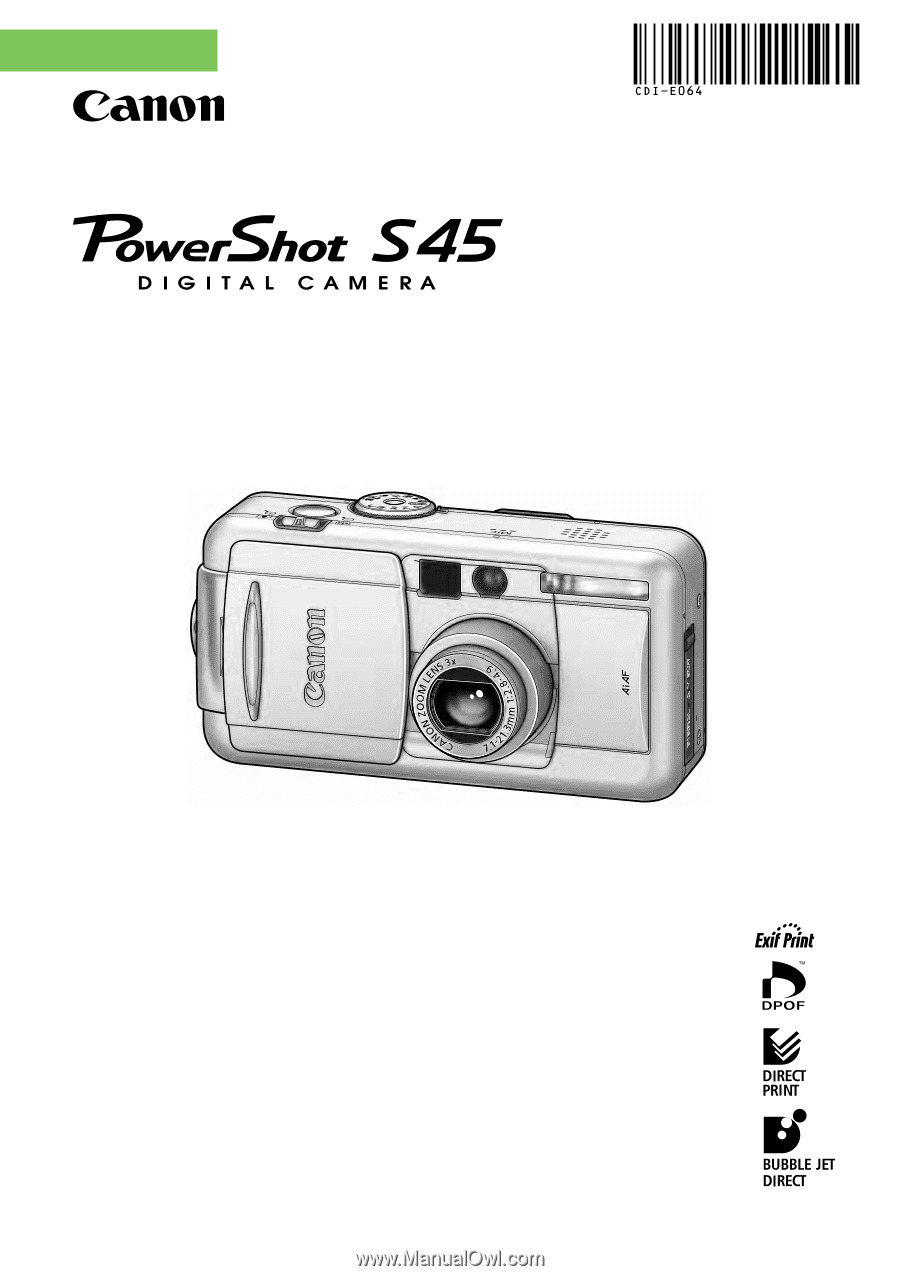
Camera User Guide
ENGLISH
• Please start by reading the Precautions on page 4 of this manual.
• Please refer to the
Software Starter Guide
for information on installing the
software and downloading images.
• Please also read the printer user guide included with your Canon printer.