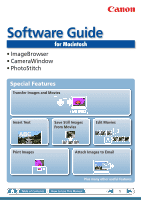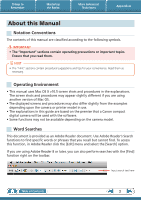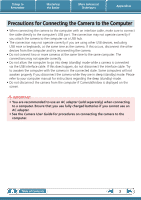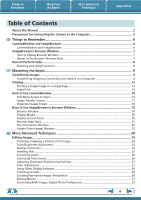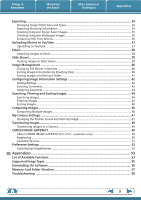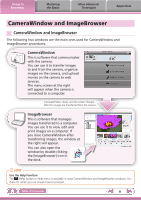Canon PowerShot S95 Software Guide for Macintosh
Canon PowerShot S95 Manual
 |
View all Canon PowerShot S95 manuals
Add to My Manuals
Save this manual to your list of manuals |
Canon PowerShot S95 manual content summary:
- Canon PowerShot S95 | Software Guide for Macintosh - Page 1
Software Guide for Macintosh • ImageBrowser • CameraWindow • PhotoStitch Special Features Transfer Images and Movies Insert Text ABC Print Images Save Still Images From Movies Edit Movies A Attach Images to Email Plus many other useful features Table of Contents How to Use This Manual 1 - Canon PowerShot S95 | Software Guide for Macintosh - Page 2
tips for your convenience. Read them as necessary. Operating Environment • This manual uses Mac OS X v10.5 screen shots and procedures in the explanations. upon the camera or printer model in use. • The explanations in this guide are based on the premise that a Canon compact digital camera will be - Canon PowerShot S95 | Software Guide for Macintosh - Page 3
while they are in sleep (standby) mode. Please refer to your computer manual for instructions regarding the sleep (standby) mode. • Do not disconnect the camera from the use an AC adapter. • See the Camera User Guide for procedures on connecting the camera to the computer. Table of Contents 3 - Canon PowerShot S95 | Software Guide for Macintosh - Page 4
Things to Remember Mastering the Basics More Advanced Techniques Appendices Table of Contents About this Manual...2 Precautions for Connecting the Camera to the Computer 3 Things to Remember 6 CameraWindow and ImageBrowser 6 CameraWindow and ImageBrowser 6 ImageBrowser's Browser Window 7 - Canon PowerShot S95 | Software Guide for Macintosh - Page 5
GATEWAY (for U.S.A. customers only 50 Registering...50 Available Services...51 Preference Settings...52 Customizing ImageBrowser...52 Appendices...53 List of Available Functions...53 Supported Image Types...55 Uninstalling the Software...56 Memory Card Folder Structure 57 Troubleshooting...58 5 - Canon PowerShot S95 | Software Guide for Macintosh - Page 6
. You can use it to transfer images to and from the camera, organize images on the camera, and upload movies on the camera to web services. The menu screen at the right will appear when the camera is connected to a computer. CameraWindow closes, and the screen changes after the images are - Canon PowerShot S95 | Software Guide for Macintosh - Page 7
Things to Remember Mastering the Basics More Advanced Techniques Appendices ImageBrowser's Browser Window How to Display Browser Window ImageBrowser's Browser Window will appear after the camera images are transferred and CameraWindow closes. You can also display it by clicking the ImageBrowser - Canon PowerShot S95 | Software Guide for Macintosh - Page 8
to Perform Tasks Selecting and Using Functions Many ImageBrowser functions can be accessed by selecting them from the Control Panel and following the instructions in the guidance section of the new window. For further details on the functions, refer to "List of Available Functions" in the appendix - Canon PowerShot S95 | Software Guide for Macintosh - Page 9
the Camera to a Computer Transfer the camera images to the computer. IMPORTANT • The instructions in this software manual assume that you have correctly installed the software. See the Camera User Guide for software installation procedures. • For details on how to connect the camera to a computer - Canon PowerShot S95 | Software Guide for Macintosh - Page 10
Things to Remember Mastering the Basics More Advanced Techniques Appendices After you click [OK] in the dialog that indicates the transfer is complete and close the CameraWindow screen, the transferred images will display in the Browser Window. You can select the newly transferred images by - Canon PowerShot S95 | Software Guide for Macintosh - Page 11
Things to Remember Mastering the Basics More Advanced Techniques Appendices HINT Select Images to Import To transfer only a selection of images from the camera, click [Import Images from Camera] in CameraWindow (menu screen), [Select Images to Import], then select images in the image transfer - Canon PowerShot S95 | Software Guide for Macintosh - Page 12
Things to Remember Mastering the Basics More Advanced Techniques Printing Printing a Single Image on a Single Page Prints one image per page. Appendices HINT Printing Movies Movies cannot be printed, but you can extract still images from movies, and print them after they have been saved. For - Canon PowerShot S95 | Software Guide for Macintosh - Page 13
Things to Remember Mastering the Basics More Advanced Techniques 3 Set the categories as desired. Sets the printer, paper size and borderless printing settings. Appendices Sets the shooting date/time imprint settings. 4 Click [Print]. Print window will display. Click here to crop and print a - Canon PowerShot S95 | Software Guide for Macintosh - Page 14
Things to Remember Mastering the Basics Index Print Prints an index of the images. More Advanced Techniques Appendices 1 Select images for printing. 2 Click [Print & Email], and [Index Print]. Table of Contents 14 - Canon PowerShot S95 | Software Guide for Macintosh - Page 15
Things to Remember Mastering the Basics More Advanced Techniques Appendices 3 Set the categories as desired. Sets the printer, paper size and number of print copies settings. Select an image to rotate or trim. Sets the number of rows or columns. Configures the printing of the shooting - Canon PowerShot S95 | Software Guide for Macintosh - Page 16
deleting images on the camera. Also transfers images from your computer to the camera. Starts operations for uploading movies on the camera to web services. Starts operations for setting the camera start-up screen, start-up sound, and various camera sounds. For details, refer to "My Camera Settings - Canon PowerShot S95 | Software Guide for Macintosh - Page 17
Things to Remember Mastering the Basics More Advanced Techniques Appendices Image Transfer Screen This screen appears when you click [Import Images from Camera] on the Menu screen, then click [Select Images to Import]. Select the image you want to transfer and click the button to transfer the - Canon PowerShot S95 | Software Guide for Macintosh - Page 18
Things to Remember Mastering the Basics More Advanced Techniques Appendices Organize Images Screen This screen appears when you click [Organize Images on Camera] on the Menu screen, then click [Organize Images]. Clicking a folder on the left will display all images within the folder as - Canon PowerShot S95 | Software Guide for Macintosh - Page 19
Things to Remember Mastering the Basics More Advanced Techniques Appendices How to Use ImageBrowser's Browser Window Browser Window This is the main window for performing tasks in ImageBrowser. Last Acquired Images You can check images by shooting date or My Category. Display Mode Selects a - Canon PowerShot S95 | Software Guide for Macintosh - Page 20
Things to Remember Mastering the Basics More Advanced Techniques Display Modes Select a browser area display mode to fit your purposes. Appendices Preview Mode: allows the image information to be read while viewing the image. List Mode: allows thumbnails to be viewed at a size suited for easy - Canon PowerShot S95 | Software Guide for Macintosh - Page 21
Things to Remember Mastering the Basics More Advanced Techniques Appendices Browser Area Tasks Change the Display Size You can change the size of the thumbnails. Show Window You can switch between showing/hiding the Folder Area, Control Panel and Information Panel. Functions Used in the - Canon PowerShot S95 | Software Guide for Macintosh - Page 22
Things to Remember Mastering the Basics More Advanced Techniques Appendices File Information Window The File Information Window displays when you select an image in the Browser Area, select [List Mode], and then click the [File] menu and select [Get Info]. File Name You can change file names. - Canon PowerShot S95 | Software Guide for Macintosh - Page 23
Things to Remember Mastering the Basics More Advanced Techniques Appendices Viewer (View Image) Window Double-clicking a thumbnail image in the Browser Window displays it in this window. Shooting information Change the display magnification. Zooming in displays the Navigator window to show the - Canon PowerShot S95 | Software Guide for Macintosh - Page 24
Things to Remember Mastering the Basics More Advanced Techniques Appendices Editing Images IMPORTANT • The original image will be overwritten after an image is edited unless the file name is changed before saving it. To preserve the original image intact, change the file name when saving the - Canon PowerShot S95 | Software Guide for Macintosh - Page 25
eye appearance to the original color when light reflected from the flash makes them appear red. • Click [Start] when Auto Mode is selected. • Switch to Manual Mode if Auto Mode cannot correct the image, and select the location of the eye to correct. Procedures 1 Double-click an image. 2 [Edit - Canon PowerShot S95 | Software Guide for Macintosh - Page 26
Things to Remember Mastering the Basics More Advanced Techniques Appendices Correcting Levels You can adjust the highlights (brightest portions), shadows (darkest portions) and midtone levels of an image while viewing its histogram. Level Adjustment Procedures 1 Double-click an image. 2 [ - Canon PowerShot S95 | Software Guide for Macintosh - Page 27
Things to Remember Mastering the Basics More Advanced Techniques Appendices Adjusting Sharpness-Emphasizing Outlines Makes images appear sharper by emphasizing the outlines of subjects, such as people and objects. Sharpen Procedures 1 Double-click an image. 2 [Edit] and [Sharpness]. • - Canon PowerShot S95 | Software Guide for Macintosh - Page 28
Things to Remember Mastering the Basics More Advanced Techniques Appendices Using Other Editing Software If you register another image editing program with ImageBrowser in advance, you can use that software to edit an image selected in ImageBrowser. Registering an Editing Program Register the - Canon PowerShot S95 | Software Guide for Macintosh - Page 29
Things to Remember Mastering the Basics More Advanced Techniques Appendices Attaching Sounds You can add sound to images and play back the sounds. Adding Sound Symbol displayed on image thumbnails to which sound files have been added. IMPORTANT • Sounds cannot be attached to movies. Procedures - Canon PowerShot S95 | Software Guide for Macintosh - Page 30
Assist mode.) IMPORTANT • If a message appears, notifying you that the computer has insufficient memory, try one of the following methods to solve the problem. • Close all other applications other than PhotoStitch. • Reduce the size or number of images to combine. • In the [Save] tab, select [Adjust - Canon PowerShot S95 | Software Guide for Macintosh - Page 31
Things to Remember Mastering the Basics More Advanced Techniques Appendices Editing Movies You can create original movies by linking movie clips and still images. You can even add titles and other text, background music and various special effects to the movie. ABC Procedures 1 Select an image - Canon PowerShot S95 | Software Guide for Macintosh - Page 32
Things to Remember Mastering the Basics More Advanced Techniques Appendices Converting RAW Images-Digital Photo Professional You can convert RAW images to JPEG and TIFF images. Digital Photo Professional's Main Window Procedures 1 Select a RAW image. 2 [File] and [Process RAW Images by Digital - Canon PowerShot S95 | Software Guide for Macintosh - Page 33
data types included in the "Specifications" section of the Camera User Guide. • Only RAW images compatible with Digital Photo Professional can be processed User Guide for compatibility. • For a more detailed explanation of operating procedures, download the Digital Photo Professional manual (PDF - Canon PowerShot S95 | Software Guide for Macintosh - Page 34
Things to Remember Mastering the Basics More Advanced Techniques Appendices Exporting Changing Image (Stills) Sizes and Types You can change an image's size and format when exporting it so that it can be published on the Internet or attached to an email message. .bmp .jpg .tif Procedures 1 - Canon PowerShot S95 | Software Guide for Macintosh - Page 35
Things to Remember Mastering the Basics More Advanced Techniques Appendices Creating Computer Screen Saver Images You can export images to serve as computer screen savers. Procedures 1 Select an image. 2 [File] and [Export Image]. 3 [Export as a Screensaver] 4 [Next >] Creating Computer - Canon PowerShot S95 | Software Guide for Macintosh - Page 36
Things to Remember Mastering the Basics More Advanced Techniques Appendices Extracting Stills from Movies You can extract and save stills from your favorite frames recorded in a movie. Procedures 1 Select an image. 2 [Edit] and [Extract frames from a movie]. Extract your best shots as stills - Canon PowerShot S95 | Software Guide for Macintosh - Page 37
been edited on a computer cannot be uploaded. • Internet access is required to upload movies (You must already have an account with an Internet service provider (ISP), browser software installed and an Internet connection). • Any ISP account charges and access fees must be paid separately. Table of - Canon PowerShot S95 | Software Guide for Macintosh - Page 38
Things to Remember Mastering the Basics More Advanced Techniques Appendices Email Attaching Images to Email You can send images as email file attachments. You can configure the image size and quality settings. Procedures 1 Select images. 2 [Print & Email] and [Create Image for Email]. • - Canon PowerShot S95 | Software Guide for Macintosh - Page 39
Things to Remember Mastering the Basics More Advanced Techniques Appendices Slide Shows Viewing Images in Slide Shows A multiple selection of images can be shown at full size on the screen in succession as a slide show. You can freely configure the transition effects, information displayed and - Canon PowerShot S95 | Software Guide for Macintosh - Page 40
Things to Remember Mastering the Basics More Advanced Techniques Appendices Image Management Changing File Names in Batches You can change the file names of multiple images in one procedure. Name + Number Shooting Date + Number Name + Shooting Date + Number Shooting Date + Name + Number - Canon PowerShot S95 | Software Guide for Macintosh - Page 41
Things to Remember Mastering the Basics More Advanced Techniques Appendices Sorting Images into Ratings Folders You can sort images according to their Ratings into separate folders. Procedures 1 Select an image. 2 [File], [Organize Image] and [Sort Images]. 3 [The files will be organized by - Canon PowerShot S95 | Software Guide for Macintosh - Page 42
to rate images will list "Favorites" in the "Menus" section of the "Playback Menu" table at the end of the Camera User Guide. Inserting Comments You can freely insert your choice of text as Comments. Trip blue to the sea Esnanddleyssbweahcihtees Relaxing afternoon snooze Procedures 1 Select - Canon PowerShot S95 | Software Guide for Macintosh - Page 43
Things to Remember Mastering the Basics More Advanced Techniques Appendices Assigning Keywords You can set Keywords for use in image searches. Procedures 1 Select an image. Family, Animals Family, Trips Select keywords Friends, Holidays 2 Switch to [Preview Mode]. 3 Set [Keyword]. • - Canon PowerShot S95 | Software Guide for Macintosh - Page 44
Things to Remember Mastering the Basics More Advanced Techniques Appendices Searching, Filtering and Sorting Images Searching Images You can search images using parameters extracted from the information associated with them. Procedures 1 [File] and [Search]. • After a search, the correlated - Canon PowerShot S95 | Software Guide for Macintosh - Page 45
Things to Remember Mastering the Basics More Advanced Techniques Appendices Filtering Images You can use filters to display only images meeting the selected parameters in the Browser Area. Procedures 1 [Filter Tool] Ratings My Category This section is used to specify the filter criteria. - Canon PowerShot S95 | Software Guide for Macintosh - Page 46
Things to Remember Mastering the Basics More Advanced Techniques Appendices Comparing Images Comparing Multiple Images When a good photo opportunity arises, you can shoot the same subject using different shutter speeds and exposures. In ImageBrowser, it is easy to compare images so that minute - Canon PowerShot S95 | Software Guide for Macintosh - Page 47
Things to Remember Mastering the Basics More Advanced Techniques Appendices My Camera Settings Changing the Shutter Sound and Start-Up Image You can select from dedicated screens to register to the start-up screen that appears when turning the camera on, and dedicated sounds to register to - Canon PowerShot S95 | Software Guide for Macintosh - Page 48
Things to Remember Mastering the Basics More Advanced Techniques My Camera Settings registered in the camera. Appendices My Camera Settings You can register the start‑up image, start‑up sound, shutter sound, operation sound and self‑timer sound collectively if you select [Theme]. After choosing - Canon PowerShot S95 | Software Guide for Macintosh - Page 49
to the camera if movies were taken with that camera. Refer to the "Data Type" item in "Specifications" near the end of the Camera User Guide to see if the camera uses the "MOV" data type. You may not be able to play back movies taken with another camera. • Only still - Canon PowerShot S95 | Software Guide for Macintosh - Page 50
See the homepage for information regarding browser versions (Safari, etc.) and settings to best connect to CANON iMAGE GATEWAY online photo services. • Any ISP account charges and access fees must be paid separately. Registering First, register as a CANON iMAGE GATEWAY member. Register Procedures - Canon PowerShot S95 | Software Guide for Macintosh - Page 51
the Basics More Advanced Techniques Appendices Available Services CANON iMAGE GATEWAY offers a variety of convenient and useful services. Upload and share images E-mail notifications models only) Also, you get the latest customer support information, just for registering your product 51 - Canon PowerShot S95 | Software Guide for Macintosh - Page 52
Things to Remember Mastering the Basics More Advanced Techniques Appendices Preference Settings Customizing ImageBrowser You can configure ImageBrowser and CameraWindow to your preferences. • Overall coloring, such as window appearances • Processing methods for images shot with the camera on - Canon PowerShot S95 | Software Guide for Macintosh - Page 53
Things to Remember Mastering the Basics More Advanced Techniques Appendices List of Available Functions CameraWindow Functions Function Names Import Images from Camera Organize Images on Camera Upload Images from Camera Camera Settings Preferences Description of Function Import Untransferred - Canon PowerShot S95 | Software Guide for Macintosh - Page 54
Things to Remember Mastering the Basics More Advanced Techniques Appendices Function Names Print & Email Send to Trash Photo Print Index Print Layout Print Create Image for Email Description of Function Prints one image per page. You can print "photos" easily. Lines up small versions of the - Canon PowerShot S95 | Software Guide for Macintosh - Page 55
non-Macintosh programs (such as Windows). BMP (Windows Bitmap) This image type comes standard with Windows. Most Windows programs support it. AVI (.AVI) Standard Windows movie type. The movie icon appears in ImageBrowser's Browser Area. MOV (.MOV) Movie type. The movie icon appears in ImageBrowser - Canon PowerShot S95 | Software Guide for Macintosh - Page 56
Things to Remember Mastering the Basics More Advanced Techniques Appendices Uninstalling the Software The procedures for uninstalling the software are only required when you wish to delete the programs from your computer or when reinstallation is required to fix corrupted files. IMPORTANT • - Canon PowerShot S95 | Software Guide for Macintosh - Page 57
Things to Remember Mastering the Basics More Advanced Techniques Appendices Memory Card Folder Structure Images on the memory card are in either the [DCIM] folder's [xxx___mm] folder, or the [xxx_mmdd] folder (xxx: numbers 100 to 999, mm: shooting month, dd: shooting day). DCIM xxx___mm or - Canon PowerShot S95 | Software Guide for Macintosh - Page 58
Troubleshooting Please read this section if you encounter a problem using the software. Start by Checking This Investigate the following points first if you encounter a problem the playback mode to transfer data. See the Camera User Guide for details. Is the battery sufficiently charged? Check the - Canon PowerShot S95 | Software Guide for Macintosh - Page 59
the permission of Canon is prohibited. • Canon reserves the right to change the contents of this guide at any time without prior notice. • Illustrations and screenshots in this guide may differ slightly from the actual products. • The above items notwithstanding, Canon accepts no liability for
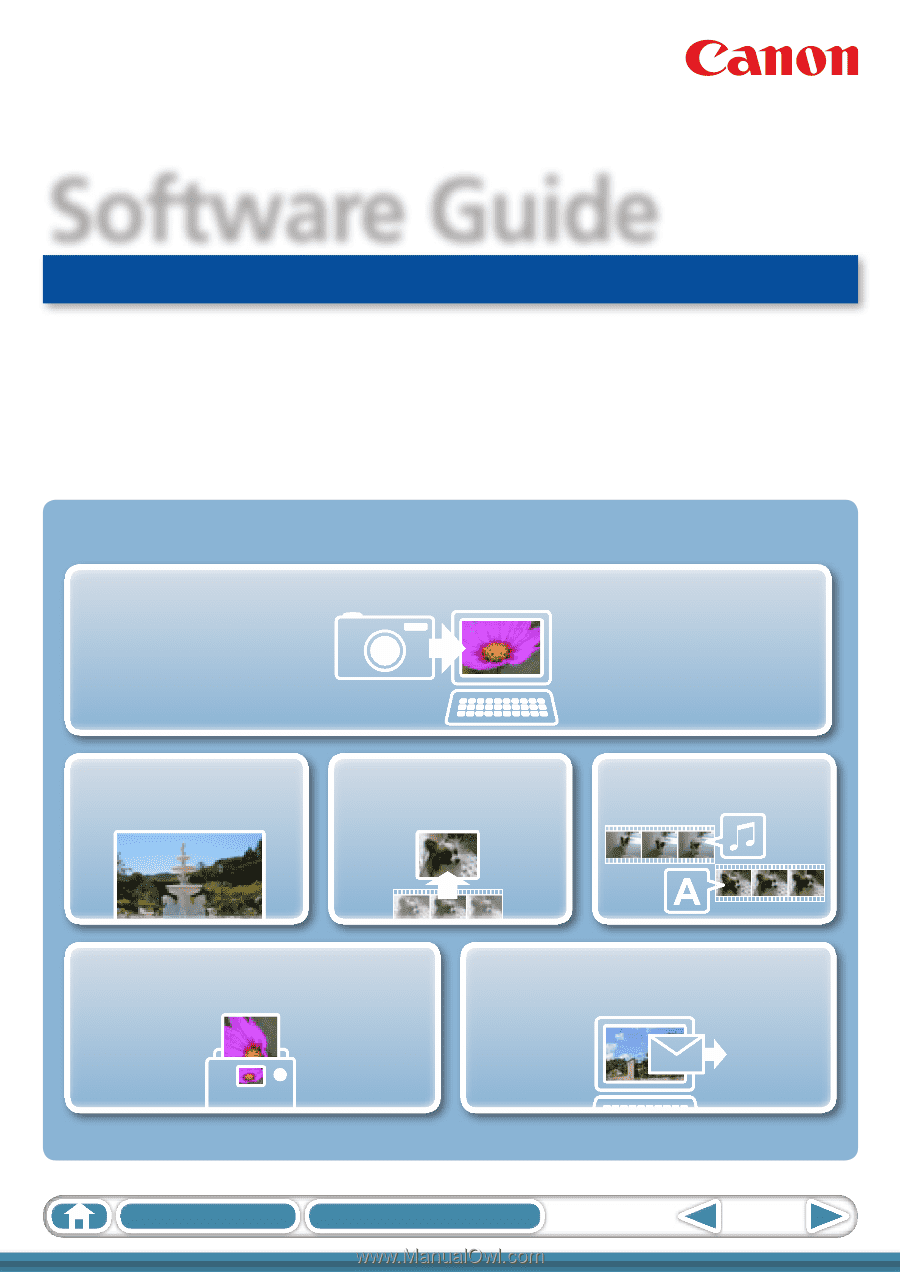
1
Table of Contents
How to Use This Manual
for Macintosh
Software Guide
• ImageBrowser
• CameraWindow
• PhotoStitch
ABC
Special Features
Plus many other useful features
Transfer Images and Movies
Insert Text
Save Still Images
From Movies
Edit Movies
Print Images
Attach Images to Email