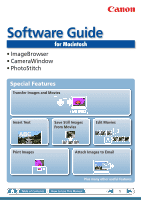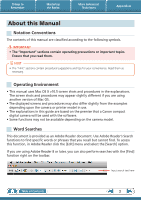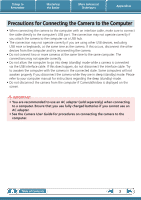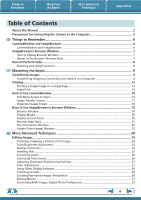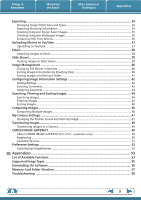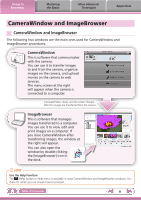Canon PowerShot SD4500 IS Brown Software Guide for Macintosh
Canon PowerShot SD4500 IS Brown Manual
 |
View all Canon PowerShot SD4500 IS Brown manuals
Add to My Manuals
Save this manual to your list of manuals |
Canon PowerShot SD4500 IS Brown manual content summary:
- Canon PowerShot SD4500 IS Brown | Software Guide for Macintosh - Page 1
Software Guide for Macintosh • ImageBrowser • CameraWindow • PhotoStitch Special Features Transfer Images and Movies Insert Text ABC Print Images Save Still Images From Movies Edit Movies A Attach Images to Email Plus many other useful features Table of Contents How to Use This Manual 1 - Canon PowerShot SD4500 IS Brown | Software Guide for Macintosh - Page 2
tips for your convenience. Read them as necessary. Operating Environment • This manual uses Mac OS X v10.5 screen shots and procedures in the explanations. upon the camera or printer model in use. • The explanations in this guide are based on the premise that a Canon compact digital camera will be - Canon PowerShot SD4500 IS Brown | Software Guide for Macintosh - Page 3
, do not disconnect the interface cable. Try to awaken the computer with the camera in the connected state. Some computers will not awaken properly if you disconnect the camera while they are in sleep (standby) mode. Please refer to your computer manual for instructions regarding the sleep (standby - Canon PowerShot SD4500 IS Brown | Software Guide for Macintosh - Page 4
of Contents About this Manual...2 Precautions for Connecting the Camera to the Computer 3 9 Transferring Images...9 Transferring Images by Connecting the Camera to a Computer 9 Printing...12 Printing a Single Image on a Images-PhotoStitch 30 Editing Movies...31 Converting RAW Images-Digital Photo Professional - Canon PowerShot SD4500 IS Brown | Software Guide for Macintosh - Page 5
iMAGE GATEWAY (for U.S.A. customers only 50 Registering...50 Available Services...51 Preference Settings...52 Customizing ImageBrowser...52 Appendices...53 List of Available Functions...53 Supported Image Types...55 Uninstalling the Software...56 Memory Card Folder Structure 57 Troubleshooting - Canon PowerShot SD4500 IS Brown | Software Guide for Macintosh - Page 6
for CameraWindow and ImageBrowser procedures. CameraWindow This is software that communicates with the camera. You can use it to transfer images to and from the camera, organize images on the camera, and upload movies on the camera to web services. The menu screen at the right will appear when the - Canon PowerShot SD4500 IS Brown | Software Guide for Macintosh - Page 7
Window will appear after the camera images are transferred and CameraWindow closes Canon Utilities] folder, [ImageBrowser] folder and the [ImageBrowser] icon. Names of the Browser Window Parts Menu Bar Display Modes Browser Area Icons that indicate image properties display around thumbnail images - Canon PowerShot SD4500 IS Brown | Software Guide for Macintosh - Page 8
to Perform Tasks Selecting and Using Functions Many ImageBrowser functions can be accessed by selecting them from the Control Panel and following the instructions in the guidance section of the new window. For further details on the functions, refer to "List of Available Functions" in the appendix - Canon PowerShot SD4500 IS Brown | Software Guide for Macintosh - Page 9
the camera images to the computer. IMPORTANT • The instructions in this software manual assume that you have correctly installed the software. See the Camera User Guide for software installation procedures. • For details on how to connect the camera to a computer, refer to the Camera User Guide - Canon PowerShot SD4500 IS Brown | Software Guide for Macintosh - Page 10
(more than 1,000) may not transfer correctly. If this happens, please use a memory card reader to transfer. For details on transferring images from a memory card reader, refer to "Transferring Images Using a Memory Card Reader". • Movie files take time to transfer since the files are large. HINT - Canon PowerShot SD4500 IS Brown | Software Guide for Macintosh - Page 11
and the [Auto Import] tab. Add a checkmark to [Start importing images automatically when this software is launched.]. Transferring Images Using a Memory Card Reader ImageBrowser will start when you insert a memory card into the memory card reader, and display the following window. Use this window to - Canon PowerShot SD4500 IS Brown | Software Guide for Macintosh - Page 12
Things to Remember Mastering the Basics More Advanced Techniques Printing Printing a Single Image on a Single Page Prints one image per page. Appendices HINT Printing Movies Movies cannot be printed, but you can extract still images from movies, and print them after they have been saved. For - Canon PowerShot SD4500 IS Brown | Software Guide for Macintosh - Page 13
. Click here to crop and print a portion of an image. Click here to insert text onto an image and print. 5 Click [Print]. Printing will start. HINT Laying Out and Printing You can also select multiple images, add captions and print freely composed layouts on a single page. Click - Canon PowerShot SD4500 IS Brown | Software Guide for Macintosh - Page 14
Things to Remember Mastering the Basics Index Print Prints an index of the images. More Advanced Techniques Appendices 1 Select images for printing. 2 Click [Print & Email], and [Index Print]. Table of Contents 14 - Canon PowerShot SD4500 IS Brown | Software Guide for Macintosh - Page 15
Basics More Advanced Techniques Appendices 3 Set the categories as desired. Sets the printer, paper size and number of print copies settings. Select an image to rotate or trim. Sets the number of rows or columns. Configures the printing of the shooting information, comments, headers, footers or - Canon PowerShot SD4500 IS Brown | Software Guide for Macintosh - Page 16
available options. Displays in-camera memory card information. Displays camera information. Starts operations for transferring images from the camera to your computer. Starts operations for protecting, rotating, and deleting images on the camera. Also transfers images from your computer to the - Canon PowerShot SD4500 IS Brown | Software Guide for Macintosh - Page 17
Things to Remember Mastering the Basics More Advanced Techniques Appendices Image Transfer Screen This screen appears when you click [Import Images from Camera] on the Menu screen, then click [Select Images to Import]. Select the image you want to transfer and click the button to transfer the - Canon PowerShot SD4500 IS Brown | Software Guide for Macintosh - Page 18
right of the screen. Viewer Window (Thumbnail Display) Closes CameraWindow. Returns to the Menu screen. Images on the camera that match the selected filter display in the area to the right. Rotates chosen images 90° to the left or right. Turns the shooting date and folder name below the thumbnails - Canon PowerShot SD4500 IS Brown | Software Guide for Macintosh - Page 19
File] menu and select [Get Info]. Browser Area • Displays the images in the selected folder. Canon Camera Displays CameraWindow. View Image Displays the selected image in the Viewer Window. Slide Show Displays the selected images in succession in the window. Folder Area Selects a folder to display - Canon PowerShot SD4500 IS Brown | Software Guide for Macintosh - Page 20
More Advanced Techniques Display Modes Select a browser area display mode to fit your purposes. Appendices Preview Mode: allows the image information to be read while viewing the image. List Mode: allows thumbnails to be viewed at a size suited for easy viewing. Display Control Panel This panel - Canon PowerShot SD4500 IS Brown | Software Guide for Macintosh - Page 21
while releasing the mouse button as above. HINT Right-Click Context Menus Right-clicking (or [Control] key and clicking) over a window or image displays contextual menus. These menus contain the functions available in the current context as well as other convenient functions. Use the context menus - Canon PowerShot SD4500 IS Brown | Software Guide for Macintosh - Page 22
in searches. Brightness Histogram A graph of the highlights and shadows distribution in an image. Shooting Information Displays detailed information, such as the shutter speed and exposure compensation setting. The camera model will determine what information is displayed. Table of Contents 22 - Canon PowerShot SD4500 IS Brown | Software Guide for Macintosh - Page 23
information Change the display magnification. Zooming in displays the Navigator window to show the relative position on the image. Save an image. Edit an image. Display multiple images side by side. Set the Rating. Display the shooting information. You can configure the information display by - Canon PowerShot SD4500 IS Brown | Software Guide for Macintosh - Page 24
] and [Trim]. • You can also input values or an aspect ratio to specify the trim area. • Movies and RAW images cannot be edited. Color/Brightness Adjustment Adjusts the images' RGB values (red, green, blue) and the saturation and brightness. Saturation, Brightness Procedures 1 Double-click an - Canon PowerShot SD4500 IS Brown | Software Guide for Macintosh - Page 25
Correction Restores eye appearance to the original color when light reflected from the flash makes them appear red. • Click [Start] when Auto Mode is selected. • Switch to Manual Mode if Auto Mode cannot correct the image, and select the location of the eye to correct. Procedures 1 Double-click - Canon PowerShot SD4500 IS Brown | Software Guide for Macintosh - Page 26
(brightest portions), shadows (darkest portions) and midtone levels of an image while viewing its histogram. Level Adjustment Procedures 1 Double-click an image. 2 [Edit] and [Level Adjustment]. • Movies and RAW images cannot be edited. Correcting Tone Curves You can adjust the color - Canon PowerShot SD4500 IS Brown | Software Guide for Macintosh - Page 27
and objects. Sharpen Procedures 1 Double-click an image. 2 [Edit] and [Sharpness]. • Movies and RAW images cannot be edited. Auto Adjustment Automatically adjusts the image color balance and brightness. Procedures 1 Double-click an image. 2 [Edit] and [Auto Adjustment]. • Movies and - Canon PowerShot SD4500 IS Brown | Software Guide for Macintosh - Page 28
Program Procedures 1 Double-click an image. 2 [Edit] and [Edit with Registered Application]. • The shooting information may be lost from images recorded with the camera and then processed and saved with another image editing program. • Movies and RAW images cannot be edited. Table of - Canon PowerShot SD4500 IS Brown | Software Guide for Macintosh - Page 29
that already has one associated with it, click the [File] menu and select [Sound], followed by [Record]. Playing an Image Sound File Procedures 1 Select an image. 2 [File], [Sound] and [Play]. • You can also play sounds in the Preview Mode and the File Information Window. Table of Contents 29 - Canon PowerShot SD4500 IS Brown | Software Guide for Macintosh - Page 30
that the computer has insufficient memory, try one of the following methods to solve the problem. • Close all other applications other than PhotoStitch. • Reduce the size or number of images to combine. • In the [Save] tab, select [Adjust image...], then in "Saved Image Size" reduce the size. Table - Canon PowerShot SD4500 IS Brown | Software Guide for Macintosh - Page 31
640x480 320x240 Max. Length Under 10 minutes Under 20 minutes Under 30 minutes Under 60 minutes IMPORTANT • Movies edited with this function cannot be transferred back to the camera. • Saving movies takes time, especially MOV type movies selected with [Save image type] takes a considerable amount - Canon PowerShot SD4500 IS Brown | Software Guide for Macintosh - Page 32
) are saved along with the image as a "recipe". • With Digital Photo Professional, you can adjust images to achieve the best results for your desired scene or subject by specifying a picture style. • The items available to be modified differ depending on the camera model. 5 [File] and [Convert and - Canon PowerShot SD4500 IS Brown | Software Guide for Macintosh - Page 33
of the Camera User Guide for compatibility. • For a more detailed explanation of operating procedures, download the Digital Photo Professional manual (PDF format) from the Canon website. HINT About RAW Images RAW images contain the data captured by the camera's image sensor without modification - Canon PowerShot SD4500 IS Brown | Software Guide for Macintosh - Page 34
Internet or attached to an email message. .bmp .jpg .tif Procedures 1 Select an image. 2 [File] and [Export Image]. 3 [Edit and Save Image] 4 [Next >] • You will lose the shooting information if you save images as a type other than JPEG. Exporting Shooting Information You can export the shooting - Canon PowerShot SD4500 IS Brown | Software Guide for Macintosh - Page 35
. Procedures 1 Select an image. 2 [File] and [Export Image]. 3 [Export as a Screensaver] 4 [Next >] Creating Computer Wallpaper Images You can export images to serve as computer wallpaper images. Procedures 1 Select an image. 2 [File] and [Export Image]. 3 [Export an Image as Wallpaper] 4 [Next - Canon PowerShot SD4500 IS Brown | Software Guide for Macintosh - Page 36
Basics More Advanced Techniques Appendices Extracting Stills from Movies You can extract and save stills from your favorite frames recorded in a movie. Procedures 1 Select an image. 2 [Edit] and [Extract frames from a movie]. Extract your best shots as stills Table of Contents 36 - Canon PowerShot SD4500 IS Brown | Software Guide for Macintosh - Page 37
Images from Camera] 3 [Upload Movies to YouTube] 4 Select movies. 5 Click (Next). 6 Input a title and description, then click (Upload). 7 Enter your YouTube username and password, and sign in. HINT Uploading Movies Saved on a Computer In the [Applications] folder, select the [Canon than 10 service - Canon PowerShot SD4500 IS Brown | Software Guide for Macintosh - Page 38
clicking the [Mail] menu, followed by [Preferences] and the [General] tab. • Images in the [Email Images] folder can be found by opening the [Users] folder on the startup disk, followed by the [User Login Name], [Library], [Preferences], [ImageBrowserUserData] and [Mail] folder. IMPORTANT • If the - Canon PowerShot SD4500 IS Brown | Software Guide for Macintosh - Page 39
in succession as a slide show. You can freely configure the transition effects, information displayed and display time settings. Procedures 1 Select images. 2 [SlideShow] • You can configure the slide show display method by clicking the [View] menu and selecting [Slide Show Options]. HINT - Canon PowerShot SD4500 IS Brown | Software Guide for Macintosh - Page 40
Date + Number Name + Shooting Date + Number Shooting Date + Name + Number Change randomly numbered images and received images into consecutively numbered images. Procedures 1 Select an image. 2 [File], [Organize Image] and [Rename]. • You can change individual file and folder names by clicking on - Canon PowerShot SD4500 IS Brown | Software Guide for Macintosh - Page 41
Mastering the Basics More Advanced Techniques Appendices Sorting Images into Ratings Folders You can sort images according to their Ratings into separate folders. Procedures 1 Select an image. 2 [File], [Organize Image] and [Sort Images]. 3 [The files will be organized by rating.] 4 [Next - Canon PowerShot SD4500 IS Brown | Software Guide for Macintosh - Page 42
may change. Refer to the Help function for details. IMPORTANT • The only cameras that can be used to rate images will list "Favorites" in the "Menus" section of the "Playback Menu" table at the end of the Camera User Guide. Inserting Comments You can freely insert your choice of text as Comments - Canon PowerShot SD4500 IS Brown | Software Guide for Macintosh - Page 43
Categories such as People, Scenery, etc. Favorite images are rated by adding stars ( ). Configuration Method Used in Searches Used as Filter Criteria Display beneath Thumbnail Camera - O O ImageBrowser, Digital Photo Professional, Camera (Favorite) O O O Comments Text input without restriction - Canon PowerShot SD4500 IS Brown | Software Guide for Macintosh - Page 44
Things to Remember Mastering the Basics More Advanced Techniques Appendices Searching, Filtering and Sorting Images Searching Images You can search images using parameters extracted from the information associated with them. Procedures 1 [File] and [Search]. • After a search, the correlated - Canon PowerShot SD4500 IS Brown | Software Guide for Macintosh - Page 45
in the Browser Area. Procedures 1 [Filter Tool] Ratings My Category This section is used to specify the filter criteria. Sorting Images You can sort images in the Browser Area based on the specified parameters. DCAE B File Modification Date File Size File Name Ascending/ Descending Order - Canon PowerShot SD4500 IS Brown | Software Guide for Macintosh - Page 46
method from [Number of Displays]. 4 [Synchronize] • Selecting [Synchronize] causes actions such as increasing/reducing the magnification level or scrolling around the image to apply to all of the selected images in lock step, making it easy to check minute details of focus, coloring and other - Canon PowerShot SD4500 IS Brown | Software Guide for Macintosh - Page 47
to register to the start-up screen that appears when turning the camera on, and dedicated sounds to register to various camera operation sounds (My Camera Settings). My Camera Settings • Start-up Image • Start-up Sound • Operation Sound • Selftimer Sound • Shutter Sound Procedures 1 Connect the - Canon PowerShot SD4500 IS Brown | Software Guide for Macintosh - Page 48
from the left-hand list, select a My Camera Settings file to replace in the right-hand list and click this button to register it in the camera. HINT Downloading My Camera Settings Files You can also download various files to use in My Camera Settings from CANON iMAGE GATEWAY. Table of Contents 48 - Canon PowerShot SD4500 IS Brown | Software Guide for Macintosh - Page 49
" near the end of the Camera User Guide to see if the camera uses the "MOV" data type. You may not be able to play back movies taken with another camera. • Only still images compliant with Design rule for Camera File system standards can be transferred to your camera's memory card. • You may not be - Canon PowerShot SD4500 IS Brown | Software Guide for Macintosh - Page 50
software installed and an Internet connection). • See the homepage for information regarding browser versions (Safari, etc.) and settings to best connect to CANON iMAGE GATEWAY online photo services. • Any ISP account charges and access fees must be paid separately. Registering First, register as - Canon PowerShot SD4500 IS Brown | Software Guide for Macintosh - Page 51
] u [Top Page] u [Upload Images] u [View Online Photo Album] u [Download My Camera Contents] Order prints My Camera Settings Files on CANON iMAGE GATEWAY Table of Contents Download files for My Camera Settings (certain models only) Also, you get the latest customer support information, just for - Canon PowerShot SD4500 IS Brown | Software Guide for Macintosh - Page 52
You can configure ImageBrowser and CameraWindow to your preferences. • Overall coloring, such as window appearances • Processing methods for images shot with the camera on end • Categories of shooting information displayed • Show/hide messages • Print settings • Registering applications Procedures - Canon PowerShot SD4500 IS Brown | Software Guide for Macintosh - Page 53
Control Panel Functions Function Names Canon Camera View Image SlideShow CANON iMAGE GATEWAY When a Camera is Connected When a Memory Card Reader is Connected Register/Add Product Top Page Upload Images View Online Photo Album Download My Camera Contents Description of Function Connects - Canon PowerShot SD4500 IS Brown | Software Guide for Macintosh - Page 54
Properties Export as a Screensaver Export an Image as Wallpaper [File] menu, [Organize Image], [Sort Images] [File] menu, [Organize Image], [Rename] [File] menu, [Process RAW Images by Digital Photo Professional] [File] menu, [Rewrite Image to Memory Card] [Edit] menu, [PhotoStitch] [Edit] menu - Canon PowerShot SD4500 IS Brown | Software Guide for Macintosh - Page 55
information such as shooting data to a JPEG image. RAW This is a proprietary image type provided by Canon. It allows the output of the image pixels from a digital camera without any deterioration in the quality of the image. Some cameras might not support this image type. PICT This is the standard - Canon PowerShot SD4500 IS Brown | Software Guide for Macintosh - Page 56
• Computer administrator status is required to perform the following operation. • Please be careful not to accidentally delete any folders with downloaded images that may be contained within the application folder. 1 Move all of the application folders from the installation destination folder to - Canon PowerShot SD4500 IS Brown | Software Guide for Macintosh - Page 57
Advanced Techniques Appendices Memory Card Folder Structure Images on the memory card are in either the image files for the camera's index replay mode. If you delete these files, you will be unable to transfer movies to the camera from a computer. • The "xxxx" in file names represent four-digit - Canon PowerShot SD4500 IS Brown | Software Guide for Macintosh - Page 58
Camera User Guide for details. Is the battery sufficiently charged? Check the battery charge if you are powering the camera with a battery. You are recommended to use an AC adapter (sold separately) to power the camera when it is connected to a computer. Problems You can't find transferred images - Canon PowerShot SD4500 IS Brown | Software Guide for Macintosh - Page 59
, PhotoStitch) Disclaimer • Reprinting, transmitting, or storing in a retrieval system any part of this guide without the permission of Canon is prohibited. • Canon reserves the right to change the contents of this guide at any time without prior notice. • Illustrations and screenshots in this
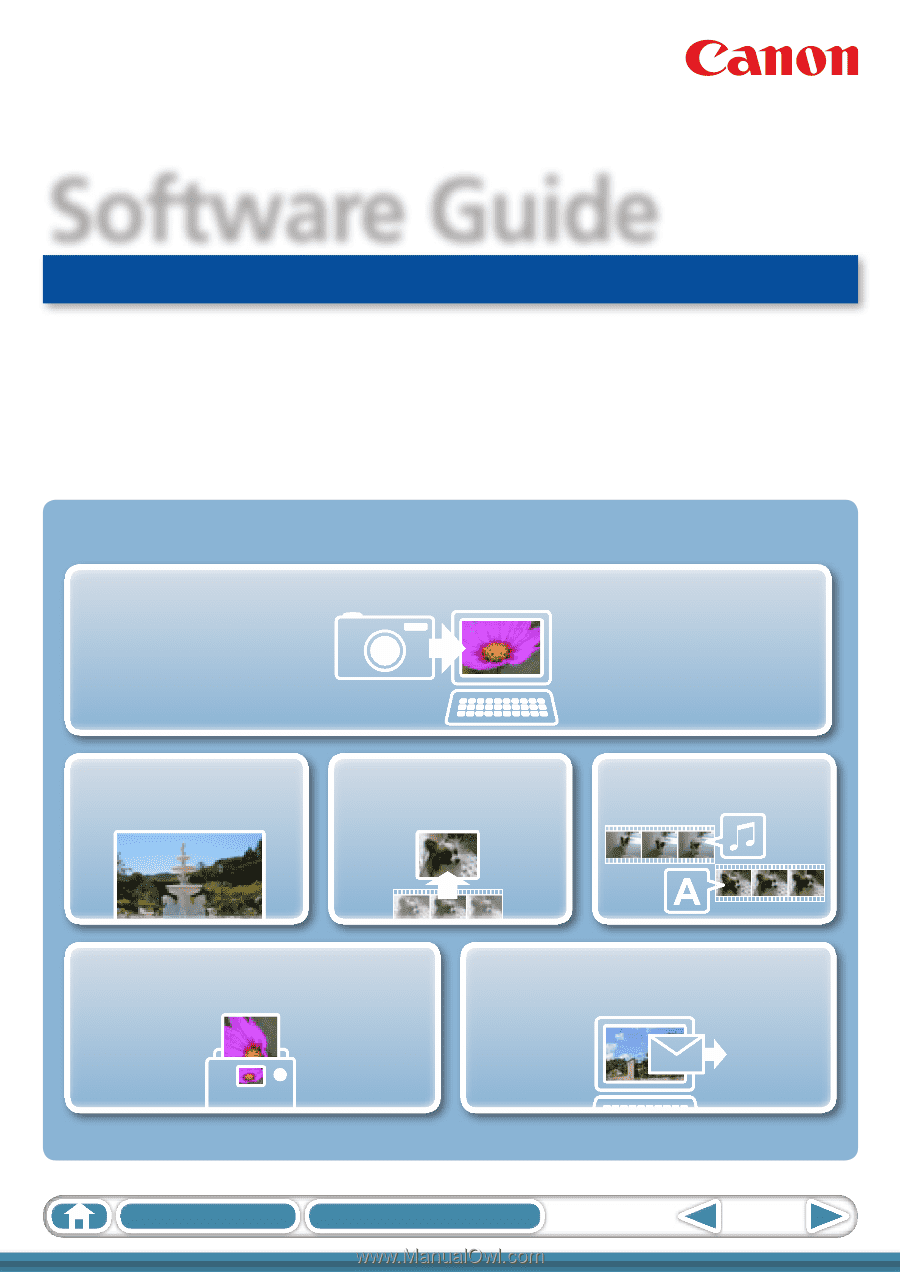
1
Table of Contents
How to Use This Manual
for Macintosh
Software Guide
• ImageBrowser
• CameraWindow
• PhotoStitch
ABC
Special Features
Plus many other useful features
Transfer Images and Movies
Insert Text
Save Still Images
From Movies
Edit Movies
Print Images
Attach Images to Email